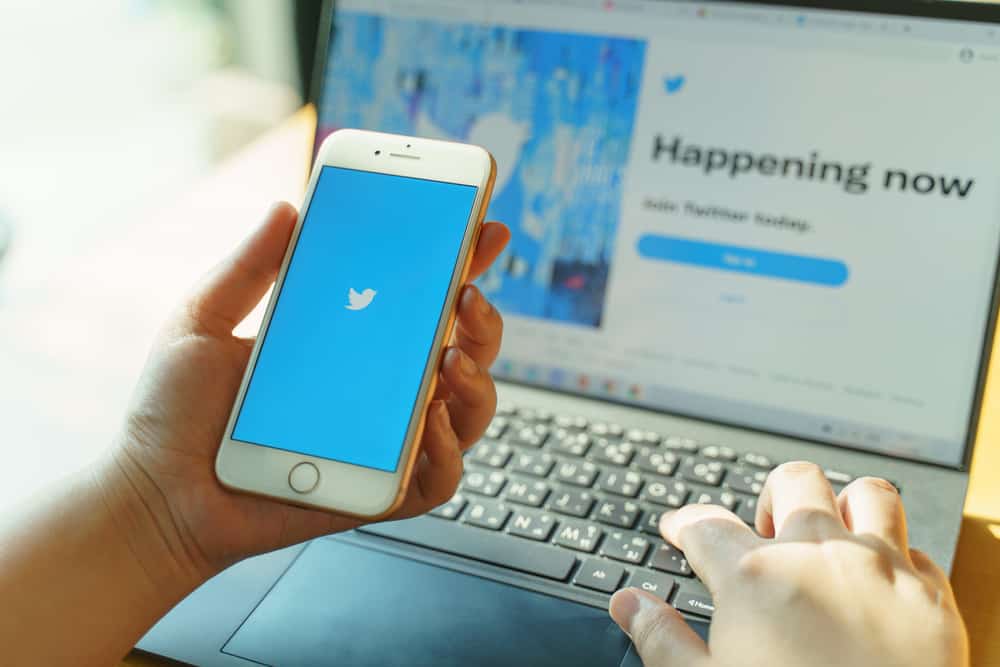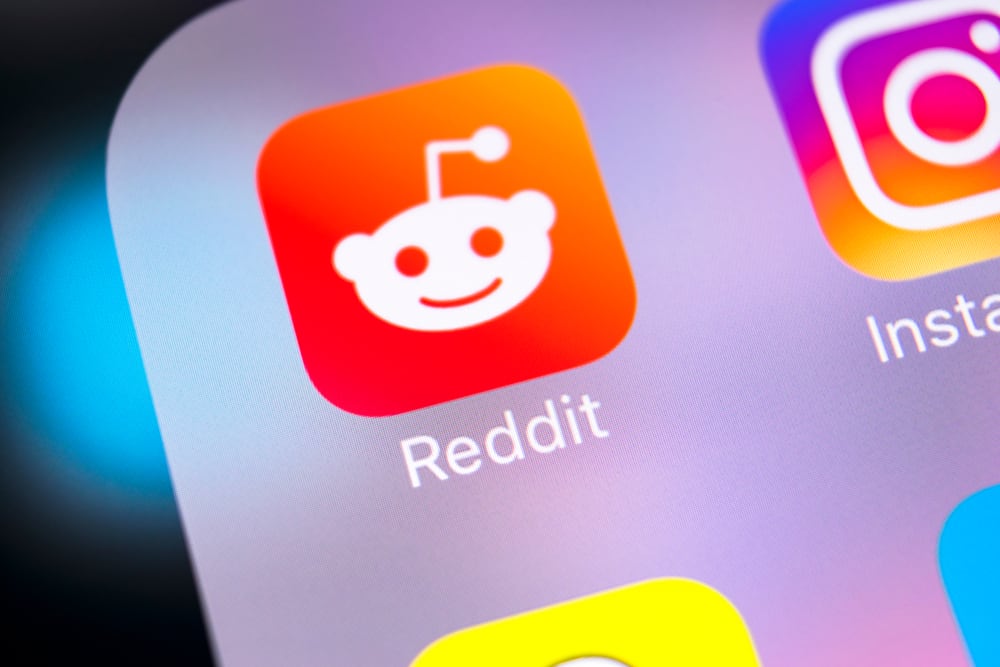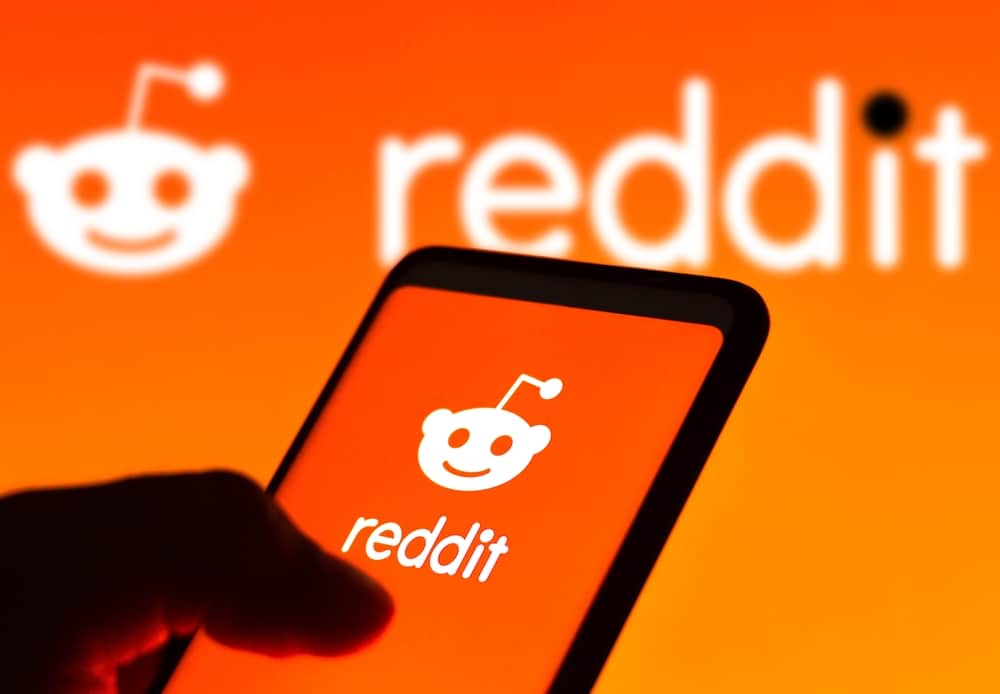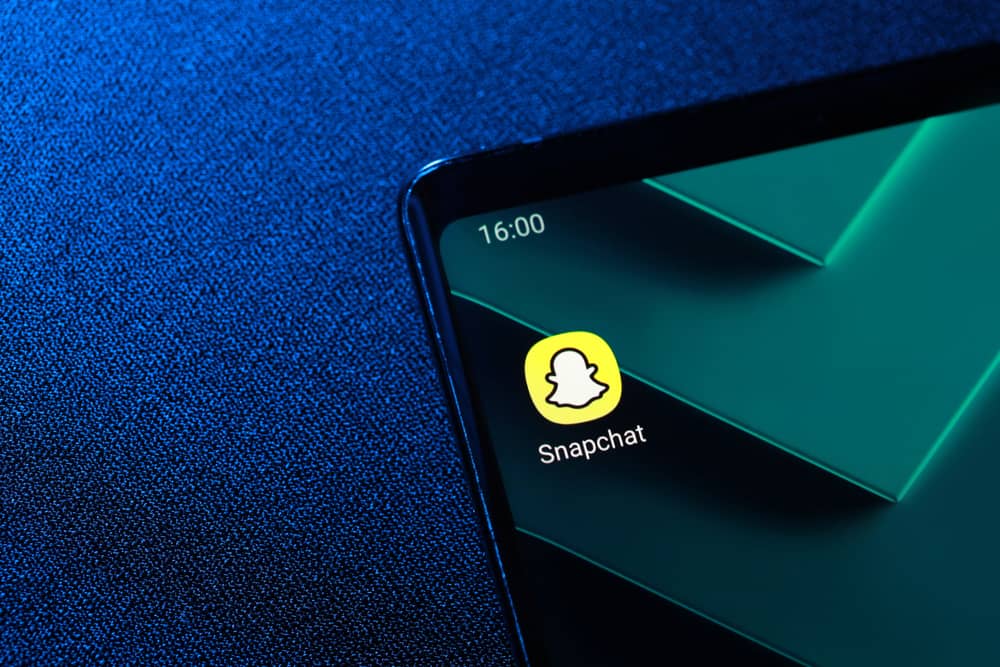
Versatility is an ideal way to describe Snapchat. The platform never fails to excite its users with multifaceted features. You can turn Snapchat into an art gallery.
You have a rainbow of colors at hand to artify your Snapchat portfolio. So, how can one draw in white?
Snapchat lets you draw on both videos and images. You’ll need to take a snap or load it through the Camera Roll to create a drawing on Snapchat. Once uploaded, select the pencil on your editing screen toolbar to swap to drawing mode. Tap the color wheel and drag your slider to the top of the color bar. Finally, start drawing on your canvas.
You can create amazing drawings on Snapchat. Let’s detail the process of whitening your drawing tool on Snapchat.
Snapchat’s Drawing Tool
When you take or upload a photo or video on Snapchat, a few editing tools will appear on the editing screen. You’ll see:
- Text (T) – the “T” tool allows you to add text to your image. The tool lets you use different fonts, text colors, and text styles.
- Pencil icon – it lets you draw on an image or video. You can vary your colors as you draw on your photos or videos.
- Clip Art – the tool allows users to add stickers or emojis to snaps.
- Scissors icon – permits you to cut and paste bits of your photos on Snapchat and create custom stickers.
- Paperclip – use the paper clip tool to attach a link to your snap.
- Crop – the tool allows users to rotate or crop images on Snapchat.
- Timer – the clock tool lets you determine how long other Snapchat users can view your snaps.
Let’s shift our attention to the drawing tool (the pencil icon).
The drawings make your snaps visually engrossing with the drawing tool. The color wheel will let you vary your colors as you draw. The secret is knowing where to place the slider as you move across the color bar.
How To Draw in Different Colors on Snapchat?
When you drag the slider along the color bar, you’ll notice that the colors will keep varying. Let’s start with drawing in white on Snapchat.
Drawing in White
Turn Snapchat’s draw tool draw into white through these steps:
- Open the Snapchat app on your mobile device.
- Take a photo by tapping the shutter button or upload one.
- Select the pencil icon on the right.
- Tap the color wheel if you don’t see a color bar on the drawing screen.
- Drag the slider to the top.
- Start drawing on your snap.
There you have it. You’ve managed to draw in white on Snapchat.
Drawing in Black
- Launch the Snapchat app on your smartphone.
- Take a snap or upload one through the Camera roll.
- Pick the pencil icon on the right.
- Tap the color wheel.
- Drag the slider to the bottom.
- Draw on your Snap.
You’ll see black drawings on your snap. As the slide moves downwards, the colors will keep varying.
You’re not limited to the colors on the color bar. You can also vary the hues by clicking the icon beneath the color bar. If you keep tapping, you’ll see different hues.
You’ll see peach, turquoise, grey, and other shades of your primary colors.
Other Drawing Options
Apart from adding color to your drawing, there are other changes you can make to your snap.
Pen Size
You can vary the pen size as you draw on your snap. You can make it thicker or thinner. Here is how to change the pen size.
- Open the Snapchat app on your mobile device.
- Upload or take a snap.
- Tap the pencil icon on the right.
- Put your forefinger and thumb on the drawing screen.
- Pinch the screen to make the drawing tool smaller.
- Pull them apart to make it larger.
Add an Emoji
You can also add an emoji or draw using emojis on Snapchat. You’ll need to click the emoji icon. Once you click it, a bunch of emojis and symbols will appear on the screen. Select an emoji and add it to your drawing.
You can also make a drawing using emojis. Select an emoji and drag your forefinger on the screen as you make your drawing.
Wrapping Up
Snapchat is full of exciting tools. Use the pencil to create your doodles over your snaps. You can also click on the color bar or smiley icon to add visually appealing additions to your Snapchat portfolio.
You can also experiment with different pen sizes. If you feel stuck as you draw on your snap, go over the guide to master how to use the various tools available on your draw screen.
Let your artistic prowess shine as you create artsy snaps on your Snapchat.
FAQs
Take a snap and tap the text tool (“T”). Choose your preferred font type, type your text, and align it.