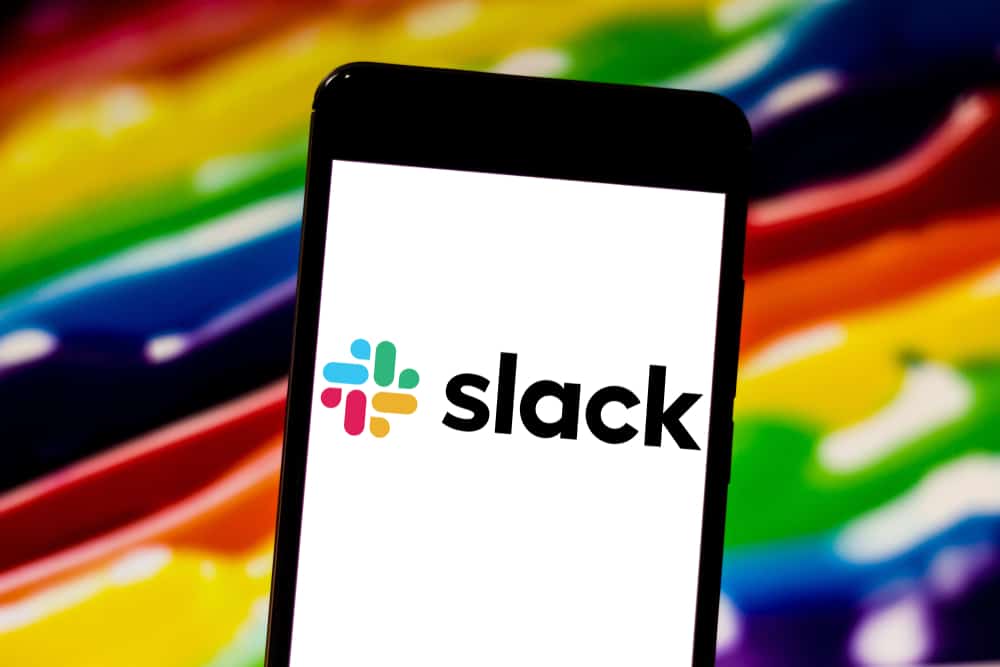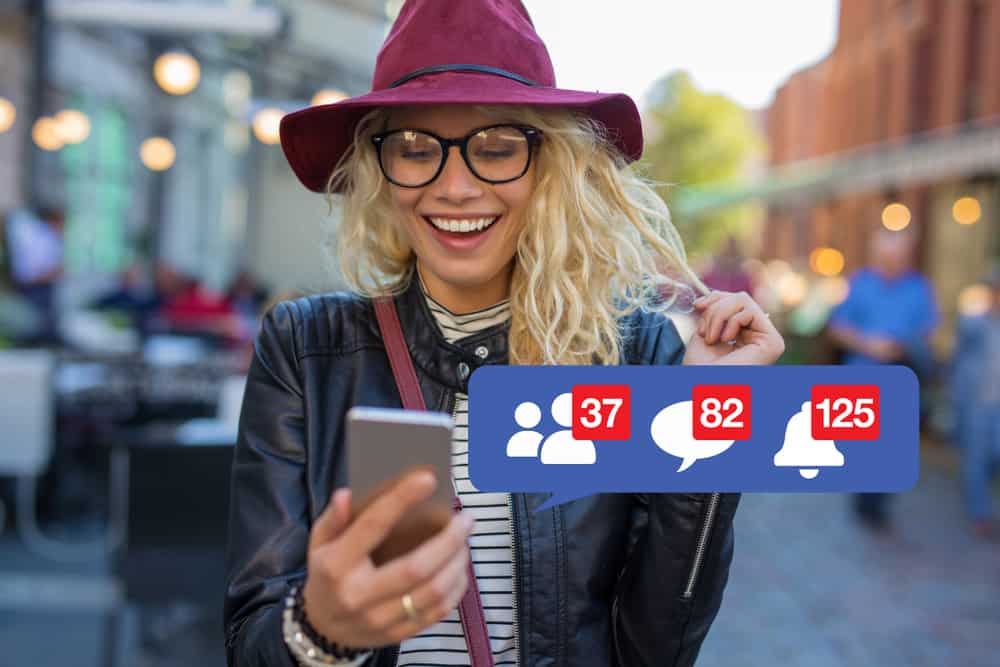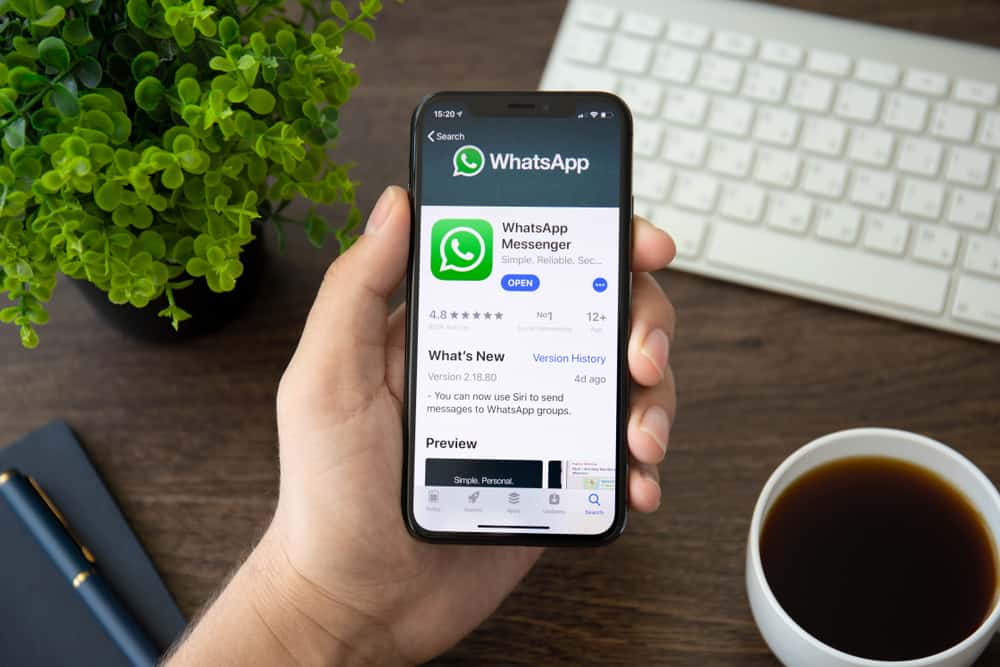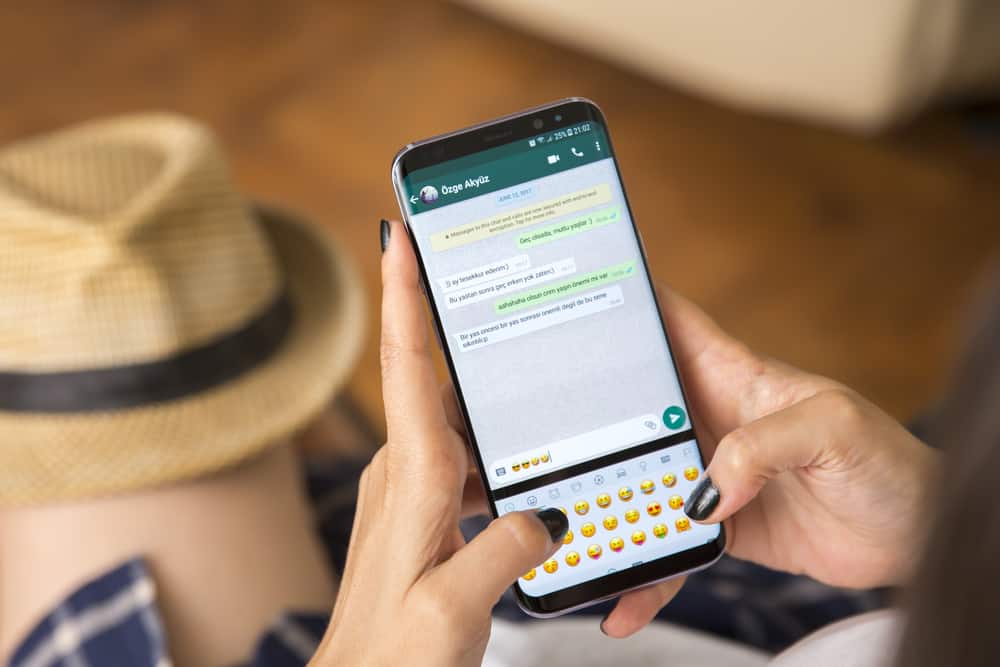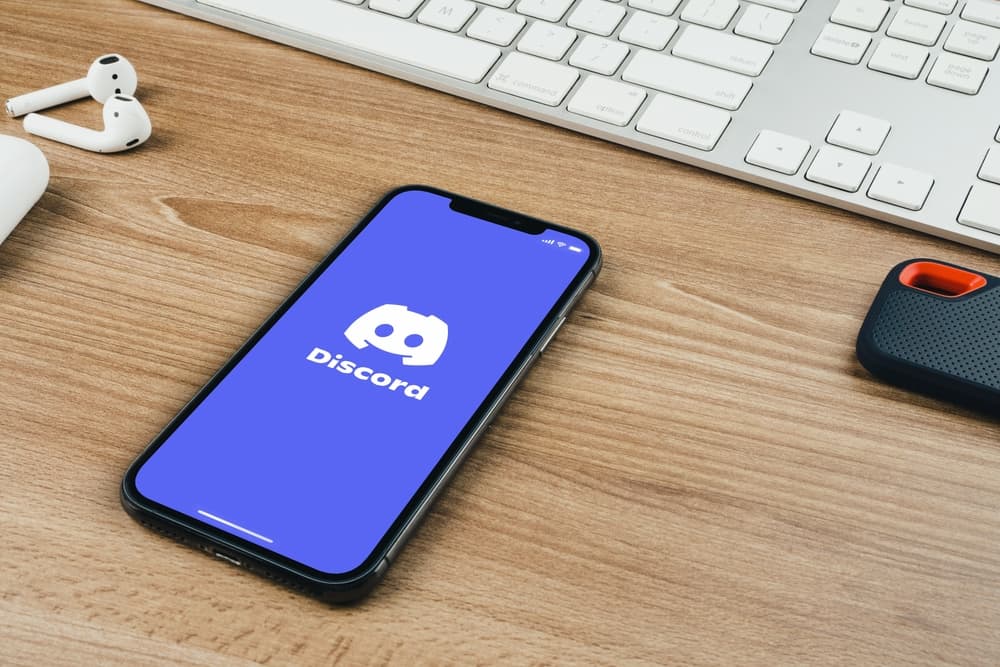
Did you know Discord allows you to use bots to make your work easier?
FredBoat is a common bot that has gained the attention of many Discord users because of its ability to perform various functions like adding your music playlist, playing, pausing, and many more functions.
If you are looking for ways to use FredBoat on Discord, continue reading this guide!
Discord users can now enjoy using FredBoat to play music on their servers. Discord users can use FredBoat to play music from YouTube by opening a Playlist on YouTube and inviting FredBoat to the YouTube channel. Once FredBoat is added, enter the “;;play PlayList_List” command to start playing the YouTube playlist. If you don’t understand the steps, read the following section for descriptive steps.
This post has explained how to add FredBoat on Discord and use it on Discord. If you are excited to learn how to play a playlist on YouTube with FredBoat, this guide is the best!
How To Add FredBoat on Discord
If you want to use FredBoat on Discord, you must add it to your Discord Server.
To invite FredBoat to your Discord server, follow the steps below:
- Open the FredBoat website.
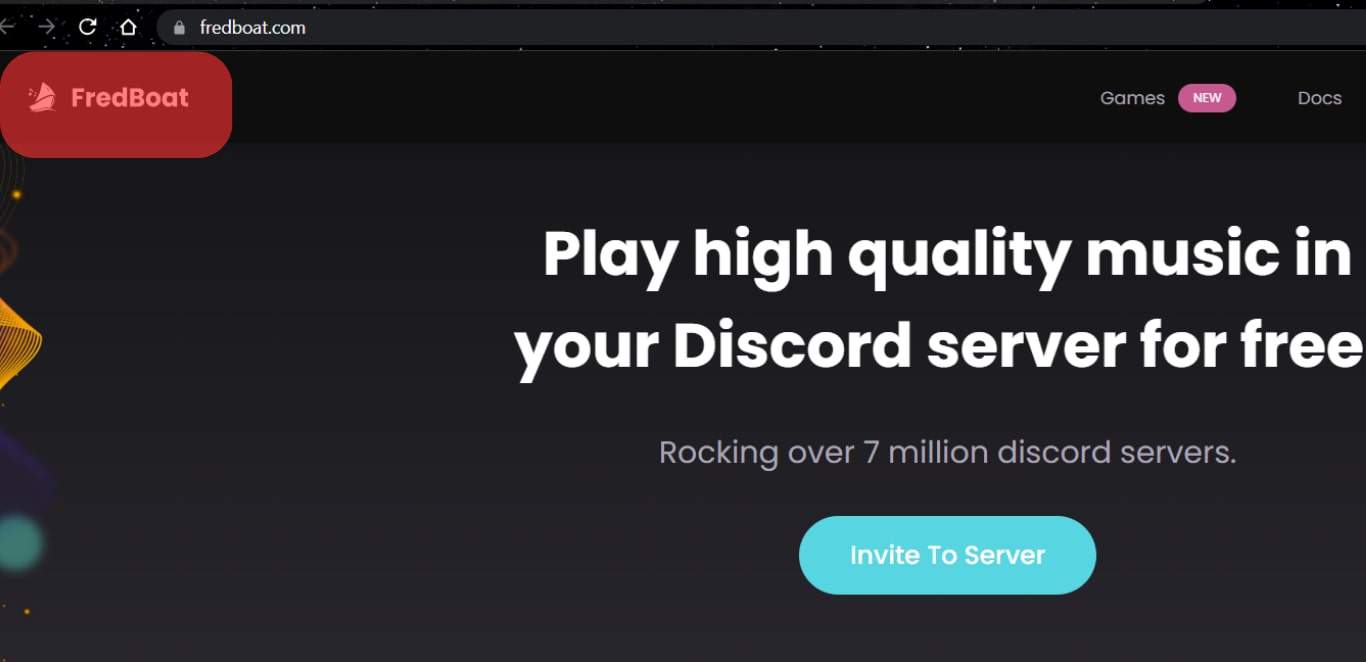
- Tap on the “Invite To Server” button below the Meet FredBoat Bot heading.
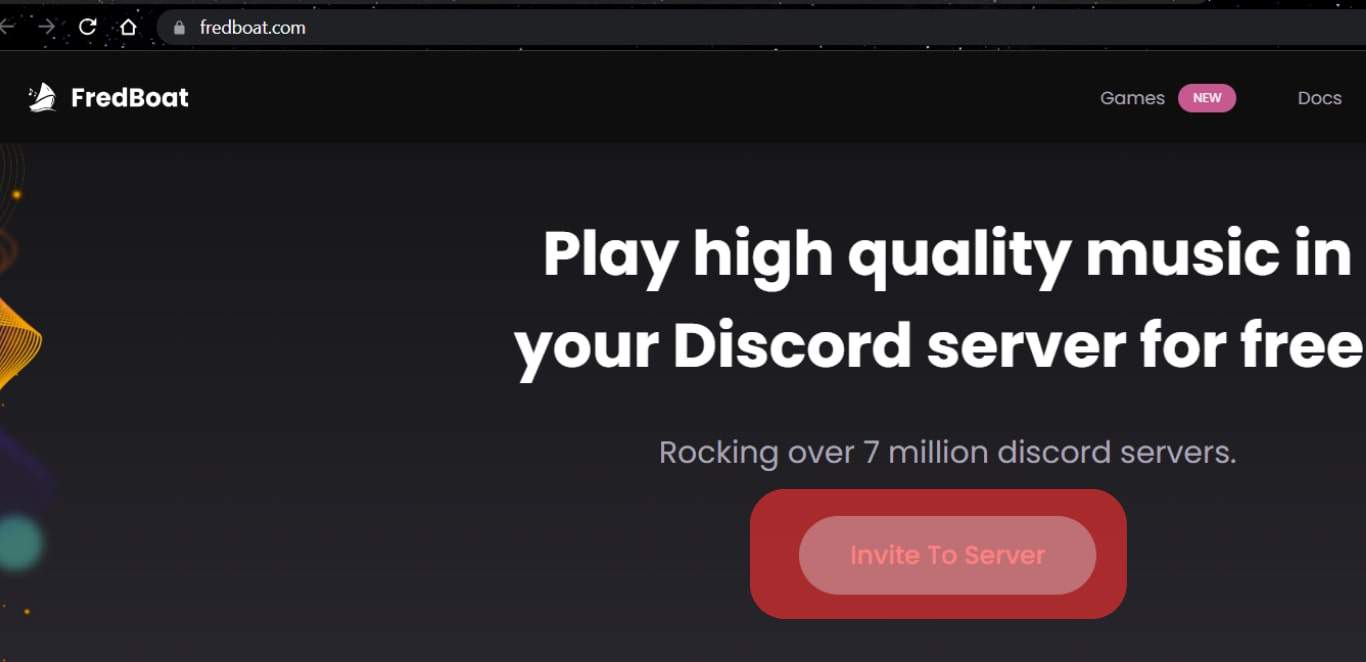
- Sign in to your Discord account as requested and select the server where you wish to add FredBoat Bot.
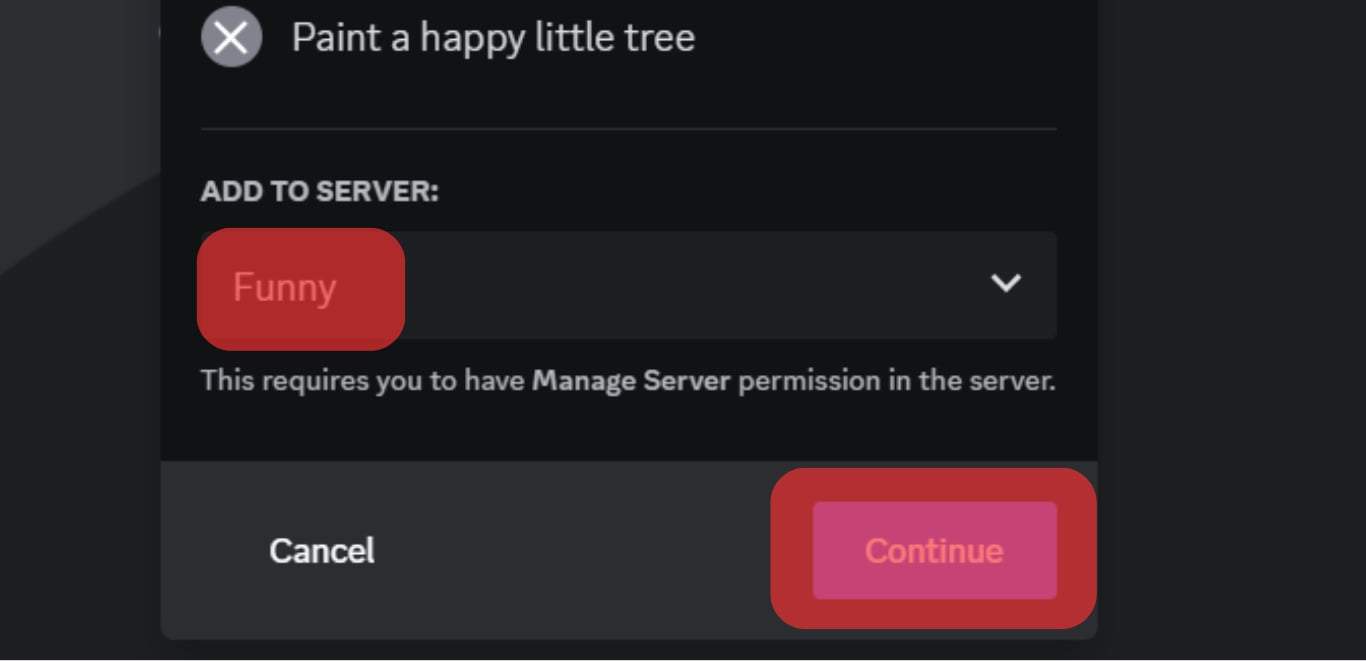
- Give FredBoat permission access, and if you don’t want the bot to be your server administrator, uncheck the box.
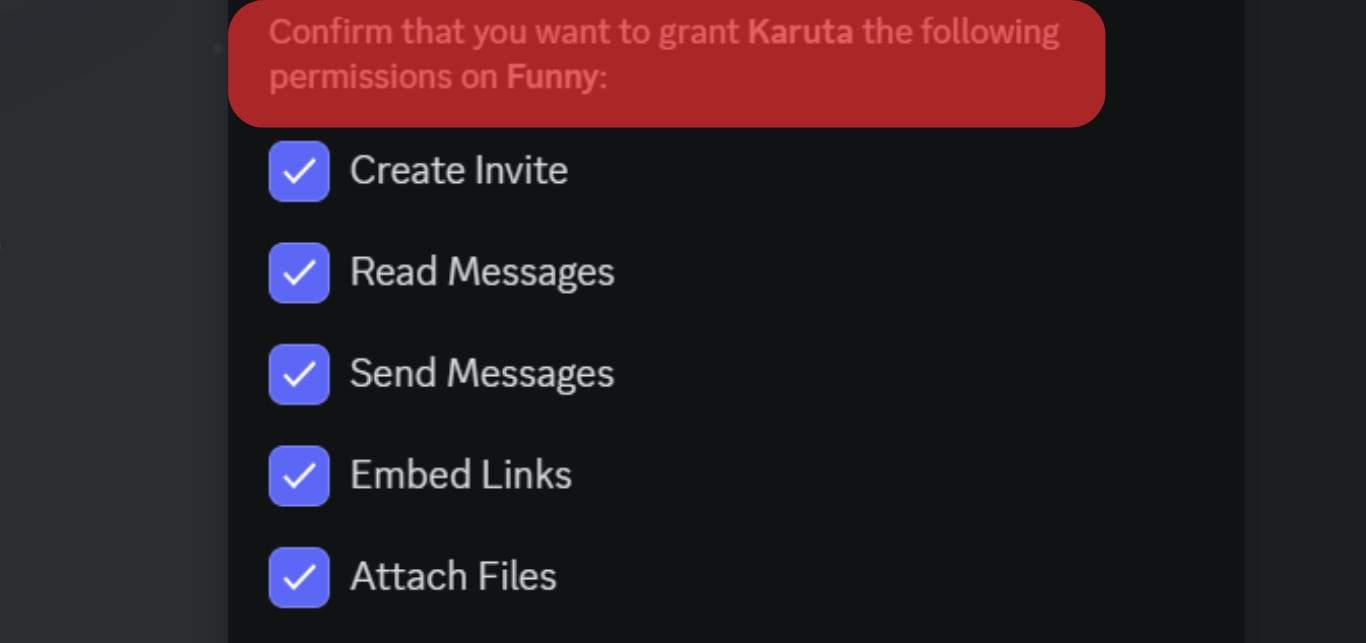
- Click on the “Authorize” button.
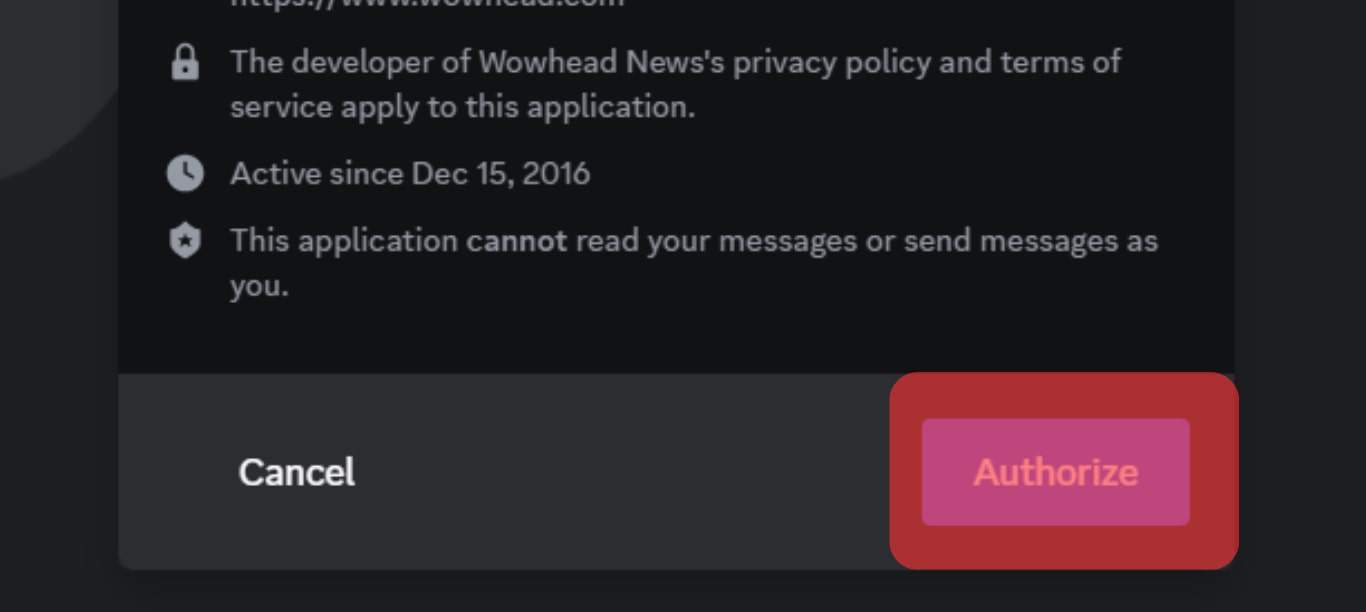
Once you click on Authorize, you will see a message indicating that the FredBoat bot has been successfully added to Discord. Once it is added, you can use it, as explained in the following section.
How To Use FredBoat on Discord
FredBoat is an excellent music bot that has enabled Discord users to play music, pause, clear a queue, loop through music tracks, and many more functions.
Let’s look at how You can use FredBoat on Discord in five ways.
How To Use FredBoat on Discord To Play Music
One of the uses of the FredBoat bot is to play music.
To play music, do the following steps:
- Go to your Discord server.
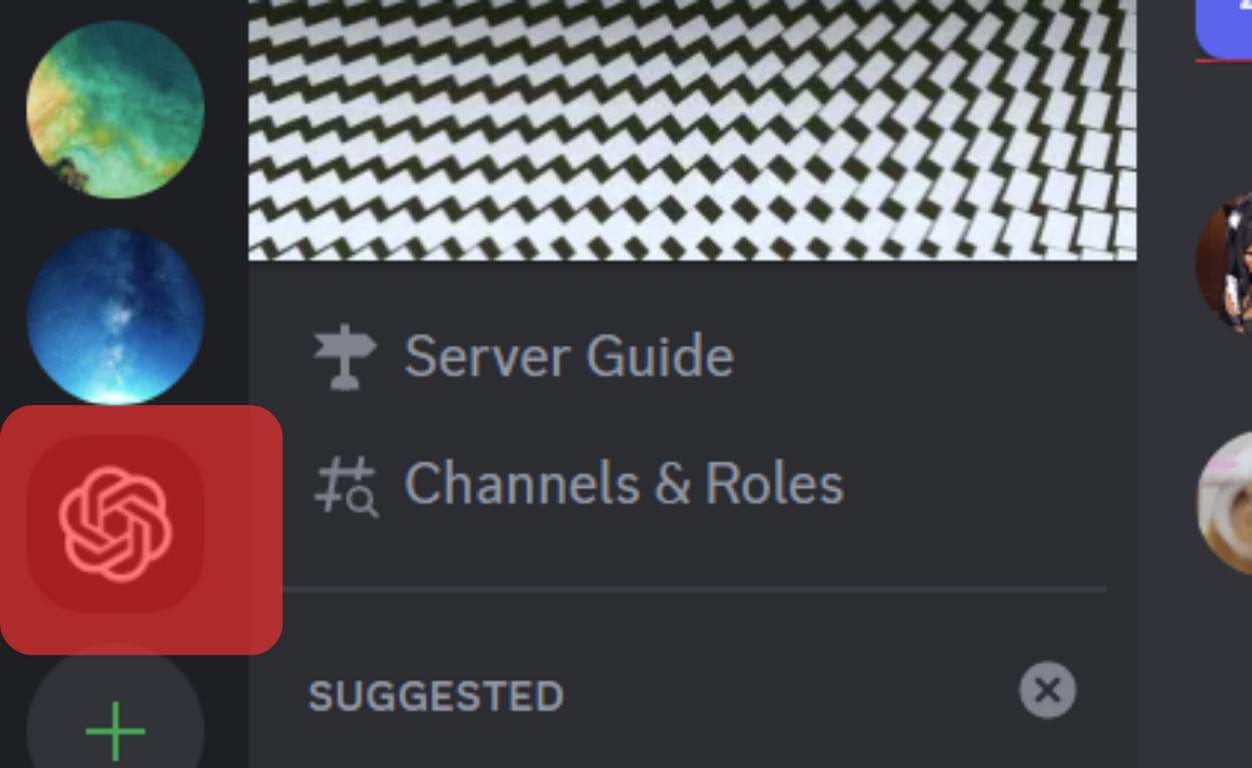
- Find the voice channel and open it.
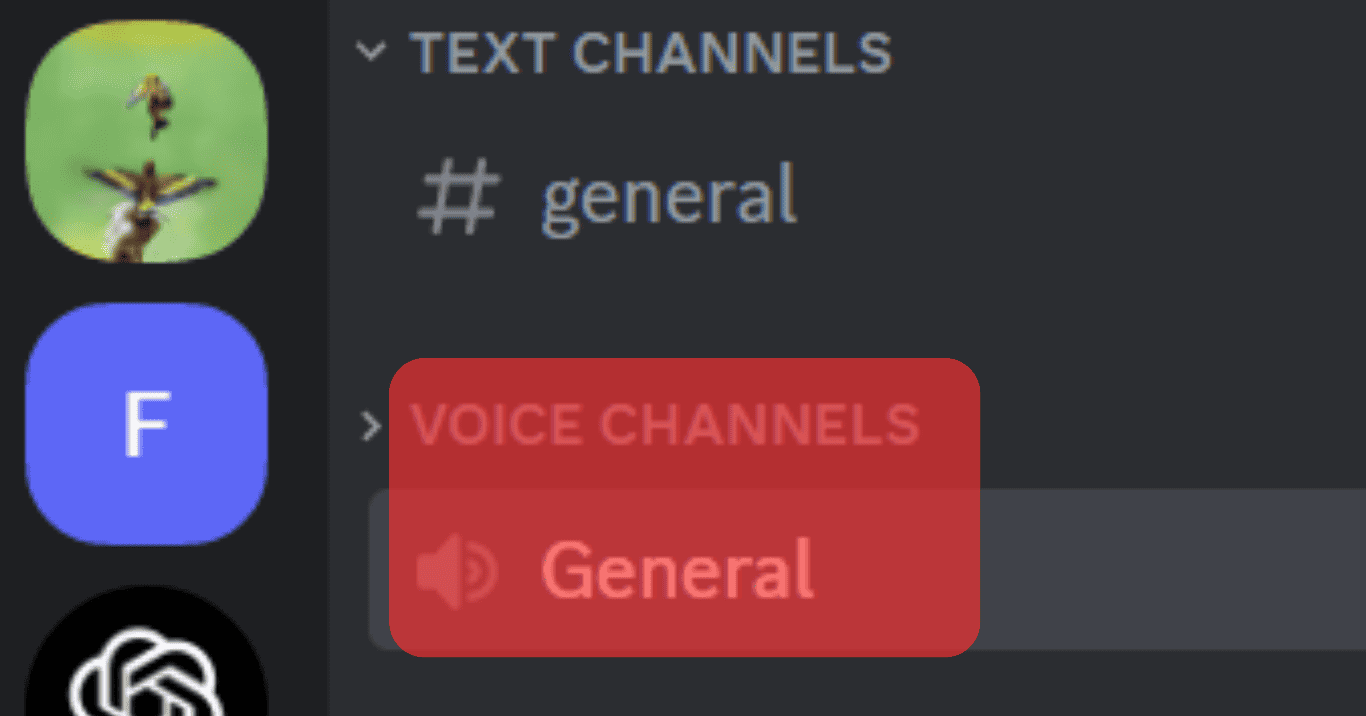
- Inside the voice channel, enter the
;;play Music_Namecommand.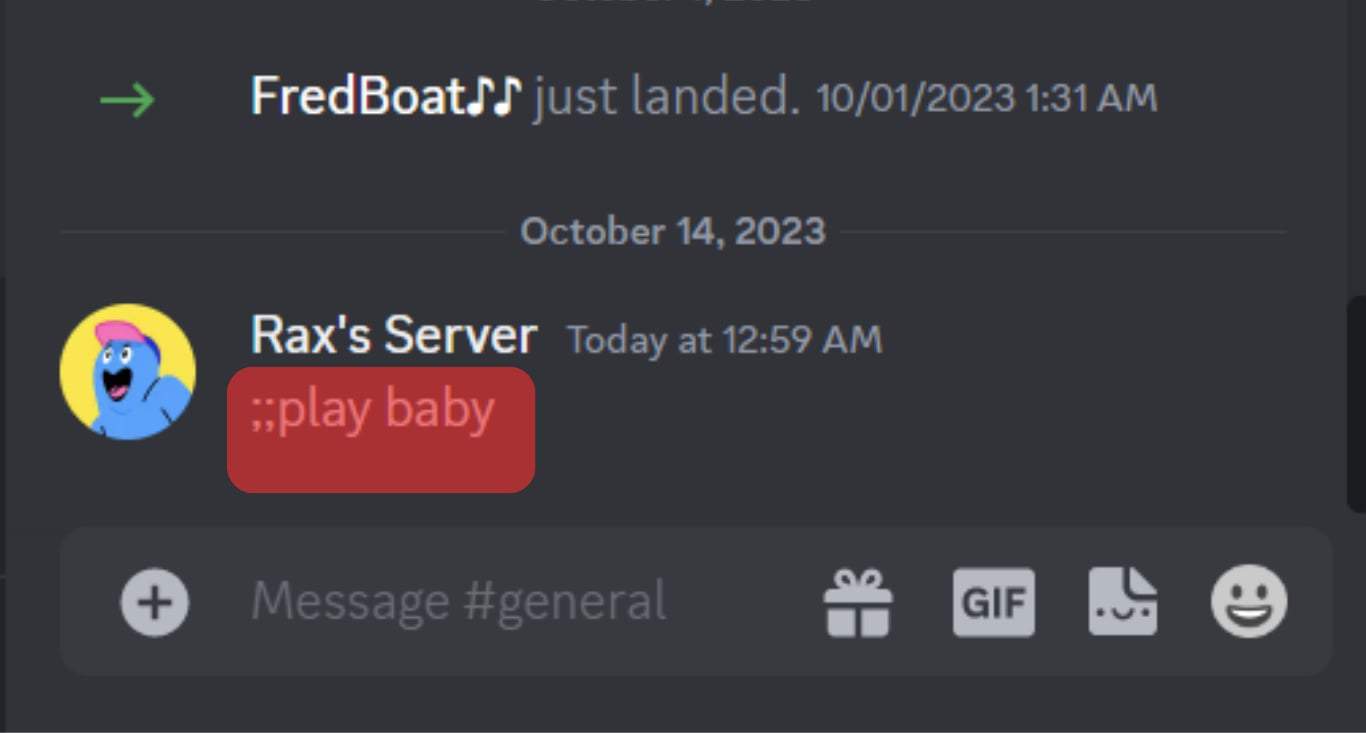
- Discord will play the music provided it belongs to the supported sites.
Please ensure you replace Music_Name with the song’s name or URL.
How To Use FredBoat on Discord To Play a Spotify Playlist
FredBoat is enhanced with patrons, making playing Spotify music with the bot easy.
Follow these steps:
- Open Spotify.
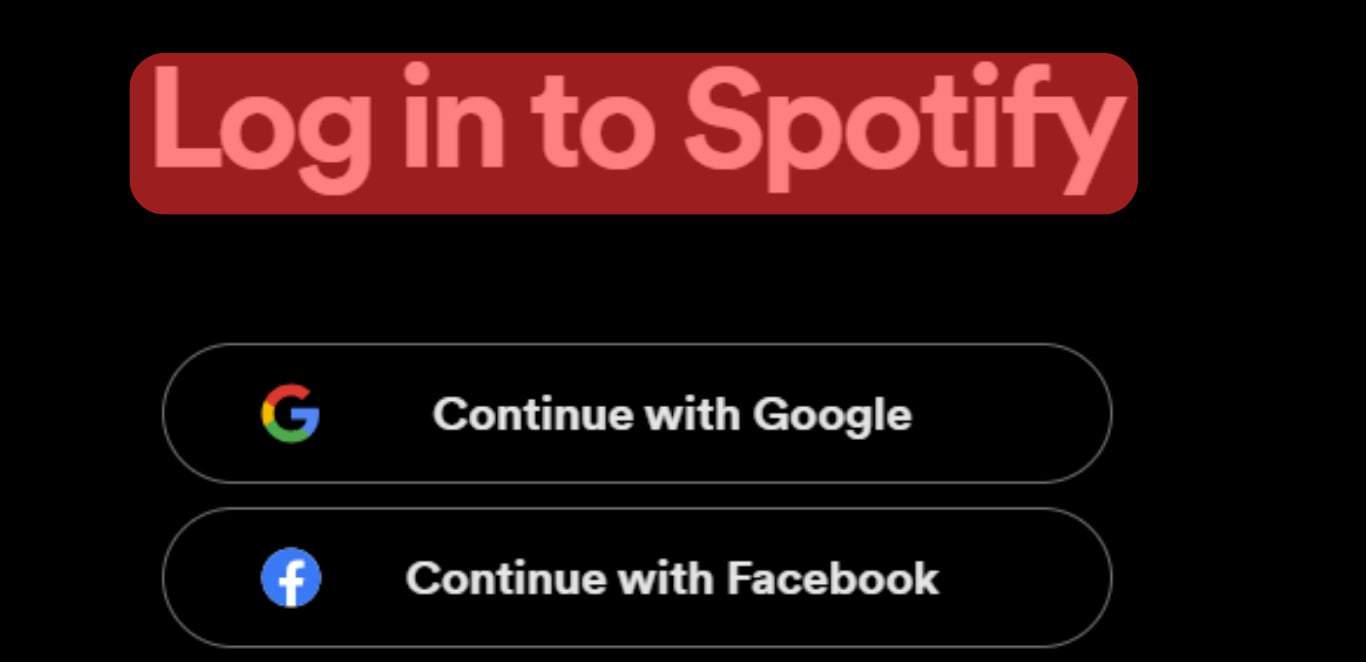
- Open any album of your choice.
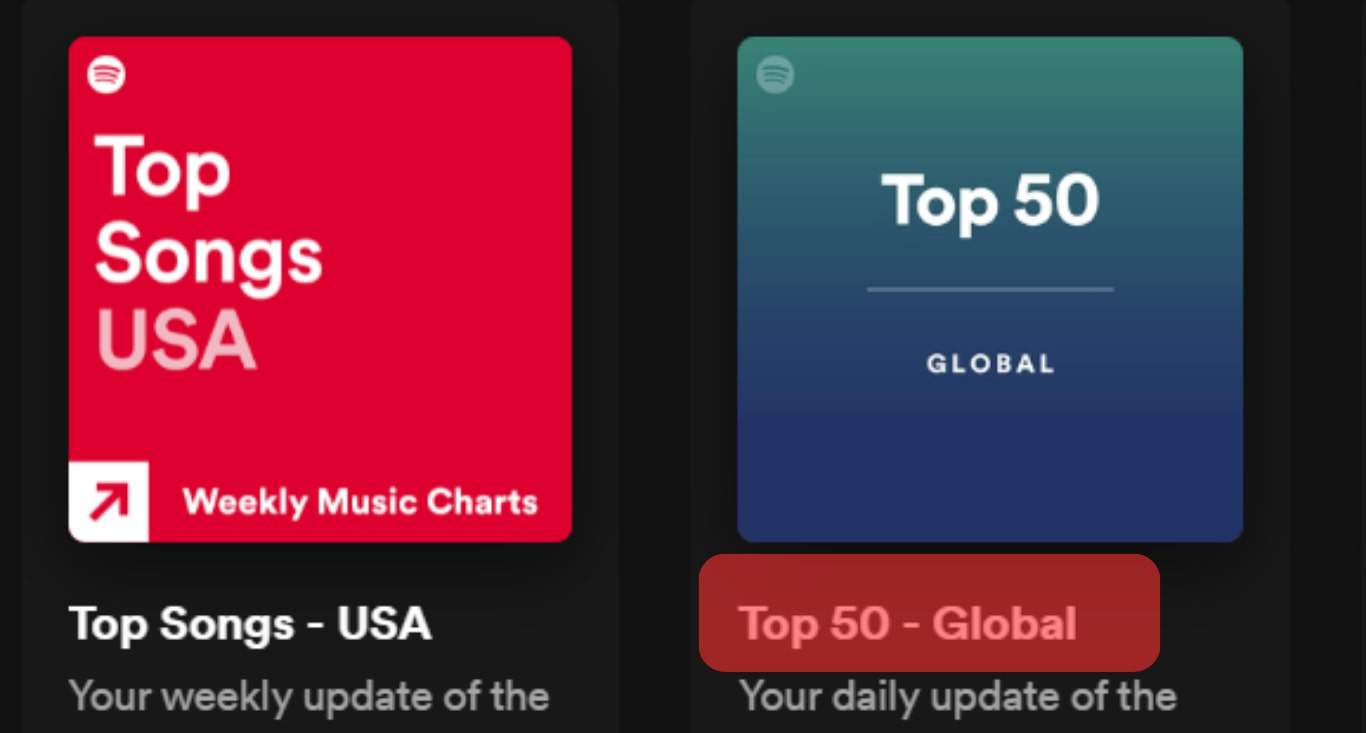
- Tap on the three-dot icon below the album.
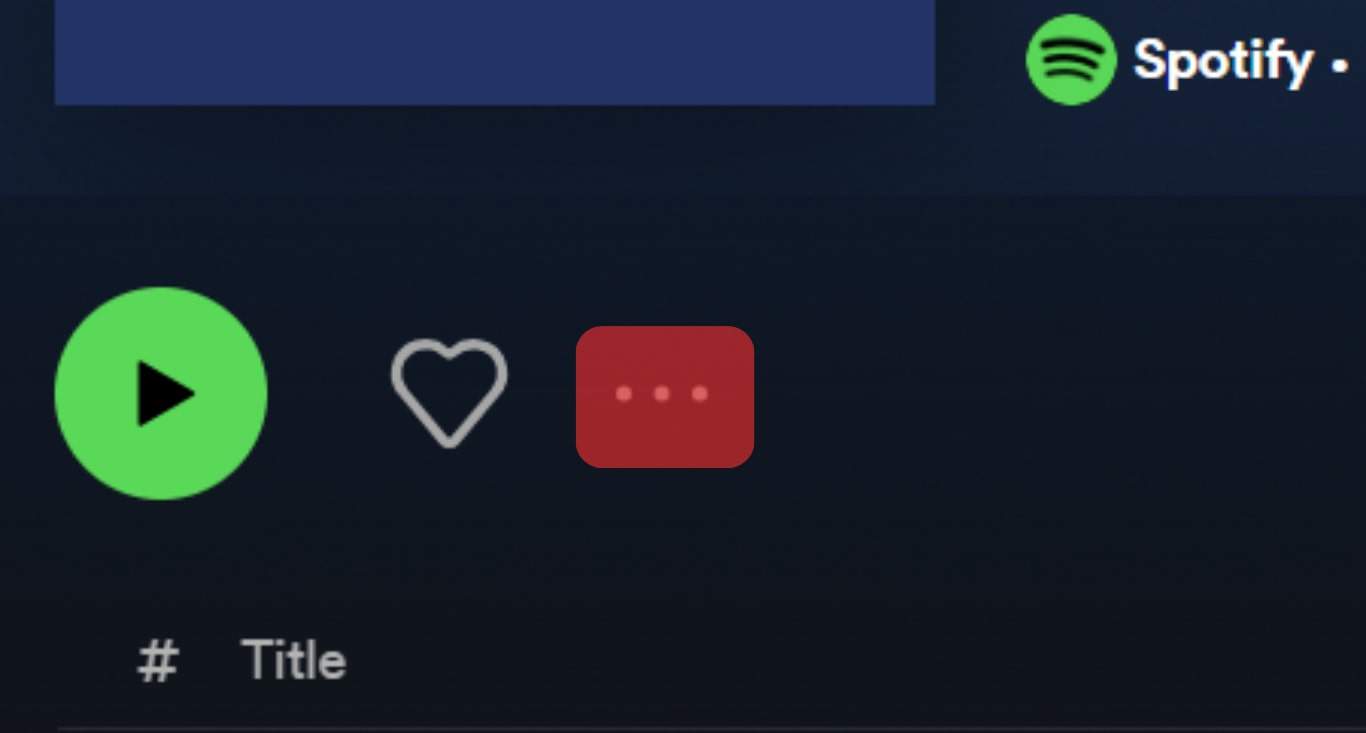
- Tap on the Share” option and choose “Copy link to playlist.”
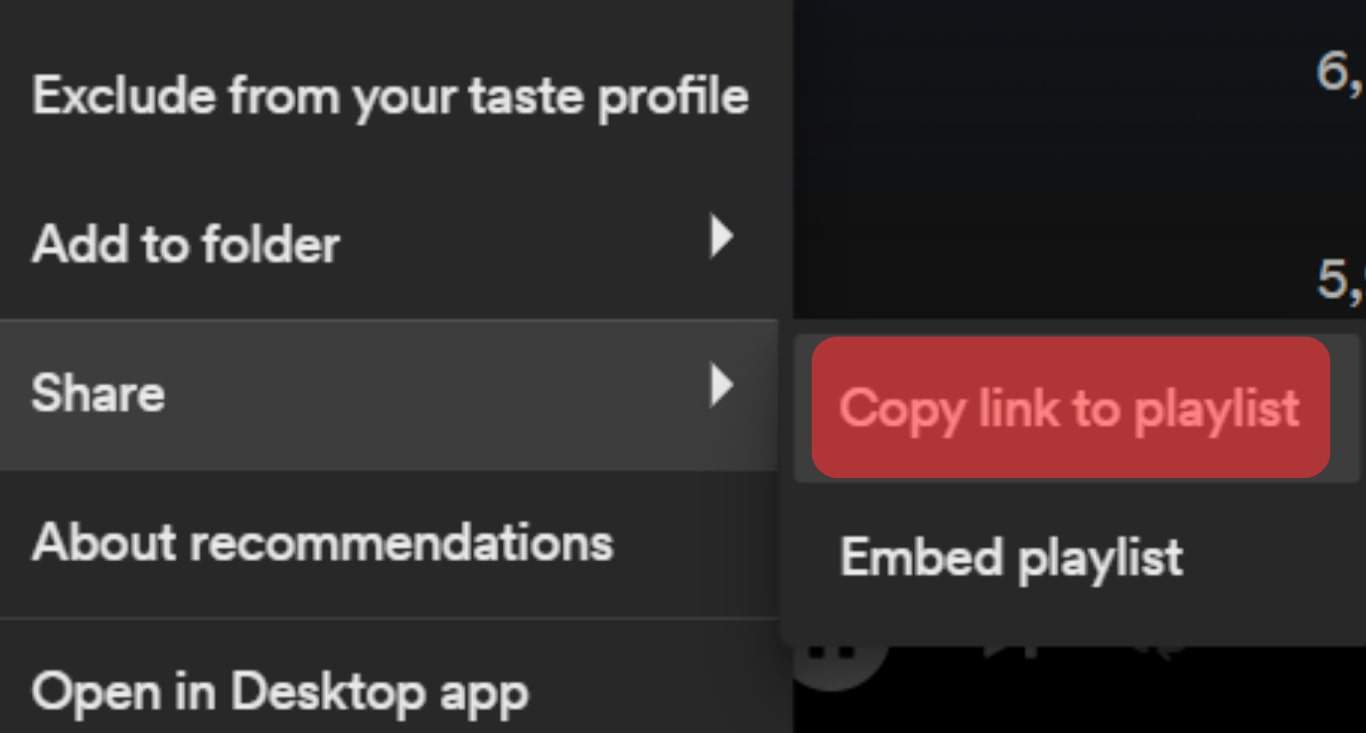
- Open your Discord server and open any voice channel.
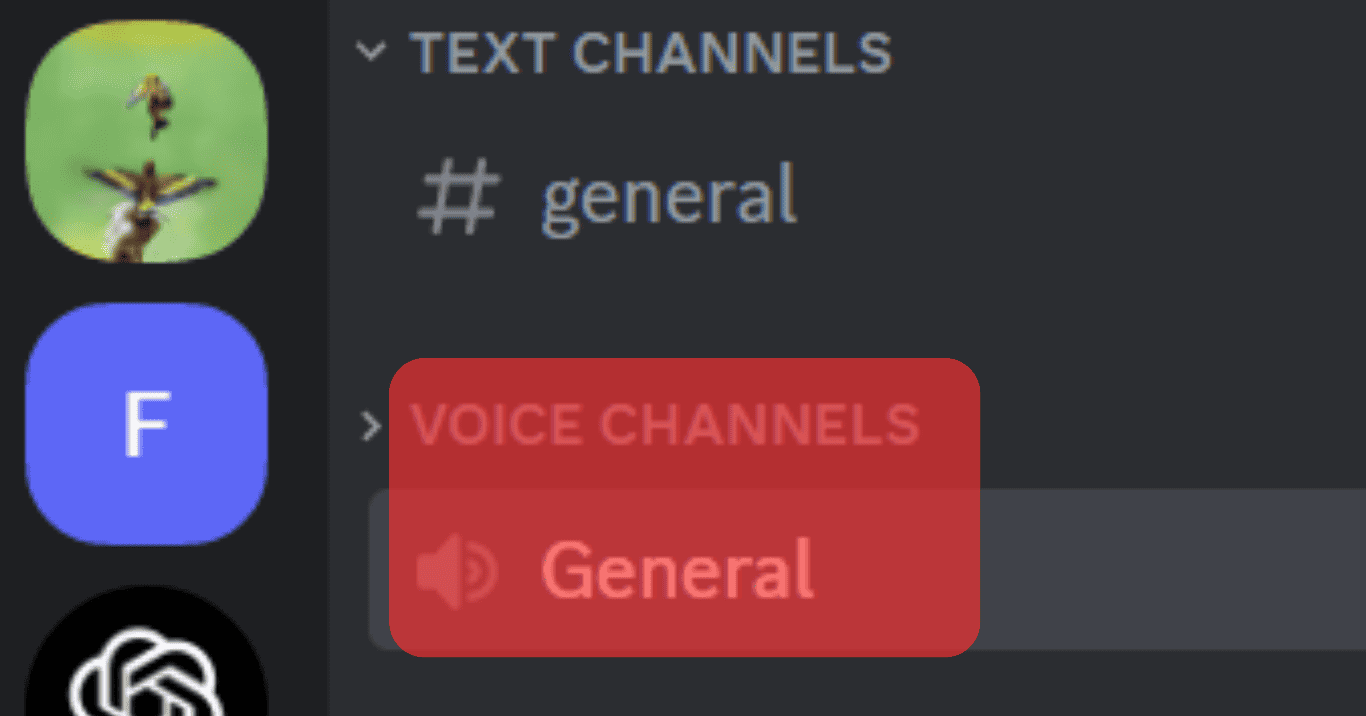
- Type
;;play album_linkinside the voice channel.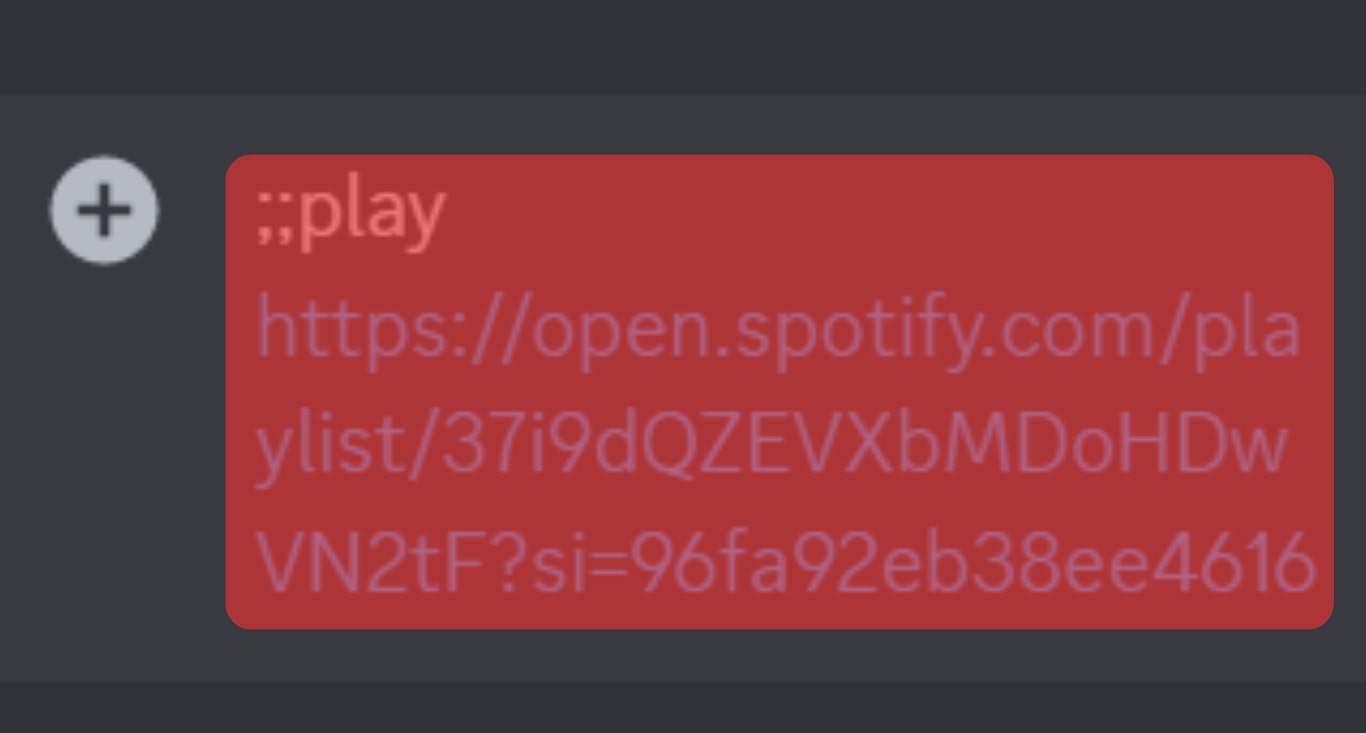
All the songs in the album will be in a queue and played in that order.
How To Use FredBoat on Discord To Play a YouTube Playlist
Follow these steps:
- Launch YouTube.
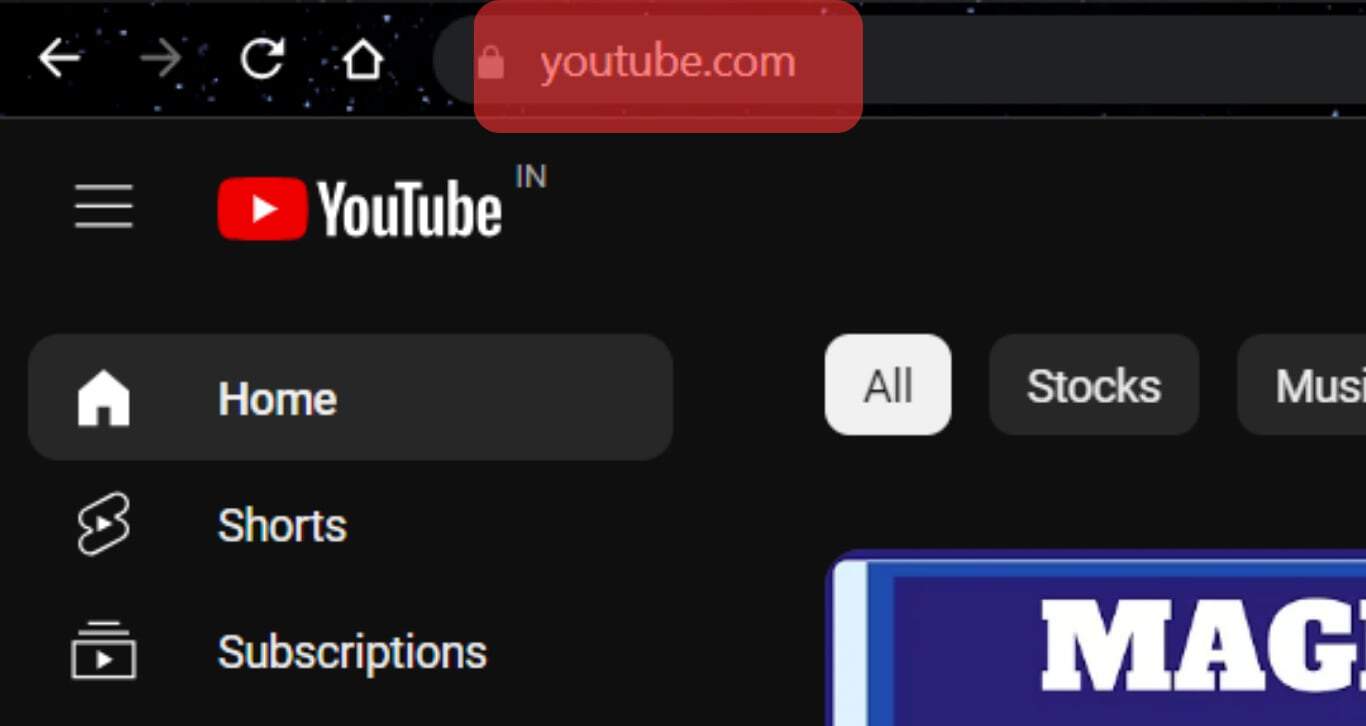
- Open a playlist of your choice.
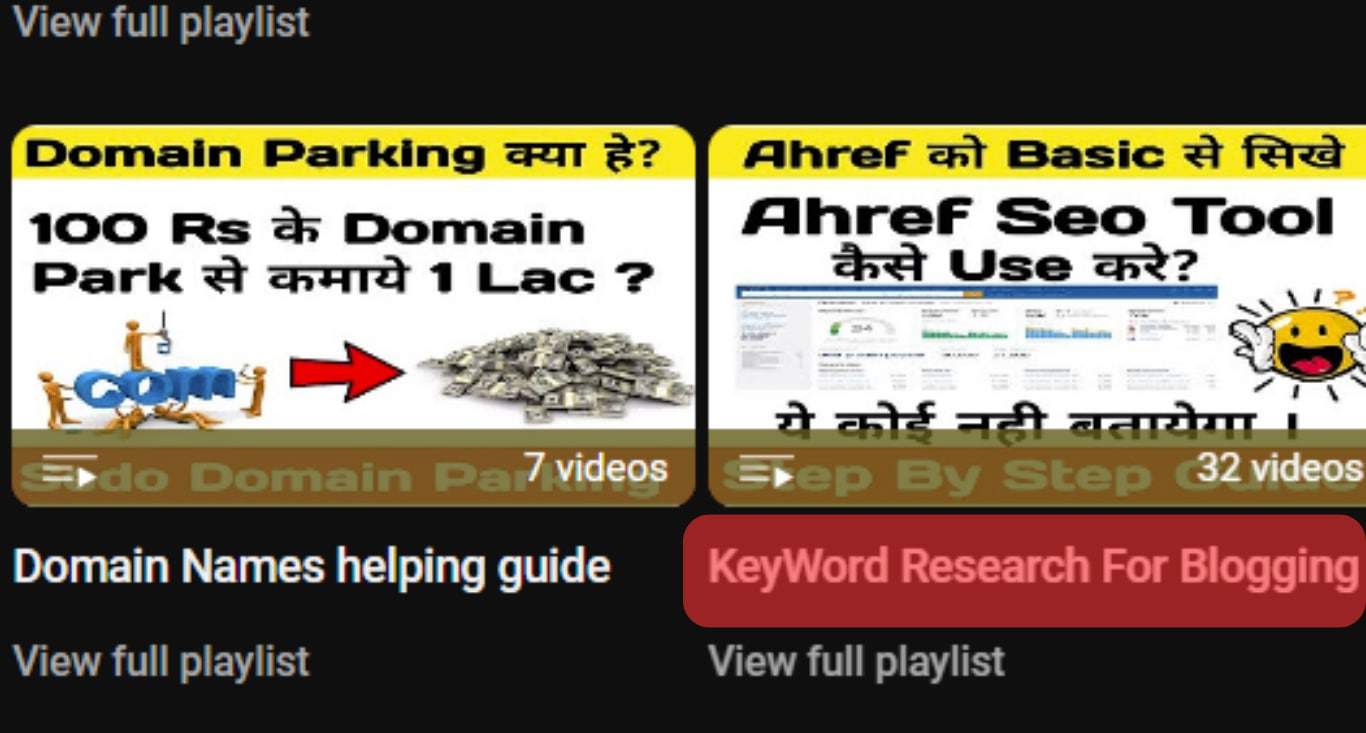
- Copy the link to the playlist.
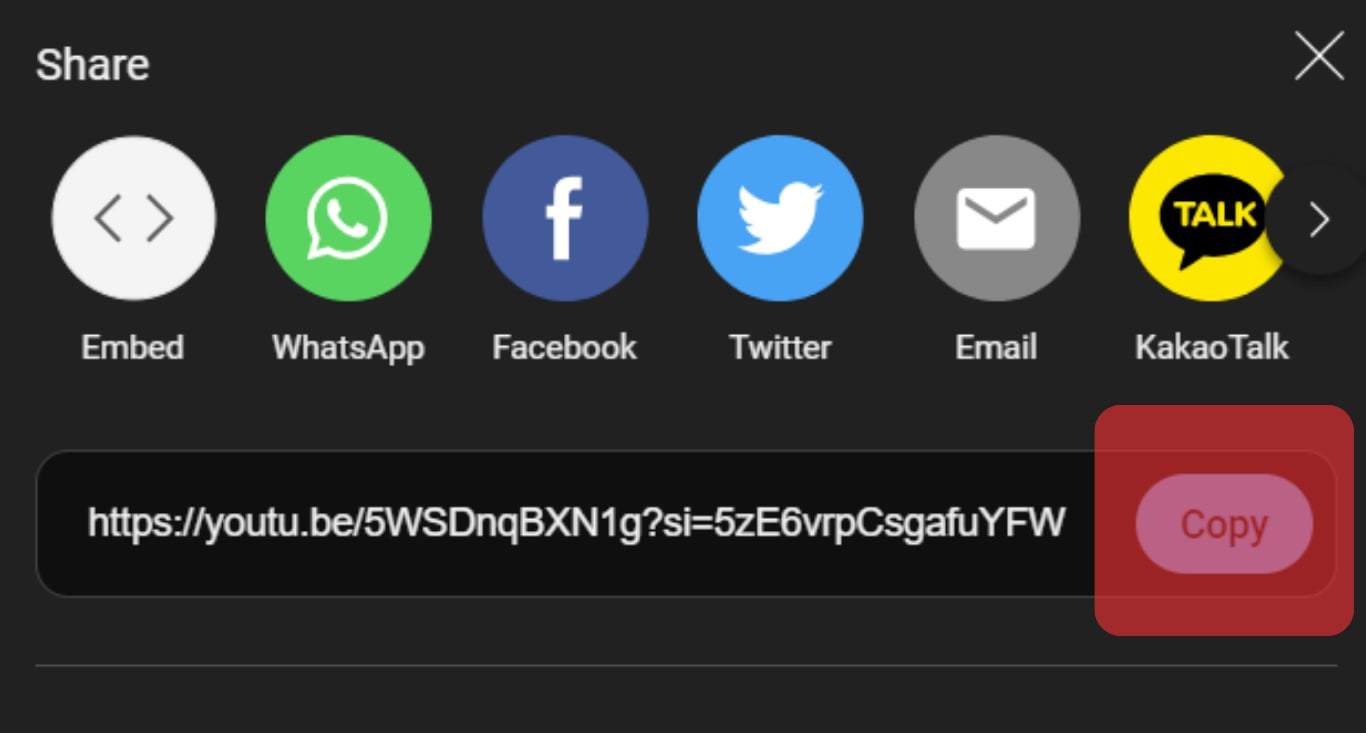
- Open the Discord server and open a voice channel.
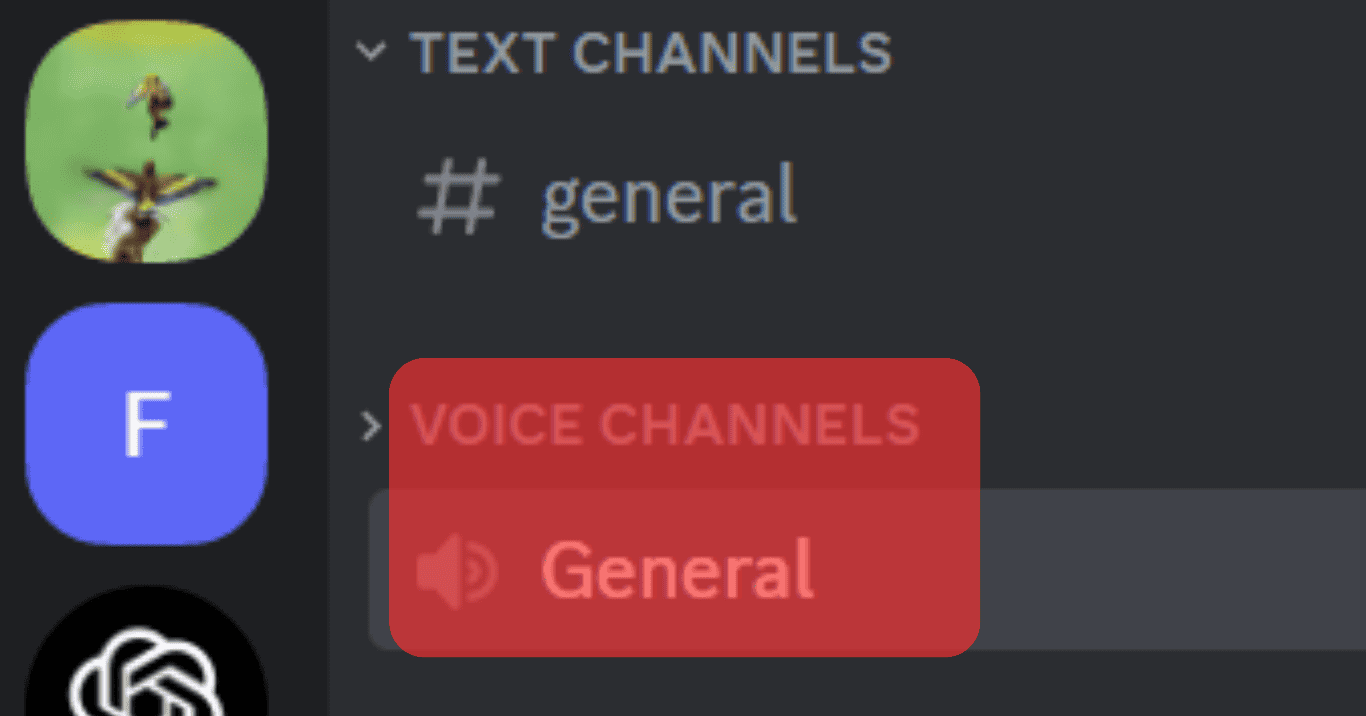
- Invite FredBoat to the channel by typing
;;join.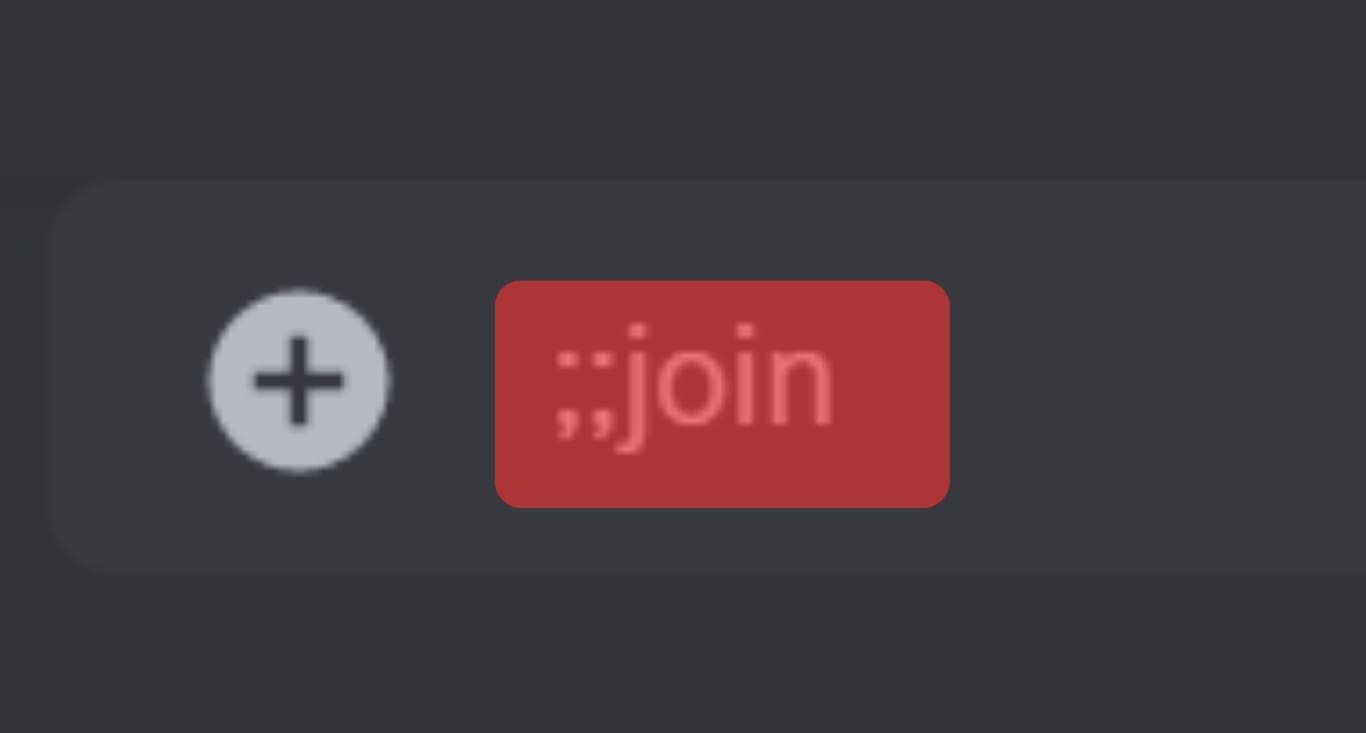
- Once FredBoat joins the voice channel, type
;;play Playlist_Link.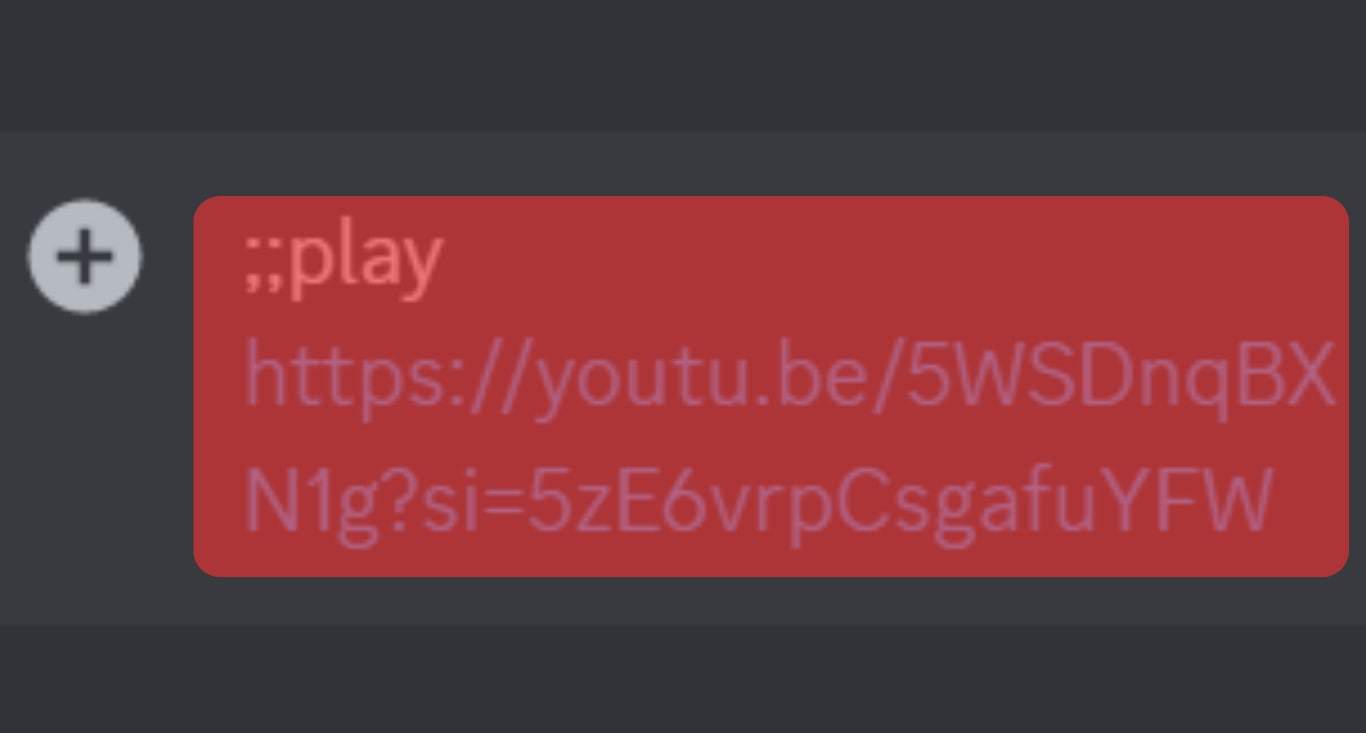
Playlist_Link is the link you copied from YouTube. You can use other useful commands like ;;pause or ;;stop to control how the YouTube playlist is played.
How To Use FredBoat on Discord To Clear Queue
When you add music on Discord, it gets played as it is listed on a queue.
If you wish to clear the queue, you can achieve that easily by following the steps below:
- Open your Discord Server and go to the voice channel playing the music.
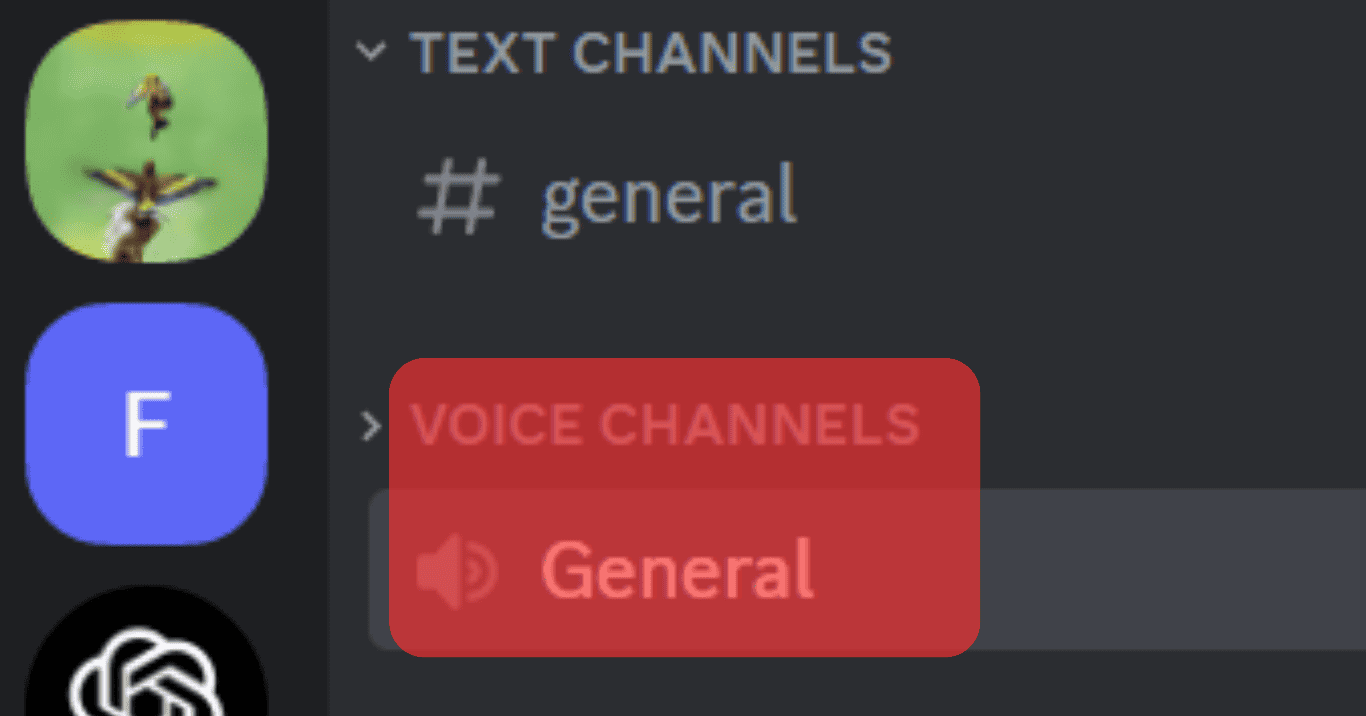
- Type the
;;stopcommand in the voice channel.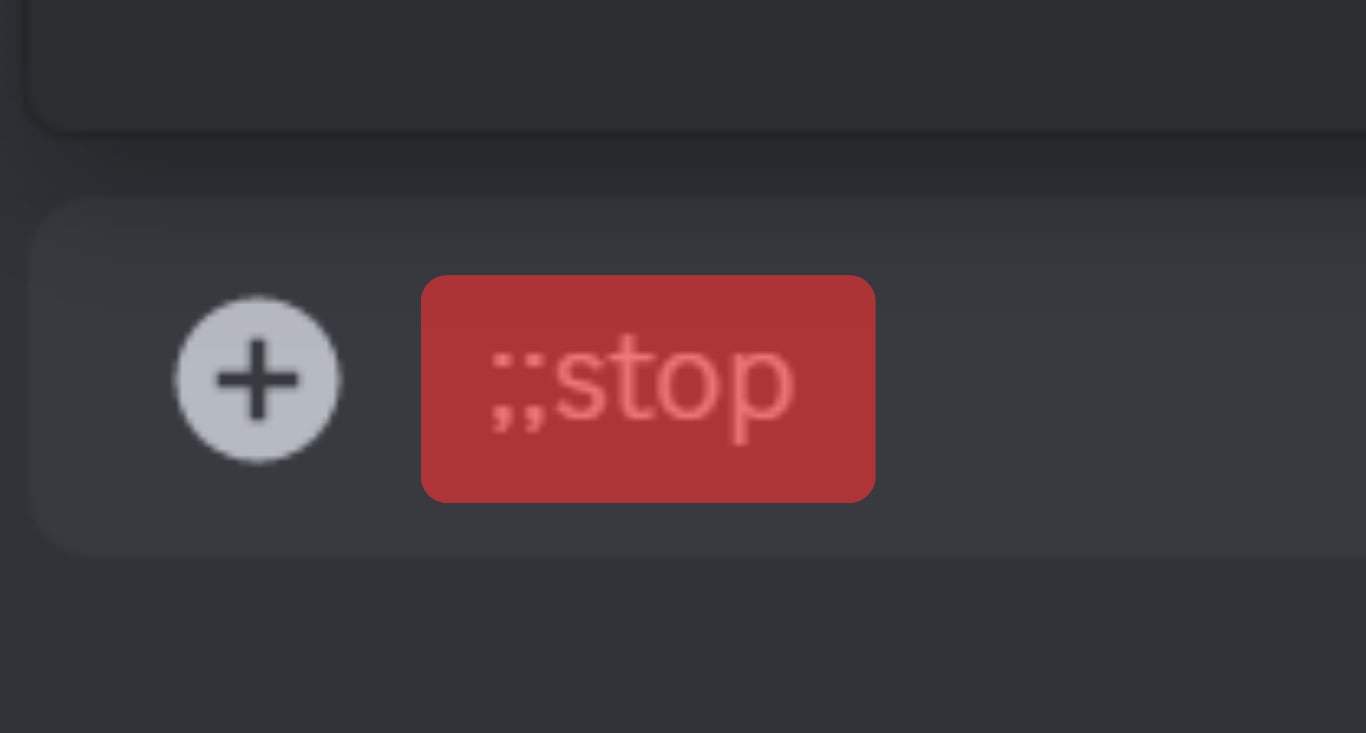
The music will be stopped, and the queue will be cleared. If you don’t want the queue to be cleared, you should use the ;;pause command to stop playing the music temporarily.
How To Use FredBoat on Discord to Loop Tracks
Looping tracks on Discord is easy with FredBoat. You only need to enter the ;;repeat command, and you will see various options that accompany the command.
;;repeat single repeats the current track on the loop while ;;repeat all repeating the queue on the loop.
Conclusion
FredBoat bot has been accepted by many Discord users who wish to automate music playing on their servers.
The bot enables people to play music from various sites like Spotify and YouTube, and you can use it to clear a queue or make a song repeat.
If you don’t know how to use FredBoat, read this guide for steps.