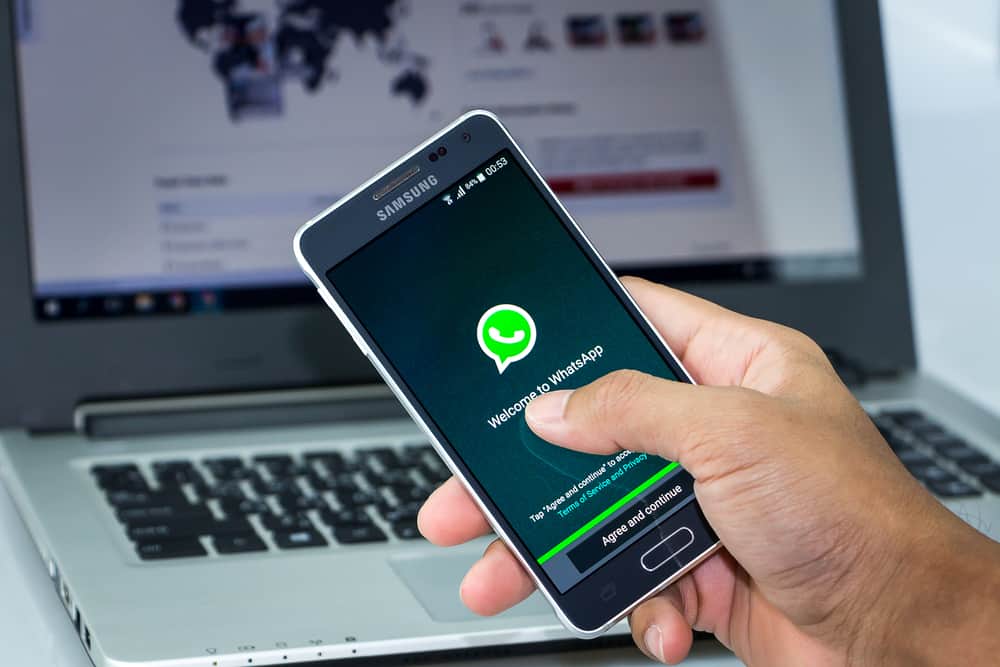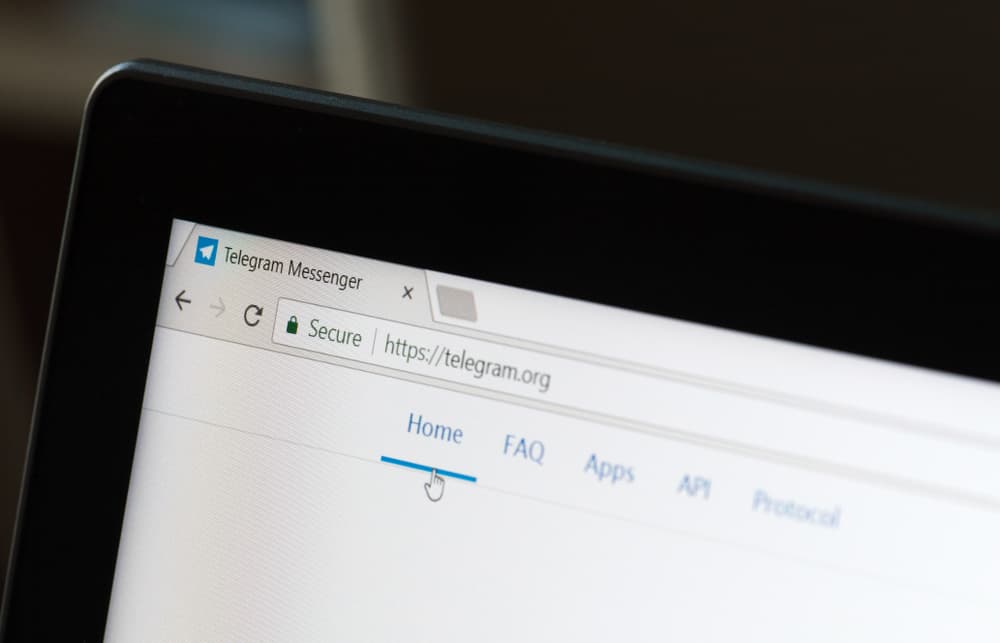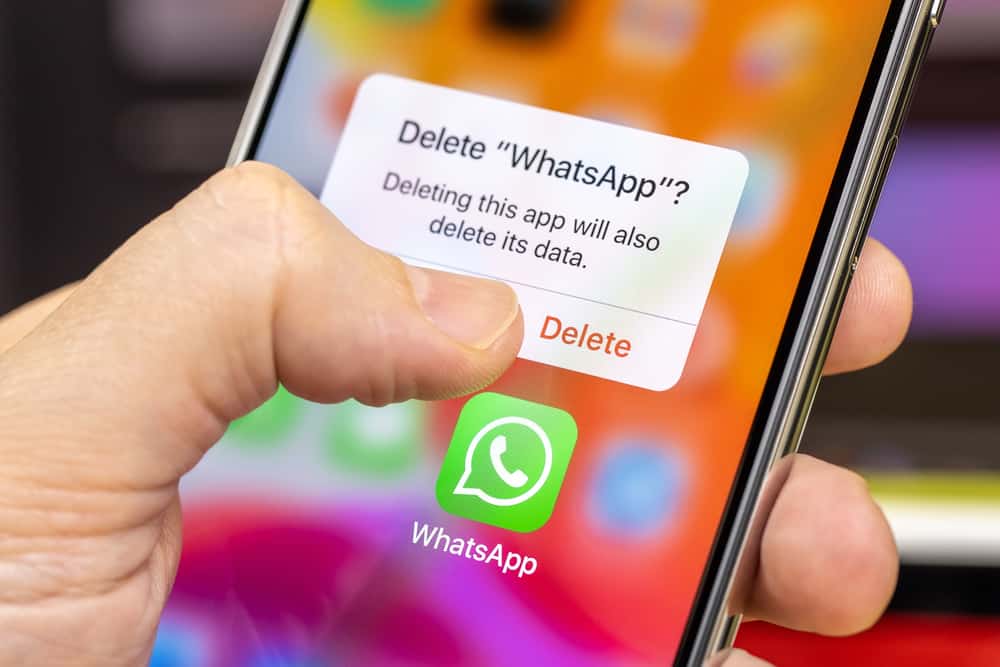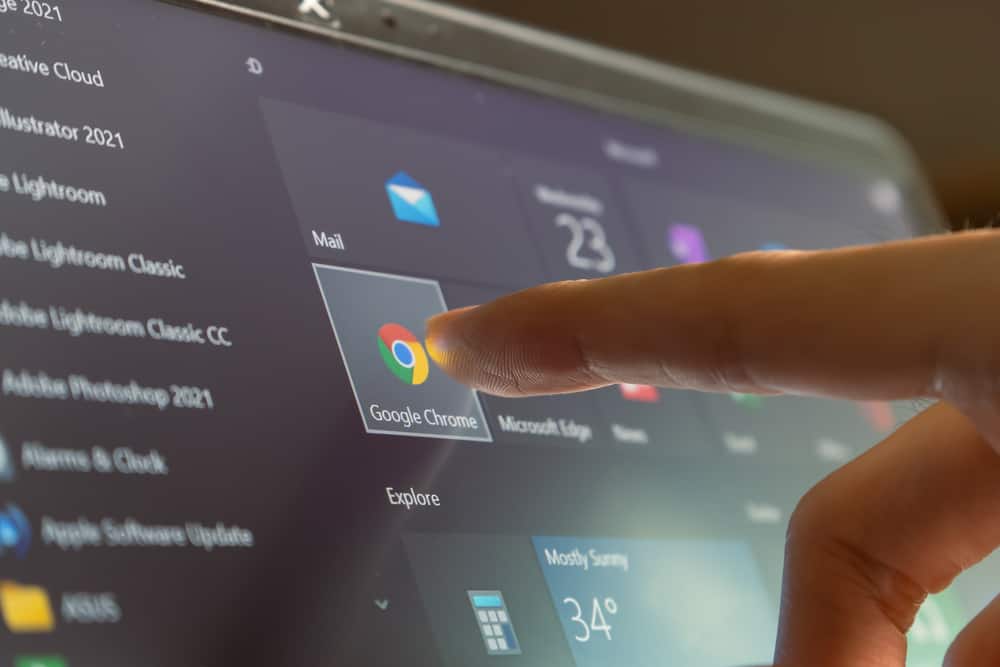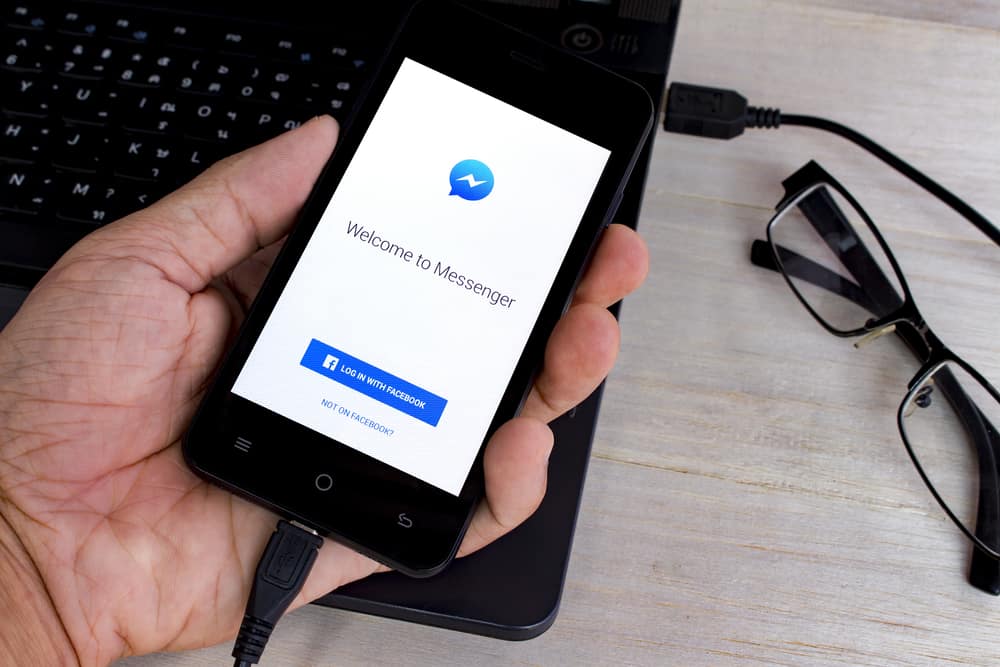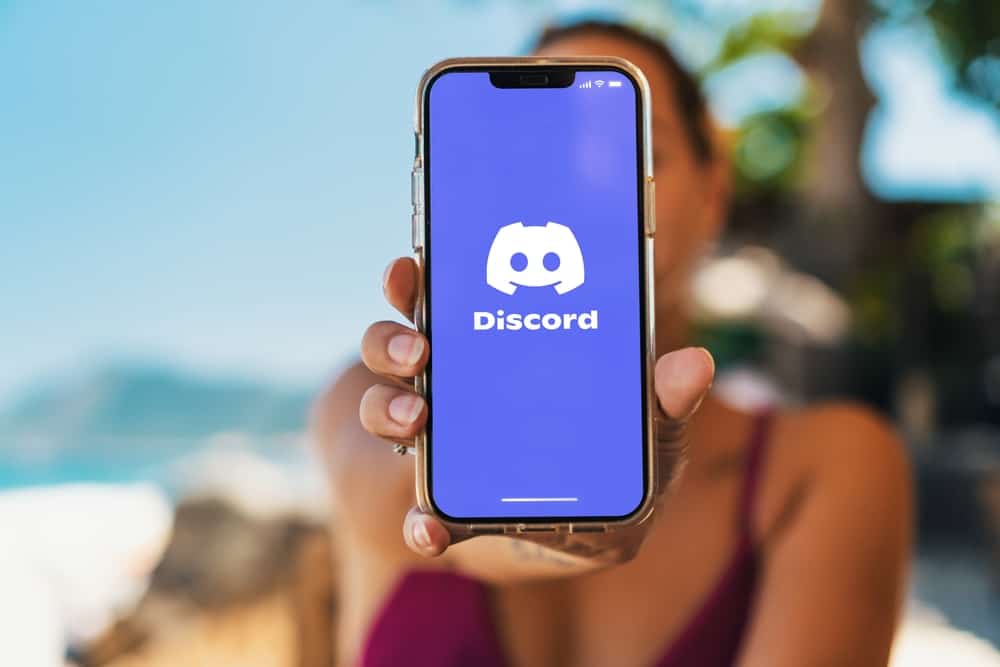
Discord allows sharing of images and is an excellent platform for connecting with friends via chats and calls.
While enjoying Discord, you may share a photo by mistake, or someone may send you an image, and you don’t want it to keep displaying on your chat.
In that case, you will require a means of deleting pictures on Discord.
So, how can you delete pictures on Discord?
Discord lets the sender quickly delete messages and shared images. Suppose you’ve sent someone an image by mistake. Open Discord on your desktop and click on the ellipsis on the right side of the picture. Click the “Delete message” option from the options that appear to delete the image you sent. On the Discord app, tap and hold the attached image’s message and click the “Delete message” option.
We will analyze factors that may make you want to delete pictures on Discord. Next, we will see the steps for sharing an image on Discord and how to delete photos on Discord. Also, we will highlight how to delete a profile picture on Discord and conclude with Discord frequently asked questions.
Why Delete Pictures on Discord?
When chatting with someone on Discord, you may decide to share a picture for various reasons.
It could be you want to show them your game statistics or a joke you found on another platform.
Still, it could be you want to share a selfie. In that case, clicking the plus icon allows you to attach your image, add a message, and click the “Send” button to share it.
What happens when you quickly realize you shared the wrong image?
If that happens, your best option is to delete the photo. The good thing is that Discord gives the sender control over what they share.
Therefore, deleting an image on your end also deletes the image on the receiver’s end unless they capture a screenshot before you delete it.
How To Delete Pictures on Discord
Deleting pictures on Discord is possible, provided you are the sender.
You can do so using the mobile Discord app or the desktop app.
Sending a Picture
First, let’s see how to send an image to someone on Discord:
- Open the Discord app and access your account.

- Locate the target recipient and tap on it to open the chat window.
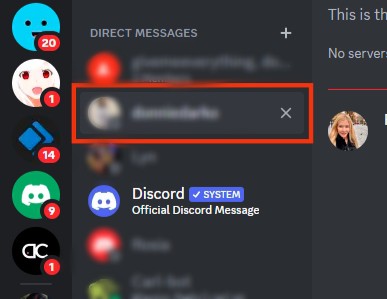
- Click the plus icon at the bottom.
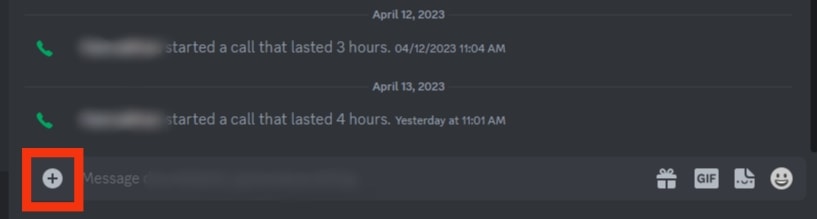
- Click on “Upload a File.”
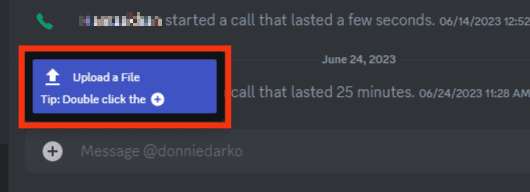
- Select the image you want to send and click “Open.”
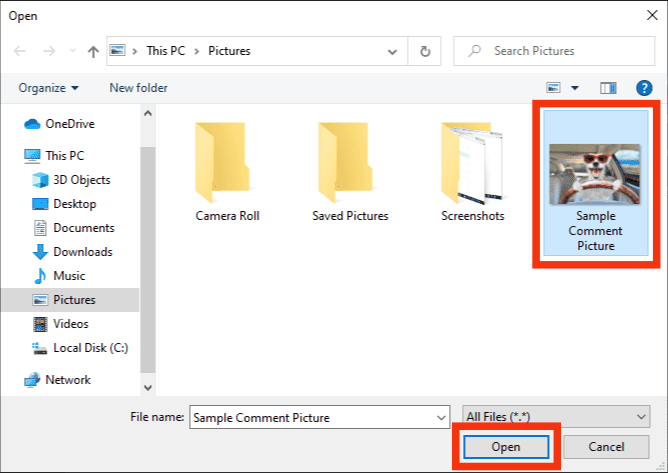
- Add a message to accompany the image.
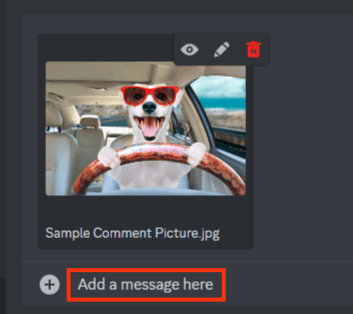
- Press Enter to send the message.
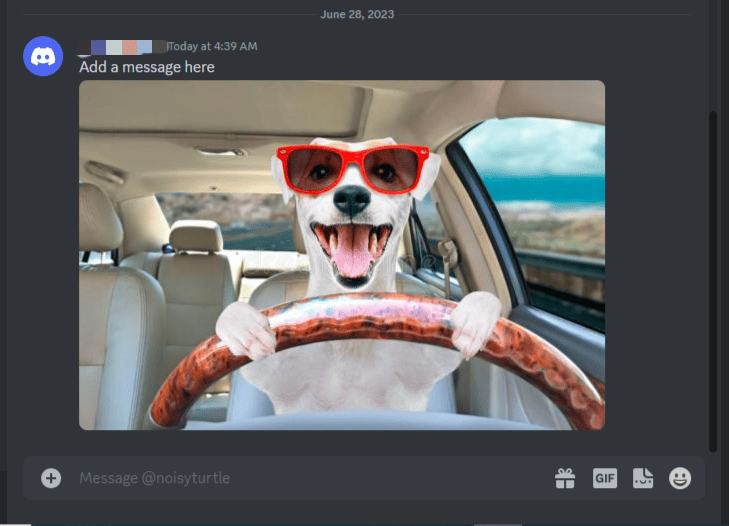
That’s it. The target person will see the image attached and the message you’ve sent them.
To delete the image that you’ve sent, use the below steps.
Deleting a Picture on Desktop Discord Version
Follow theses steps:
- Open your Discord account on the desktop app or browser.

- Open the chat containing the image you want to delete.
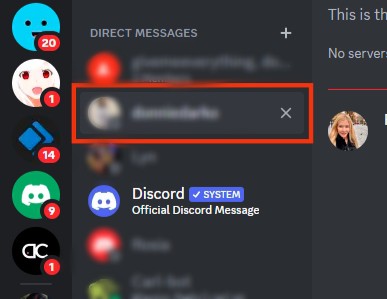
- Click the ellipsis on the right side of the picture.
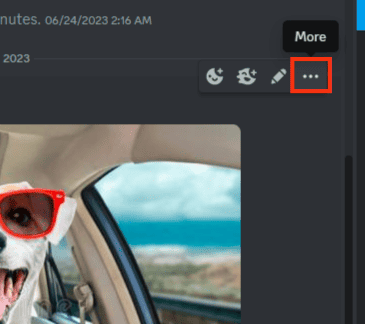
- A menu will appear. Click the option for “Delete Message.”
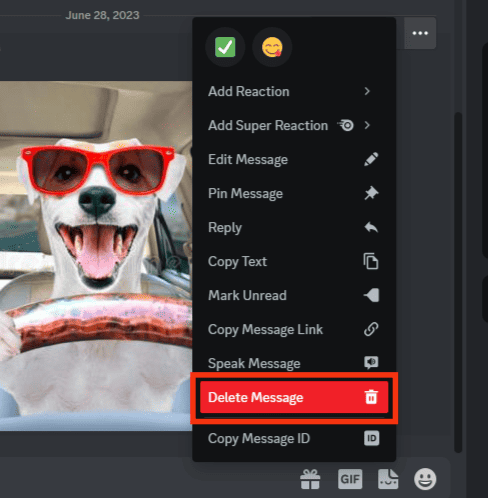
- Click “Delete” again for confirmation.
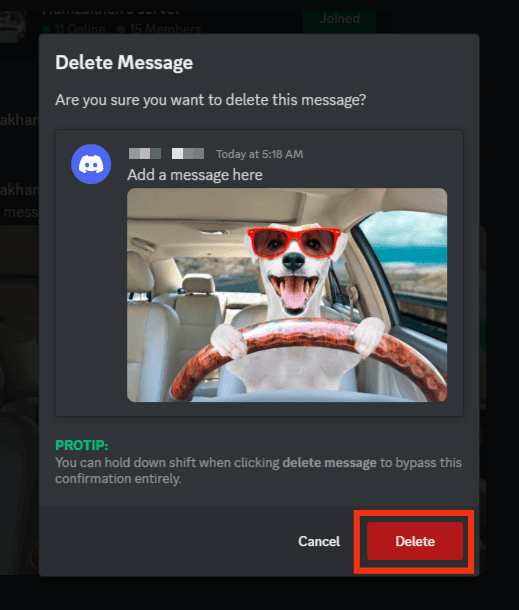
Bingo! Your image is successfully deleted from the chat and the receiver’s end.
Deleting a Picture on Mobile Discord Version
Follow these steps:
- Open the Discord app.

- Tap on the chat containing the image.
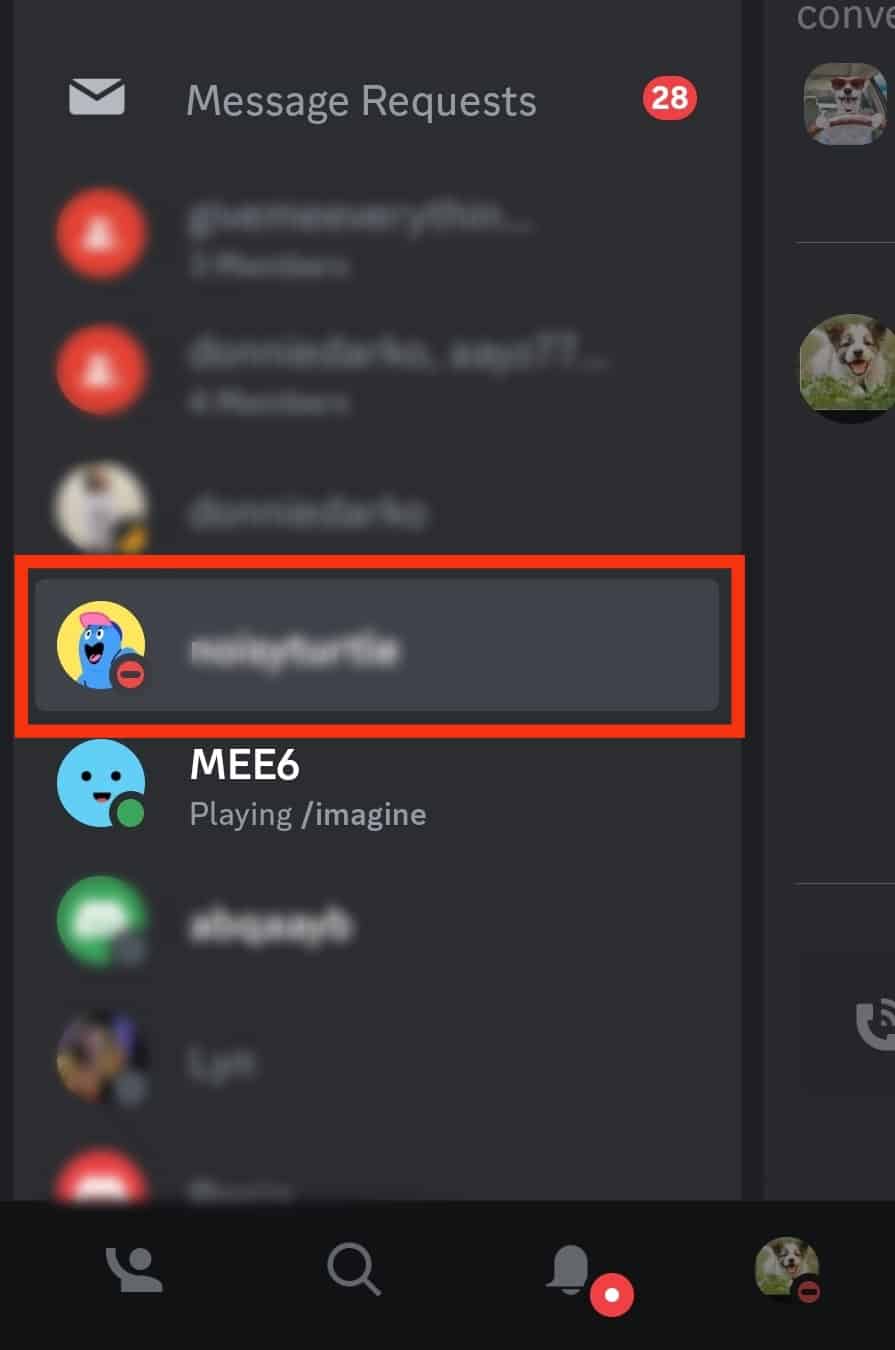
- Tap and hold on to the message accompanying the photo.
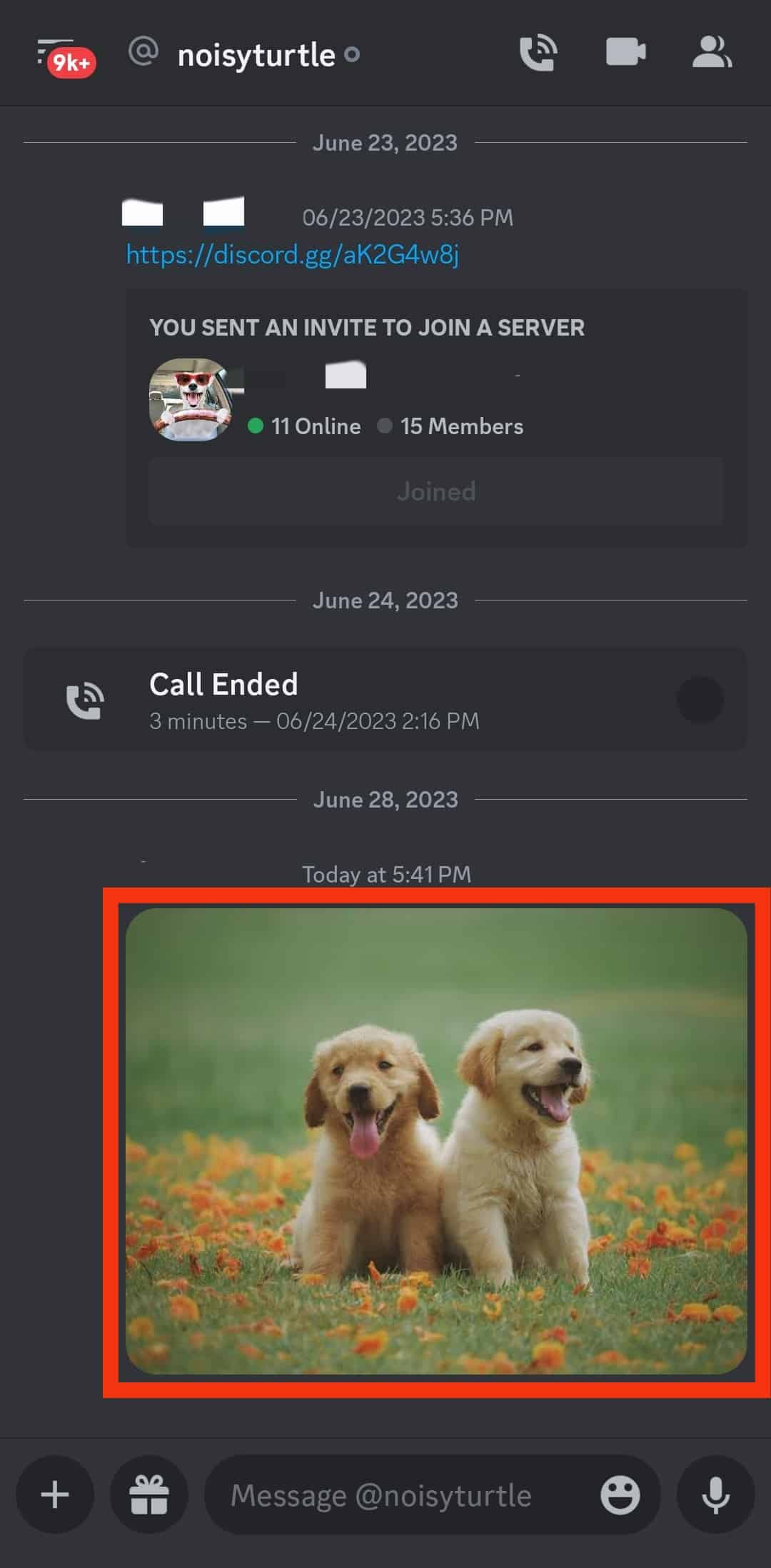
- A menu will appear. Click the option for “Delete Message.”
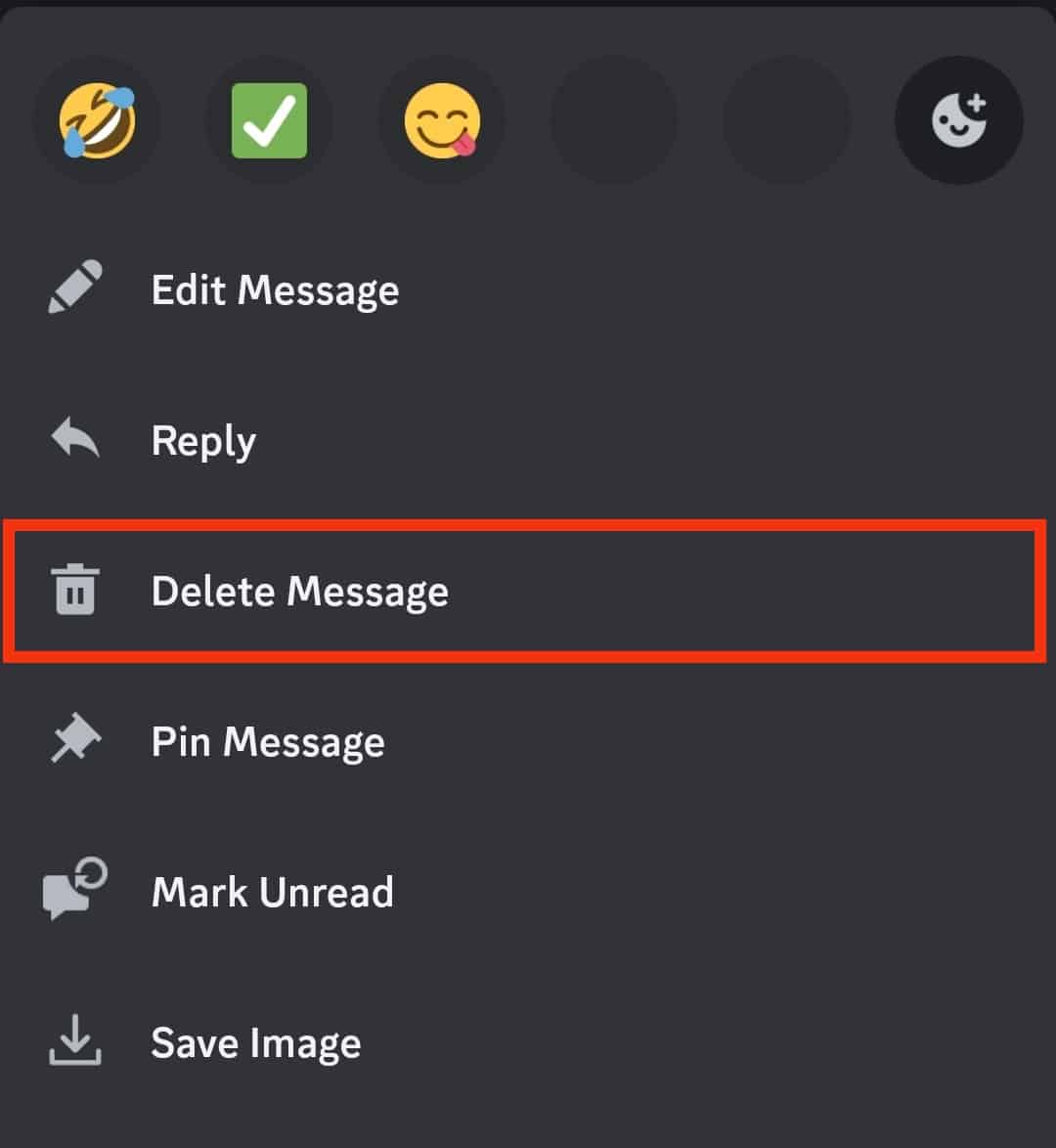
- Tap on “Yes” to confirm.
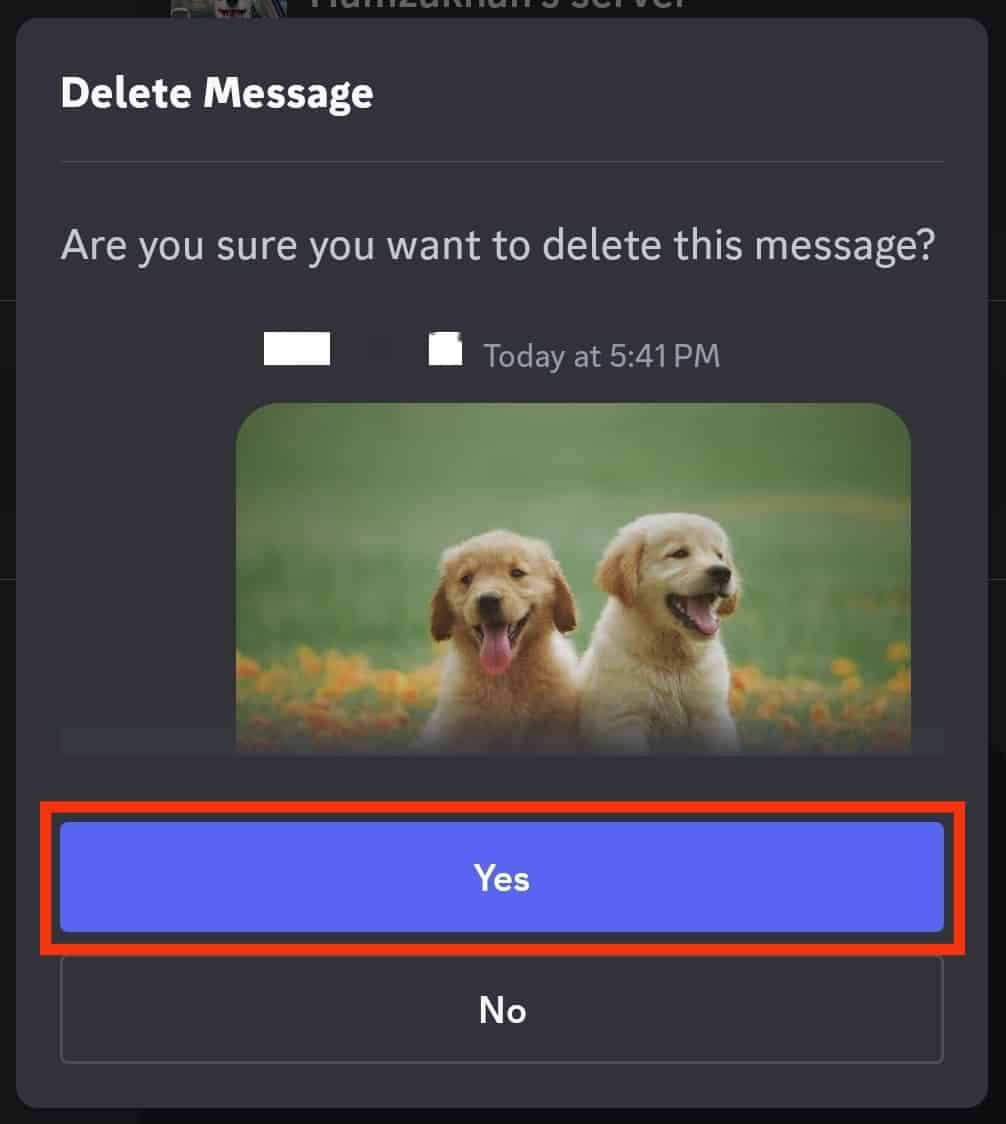
With the two ways presented above, you delete pictures on Discord.
If someone has sent you an inappropriate image, the best option for deleting it is to ask the sender to delete it from their end. Once they do, the picture will get removed on your side.
How To Delete Discord Profile Picture
You can delete your Discord profile picture on your desktop and mobile Discord app.
Follow the guide below.
For Mobile App
Follow these steps:
- Open the Discord app on your phone.

- Tap on the hamburger menu icon at the top left.

- Tap on your profile picture at the bottom.

- Tap on your current profile picture.
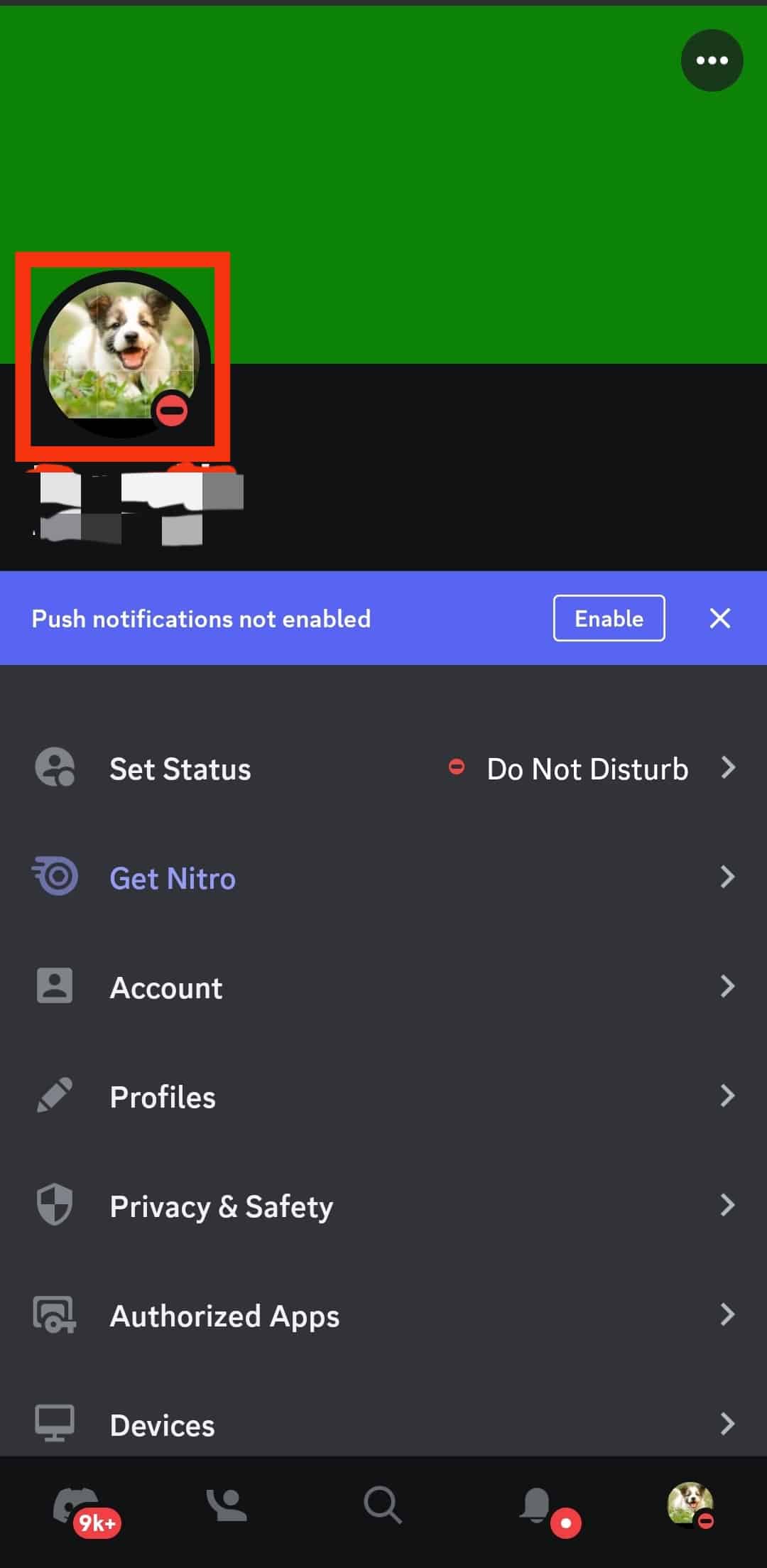
- Tap on your profile picture again.
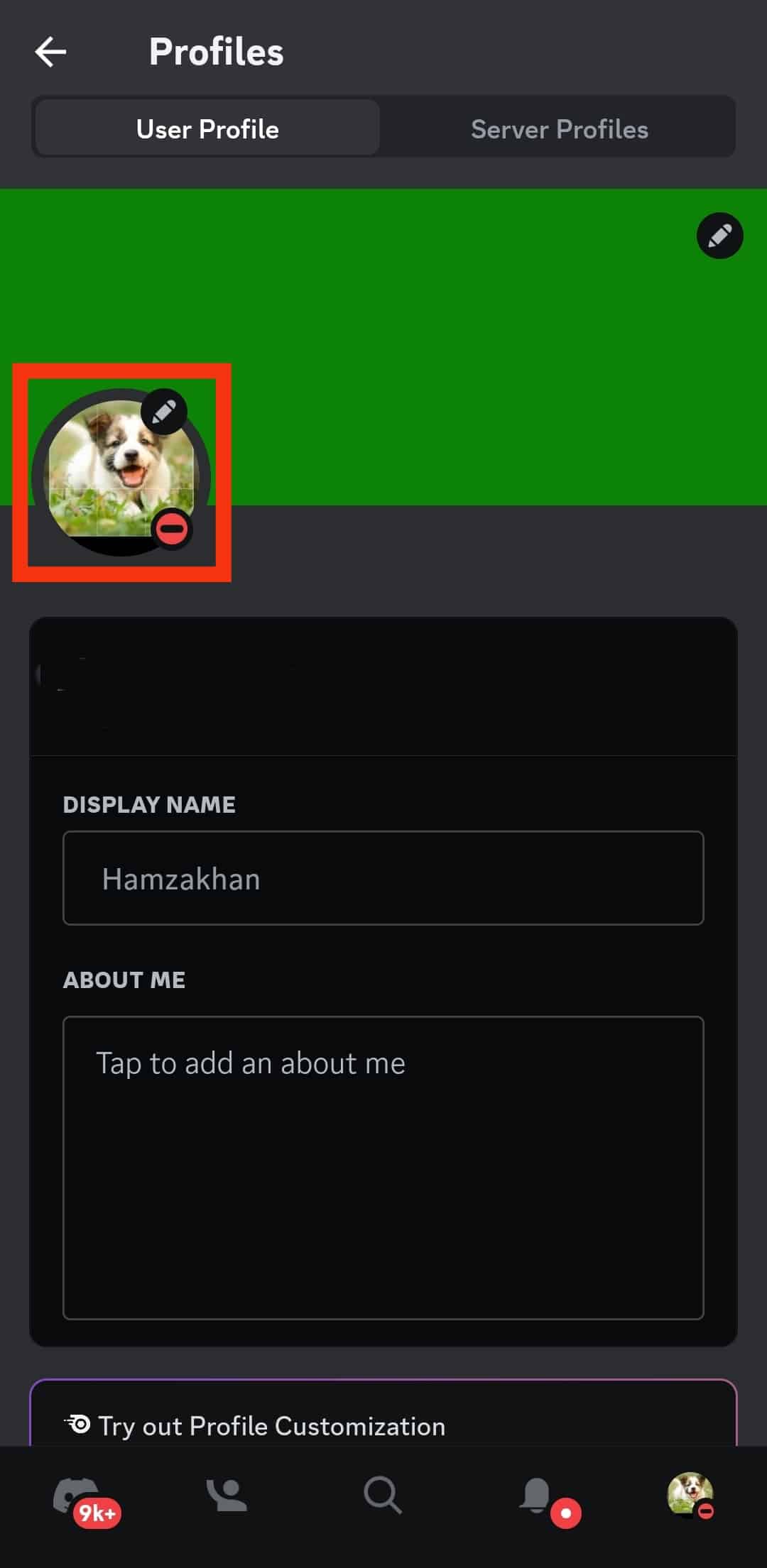
- Tap “Remove Avatar” to delete your profile picture.
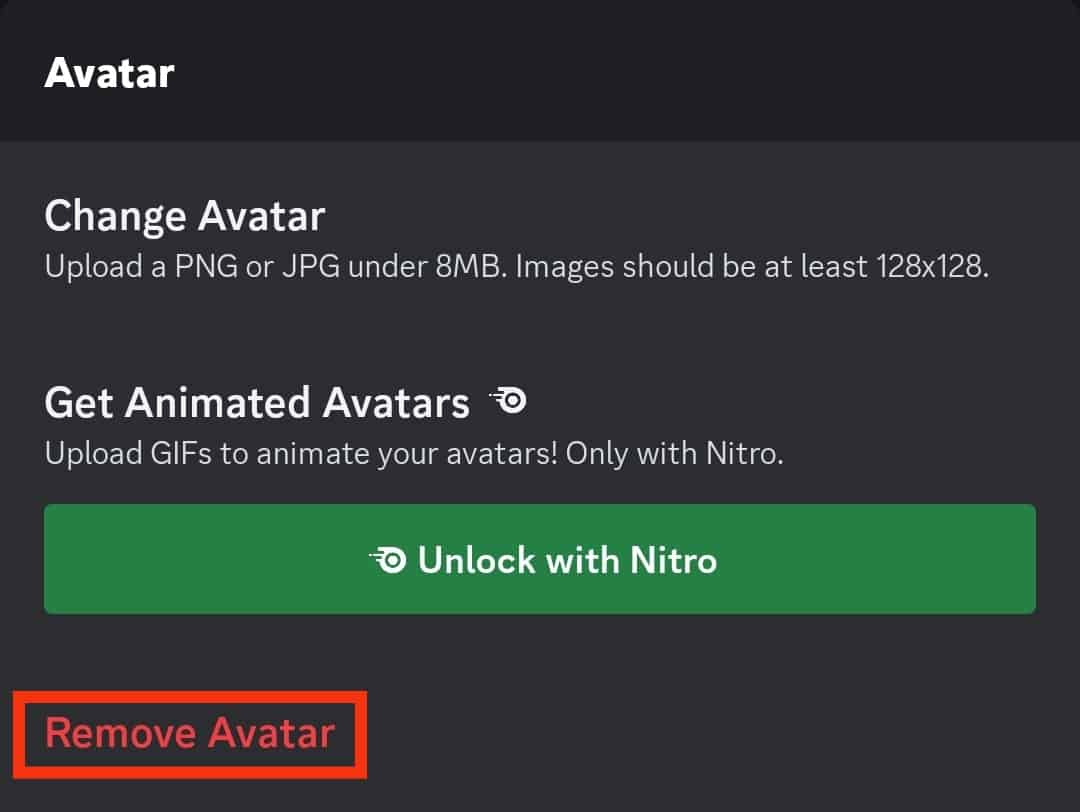
You can upload another picture from your gallery and use it as your Discord profile picture.
For PC or Mac
Follow these steps:
- Open the Discord app.

- Tap the settings gear icon at the bottom.

- Click the “Edit User Profile“ button.
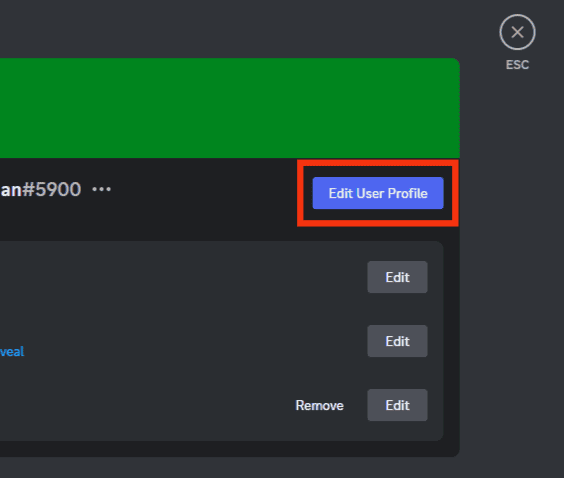
- Click the “Remove Avatar” option to delete your Discord profile picture.
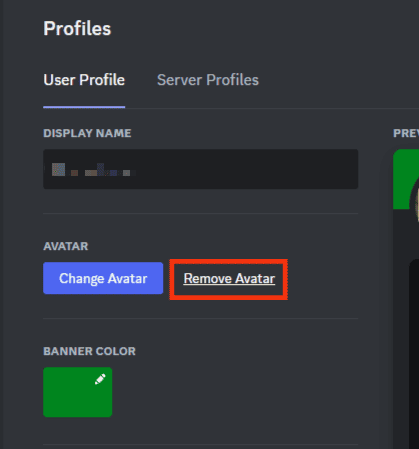
Conclusion
Deleting pictures you’ve wrongly sent on Discord is easy.
We’ve seen the steps to delete pictures on Discord on the desktop and mobile app.
That’s it.
Frequently Asked Questions
To delete a picture, click the ellipsis button on the right using a desktop. If you are using the mobile app, tap the message you shared with the image and click the “Delete message” from the options.
There are no direct means of achieving that. However, you can ask the sender to delete the image from their end.