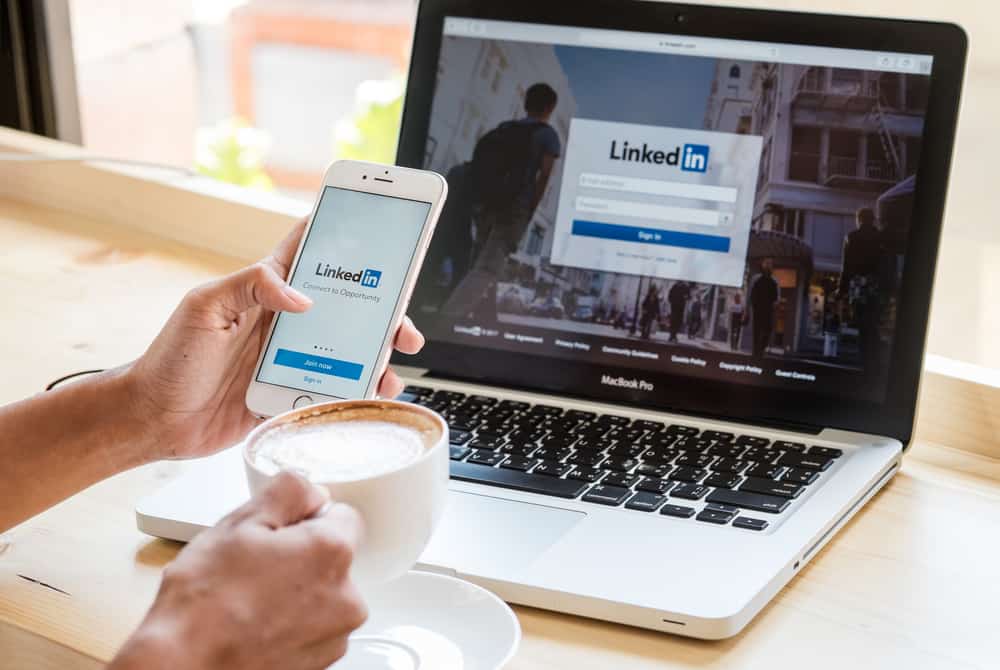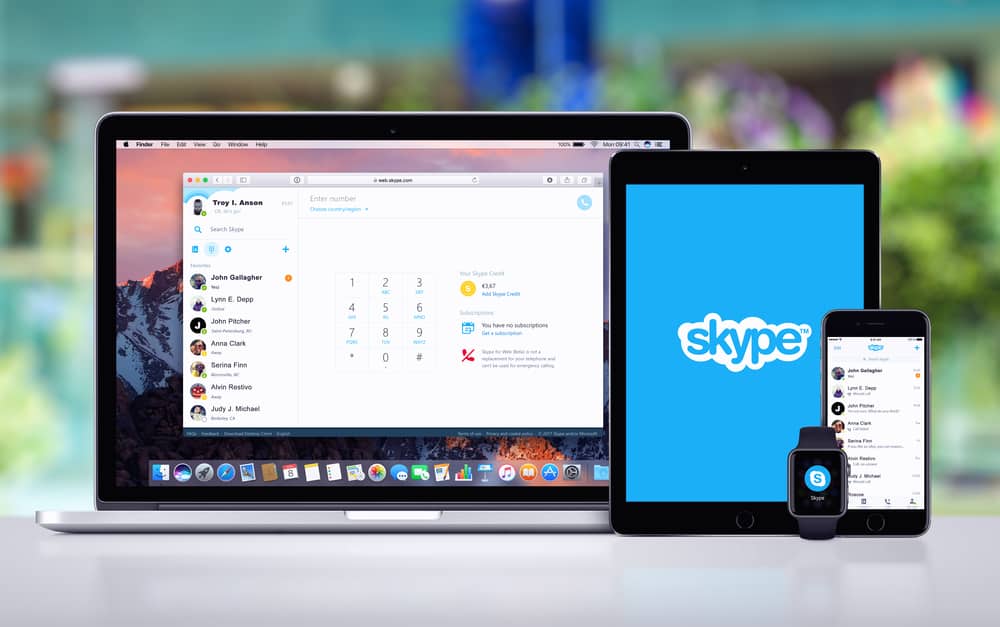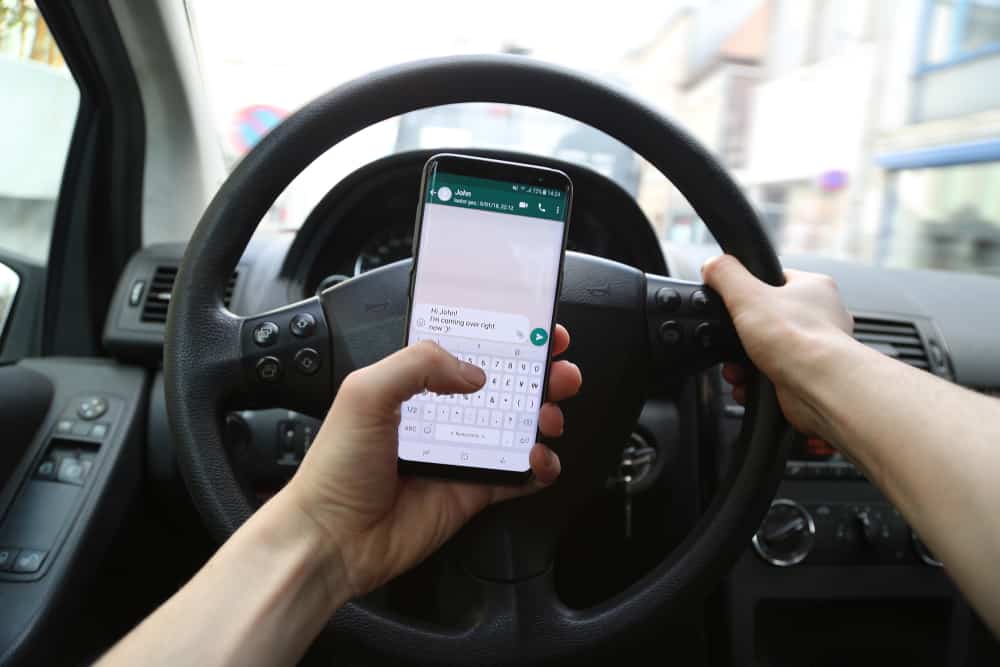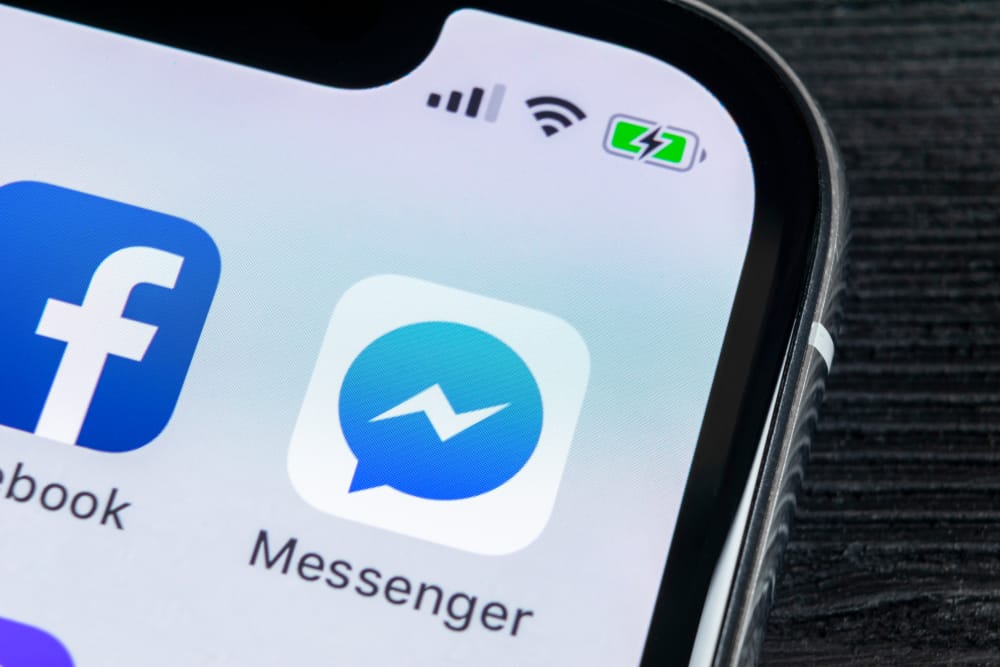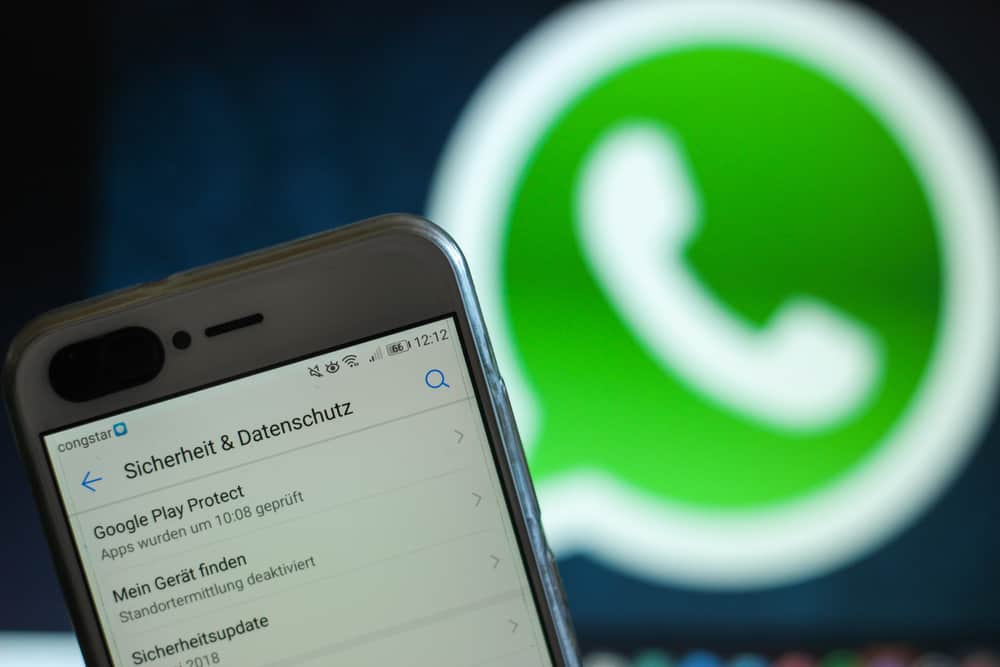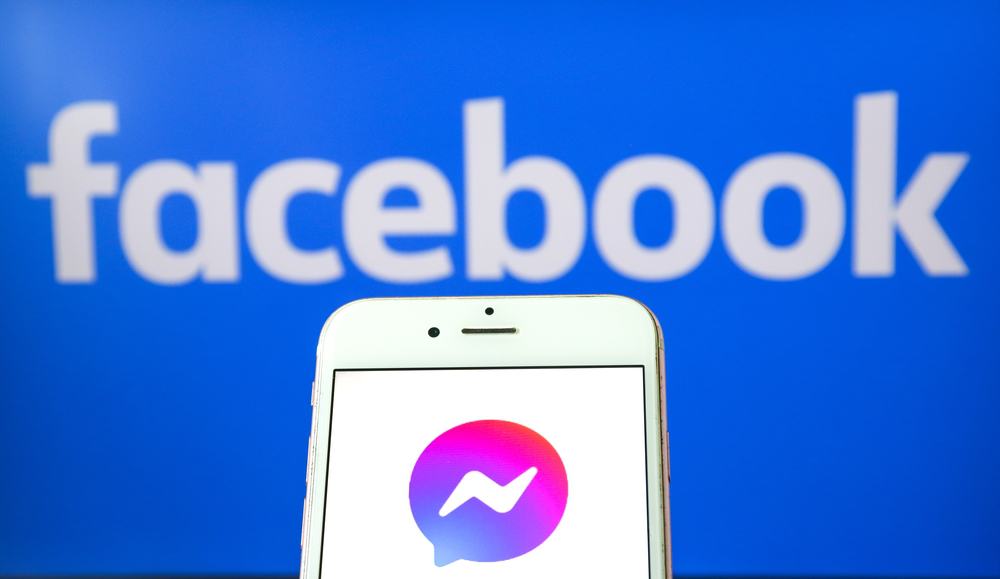
Messenger is a platform that lets Facebook friends connect to chat and communicate via calls.
When someone messages you on Messenger, you will be notified that you have an unread message.
Opening the notification allows you to open the message.
However, if you have multiple unread messages and want to avoid the hassle of opening each, you can mark them as read.
So, how to go about it?
We understand when you want to mark all your Messenger messages as read. Luckily, we know how to achieve that. Open your Facebook on the browser and click on the notification icon next to the messenger icon. Next, click the ellipsis button on the right. A menu with various options will appear. Click the option for “Mark all as read.” That’s it. You won’t get a notification of any unread messages.
We will discuss the steps for marking all the messenger messages as read. Also, we will see how you can mark a message as read or unread on your mobile Facebook Messenger app. Lastly, we will discuss frequently asked Messenger questions.
How To Mark All Messenger Messages as Read
When using Messenger, you can chat with your friends, and various activities, such as new messages, will trigger notifications.
For someone with many Facebook friends, you can easily get multiple Messenger messages; opening and responding to each message may get tiring.
Besides, if you cannot locate an unread message that keeps displaying a notification, you can resolve to mark all messages as read.
Some users have reported experiencing a bug with Messenger where it keeps showing they have an unread message which is not the case.
If you are experiencing the same error, you can fix it by marking all the messages as read using the below steps:
- Open Facebook on your desktop or browser.

- Click the notification icon on the top right.
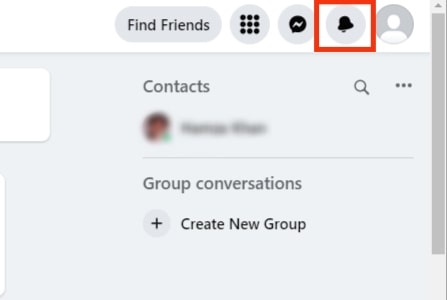
- Click the ellipsis button (three dots) on the right.
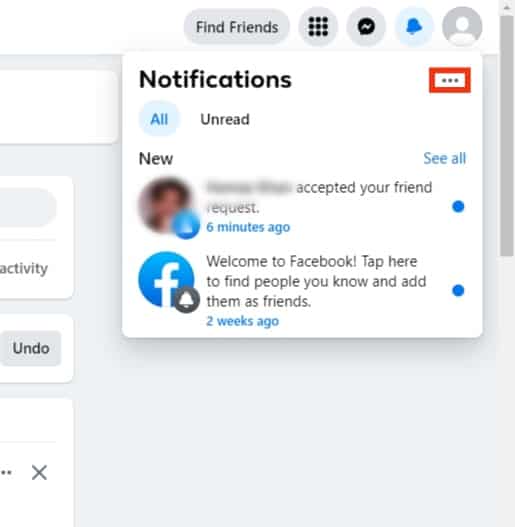
- A menu with various options will appear. Click the option for “Mark all as read.”
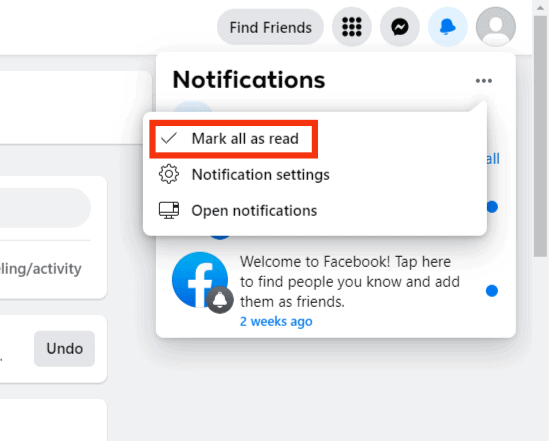
Once you do, all the unread messages will be marked as read, and you won’t get a notification that you have any unread messages again on your Messenger.
Note that this method only works on the desktop, not the Messenger app. For the Messenger mobile app, you can only mark a single message as read or unread, not all of them.
How To Mark a Message as Read or Unread on Messenger App
If you have a specific message that you don’t want to open and read its contents, you can optionally mark it as read on your Messenger app.
Here’s how to achieve that:
- Open the Messenger app on your phone.
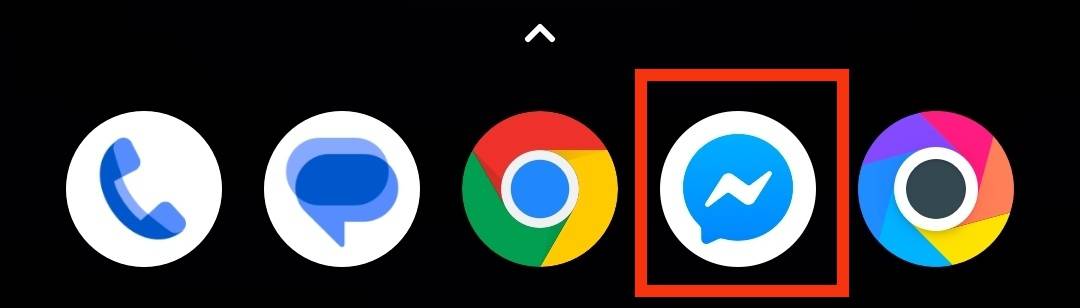
- On the chat window, locate the unread message.
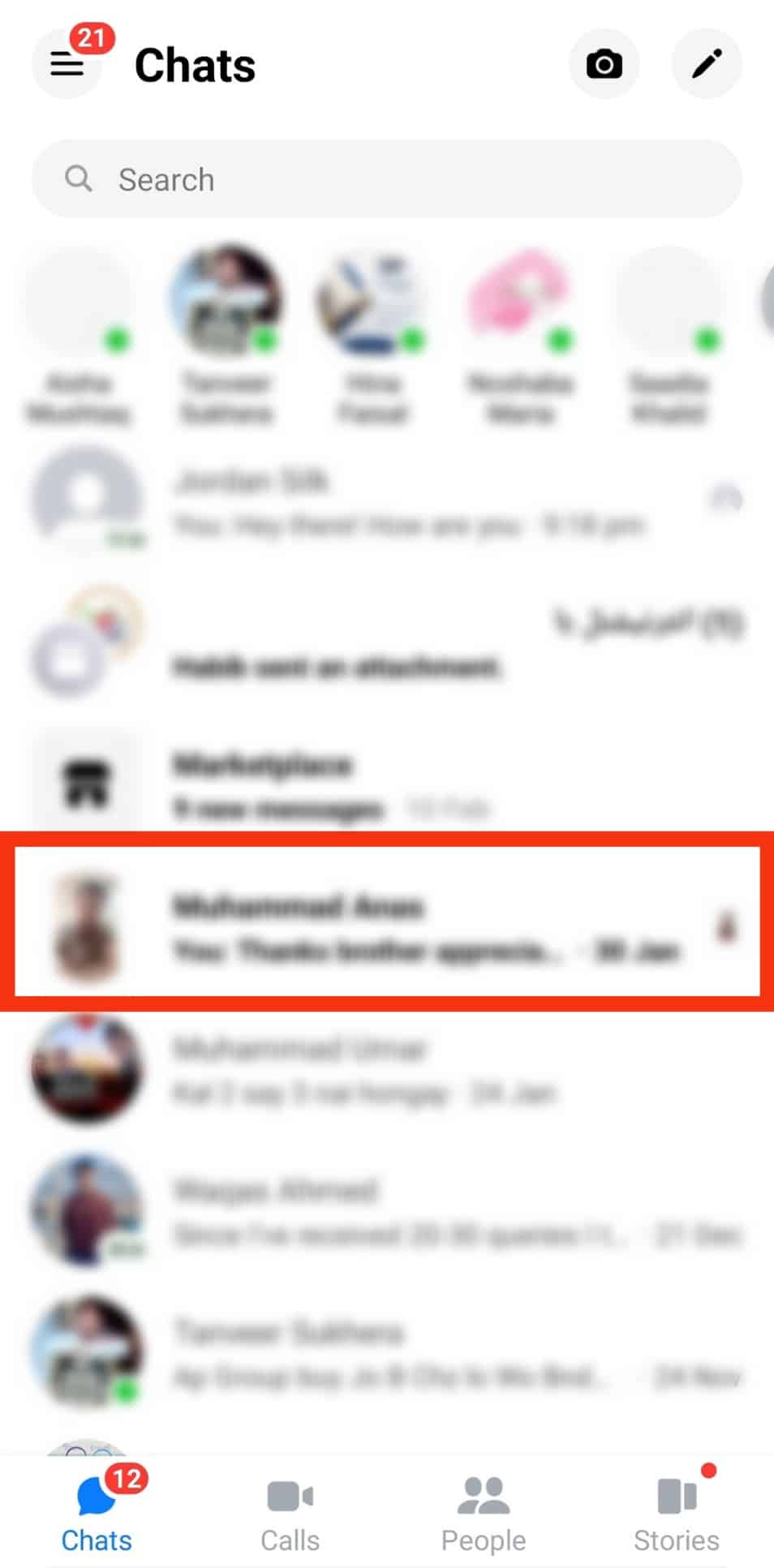
- Gently long-press on it until a menu appears.
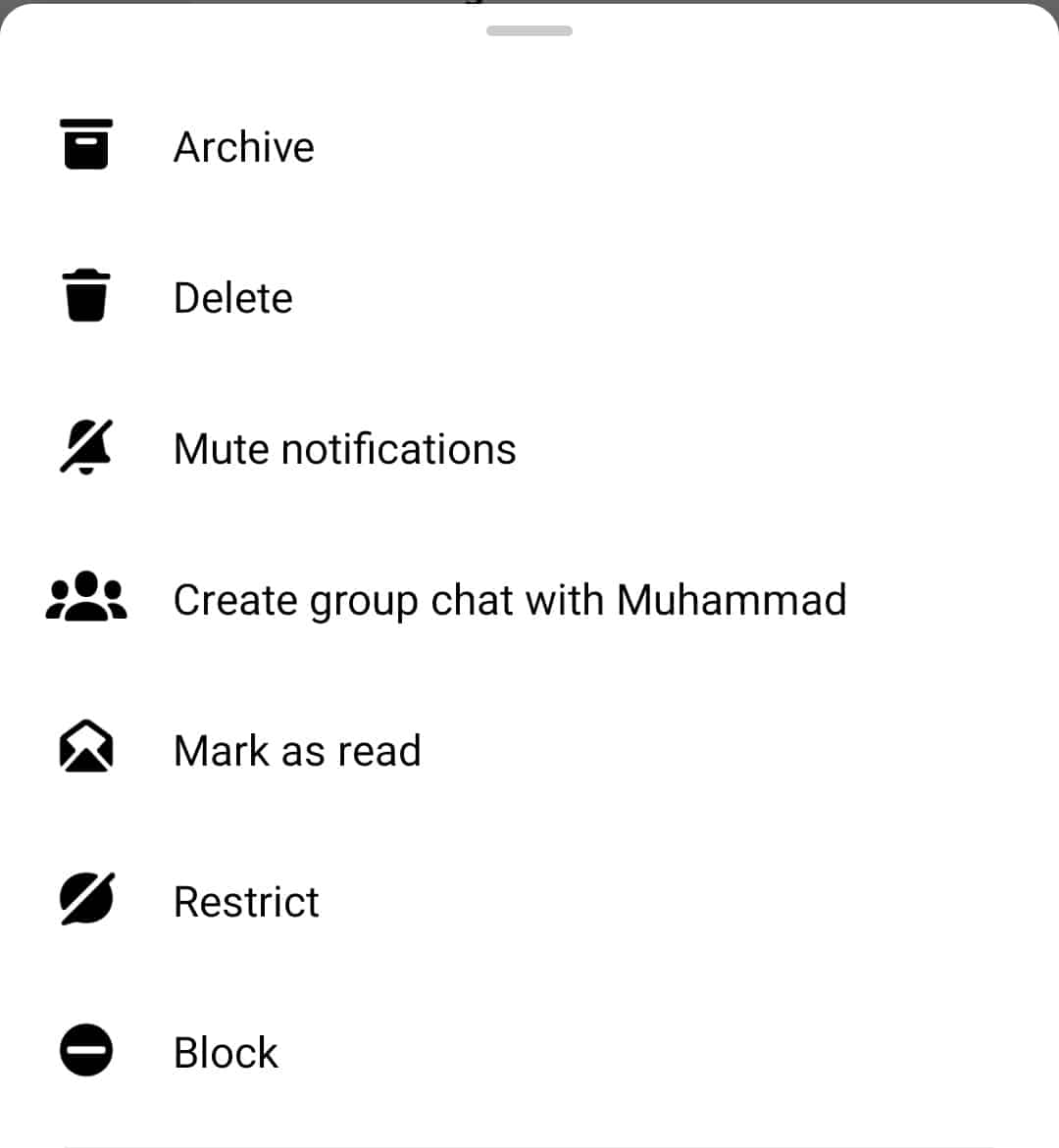
- Tap the “Mark as read” option. The message will get opened without you having to read the contents.
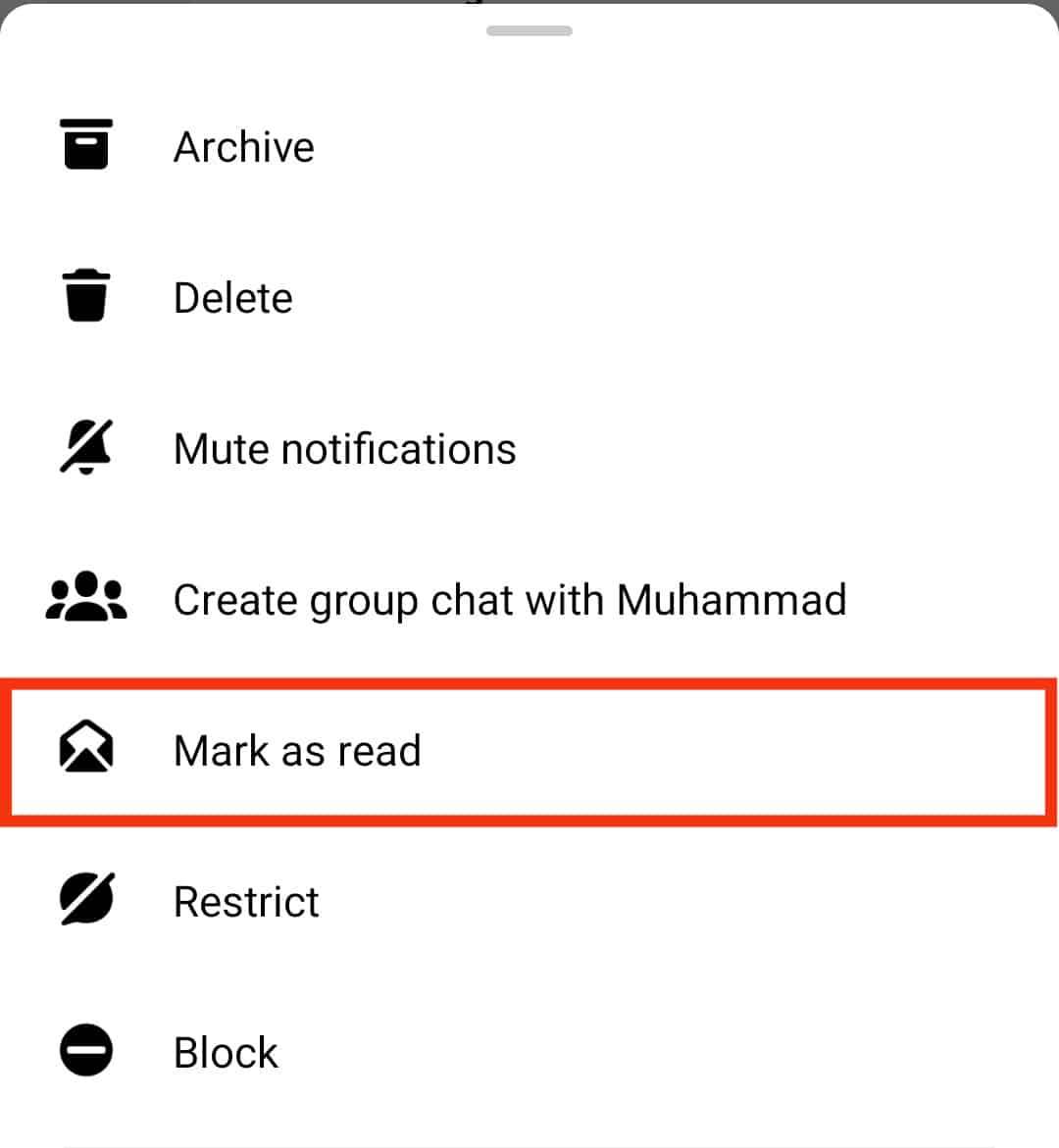
- Similarly, if the message is already opened, you can long-press on it and tap the “Mark as unread” option. That way, it will appear like you’ve not opened the message.
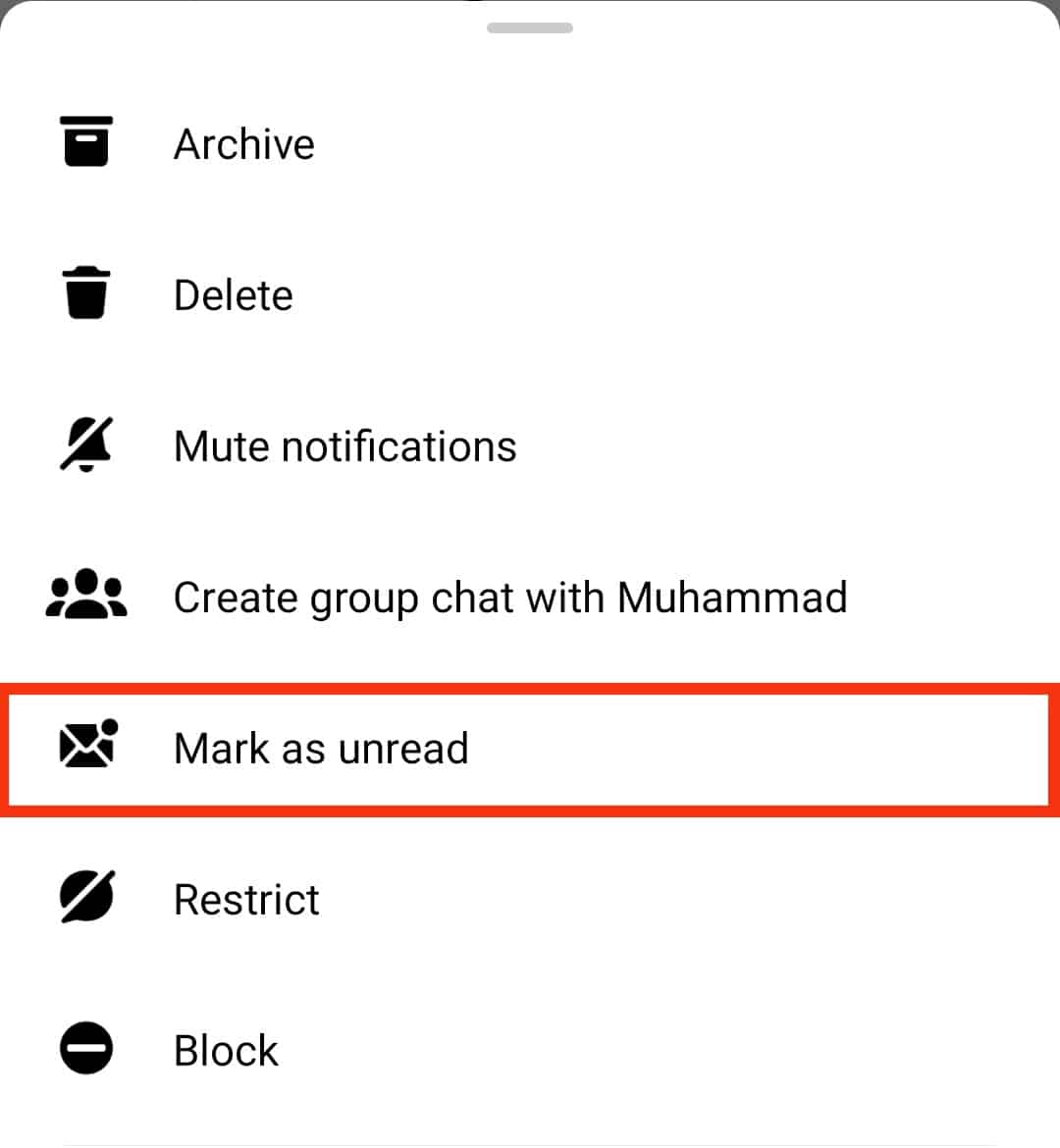
Thanks to the above steps, you know how to use the Messenger app to mark a single message as read or unread.
How To Mark as Unread on Facebook
Like using the Messenger mobile app to mark a message as unread, you can achieve the same using the Facebook desktop version. Take a look:
- Open the Facebook desktop app or the browser version.

- Click on the Messenger icon on the right.
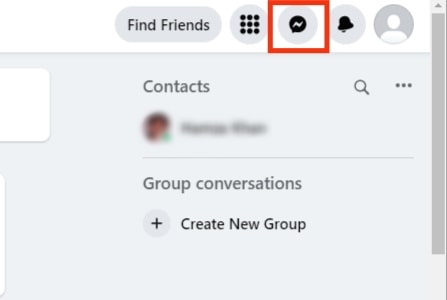
- The available chats will appear.
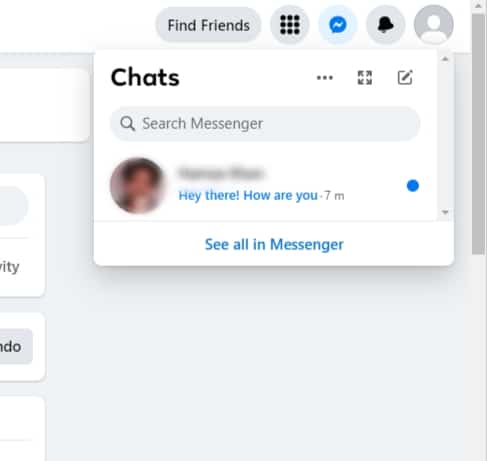
- Locate the one you want to mark as unread, put the mouse pointer on top of it and click the three dots on its right.
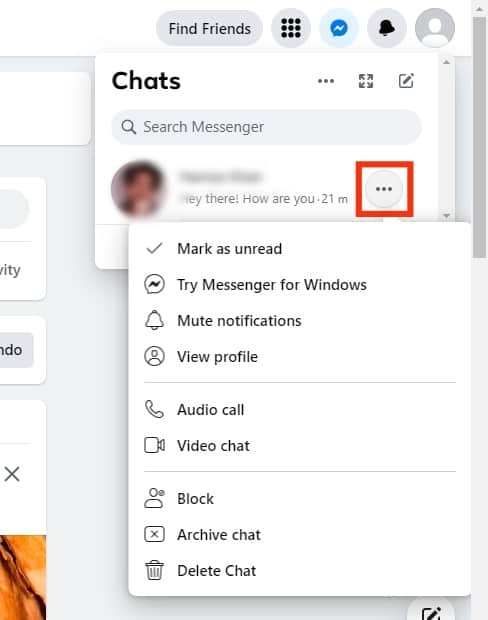
- Click on the “Mark as unread” option from the listed options.
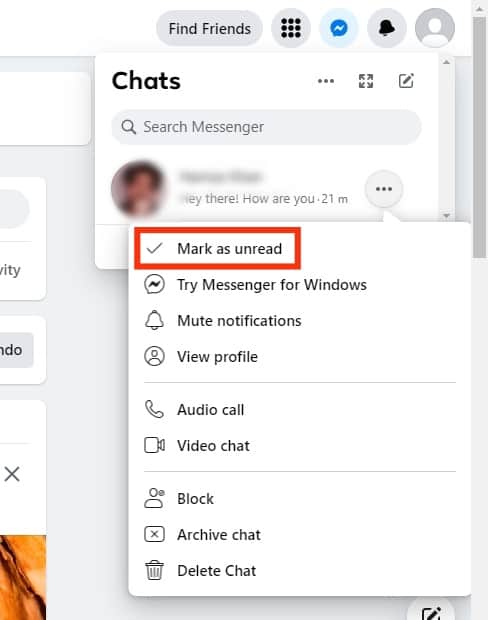
That’s how you can mark a single message as unread on the Facebook desktop or browser.
Conclusion
Messenger is a helpful instant messaging platform offered by Facebook.
You can easily use it to connect with your friends, and you will get notifications when you have unread messages.
This guide has covered the steps to mark all Messenger messages as read.
Frequently Asked Questions
No, you can’t. The Messenger app only supports marking single messages as read. To mark all messages as read, use the desktop Facebook version.
Open Facebook on the browser on your desktop or the desktop Facebook app. Once you’ve logged into your account, click the notifications icon on the right and tap the ellipsis button. You will see the option for “mark all as read.” Click on it to mark all your messenger apps as read.