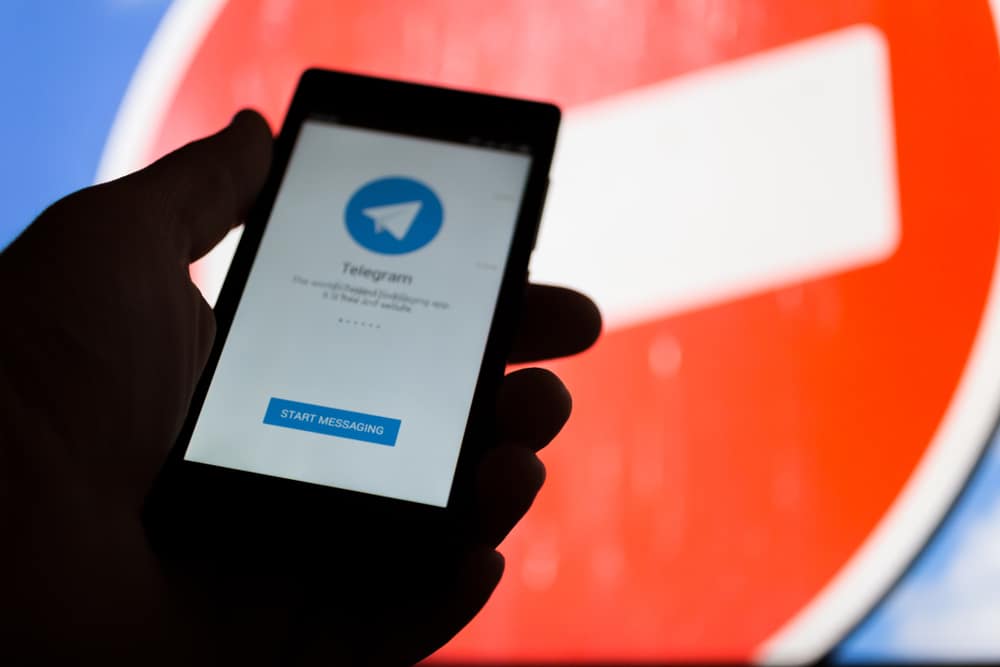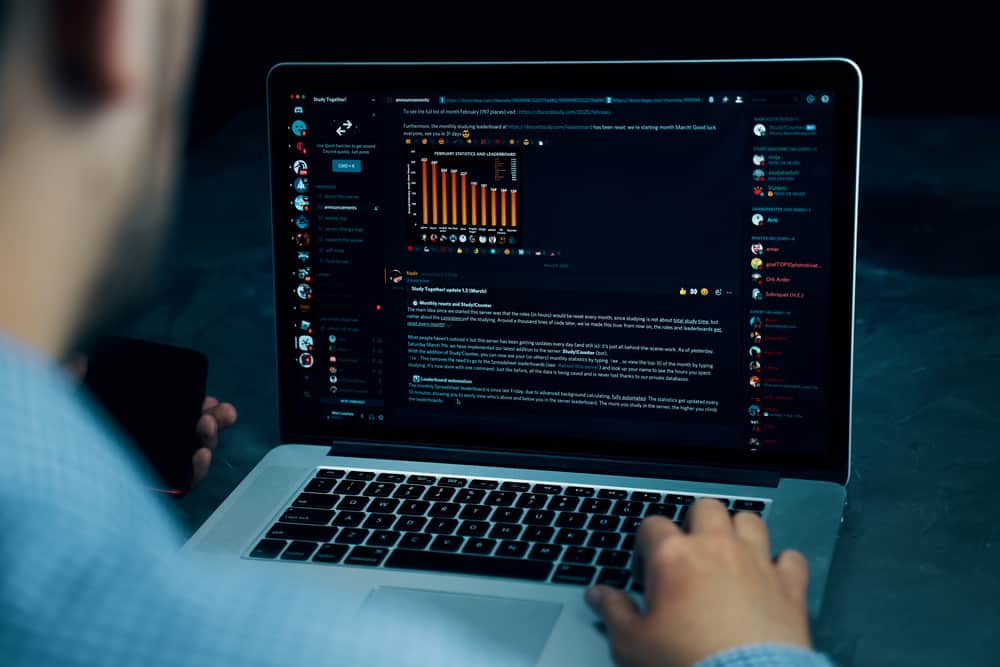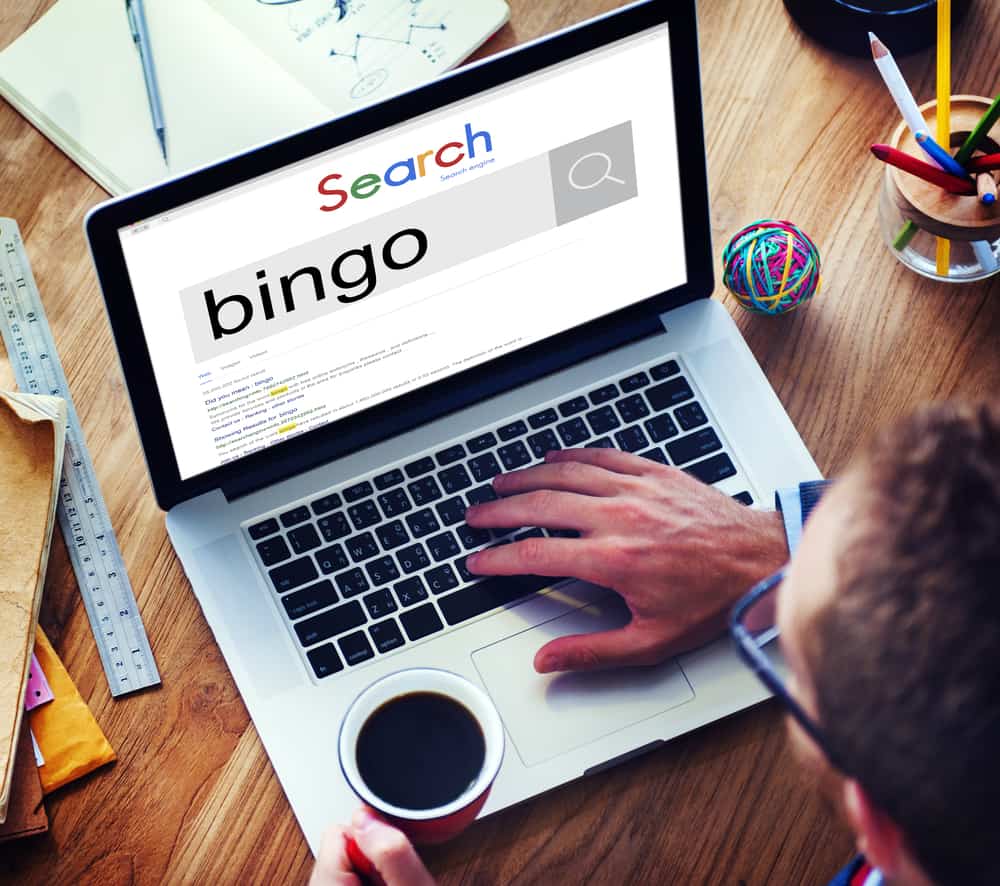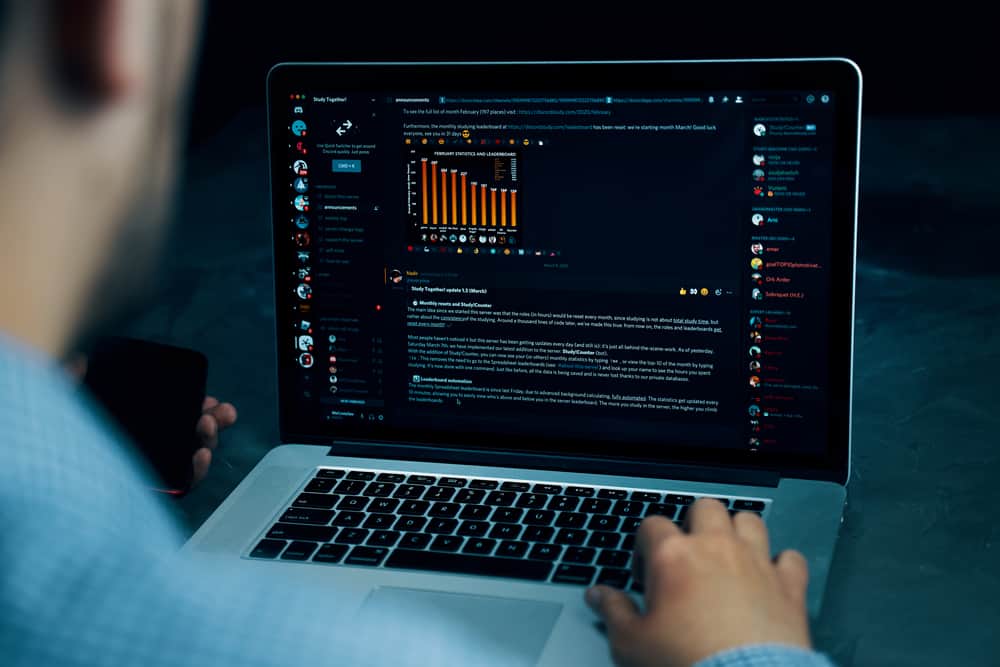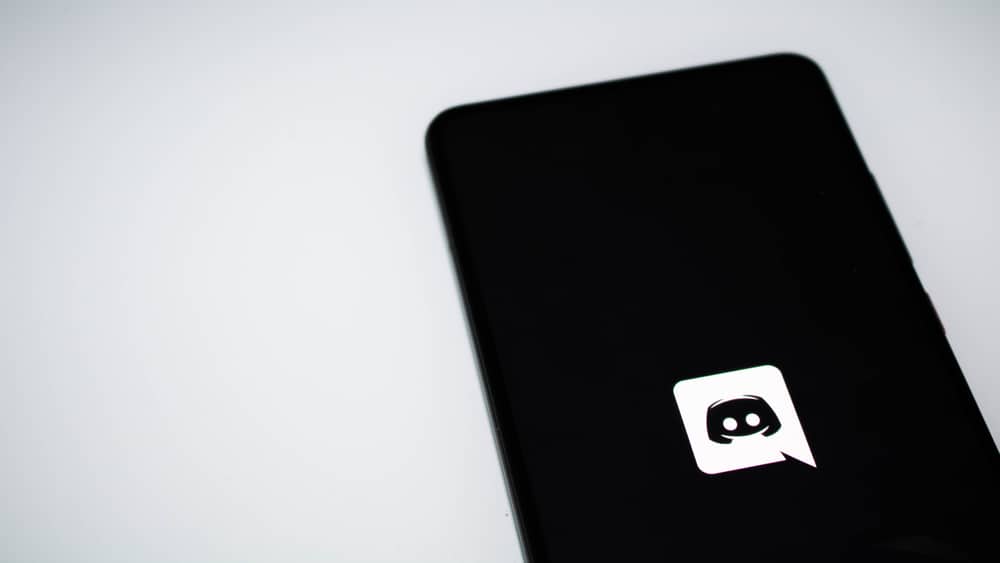
Discord is one of the loved platforms by gamers because of the easiness it offers for people to chat while streaming.
It only becomes boring when other people can hear funny notifications from your side, and they can’t mute you on your microphone.
It is best always to focus while streaming, and things that disrupt you must be disabled.
This guide has explained the various methods you can use to mute yourself on Discord when streaming.
When you don’t want your friends to hear your notifications while streaming, you can mute them. One way of muting yourself on Discord is setting up a key mute. When you want to set up a key mute button, navigate to the “Settings” on your Discord, go to “Keybinds” and choose the “Toggle Mute”. When you click “Record Keybind”, you can enter the key you will use as your mute button.
Muting yourself on Discord is necessary when you don’t want to cause disruptions. The post has explained various methods you can use when you wish mute yourself on Discord. Read this guide if you are eager to learn easy ways of muting yourself on Discord!
How To Mute Myself on Discord While Streaming
Nobody likes disruptions when they are streaming on Discord. Therefore, it is a good habit always to ensure you can listen to your friends without them hearing notifications and other sounds from your side.
You can use various methods when you want to mute yourself while streaming on Discord. Those methods are explained in the following section.
Method #1: Mute Yourself on Discord by Setting Up a Key Mute Button
Setting up a key mute button is one of the best ways to mute yourself.
Whenever you want your Discord friends not to hear sounds from your side, you can click on this key, muting yourself with ease.
To set up a key mute button, follow the steps below:
- Launch the Discord app.

- Go to the “Settings” section.

- Scroll down and tap the “Keybinds” option on the left
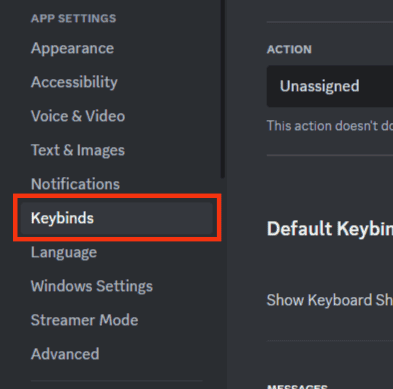
- Click on the “Add a keybind” button.
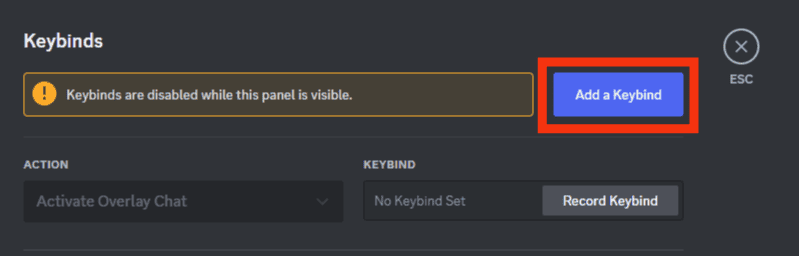
- Under action choose the “Push to mute” option.
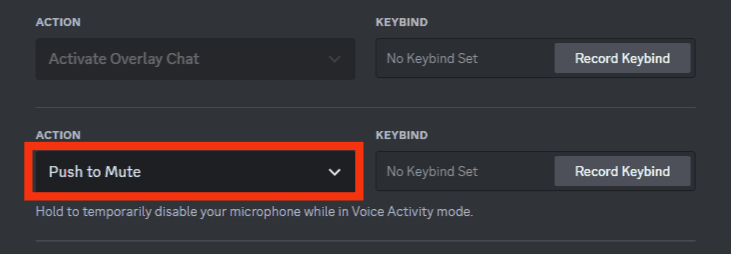
- Tap the “Record Keybind” option to enter the key you will use as the mute button.
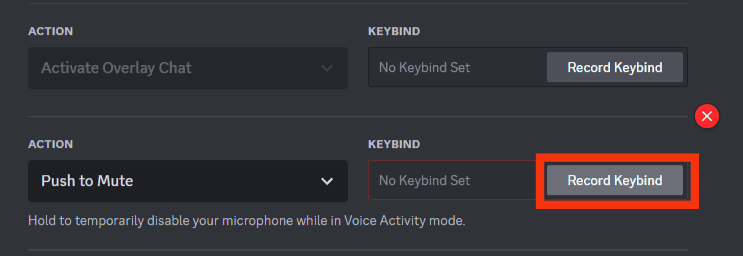
- Once you have added the keystrokes click on the “Stop Recording” button.
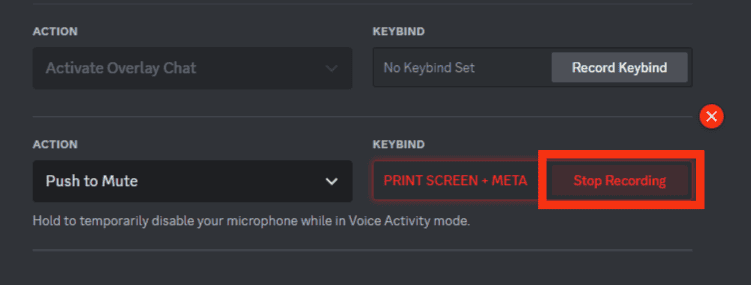
Setting up a key that you can easily reach when streaming a game is recommended. Moreover, once you save the changes, you can always click the key to mute yourself on Discord.
Method #2: Mute Yourself on Discord Using Streamer Mode
Streamer mode is a great feature you can exploit when streaming on Streamlabs or OBS.
When you are in Streamer Mode, you can choose to mute even notifications such that you are not disturbed when you are streaming.
- Launch the Discord app.

- Look for your avatar and click on the settings icon beside your username.

- Find the “Streamer Mode” option on the left sidebar and tap on it.
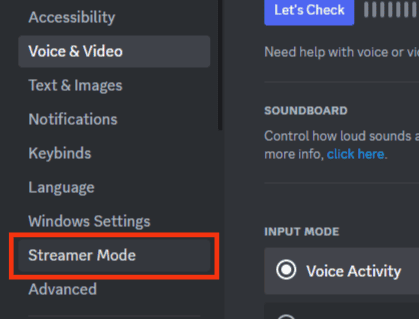
- A small menu will get opened, requiring you to choose the various options you want to apply when in Streamer Mode. If you wish to disable sounds and notifications, ensure the respective buttons are toggled off.
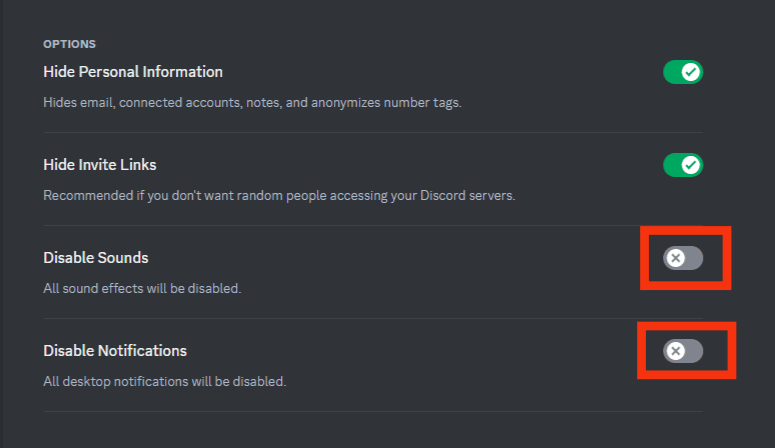
- Once you set up preferences settings, click “Enable Streamer Mode”.
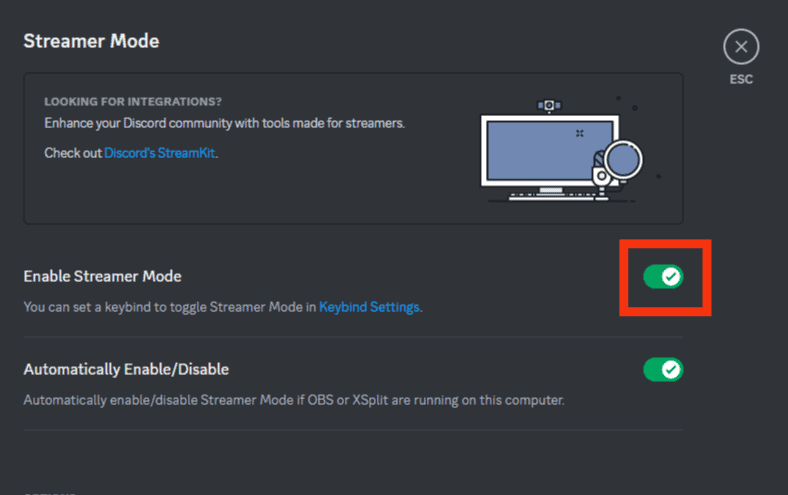
Method #3: Mute Your Discord Notifications
Alternatively, when your concern is muting notifications, you can disable them from your Discord user settings as indicated below:
- Open the Discord app.

- Click on the settings icon (gear icon) to open the “User settings“.

- Tap the “Notifications” option on the left.
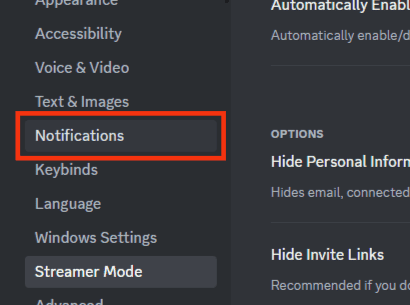
- Toggle the button off for the specific sound you don’t want to hear on Discord.
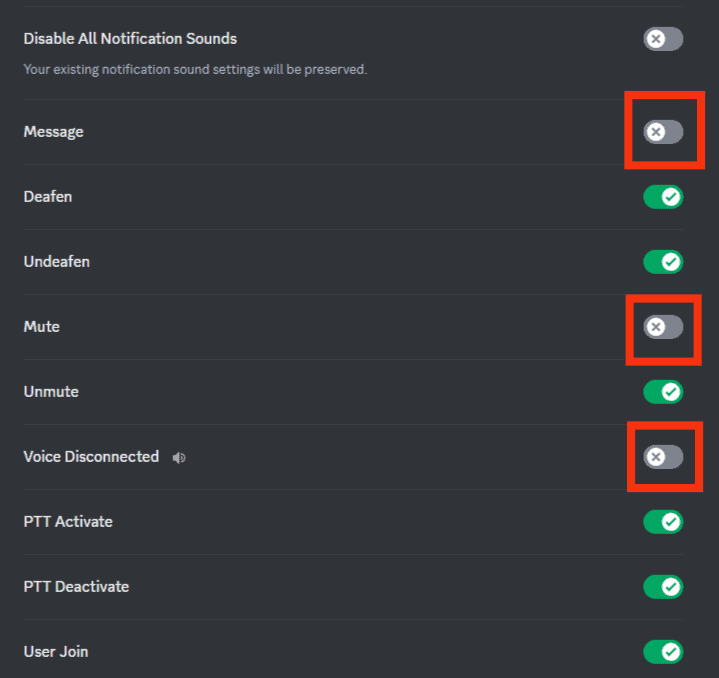
This method is the best when you wish to mute specific sounds only. Therefore, now you can go on Discord and stream freely without your friends getting mad at you because of the distractions.
Conclusion
Gamers have loved Discord because of the numerous features that suit them.
When streaming on Discord, you won’t like your friends to get distracted by funny sounds from your side.
This guide has presented the various methods you can use to mute yourself on Discord while streaming.
Therefore, if you are stuck on how to get rid of a certain sound that your friends complain about, read this post for guidance!
Frequently Asked Questions
Yes. Discord understands many gamers love the platform, and it has made it easy for a person to mute himself so that he doesn’t disturb other gamers. You set up a key mute button you can use to mute yourself or directly disable notifications from Discord user settings.
When you don’t want to hear sound from your friends’ side when streaming on Discord, you have the option of turning deafening on. The button can be accessed from the “Notifications” menu, and when you want to mute yourself and your friends, toggle the “Deafen” button.