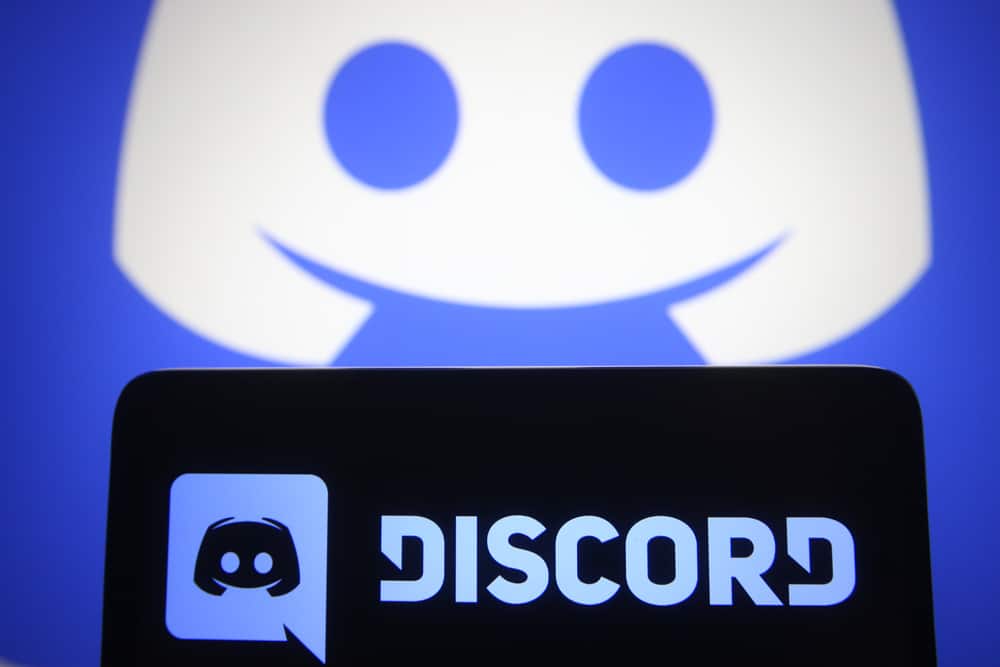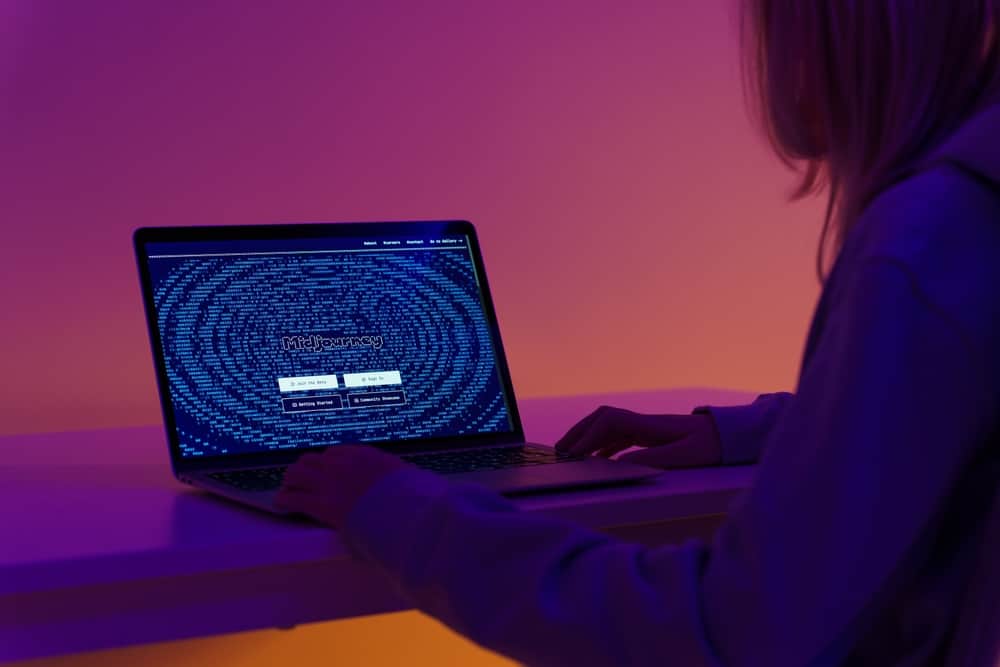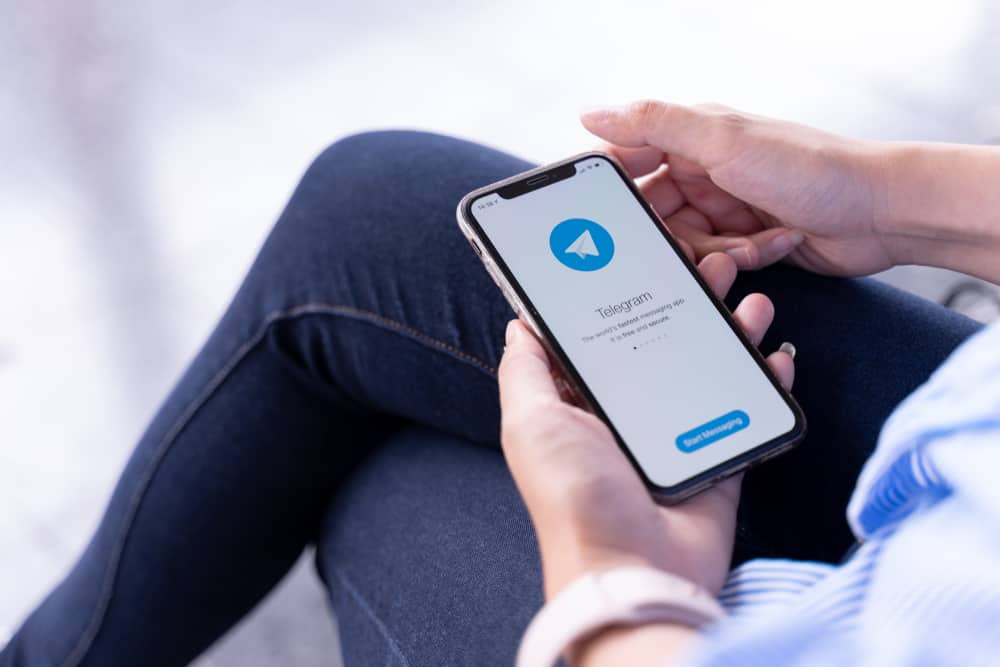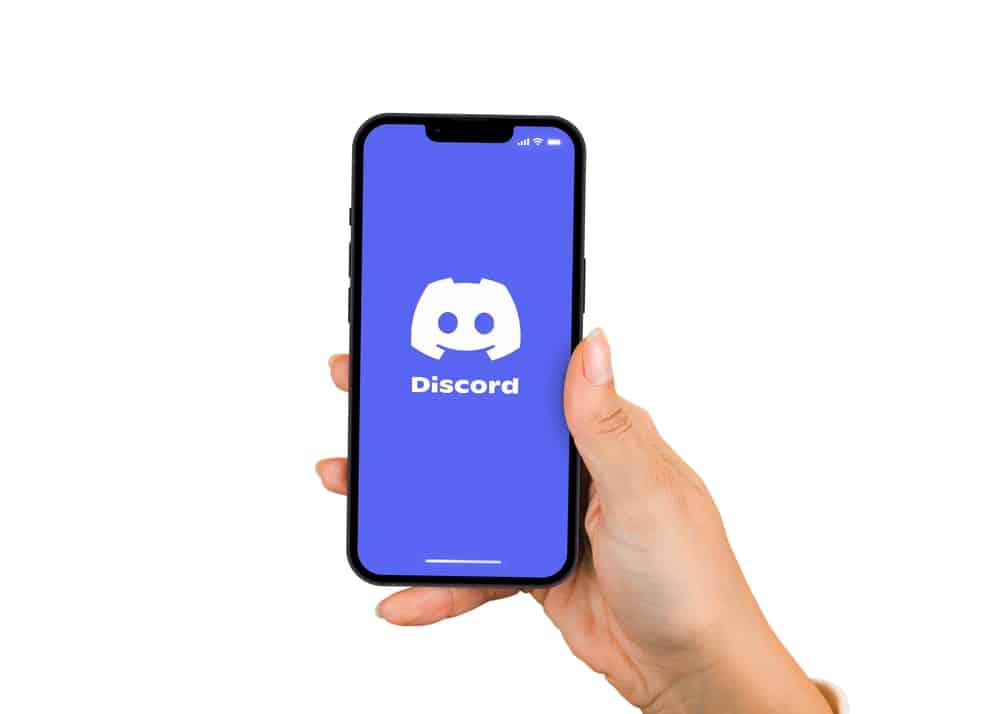
New to Discord? You might be wondering what color Discord is. Or perhaps you hopped onto the “What color is Discord” online debate and can’t seem to figure it out. Is it purple or blue?
Discord switched to a new color palette in 2021 to celebrate its 6th birthday. When you open your Discord, you’ll see shades of purple and blue on Discord’s logo. Discord support’s team calls it a “blurple” color. You’ll also see white, grey, and shades of black.
Stick to the article to learn more about Discord’s official color palette.
Discord’s Logo
A simple tweet raised a “team blue Discord” and “team purple Discord.” Everybody wanted the logo to be what they saw.
But if you delve further into the Discord color code, you’ll realize that it contains both blue and purple. The discord brand team calls it blurple. It’s a blend of purple and blue shades.
Discord’s brand team took a step further and listed the logo’s color codes. The codes give any debater an accurate clue of where the Discord brand color lies on the color spectrum.
Here are the codes if you’re still convinced otherwise.
Hex Code
According to the hex color model, Discord’s primary logo color is #5865F2.
Hex code calls it blueberry. When you look at it deeply, you’ll see blue and purple.
RGB
The RGB model categorizes color as per how much red, green, and blue one can deduce from the paint.
Basing Discord’s color on the RGB model, one can categorize it as (88, 101, 242). It contains 34.5% red, 39.6% green, and 94.6% blue.
When put together, you get a bluish-purplish color.
CMYK Code
The CMYK code categorizes colors according to their cyan, magenta, yellow, and black content.
As per the CMYK, the Discord official color is (73,64,0,0).
It contains 53.3% cyan, 46.7% magenta, 0% yellow, and 0% black. Cyan brings the bluish shade, while magenta brings in the purple.
Therefore, it’s safe to say that the official Discord brand color is a blend of purple and blue.
Discord’s Background
When you delve further into Discord, you’ll see a greyish background. You’ll see a light grey shade when you put it against the blurple.
Discord also allows you to switch to a darker background.
Follow this process to switch from a lighter theme to a darker shade of grey on Discord.
On the Discord App
Follow these steps to change the Discord background color on the mobile app:
- Open the Discord app on your mobile device.
- Tap the hamburger menu icon in the top left corner.
- Tap on your profile picture in the bottom right corner.
- Head to the “App Settings” and select the “Appearance” option.
- Select “Dark.”
On a PC
To change the Discord background color on your PC, follow these steps:
- Open the Discord app on your PC or navigate to Discord on your browser.
- Click the settings icon next to your username at the bottom left.
- Select “Appearance” under “App Settings.”
- A “Theme” menu will appear on the screen. Select “Dark.”
Discord limits you to light or darker shades of grey. You’ll have to turn to a third-party tool if you prefer boldly colored Discord.
BetterDiscord is an excellent third-party tool you can use to modify your Discord. It acts as one of the Discord plugins. It will not replace but boost its capabilities.
But you’ll have to use your PC because you can’t use BetterDiscord on your phone. After installing and logging into your account, close the Discord window.
Enhance your Discord using Better Discord through these steps:
- Download BetterDiscord to your PC and open it.
- Accept the licensing terms.
- Click the “Next” button on the Licence Agreement screen.
- Click on “Install BetterDiscord.”
- Click “Next.”
- Choose a folder to install BetterDiscord.
- Click “Install.”
- Close the BetterDiscord window.
- Open your Discord. You should see BetterDiscord patch notes. If you don’t see them, go to “User Settings” and locate a section titled BetterDiscord.
- Go back to the BetterDiscord site and pick a theme from the site.
- Click “Download.”
- Open Discord and press the gear button on the bottom left.
- Move to the BetterDiscord section and select “Themes.”
- Click on “Open Theme Folder.”
- Copy and paste the downloaded theme.
- Once pasted, it should appear on Discord.
- Activate the theme.
You can add as many expressive themes as you wish.
Summary
Discord has always used bold colors on its logo. The current logo is a blend of purple and blue (blurple).
This article has shed some light on why the Discord color is a jumble of blue and purple.
So, shout a blunt blurple each time the Discord color debate comes up.
FAQs
Yes, you can. Open your Discord and head to “User Settings.” Click “Profiles,” scroll to “Banner Color,” and choose a color.