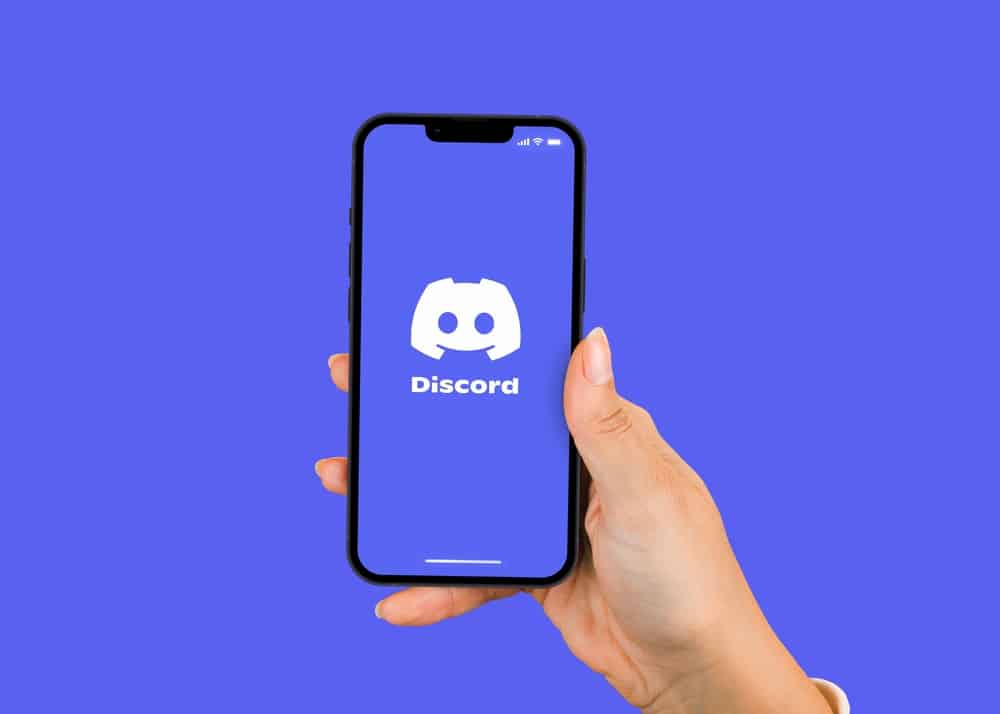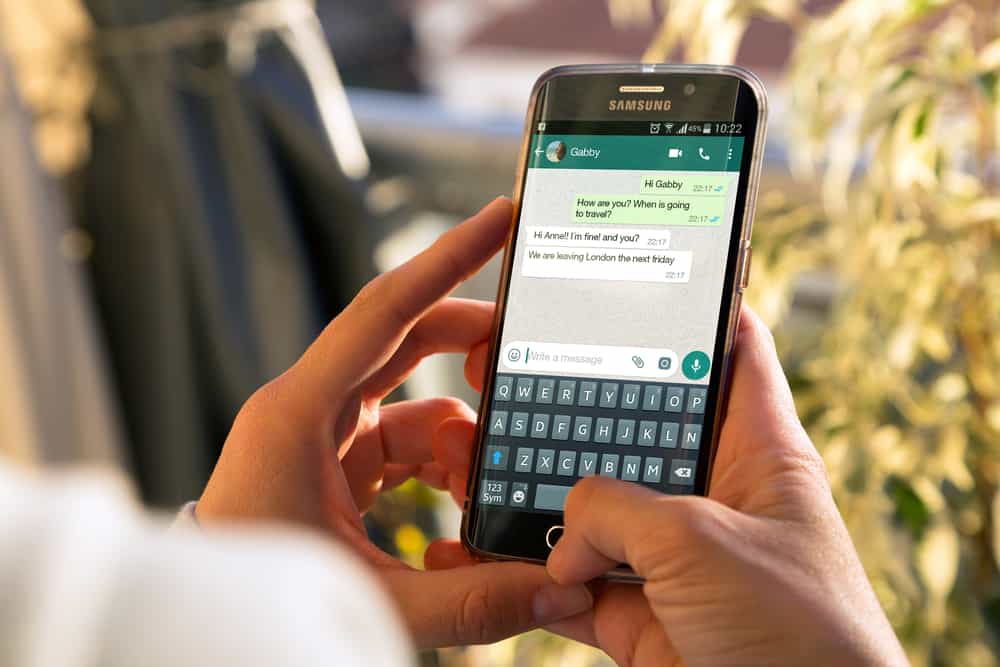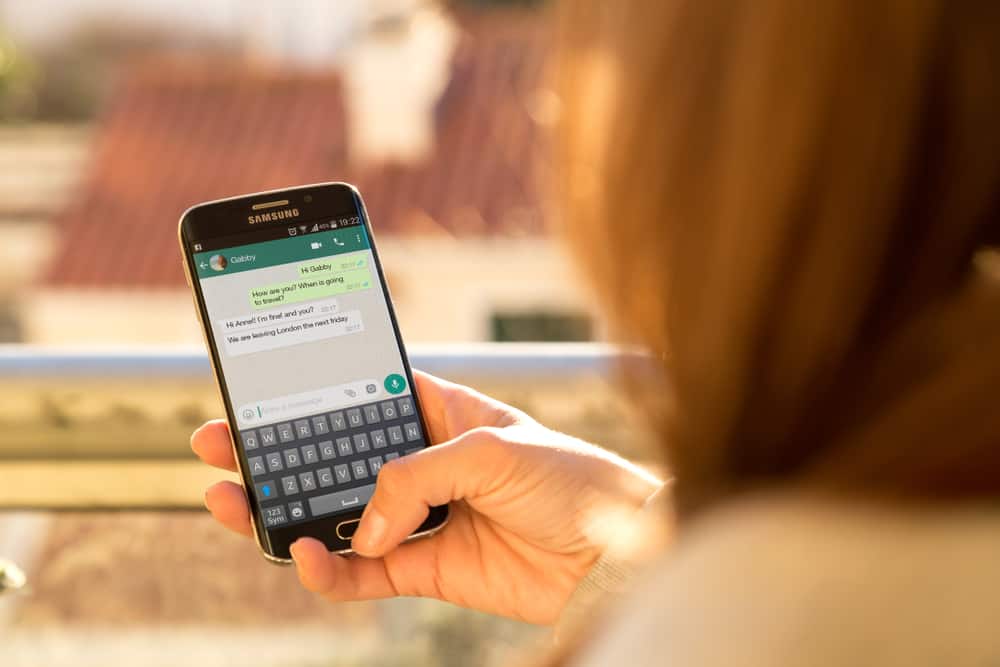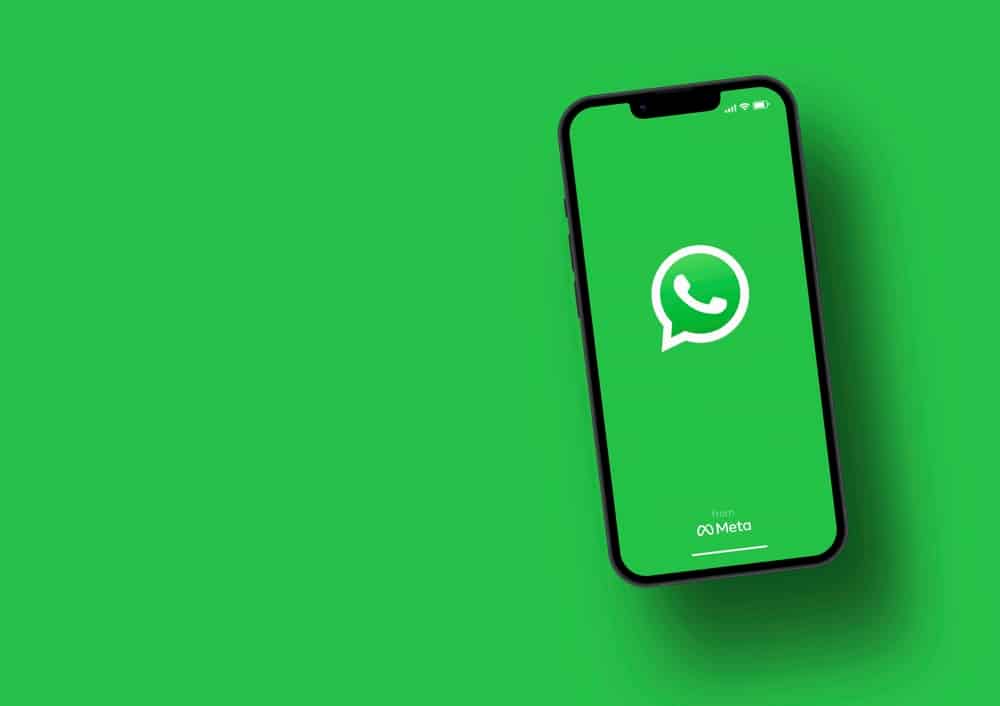
The beauty of WhatsApp group chats is their ability to connect all friends regardless of their location or time zone in one place. It makes conversations and friendships alive.
You get group features that make group chat interactions lively. The “mention” feature is a perfect example of features that make group chats on WhatsApp lively.
It lets you capture someone’s attention within the group. Can someone tag all group members at once, and how?
Mentions add personal touches to WhatsApp group messages. You’ll need to affix a “@” symbol to a person’s username each time you wish to mention or tag someone in a group chat on WhatsApp. The “@” lets you address or capture someone’s attention in a group. WhatsApp allows you to select multiple users at a time. Type “@” followed by each member’s username to tag all members in the group.
Friendships are alive and active thanks to WhatsApp groups. Mentions lighten these conversations. If you wish to know the various ways to use the tag feature on WhatsApp groups, continue reading this article.
So, let’s get into it and explore how to use the tag feature.
How To Tag One Person on WhatsApp?
A tag lets you address a person or get their attention in a group chat. When you tag someone in a WhatsApp group, they’ll get a notification that you mentioned them.
The feature comes in handy, supposing that one of the group members has muted the group.
Most people often mute groups on WhatsApp to avoid noises that come from constant updates from the group. So, use mentions to send an important message. The mentioned feature countermands any mute settings.
Therefore, they will see the tagged notification despite muting the group.
Tag someone in a group chat as follows.
On the Mobile App
To tag someone in a WhatsApp group using the mobile app, follow these steps:
- Open the WhatsApp app on your mobile device.
- Pick a group. Use the search icon and search your group if you don’t see it on the chat screen.
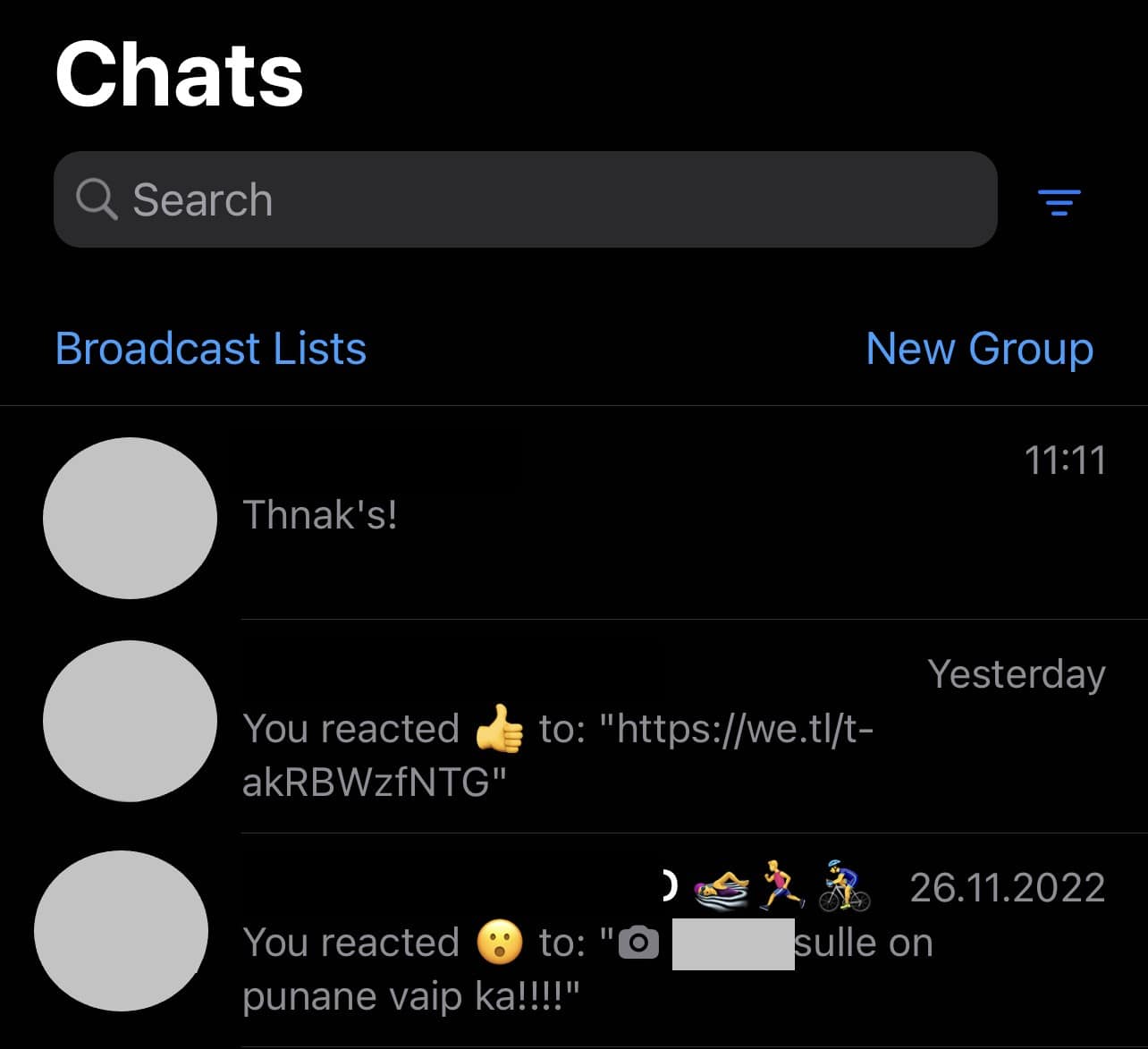
- Tap on the message box.

- Start your message with a “@” symbol.
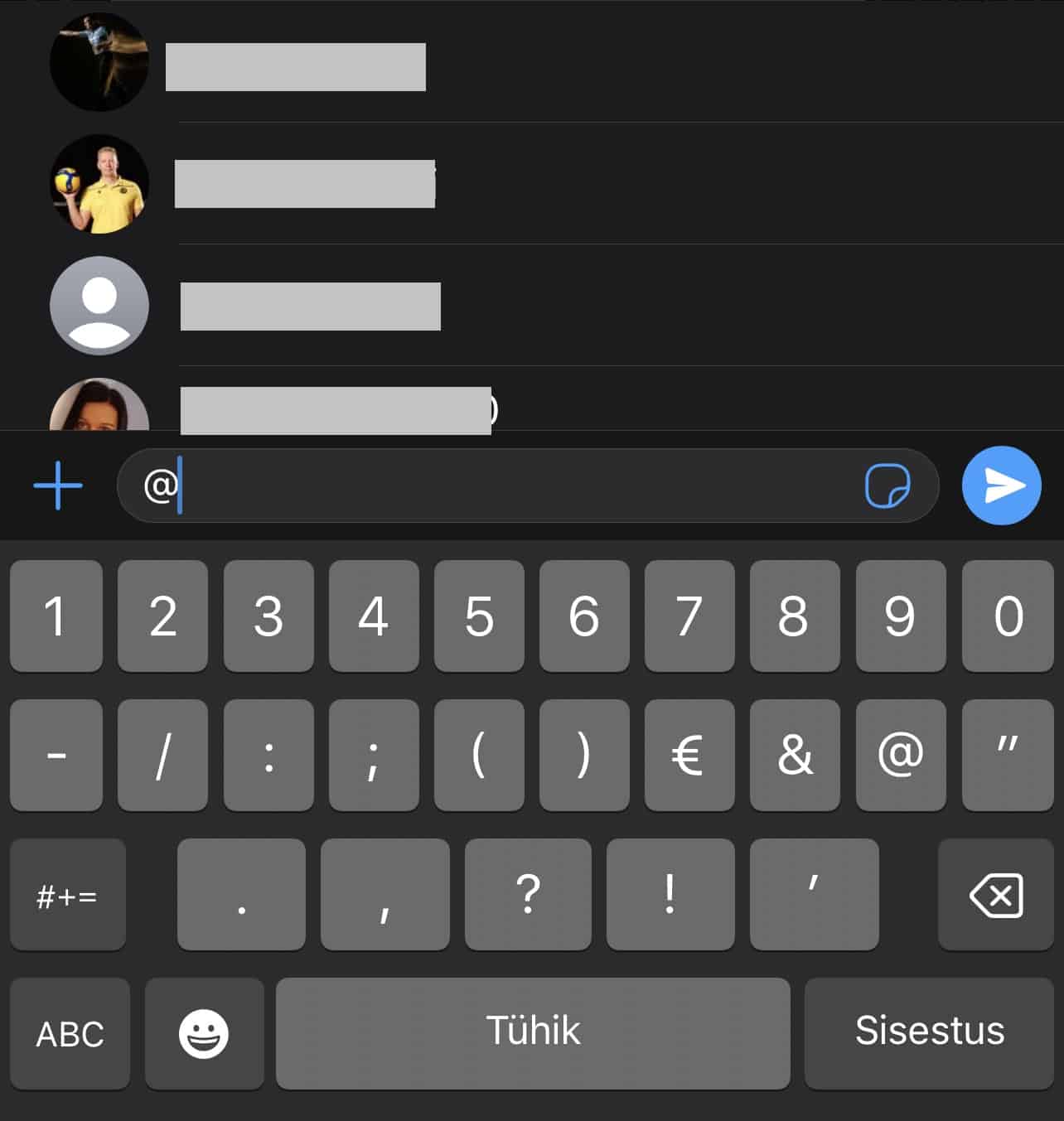
- You’ll see a list of usernames on the screen. Select the person’s username.
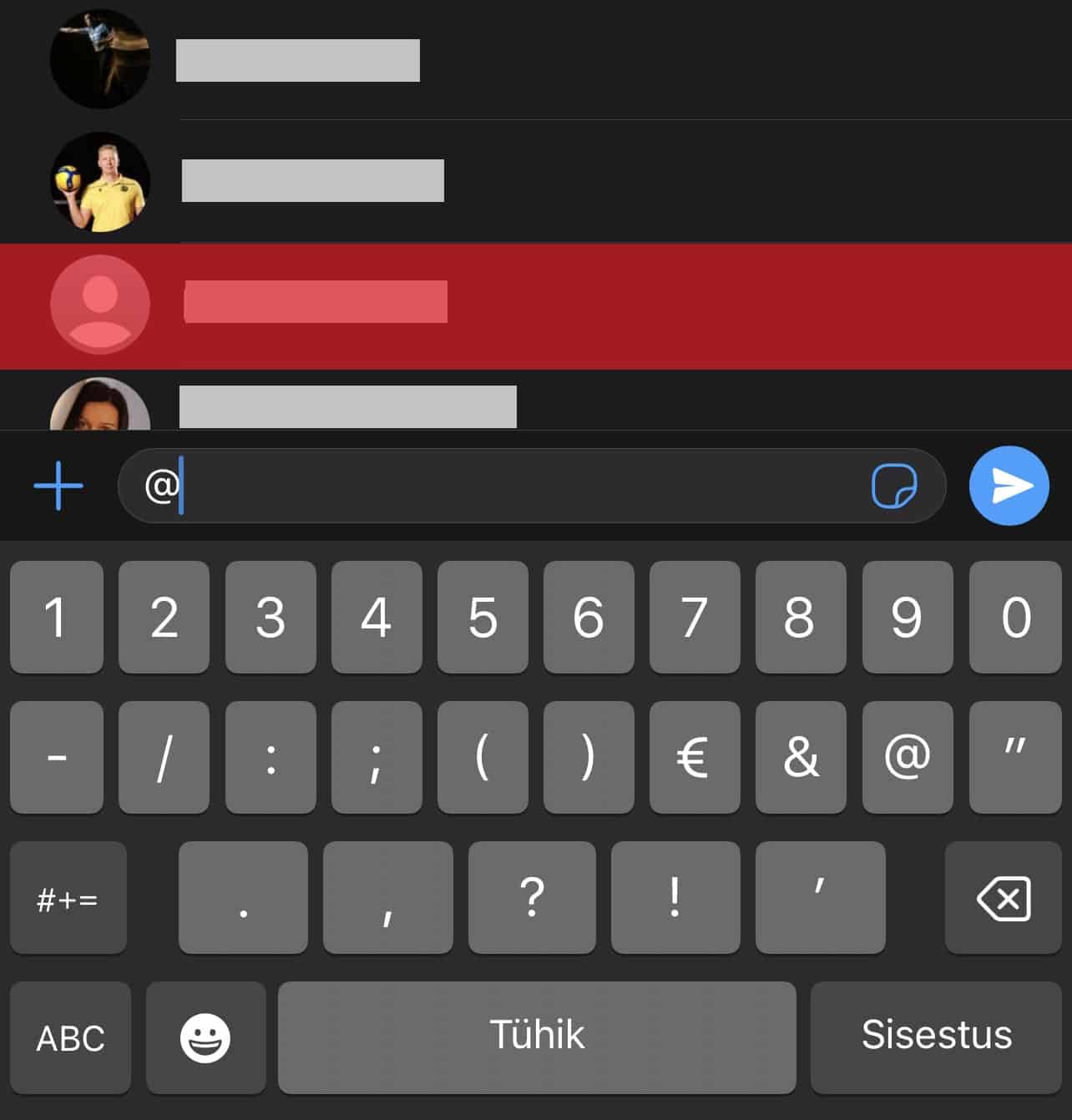
- Type the message and tap the send button.
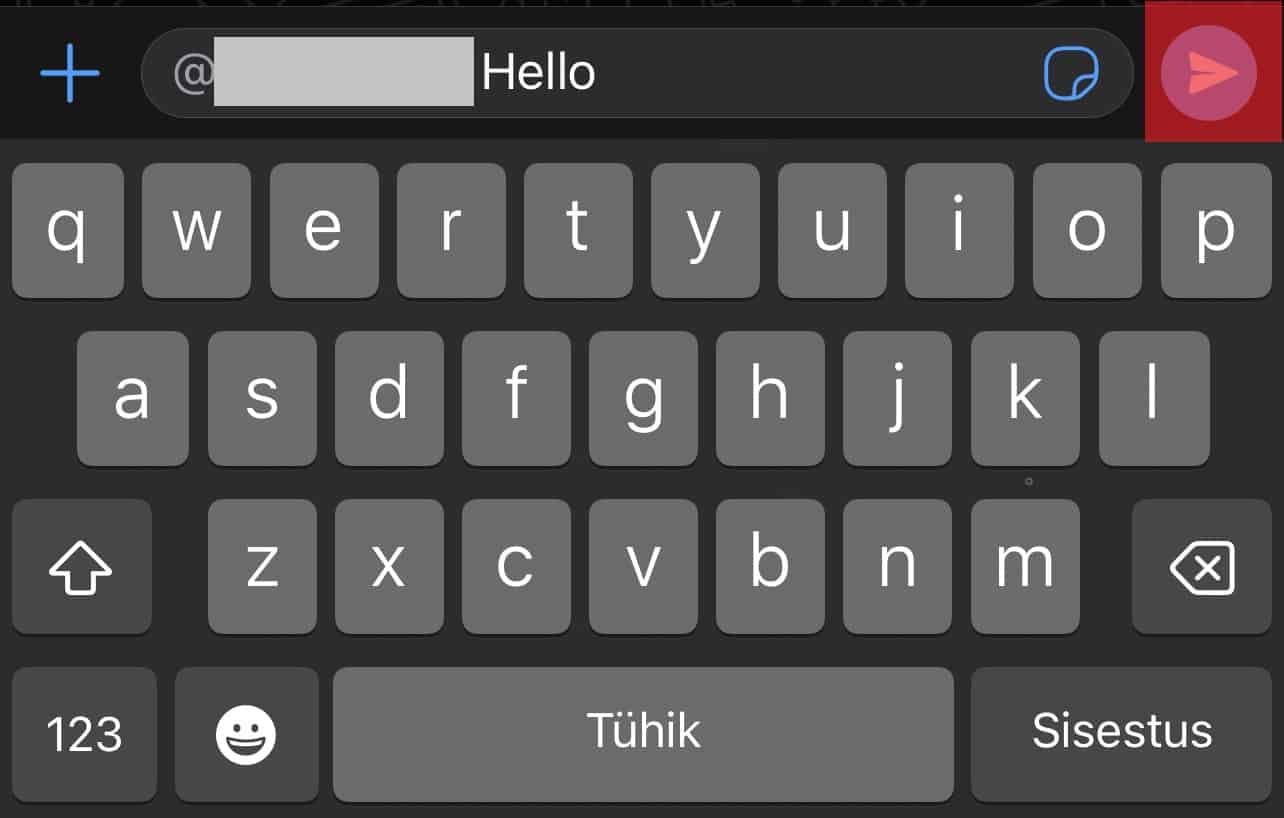
On the Web App
Follow these steps to tag someone in the WhatsApp group using the web app:
- Open WhatsApp web on your favorite browser.
- Select your group.
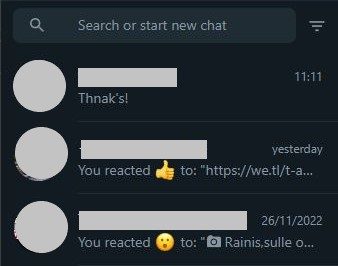
- Type the “@” symbol.

- Select a username from the list.
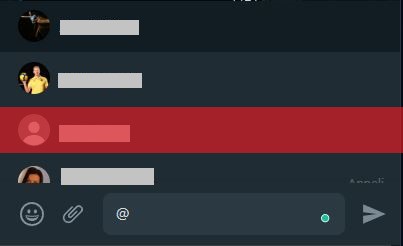
- Type something and hit the Enter button on your keyboard.

Tagging Everyone in a Group
You can tag all group members in a single message. Everybody in the group will get a notification that you tagged them.
Use these steps each time you have something important to share with every group member. It’s straightforward and saves you the time spent selecting each name.
Tag everyone in all group members using these steps.
On the Mobile App
Follow these steps to tag everyone in a WhatsApp group using the mobile app:
- Launch the WhatsApp app on your mobile device.
- Pick a group.
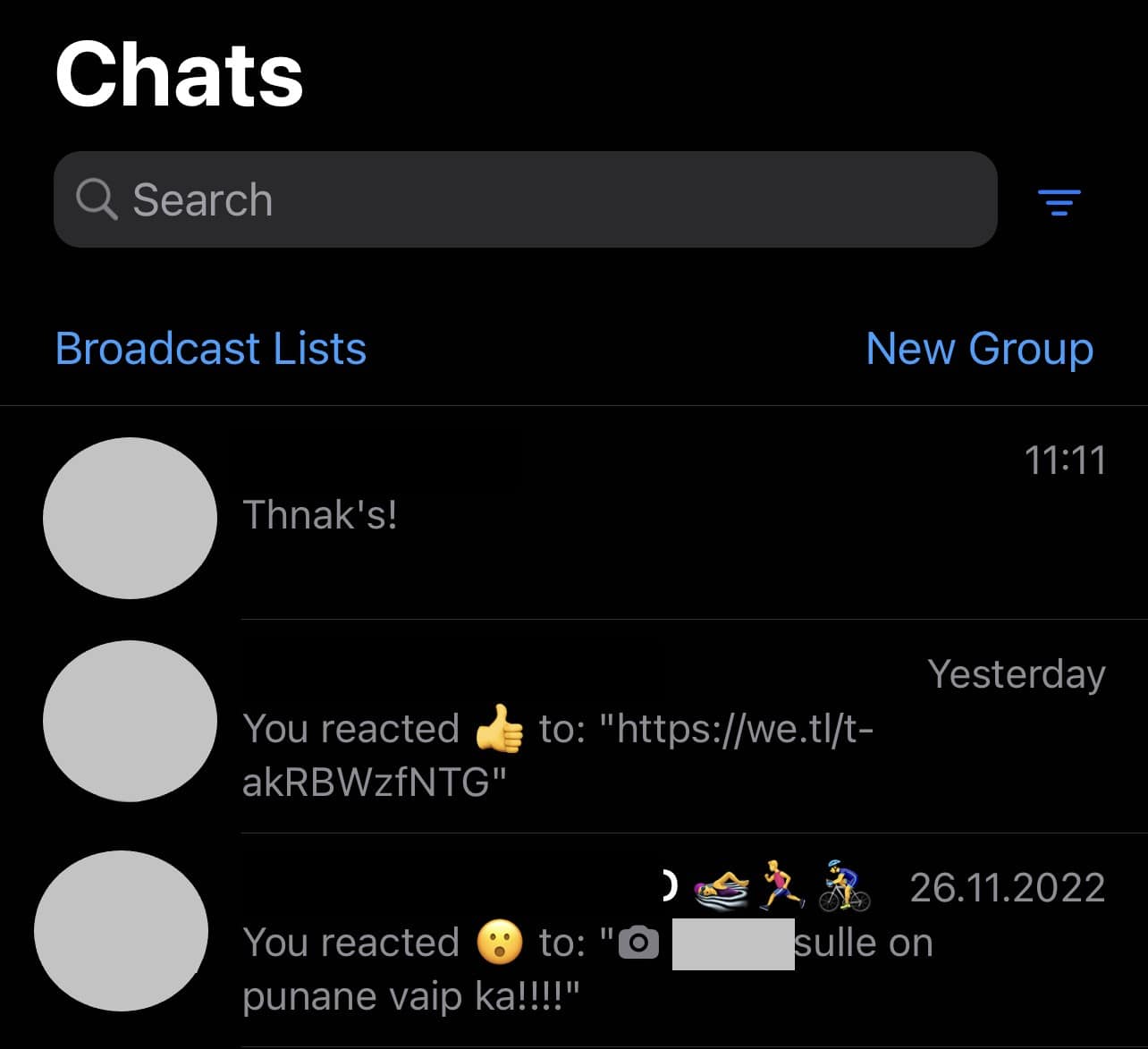
- Navigate to the typing box.

- Start your message with a “@” and pick a name. You’ll have to select all the group members’ names. But remember to put the “@” before each user name.
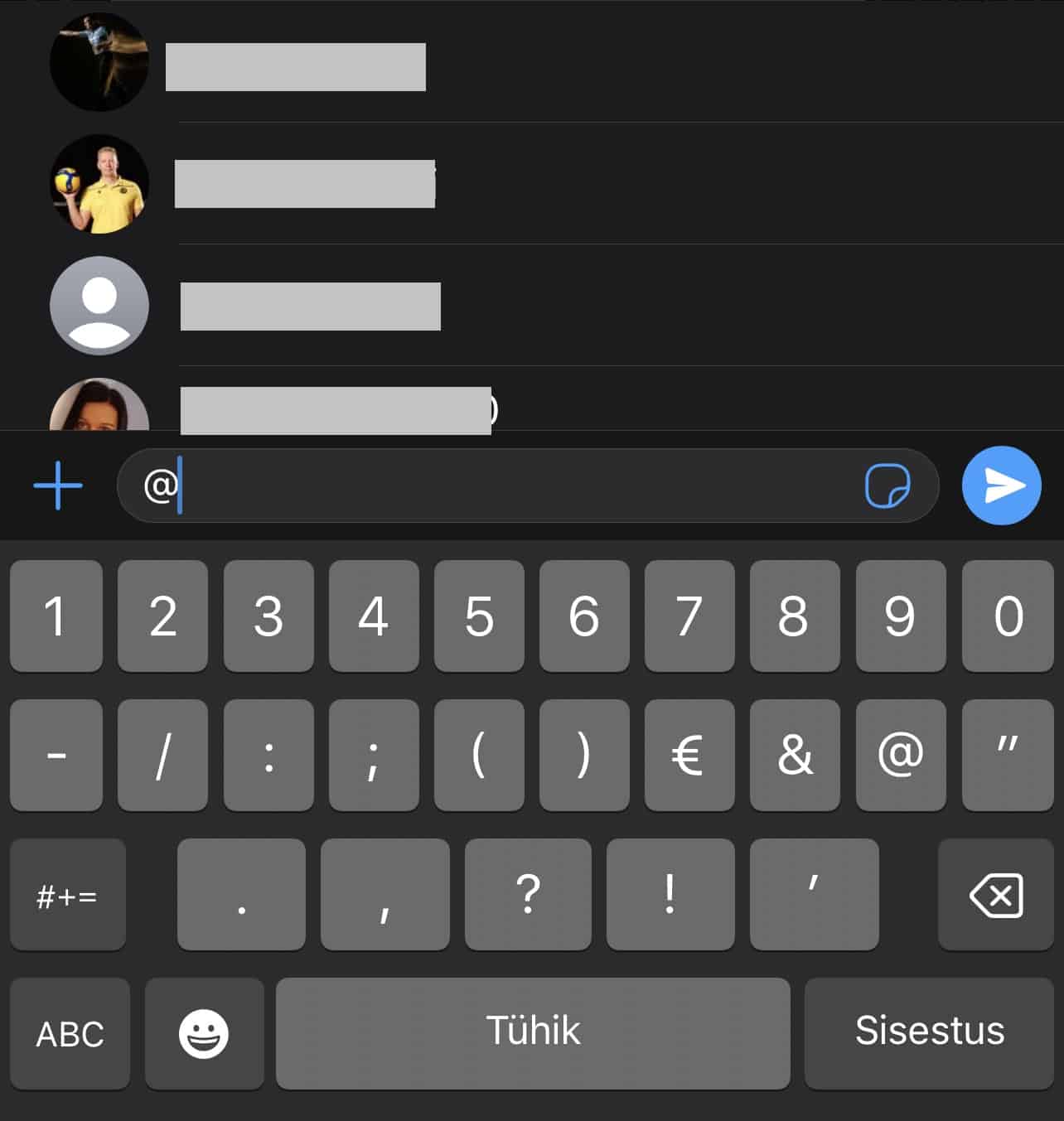
- Add your message and press the send icon.
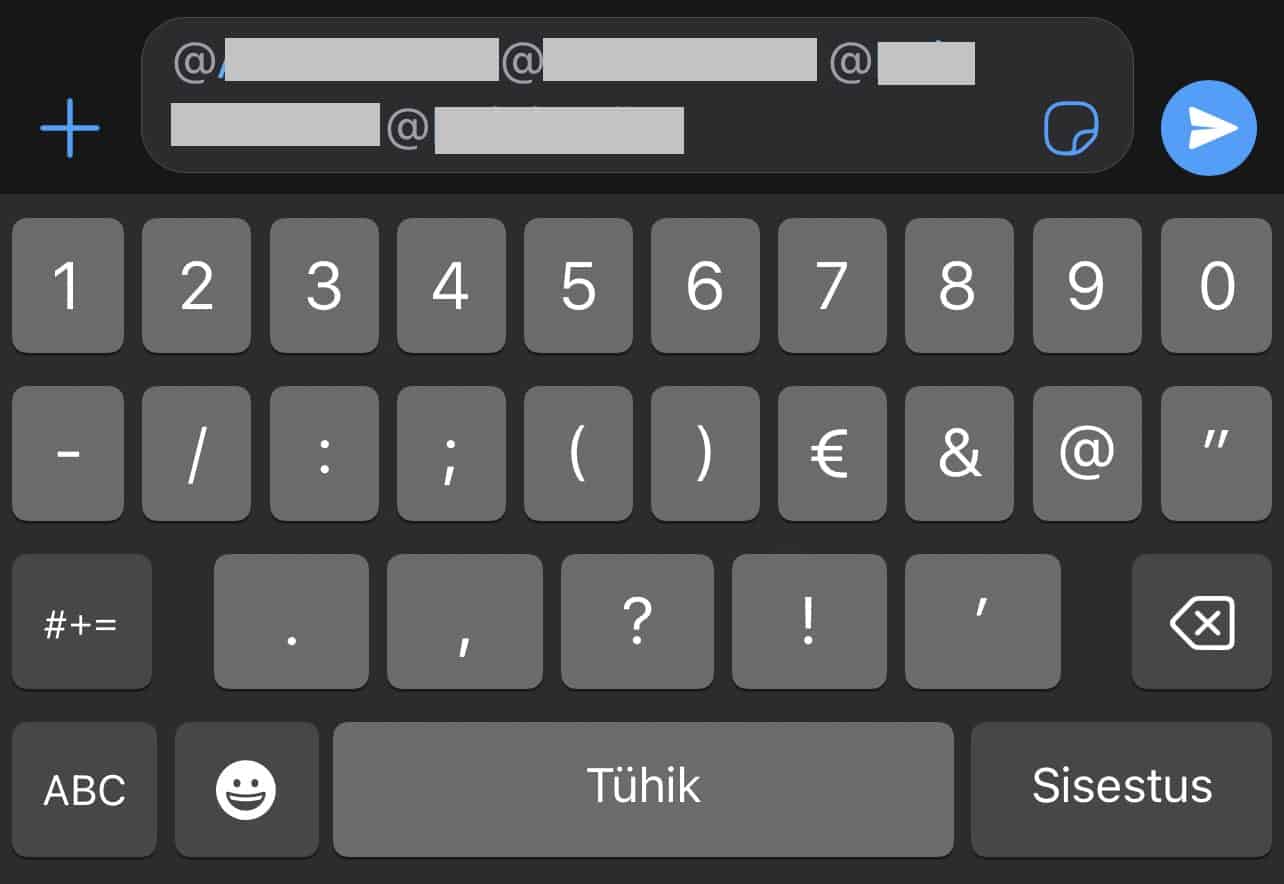
On the Web App
Follow these steps to tag everyone in a WhatsApp group using the web app:
- Go to WhatsApp web on your favorite browser.
- Pick your group.
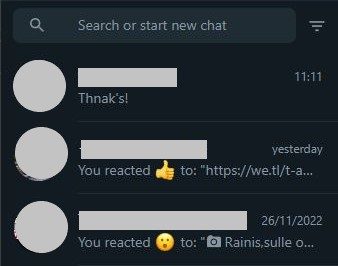
- Start your message with the “@” and select a username.
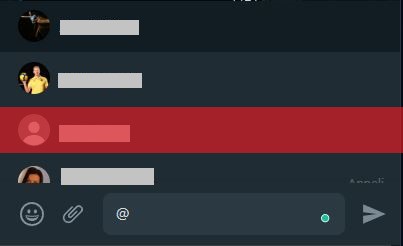
- Repeat this for every group member in the group.
- Draft your text and send the message.
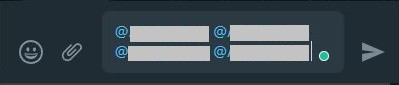
How To Respond to a Message on WhatsApp Group Chat?
An update to the WhatsApp group feature made it possible to respond to individual messages on group chats. Here are steps to create responses to specific texts or tags on WhatsApp group chats.
Unlike tagging, one can use the “Reply” feature within and without the group chat.
On the Mobile App
Follow these steps to respond to a message on WhatsApp using the mobile app:
- Launch WhatsApp on your smartphone.
- Go to the specific group and locate the message.
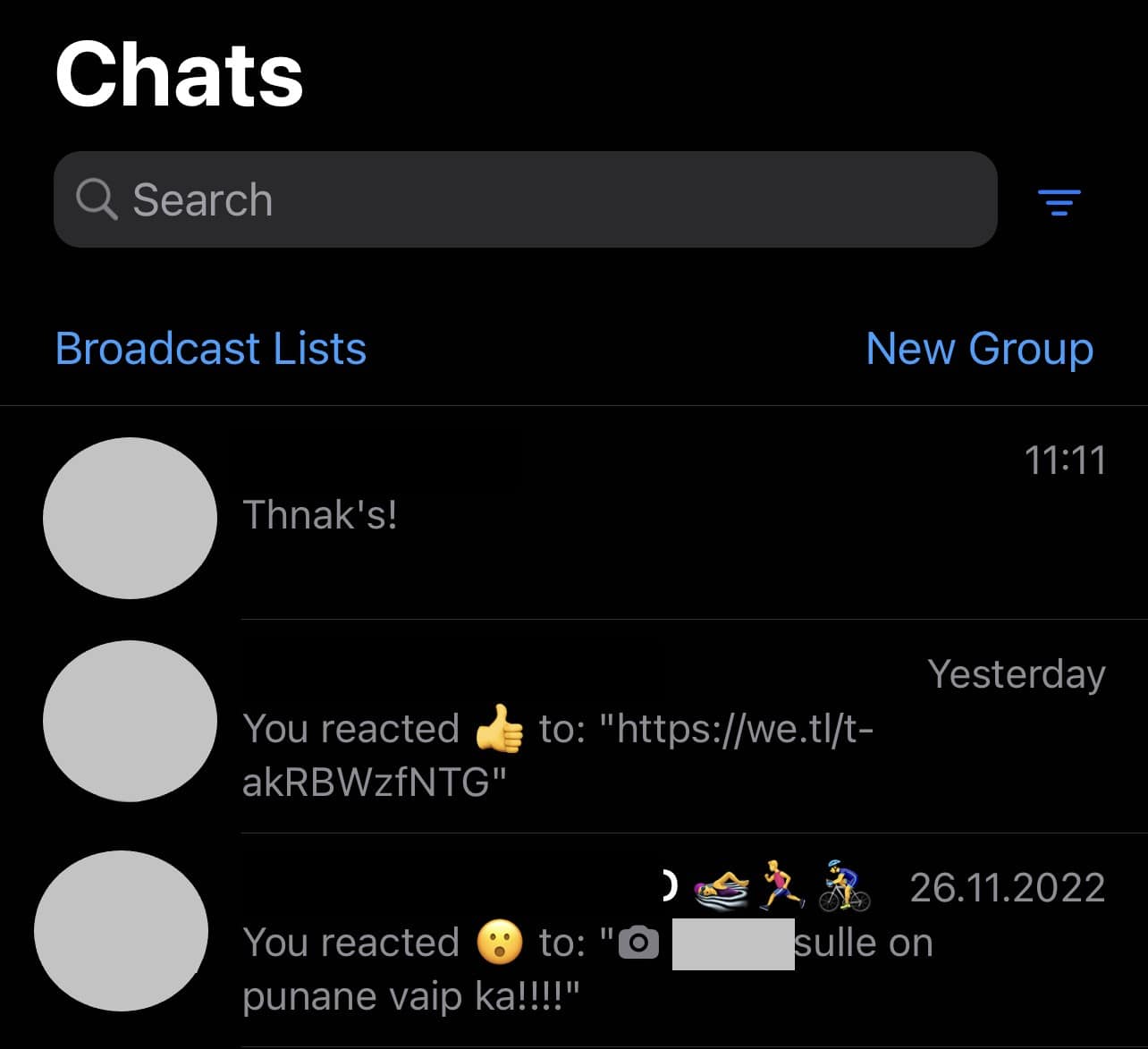
- Long-press the message.

- Tap “Reply.”
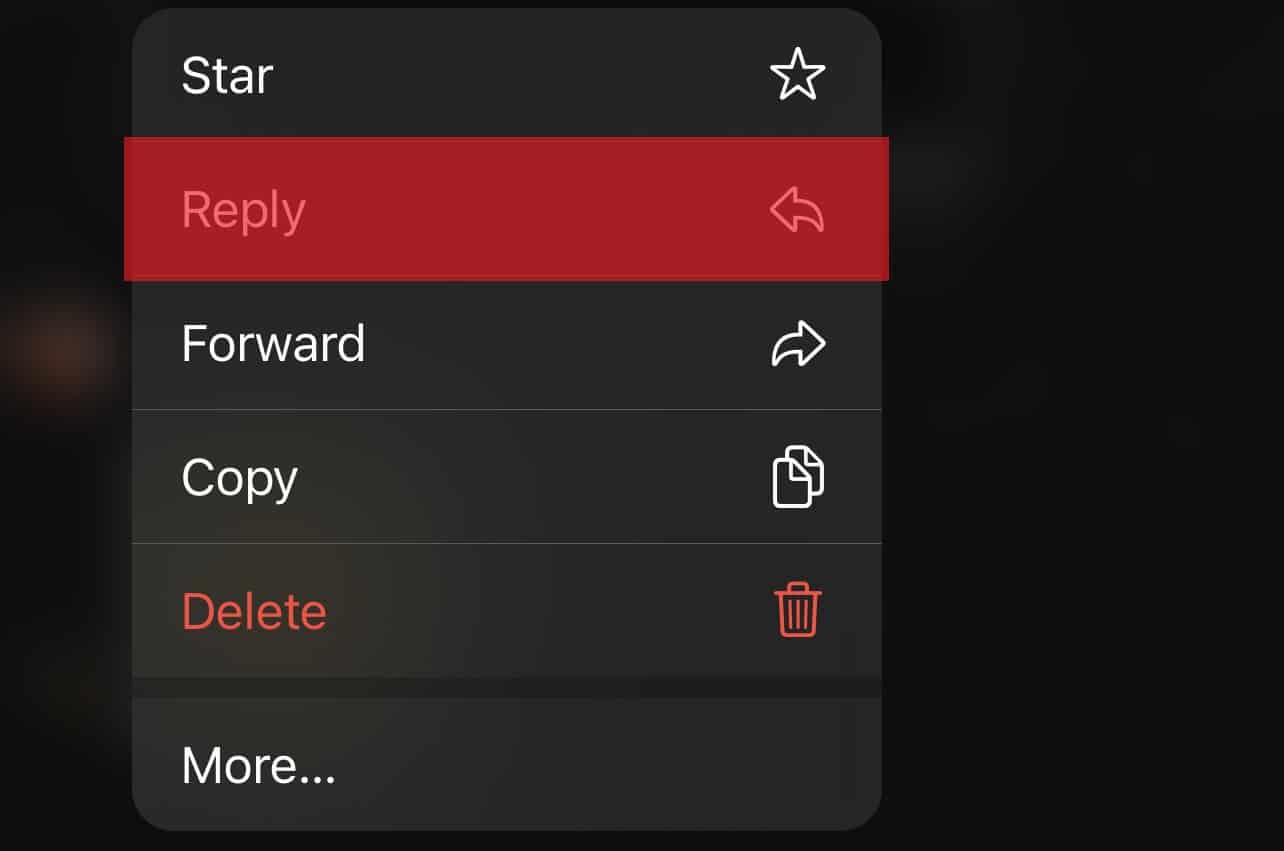
- Add your response.
- Click the send icon.
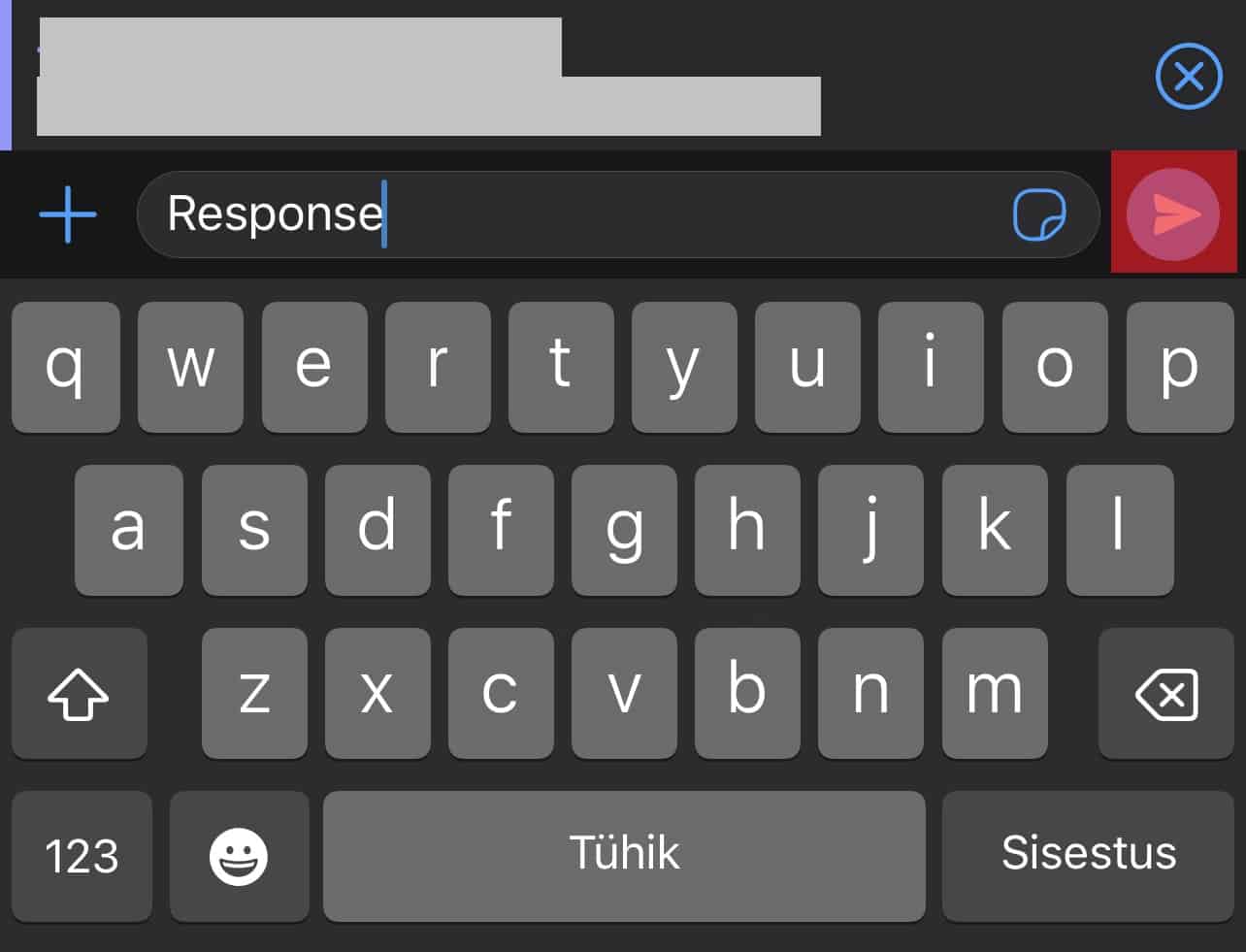
On the Web App
Follow these steps to reply to a WhatsApp message on the web app:
- Open WhatsApp web on any browser.
- Head to the group.
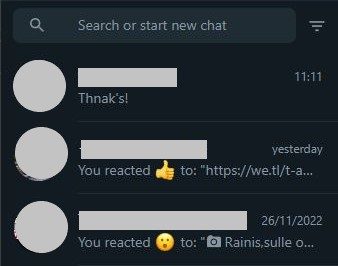
- Locate the message.

- Click the down arrow within the message outline.

- Select “Reply.”
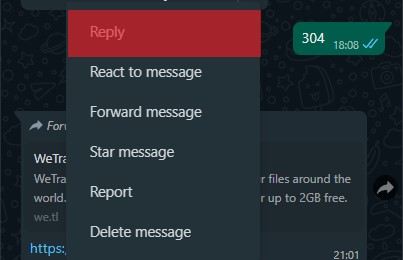
- Add your response and hit Enter.
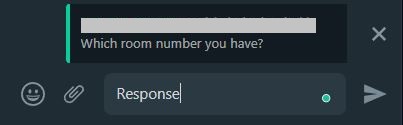
Last Thoughts
Use mentions anytime you wish to convey a message that needs urgent attention to a group or all members in a group chat. When you tag them, WhatsApp alerts them that someone mentioned them in the group.
Also, the tag feature allows the addressed person to spot the message in a group chat. Type “@username” each time you wish to mention anyone in the group.
You’ll have to put “@” before each member’s user name to tag everyone within a WhatsApp group chat.
FAQs
Yes, you can. Launch the WhatsApp app, and open the group. Next, tap the group’s header and head to the group members’ list. Locate the username of the member you’d wish to mute their mentions or someone who always mentions you. Pick the “Mute” option and choose the period.
Yes, you can. WhatsApp has a search button that optimizes searches. It lets you search for anything with a chat. For the group chat, you’ll have to access the group, tap the group header, tap the search icon and enter the phrases or keywords of the message.