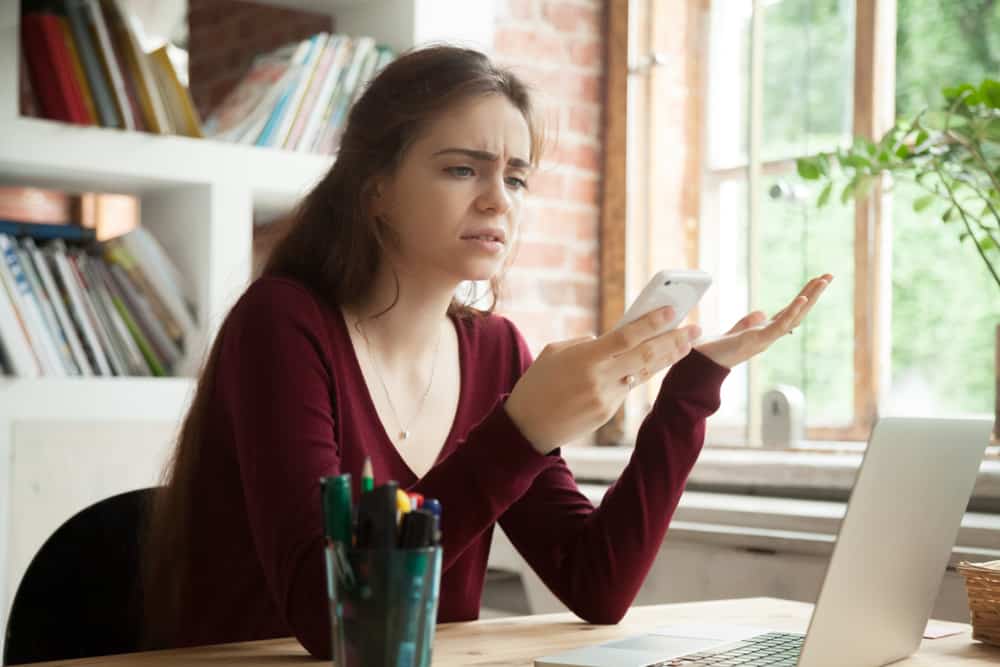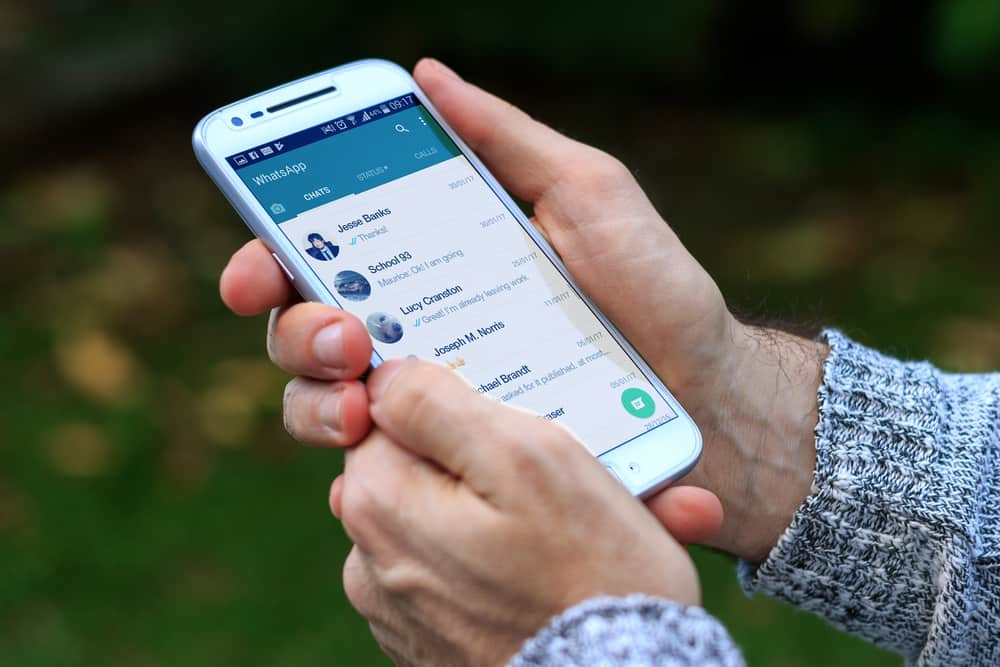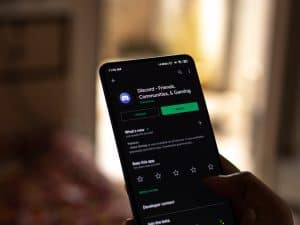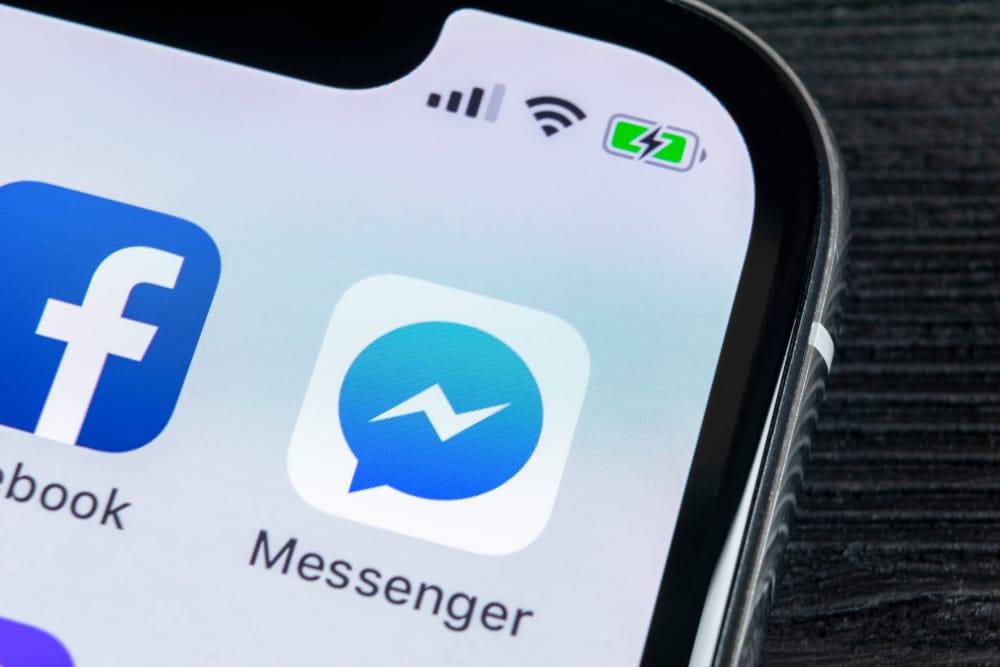
Since its inception, Messenger has been a fantastic addition to Facebook users. There are lots of unique features you get to see there. One of them is the ability to delete someone from the platform.
So, if you’re an iPhone user and intend to delete someone from Messenger, it’s pretty easy!
Generally, to delete someone from Messenger on your iPhone, open Messenger and locate the contact or person you wish to be deleted. Then, long-press on the contact’s name, and a list of options will appear. Select “Delete” from the options, and confirm the action.
It’s worth noting that deleting someone from Messenger will remove all of your past conversations with them and their profile picture and name from your list of contacts. This can be a helpful way to declutter your Messenger and remove people you no longer communicate with.
Nonetheless, there’s more you need to know about carrying out this task on Messenger. Hence, this blog post will show you how to delete someone from Messenger on your iPhone and other related things to help you get started!
Why Delete Someone From Messenger?
There are a few reasons you might want to delete someone from Messenger on your iPhone. Maybe the person is spamming you with messages, or you’re not interested in chatting with them anymore.
Perhaps you had a falling out with a friend and didn’t want to talk to them anymore. Another reason could be that you’re getting too many messages from a person and want to take a break from the conversation.
Whatever the reason, it’s easy to delete someone from Messenger.
Step-by-Step Guide To Delete Someone From Messenger on iPhone
When thinking of deleting someone from Messenger on your iPhone device, there are usually two options to consider. Let’s look at them below.
Method #1: Delete Your Conversation With the Person
This is the simplest method for removing someone from Messenger. However, deleted conversations do not preclude the person from sending you messages in the future.
It simply means erasing your copy of your conversation with the person. It will also remove the person from your Messenger chat list until one of you initiates a new conversation.
You should only do this if you want to delete a chat or conversation history between you and someone, not if you want to remove them from your Facebook profile altogether. With that in mind, here’s how to proceed:
- Open the Messenger app on your iPhone.

- Long-press on the chat and a list of options will appear.
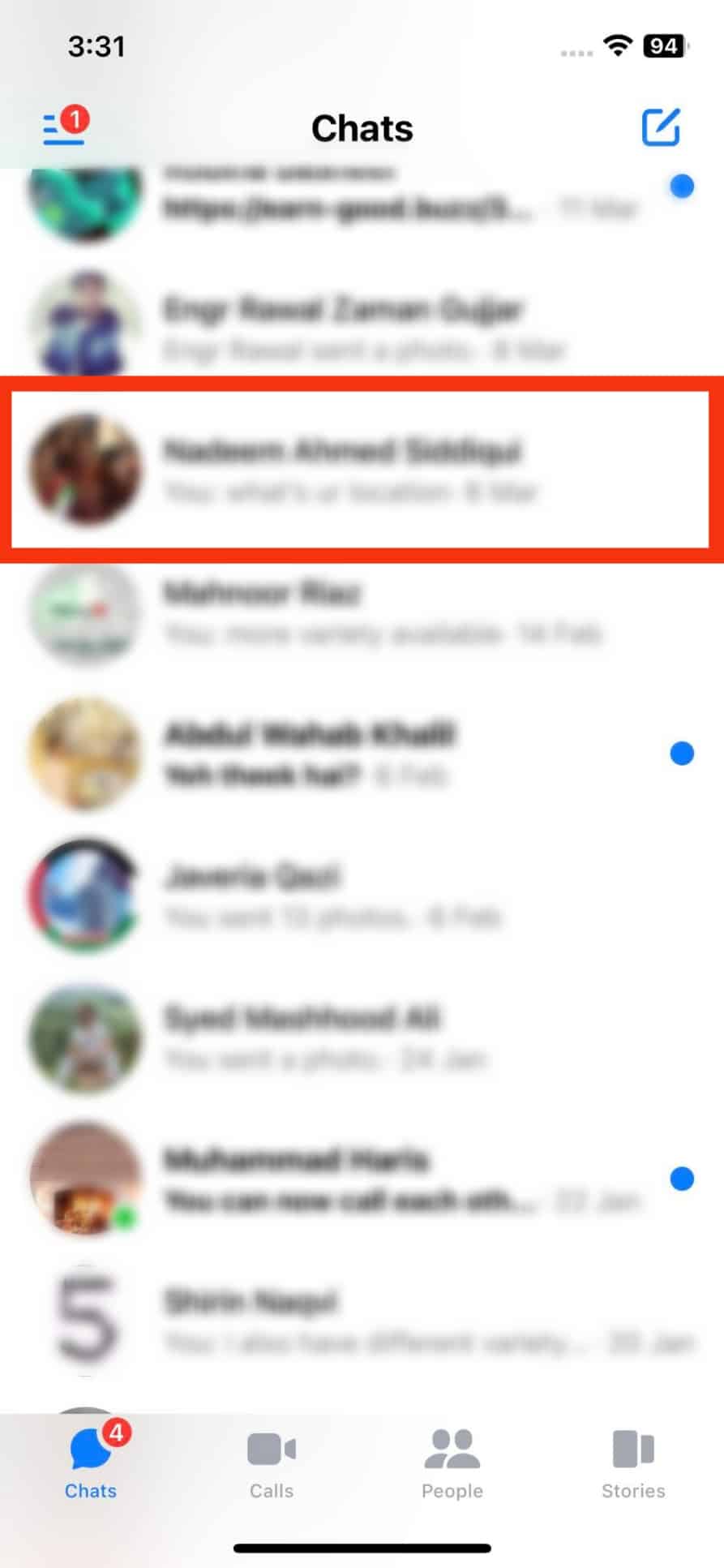
- Select “Delete” from the menu options.
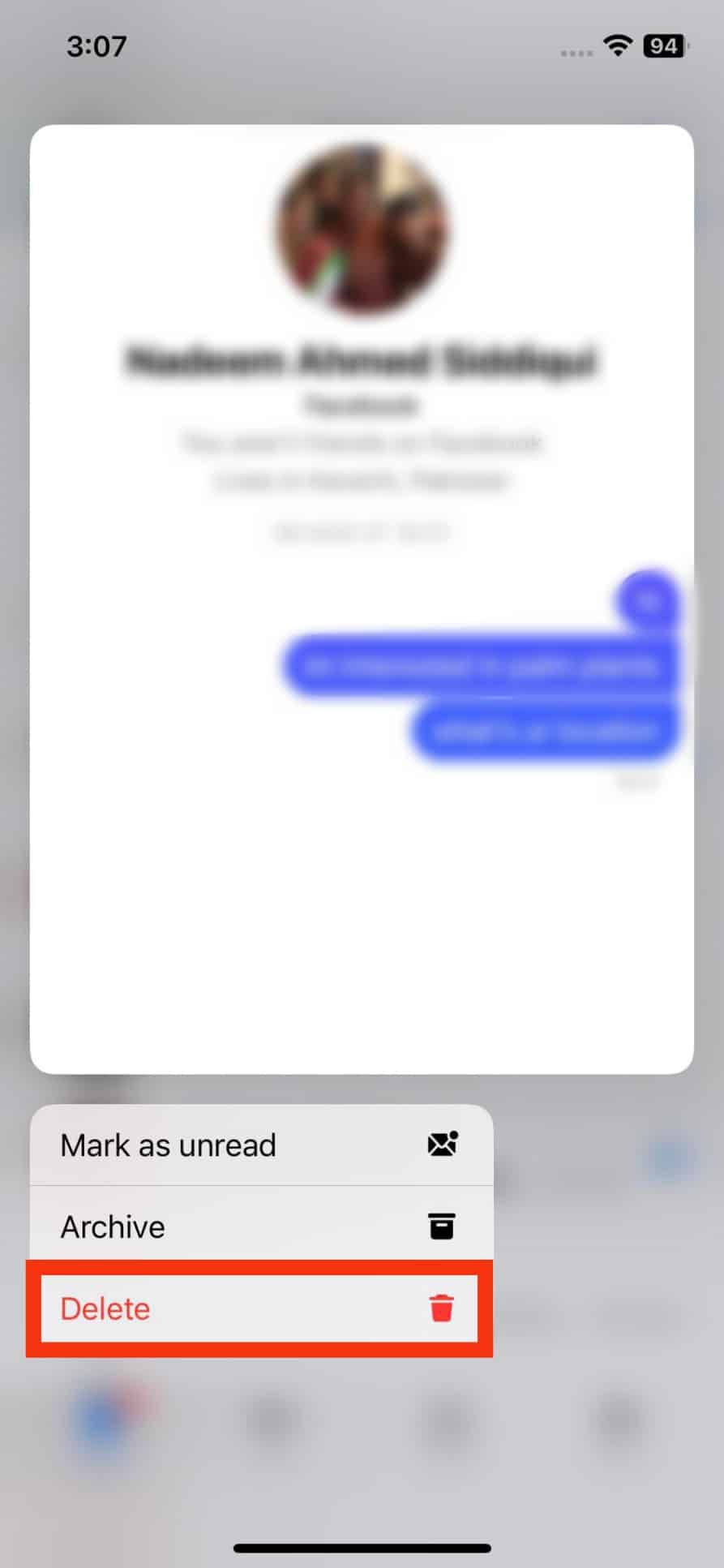
- Confirm by tapping “Delete” again.
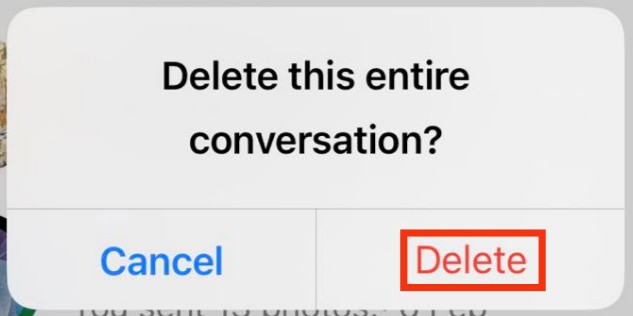
When you do this, your copy of the conversation between you and that person is erased, and the person’s name is removed from your Messenger chat list until either of you starts the chat again.
Method #2: Block & Unfriend the Person on Facebook
A blocked contact cannot send you messages on Messenger. They will be removed from your Facebook friend list and will be unable to add you back.
With that in mind, here are the steps to follow:
- Open the Facebook Messenger app on your iPhone.

- Tap the “People” tab at the bottom.
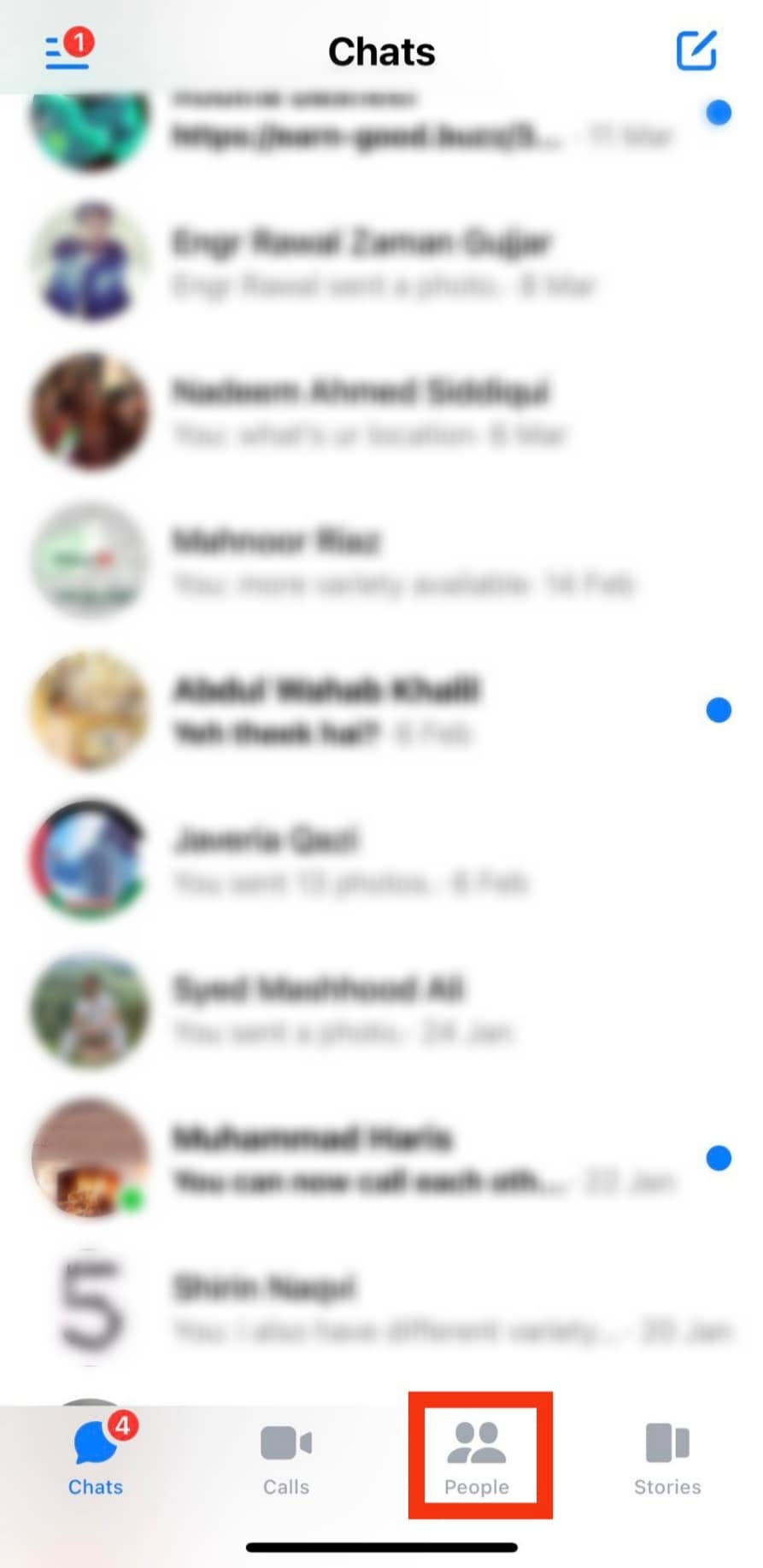
- Tap the phonebook icon in the top right corner.
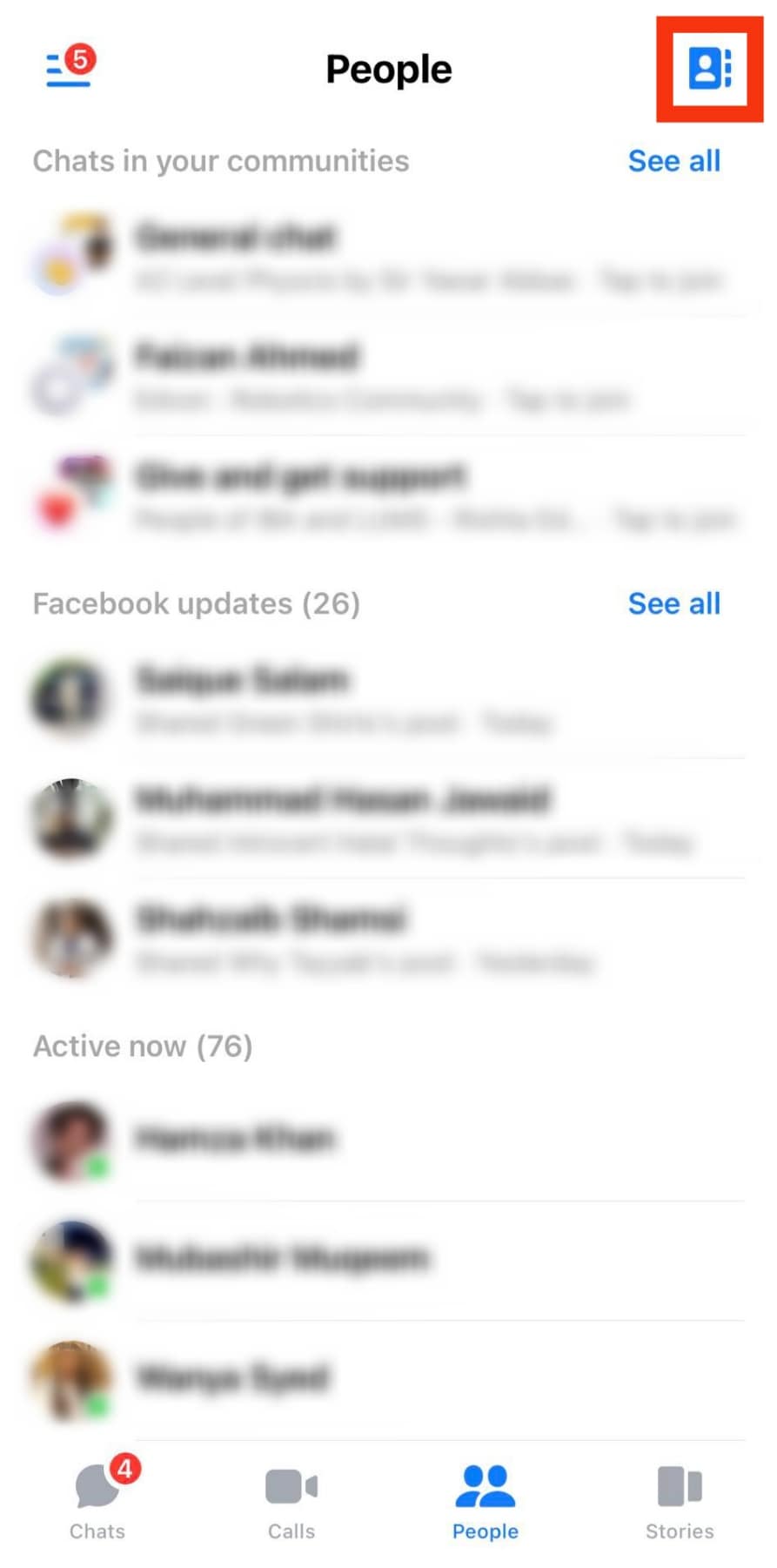
- Long-press on the person’s name you want to block.
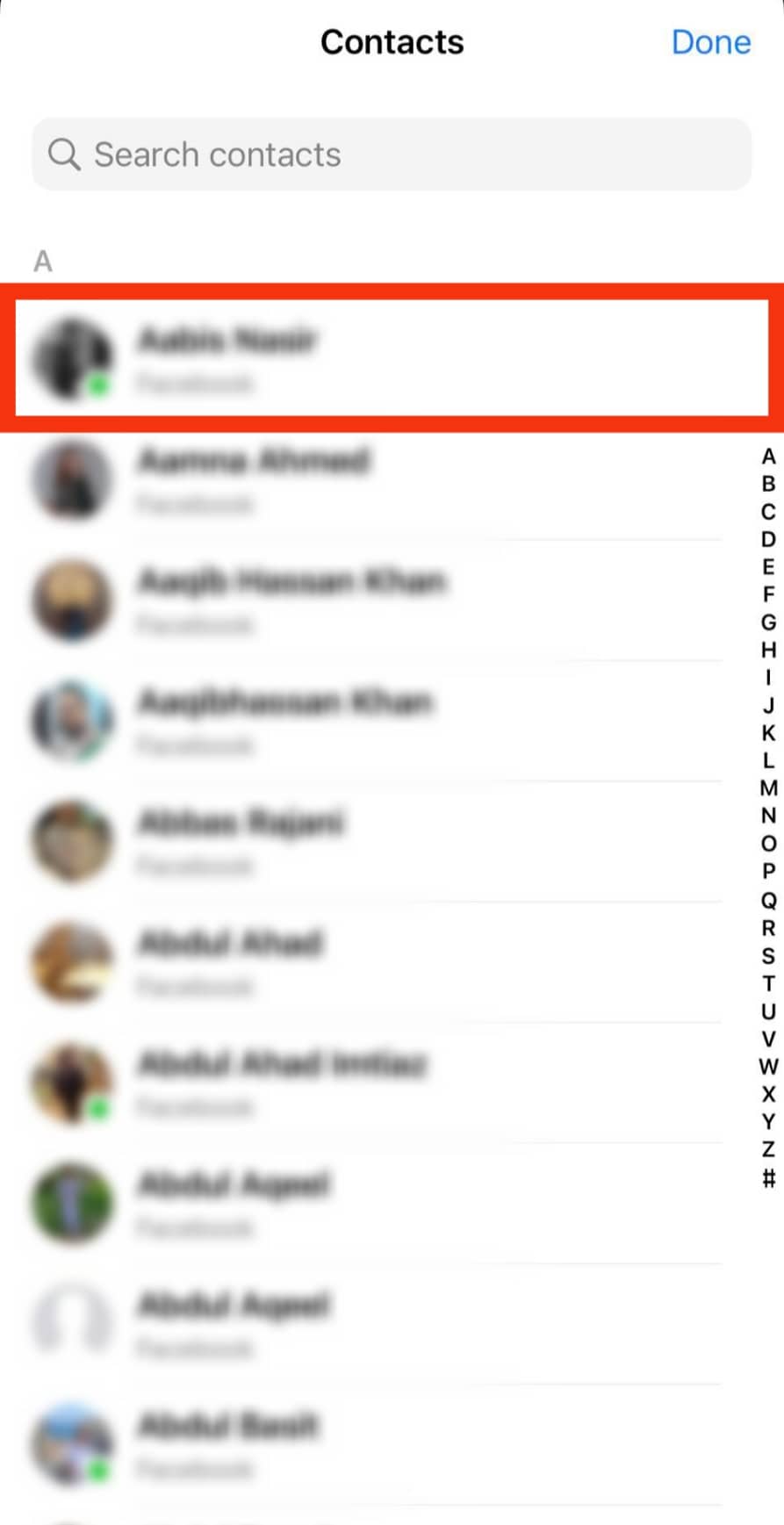
- Select the “Block” option, and two more options will appear.
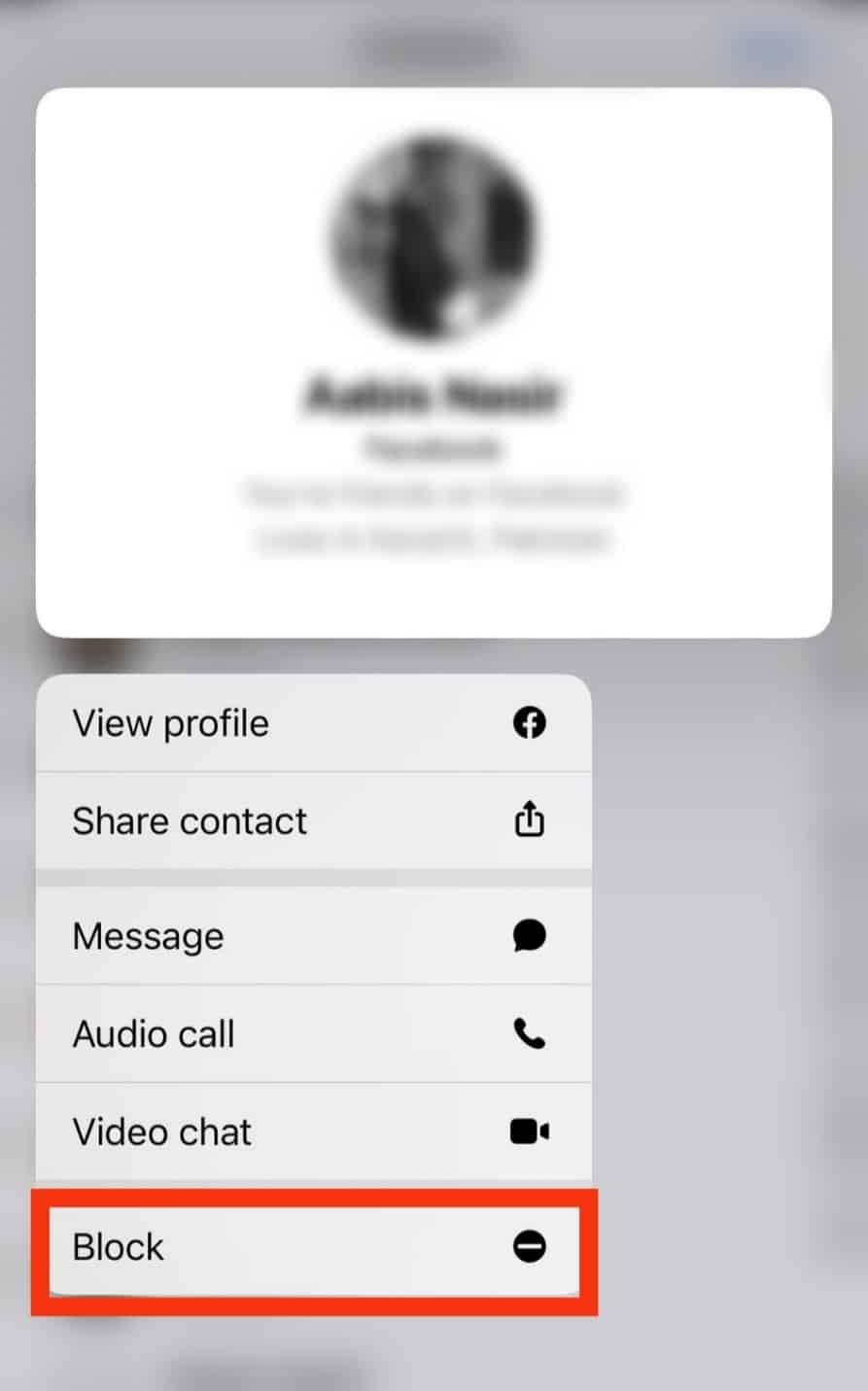
- The first, “Block Messages and calls,” means only blocking them from sending you messages or calling you on the Messenger app.
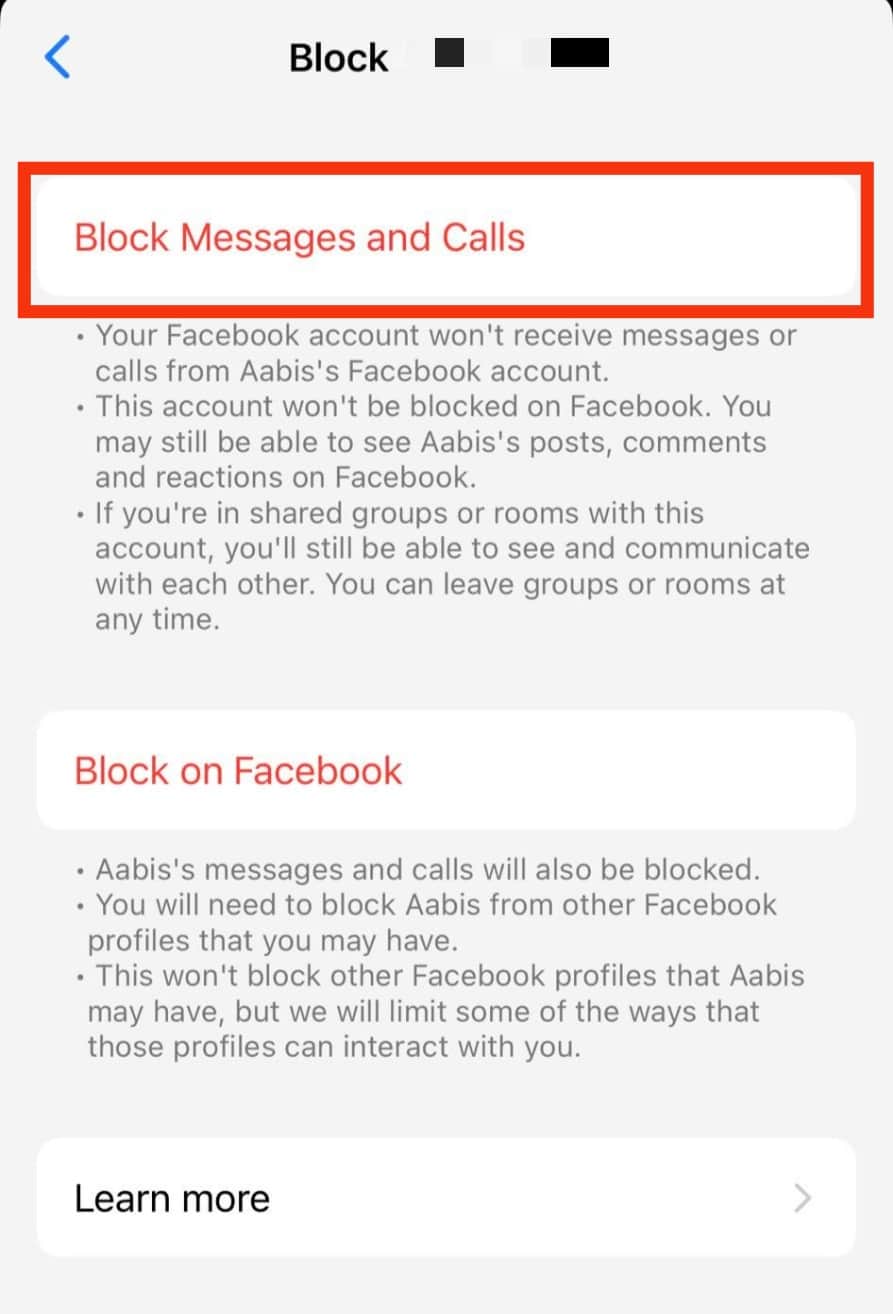
- The second, “Block on Facebook,” means completely blocking them on and off the platform.
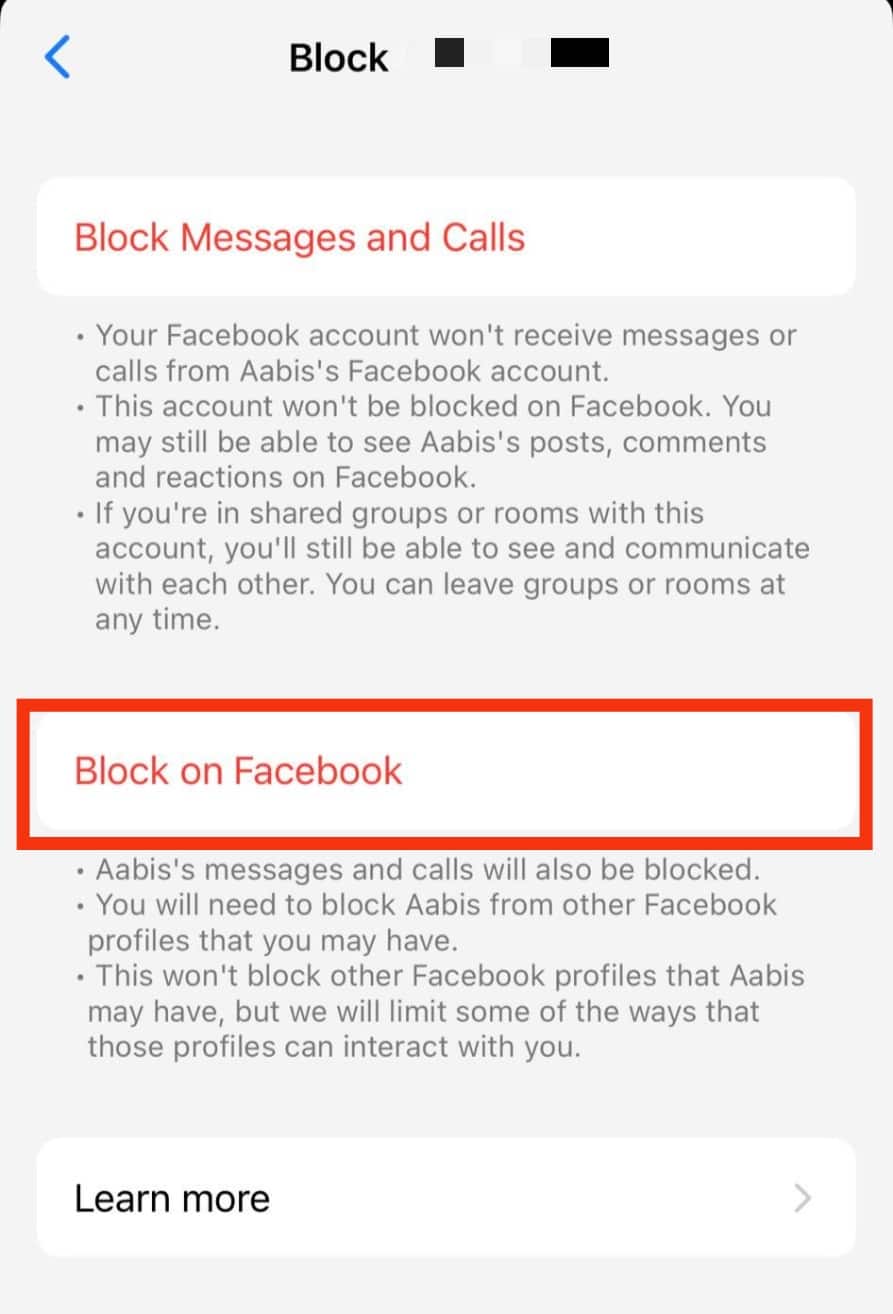
- The first, “Block Messages and calls,” means only blocking them from sending you messages or calling you on the Messenger app.
- So, go ahead and pick the one that best suits you, and tap on “Block” to confirm.
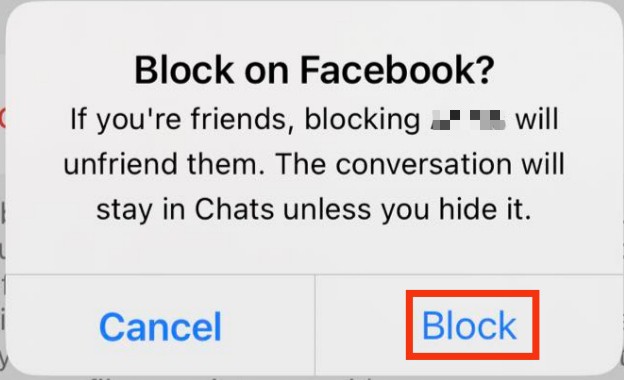
It’s important to note that the person won’t be able to message you, call you, or even see your Facebook profile (if you chose the second option) until you unblock them.
Since its inception, Messenger has been an incredible platform for social media users. Over time, many users have appreciated the fantastic features jam-packed on the platform. One of the things that make it pretty much unique is that users have the opportunity to do what suits them on the platform, including removing someone from your chat list.
Conclusion
If you need to delete someone from Messenger on your iPhone, there are a few different ways to do it. You can either delete your conversation with the person or block the person.
Most times, it’s recommended you delete your conversation with the person.
To do that, access your Messenger account and locate the contact you wish to delete. Then, long-press on the contact’s name, and a list of options will appear; next, select “Delete” from the options, and confirm the action.
Nonetheless, whichever method you choose, ensure you know how to undo it if you change your mind.
FAQs
If you restrict someone on Messenger, you will not receive notifications when they message you, nor will your phone ring when they call you. You will be unable to contact or message them. Your conversation with them will not appear in your Chats list.
When you block someone in Messenger, they can no longer contact you. This means they won’t be able to send you text, audio, or video messages. They will only see your profile picture and previous conversations. They won’t be able to see your online status or know when you were last online.