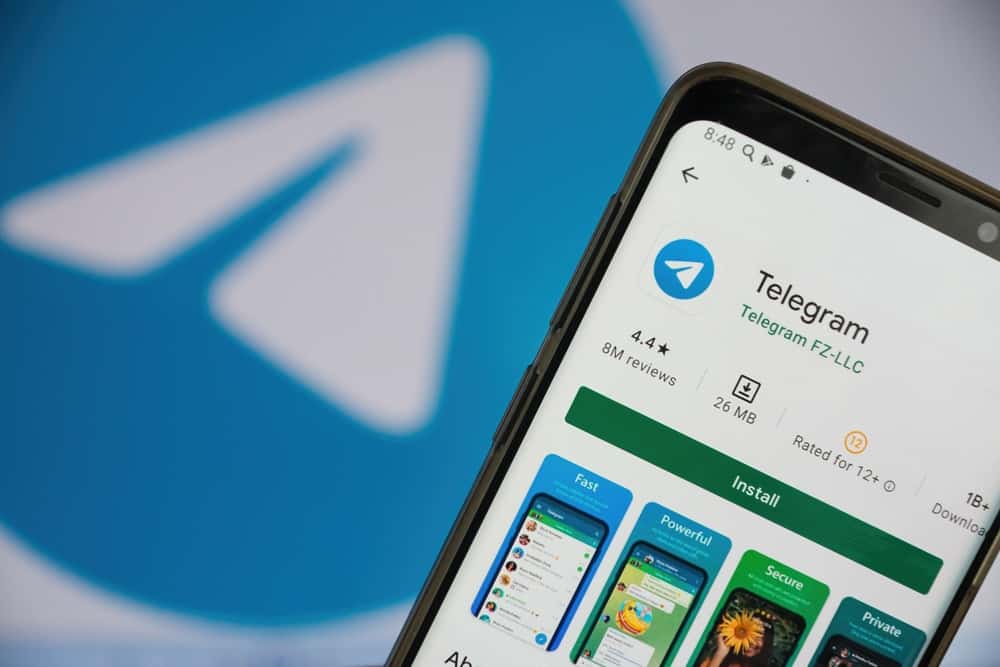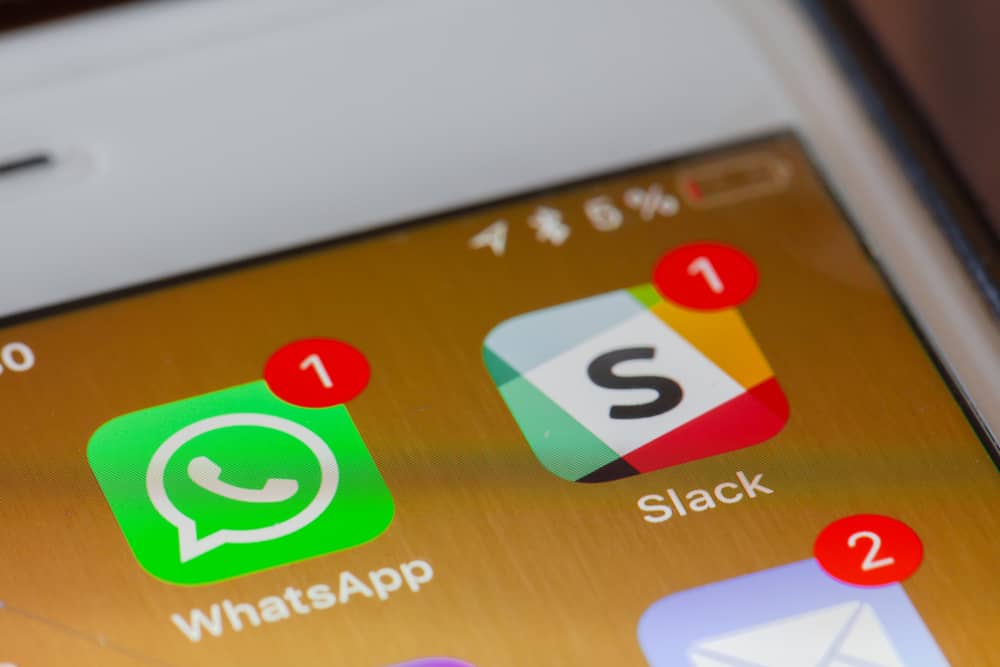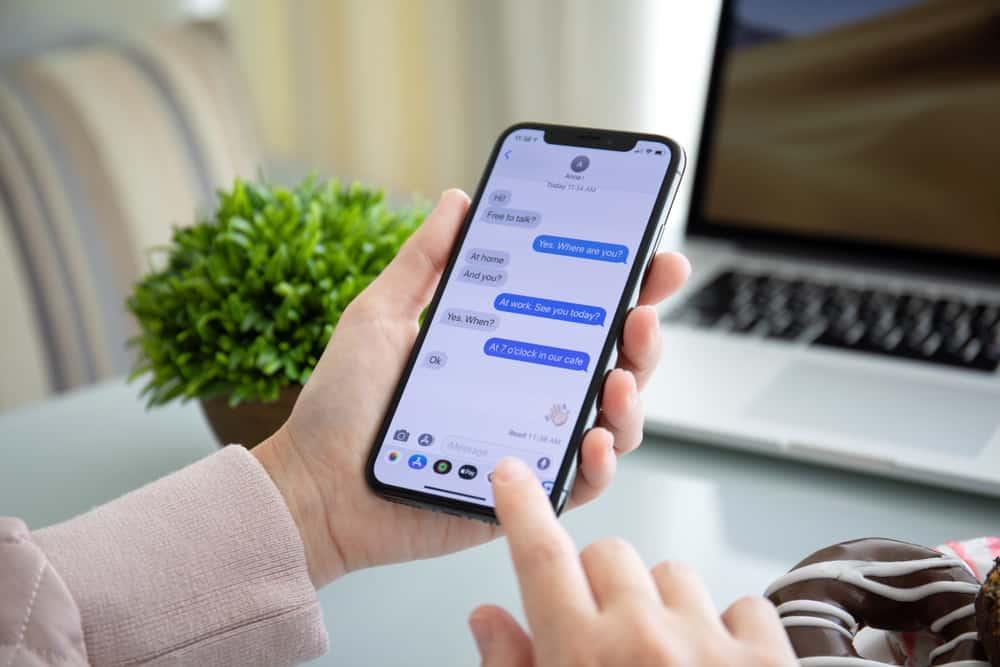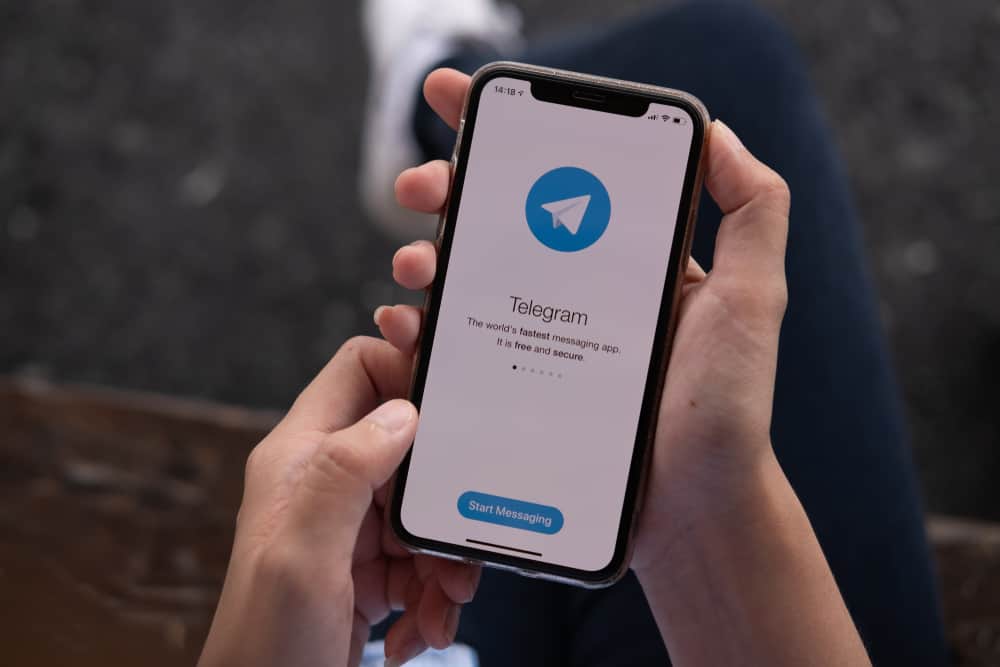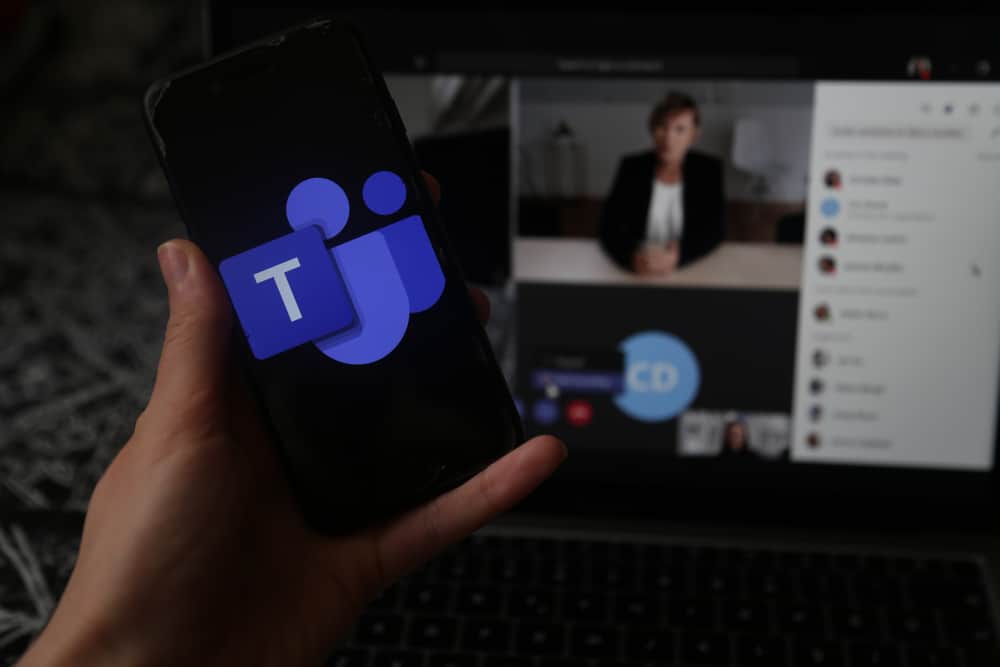
Most organizations rely on Microsoft Teams for collaboration.
Luckily, Microsoft Teams has plenty of features, making it the best real-time collaboration platform for an organization.
You can do plenty with Microsoft Teams, from communication to meetings to file sharing.
If you are starting out with Teams, you need a guide on the multiple features it offers.
Microsoft Teams has plenty of features, including breakout rooms, virtual whiteboard, live transcription, spotlighting people, presenter mode, meeting recaps, meeting reactions, mute notifications, together mode, etc. It gets better since Microsoft keeps adding more features to revamp your experience.
We will discuss the various features of Microsoft Teams while mentioning how best you can utilize them. This guide will hold your hand and guide you to getting comfortable using Microsoft Teams for collaboration.
What is Microsoft Teams?
Microsoft Teams is a leading collaboration platform that has a lot to offer.
With Teams, you can communicate in real-time, share files, share a workspace, etc. The collaboration platform is owned by Microsoft and comes under Microsoft 365.
With Microsoft Teams, you can conveniently collaborate with employees in a small or large organization, making it the ideal communication and collaboration tool.
In that case, knowing what features it offers and how to use them is an added advantage.
What Features Does Microsoft Teams Have?
Microsoft Teams comes with multiple features to support videoconferencing and collaboration with colleagues.
Let’s dig in on the various features that you can utilize.
Feature #1: Breakout Rooms
Before starting a meeting, Teams allow the creation of breakout rooms where people can meet in small groups to recap what they will share in the main meeting.
Breakout rooms are created by the organizer or anyone with manager privileges.
Breakout rooms can be created before the main meeting, and you can manually or automatically assign members to the created breakout rooms.
The feature comes in handy when members are divided into groups as it can allow group members to discuss before a meeting or in the middle of the meeting.
Feature #2: Enhanced Virtual Whiteboard
Teams currently allow members to utilize a virtual whiteboard to add text, diagrams, notes, images, etc. Besides, the whiteboard comes with multiple templates. When using the whiteboard, all the members can see what is being shared.
The whiteboard is available once you click the “Share content” button.
Besides, members can add the whiteboard app to their channels to work on the whiteboard before or after the meeting.
Feature #3: Meeting Recap
Microsoft Teams understands that sometimes it’s possible to fail to attend a meeting.
With that in mind, it offers the recap feature where members can access the recorded meeting.
Once a live meeting ends, all the materials involved in the meeting get saved, such that someone can access the recorded video, shared files, and loop components.
You can access the recap materials in the chat window of the Teams Calendar.
Feature #4: Loop Components
It refers to interactive units that enhance collaboration and decision-making in the chat during a live meeting.
The loop components act as an event plan or a to-do list shared during a session.
The loop component shared can be accessed and edited by members in real-time.
Feature #5: Live Transcription
To enhance collaboration, Teams offers live transcription of the speaker’s voice.
That way, anyone having an issue understanding what a speaker is saying can access the live transcription and follow along.
There is a transcript sidebar on the side that displays the transcribed output and the speaker attribution.
The feature allows those who join the meeting late to catch up by checking the speaker attribution and what they said in the transcript sidebar.
Feature #6: Spotlighting
When someone is speaking, the host or meeting organizer can spotlight the person.
Doing so creates a prominent display of the speaker, so members can comfortably view the speaker conveniently. Besides, Teams allows spotlighting a maximum of seven people at a time.
The organizer only needs to right-click on the target person’s video and select the “Spotlight” option.
The same steps work when removing the person from the spotlight. The spotlighted video will appear like the standard video for a recorded video. Spotlighting only works for the live meeting.
Feature #7: Presenter Mode
When presenting something to the team, you can utilize the presenter mode. The feature lets you define where the document you want to share should appear on your video feed.
The standout presenter mode will replace your background with the document or content you share.
The reporter presenter mode displays the content you share at the top of your right shoulder.
Lastly, the side-by-side presenter mode displays your video next to the content.
Feature #8: Muting Notifications
You can mute all notifications on your device when in Microsoft teams. That way, all the in-app notifications are mute until the meeting ends or until you unmute them.
Open “Settings” > “Notifications” > “Meetings and calls” to access the feature.
Feature #9: Meeting Reactions
The feature lets the attendees click on the available reactions emojis.
When they do, the reaction gets displayed at the bottom of your presentation slides for everyone to see.
The reaction feature was added to enhance interactivity.
Feature #10: Together Mode
The feature spices the meetings by making it look like all members are in one room.
For instance, you can set a lecture hall as the virtual venue, and all team members will appear like they are in the same lecture hall.
The feature only works for meetings with four to forty-nine members.
Conclusion
Microsoft Teams is an excellent collaborating platform offered by Microsoft.
Organizations heavily rely on it for meetings, and it’s best to understand the available features before joining a live meeting.
In this guide, we’ve learned the most outstanding feature that Microsoft Teams offers.
You can now comfortably join a Teams meeting and, where possible, utilize the features.