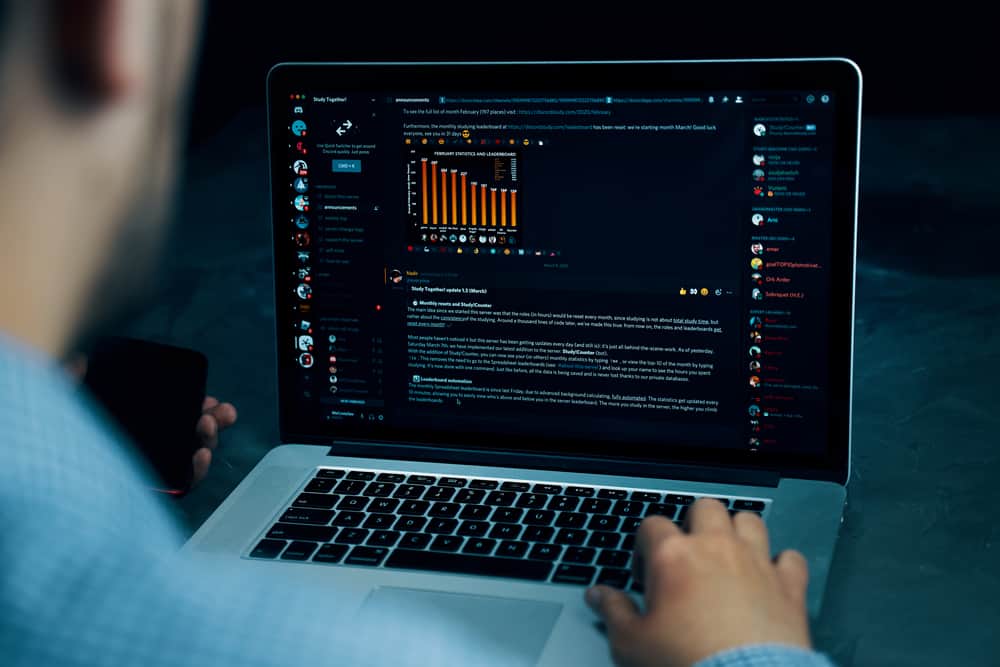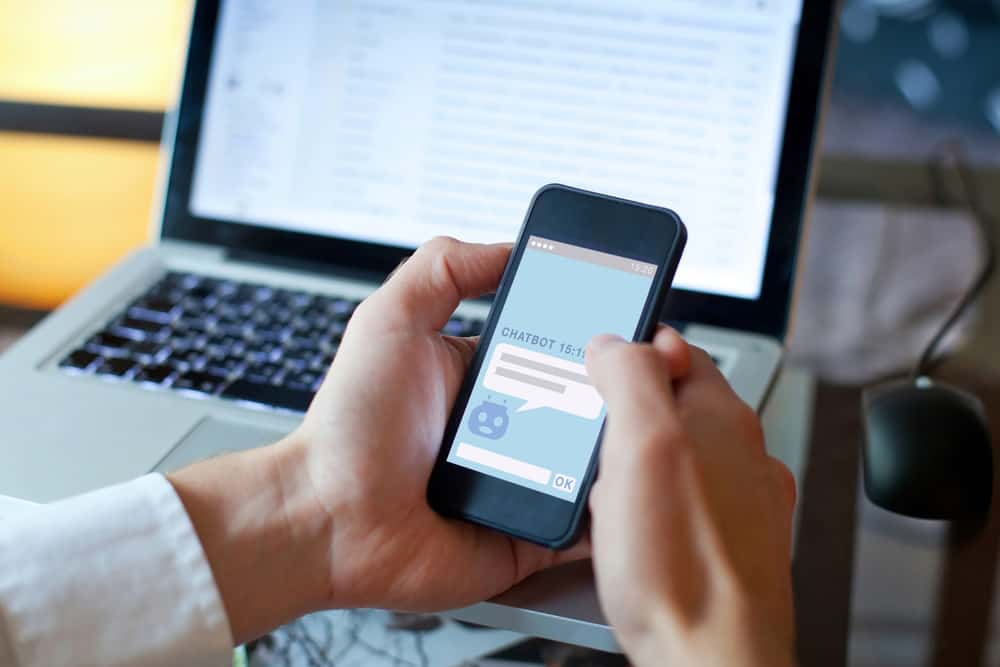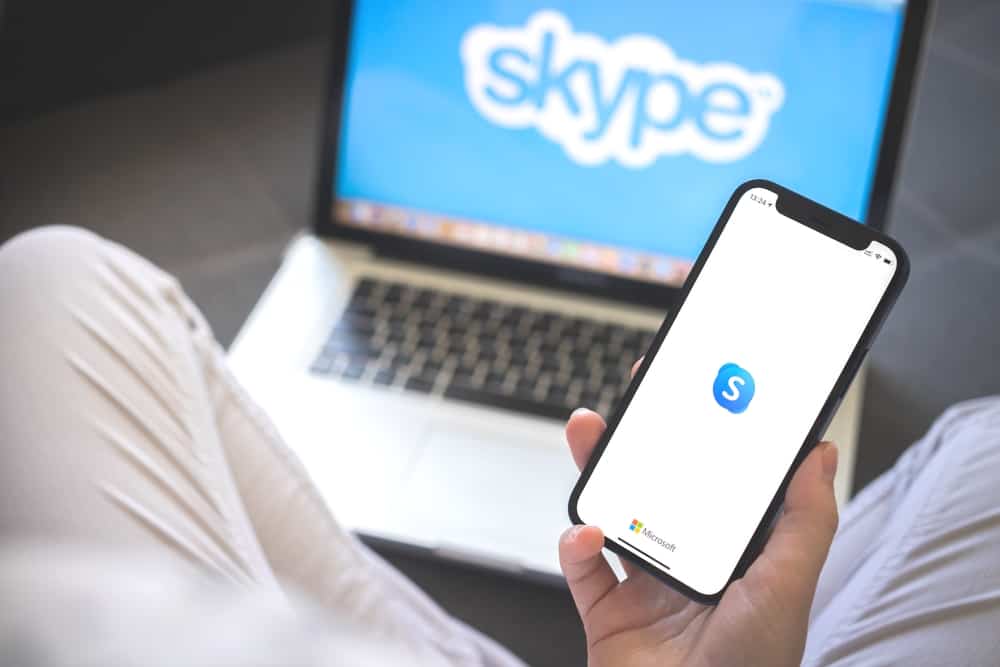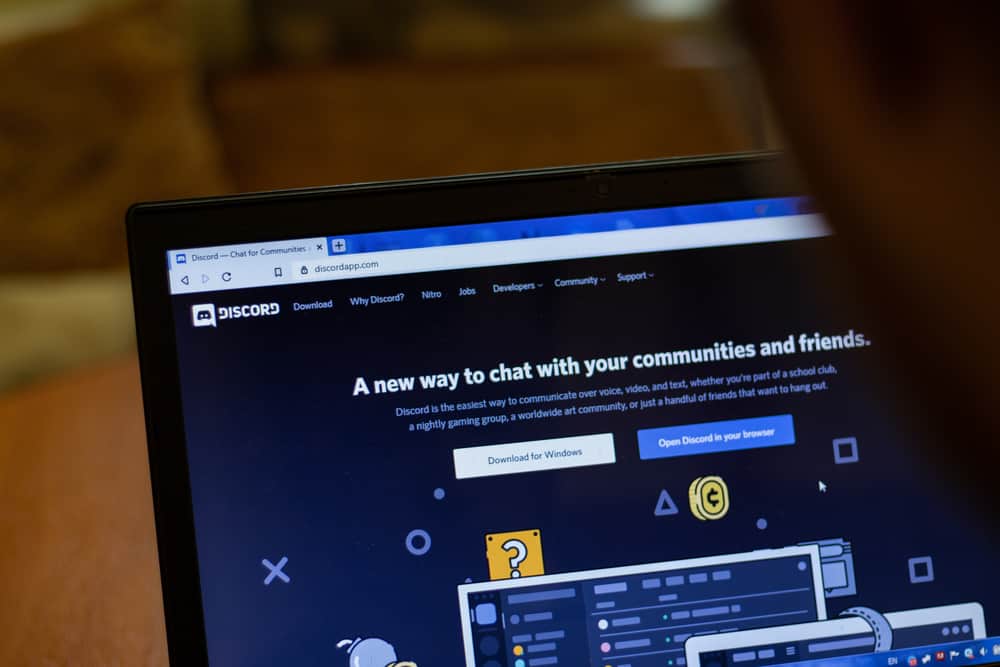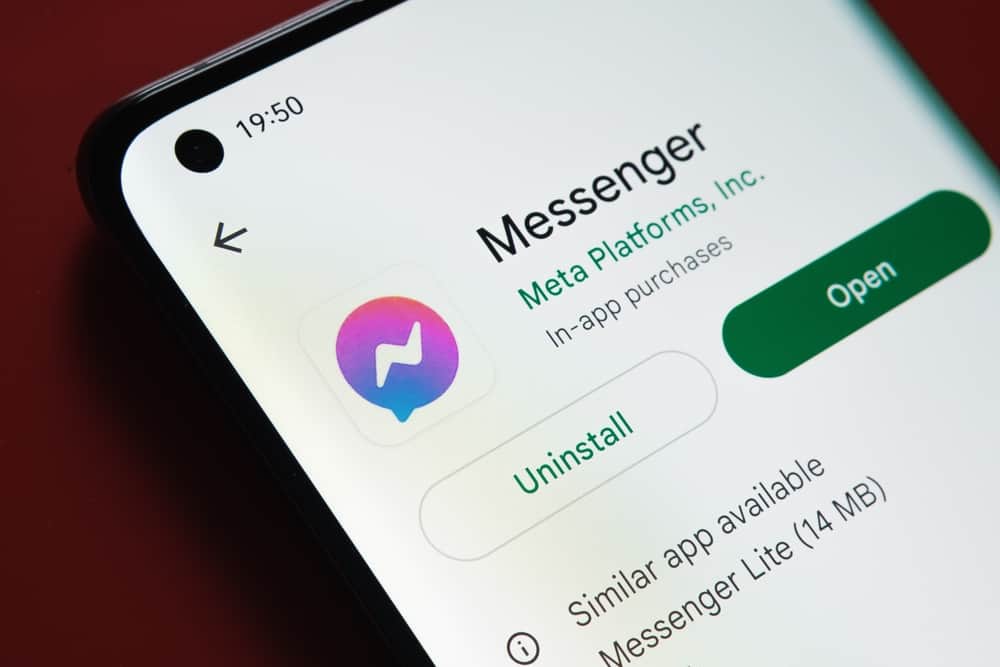
Facebook Messenger is a popular messaging app with over 1.3 billion users. The app is available for both Android and iOS devices and is a great way to stay in touch with friends and family.
But how much data does Facebook Messenger use?
The answer to this question depends on how often you use the app and what kind of activities you do within the app. For instance, the app won’t use much data if you only use it to send brief messages. However, if you frequently send or receive videos, it will use more data.
In this blog post, we will break down how much data Facebook Messenger uses so that you can know how it affects your data usage.
Breakdown of How Much Data Facebook Messenger Uses
Below is a breakdown of how much data Facebook Messenger consumes based on the activities done on the app;
Activity #1: Opening Facebook Messenger App
The Messenger app uses almost 1 MB when it is first launched. The number could change based on your network type.
If you’re using WiFi instead of cellular data at launch, you might use more data.
Activity #2: Sending a Text
A text-only communication should typically need between 10 and 20 kilobytes.
The amount of data utilized to send a text message via Facebook Messenger depends on the size of the text and the number of recipients.
However, emojis, images, or animated GIFs may require more data to view than plain text.
Activity #3: Sending a Video
Each video shared through Messenger uses between 1 and 5 MB. If you’re receiving the video, the usage rate can increase.
Based on the length of the video, the usage might increase by 20 MB.
Activity #4: Voice Call
The amount of data used by Facebook Messenger when you make a voice call is inversely related to the call’s duration.
On Facebook Messenger, a phone call typically consumes 330 KB to 750 KB of data per minute. To make a voice call of one hour on Messenger, you should have 20 to 45 MB of data available.
Activity #5: Video Call
Video calling on Facebook Messenger is a great way to stay in touch with your friends and family. But how much data does it use?
Facebook Messenger video calls typically consume 5 to 15 MB per minute. Accordingly, a one-hour video chat could consume as much as 900 MB of data. This may be a problem if you have a limited data plan.
Monitoring Facebook Messenger Data Usage on Your Phone
If you’re concerned about the amount of data that Facebook Messenger uses on your phone, you can keep an eye on your usage. Here are the steps to follow.
For Android Devices
Follow these steps to monitor Messenger data usage on an Android device:
- Open the Settings app on your mobile device.
- Select “Network & Internet” from the options.
- Select your mobile network from the next screen.
- Select “Data Usage.” You’ll see a graph displaying your phone’s data usage.
- Then, you’ll see some applications. Find the Messenger app to see how much data it consumes.
For iOS Devices
Follow these steps to monitor Messenger data usage on an iOS device:
- Open the Settings app on your iOS device.
- Choose “Mobile Data.”
- Scroll down and find Messenger to see the data usage.
How To Reduce Data Consumption on Facebook Messenger?
If you notice that Facebook Messenger is consuming too much data from your phone, you may reduce the app’s data usage. Here are different ways to go about it.
Method #1: Use WiFi Whenever Possible
One of the easiest ways to limit data consumption is to use WiFi whenever possible.
You won’t be using your data allowance when you’re connected to a WiFi network, so you can chat away without worry.
Method 2#: Restrict Background Data
Another option is to disable or limit background data for a specific app. To do that, follow the steps below.
For Android Devices
Follow these steps to restrict background data usage on your Android device:
- Open the Settings app on your Android device.
- Next, select “Network & Internet” from the options.
- Proceed by selecting your mobile network.
- After that, select “Data Usage.”
- A list of applications will appear. Tap on “Facebook Messenger”
- Then, switch off “Background data.”
For iOS Devices
Follow these steps to restrict background data usage on your iOS device:
- Open the Settings app on your iOS device.
- Select “General.”
- Tap on “Background App Refresh.”
- After that, scroll down and turn off the option for Messenger.
Method #3: Use Messenger Lite
The Lite version of the Messenger app is a bit better in data consumption.
Hence, this allows you to call and send texts or photos without consuming much of your data.
Method #4: Use Data Saver on Messenger
The Facebook messenger app has a built-in data saver feature that helps reduce data usage. Once enabled, you can save your info while chatting with pals.
Without an active WiFi connection, the app won’t download the images and videos given to you. To use this option, follow the steps below:
- Open Messenger on your mobile device.
- Next, tap your profile picture in the top left corner.
- Select “Data Saver” from the “Preferences” section.
- After that, turn on “Data Saver.”
Facebook Messenger is a great way to stay in touch with friends and family. The app uses your phone’s internet connection to send and receive messages.
Conclusion
All in all, Facebook Messenger uses a relatively significant amount of data. The rate at which Messenger consumes data depends on how often you use the app and what kind of activities you do within the app.
If you’re on a limited data plan, it’s something to be aware of. However, if you’re not worried about data usage, Messenger is still an excellent option for staying connected with friends and family.
FAQs
In addition to talking and voice calling, you may share and receive photographs and videos. Due to the amount of shared content, this consumes a lot of data. Additionally, the app will need extra data to maintain the stream when conducting video calls.
Yes, even though Lite is smaller than Messenger, you can still complete the same tasks with it.
Facebook Messenger is a popular chat and messaging app that allows you to stay in touch with friends and family. However, it can also use much data if you’re not careful. By monitoring your Messenger data usage, you can ensure you don’t exceed your monthly data limit and end up with expensive overage charges.