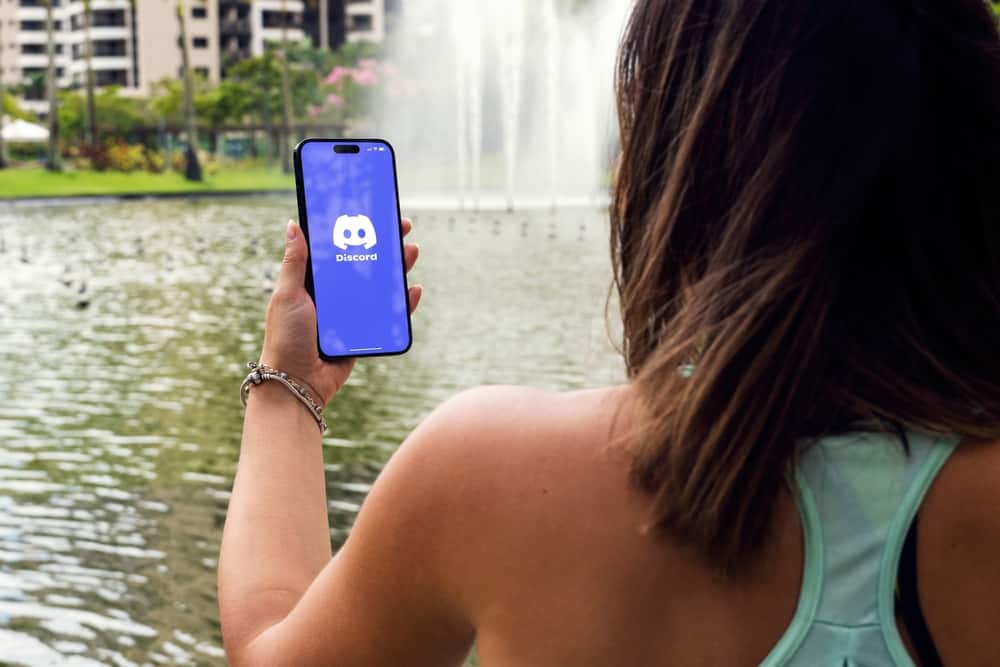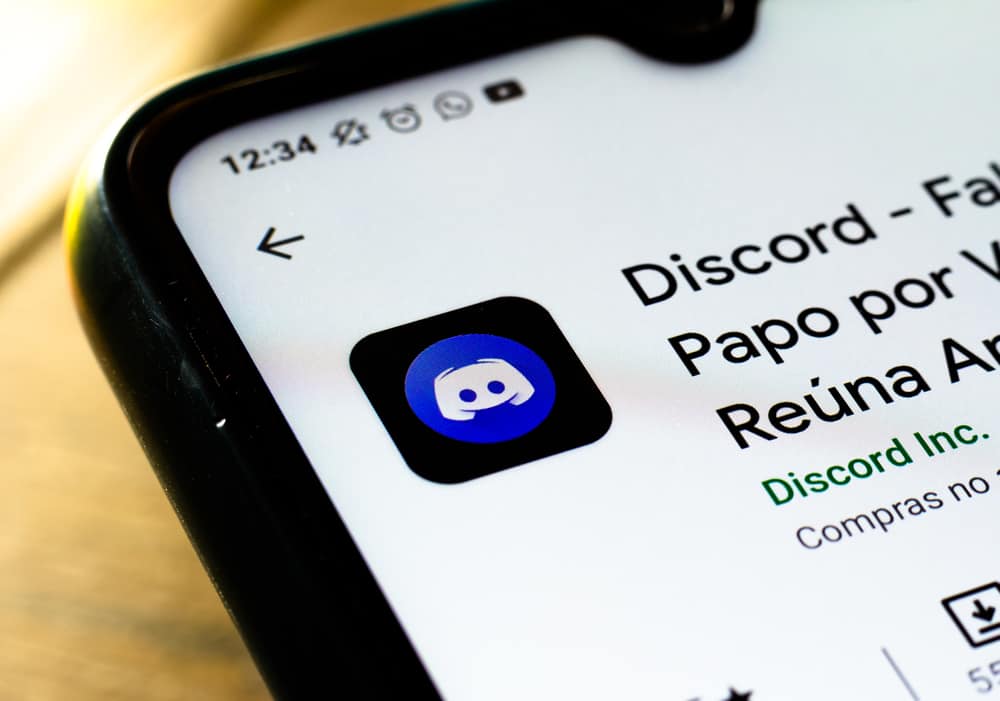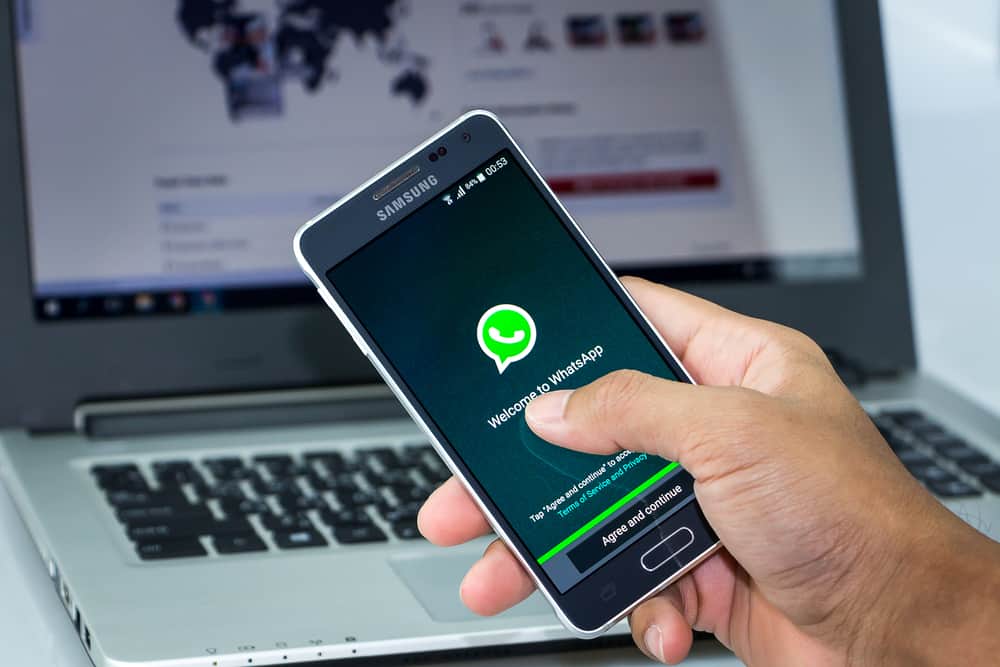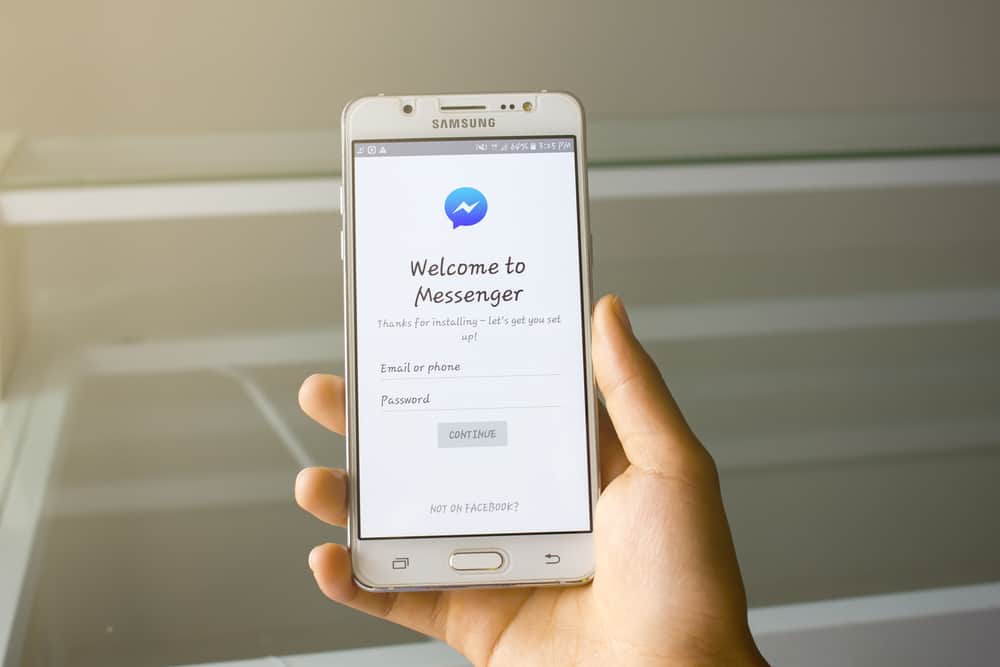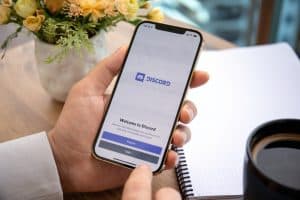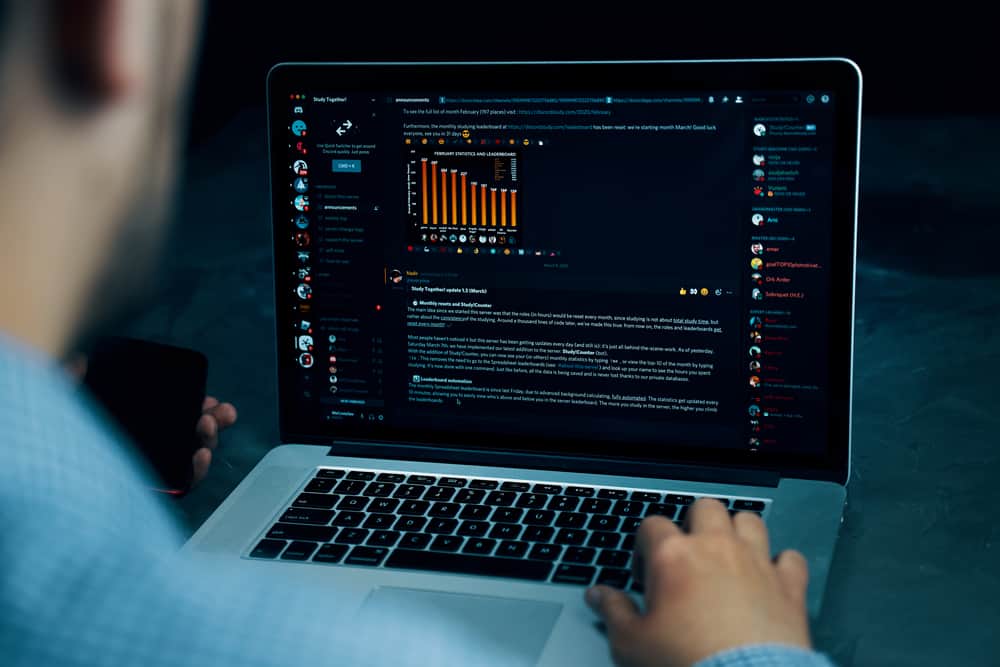
Discord is a large platform that has attracted the attention of many gamers.
When you create a server and add several members, it is obvious to find some members that don’t follow the server rules.
Before you reach the point of banning such a person from your server, it is appropriate to send a warning.
If you don’t know the warning command or how to use it, continue reading the post for more details.
The warn command on Discord is ?warn. When you type the command, you must include the username of the person you are warning next and the reason for the warning. When using the command, it is advisable to use the popular bots that do the work for you. One such bot you can use with the warning command is Dyno, as explained here.
The guide will explain what a warning means o Discord and the warn command and how you can use it on Discord.
What is a Discord Warning?
Discord is a large platform; when you have created a server, you have to manage to ensure order. Although there are always rules on Discord servers, it is obvious to find a few members who are troublesome and never follow the rules.
When you have such members who disobey the rules, you can manage them through warnings. Discord has allowed the formation of bots that can be permitted to warn and ban troublesome members.
When you receive a warning on Discord, it is an indirect way of telling you that you are breaching the set rules of the server.
Most Discord warnings are sent through Discord bots that have the functionality. Once a warning is sent, the member may stop breaching the rules and may not call for further action.
But if a member receives a warning and continues breaching the rules, the next action will be banning such a member from the server.
What is the Command to Warn Someone in Discord
The warning command on Discord is ?warn. When sending the command, it is indicated as ?warn @username reason. The username is the person you are sending the warning to, and the reason is the exact reason for sending the warning message.
The warn command is often used on popular Discord bots that offer the functionality. Several bots offer the feature, and you can choose the one you find most suitable.
One of the most trusted and commonly used bots on Discord for sending warnings is Dyno. You can use Dyno to warn someone on Discord, as illustrated below:
- The first step when using Dyno is to ensure it is added to your server. Click the “Add to Server” button once you open the Dyno website.
- Once you have pressed the “Add to server” button, you will see a button requiring you to choose the name of your Discord server.
- Choose the “Authorize” button and answer the captcha.
- Once your server has added Dyno, view the member list and verify the bot. Give it permission and save the changes.
- When you want to send a warning command, type
?warn, and mention the username and the reason for sending the warning. For example, you can send something like?warn @mohrin_1 Stop violating rules!
The bot will send the warning from the chats to the mentioned member and indicate the reason for the warning.
Conclusion
Discord servers are great, but management needs you to be well-equipped to warn members or ban them when the need arises.
The post has explained the warning command and how you can use it to send a warning on Discord.
Frequently Asked Questions
Discord roles can warn other members when they have permission to do so. You can send a warning using bots with the feature if you are an admin or permitted. The warn command is used when sending warnings, and you must include the name and reason for sending the warning.
You can warn Discord when you have added a bot with the functionality. One such bot is Dyno, and you must open the website and add it to your server to send a warning.