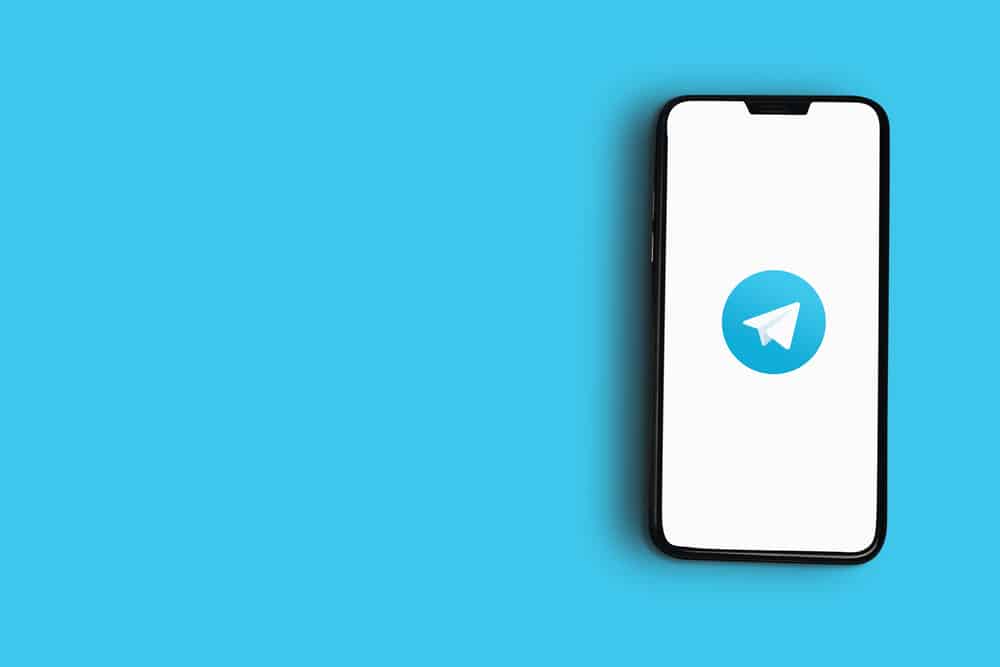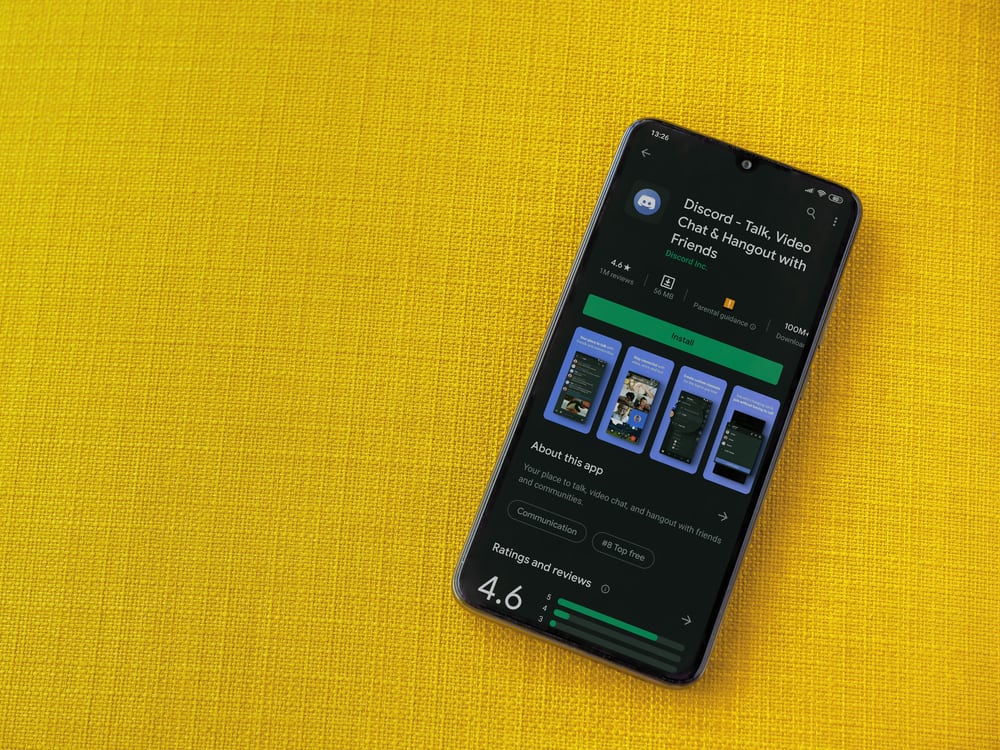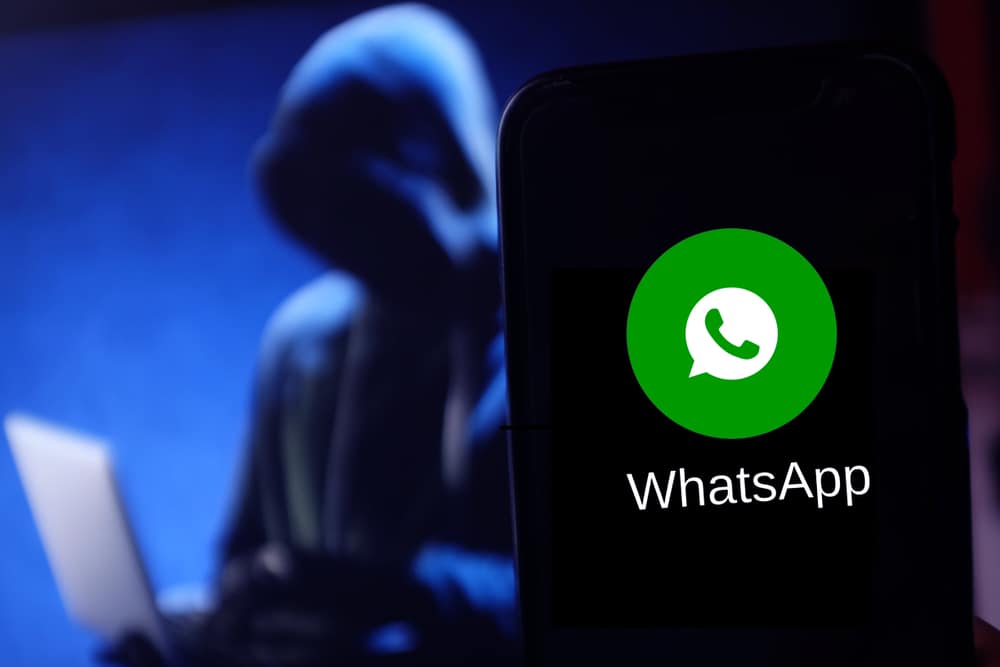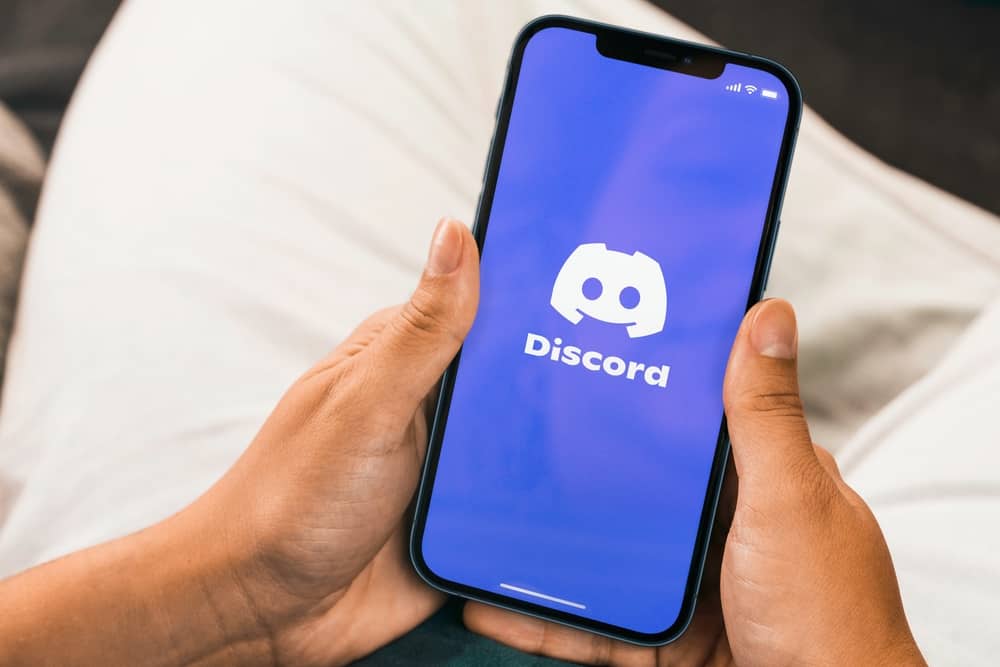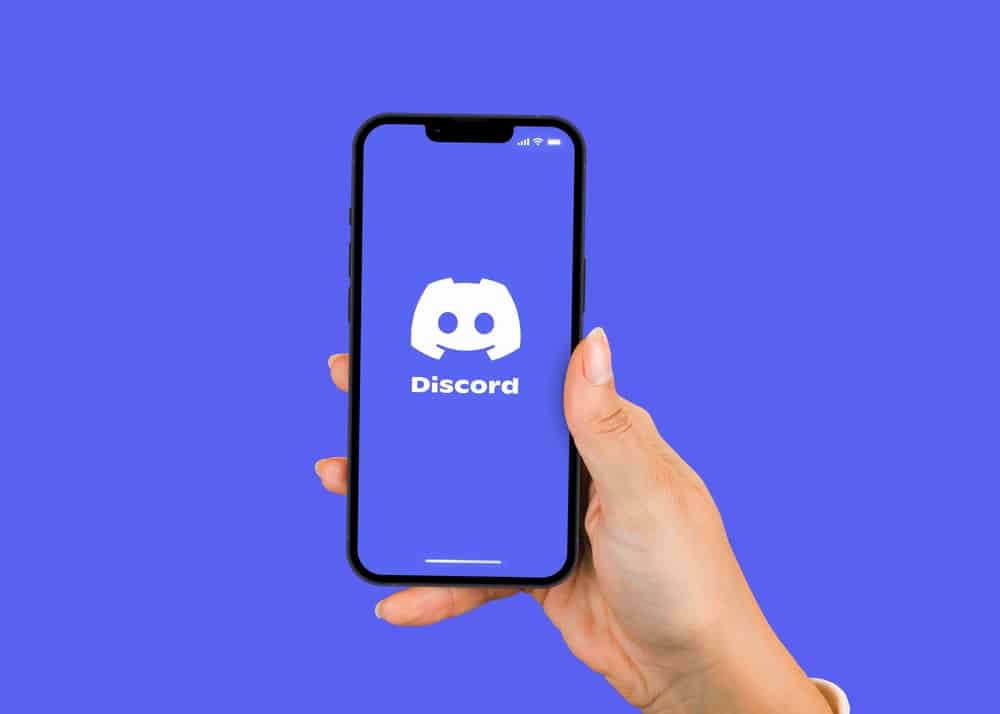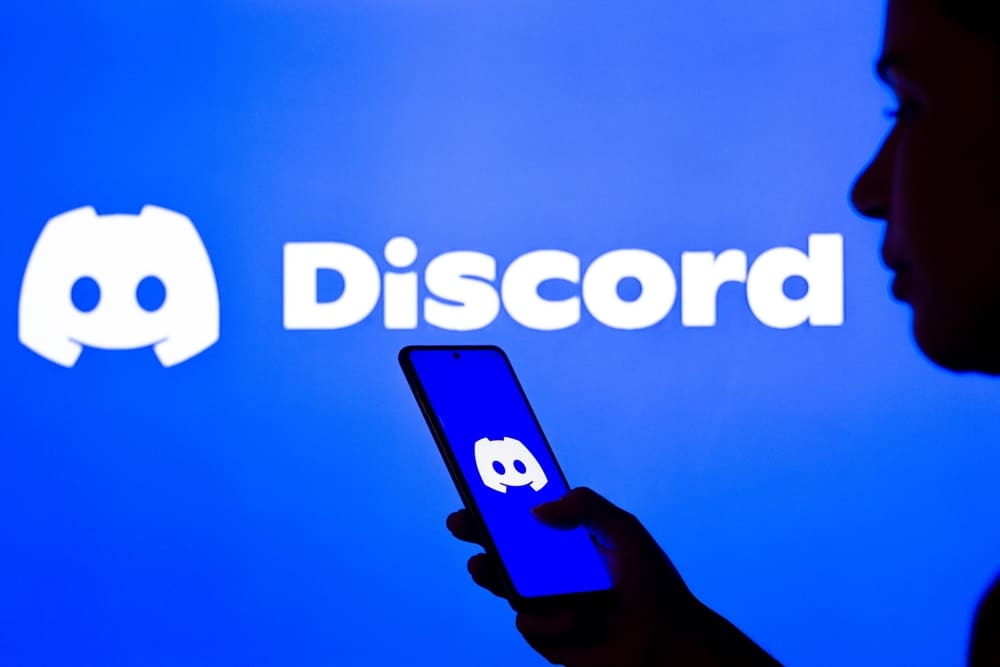
Did you know Discord allows you to separate role members from other Discord members?
Moreover, you can use colors to differentiate roles on Discord, and the availability of these features has made Discord a suitable application.
Therefore, if you plan on creating a Discord server, read this article to learn how to create and separate roles.
Discord allows you to separate roles by enabling a button when you create a Discord server. If you don’t know how to achieve that, open “Settings” and select “Roles”. Locate the role you want to separate and choose the “Edit” option. At the bottom, you will find a button prompting you to display role members separately from online members. Enable it, and roles will get separated from members.
Creating and separating roles on Discord can be hard sometimes when you are a beginner. The guide has explained how you can create roles on Discord and separate roles from members. If you are a beginner, waste no more time trying to separate roles on Discord, as this guide has covered you!
How To Create Roles on Discord
Discord is interesting because of features like creating roles and assigning them to members. When you create a server, you don’t have to do everything alone because you can create roles and assign them to members, leaving you as the administrator.
Before you separate Discord roles, you must know how to create them. This section explains how you can create roles on Discord using a desktop:
- Open Discord on your computer and log in.

- Select the server where you want to create roles.

- On the right of the server’s name, press the drop-down menu.

- Choose the “Server Settings” option.

- Find and click an option indicating “Roles”.
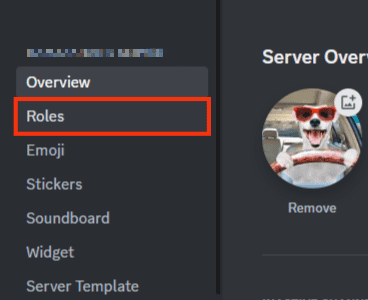
- Click on the “Create Role” button.
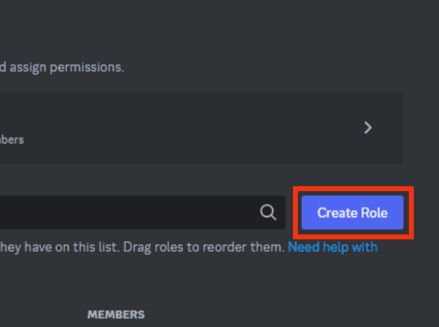
- In “Role Name”, give the role a name, and choose a color.
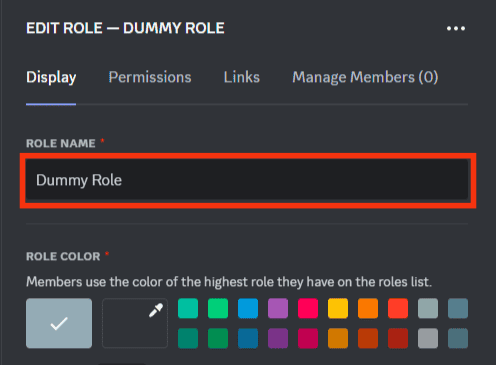
- Give the new role permissions and tap “Save Changes”.
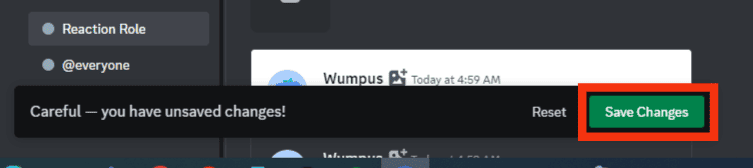
How To Separate Roles on Discord
When you have created your Discord roles, you want to separate them for various reasons.
Separating roles enables you open chats for specific members, and there are various ways of separating roles.
Method #1: Separate Roles on Discord using Dividers
Dividers are one of the best ways of separating roles on Discord into categories.
Dividers are a good way to separate roles when you want to open messages belonging to some members.
- Open Discord on your desktop.

- Go to the server list, and choose the server you want to apply the role separators.

- Click on the drop down icon next to the server’s name at the top.

- Go to server settings.

- Click “Roles” on the left.
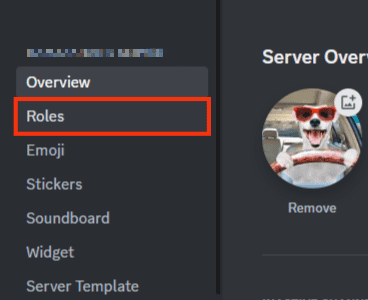
- Hit the “Create role” button.
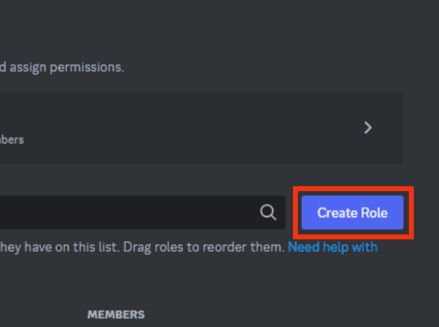
- After giving the role members permission, include an underscore at the beginning and end of the title role.
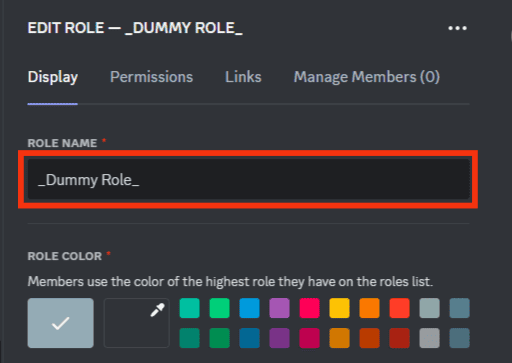
- Make the role invisible using the “#2f3136” color.
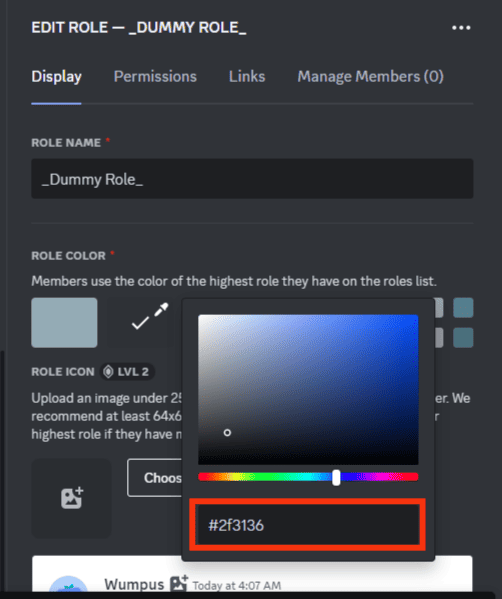
- Tap the “Save changes” button.
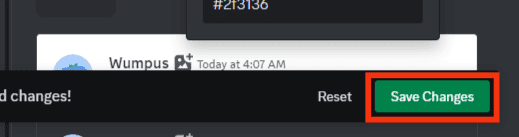
The roles you create will be divided into categories as you create them.
Method #2: How to Separate Roles on Discord from Members
When you create a Discord server, you are given the option to separate roles from members.
If you did not enable the button while creating your server and want to separate roles on Discord from members, you could achieve that by using the steps below.
- Open Discord on desktop.

- Open the server you want to separate roles.

- Besides the server’s name, click the drop-down arrow.

- Select “Server Settings” from the menu.

- Click on “Roles” from the “Server settings” page.
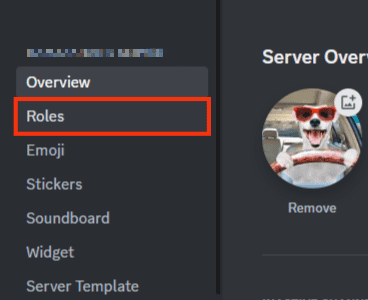
- Find a role that you want to separate from other Discord members.
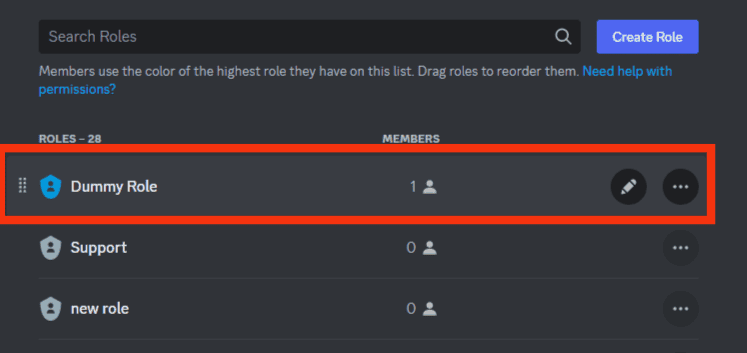
- Tap the edit icon.
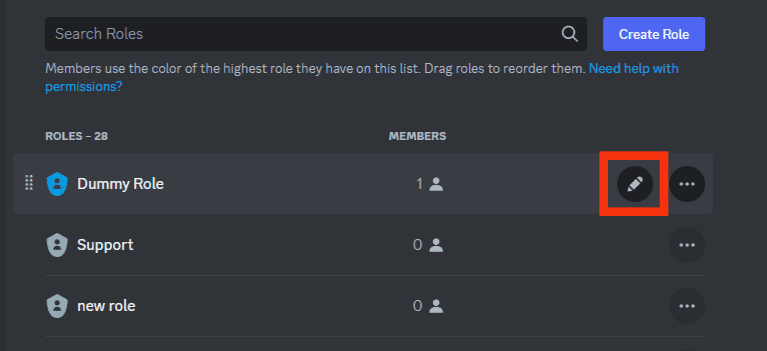
- Go to the bottom of the page and turn on the “Display role members separately from online members” toggle.
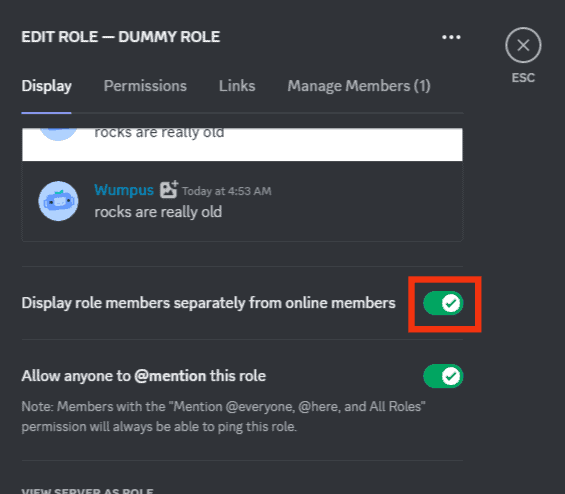
- After ensuring the button is enabled, tap the “Save changes” button.
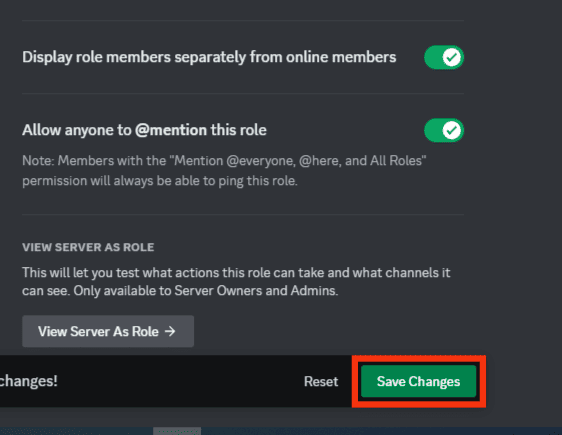
Any members you assign to the role will be displayed separately from others.
Conclusion
Separating roles on Discord is essential when you want to manage your server members with ease.
This guide has explained how you can manually create dividers to separate roles on Discord into categories.
Moreover, if you want a solution for separating roles and displaying them from other Discord members, the guide has provided steps you can follow!
Frequently Asked Questions
Discord gives users an option to display roles and members separately. If you did not enable the button while creating your server roles, you could do so by opening “Server settings”, navigating to “Roles”, and clicking the “Edit” option. Find the button for displaying roles separately at the bottom of the page and enable it.
When you want to create Discord categories on Discord, you can do from your server settings. Click on the drop-down menu beside the server name, and choose the “Create category” option. Select the category and complete creating it.