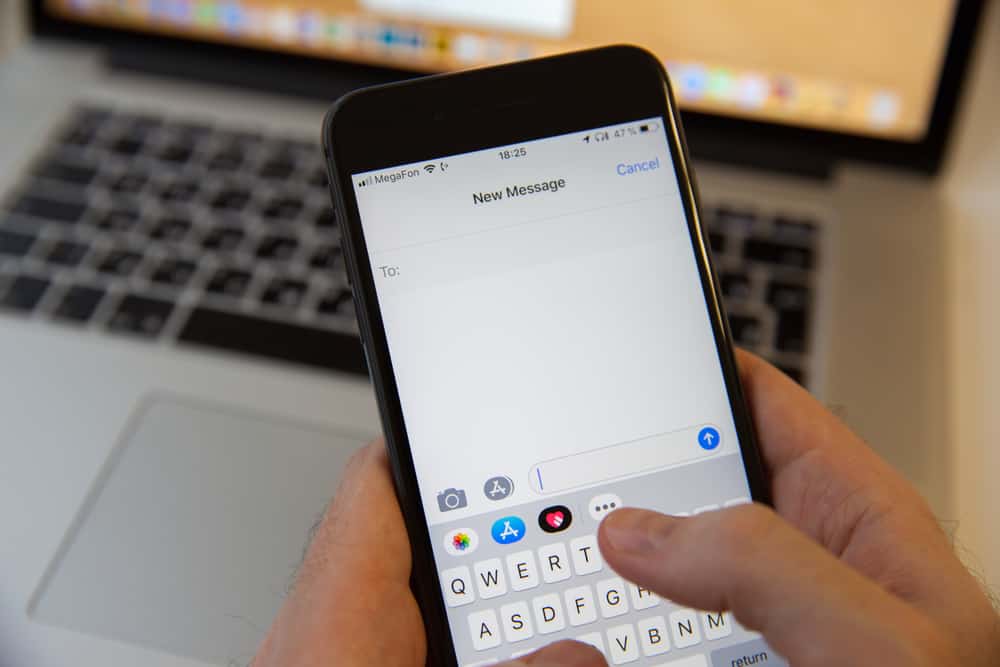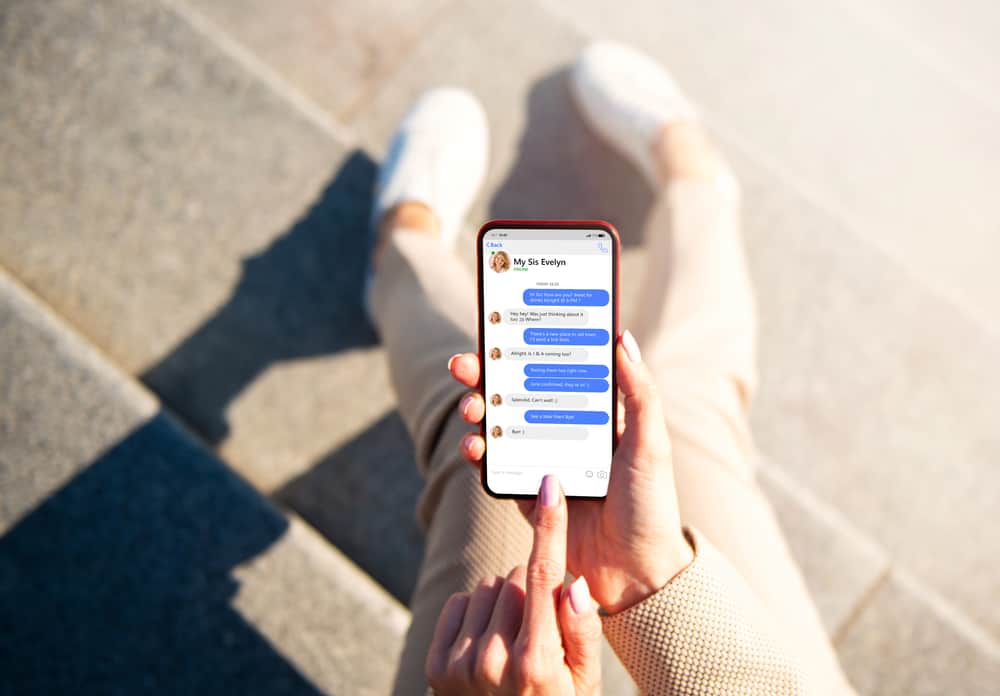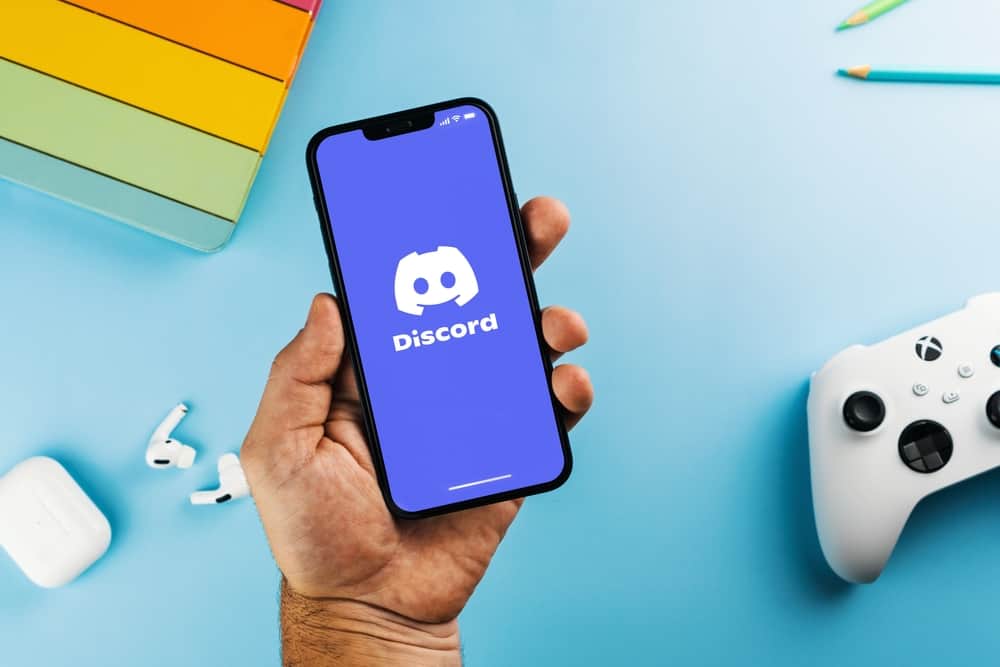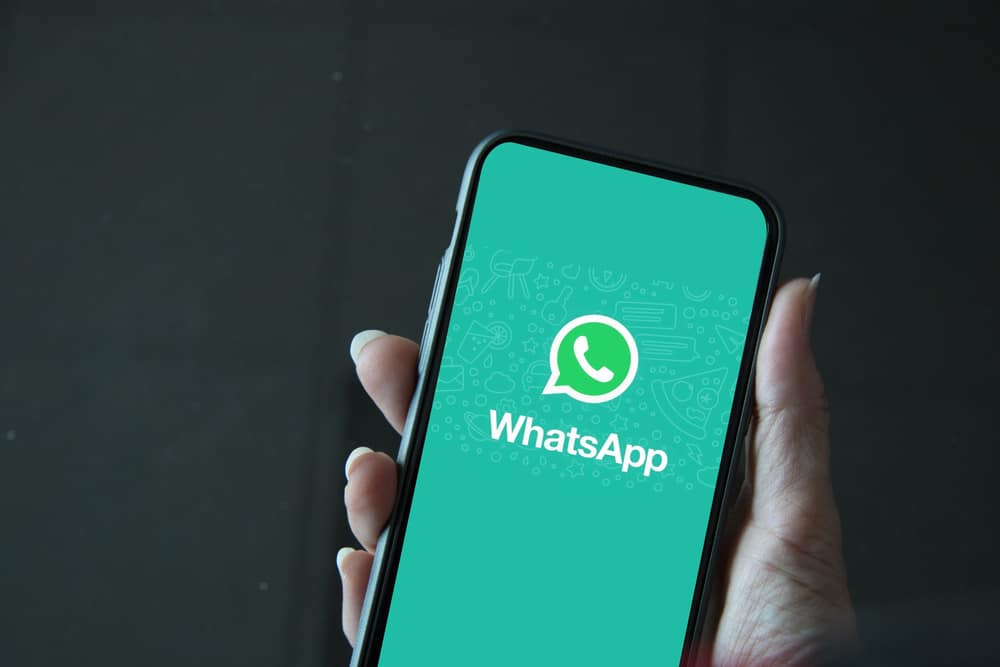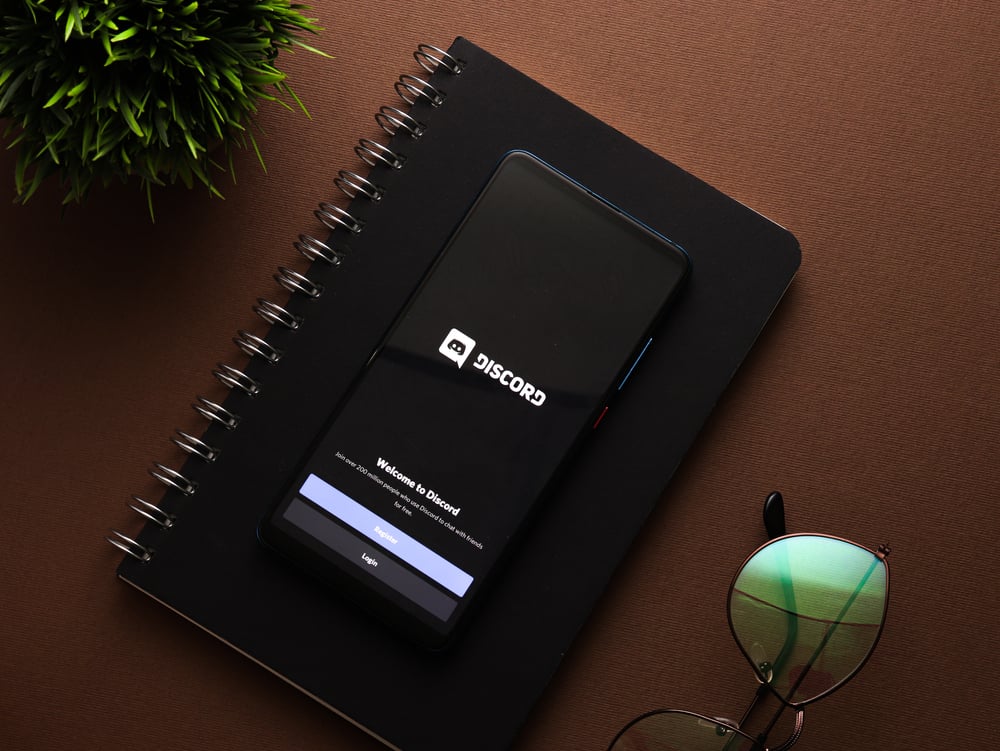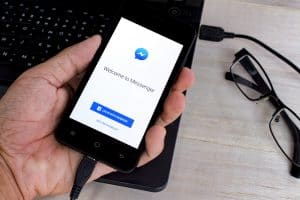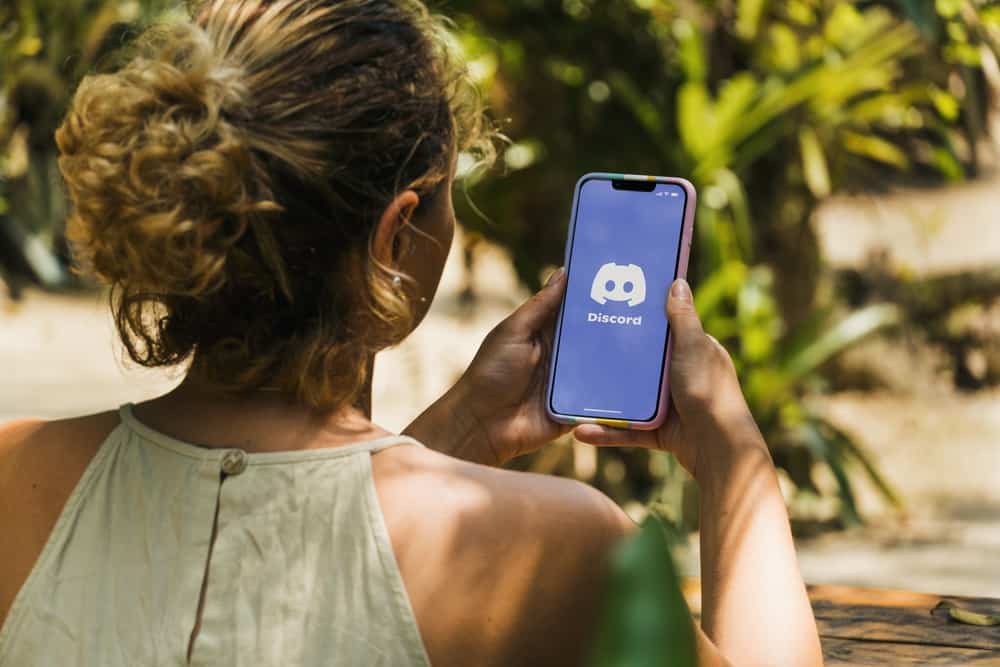
Legacy refers to old systems that are still in use or have been replaced by new designs. The legacy systems could be the interface or mode of operations.
Discord keeps revamping its interface and features, such as the appearance, the audio subsystems, etc. When using Discord, you may encounter some features failing to work.
In that case, you may consider searching for a way to access the Discord legacy of the given feature.
Discord legacy is mainly used with its audio subsystems. Many users often face issues with the audio device when using Discord. The good news is that Discord offers “Legacy” as one of its audio subsystems, and you can switch to using it. That way, the Discord legacy of the audio subsystems works conveniently with all devices’ hardware and can be the quick fix when your audio devices are not working as expected.
This guide covers what Discord legacy means. We will see how you can access the Discord legacy audio subsystems and switch to it to fix issues facing your audio device not being compatible with Discord. Lastly, we will address frequently asked questions about Discord legacy systems.
What is Discord Legacy?
One of the amazing features of Discord is how it lets users create servers and channels to communicate with other members. When using Discord, many users often face issues with their hardware being incompatible with Discord audio subsystems.
When this happens, you will have issues with your voice channel, and others can’t hear you as you speak. This unfortunate occurrence is due to hardware incompatibility issues, and the standard audio subsystems can’t work for your case.
Discord knows this, and it didn’t replace its old systems completely.
Instead, it allows users to switch to its legacy audio subsystems to fix the error and ensure everyone can still comfortably use Discord regardless of the hardware requirements of their devices.
The bottom line is that Discord legacy refers to the old audio subsystems that Discord used earlier and was compatible with all audio devices. Currently, the default audio subsystem is the Standard. However, Discord still offers Legacy as one of the options to choose from when you have an issue with your audio devices.
How To Use Discord Legacy Audio Subsystem
Are you having problems with your audio devices on Discord?
If so, it’s likely because your audio device is incompatible with the currently set Discord audio subsystem.
In that case, you should switch to the Discord legacy option:
- Open your Discord account on your desktop.
- Click the settings icon at the bottom.
- On the user settings option, click the “Voice & Video” option on the left pane.
- On the window that opens, scroll down to the “Audio Subsystem” option.
- Click the drop-down button to display the various options that you can set.
- Select the “Legacy” option and click on it.
That’s it. You’ve now set your Discord account to use the legacy systems compatible with your audio device. If you were experiencing issues with your audio, switching to the Discord legacy option hopefully fixed that.
Conclusion
Discord legacy refers to the old systems that Discord used before advancing to use new features.
Discord legacy mainly applies to its audio subsystem and when you have issues with your audio device, switching to the Legacy audio subsystem is a quick fix for the error.
This guide has detailed everything about Discord’s Legacy, what it is and how to switch to it.
Frequently Asked Questions
It refers to the initial system used by Discord that was compatible with all devices. The Discord Legacy mainly applies to its audio subsystems, which require fewer hardware requirements, making them compatible with all audio devices and a good option to switch to when you are facing issues with audio on Discord.
Open Discord on your desktop. Click the gear icon at the bottom to open Discord settings. Locate the “Voice & Video” option, then click on it. Next, scroll down and find the audio subsystems. Click the drop-down option on the right, then select “Legacy” from the listed options. That’s it. You’ve switched your audio subsystems to the legacy option.