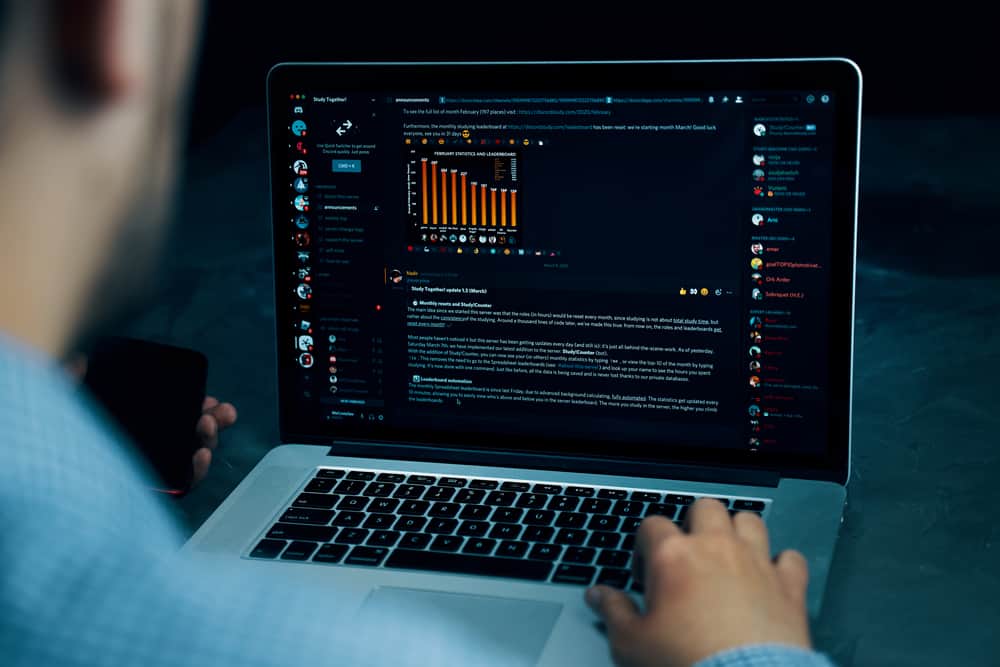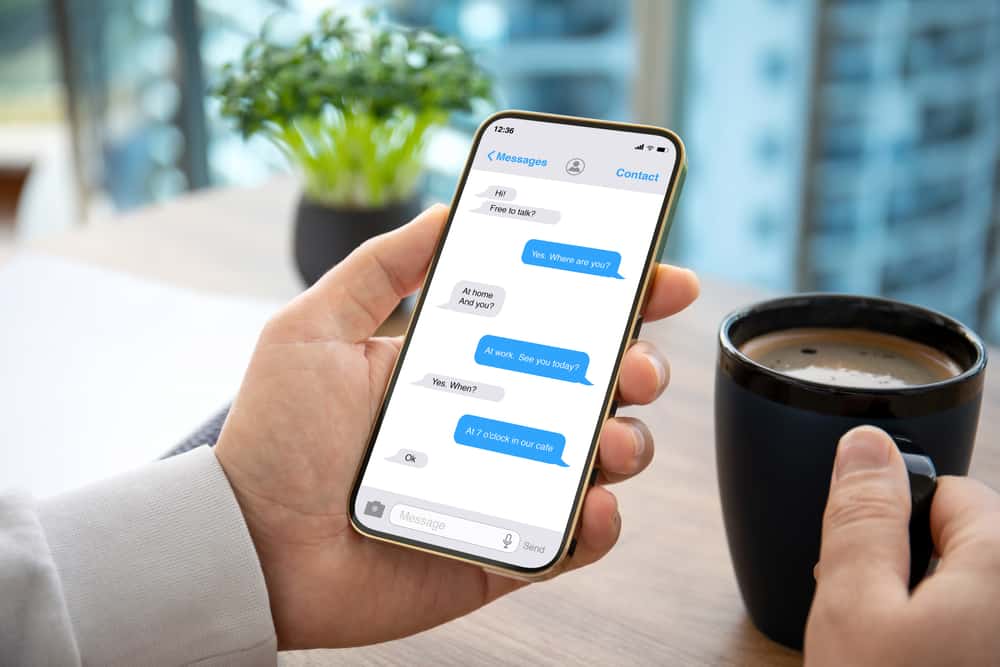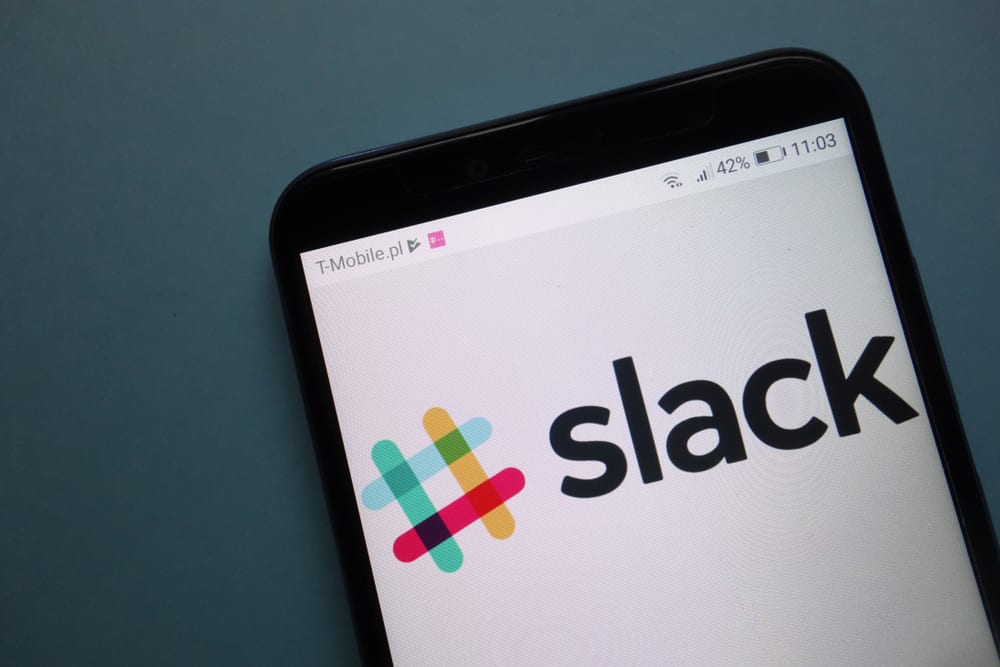
Remote working has become a thing for most organizations, and new ways and tools are needed to keep the team united and working. Slack is a collaboration tool that connects people.
On Slack, you can join your team to work together and monitor the activities of each member. Slack offers various icons to imply multiple things, such as the green dot, which displays that you are currently online.
Are you curious about what the green dot with Z means on Slack? It is one of the icons used on Slack to show that someone is currently online but has the Do Not Disturb (DND) enabled. Therefore, their notifications are muted, such that if you message that person, they will receive the message but won’t see its notifications. As a result, they may not respond to you immediately until they turn off DND or when the DND period ends.
First, we will cover what Slack is. Next, we will focus on what a green dot with Z means and why someone may turn it on. Still, we will see the steps for turning on the icon and its shortcut commands. Take a look!
What Does Green Dot With Z Mean on Slack?
Slack is a reliable messaging platform used in various workplaces for team collaboration and communication. Slack is used in most organizations to enhance teamwork, especially when working on different projects.
Besides, Slack is handy for employers to monitor their employees by offering different icons to signal whether the employee is active or offline. One such icon is the green dot with Z.
The green dot icon on Slack means someone is currently active. The Z means someone has turned on the Do Not Disturb (DND). Therefore, when you see the green dot with a Z, someone is online and can’t receive notifications when you message them because they have activated the DND.
The DND is helpful when you want to focus on your work without getting any interruptions. When someone wants to message you, they will see the DND icon, meaning you are currently unavailable to respond. With DND, all notifications and @mentions are paused until your turn it off.
How To Enable DND on Slack
You can set how long the DND status should be active, such as for 20 minutes or until a given hour. Let’s see how to turn on DND.
For Desktop
- On your Slack desktop, click the profile icon at the top right.
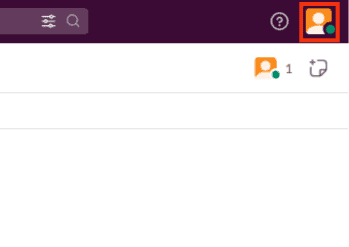
- Locate the “Pause notifications” option and hover your mouse.
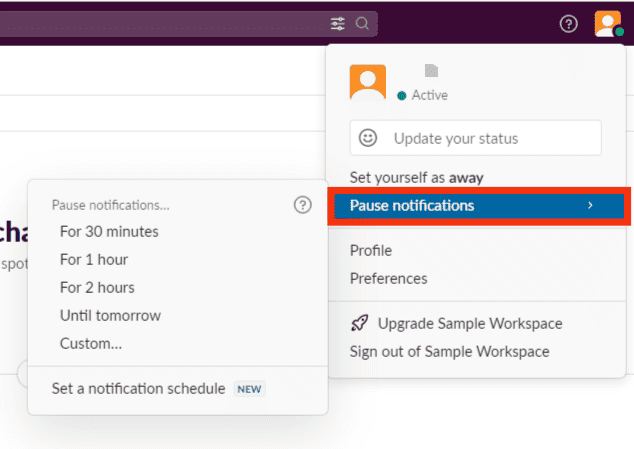
- Set a time frame or click “Custom” to specify the duration.
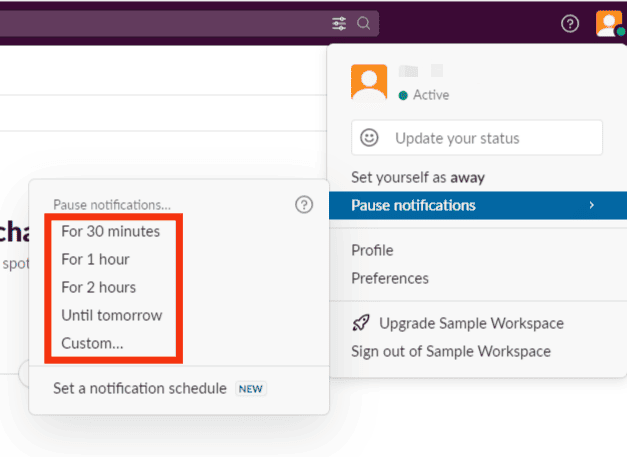
Later, you can use the same steps and click the “Resume notifications” to turn off the DND.
For Mobile
- Open the Slack application on your phone.
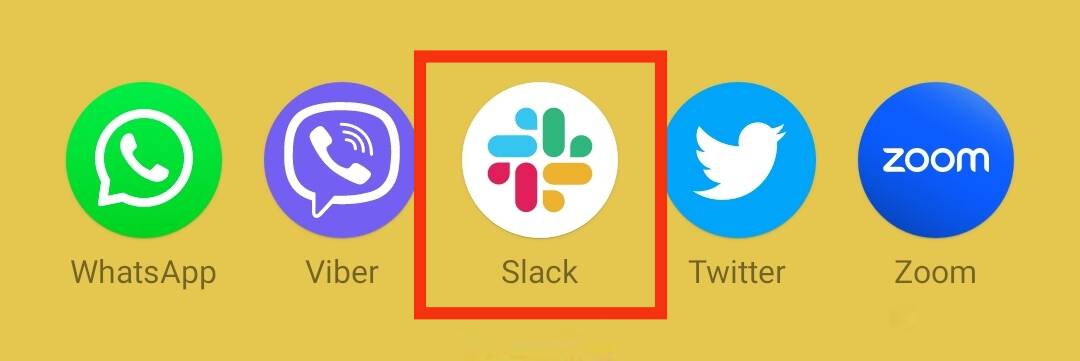
- Click on the “You” tab at the bottom.
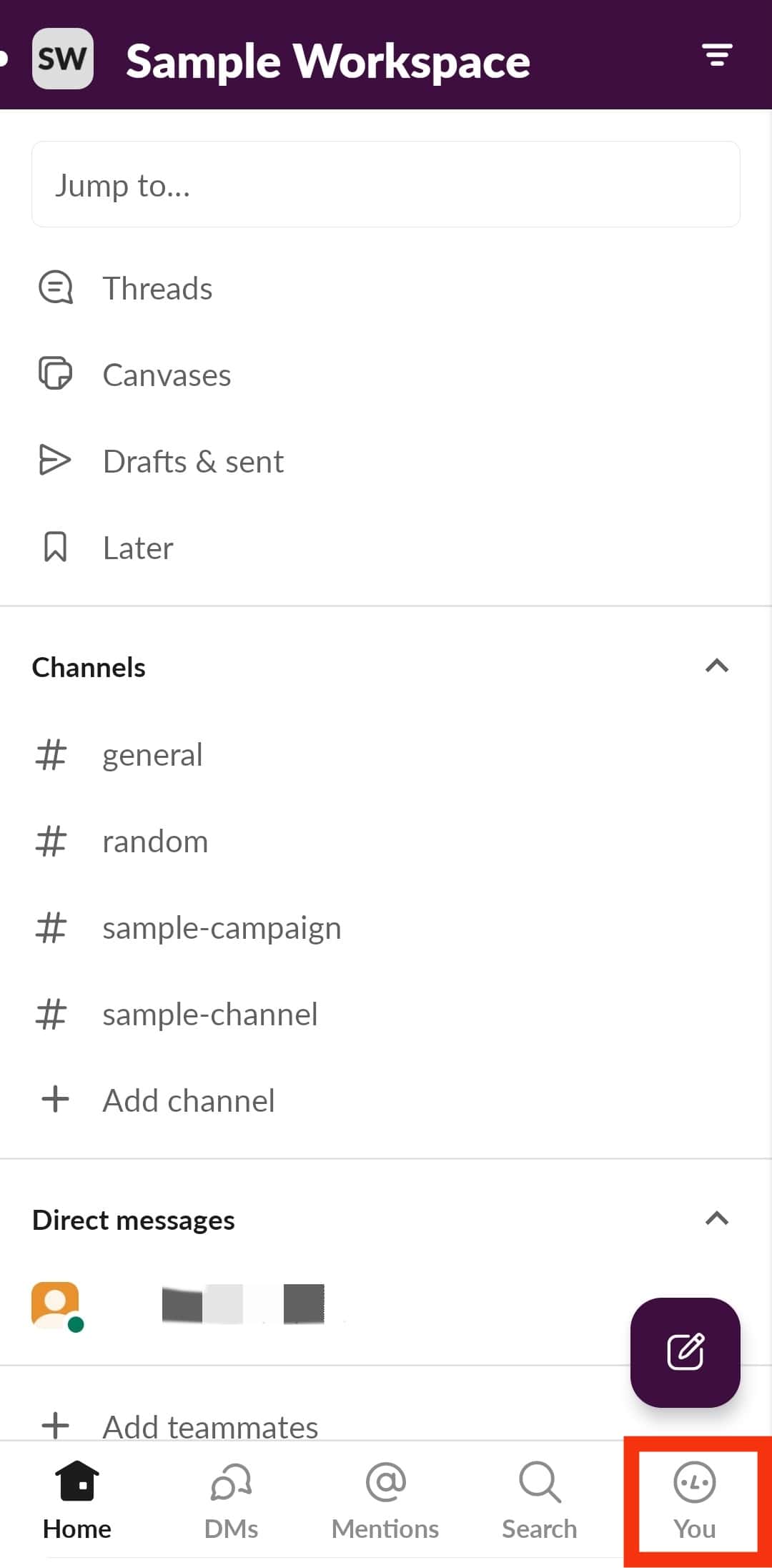
- Click the “Pause notifications” icon.
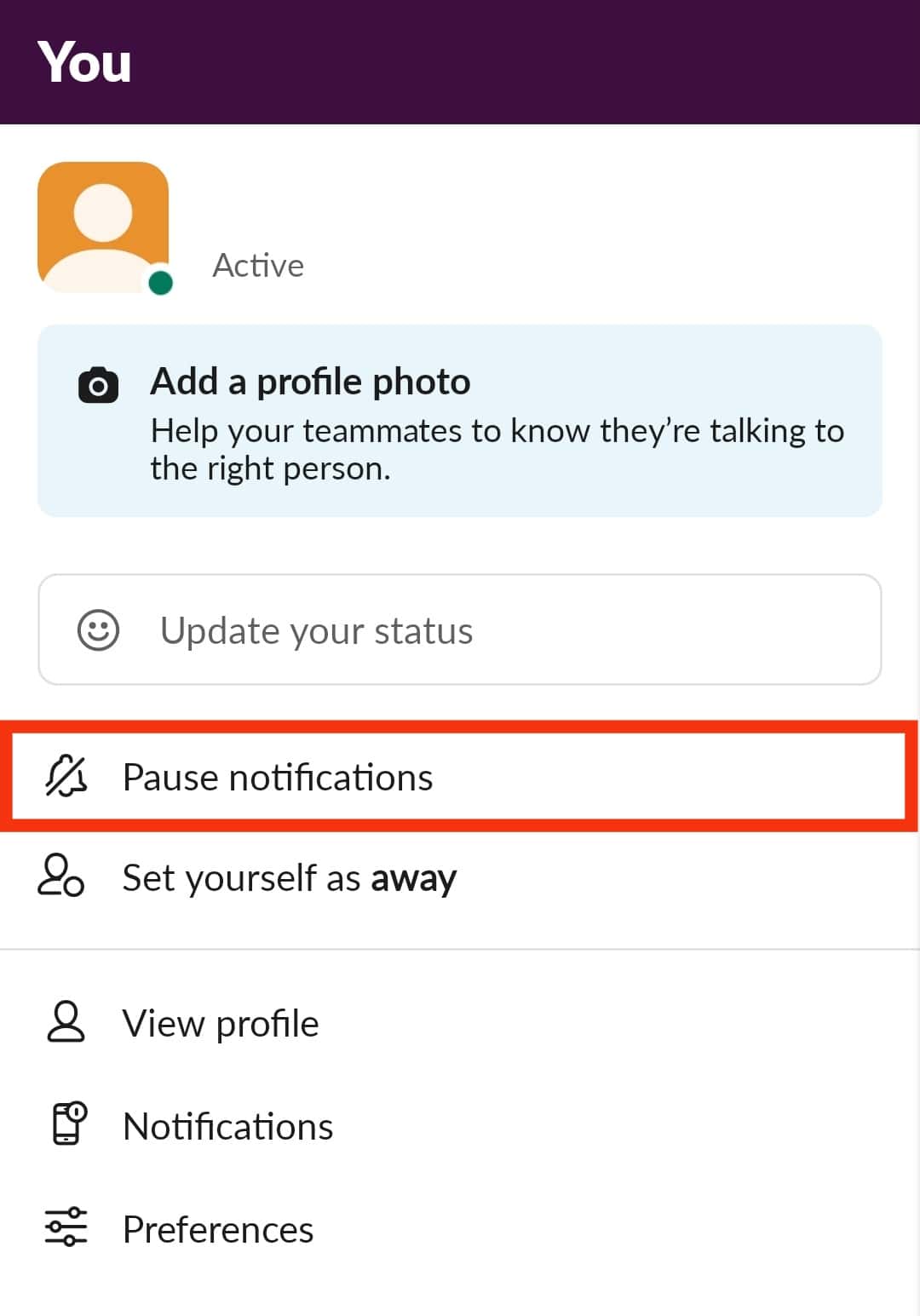
- Choose a timeframe from those listed, or click “Custom” to set your time.
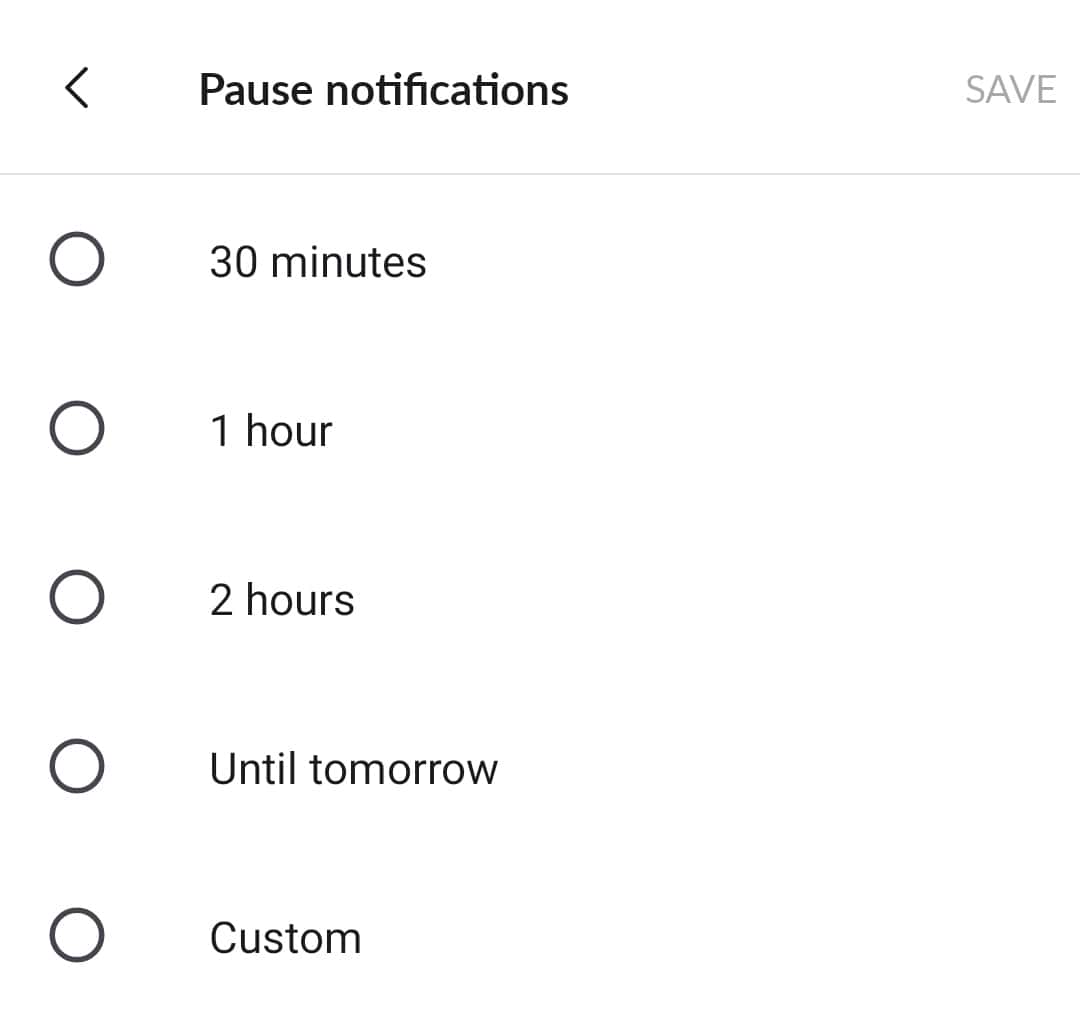
You can turn off DND by clicking the “Resume notifications” using the same steps.
Another option is to use the DND shortcuts, which work the same on desktop and mobile.
To activate DND for a specific duration, such as 15 minutes, use either /dnd 15 minutes or /dnd for 15 mins. To activate DND until a given time, such as 10 PM, use /dnd until 10 PM or /dnd until 22:00. Also, you can pause notifications until a given time of day, such as /dnd until tomorrow evening. Lastly, running /dnd off turns off DND and resumes notifications.
Conclusion
The green dot with Z means someone has activated the Do Not Disturb, such that they have paused receiving notifications for a given duration. When you notice someone has a green dot with Z next to their profile name, you can wait for them to turn it off for you to message them. That’s what the icon means on Slack.
Frequently Asked Questions
It means someone has activated the DND feature and can’t receive any notifications when you message them until they resume notifications.
Executing the /dnd followed by the duration will pause notifications for the specified time.