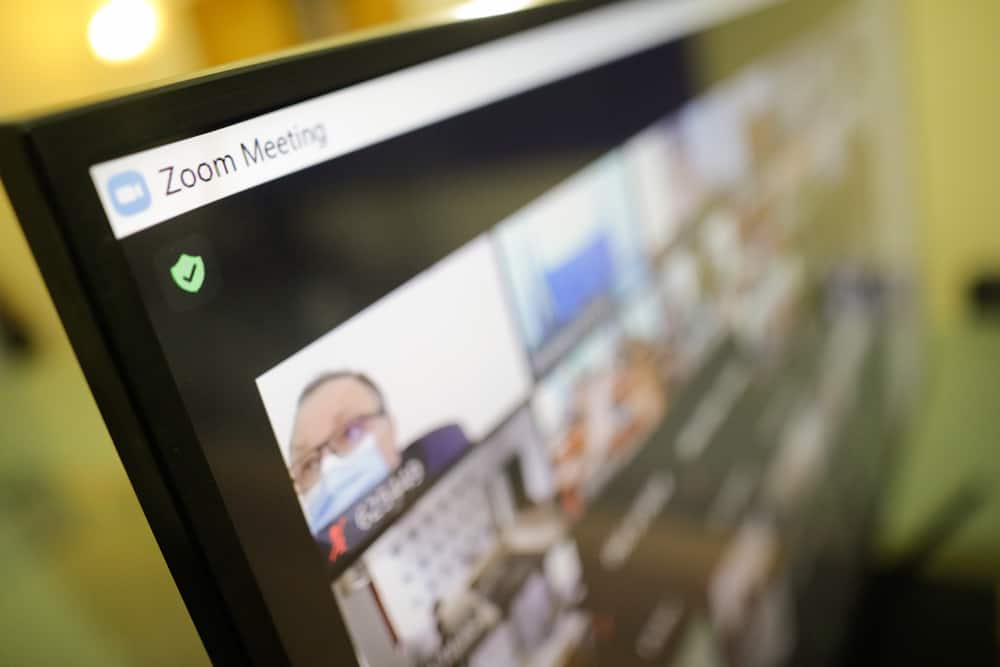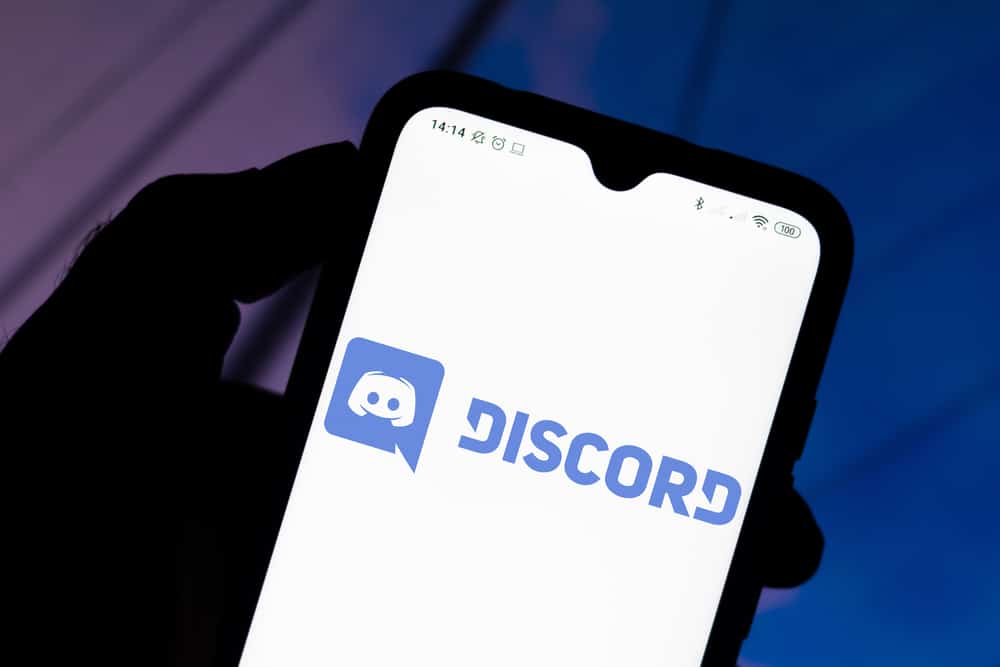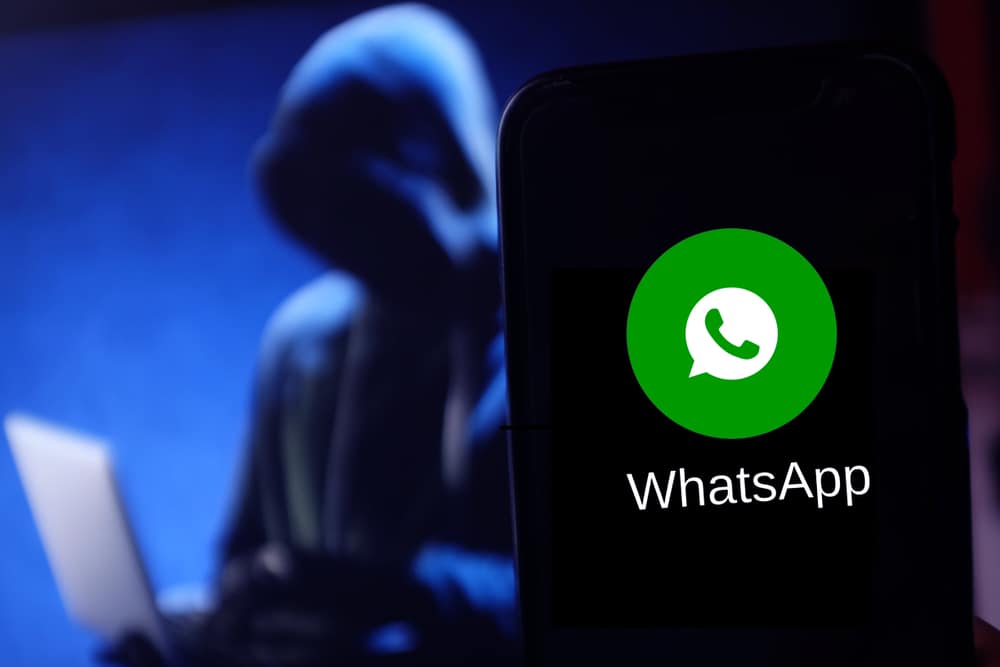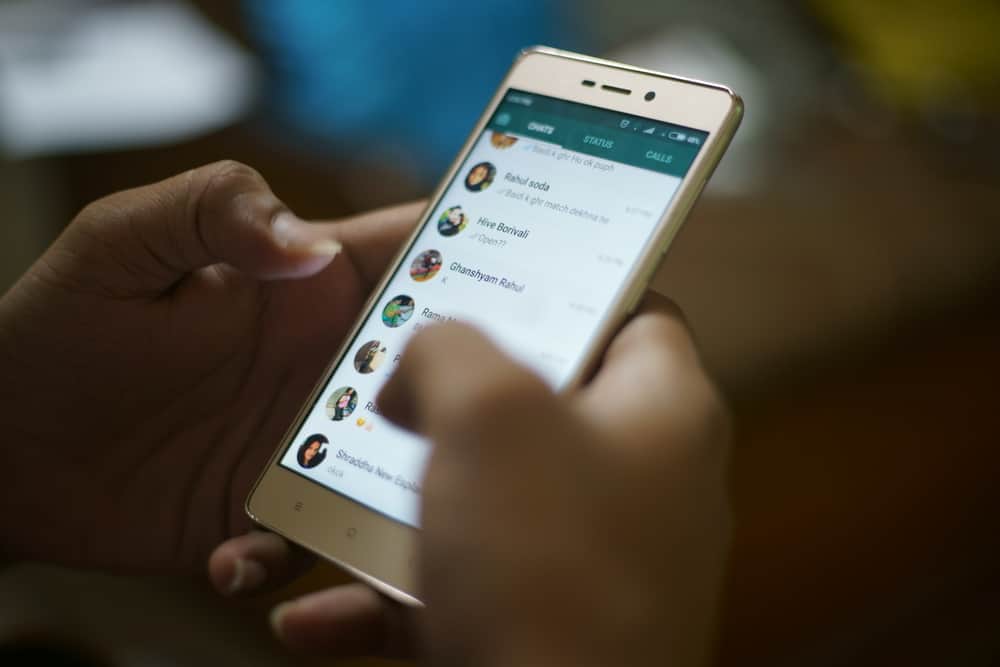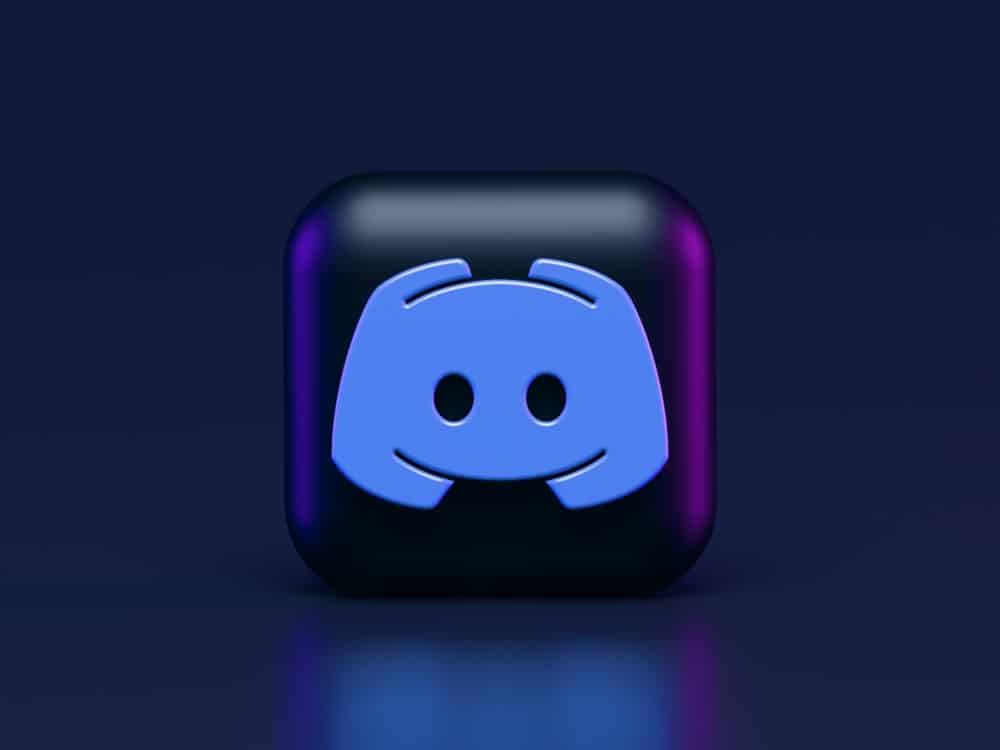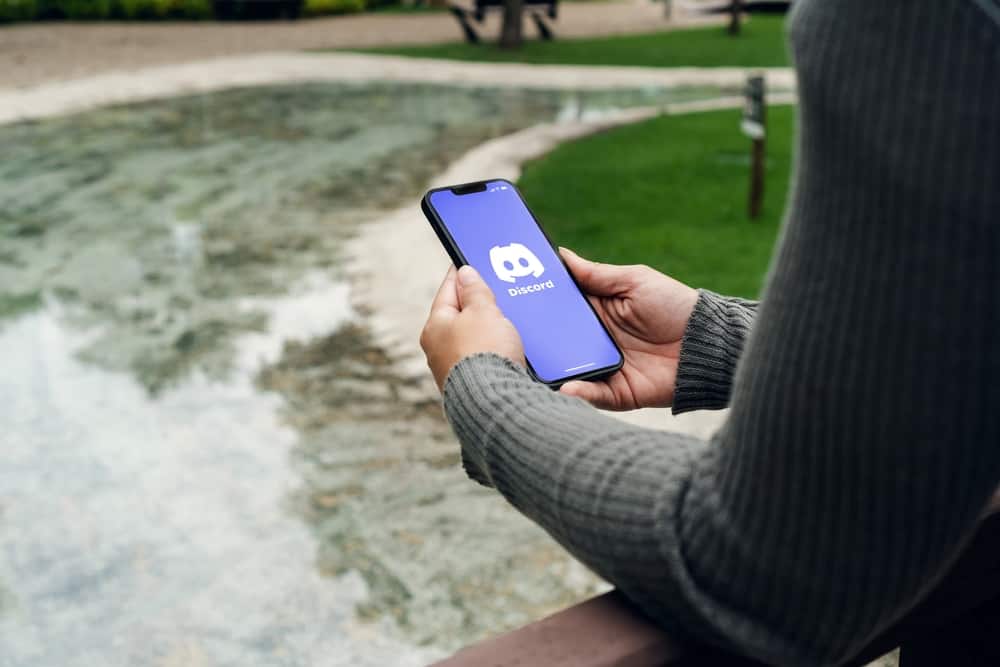
You can react to anything on Discord. If a message is comic, use a “haha” emoji. Wish to know how you can do that on your mobile device?
Discord lets you use a variety of emojis to react to something on Discord. Go to your message, tap and hold it, click the emoji icon, and pick an emoji from Discord’s emoji picker to make your conversations colorful and beautiful.
You can react from your Discord mobile app. Stick to the guide. We’ll teach you how to do it on Discord mobile.
Reactions on Discord
People often assume that there are no reaction buttons on Discord. Contrary to that belief, there is a plethora of emojis on Discord. Users can use them to convey how they feel about a text realistically.
Use an emoji instead of a boring “lol” or “haha.” The emoji will brighten your chat screen.
The reactions will make endless lines of words and sentences fun to read. Besides, reactions add depth and effectively drive your points on a message.
Adding Reactions on Discord Mobile
It’s possible to add emoji reactions to your messages on Discord mobile. Here’s how to do it on mobile:
- Start by opening your Discord app on your mobile device.
- Navigate to the channel or DM where the message to which you want to react is.
- Long-press the message. A menu will appear on your screen.
- Select an emoji that accurately describes how you wish to react to the message. If you cannot find the emoji you want, tap the emoji icon (grey smiley face) to see more options.
An emoji will appear on the first page the more you use it. You can also search for an emoji if you can’t see it on the emoji picker.
How To Remove Reactions on Discord Mobile?
You can remove the reaction if you mistakenly reacted or used the wrong emote on Discord. Here’s how to remove it on Discord Mobile.
- Launch the Discord app on your mobile device.
- Navigate to the channel or DM where the reaction is.
- Locate the message with the reaction.
- Tap the emoji under the message to remove it.
You’ll need administrator or moderator rights to remove other users’ reactions. Here’s how to remove them from a message on Discord mobile:
- Open the Discord app on your mobile device.
- Tap the hamburger menu icon in the top left corner.
- Pick a server from the left navigation.
- Pick the channel and locate the message.
- Long-press the message.
- Select “Reactions.” A list of users with their reactions will appear on the screen.
- Swipe left on the reaction and select “Remove.”
You can also turn off the reaction for all users through the servers or channel’s settings.
Customized Emojis on Discord Mobile
You’re not limited to the emotes on Discord’s emoji picker. You can react to messages on Discord using customized emotes.
You can’t exceed 50 image emojis if you operate a free Discord account. Nitro subscribers are free to add as many emojis as they want to a server. They can also add animated emojis to their servers and use emojis from any server.
Remember, members with “Manage Emoji” permission can upload the customized emoji to the server. Therefore, add your customized emoji to your server if you have the “Manage Emoji” rights.’
Upload the custom emotes through these steps:
- Open the Discord app on your mobile device.
- Tap the hamburger menu icon in the top left corner.
- Tap the server where you’d wish to add your customized emoji.
- Tap the three dots in the top right corner.
- Go to “Settings.”
- Pick the “Emoji” option.
- Tap on “Upload Emoji.”
- Select your file and click “Choose.”
Remember, as you name your customized emojis, the names should have at least two characters. You can only use alphanumerics or underscores. Also, the image size should be less than 256 kilobytes.
Discord also allows you to remove the emoji if you don’t want to see it on the server’s emoji picker. Here’s how to delete the custom emoji:
- Open the Discord app on your mobile device.
- Tap the hamburger menu icon in the top left corner.
- Click the server with the custom emoji.
- Tap the three dots in the top right corner.
- Tap the “Settings” button.
- Tap the “Emoji” option.
- Find the emoji.
- Swipe left on the emoji.
- Tap the “Delete” button.
Who Reacted on Discord?
Apart from using reactions on the Discord mobile app, you can also view who reacted. Discord lets you see the first three reactions if a specific message has many reactions.
To see the reactions on Discord mobile:
- Open Discord on your smartphone.
- Open the particular channel or DM.
- Go to the specific message.
- Long-press the message.
- Tap “Reactions.”
- Click each emoji. You’ll see who reacted to it.
Concluding Thoughts
Reactions make conversation beautiful and bright. They also help us communicate how we feel about a message on Discord.
Instead of using long sentences to express your emotions or feeling on Discord, use reactions. Discord gives you a broad range of emotes to help you react to different things on Discord.
FAQs
Perhaps the server’s admin or moderator disabled your ability to react. Also, you cannot react to someone’s message on Discord if they blocked you.