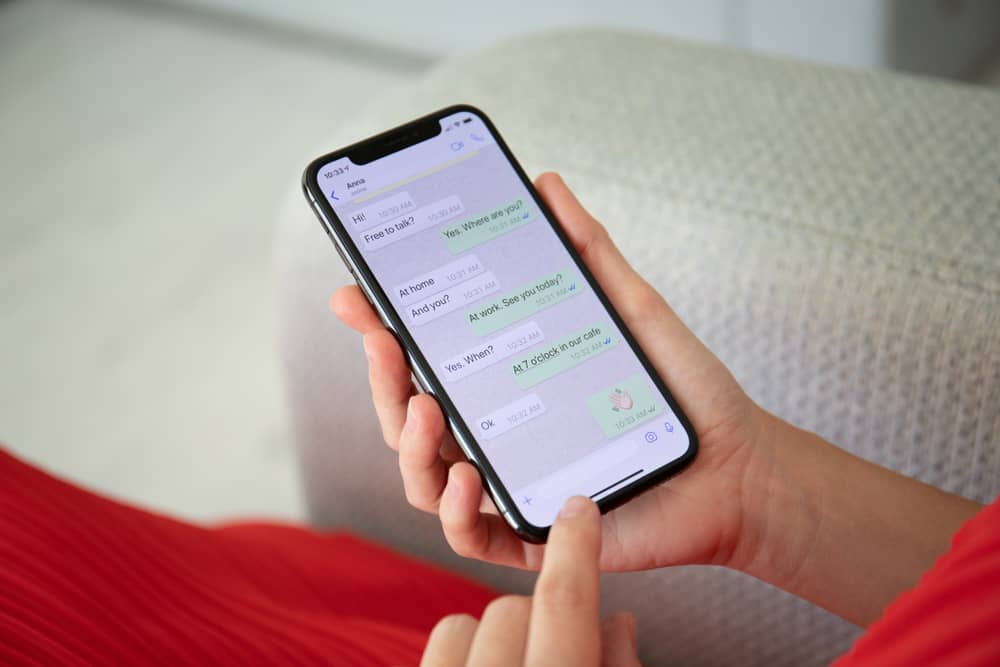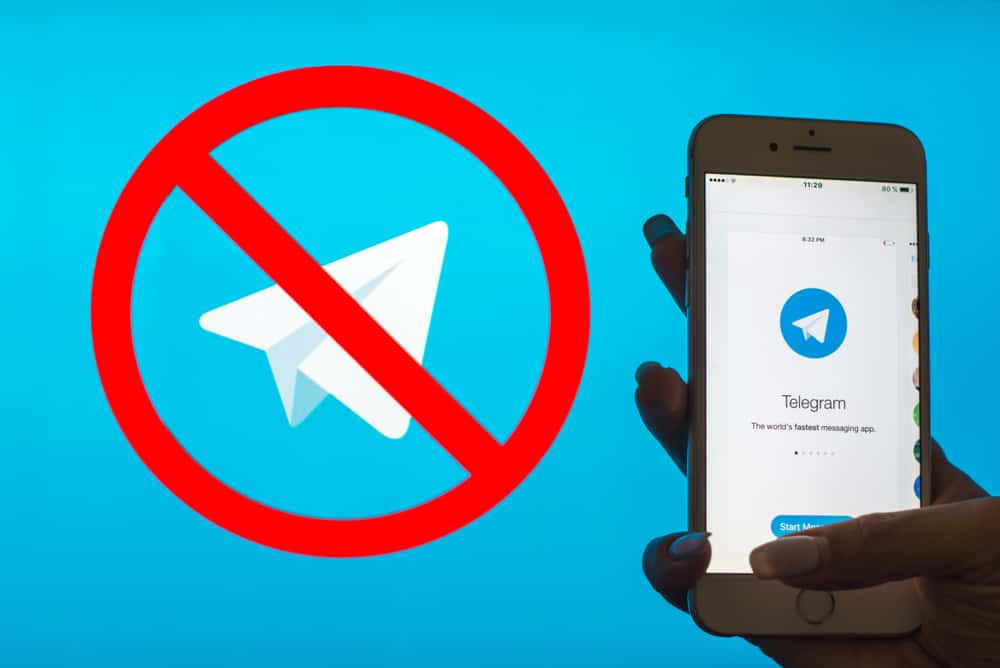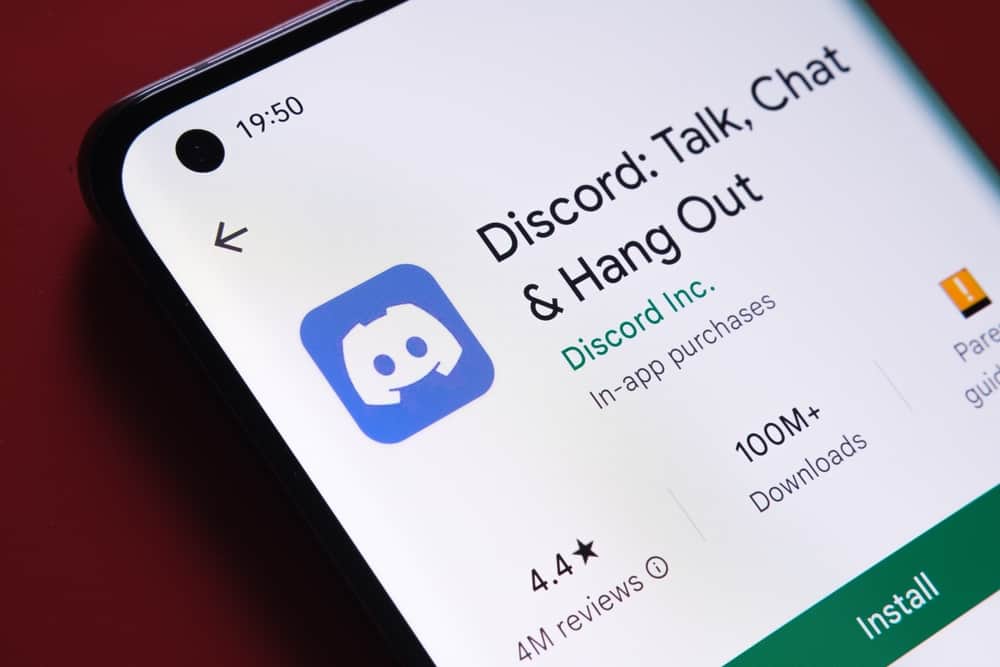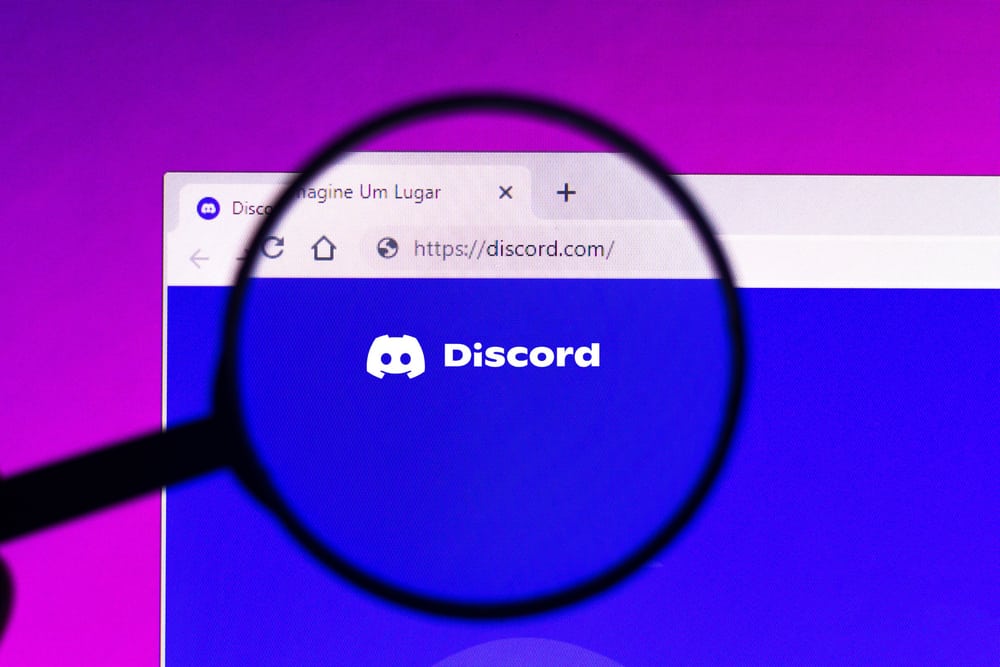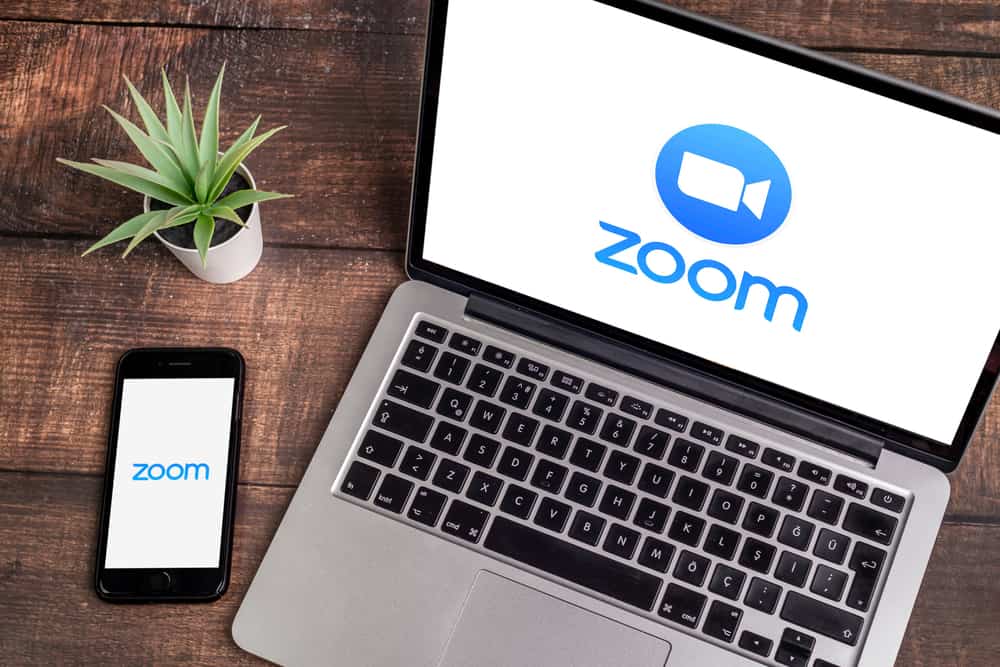
Are you curious about what font style Zoom uses? Or maybe you want to know how to customize the font size on Zoom.
Different applications use different font types and sizes. Moreover, many applications don’t let users change the font style but allow customizing the font size for visibility.
If you want to know Zoom’s font, you are in the right place.
Zoom is a videoconferencing platform that supports voice, video, and chat. Zoom uses Google font Lato 801 on the Zoom client. That’s the default font that comes with every Zoom integration unless you change the styling when integrating Zoom. On the Zoom client, you can adjust the font and display sizes for chats.
We will discuss what Zoom is and the font used for chats and displays. Also, we will see the steps for adjusting the font and display size on Zoom. Finally, we will handle frequently asked questions about Zoom and its font type. Let’s get started!
What Font Does Zoom Use?
Zoom is the most widely used and popular videoconferencing platform for its amazing features, which are essential for Zoom meetings.
When a host shares an invite link, anyone can join the Zoom meeting without having a Zoom account. However, that doesn’t allow you to change your font size.
The default font used by Zoom is Google font Lato 801.
The same font is applied on display and in the chat section.
You can modify the styling to change the font when integrating Zoom with your application or platform. However, you can’t change the font type when working with the Zoom client.
How To Adjust Font on Zoom
Everyone has their preference for the font or chat display size when using Zoom. Luckily, Zoom lets users with a Zoom account modify the font and chat display sizes.
Here’s how to change the display size on the Zoom desktop client.
- Open the Zoom desktop client and sign into your account.
- Click on the settings icon at the top.
- Once the settings page loads, click “Accessibility” at the bottom.
- Locate the “Chat Display Size” section and click on the drop-down.
- Select any display size percentage. 100% is the default size.
To change the font text size, do the following.
- Open the Zoom desktop client and sign into your account.
- Click on the settings icon at the top.
- Once the settings page loads, click “Accessibility” at the bottom.
- Locate the “Closed Caption” at the top.
- Adjust the font size by dragging the slider from left to right.
Once your settings are adjusted, you can start a meeting or join one. Zoom will stick to the display and font size that you’ve selected. Besides, you will notice the font size changing on the caption sample.
Conclusion
The Zoom client has a specific font. It uses the Google font Lato 801.
This guide has discussed Zoom, its font, and how to adjust the font and display size for Zoom.
Frequently Asked Questions
No, you can’t. The Zoom client uses Lato as its default font type. You can’t change the font on the Zoom client unless you change its styling when integrating Zoom with your platform or application.
Open your Zoom client on your desktop and click the settings icon. Scroll down and click on “Accessibility”. Next, locate the “Closed caption” at the top and adjust the slider to increase the font size to your preference.