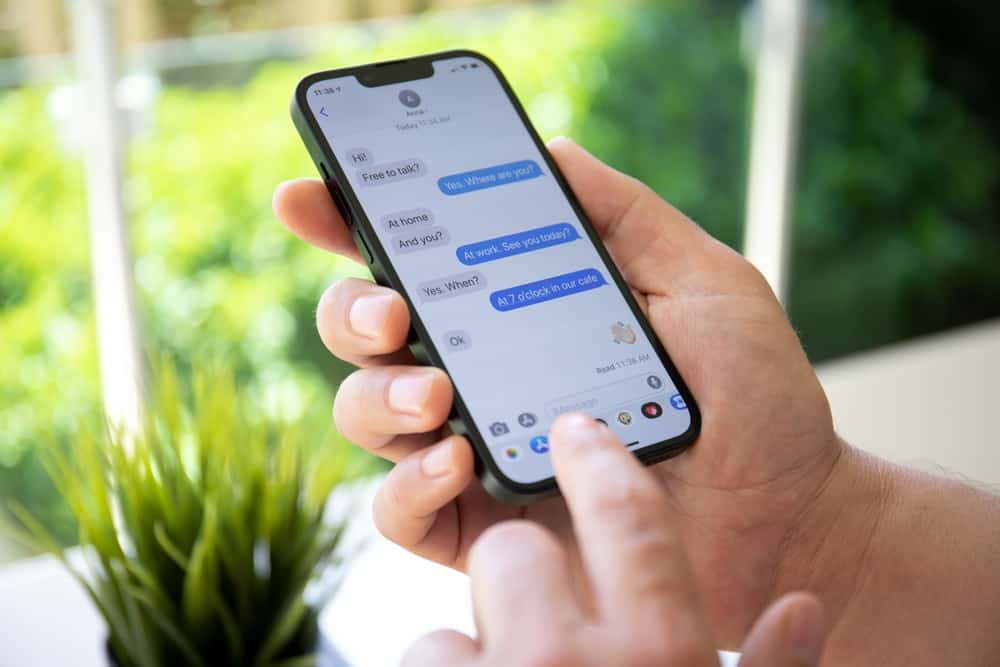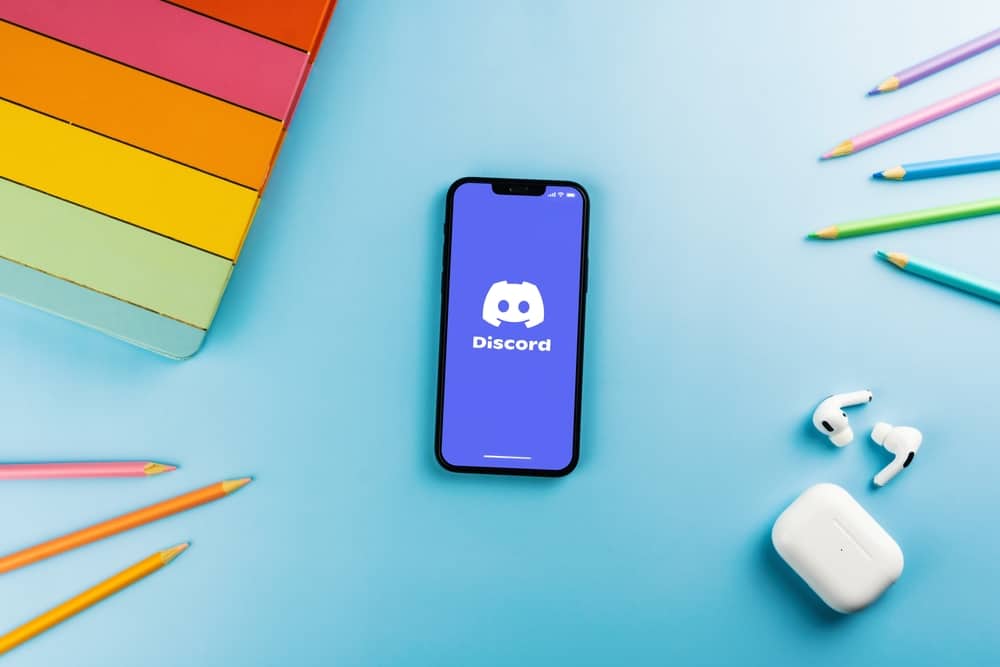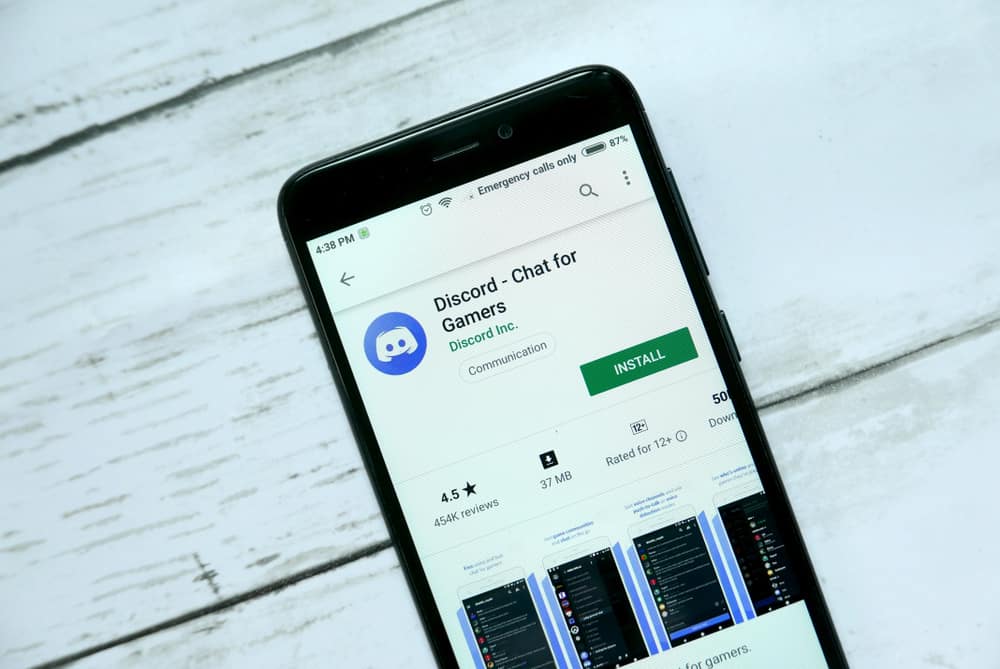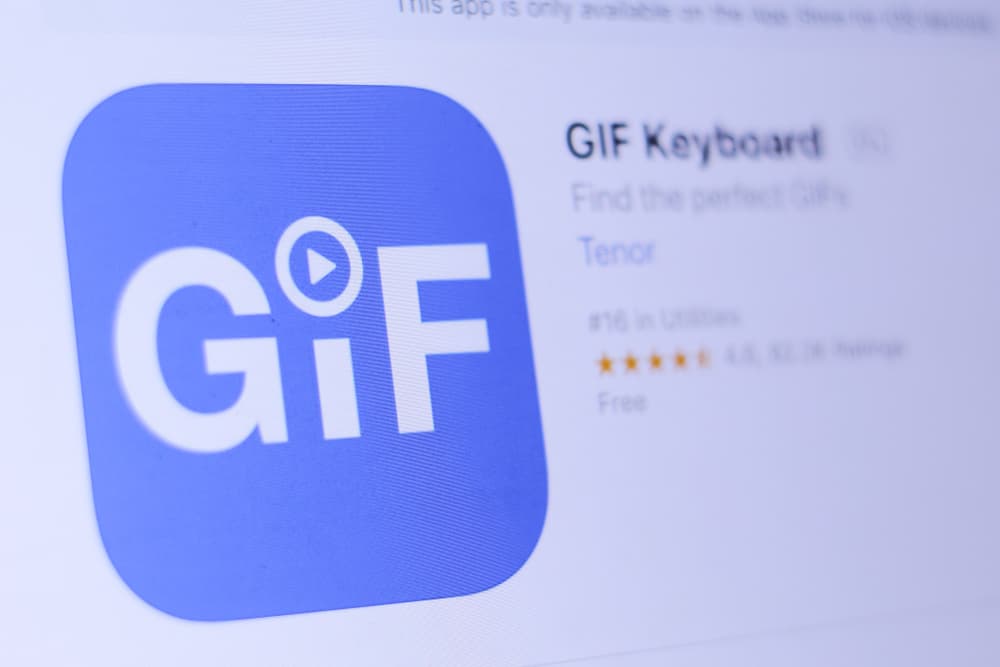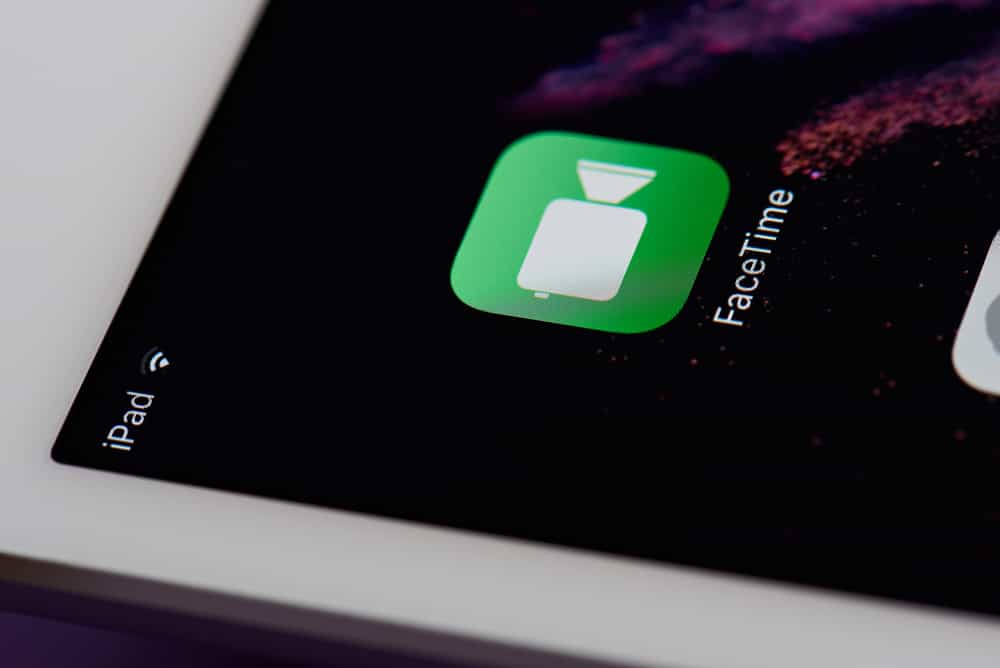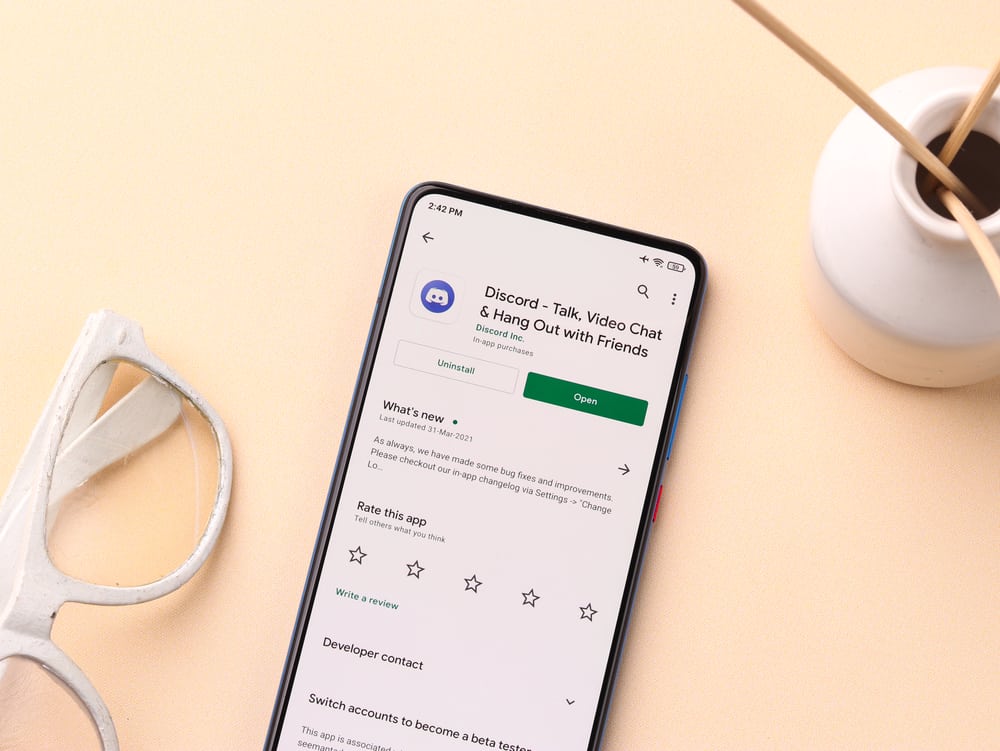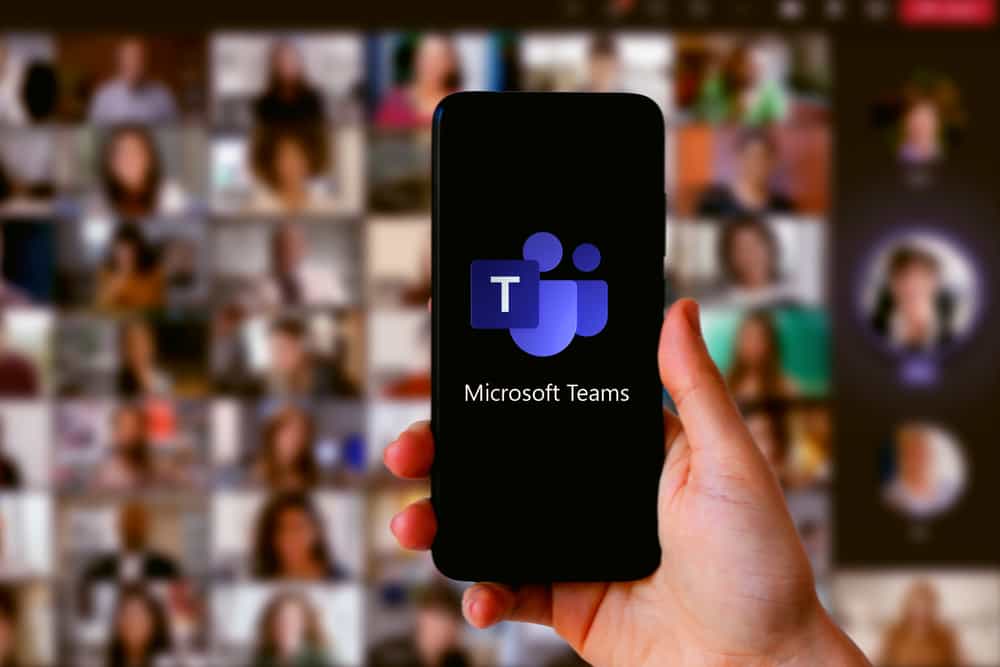
Microsoft Teams is designed as a collaboration tool for businesses and organizations. It offers different features, which, if well utilized, go the extra mile to enhance the productivity of any organization.
Knowing how to utilize Microsoft Teams to increase productivity is an added advantage.
So, how does Microsoft Teams improve productivity?
Microsoft Teams enable remote working, which is essential for letting employees control how they work. Still, it offers different integrations, such as GitHub and Trello, which are essential for collaboration. Also, Microsoft Teams helps achieve effective meetings and is an all-in-one meeting place for chats and calls. Moreover, it helps develop teamwork among employees and transparency in their activities.
Today’s posts details how Microsoft Teams improves productivity in an organization. We will discuss each point in detail, giving examples where applicable, such that by the end of the article, you will understand why Microsoft Teams is a worthy tool for your organization.
How Microsoft Teams Improves Productivity
Microsoft Teams is an all-in-one messaging application for an organization.
The tool offers team collaboration, communication, and file sharing. Moreover, it supports multiple integrations that anyone can utilize to enhance their activities.
So, how can you utilize Microsoft Teams to enhance productivity?
Enhancing Remote Working
When you have employees located in different places, Microsoft Teams is the ideal way of ensuring the employee remains active when working remotely. The manager can monitor employees when working with Microsoft Teams.
Moreover, Microsoft Teams allows users to add different integrations and personalize how they want to use it for productivity.
For instance, an employee can pause notifications to focus on their work. Still, employees can use different icons to let others know what they are currently doing, such as the “Do Not Disturb” or “Active” icons.
It’s an All-In-One Meeting Place
The best thing about Microsoft Teams is how well it facilitates organizational communication.
Team collaboration relies on constant communication. You can chat, call, or share files using Microsoft Teams. That way, every team member stays informed about the current status of projects.
Furthermore, it saves time as people don’t have to physically move to one place to communicate. Instead, you can schedule your meeting using Microsoft Teams, with everyone on board, regardless of location.
Facilitates Effective Meetings
Microsoft Teams makes it possible for an organization to have more meetings that require fewer resources and planning.
Moreover, remote meetings ensure that every team member can join the meeting, and everyone can use its collaboration features, such as real-time file sharing or screen sharing.
Multiple Integrations
Microsoft Teams supports different integrations to ensure an organization can still work with other platforms.
For instance, if you use Cisco Webex for your meetings, you can integrate it with Microsoft Teams. That way, you continue using your preferred meeting software while utilizing Microsoft Teams features.
Additionally, if you use a project management tool like Trello or a platform like GitHub, you can add its integrations on Microsoft Teams for members to utilize them, achieving more productivity.
Enhanced Team Work
Microsoft Teams is the best tool for enhancing teamwork. Here’s the thing, when members connect via Microsoft Teams, they can see which activity they are assigned to. Anyone who gets stuck can quickly reach out to other members for assistance.
Also, if working on a project, members can know who is working on a given section, such that when dependencies arise, you can know who to contact.
Again, everyone can see the status of different files, so you can know who edited what file or uploaded which content. That way, you enhance teamwork and transparency, eventually increasing productivity in the organization.
Flexible Digital Workspaces
Microsoft Teams allows the setting up of multiple channels, such that you can have a channel for different activities.
Your team can share files, converse, create task lists, etc., in the created channels. That way, you separate different activities in the digital workspaces, and members can know which channel to join, depending on what activity they want to execute.
Allow User Customization
Anyone can customize how they want Microsoft Teams to look on their end.
For instance, if your organization has multiple channels, you can set the official channels for team communication as your favorites.
Doing so will place those channels at the top for quick access, saving time, and increasing individual productivity.
Conclusion
Microsoft Teams is an excellent team collaboration software.
It offers features that enhance productivity, such as supporting integrations, teamwork, customization, a digital workspace, remote working, and enhanced meetings.
How best you utilize its features guarantees that Microsoft Teams will improve productivity in your organization.
Frequently Asked Questions
The benefits include enhanced meetings for your team, effective communication in one place, file sharing, support for multiple integrations, enhanced teamwork, and real-time collaboration.
The application brings people to work together in one place remotely. With Microsoft Teams, people can communicate via chat or calls, and it supports real-time file sharing and collaboration, especially when working on a project. Changes made are transparent, so everyone can see who edited a given file. Still, it supports creating multiple channels for different activities.
You can activate the “Do Not Disturb” feature, which will display a dot with a Z, such that everyone can see you’ve paused notifications to focus on your work.