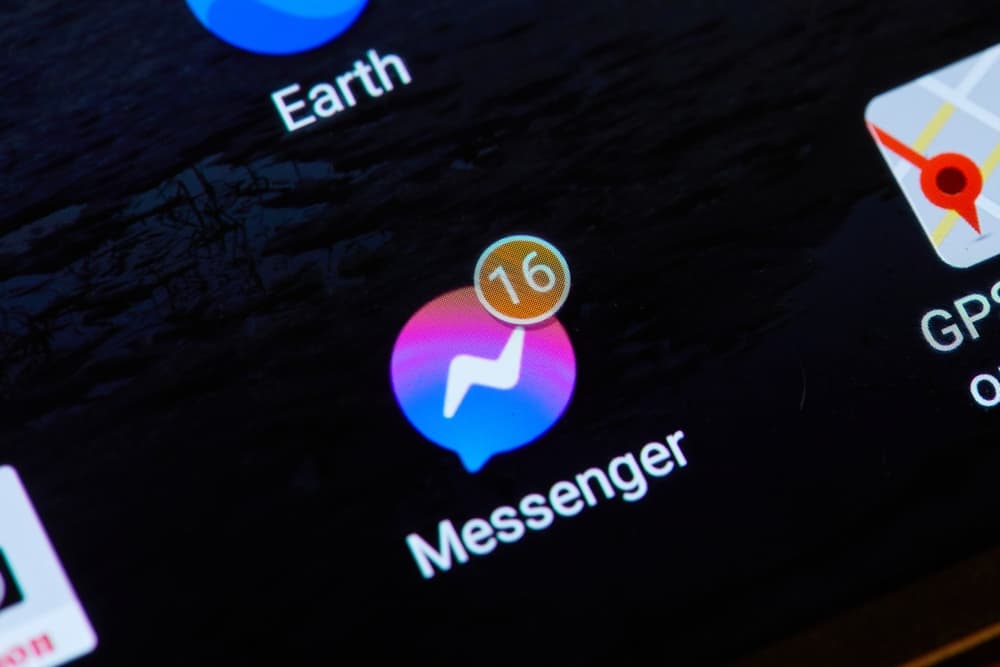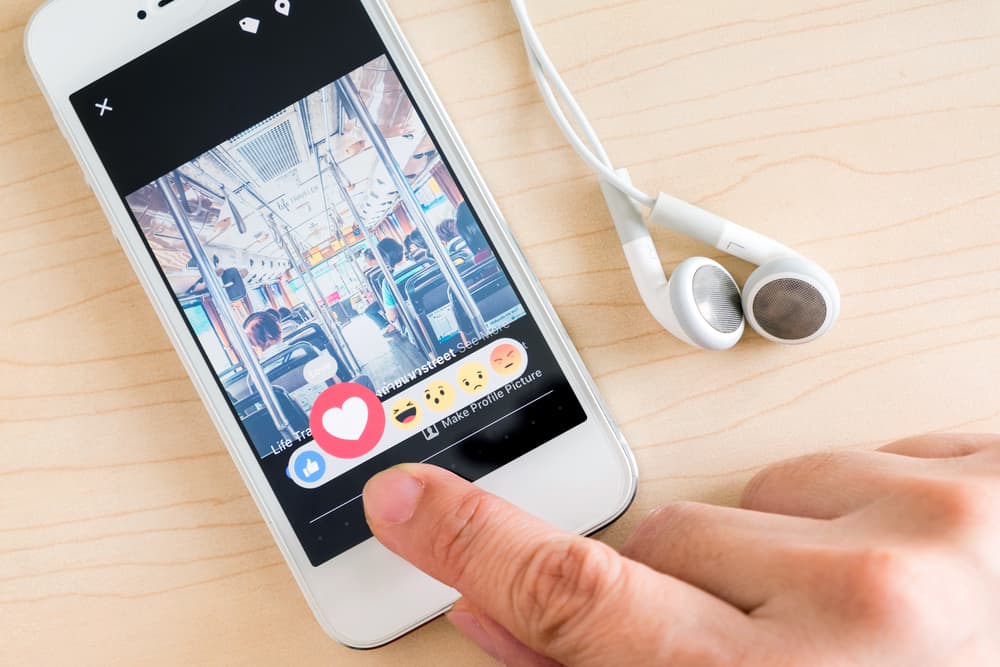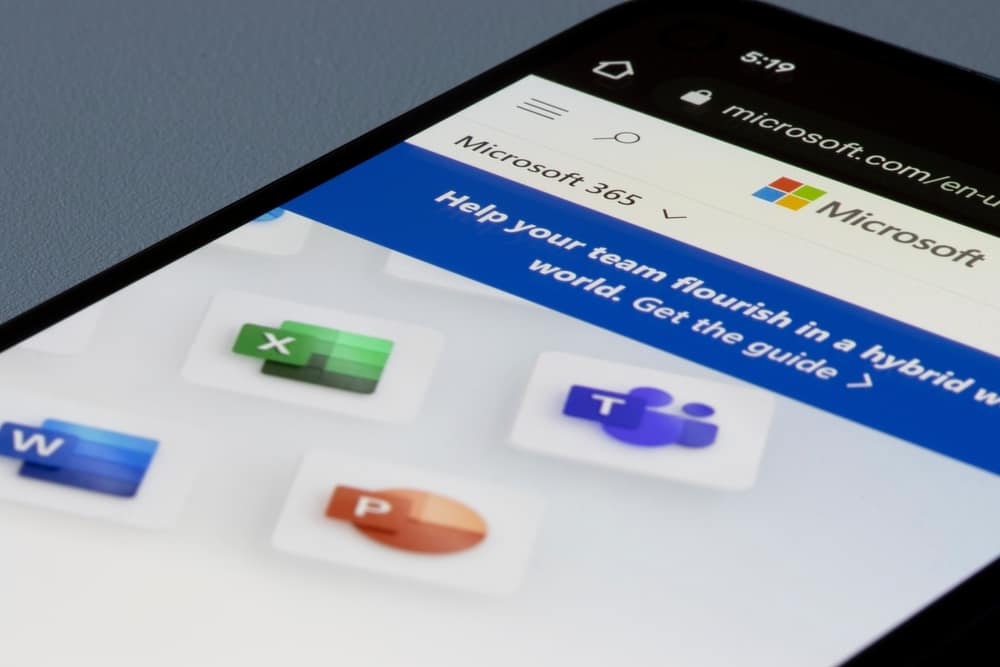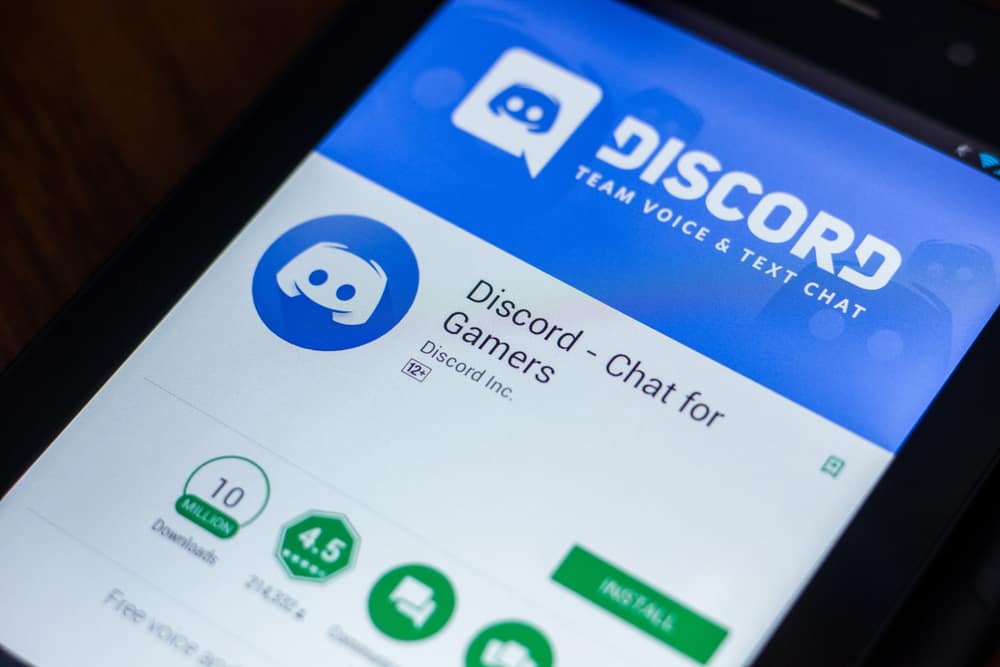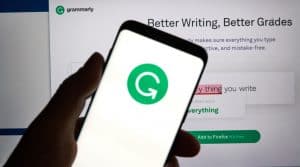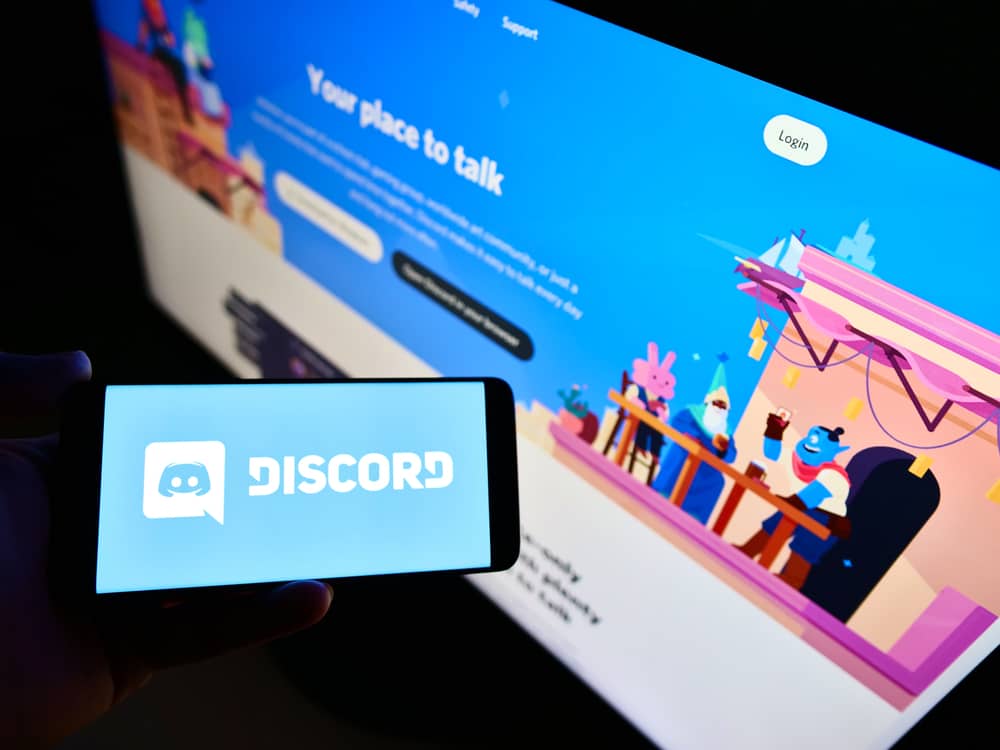
A Discord mod comes second to the Discord admin. It has the authority to manage different tasks in the Discord server, such as ensuring the Discord server is healthy and accommodates everyone.
The Discord administrator creates the moderator role. When a member has an issue they want to solve, they can ping the moderator role when sending a message for the moderator to get mentioned and respond to the person.
You can ping a mod on Discord, similar to how you ping someone. To ping the moderator, use the syntax: @[moderator role]. When you type the moderator role, Discord will display suggestions which you can tap on to ping the moderator when sending your message. This way, anyone with the mod role will notice they have been pinged and can respond to you to help solve your problem.
We will begin by understanding what a mod is on Discord and the roles a moderator has on a Discord server. Further, we will discuss how you can ping a mod on Discord and finalize with questions about pinging a mod on Discord.
Who is a Mod on Discord?
When you have a large server, managing it can become hectic when only one person is in charge of the server. Hence, creating an admin and a moderator role is beneficial.
The server admin creates the moderator, and their roles differ depending on what the admin sees fit for the given server.
Ideally, a moderator is someone who can comfortably answer questions members ask and solve issues facing different members.
Moreover, the mod has to be available anytime members have an issue. For a large server, you can find it having multiple moderators.
How To Ping a Mod on Discord
Discord allows users to ping other members or roles using their name or the role’s ID.
When you ping a role on Discord, your message will get sent, and any member with the moderator role will notice that you’ve mentioned them.
Therefore, even if the Discord server has multiple messages, they can still respond to the pinged message that mentions the mod role.
The convenient way of pinging a mod on Discord is to use the role’s name. In our case, our role is mod.
Therefore, if we type the @mod on our message, the moderator will notice that you’ve mentioned them in your text and can quickly respond.
Besides, if there are multiple moderators, pinging the mod role ensures any of the moderators can respond to your message.
Alternatively, if you know the moderator’s name, you can ping them using their name. In that case, type the @name.
Discord will display different suggestions related to the typed name. Once theirs displays, tap on it to ping it, then send your message. The moderator will notice you’ve pinged them in your message.
Using the @name also lets you add the nickname of the target person to ping them using their nickname.
Conclusion
Pinging a mod on Discord is common when you want to involve a moderator to help you with a task on Discord.
It could be you want the moderator’s assistance to solve a dispute or access a given service.
In that case, type your message, then ping the mod role or the moderator’s name using the @name syntax. That’s it.
Frequently Asked Questions
A Discord moderator comes second to the administrator. Therefore, they can perform different administrative tasks depending on their permissions. Common tasks include managing disputes and helping server members with tasks involving the particular server. Ideally, the moderator is the person who answers questions that server members have.
To ping a mod, ping the mod role using the @role syntax. That way, any moderator will notice that you’ve pinged the mod role, and if it’s a question you asked in your message, they can respond.
Yes, you can. If you know your friend’s nickname on Discord and you are on the same server, you can ping them using their nickname instead of their name.