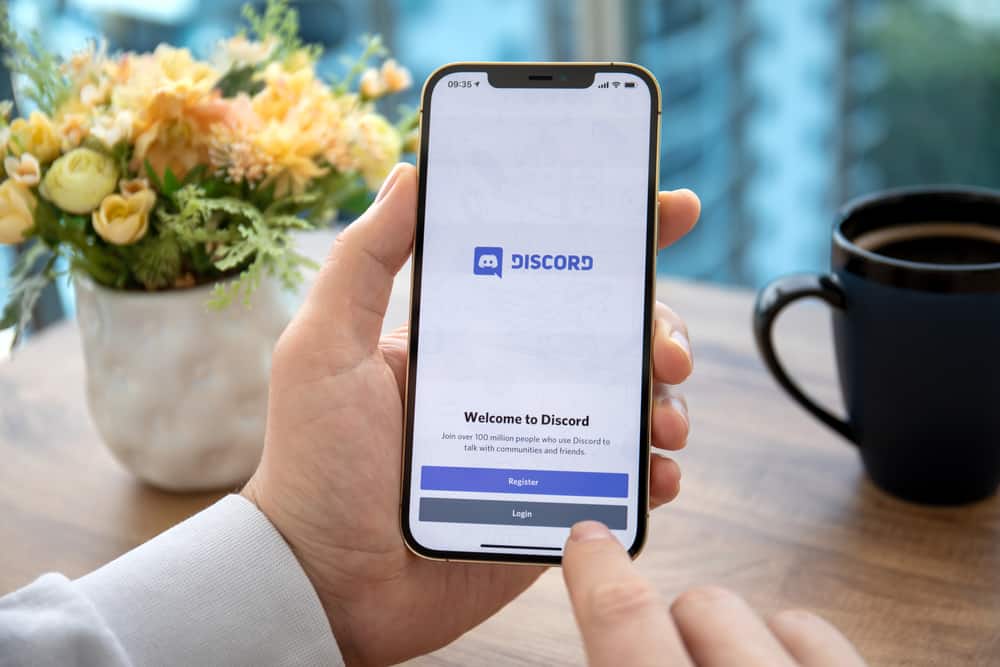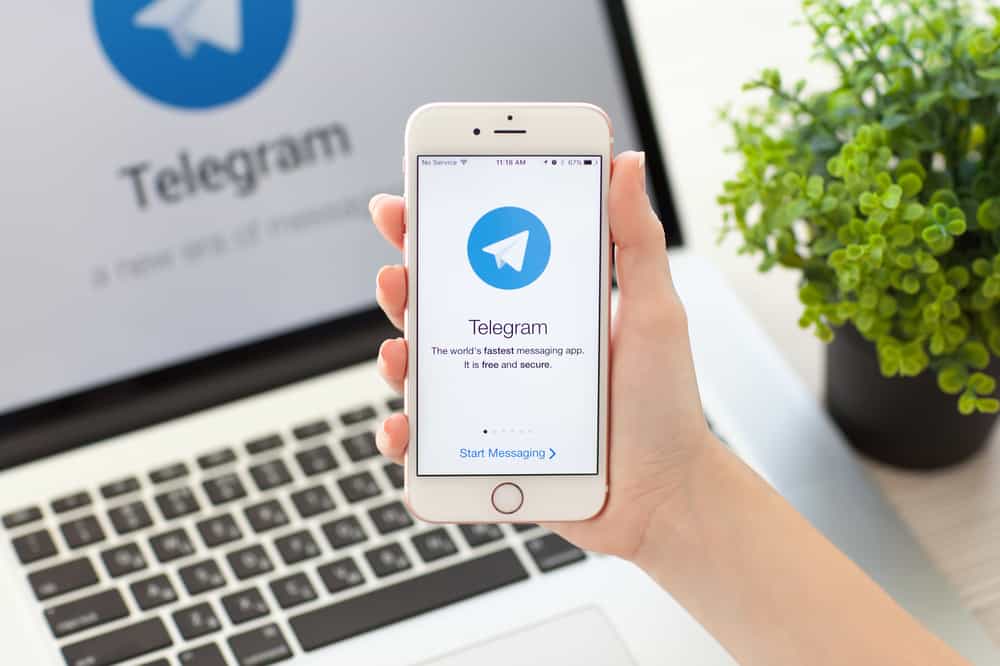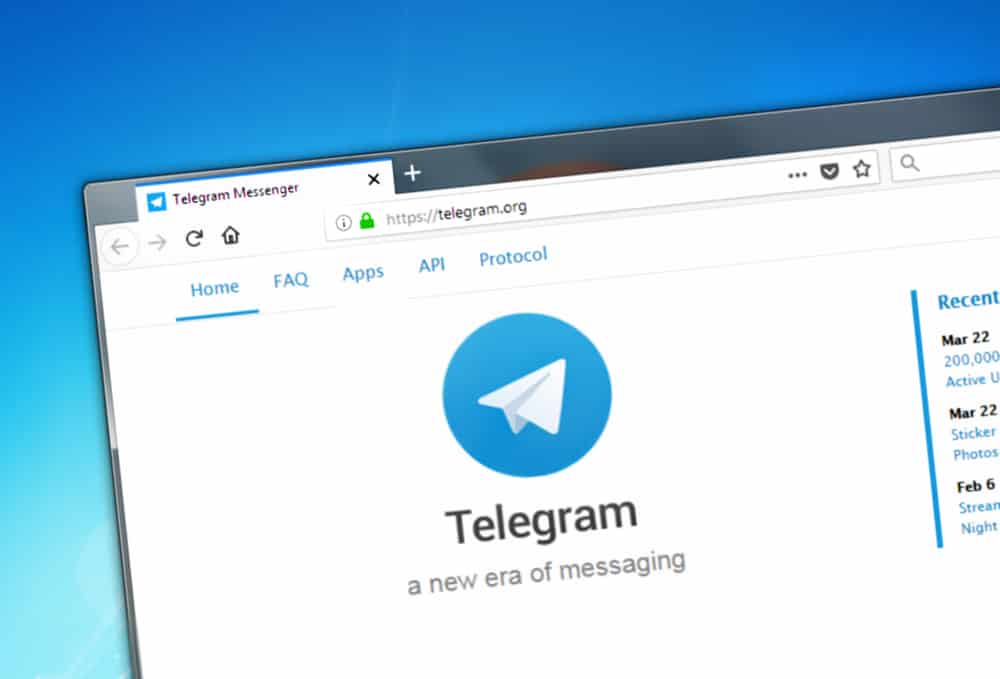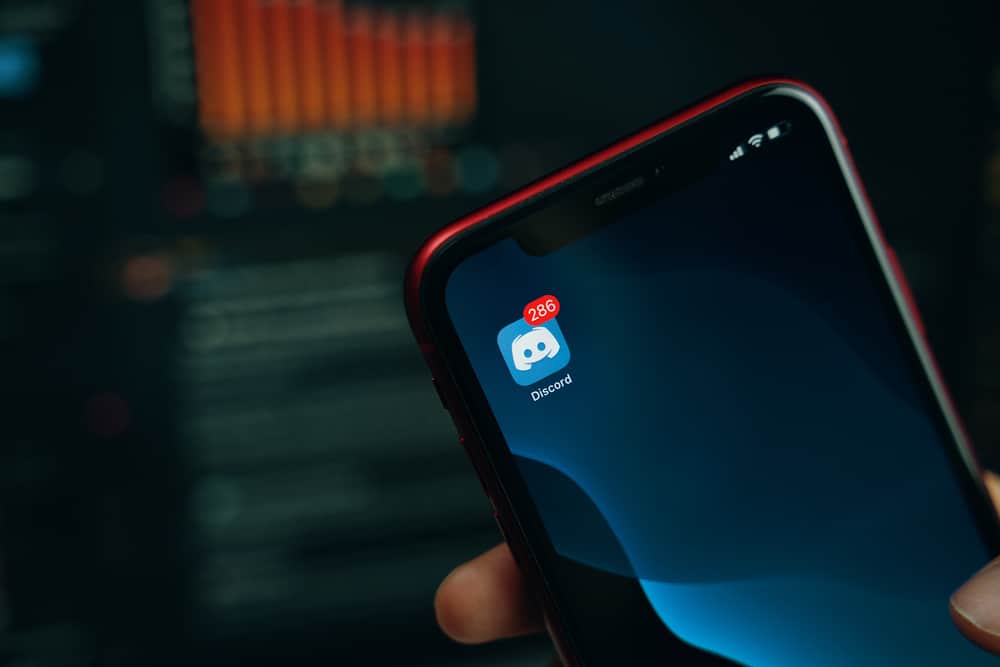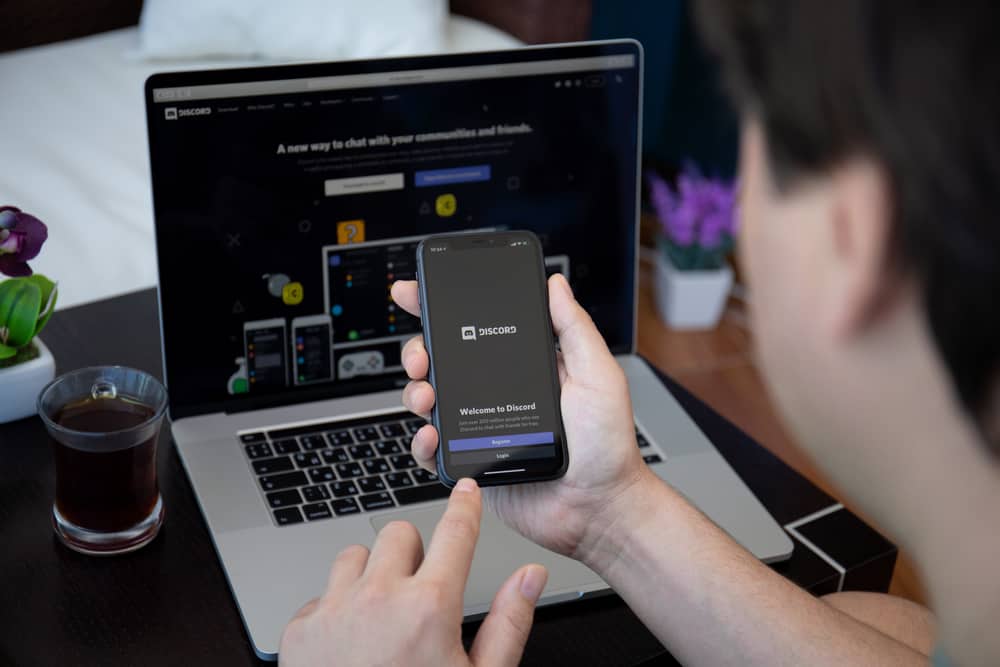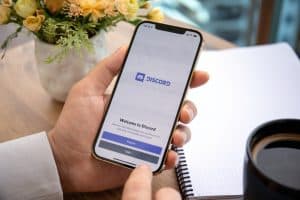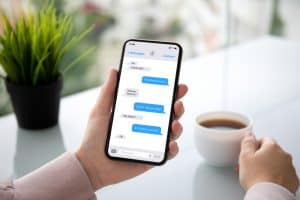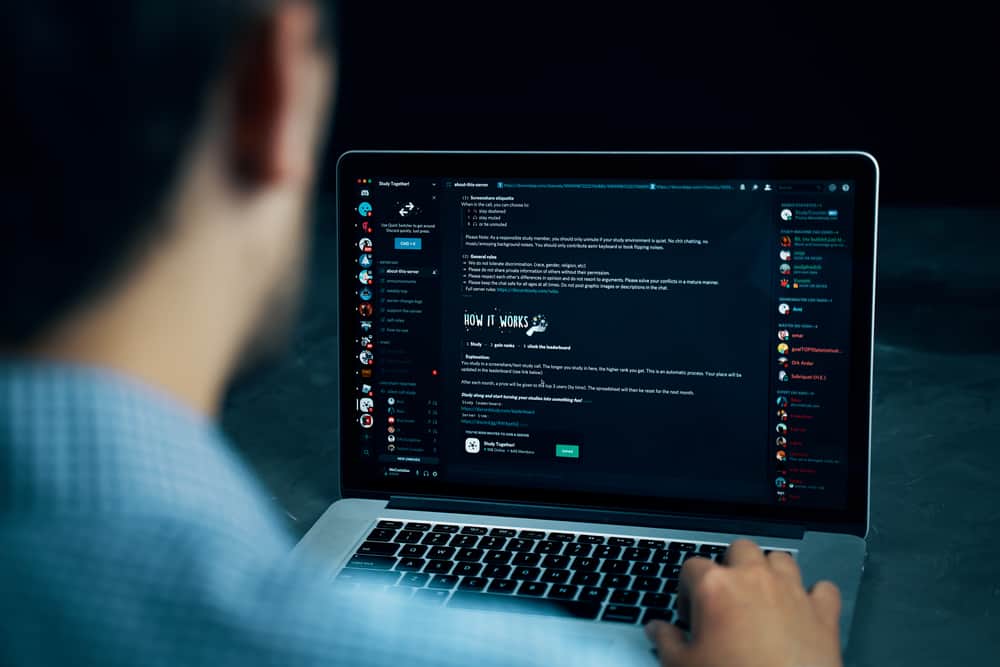
Discord is a great place to make friends and build a community around what you are passionate about. The instant messaging social media platform allows people to communicate extensively through voice and video calls and text messages.
You can own a server on Discord and invite people to join. This server can be private or public. When you create a new server, it is always private at first. So, how do you unprivate a discord server?
To unprivate a discord server, go to ‘Server Settings’ and click on ‘Enable Community.’ Click on ‘Get Started’ and follow the instructions.
This article walks you through how to make a discord server public and private on different devices. You will also learn how to delete a Discord server.
Discord Servers
Discord servers are the equivalents of chat rooms. They are called servers in apps like Slack, allowing you to invite people to join the conversation with you as the moderator or administrator.
When you invite a user to your server, they get a link that gives them access. Once a person joins a discord server, they can text or voice chat with other people using the server.
How To Unprivate a Discord Server?
There is no shortage of servers on Discord because they are free to create with no restrictions. You can create a server for whatever you want and invite people to join in the fun. You can make a server public or private, depending on your preference.
Here is how to make your discord server public:
- Open Discord on your PC.
- Select your server from the left navigation.
- Click on your server’s name at the top.
- Select ‘Server Settings.’
- Go to the ‘Enable Community’ tab.
- Click on ‘Get Started.’
- Tick’ Verified email required.’
- Tick’ Scan media content from all members.’
- Click on ‘Next.’
- Specify the ‘Rules and guidelines channel.’
- Specify ‘Community Updates Channel.’
- Click on ‘Next‘
- Tick the ‘I agree and understand‘ box.
- Click on ‘Finish Setup‘ to complete this process.
Before your server is public, you should take some time to examine the roles and permissions. You do not want your server to be the spam target, and you need to enforce those rules.
How To Make a Discord Server Private?
Private servers require an invite from the server owner or an admin for people to join, while anyone can join a public server if they have the link. Public servers are usually centered around popular topics like games, while private servers discuss niche topics.
Here is how to make a discord server private:
- Open Discord on your PC.
- Select your server from the left navigation.
- Click on the server’s name at the top.
- Select ‘Server Settings‘ from the menu.
- Go to the ‘Overview‘ tab in the ‘Community‘ section.
- Click on ‘Disable Community.’
- Click on ‘Save Changes‘ at the bottom.
Doing this prevents the ability of any user from joining your server without an invite.
How To Make a Discord Server Public Using a Mobile App?
Discord makes servers private by default, but you can make it public if you wish to connect with like-minded people. You can complete this process with the mobile app.
Here is how to make a public discord server using your mobile app:
- Open the Discord app on your mobile device.
- Tap the hamburger menu icon in the top left corner.
- Select your server from the left navigation.
- Tap the three dots in the top right corner.
- Select ‘Settings.’
- Tap on ‘Enable Community.’
- Tap on ‘Get Started.’
- Tap ‘Next‘ at the bottom.
- Select appropriate channels.
- Tap ‘Next‘ at the bottom.
- Turn on the ‘I agree and understand‘ toggle.
- Click on ‘Finish Setup‘ to complete this process.
Once you have done this, you will have a public server for your use.
How To Delete a Discord Server?
If you get to a point where you do not wish to continue with a server, you can choose to relinquish control or delete the server.
Here is how to delete a discord server:
- Open Discord on your PC.
- Select the server you wish to delete from the left panel.
- Click on the drop-down arrow next to the server’s name.
- Select ‘Server Settings.’
- Select ‘Delete Server‘ from the left navigation.
- Type in the server’s name.
- Click ‘Delete Server.’
- Tell Discord why you wish to delete the server.
Once this is done, your server will be deleted permanently. All messages and data will be gone. You cannot delete the server if you do not input the right name into the box.
In Conclusion
Discord is one of the best apps for voice communication out there today. You can communicate seamlessly thanks to the super-optimized sound compression that provides uninterrupted high-quality voice chat. Discord maintains this high voice quality while streaming resource-heavy videos.
This article discusses how to make a server private and public on Discord. The process required to delete a server is also clearly outlined in this article.
FAQs
According to Discord, you can create up to 100 servers for your account. If you need some more, you can open a new account.
Distro Nitro is the $10/month plan, which comes with certain perks. You can upload bigger images up to 100MB and get higher-quality screen sharing. You also get to customize the DiscordTag that comes after your name.