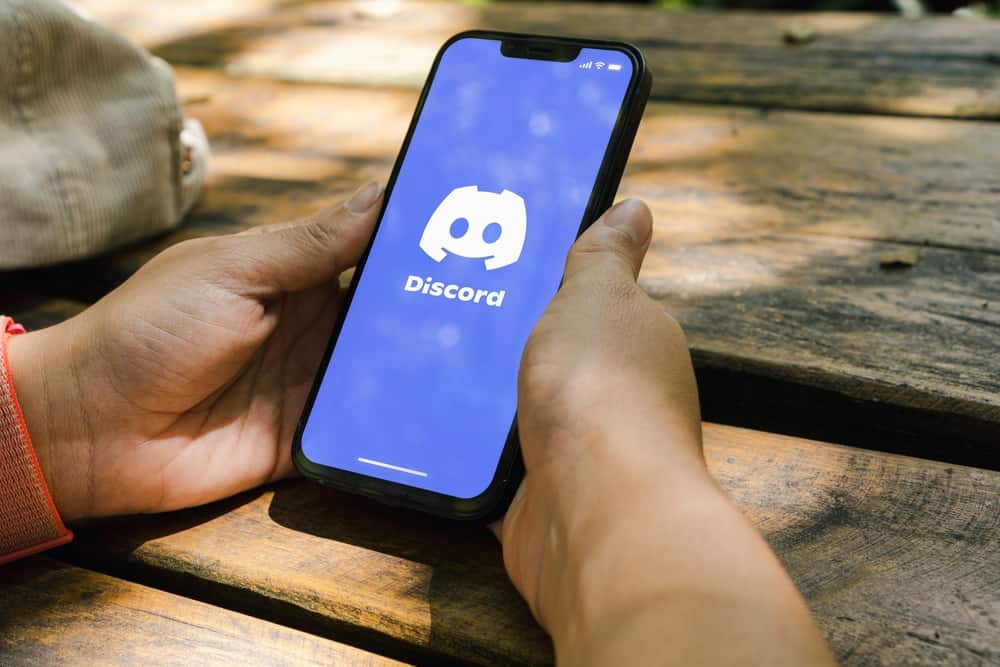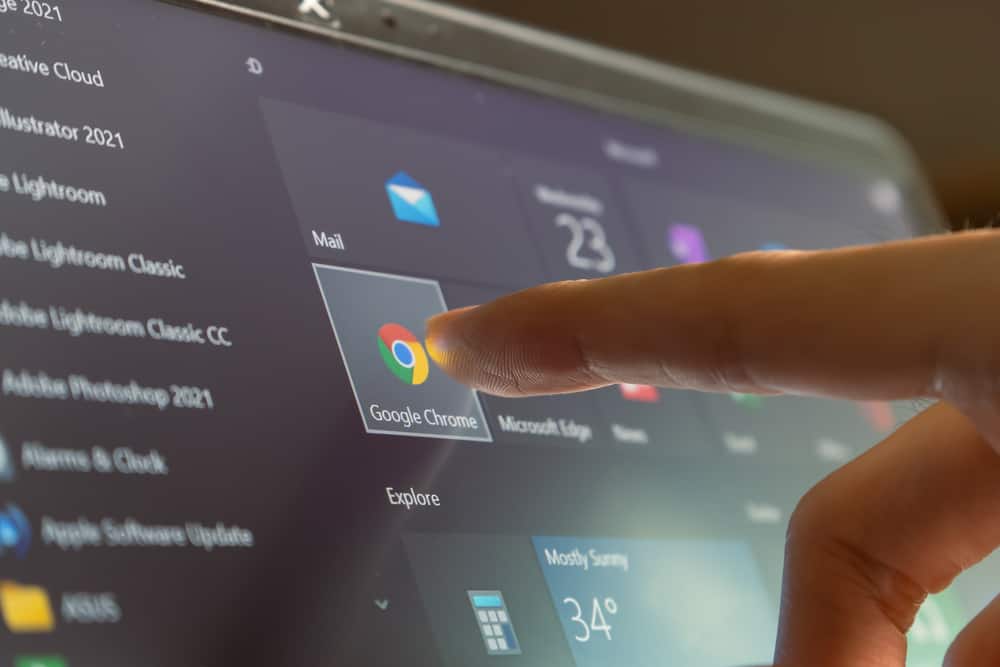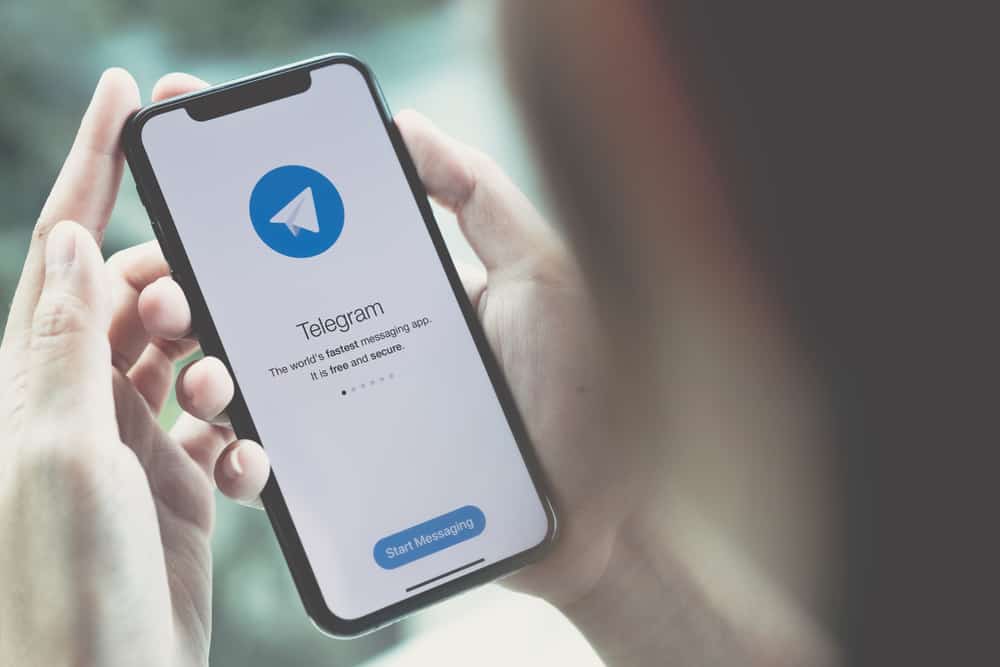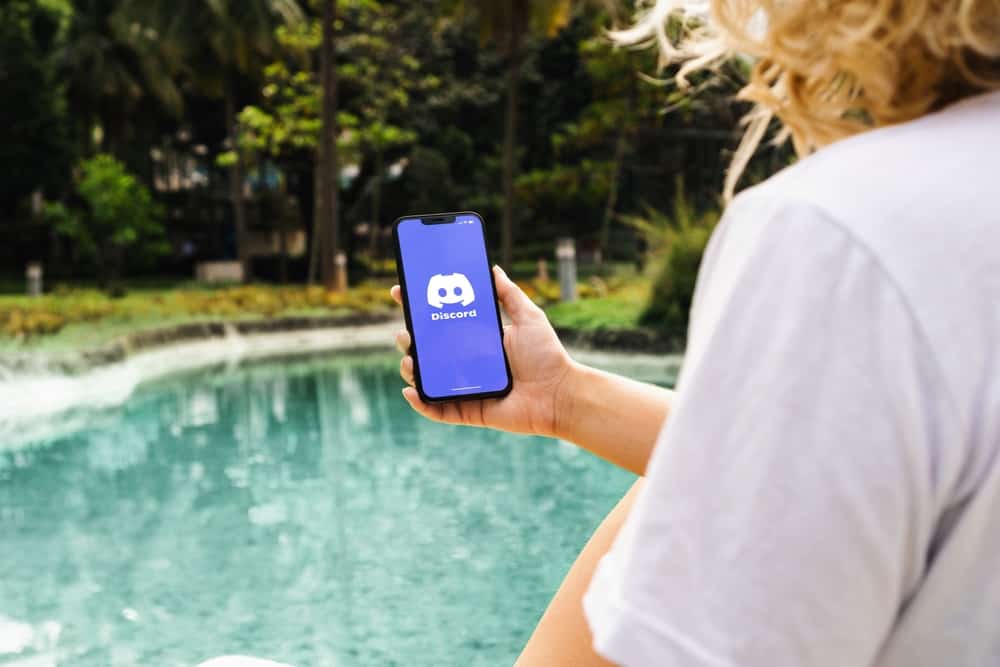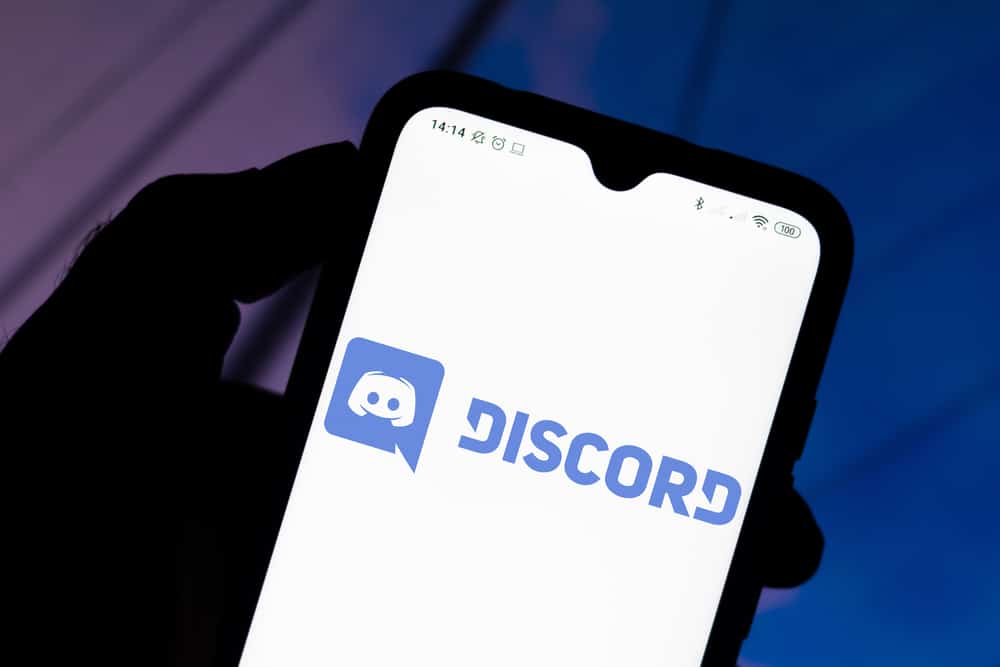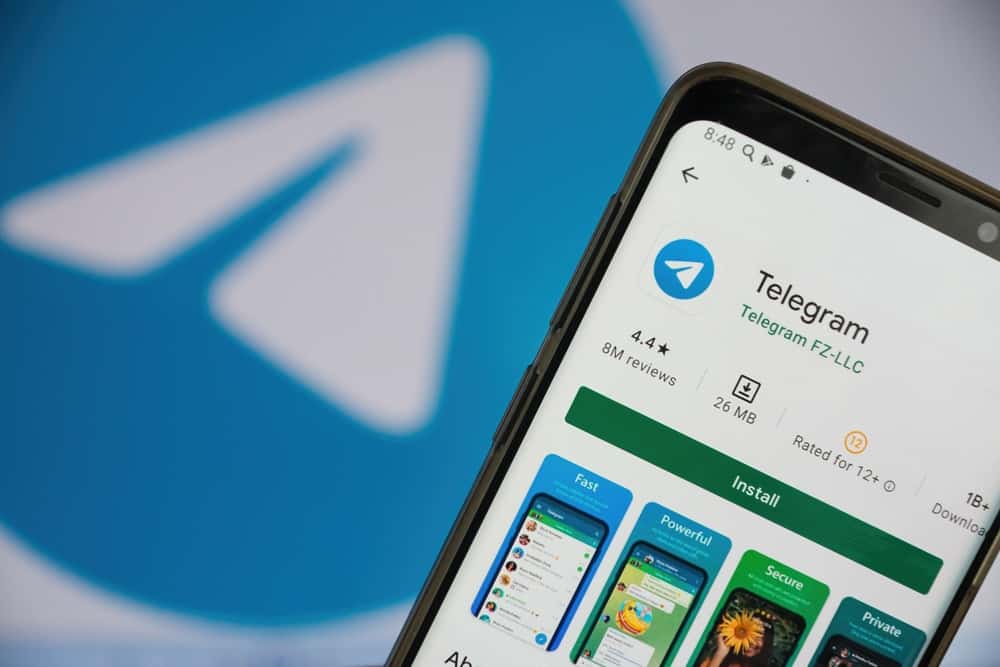
Telegram is a messaging social media platform that’s been popular for many years.
It has enhanced security features and other features like unlimited storage, using a @username instead of a phone number, and many more.
Another reason why Telegram is popular is because of dedicated channels where people can find information on various topics like IT, trading, entertainment, and many more.
Like other social media apps, Telegram has a block feature that allows you to limit someone’s access to your account.
Sometimes you might wonder where those blocked contacts end up.
Viewing blocked contacts on Telegram is relatively straightforward. Go to settings on Telegram, then go to the “Privacy and Security” tab and tap “Blocked Users.” You’ll see the list of blocked contacts.
You’re not alone if you’re struggling with viewing blocked contacts on Telegram. This article details various methods to view blocked contacts and ways to block or unblock contacts.
Overview of Seeing Blocked Contacts on Telegram
The blocking function is helpful to any social media platform, including Telegram.
Blocking is how you ensure a stalker, scammer, or anyone you don’t wish to associate with doesn’t access your account.
When you block someone on Telegram, they can’t send direct messages or share things like photos and videos.
Even though the benefits of social media apps like Telegram far outweigh the negatives, they come with a few disadvantages. The most significant is the presence of bullies, scammers, and hackers. If someone sends you a suspicious message or asks for personal information like account numbers, locations, or PINs, it’s best to block them.
Many social media apps, including Telegram, have been infiltrated by online marketers who sometimes contact you with endless promotional messages. This can be annoying and distracting.
If you have several online marketers contacting you frequently about things you’re not interested in, you can block them.
It’s normal to be curious about people you’ve blocked before. You may also want to unblock someone if you’ve reconciled, changed your mind, or don’t want to block them any longer.
Next, we discuss the exact steps to view blocked contacts on Telegram.
Step-by-Step Guide To Seeing Blocked Contacts on Telegram
Depending on the device, there are two ways to view blocked contacts on Telegram. These methods are detailed below.
On the Mobile App
Follow the steps below:
- Open the Telegram app on your mobile device.

- Tap on the hamburger menu icon in the top left corner. Skip this step if you use an iOS device.

- Tap on “Settings.”
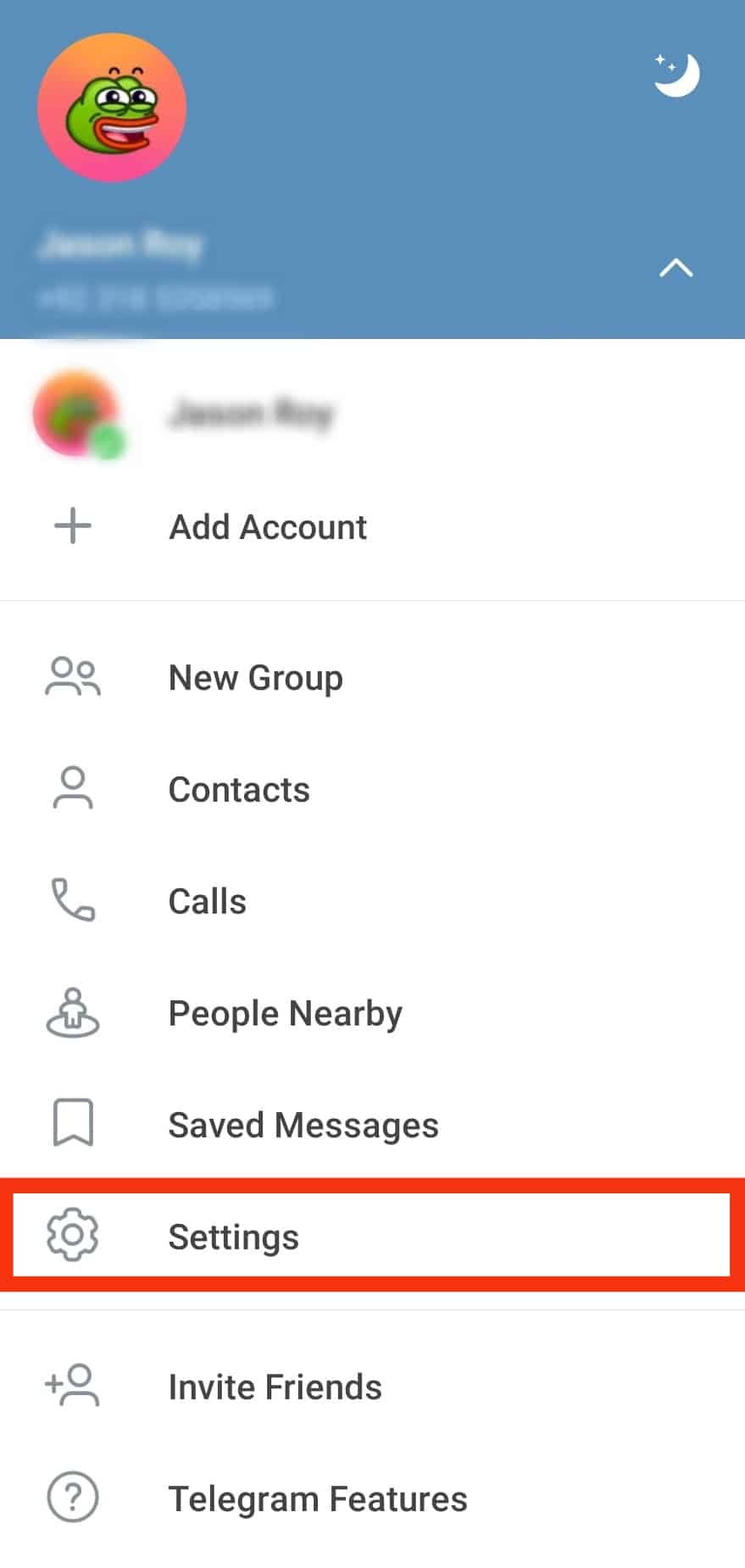
- Go to the “Privacy and Security” tab.
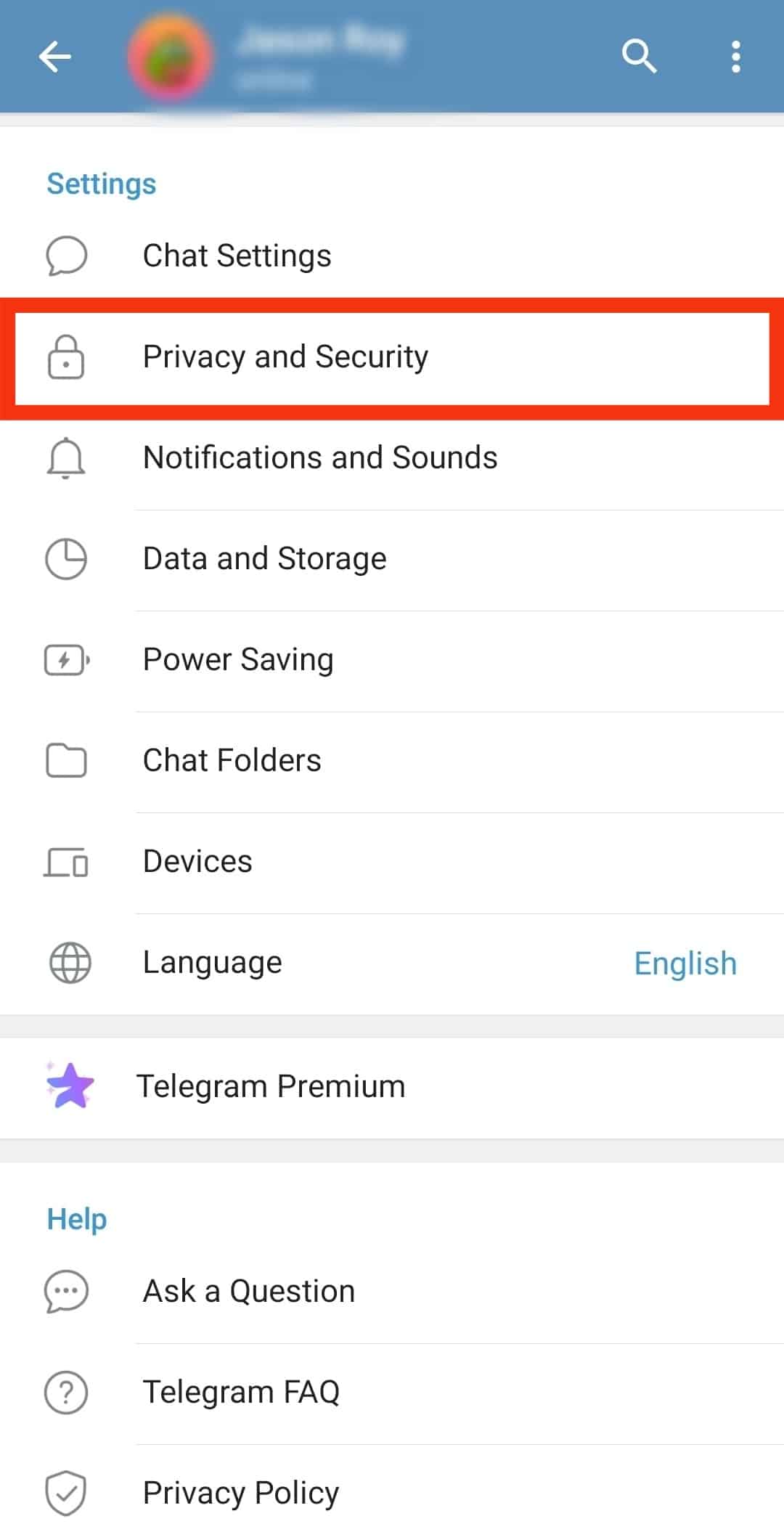
- Tap on the “Blocked Users” option under “Security.”
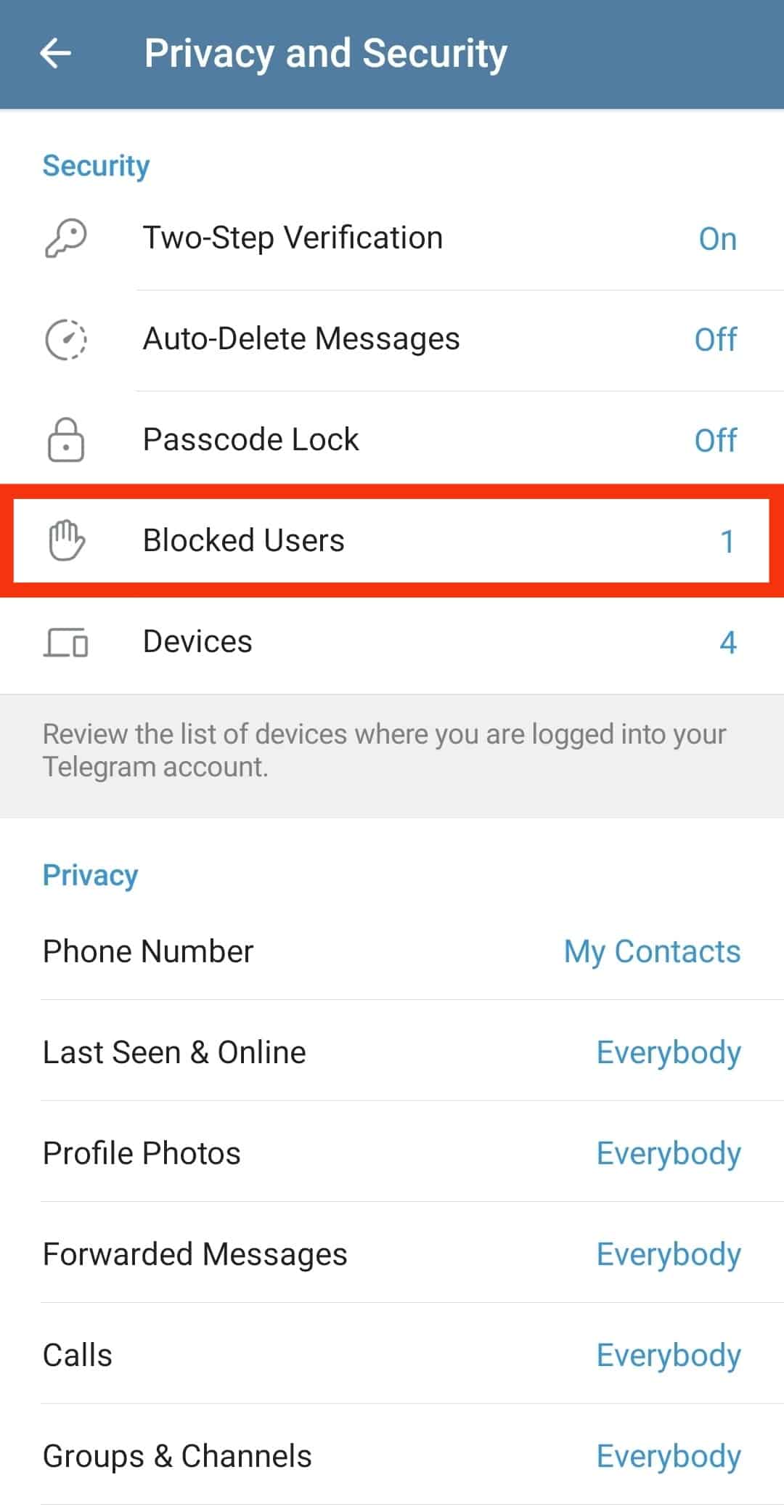
- View the list of blocked contacts.
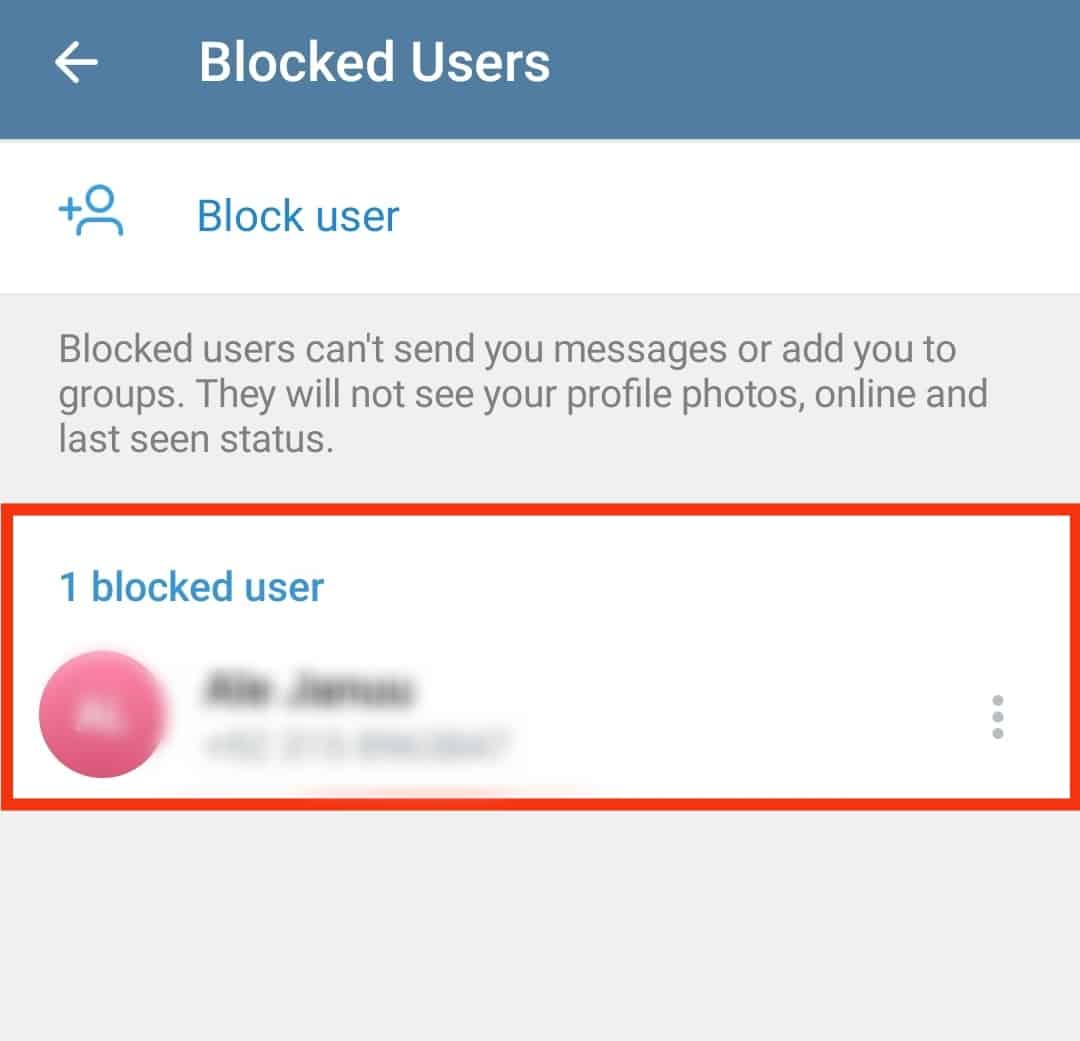
Using a PC
This method is ideal for users primarily using or accessing Telegram via computer or laptop.
You can view the blocked contacts using the steps below:
- Launch the Telegram app on your PC.
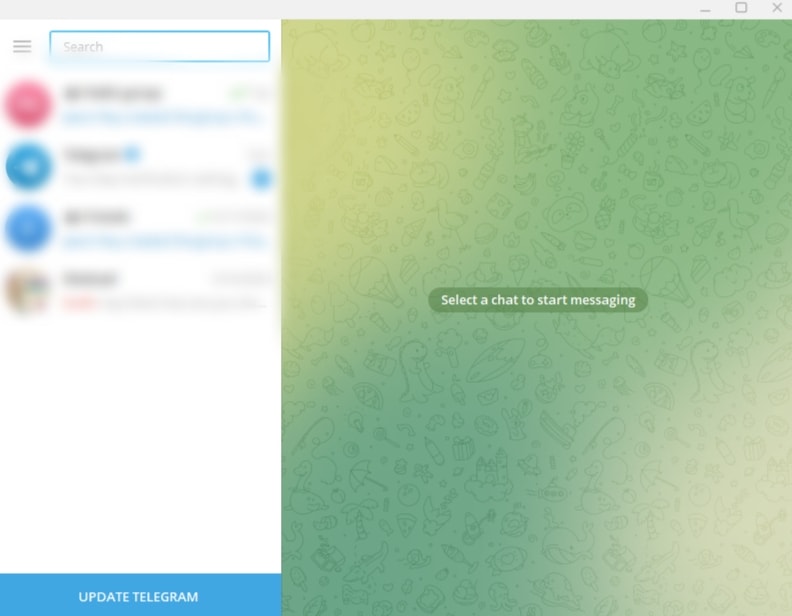
- Tap the hamburger menu icon in the top left corner.
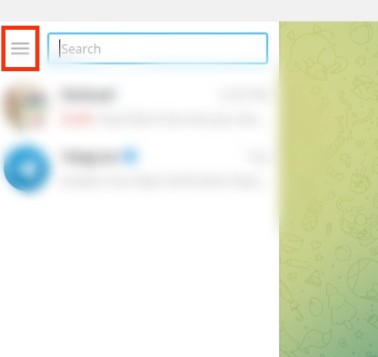
- Click on “Settings.”

- Click on “Privacy and Security.”
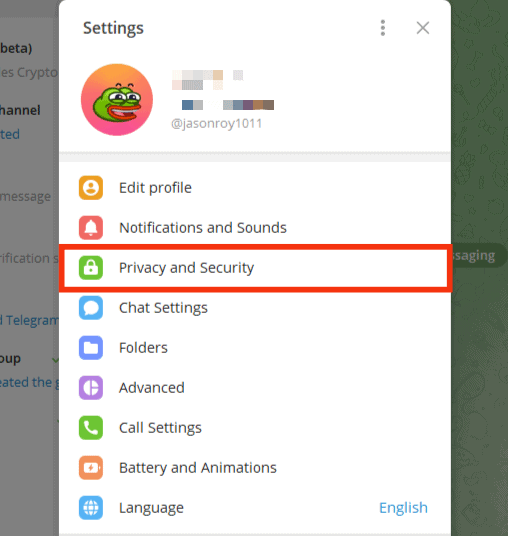
- Go to the “Security” section and click on the “Blocked users” option.
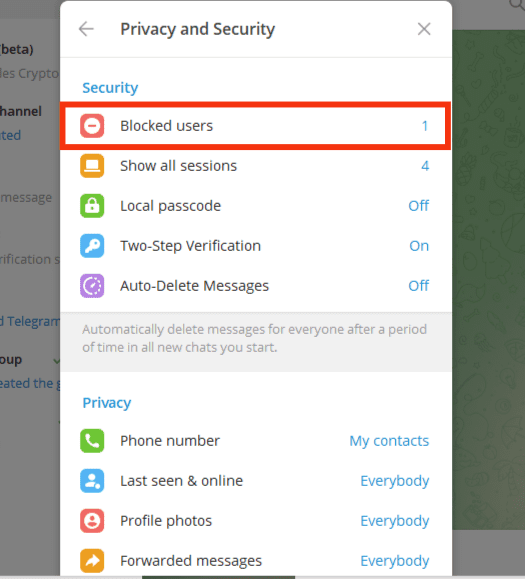
- View the list of blocked contacts.
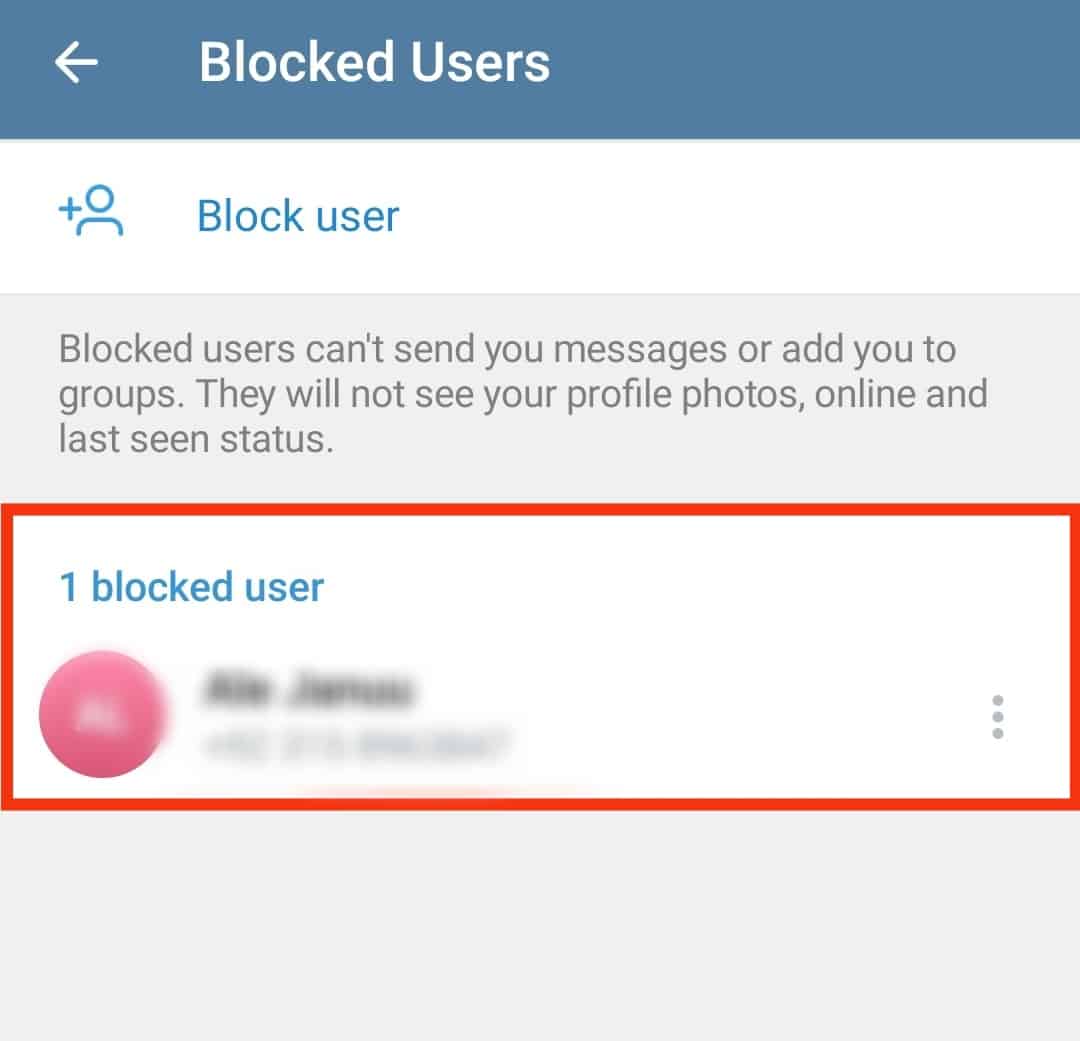
How To Unblock Someone on Telegram?
There are several ways to unblock someone on Telegram. If you had a recent conversation, you can use the chat list method or unblock them from the block or contact list.
These methods are discussed below.
Method #1: From the Chat List
This method is ideal for unblocking a person whose conversation is still on your chat list.
Follow the steps below:
- Launch the Telegram app.

- Scroll down the conversation list and tap on the person you want to unblock to open.
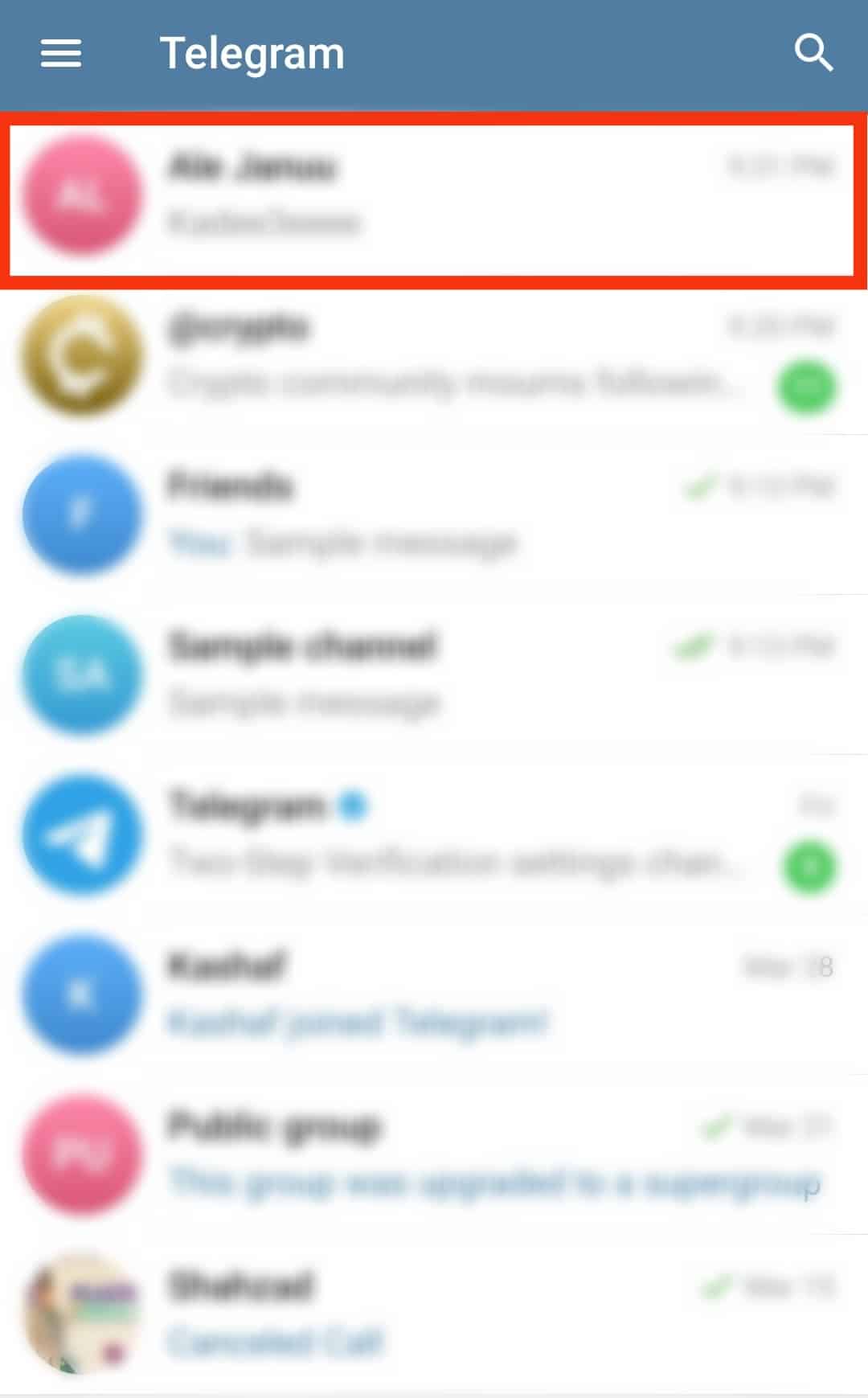
- Tap on the “Unblock user” option at the bottom.
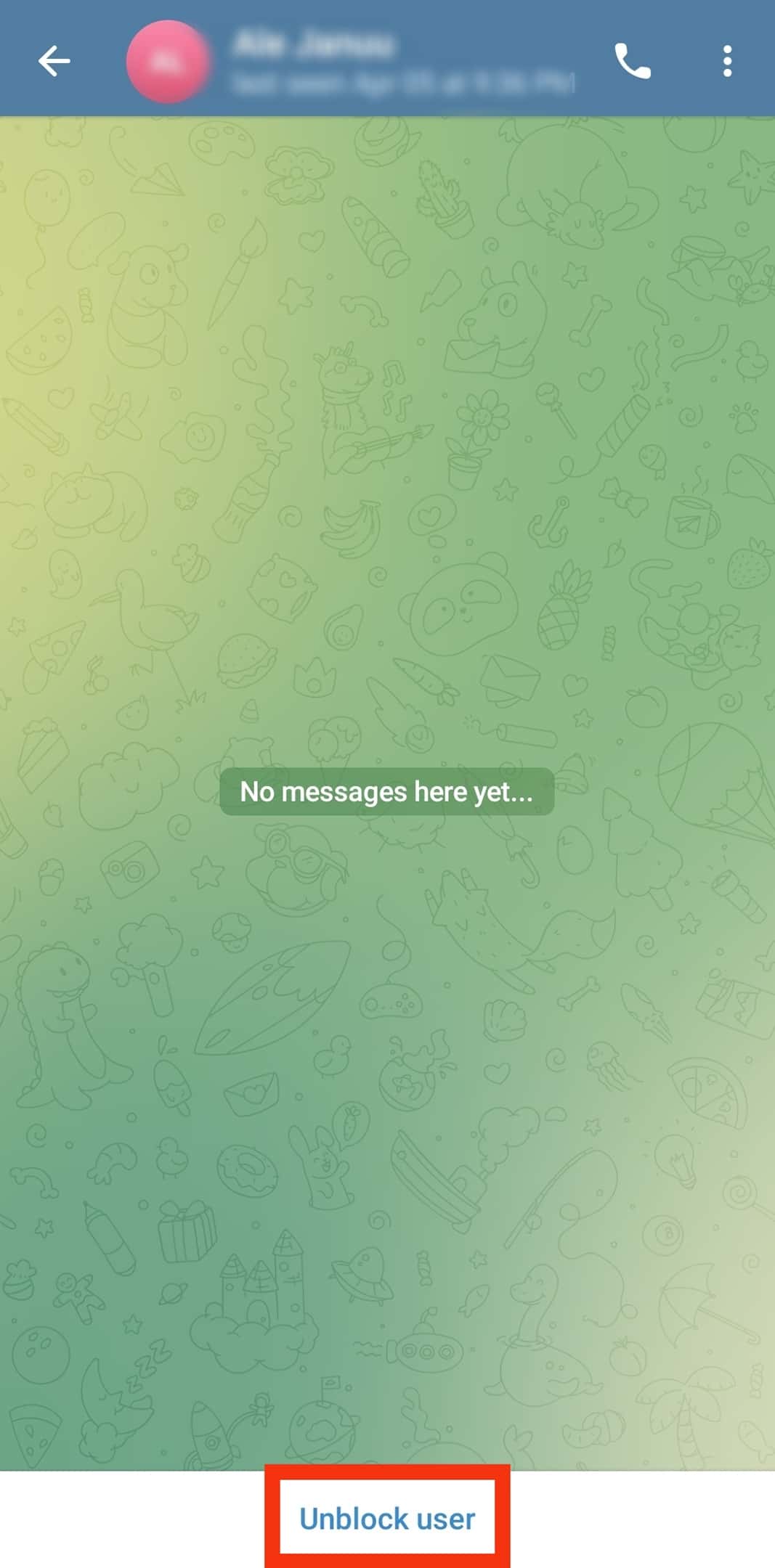
- Tap on “OK.”
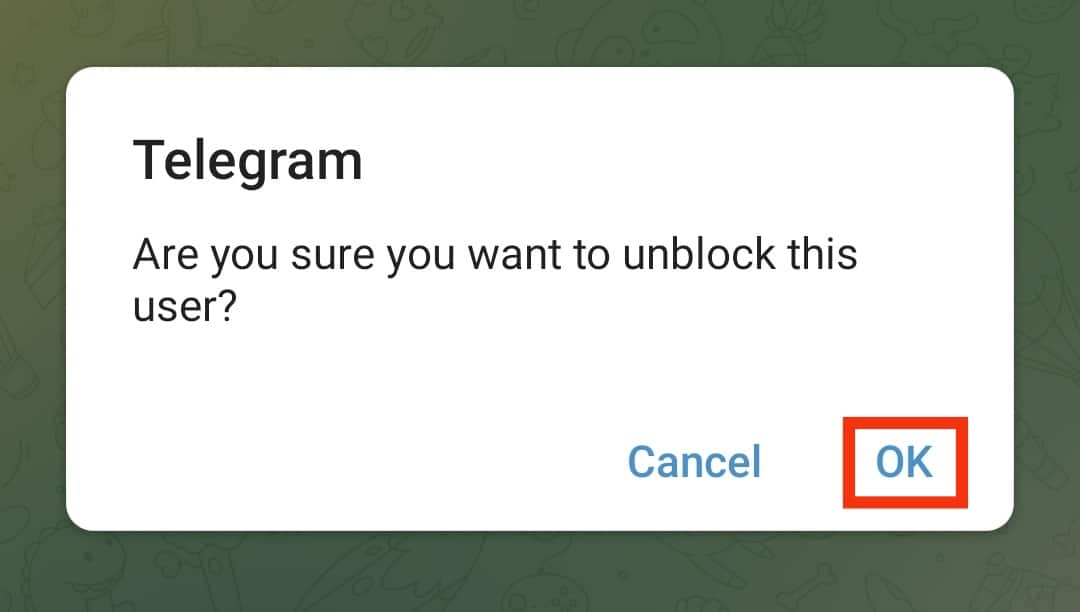
Method #2: From your Telegram Contacts List
This method works well if you want to unblock someone you’ve not conversed with.
Follow the steps below:
- Launch the Telegram app.

- Tap on the hamburger menu icon in the top left corner. Skip this step for iOS devices.

- Click on “Contacts.”
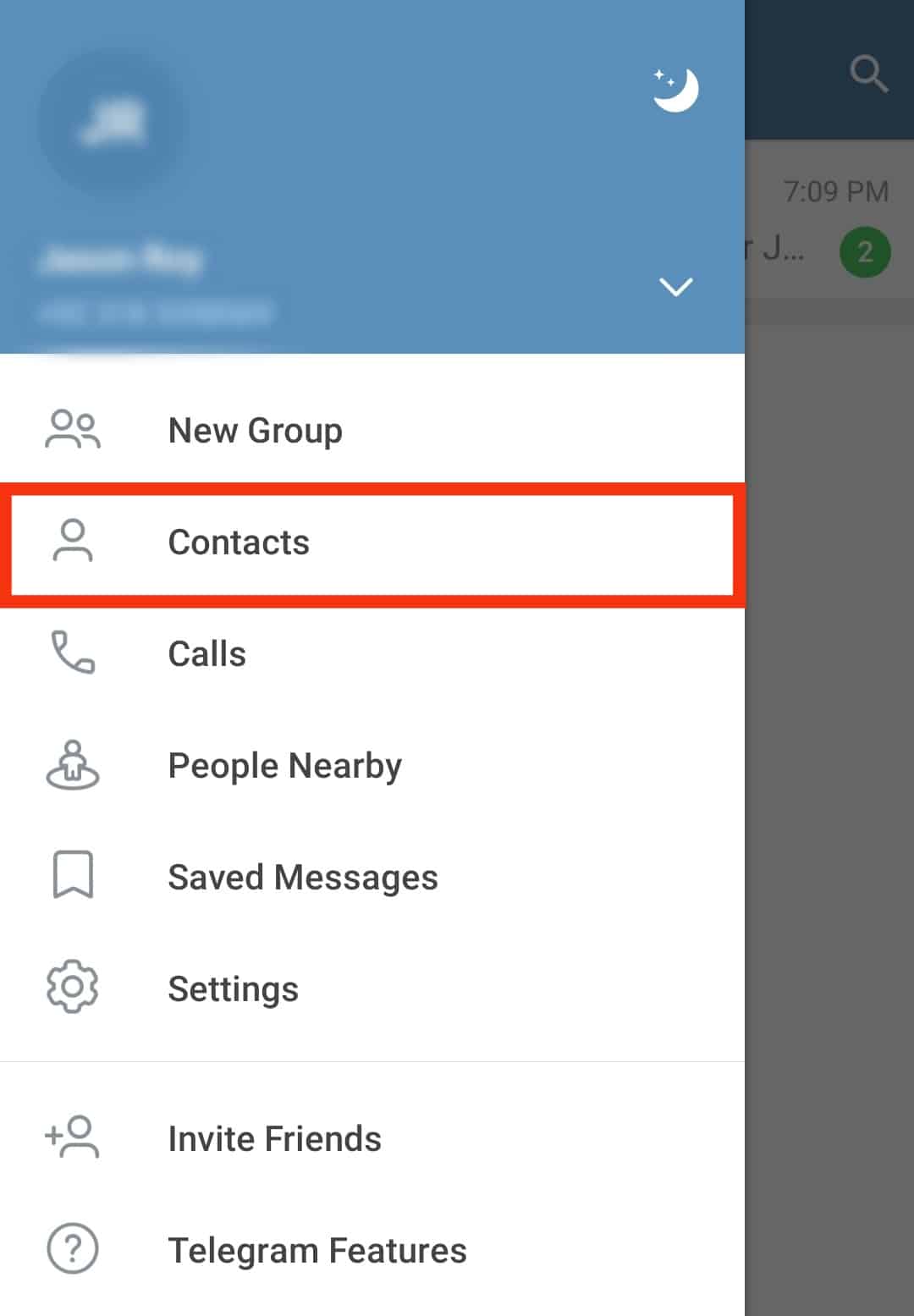
- Scroll down and tap on the name of the person you want to unblock or use the search icon at the top.
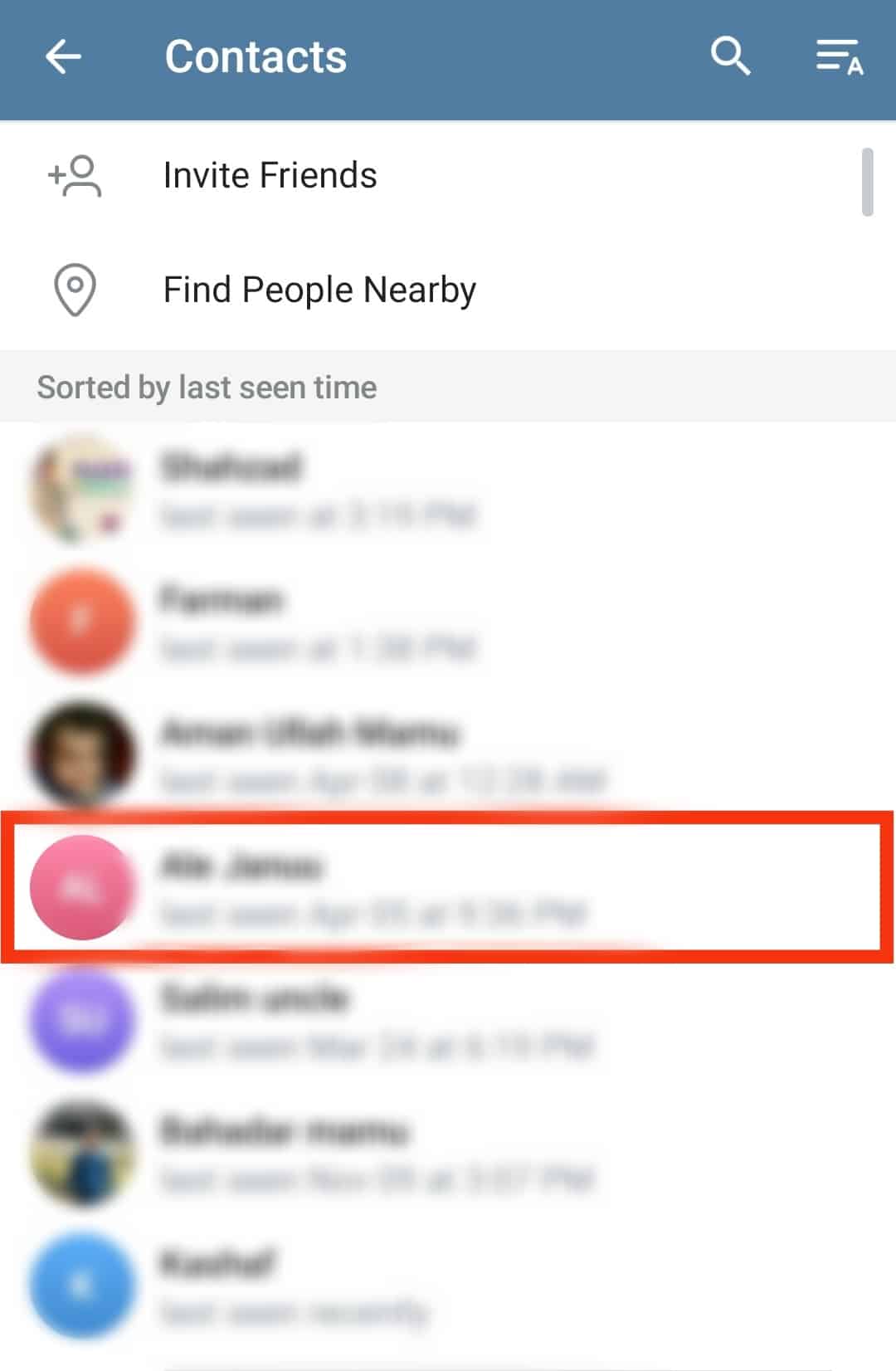
- After the chat box opens, tap the “Unblock user” option.
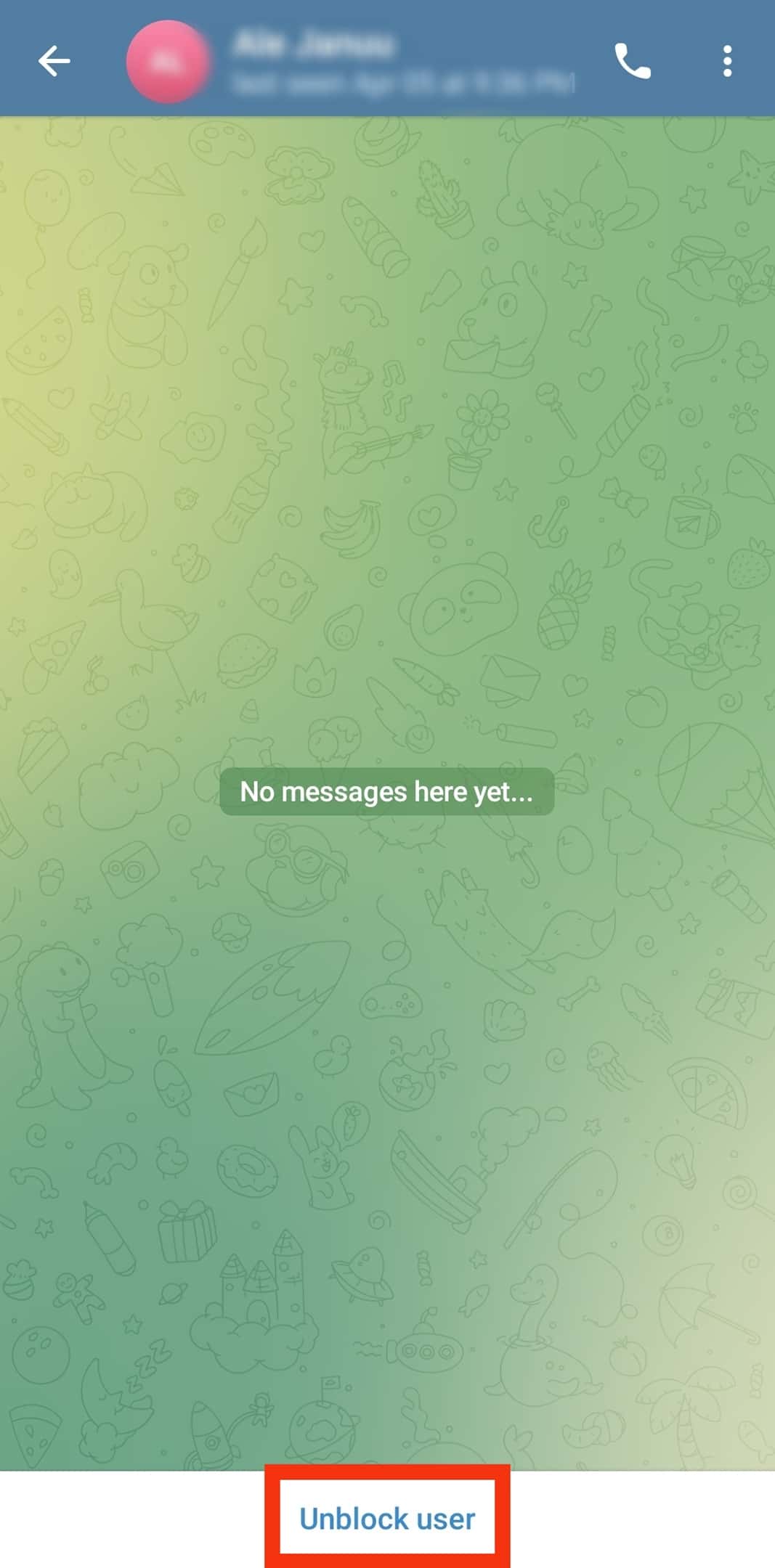
- Tap “OK” to confirm.
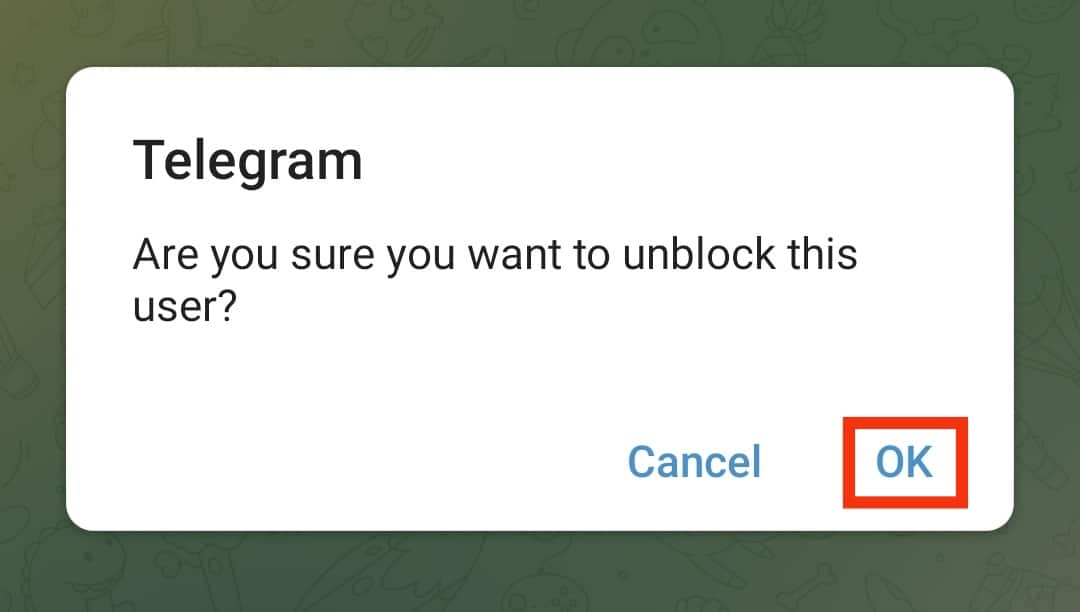
Method #3: From your Blocked Contacts List
Follow the steps below:
- Launch the Telegram app.

- Tap the menu symbol (three stacked lines) at the top-left edge of the screen. Skip this step for iOS devices.

- Tap on “Settings.”
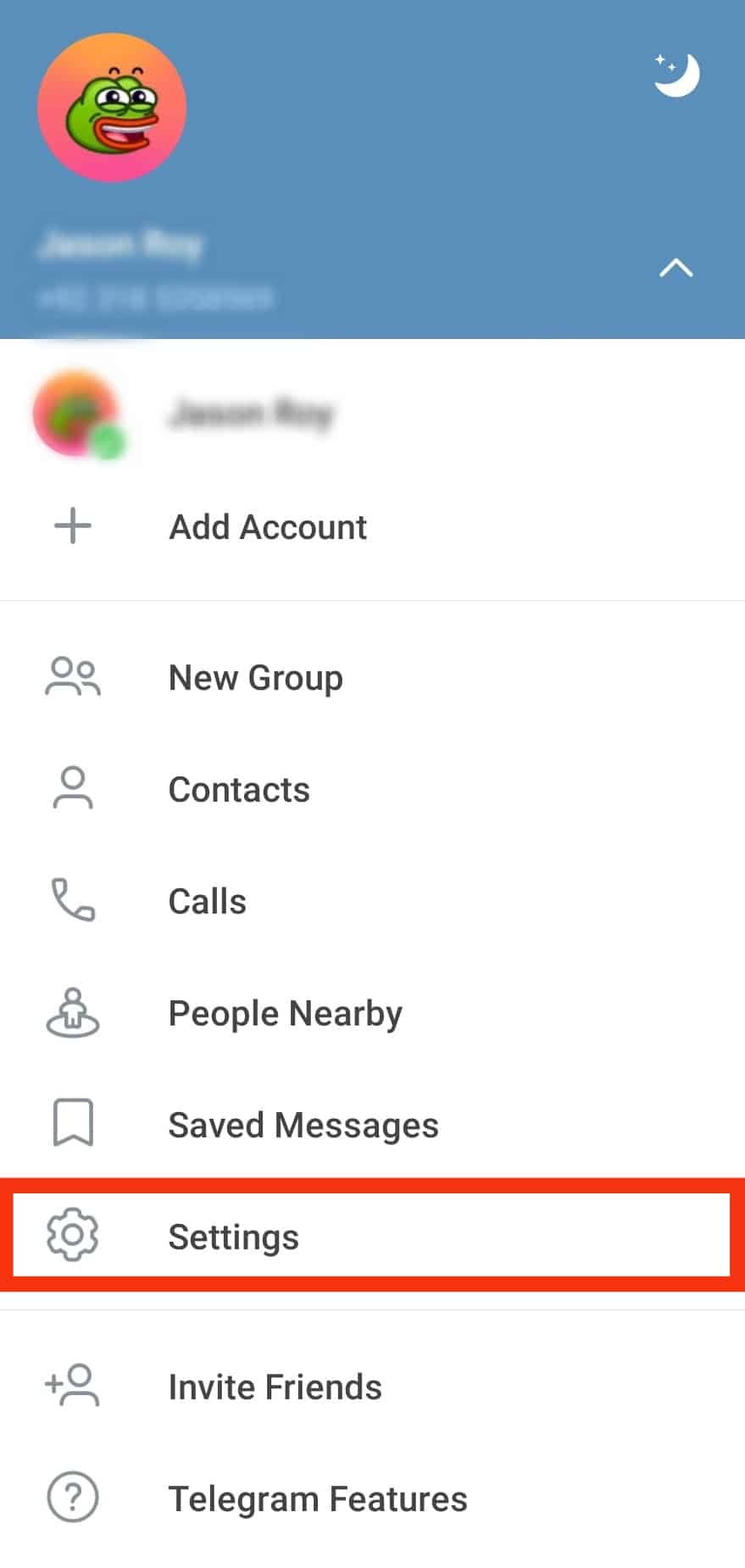
- Go to the “Privacy and Security” tab.
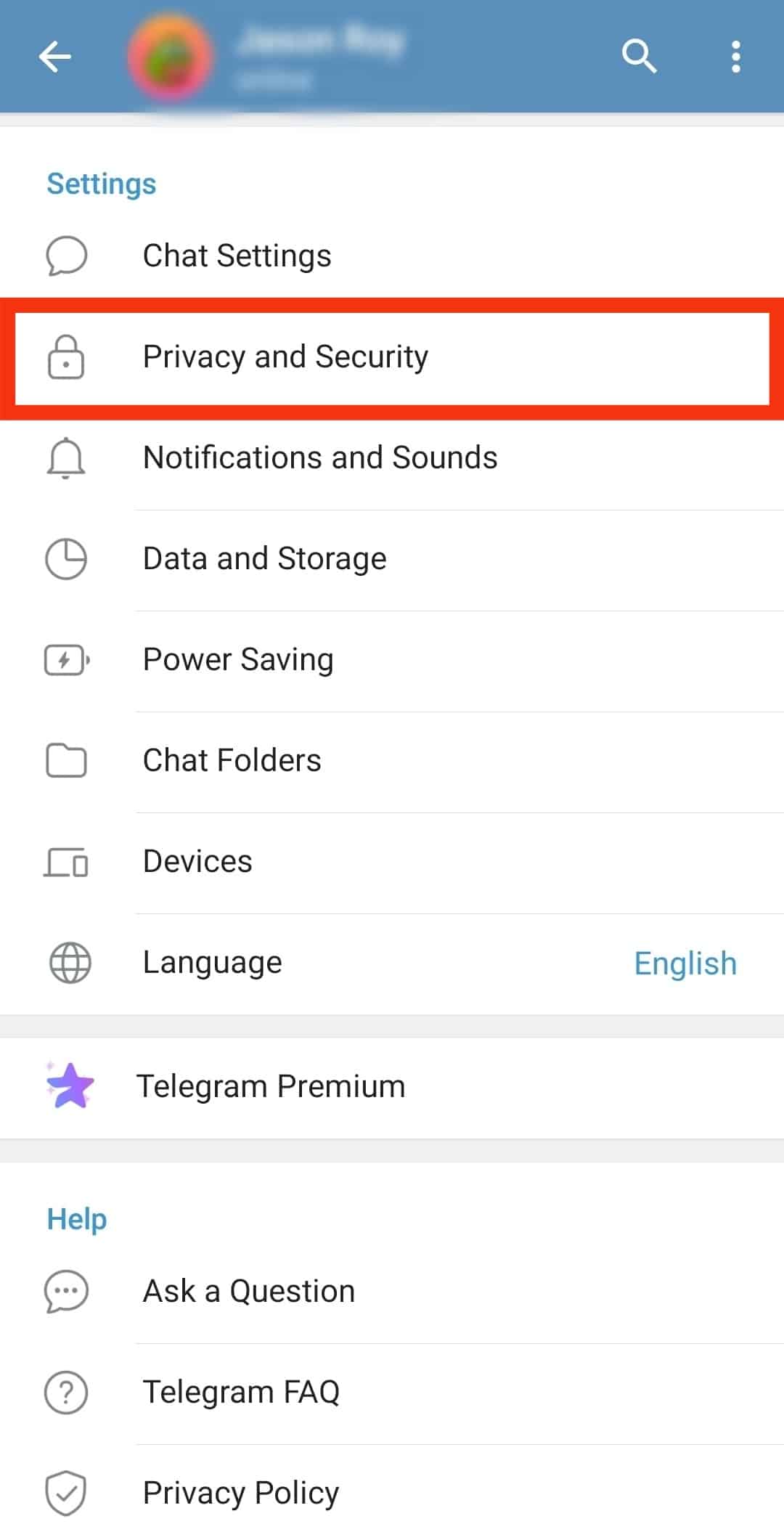
- Tap on the “Blocked Users” option.
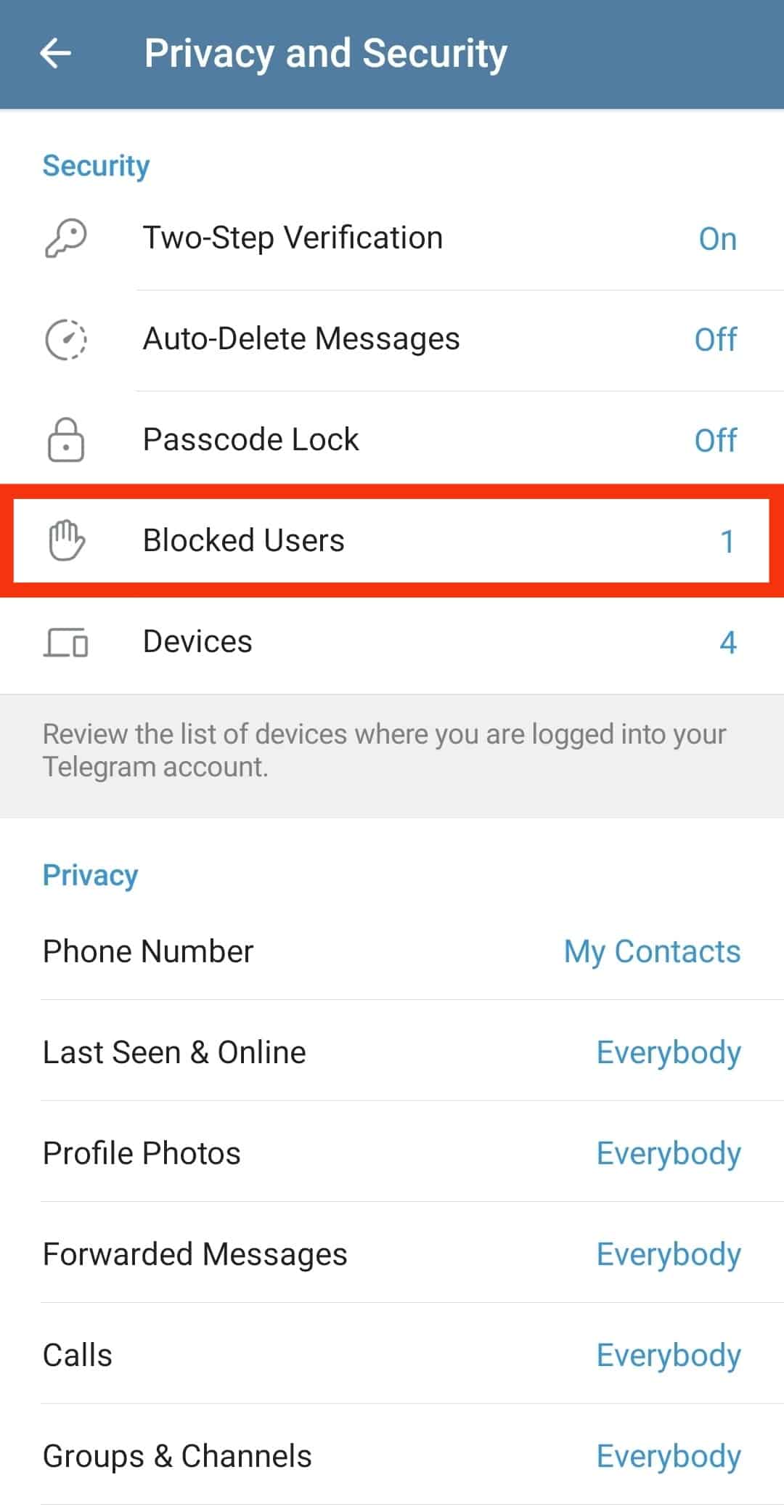
- Tap on the three dots next to the name of the person you want to unblock.
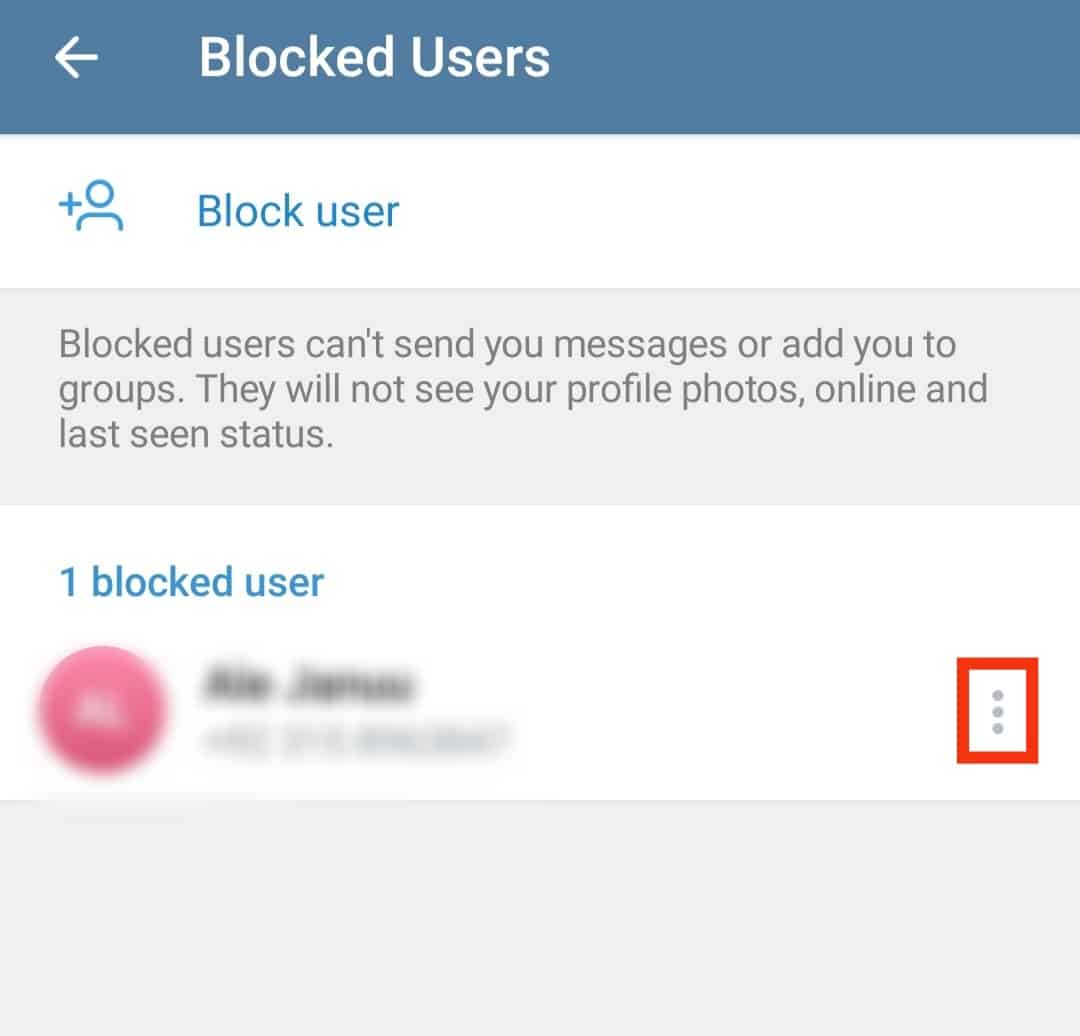
- Tap “Unblock user.”
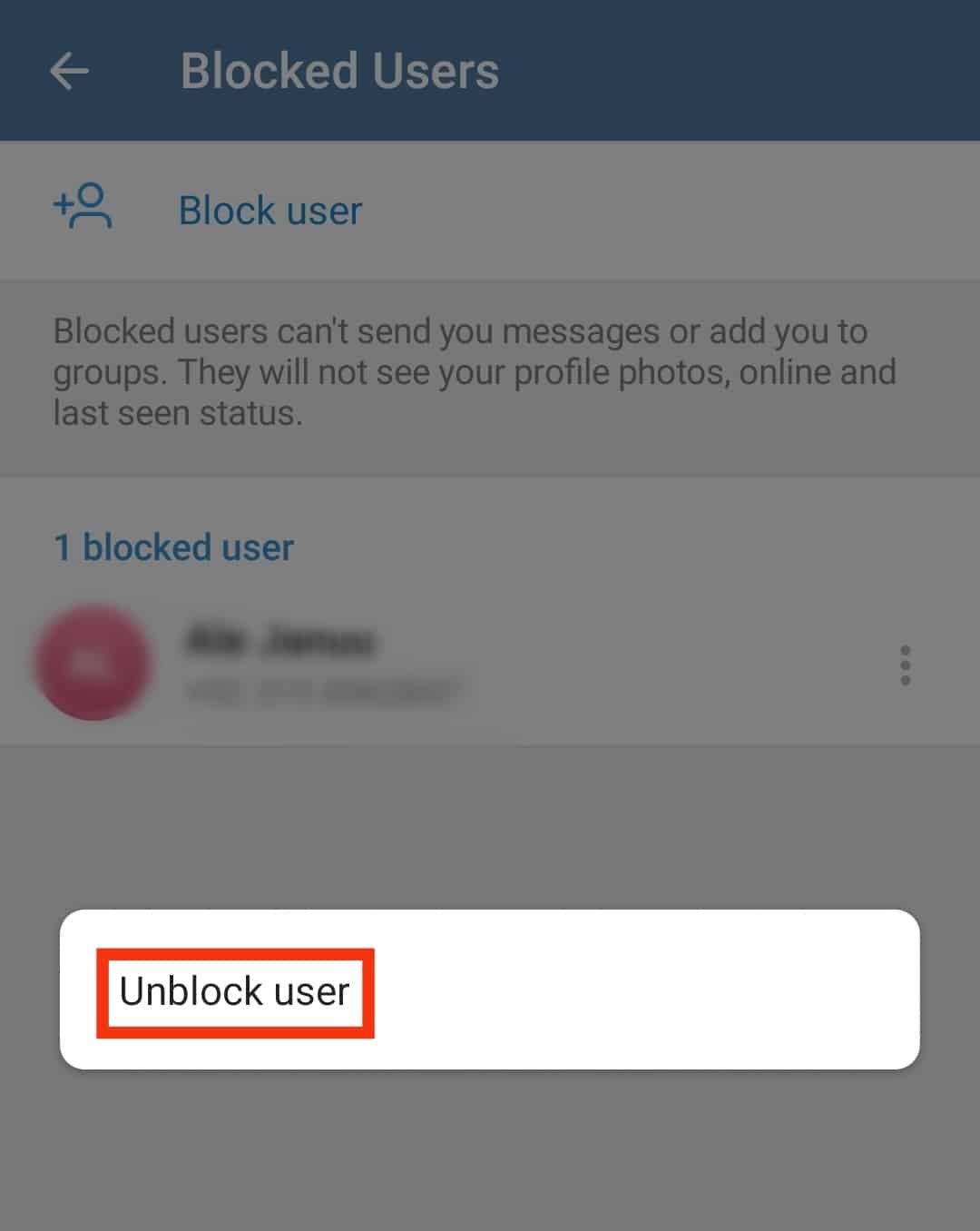
Summary
The blocking function is essential to any social media app, including Telegram, as it enables you to limit access to your account.
You can block contacts sharing suspicious messages, online marketers spamming you with promotional messages or anyone you don’t want to contact on Telegram.
It’s normal to be curious about people you’ve blocked on Telegram.
To view your blocked contacts, go to settings, then the “Privacy and Security” tab.
After viewing blocked contacts, you can unblock them using the above methods.