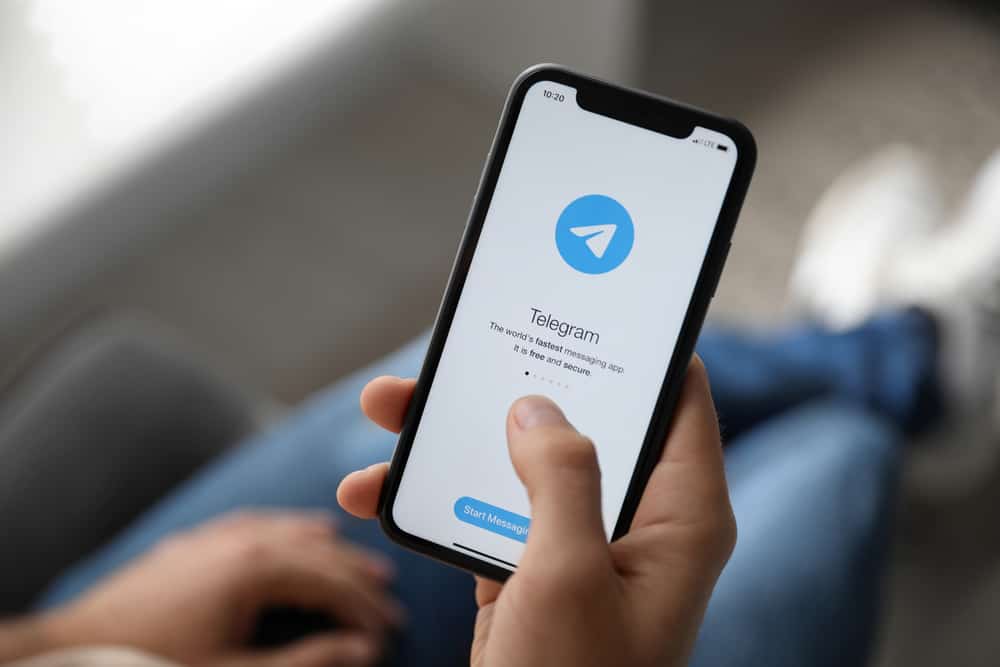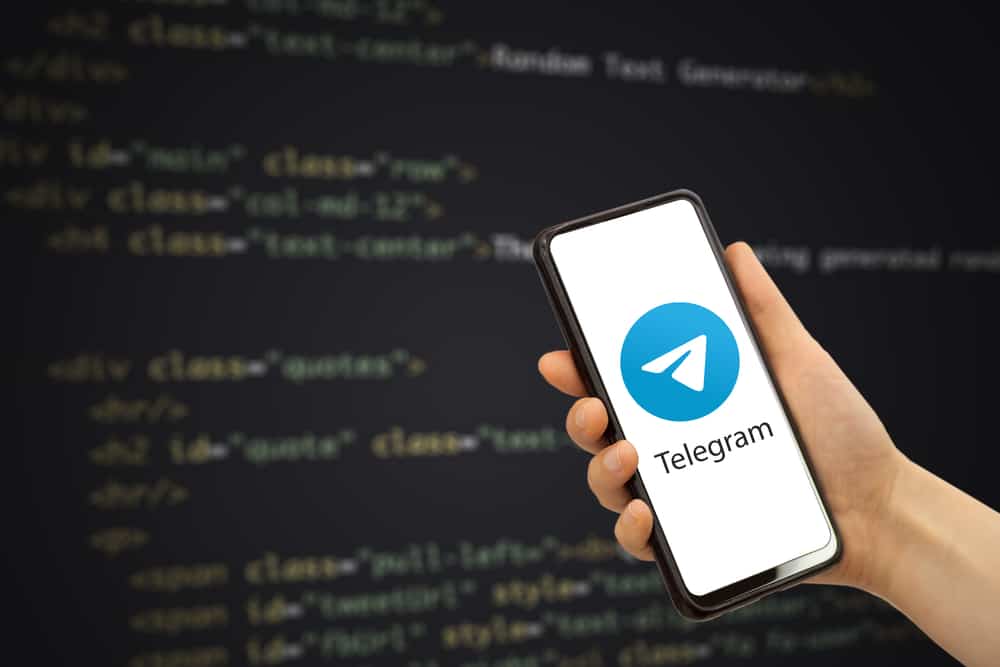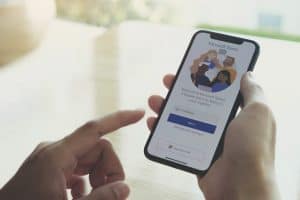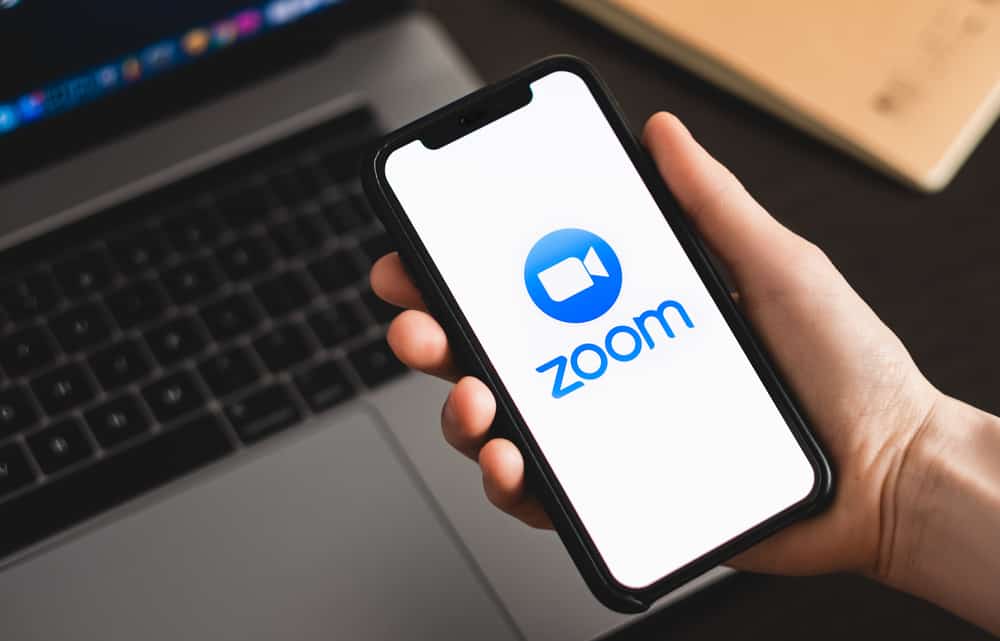
Are you frustrated with your Discord restarting all the time? If that’s the case, you’re on the right path. It’s incredibly annoying and can be pretty disruptive, especially if you’re in the middle of a conversation or playing a game.
Thankfully, there are some simple steps you can take to figure out why your Discord keeps restarting and how to stop it. However, it’s important to understand why your Discord keeps restarting.
Generally, there could be a few different reasons why this is happening. It could be something going on with the Discord server itself, an issue with your device, or something to do with the app itself.
In this blog post, we’ll look at why your Discord may be restarting and what you can do to stop it. We’ll also provide some troubleshooting tips and advice to help you get back to chatting!
Basic Reasons Why Discord Keeps Restarting
There are several reasons why Discord keeps restarting.
First and foremost, the most obvious reason is due to its updates. Whenever Discord updates its platform, it requires users to restart their app. These updates are necessary for security measures and to enhance the user experience.
Many users have reported that Discord keeps restarting issues, making it difficult to communicate or play games with friends. It’s a frustrating problem that could be caused by various reasons, from faulty hardware to outdated software.
In addition to its updates, other factors might be causing your Discord to restart. Discord may crash and restart if your computer or device runs out of memory. If too many applications run simultaneously, they can also tax your device’s memory, causing Discord to restart.
Another potential cause of restarts is outdated or corrupt files. Additionally, antivirus programs may be causing your Discord to crash and restart.
Finally, if you have a faulty internet connection, that could be causing the issue. A slow or unreliable connection can cause Discord to keep restarting.
These are just a few of the most common reasons Discord keeps restarting. If you need to fix this issue, the next section below will throw more light on that.
How To Fix Discord Restarting Issues?
Below are some common fixes to try.
Fix #1: Update the Discord App
Keeping your Discord up to date is one of the best ways to prevent it from restarting. Discord releases updates regularly to fix any technical glitches that you may experience.
Make sure you keep your Discord updated to the latest version.
Fix #2: Check Your Network Connection
If your network connection is unstable, it might cause Discord to restart.
Make sure to check your connection and if you are using a wireless connection, make sure to reset your router.
Fix #3: Clear the Cache
Clearing the cache can also resolve the restarting issue with Discord.
Follow the steps below to execute this on your PC:
- Press the Windows and ‘R‘ keys simultaneously.
- Type ‘%appdata%‘ and hit Enter.
- Open the ‘discord‘ folder.
- Open ‘Cache.’
- Then, using ‘Ctrl‘ + ‘A‘ on your keyboard, select all the files.
- Delete the files.
Now, launch the Discord app and check to see if your problem has been resolved.
Fix #4: Enable Legacy Mode
By enabling legacy mode, you can solve the Discord continually restarting problem on your PC. The Legacy Mode prevents Discord from restarting indefinitely. The following are the steps to enable Legacy Mode:
- Launch the Discord app on your computer.
- Click the gear icon to access the User Settings.
- On the left-hand panel, select the ‘Voice & Video‘ tab.
- Then, locate the ‘Audio Subsystem‘ and select ‘Legacy‘ from the drop-down option.
- To save the changes, click the ‘Okay‘ button.
Your Discord will resume automatically after you enable the Legacy mode. Check to see if your problem has been resolved.
Fix #5: Turn Off Hardware Acceleration
Another thing you can do is turn off Discord Hardware Acceleration. Hardware acceleration is an important feature that allows the GPU to handle Discord to boost performance.
So, if you use the Hardware Acceleration option, you might want to try disabling it to see if that solves your problem. Follow the steps below to proceed:
- Launch the Discord app on your computer.
- To access the User Settings, click the gear symbol.
- On the left-hand panel, select the ‘Voice & Video‘ tab.
- Next, search for ‘Hardware Acceleration.’
- Turn off the toggle to disable Hardware Acceleration.
Conclusion
Discord provides amazing and intuitive features for gamers.
However, if you’re experiencing Discord restarting issues, you can take the necessary steps to prevent it from happening in the future, as there are various reasons Discord might keep restarting.
With the proper steps, you should be able to keep Discord running smoothly and minimize the risk of restarts.
FAQs
If your app keeps closing unexpectedly and a simple reboot hasn’t fixed the problem, you might want to attempt a few advanced fixes. These include disabling Discord’s hardware acceleration capability, wiping the app data, and restoring the app to a stable condition.
You should consider clearing your cache for many reasons. To begin, the cache saves media, so you don’t have to re-download it every time you see it. However, files you no longer need will remain in the cache folder over time. Clearing the cache makes room for the more important stuff.