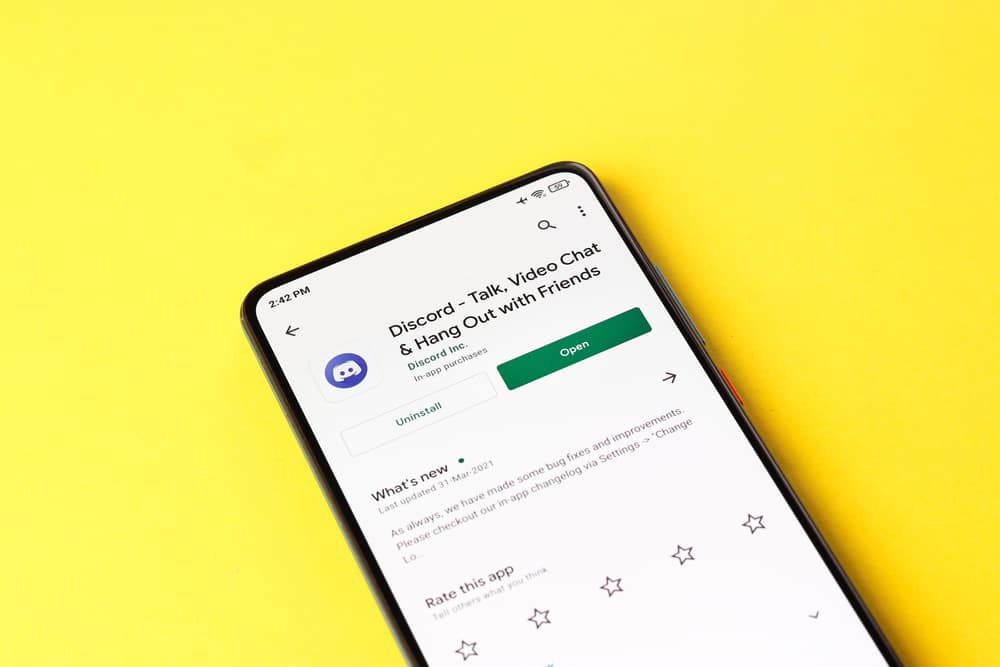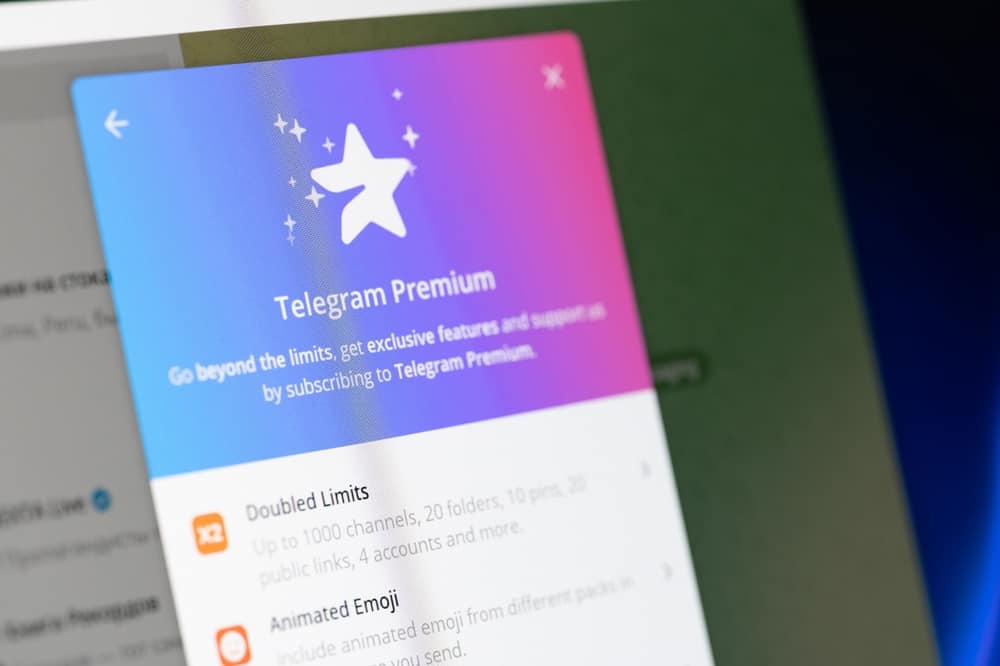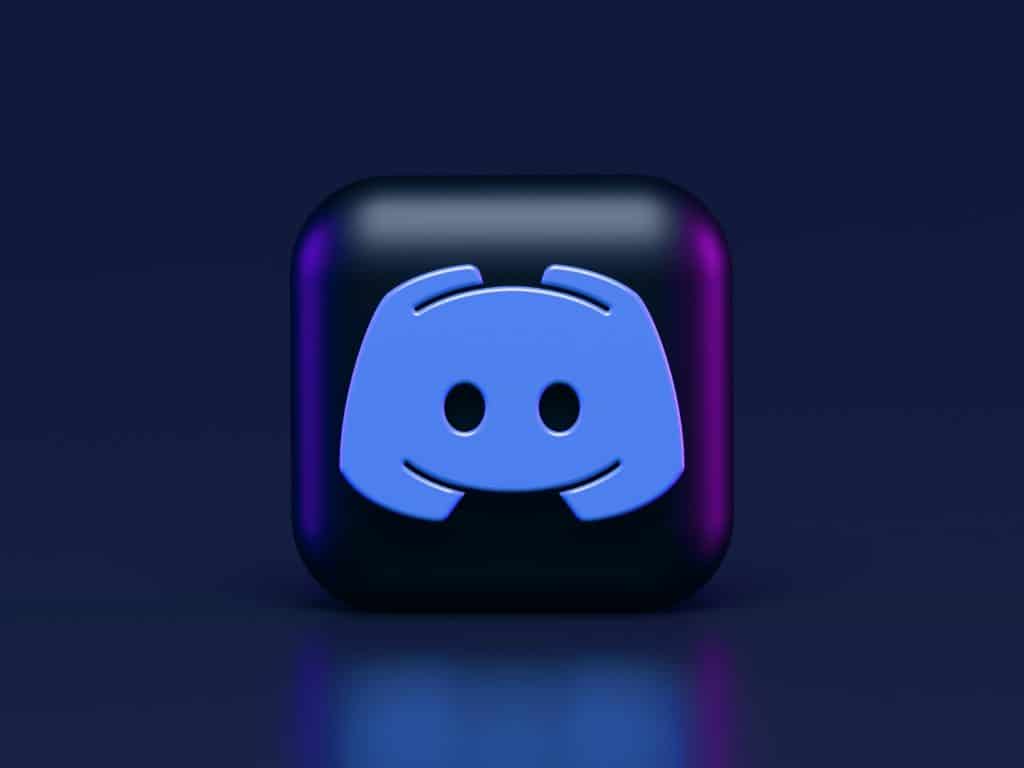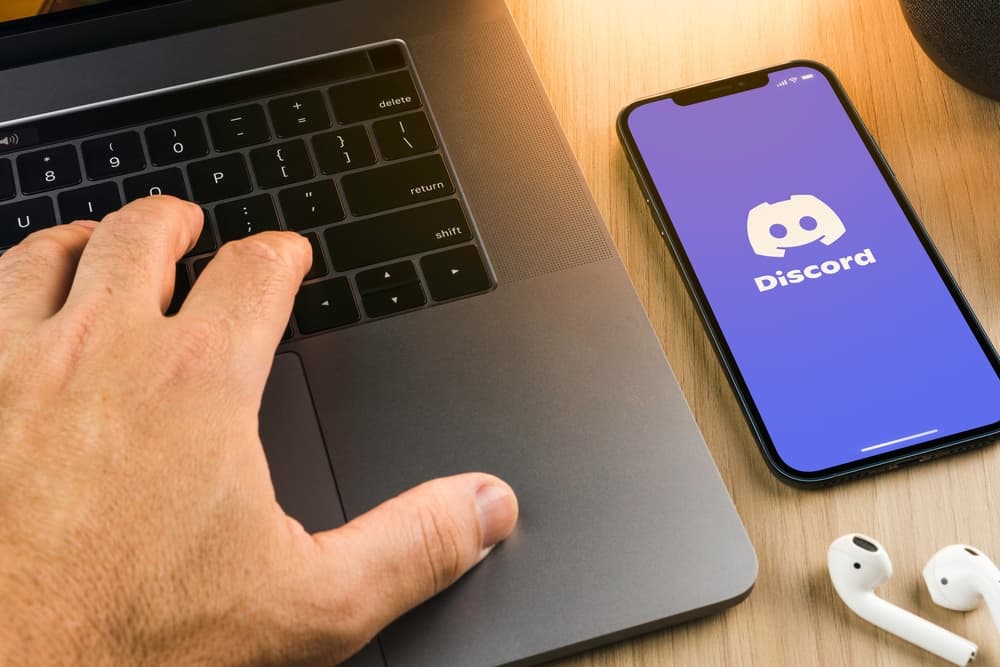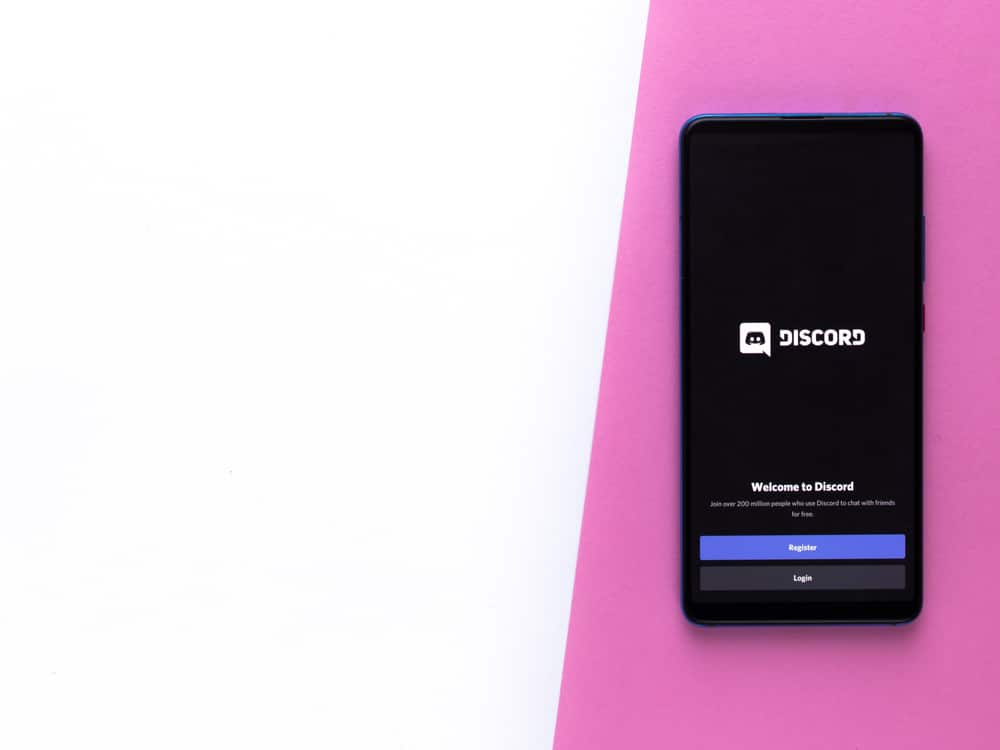When Coronavirus hit the world, it brought a lot of confusion and fear. The world had to move on, but the change in routine was imperative for survival. That’s where virtual meeting places like Zoom, Slack, Microsoft Teams, and whatnot came into action.
Whoever has attended Zoom meetings or taken virtual classes will agree that these virtual meetings are exceedingly tiring. So, if you still have to bear these unnecessarily long Zoom meetings and want to learn tricks to skip them as shrewdly as possible without offending your boss or teacher, then you are at the right place.
You can skip Zoom meetings if you record a video of yourself and save it on your device. You can create a video on Zoom or any other platform. Please make sure to keep your microphone off. Next, use this video as the customized background for your next meeting. Freeze your Zoom camera, sit back and let this background video play in the loop with your nodding, staring at a screen, or jotting motion. If you do not want to try it, you can always come up with some solid excuses like Wi-Fi’s down, someone’s sick, a Dentist’s appointment, etc., to avoid unnecessarily long meetings on Zoom.
If you severely despise Zoom meetings, especially staring at screens, you can skip them if you follow our tricks. Sit back and keep reading to learn more.
Tricks To Skip Zoom Meetings
Zoom has become a significant place for conducting business meetings, and online classes after the pandemic shunned the world. Still today, Zoom plays an essential role in our lives. It is because Zoom meetings are easier to conduct, and there is no waste of resources in conducting such meetings.
The problem with Zoom meetings is that they are so dissatisfying and draining. You need to keep your eyes stuck on your screens with intense eye contact and focus. This whole process seems extremely unnatural and draining for your mind. There are no non-verbal cues, so it is harder to maintain interest in such meetings for longer.
Naturally, you would want to skip such meetings when given a chance.
The problem is that you cannot just leave the Zoom meeting, especially if it is an important business meeting or an online class. You have to have a genuine reason or some valid (or believable) excuse to skip one heck of a tiring video conference.
You will eventually run out of excuses as well, so there must be some workaround Zoom meetings to help you skip them without anyone even noticing.
Allow us to give you some tricks!
Method #1: Record a Video and Use It In As Your Customized Background on Zoom
To make this happen, you have to follow these steps carefully. Do not skip any step. Any loophole can reveal your trick, thus affecting your credibility.
So, it all starts with first recording the video on Zoom or any other platform (really!). We are explaining how to do it on Zoom.
Step #1: Record the Video
- Open the Zoom app on your PC.
- Tap on the “New Meeting” button.
- Click on the record button at the bottom.
- Once done, click on the “Stop recording” option to stop recording.
- Click the “End” button to end the meeting.
- Select “End Meeting for All.”
- The recorded meeting will automatically be saved in a folder that will pop up right when you end it.
You can start recording by typing the “Alt + R” shortcut keys and end recording with similar keys.
Important Points
Here are some essential pointers to follow while recording the video:
- Make sure to turn off your microphone while recording the video.
- You can also change the background of your video by tapping on the little arrow next to “Stop Video” and selecting “Choose Virtual Background” or “Blur My Background.”
- Act how you want to appear in the video, like staring at the camera, writing something down, or nodding.
Step #2: Trim the Video
Now, go to any editing tool to trim the black edges of your video or trim any part as you like. You can add more effects or edit any portion you disliked in the video (if you fancy).
You can skip this step if you are fine with the recorded video.
Step #3: Use Your Created Video as a Background in Zoom
Now, here is an even easier task. You have to make your recorded video the virtual background of your next Zoom meeting.
The steps are as follows:
- Open Zoom once again.
- Tap on the settings icon in the top-right corner.
- From the left panel, select the “Background & Effects” tab.
- Tap on the little “+” sign on the right.
- Select the “Add Video” option.
- Browse the video created above on your device and select it.
Ensure you also sit in the same background and wear the same clothing as the recorded video during the meeting. It is because if someone asks you a question, you can open the mic and camera and talk with them without raising any eyebrow in suspicion.
Now, cover your camera and turn off the microphone to prevent the real background from appearing in the meeting, and let this looping video play in the background.
If you do not have the option of “Add Video” in the Virtual Backgrounds options, your device does not meet Zoom system requirements. You can view the system requirements for virtual backgrounds on Zoom at this link.
Generally, this function will work on Windows with i5 or above processors. Your administrator might have also prevented everyone from changing their backgrounds.
Bonus Tip
If you do not have the option to add your custom video in Zoom meeting backgrounds, then you can try OBS (Open Broadcaster Software) and run your pre-recorded video in it.
Then go to Zoom meeting and select “OBS Virtual Camera” as the Camera source for Zoom Video in “Settings.” Now, your pre-recorded video playing in the OBS app will also play in your Zoom in the loop.
Method #2: Make Excuses
If you do not want to try the above less offensive way of skipping a Zoom class, you can make excuses to avoid one. There are tons of excuses you can think of. Let your creative juices flow here.
The easiest and most common one is blaming Wi-Fi. You can also use Snap Camera and buffering filter to make your case of poor internet connection even more solid.
Then there is always someone’s ill, doctor’s appointment, parents-teachers meeting, the house is on fire, another unexpected meeting, etc., to scoot yourself out of tiring Zoom meetings.
Just be creative!
Remember, excuses will work only once or twice. If you constantly make such excuses, people will not take you seriously.
Last Words
Zoom meetings are tiring and draining, which is the well-known truth about them. The good news is, you can skip some of them if you try our trick next time you encounter an exhausting one without offending anyone.
Simply record a meeting and let it play as background on Zoom on a loop.
If you do not want to go this route, then you can always make lame excuses to get yourselves out of draining and often blood-curdling meetings on Zoom.