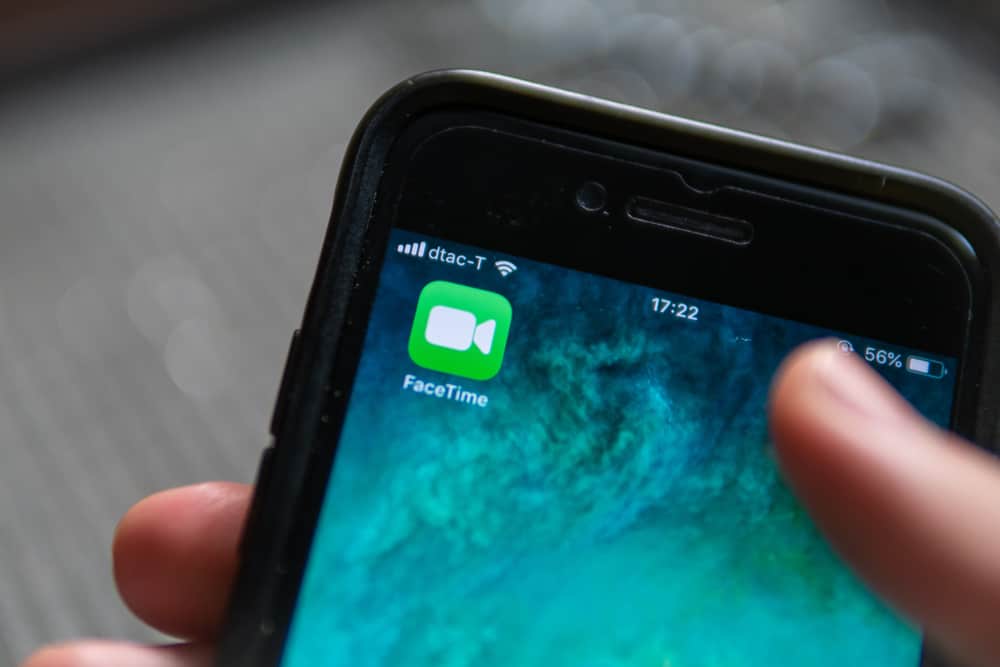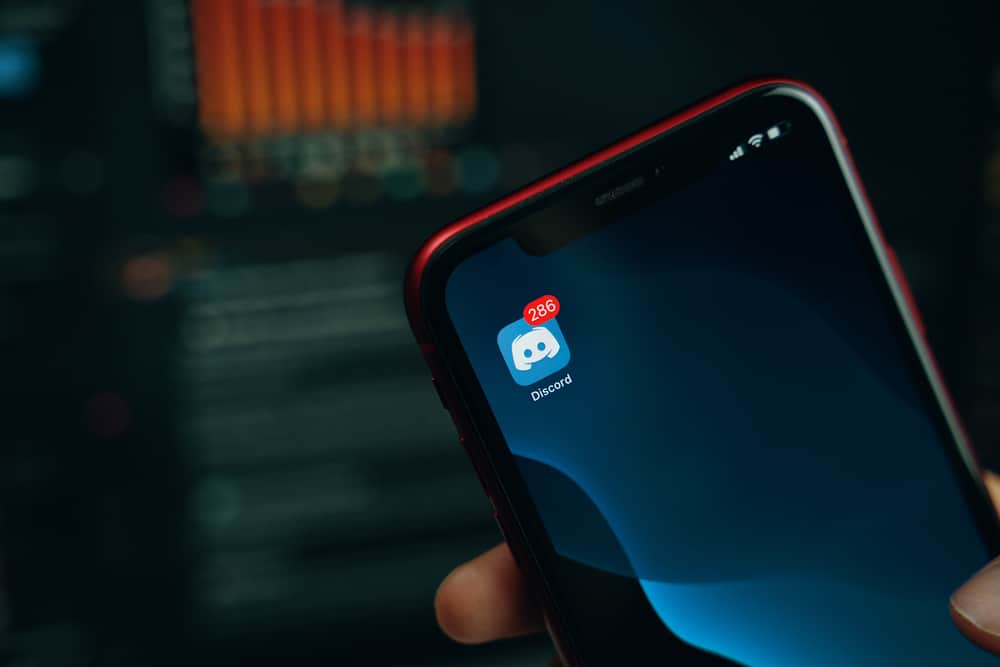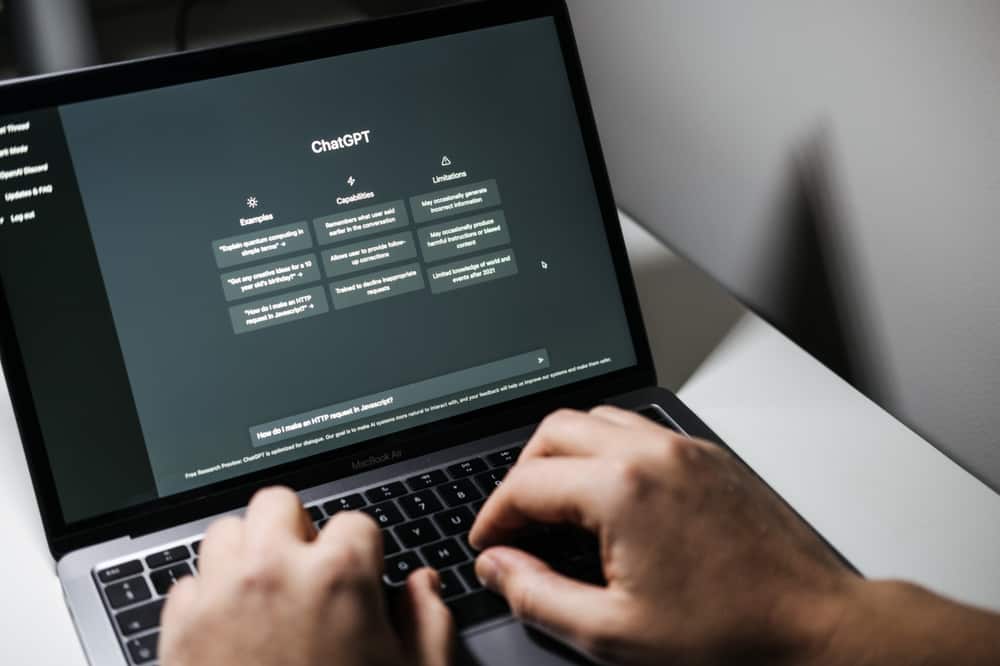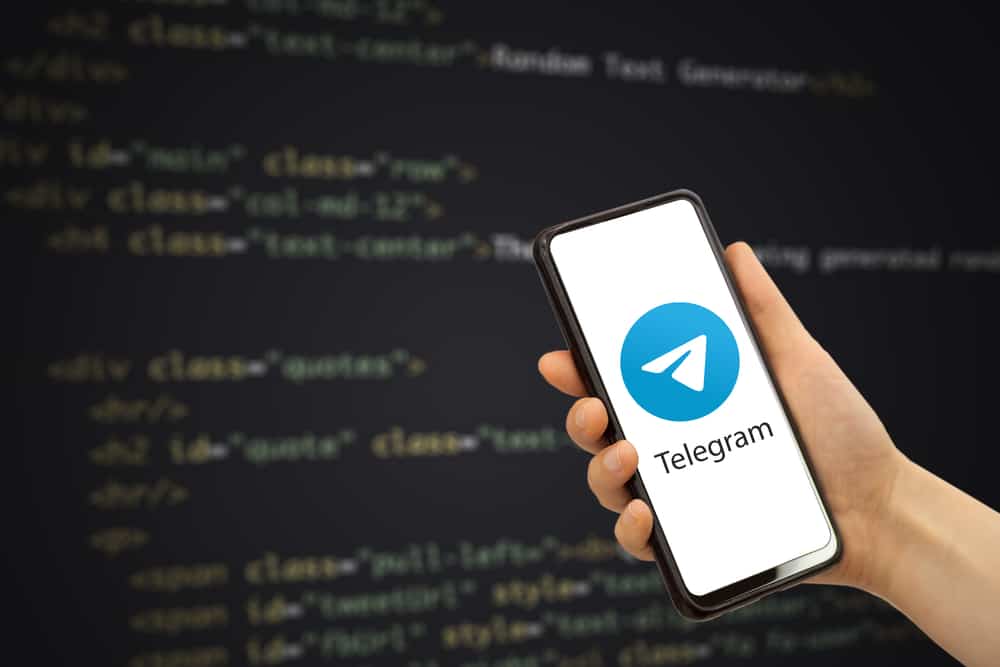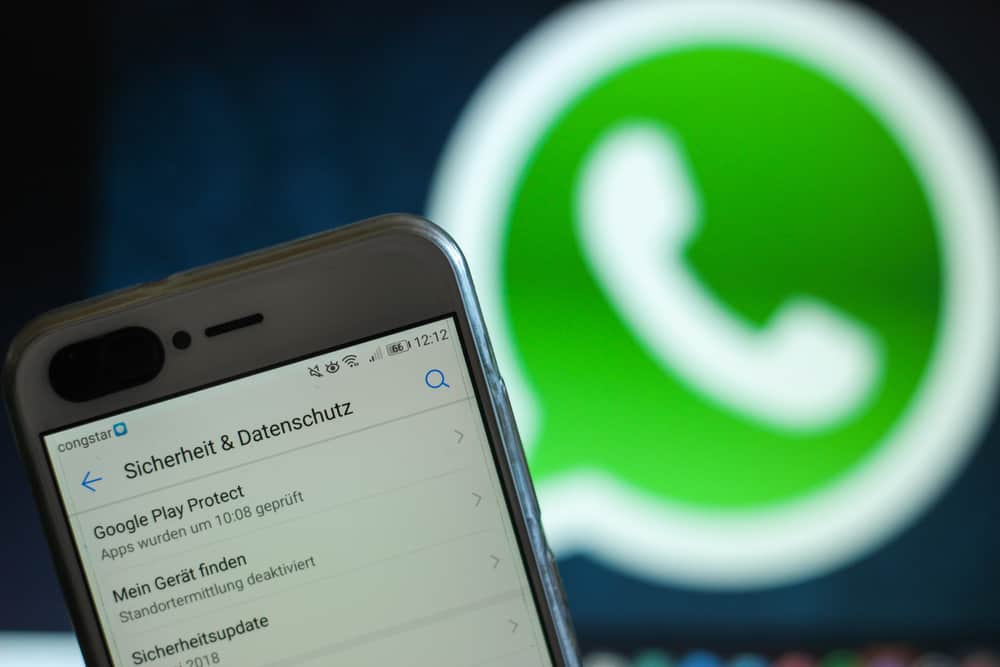
If you’re an avid user of WhatsApp, you may have noticed that sometimes the app starts to act up or become sluggish.
This can be frustrating and make it difficult to use the app as efficiently as you’d like.
In these cases, resetting the app’s settings is often necessary to get it running smoothly again.
However, if you’re not careful, resetting your WhatsApp settings can also result in losing important data, such as chats, media, etc.
So, how can you reset WhatsApp settings without losing data?
To reset WhatsApp settings, back up your data first. Go to your WhatsApp settings and navigate to “Chats” and “Chat Backup.” Enable backup, then uninstall your application before reinstalling and restoring your data.
In this article, we’ll show you the easiest way to reset your WhatsApp settings without losing your data.
How To Reset WhatsApp Settings Without Losing Data?
To prevent data loss during the resetting of Whatsapp Settings, it’s essential to back up your chats and media regularly. This will ensure you have copies of your critical information post-reset.
To back up your WhatsApp chats, follow these steps:
- Open WhatsApp on your mobile device.

- If you are using Android, click the three dots in the top right corner.
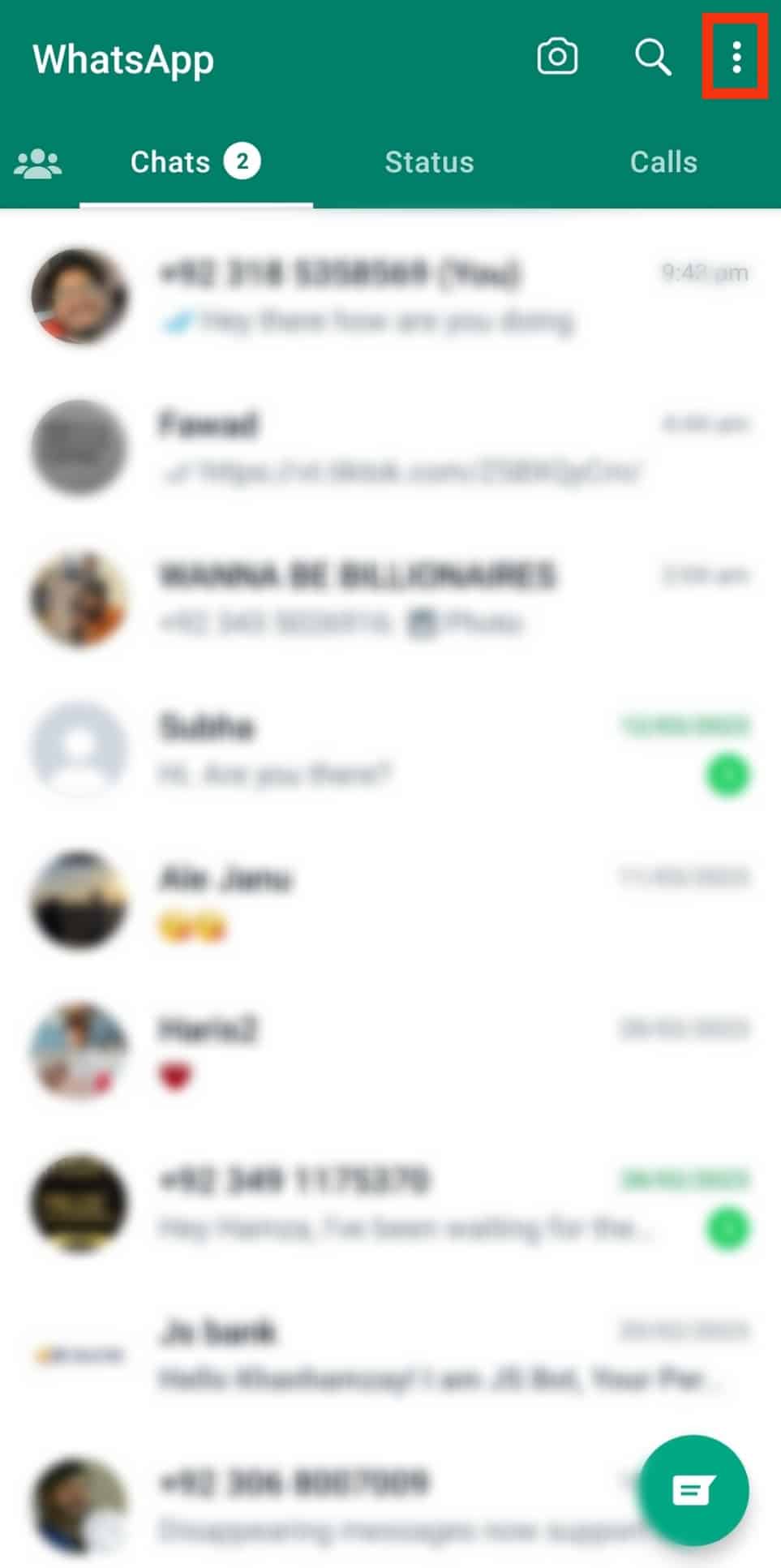
- Select “Settings.”
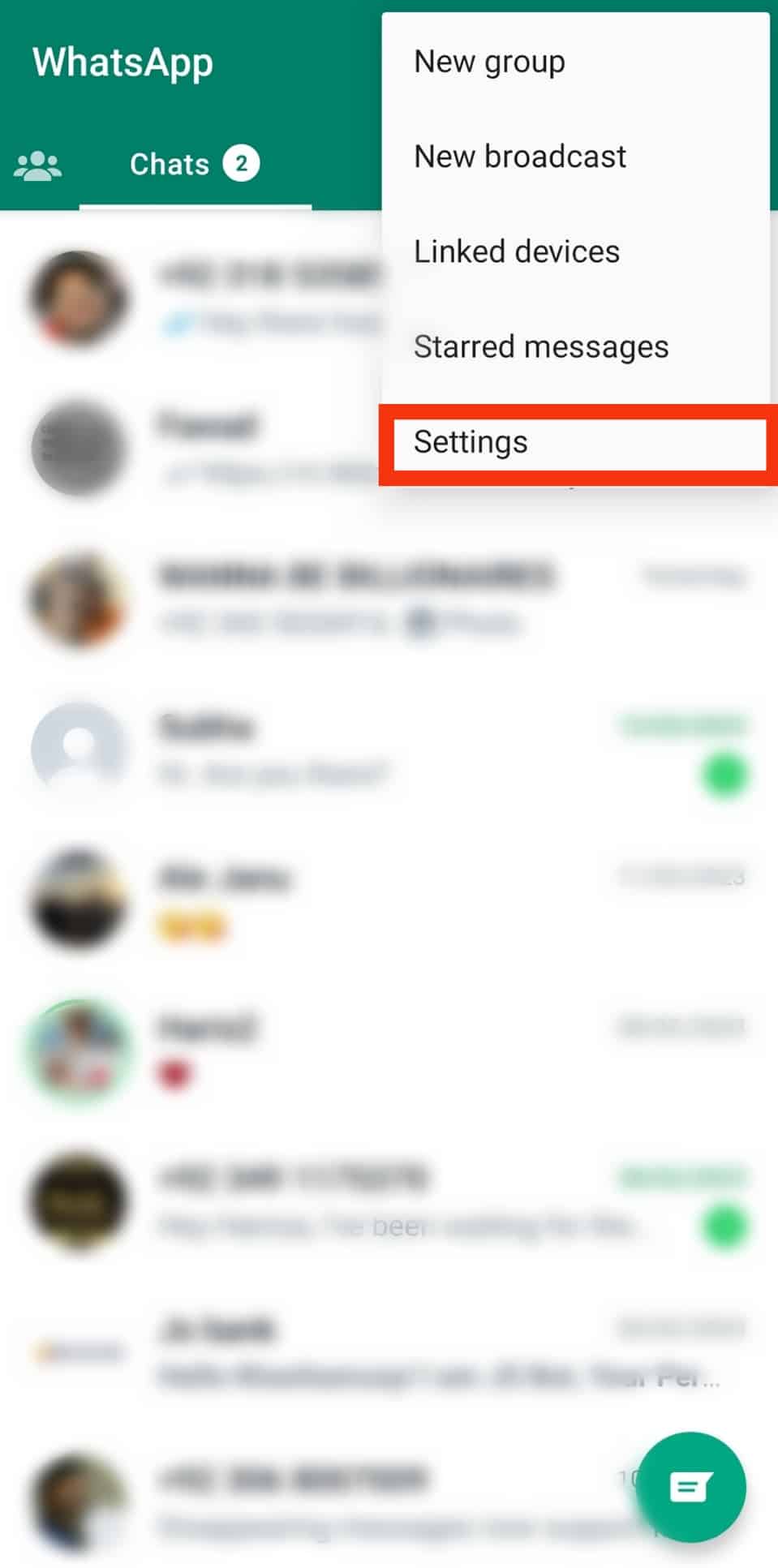
- Select the “Chats” option.
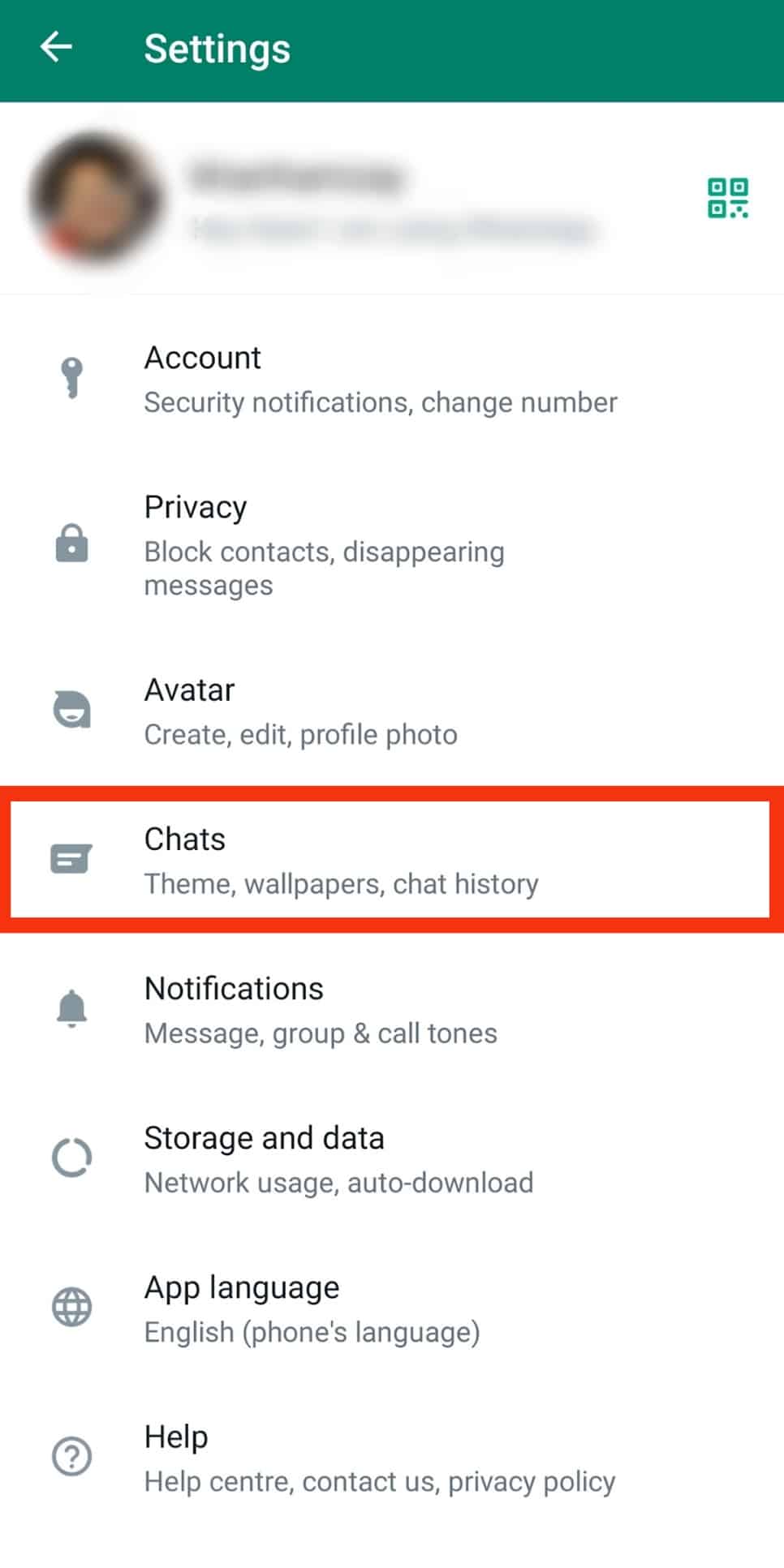
- Tap on “Chat backup.”
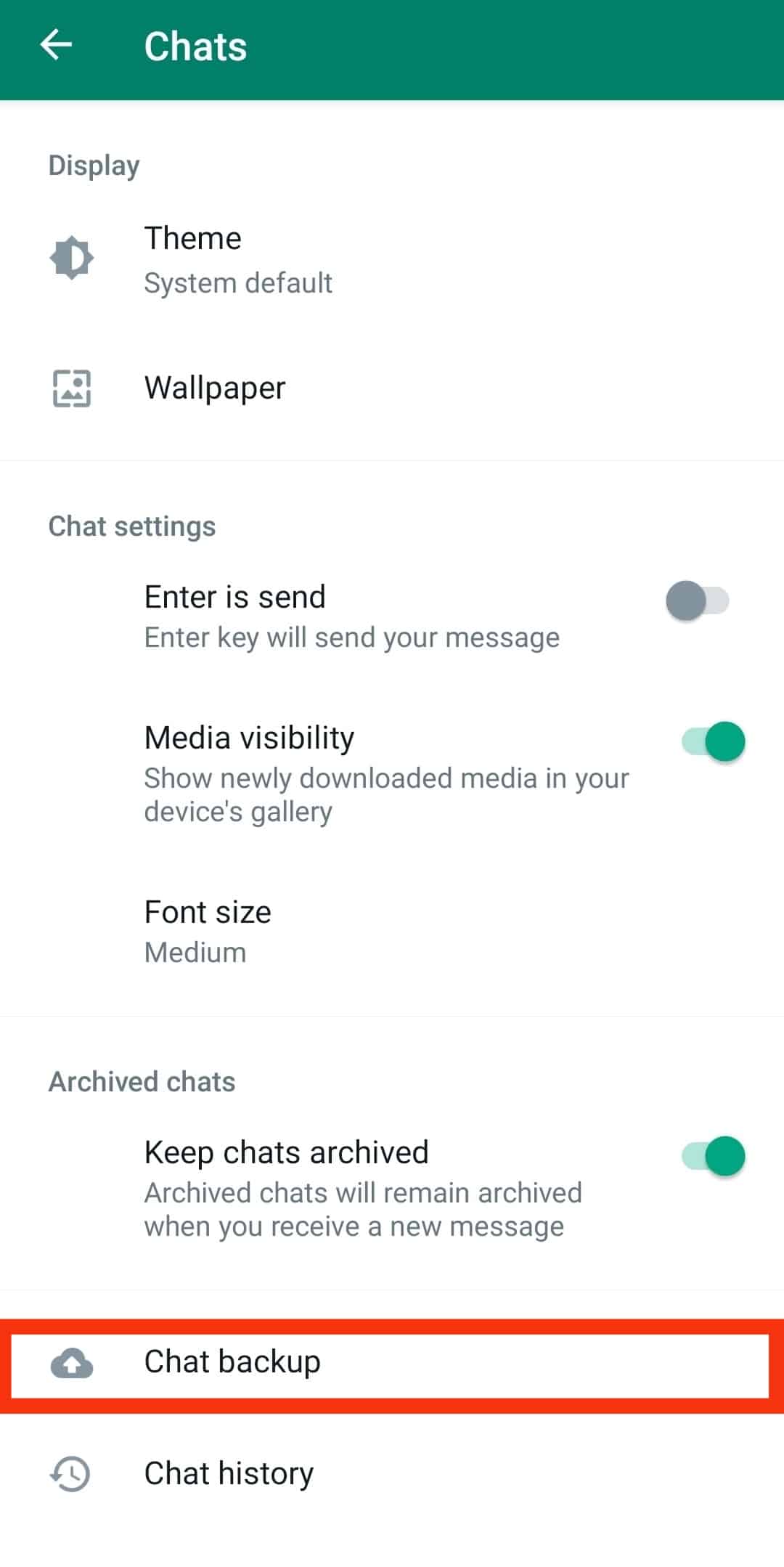
- Select the preferred method for the backup.
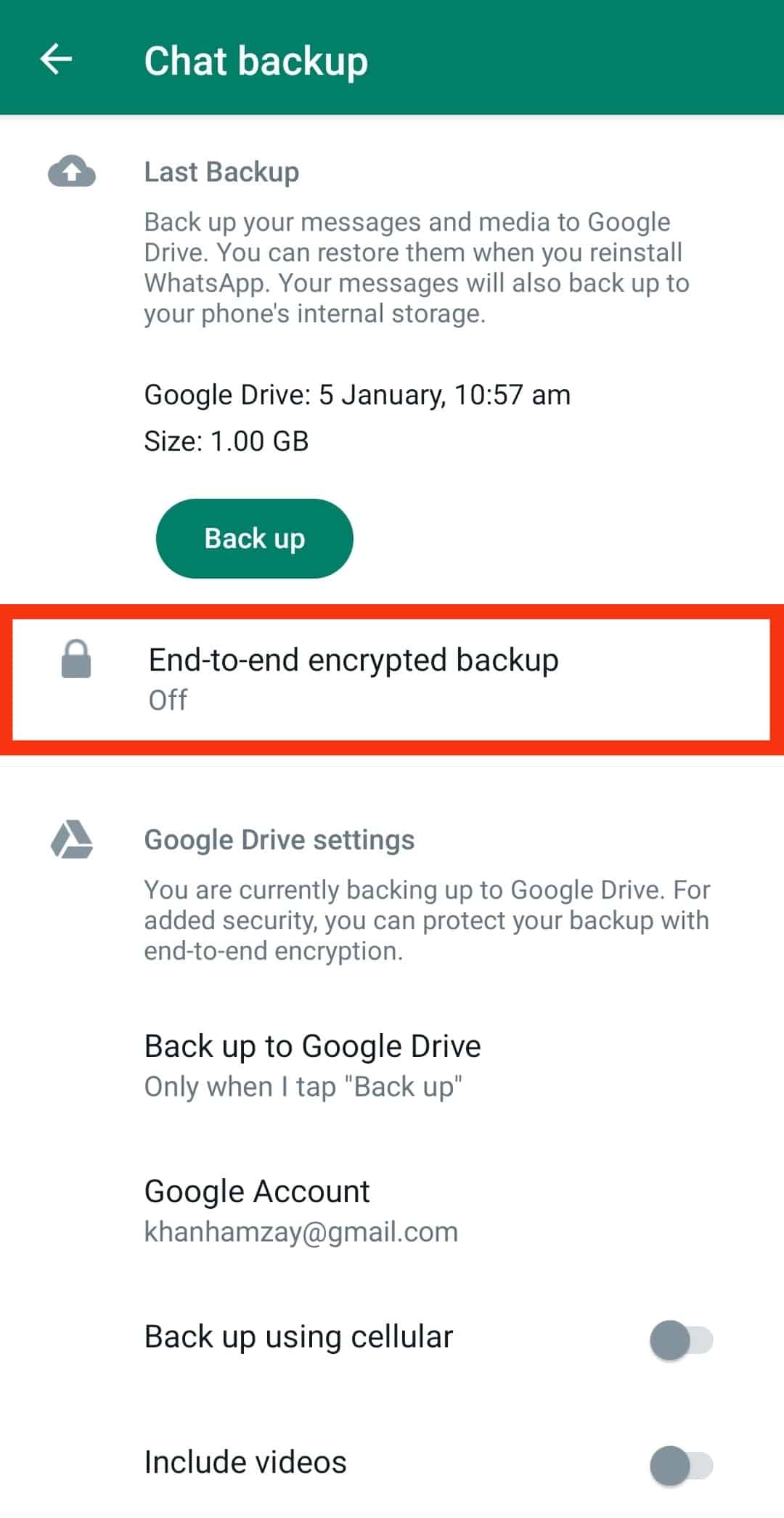
- Tap the “Back Up” button to initiate the backup process.
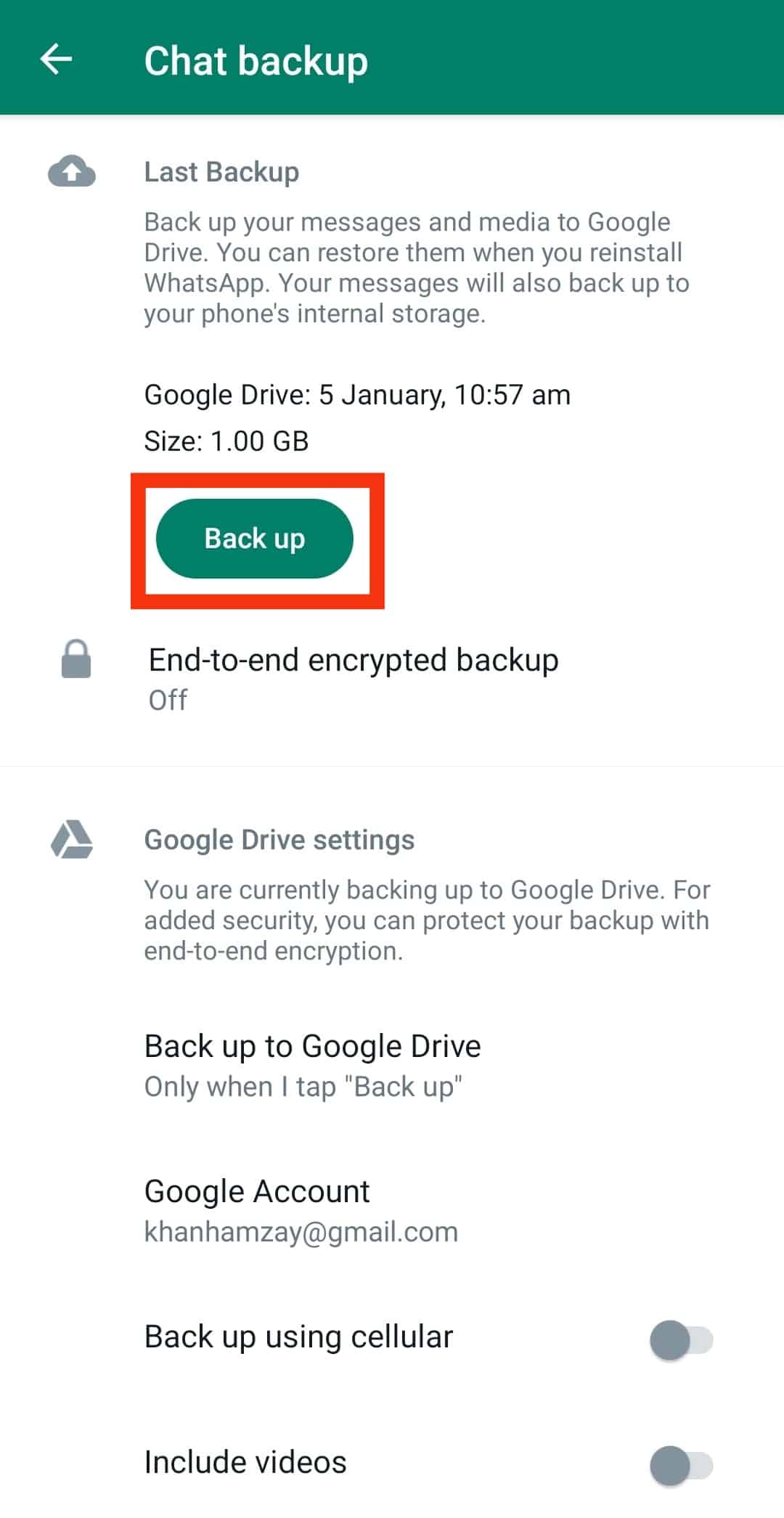
Your phone will store up to seven days’ worth of local backup files. Local backups will be automatically created every day at 2:00 AM and saved as a file on your phone.
Backing up to Google Drive or iCloud will allow you to access your information from any device with an internet connection, while backing up to your device’s storage will keep a copy of your data on your phone.
Alternatively, you can set up automatic backups, so you don’t have to remember to do it manually. Tap on “Auto Backups” and select the preferred frequency.
Resetting WhatsApp Settings on Android
The easiest method is to delete WhatsApp from your phone and reinstall it later.
There are several ways to delete WhatsApp from your Android smartphone:
- Method #1: Tap and hold the app icon on the home screen, then drag it to the “Uninstall” option when it appears at the top or bottom of the screen.
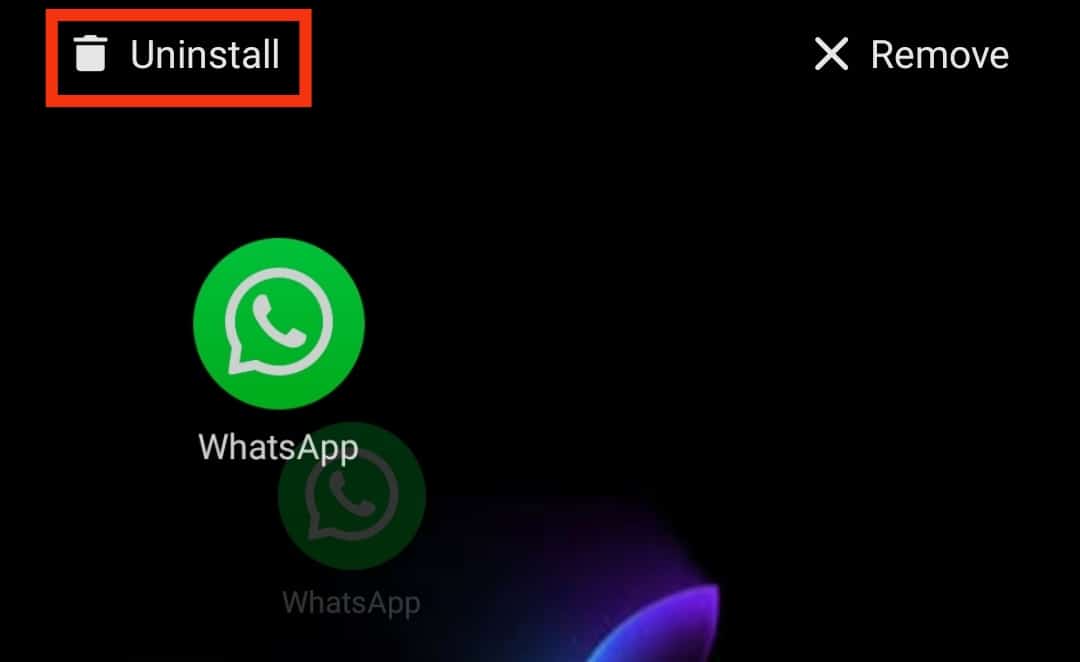
- Method #2: Open the Google Play Store, search for WhatsApp, tap on it, then select the “Uninstall” option.
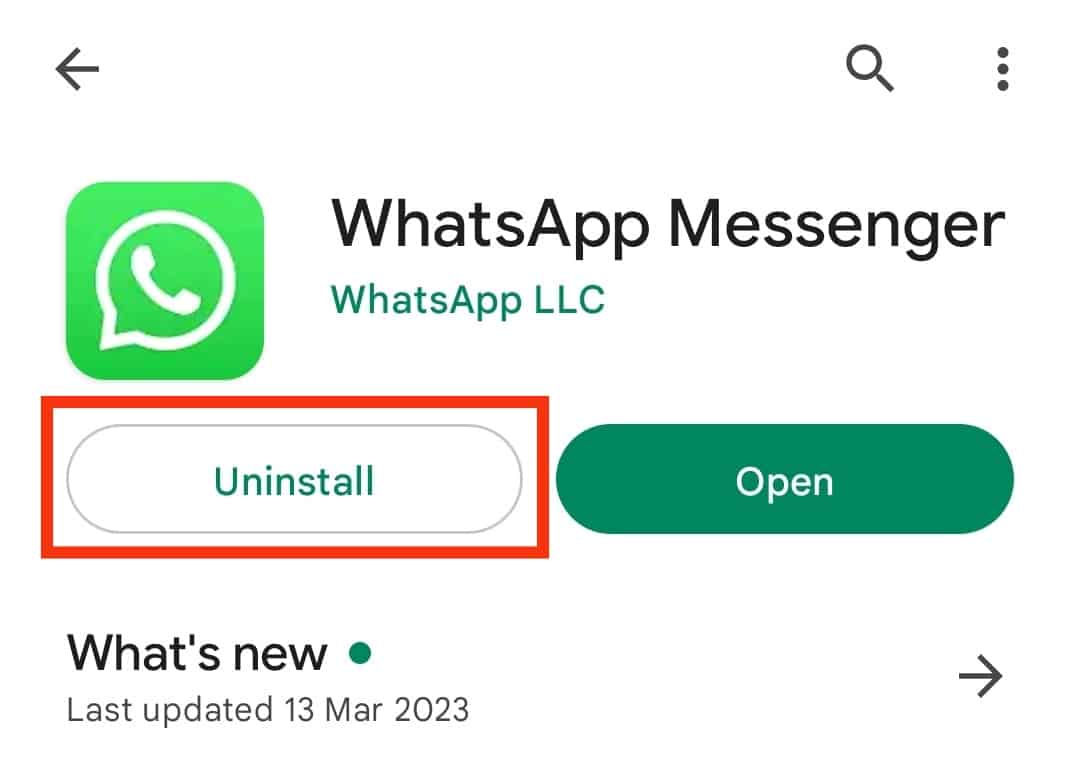
- Method #3: Go to the “Apps” section in your device’s settings and select WhatsApp. Tap the “Uninstall” button. Confirm your action by tapping “OK” or “Uninstall.”
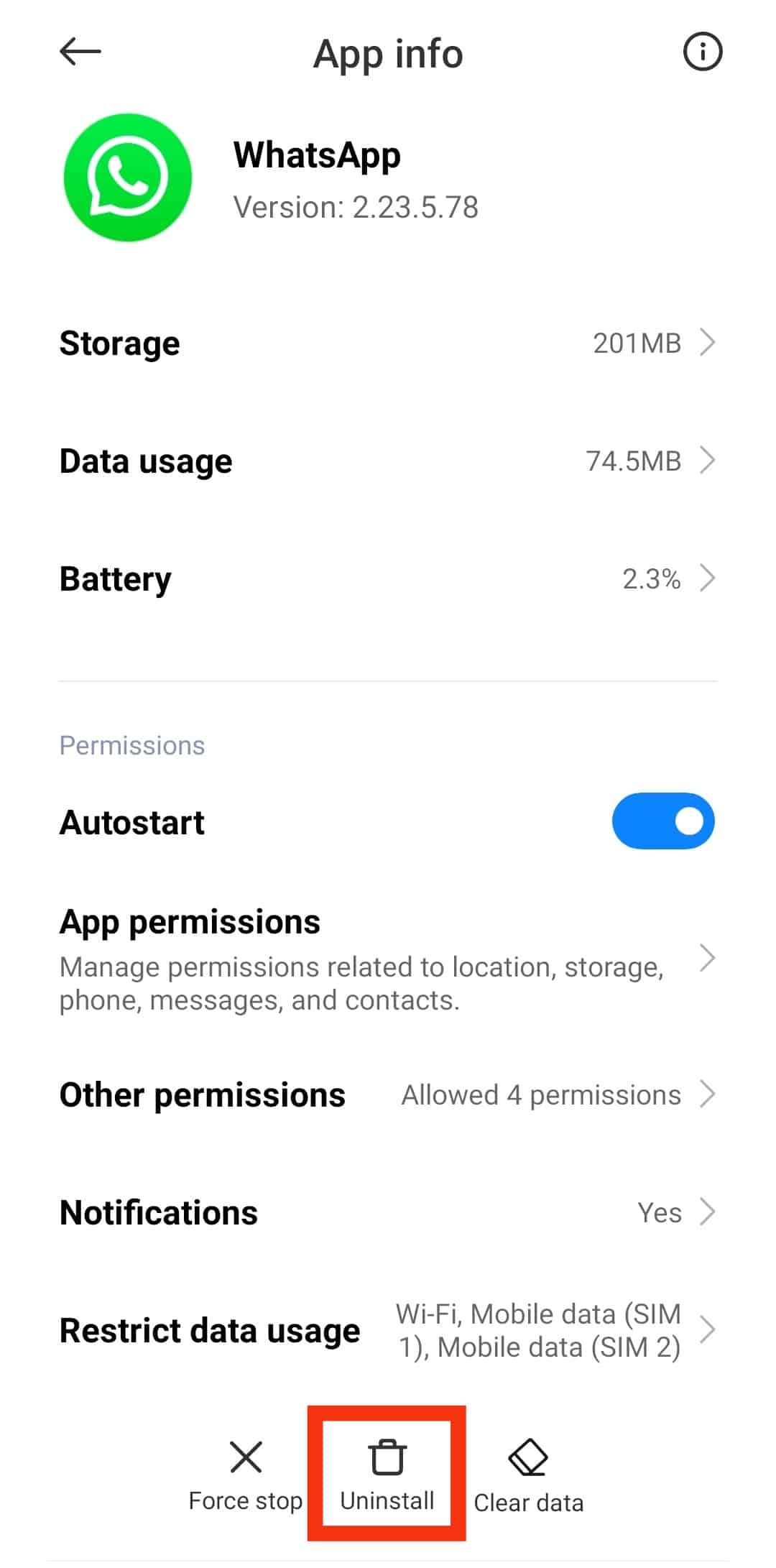
To reinstall WhatsApp, go to the app in the Google Play Store and tap “Install.” Then, verify your phone number and use the “Restore” option to recover your data.
Resetting WhatsApp Settings on iPhone
As with an Android device, it’s also easiest to delete WhatsApp from your iOS device and reinstall it.
To delete WhatsApp from your iOS device:
- Press and hold the WhatsApp icon on your home screen.
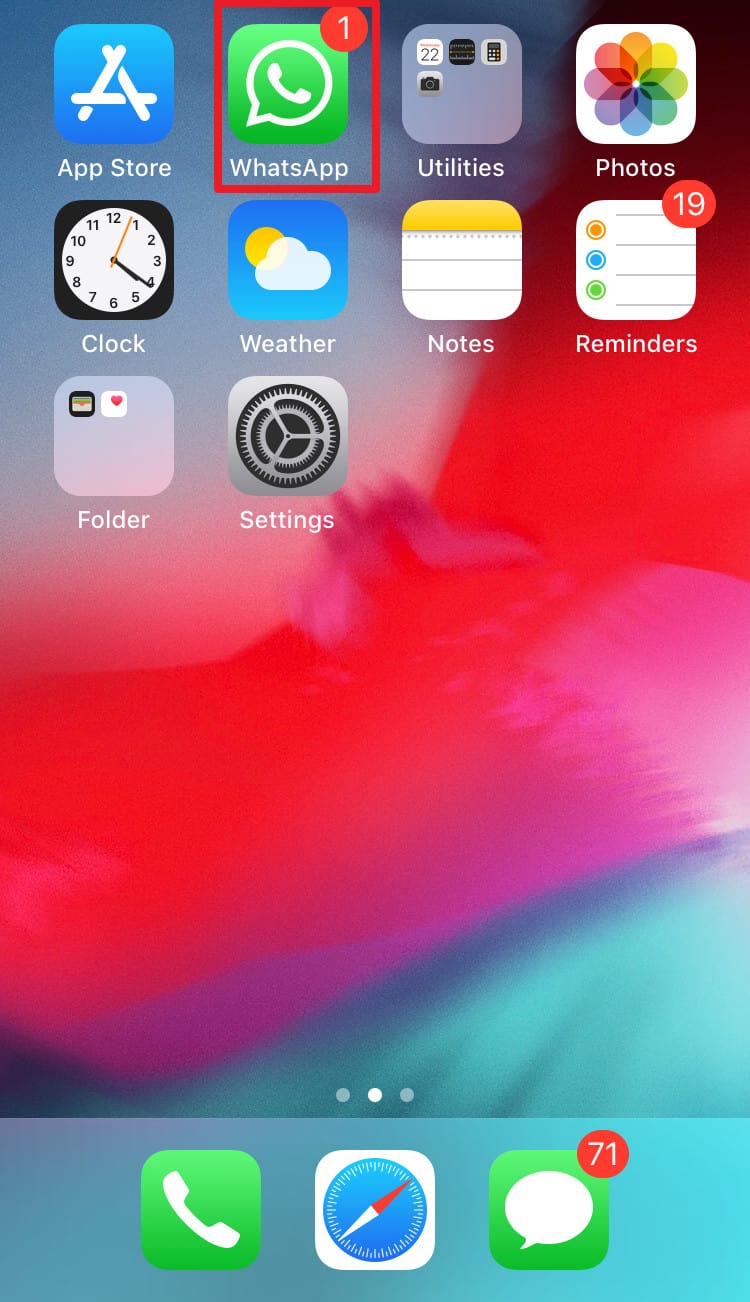
- Select the “x” in the upper left corner of the app.
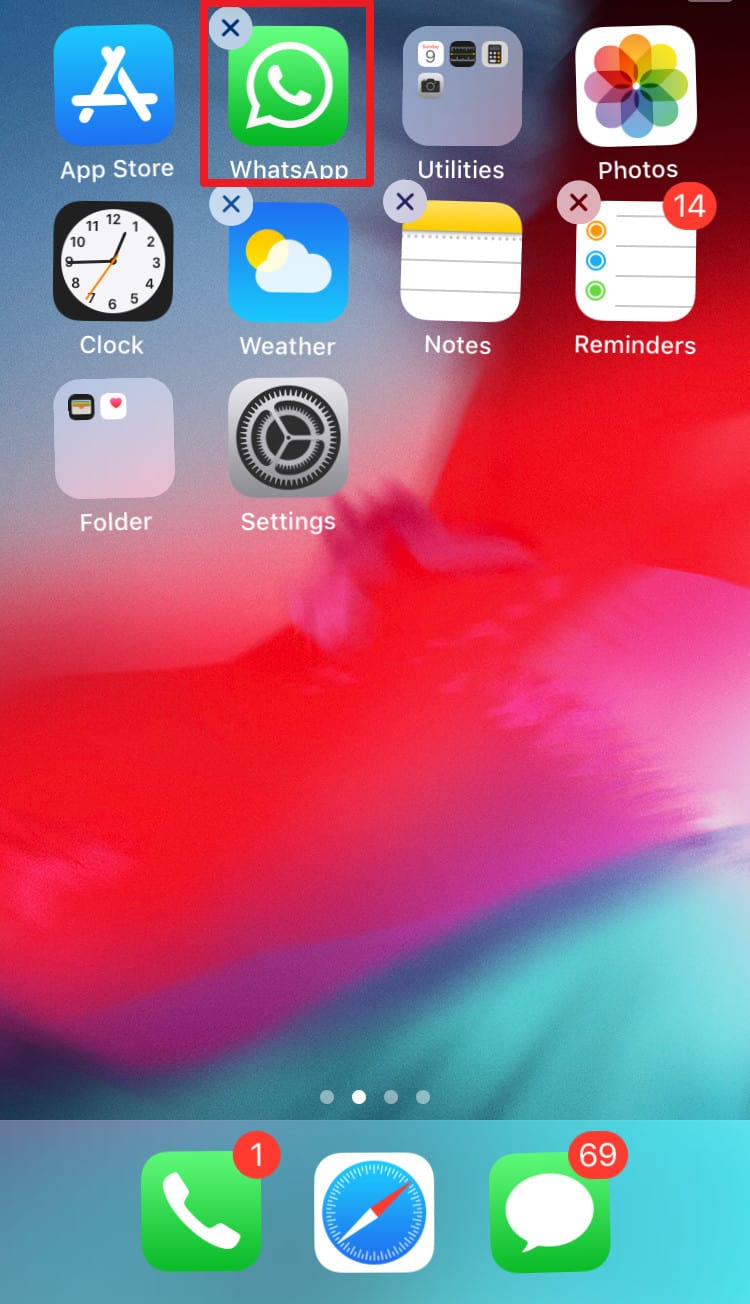
- Confirm by selecting “Delete.”
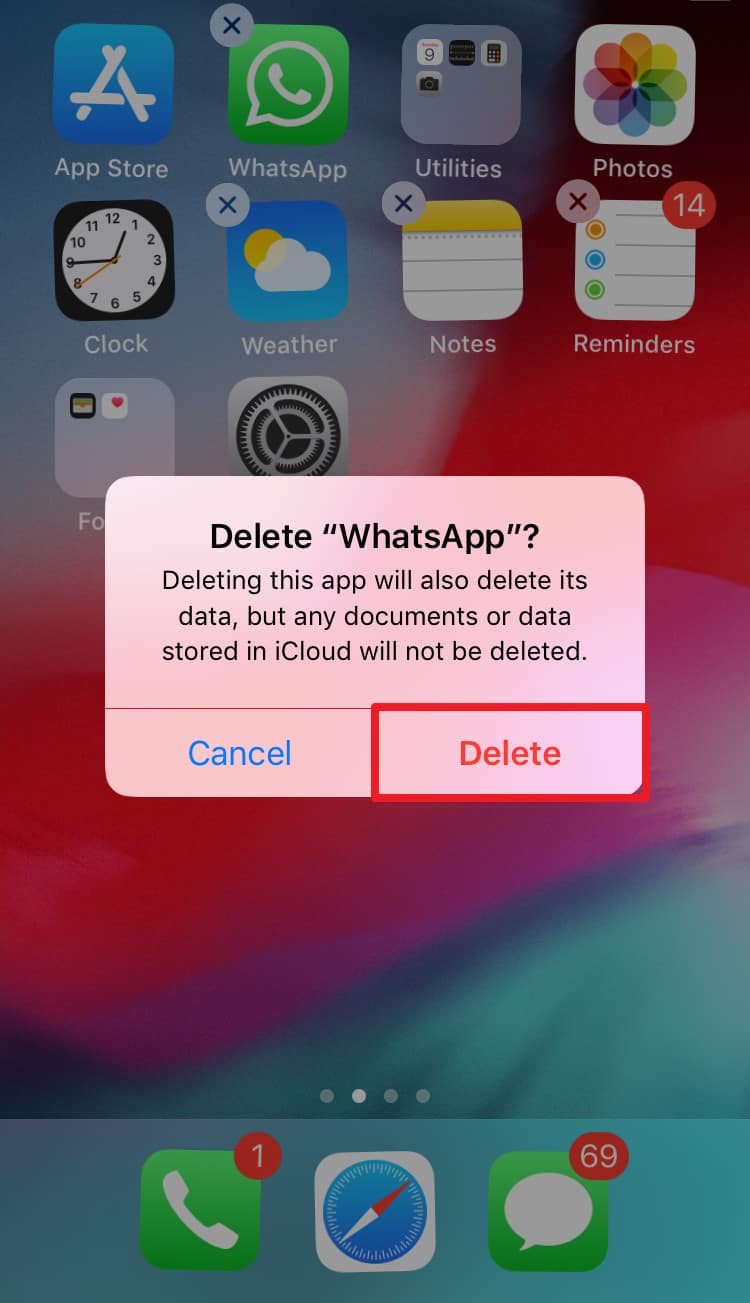
To reinstall the app, go to the App Store and tap “Install.” Verify your phone number and use the “Restore” function to recover your chat history and media.
Conclusion
If you need to reset your WhatsApp settings but don’t want to lose any of your data, back up your chats and media regularly.
You may either use the app’s built-in backup feature or a cloud service like Google Drive or iCloud. Doing so will ensure that your information stays safe at your selected location.
FAQs
When you create a local backup of your WhatsApp chats and media, the data is saved to the device’s storage. This can include the device’s internal storage or an external device like an SD card.
Uninstalling WhatsApp from your device will remove the app from your phone, but it will not affect your account. Your contacts can still send you messages, but you will not receive them because you have deleted the app. When you reinstall WhatsApp, your account will be active, and you may be able to restore some or all of your previous messages if you have created a backup.
It is possible to lose your WhatsApp messages if you reset your phone, depending on how you perform the reset and whether you have a data backup. You will lose all the data if you reset your phone to its factory settings without creating a backup of your WhatsApp messages and media. However, if you have backed up your WhatsApp data to a cloud service or your device’s storage, you may be able to restore your messages after the reset.