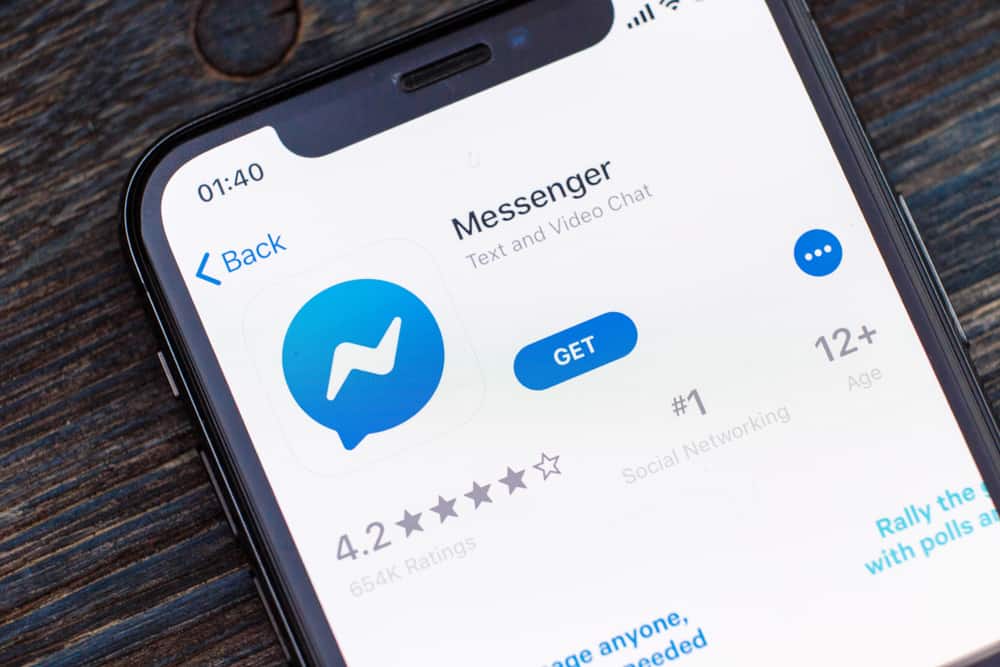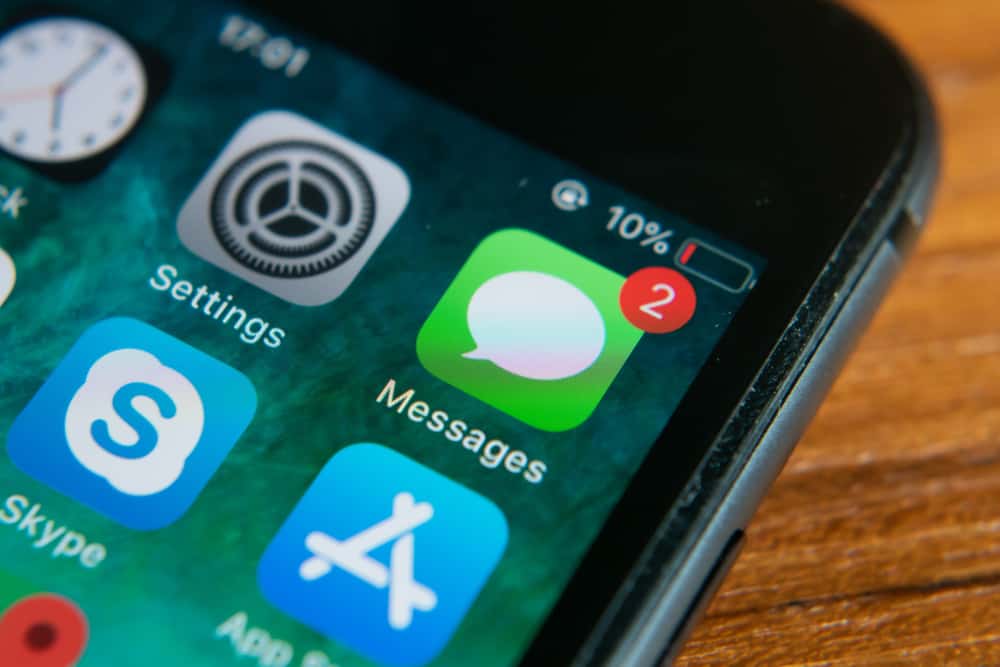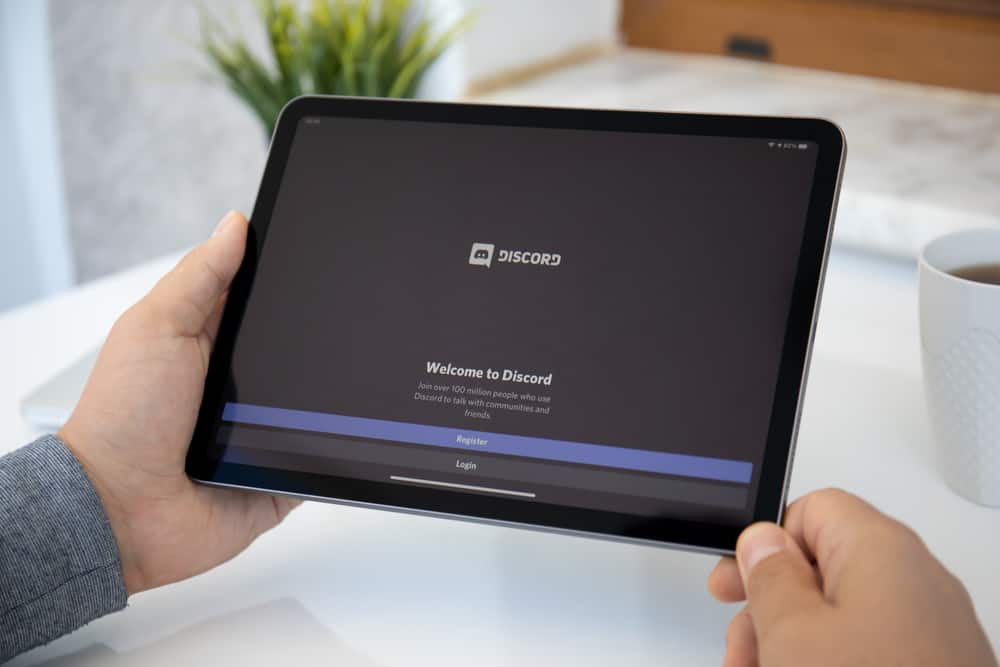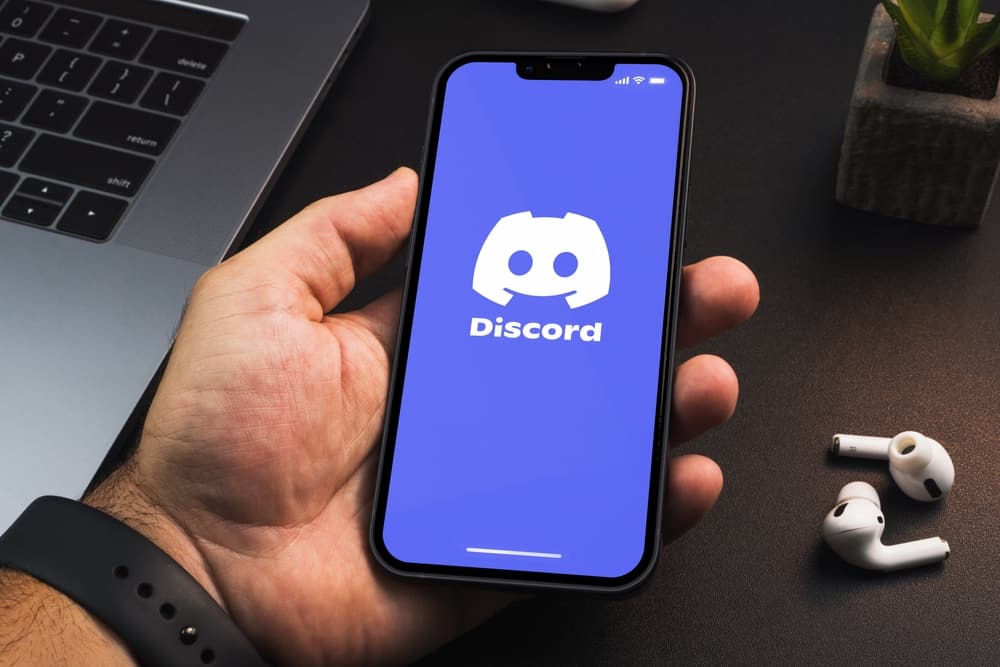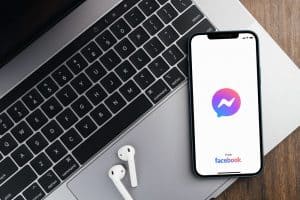When you invite a bot to Discord, you will see the bot having a verified tag, and members of the server can know when the bot does an action. Suppose you want to prank your friends on the server by appearing as the bot.
You can add the verified bot tag to your Discord username. That way, when you text in the server, you will have the verified bot tag and can prank your friends.
To get the verified bot tag, start by visiting the developer portal on Discord and creating a new application. Navigate to the bot tab, add a bot, and copy the client ID. Next, open the Invite Bot tab, and in the URL, replace the client ID with the one you copied earlier. Add the bot to your server and copy the bot’s token from the developer portal. Download the Discord bot client, paste the token, and start texting with the verified bot tag.
This post covers the step-by-step guide to getting the verified bot tag in your Discord server. Let’s dive in!
What Is the Verified Bot Tag on Discord?
When a bot is added to your server, you will note that it has a verified tag with a tick. That way, when the bot acts on a server, everyone knows it’s the bot at work and not one of the members. Again, Discord requires bots to get verified once they are added to around 100 servers.
When you want to prank your Discord friends, you can add the verified bot tag next to your username to appear as if you are a bot texting on the server. Read on to see how that’s possible.
How To Get Verified Bot Tag on Discord
There are various steps you must follow when you want to get the verified bot tag on Discord. Take a look!
Create an Application
- Visit the Discord developer portal and create a new application.
- Once the site loads, locate the “Applications” button on the left and click on it.
- Click on the “New Application” option and add details for the application, such as name, profile picture, etc.
- Next, click the “Create” button and hit the “Save Changes” button if needed.
Add a Bot
- Still, on the developer portal, click on the “Bot” tab.
- Click the “Add Button” option.
- Click the option for “Yes, do it!“
A bot page will open containing the bot’s secret token.
Copy the Application ID
Click the “Copy” button below the “Application ID” on the “General Information” tab.
Invite Bot
Visit the Invite Bot Website on your browser. Once you open this page, click on the URL and replace the client ID with the one you copied earlier. Press the enter key to open the invite page for your application.
For example, if your application ID is 123456789, your URL would be https://discord.com/oauth2/authorize?client_id=123456789&permissions=1133584&scope=bot.
Add the Bot to Your Server
- On the invite page, select the server where you want to add the created bot and click “Continue.”
- Click the “Authorize” button and complete the Captcha.
Open your Discord application and verify that the created bot has been added to your server. Ensure you have the “Manage Server” permission in the given server.
Copy the Bot’s Token
- Open the Developer Portal we visited earlier and tap on the “Bot” tab.
- Locate the “Build-A-Bot” section and copy the token by clicking the “Copy” button.
If you can’t see the token, click on the “Reset” button and then the “Yes, do it!” button. It creates a new token; now, you can copy it.
Download the Bot’s Client
You need the Discord Bot Client to complete the process. So, visit the bot’s page on GitHub and click on the installer for your device. Once installed, paste the token copied in the earlier step and log in. Once the client loads, the bot is now connected to your server.
That’s it. You can now start chatting with the verified bot tag on your username and prank your friends into believing you are a bot.
Conclusion
Discord has a verification tag for verified bots, and when you see the verified tag on Discord, it signals that a bot has been added to the server.
When you want to prank members, you have a way to hack around that to get the verified bot tag next to your username. This guide presents seven steps to get the verified bot tag on Discord.