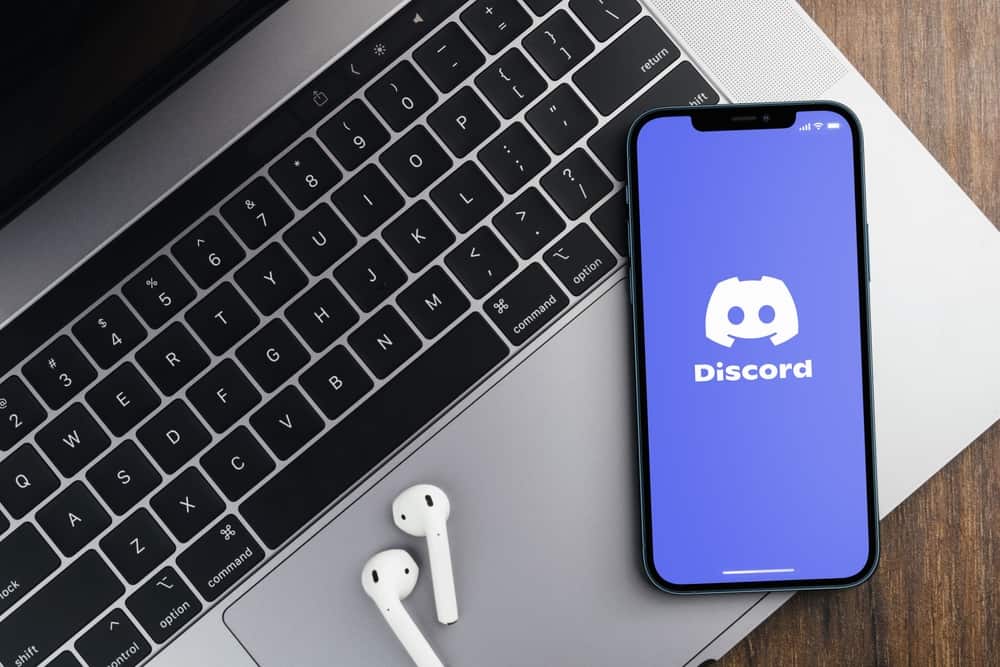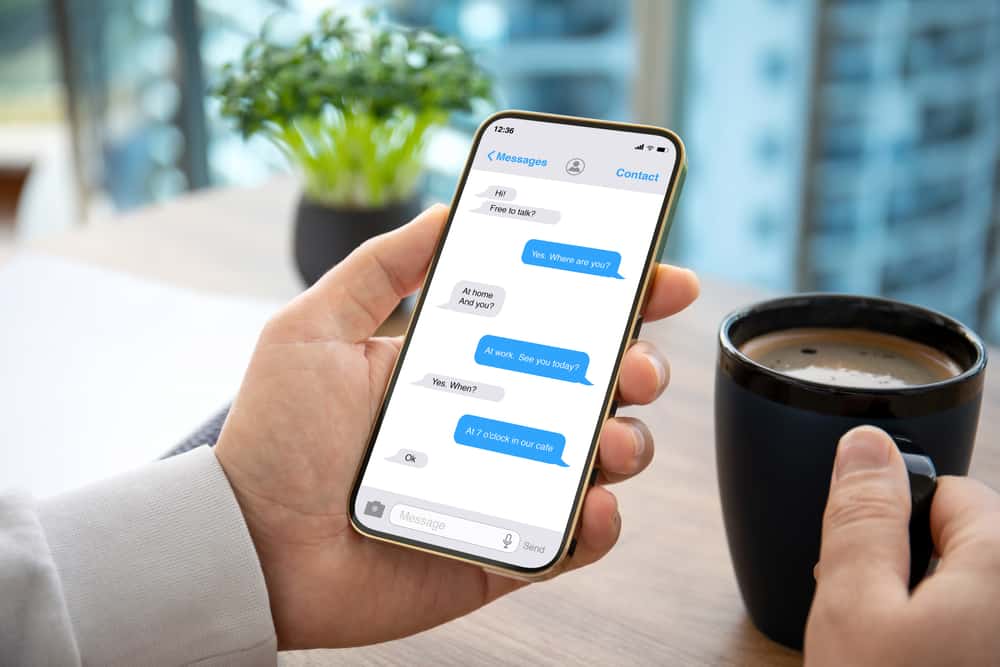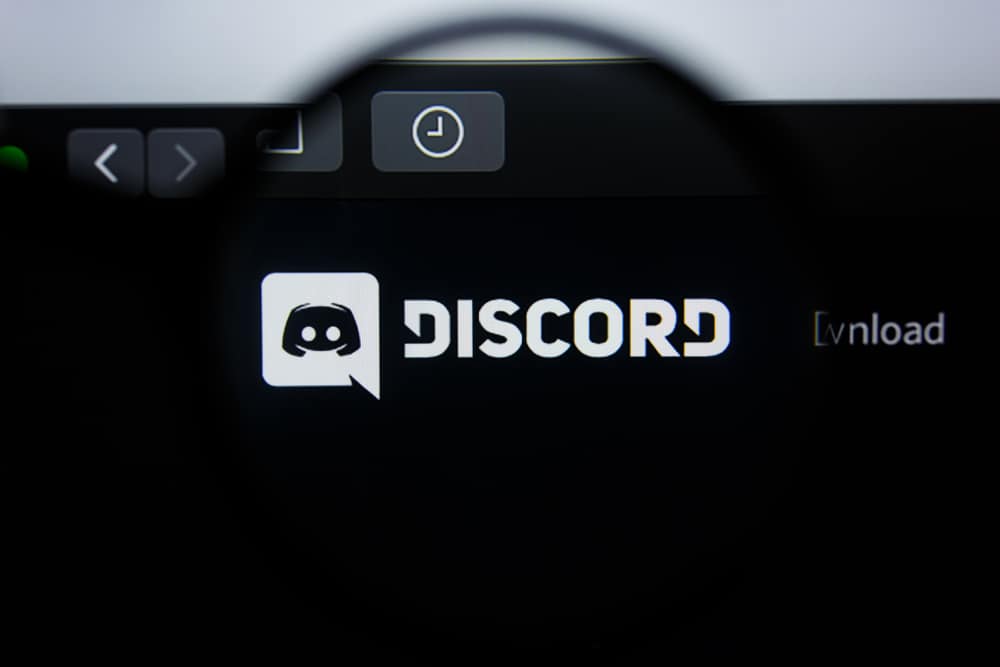
Do you wish to upgrade your Discord account but don’t want to use a credit card?
It’s possible.
Let us show you how to do it.
Instead of using your credit card to pay for a Nitro subscription on Discord, you can use a Google Play gift card. You’ll have to redeem the gift card to your Google Play to use it. Some regions use Google Play as a payment option. If you see it, load some cash on Google Play and use it to get a Nitro subscription. You can also get it using your PayPal or a debit card.
We’ll break it down for you. Let’s get into it.
Discord Nitro
Discord is free. But if you wish to use extra features, you will need to pay for a Nitro subscription.
You’ll enjoy extra features and functionality on Discord with the Nitro subscription. However, Discord will ask for your credit to buy a Nitro plan.
We understand that some countries don’t use credit cards.
Thankfully, there are other payment methods people can use to get the Nitro plan. You can load credit to your PayPal or Google Play. You can also get a Google Play gift card. If you don’t have these options, use a debit card.
Google Play Gift Card
The gift card allows you to buy anything on the Play Store.
You can buy books, games, apps, or subscriptions. You can only use it on an Android device. But you’ll have to buy a Google gift card if you don’t have one on your Play Store account. You can buy a virtual or physical Google gift card.
After buying the card, redeem it. Here is how to use the gift card to purchase a Nitro subscription.
Phone/PC
Follow these steps:
- Open the Play Store app or navigate to play.google.com on your PC.
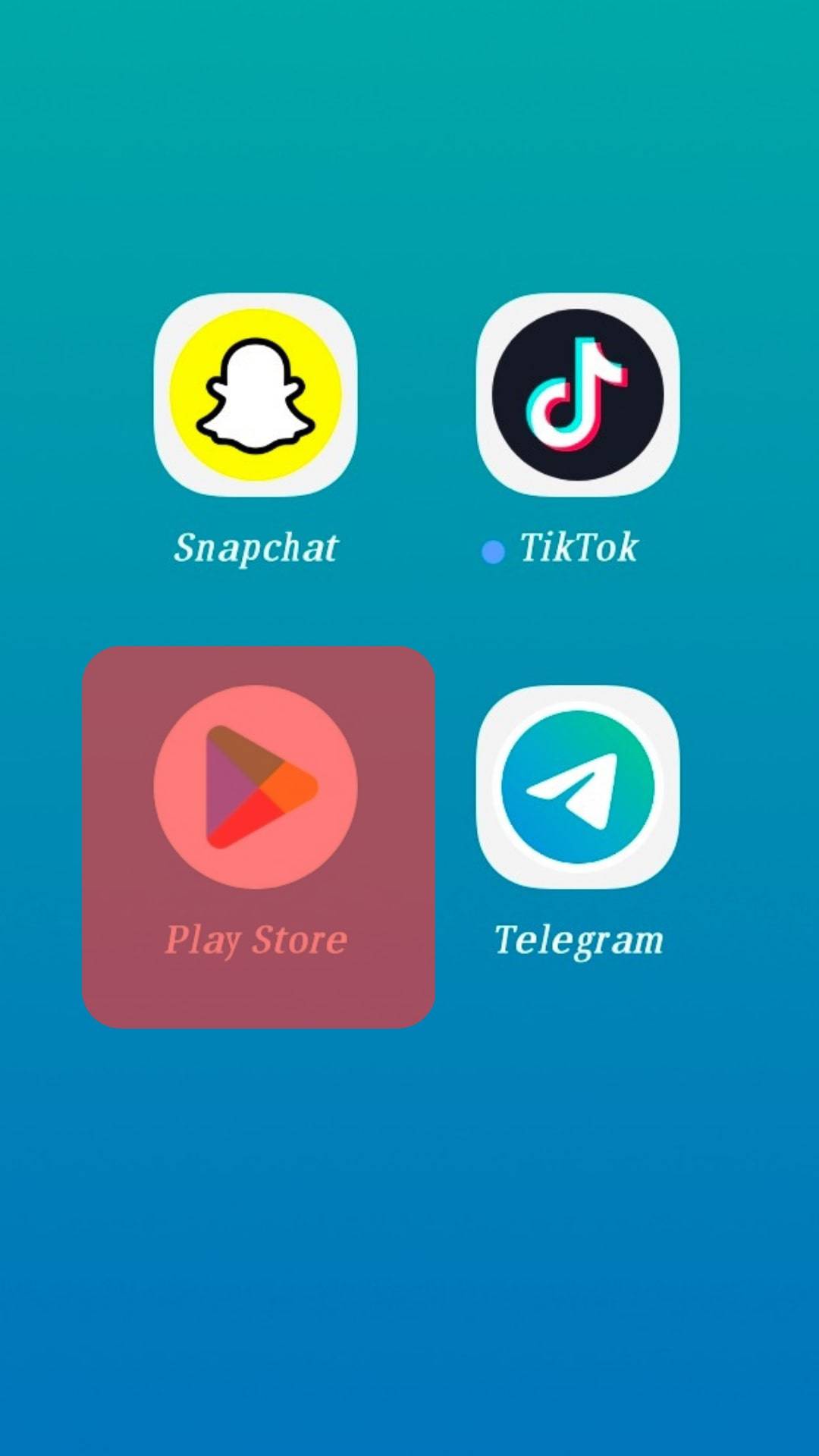
- Tap your user icon in the top right corner.
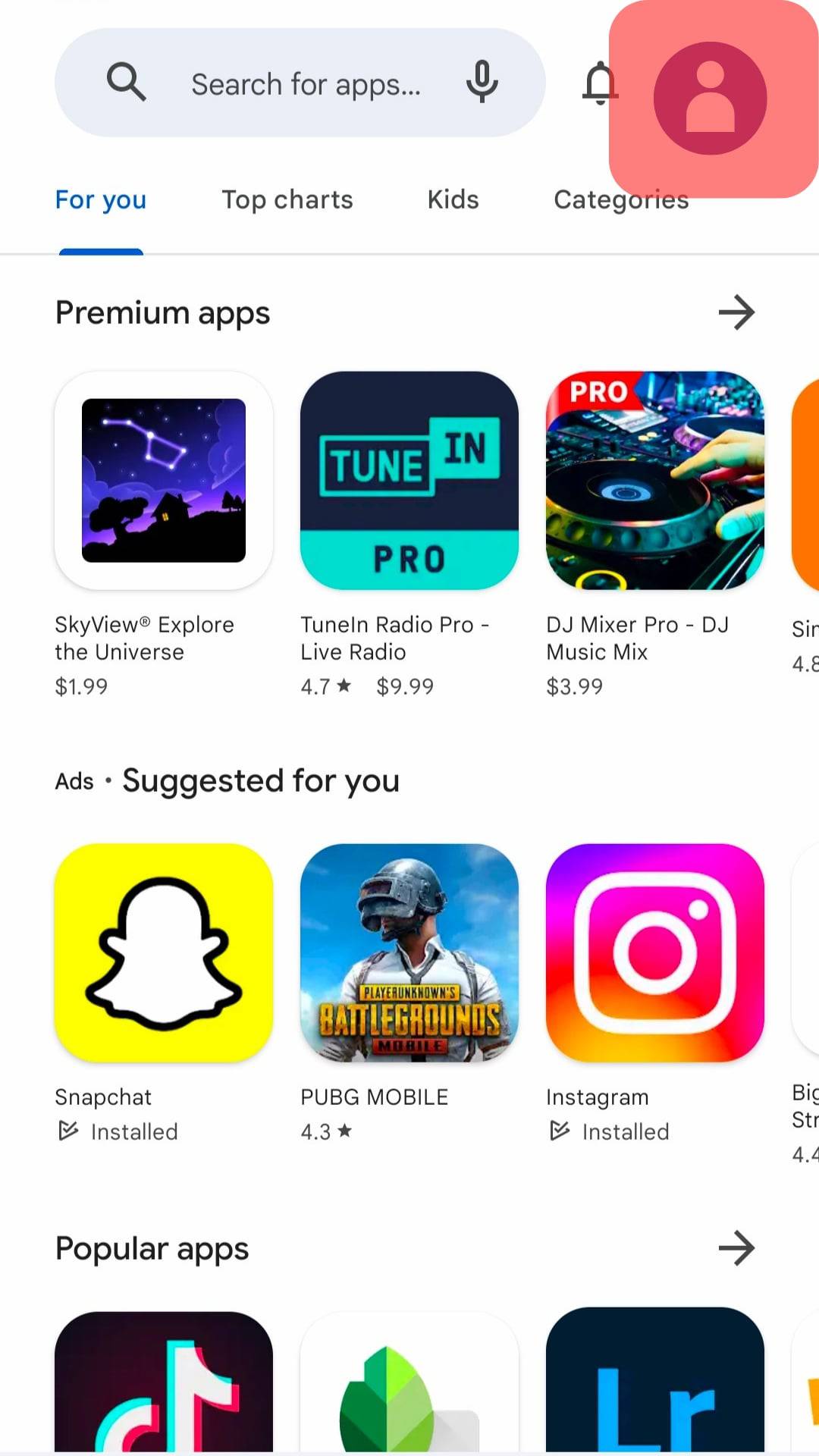
- Select the “Payments & subscriptions” option.
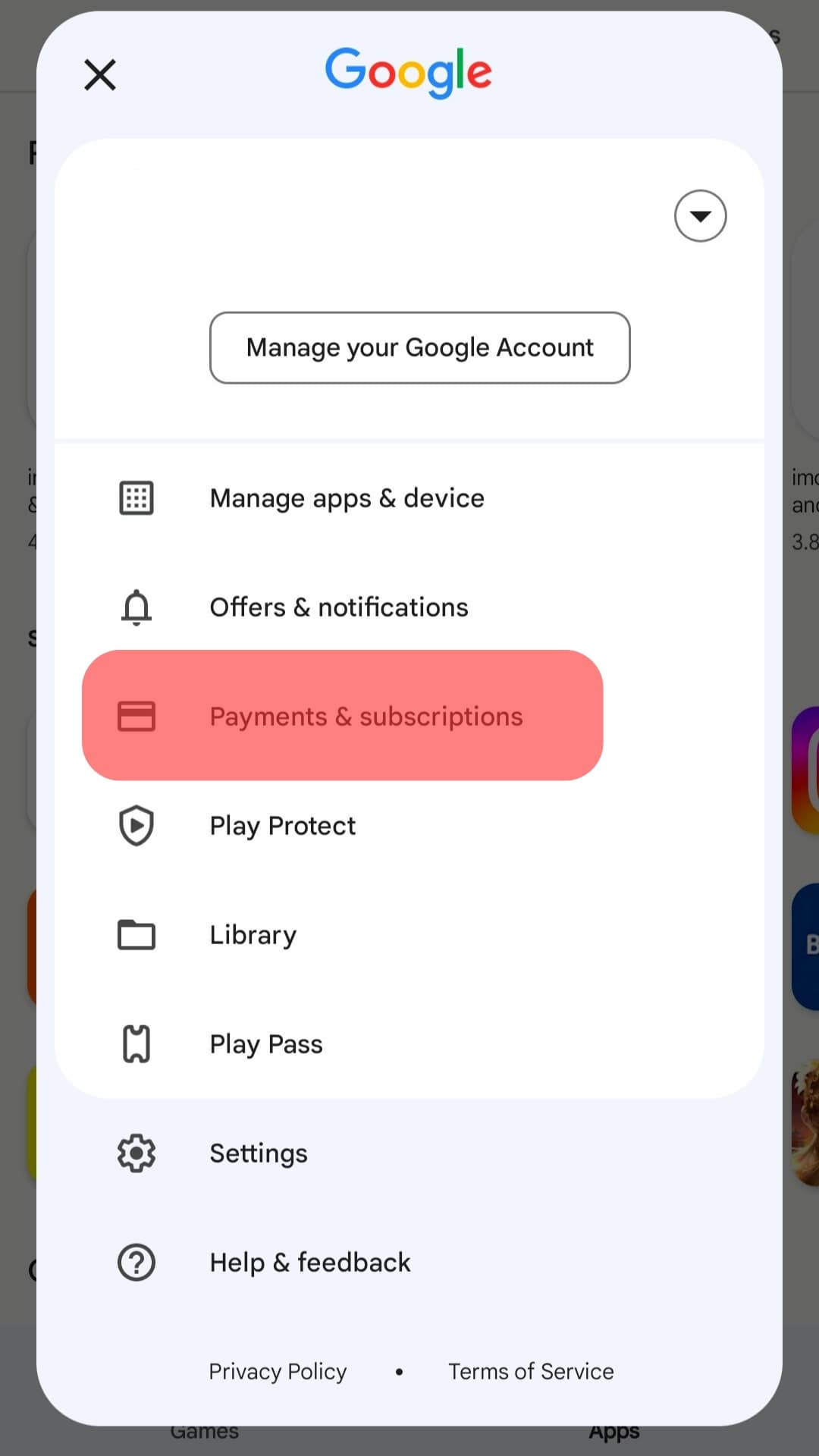
- Tap “Redeem code.”
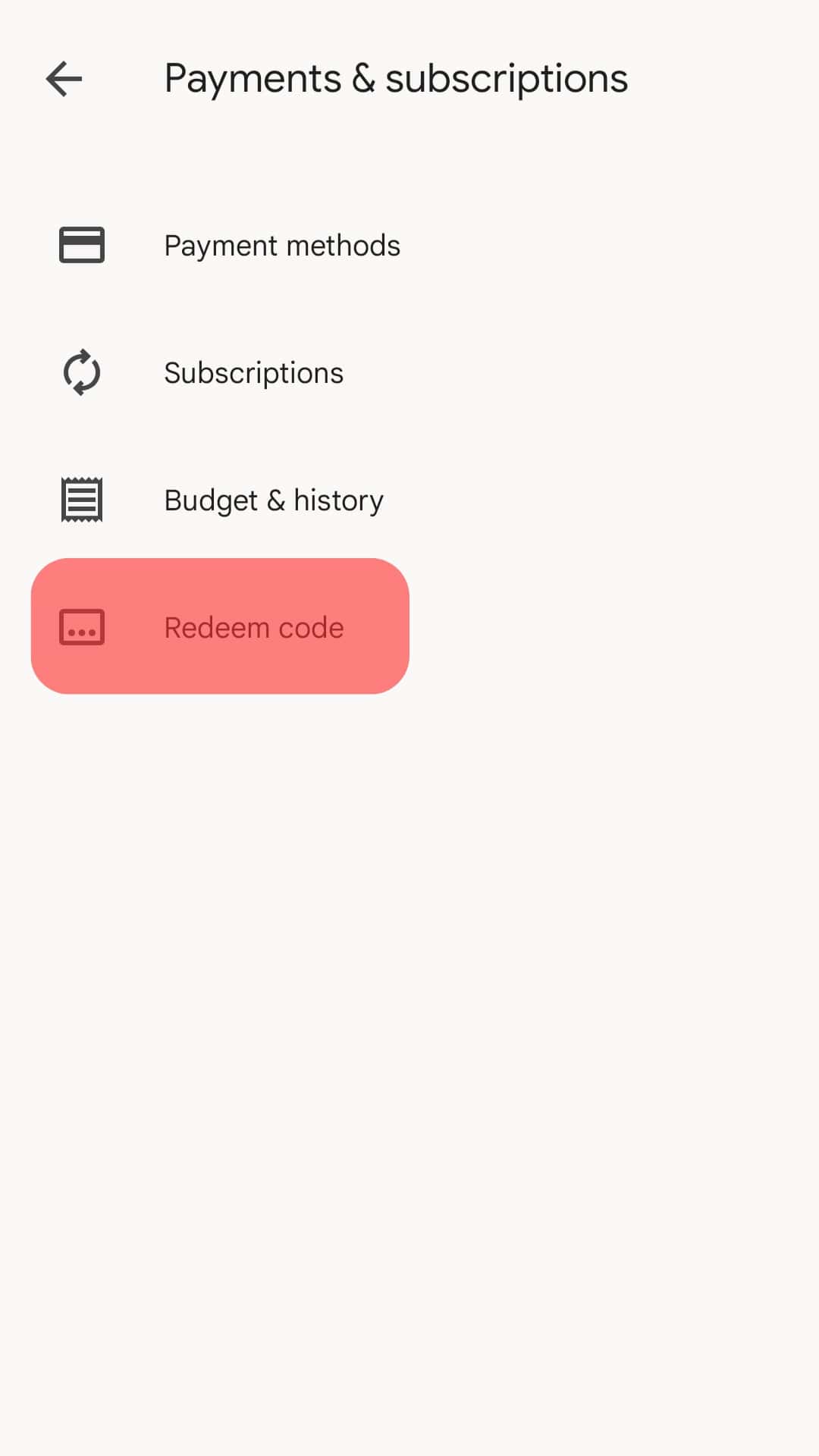
- Copy and paste the code into the input space.
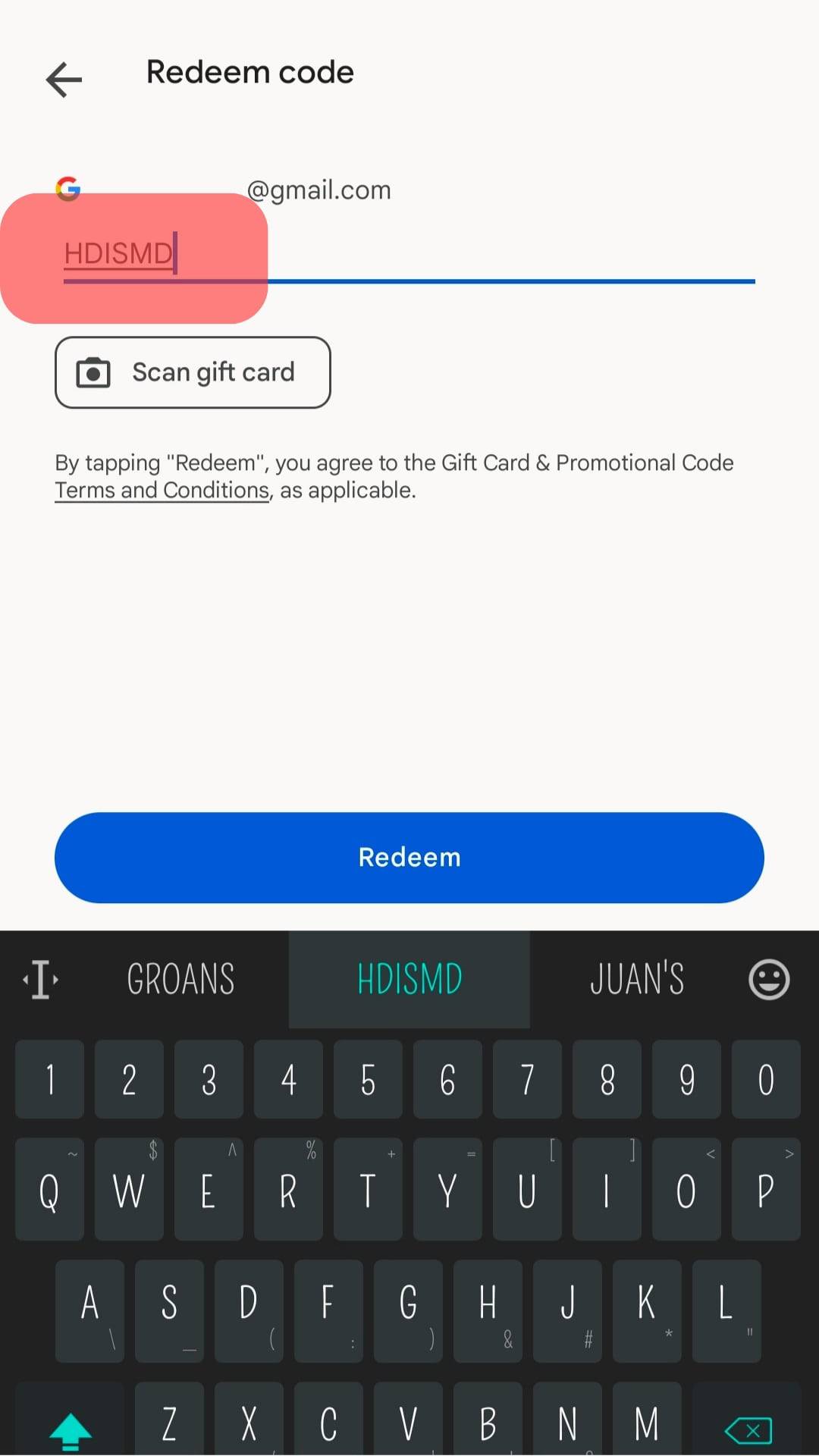
- Tap the “Redeem” button at the bottom.
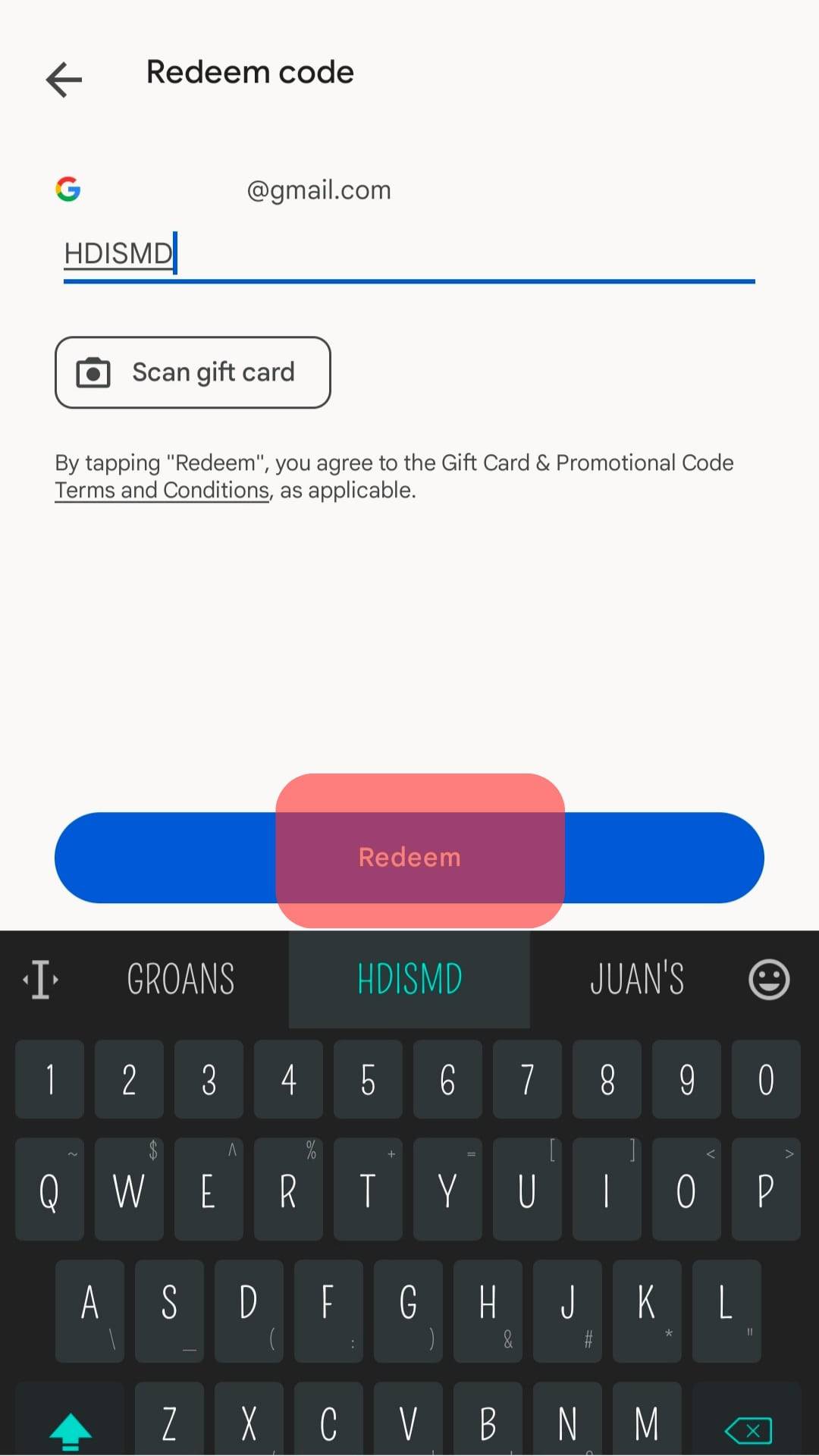
Once you get the code, use it to pay for a Discord Nitro plan. Here’s how to do it on your Android device:
- Launch the Discord app.

- Tap the hamburger menu icon in the top left corner.
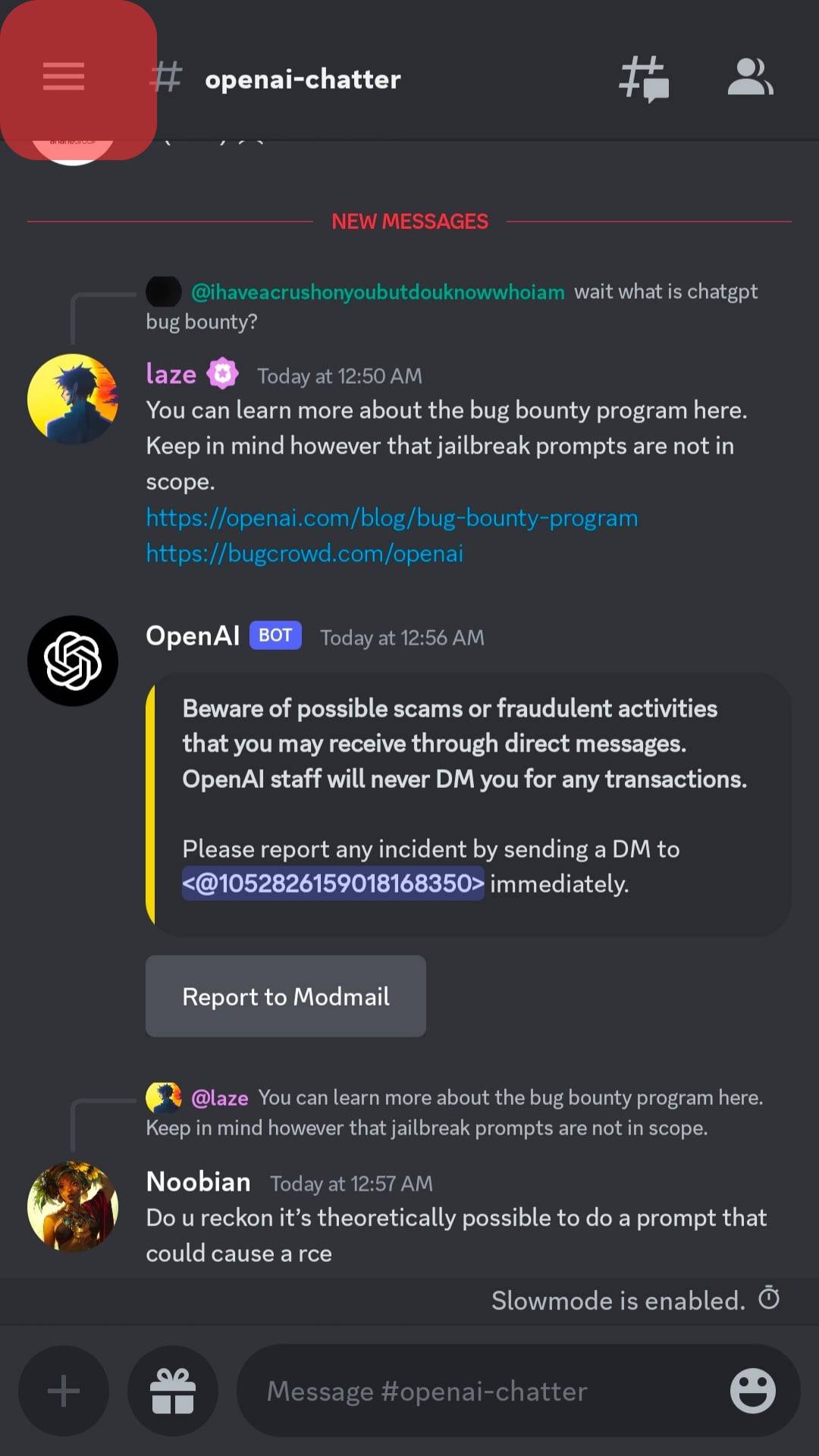
- Tap on your profile picture in the bottom right corner.
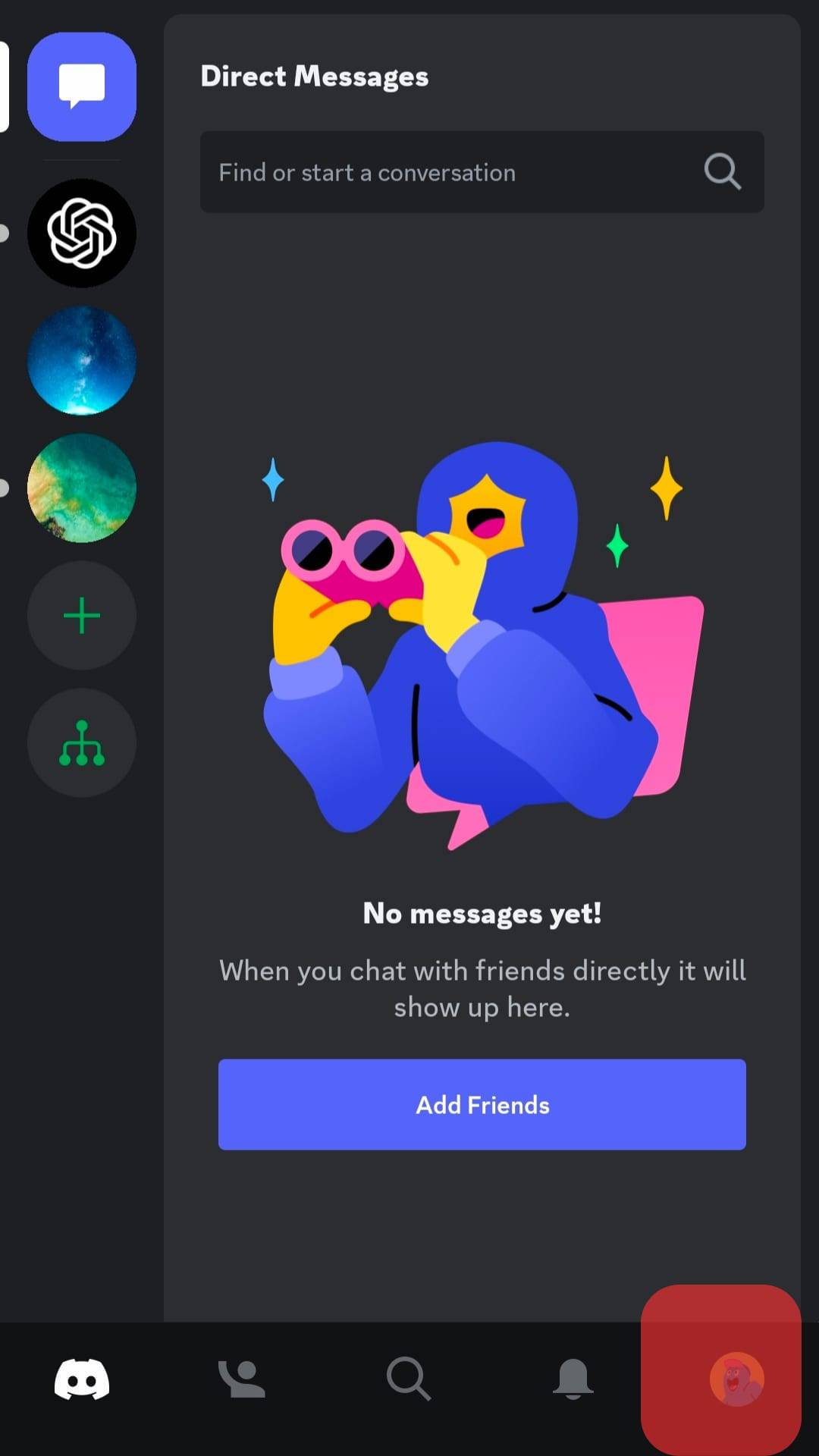
- Move to the “Billings Settings” section and tap “Get Nitro.”
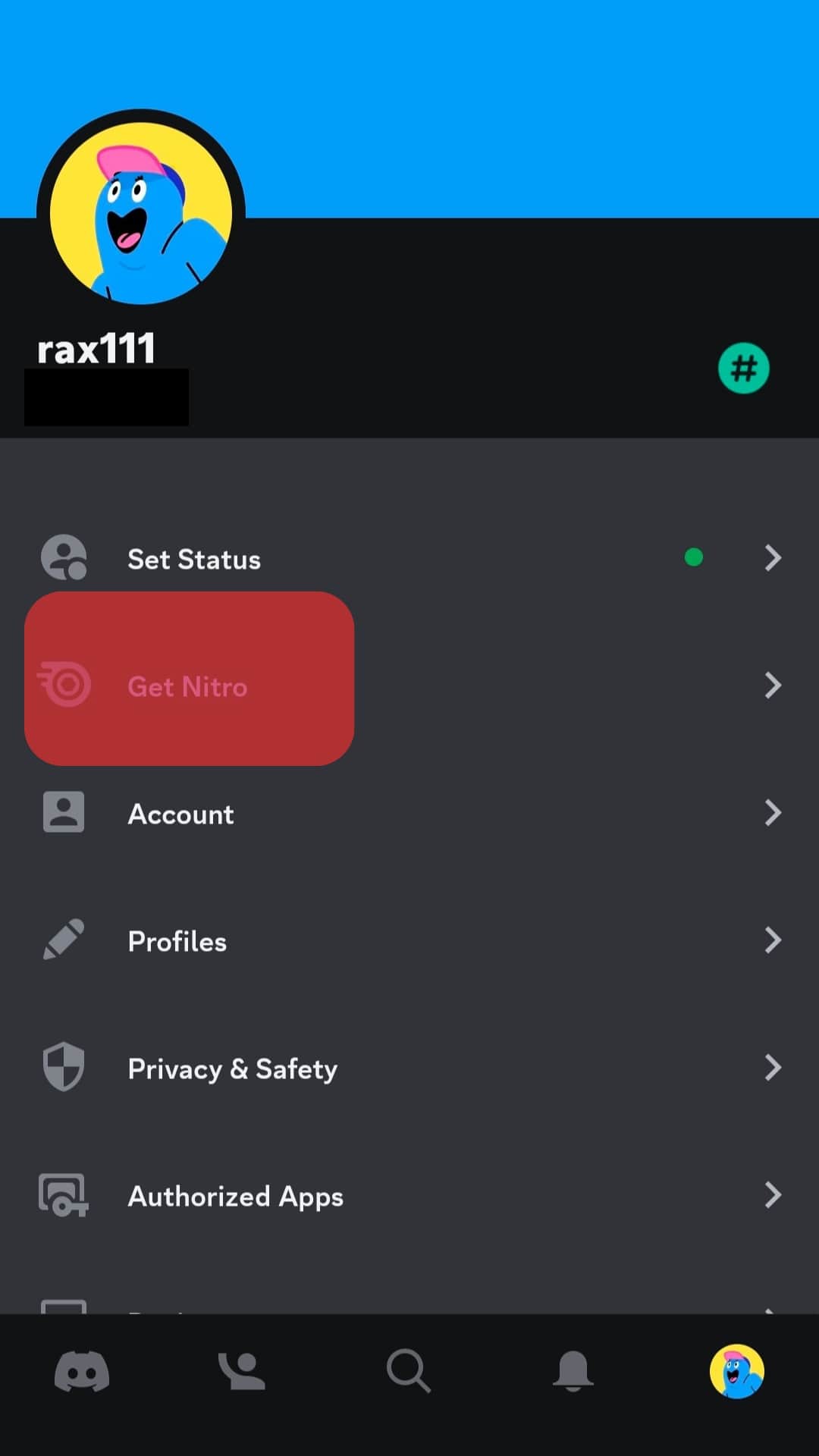
- Select a plan and a timeline.
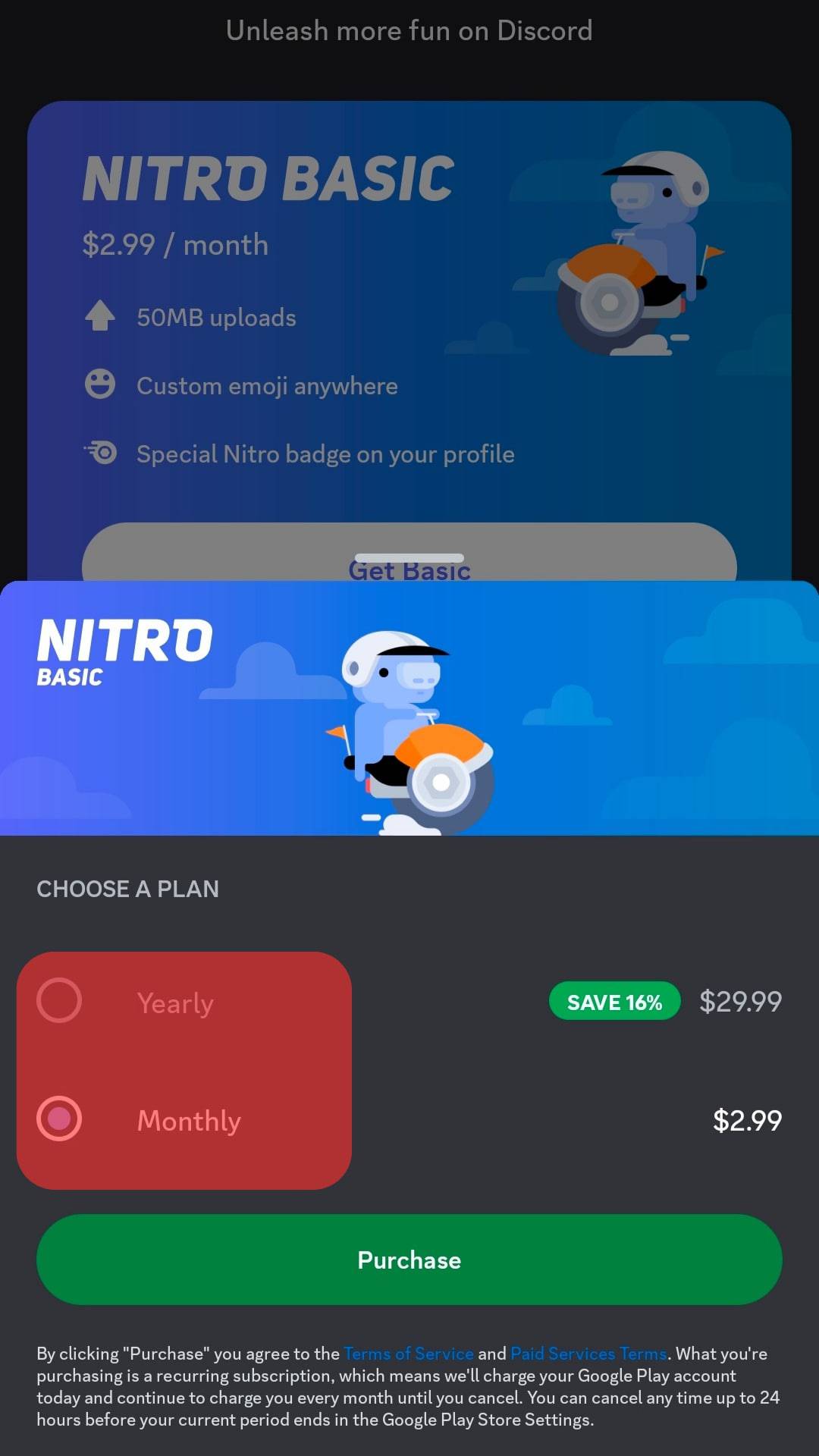
- Go to the Google Play menu and choose a payment method.
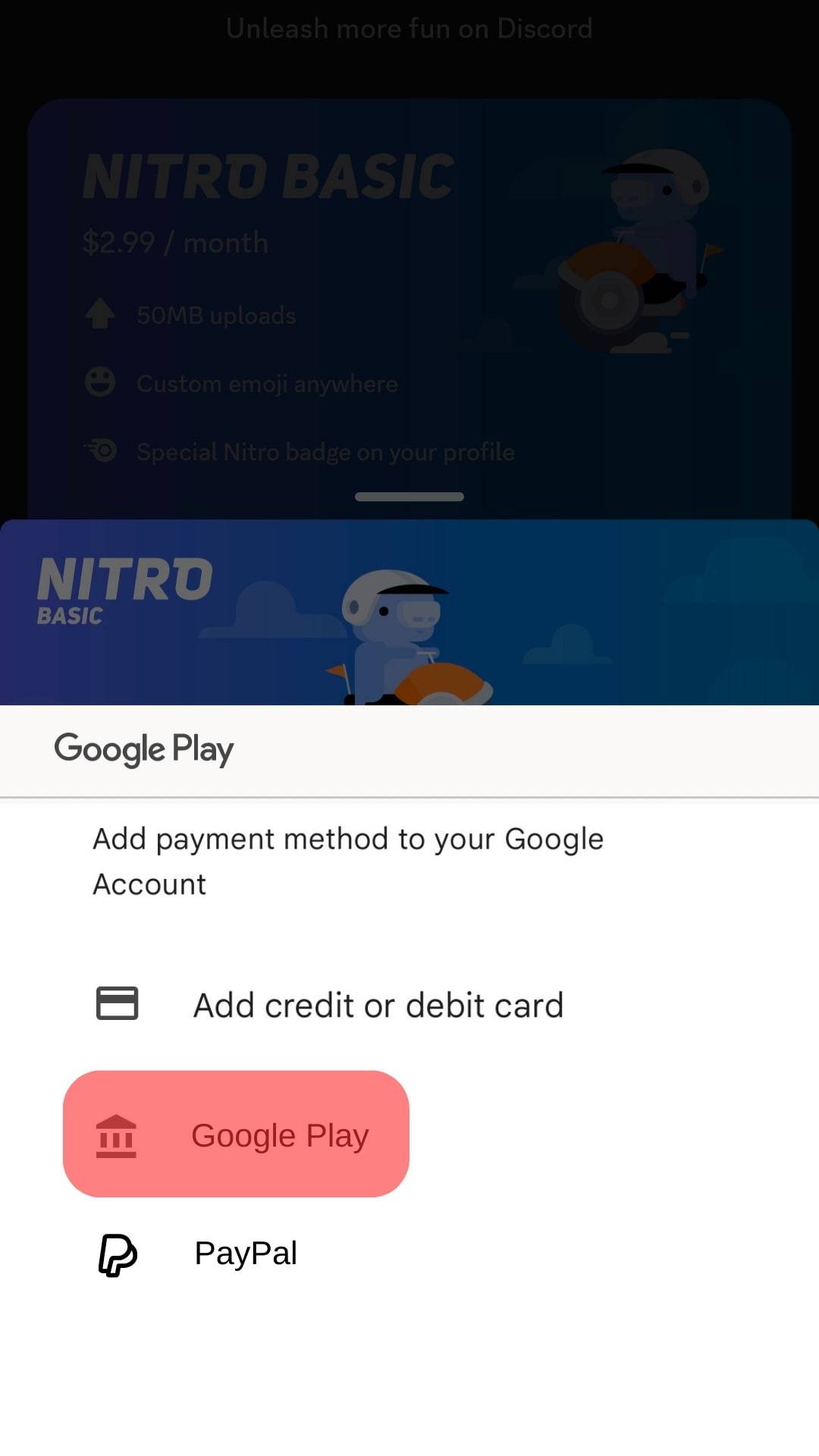
- Input the code and click “Purchase.”
You can also use a physical Google Play gift card. The process is similar to the virtual gift card. The only difference is you’ll have to click the “Scan gift card” option.
Scratch the section holding the code and align the code on the scan input on your device. Click the “Confirm” button.
Google Play
Alternatively, you can use Google Play to pay for the Nitro account.
But you’ll have to load credit or cash on your account before using it. There are different options for different countries.
Certain regions like Japan, Indonesia, Malaysia, and Mexico allow people to add cash or credit to their Google Play accounts at convenience stores. They also have the option to select a convenience store as a payment option.
Once you load it, get Discord Nitro as follows:
- Go to your Discord on your Android device.

- Tap the hamburger menu icon in the top left corner.
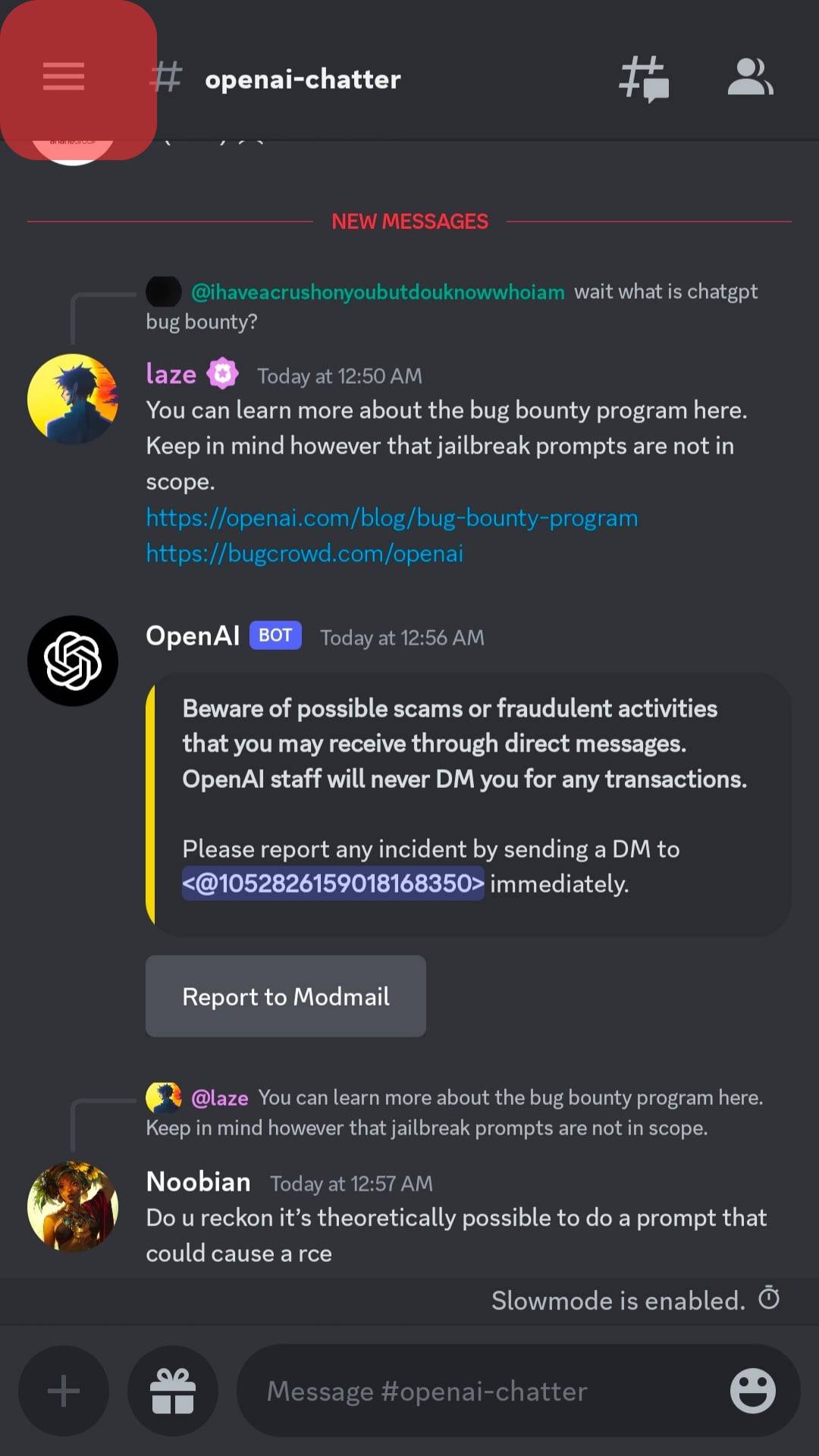
- Tap on your profile picture in the bottom right corner.
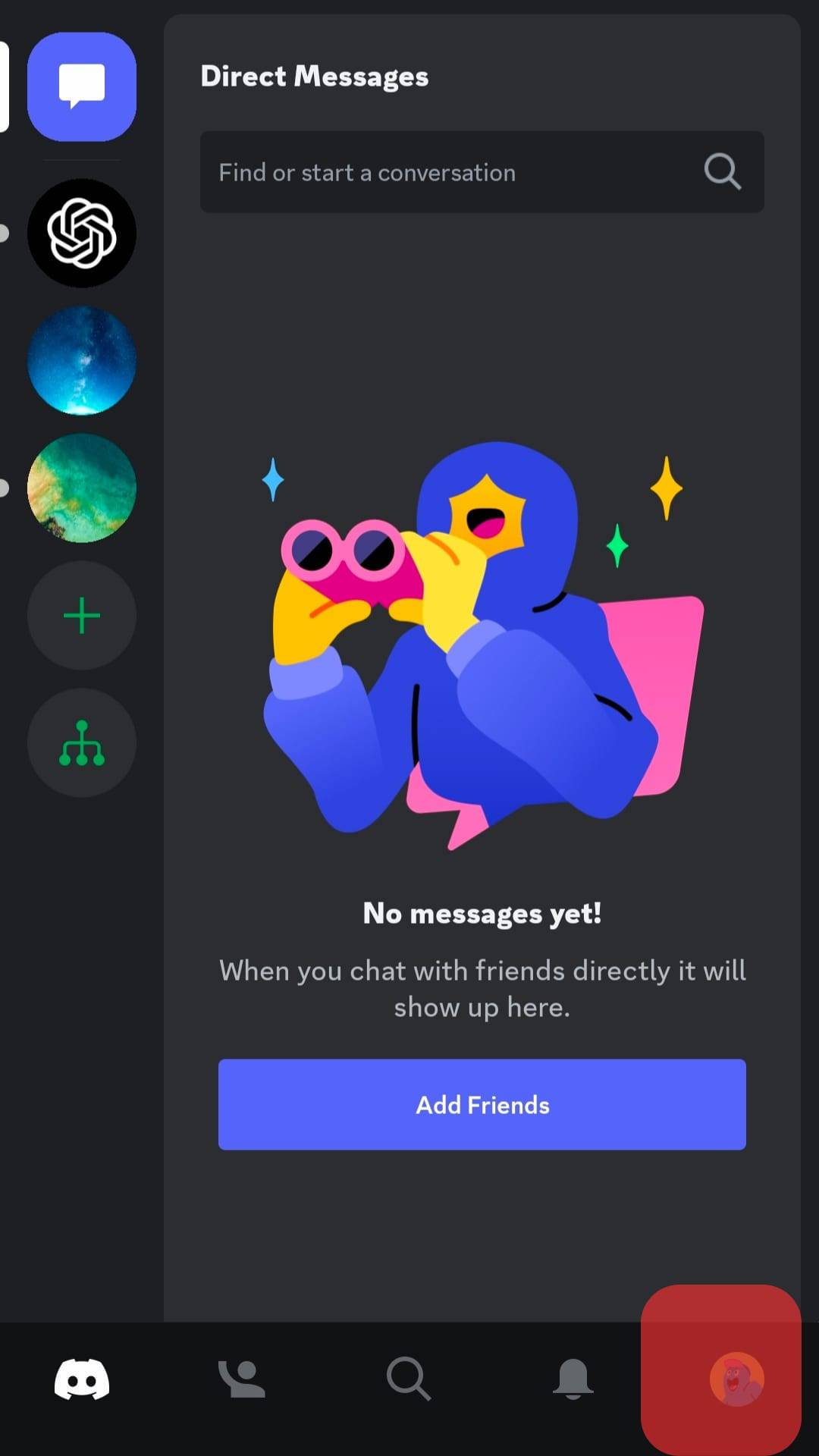
- Tap “Get Nitro” under the “Billings Settings” section.
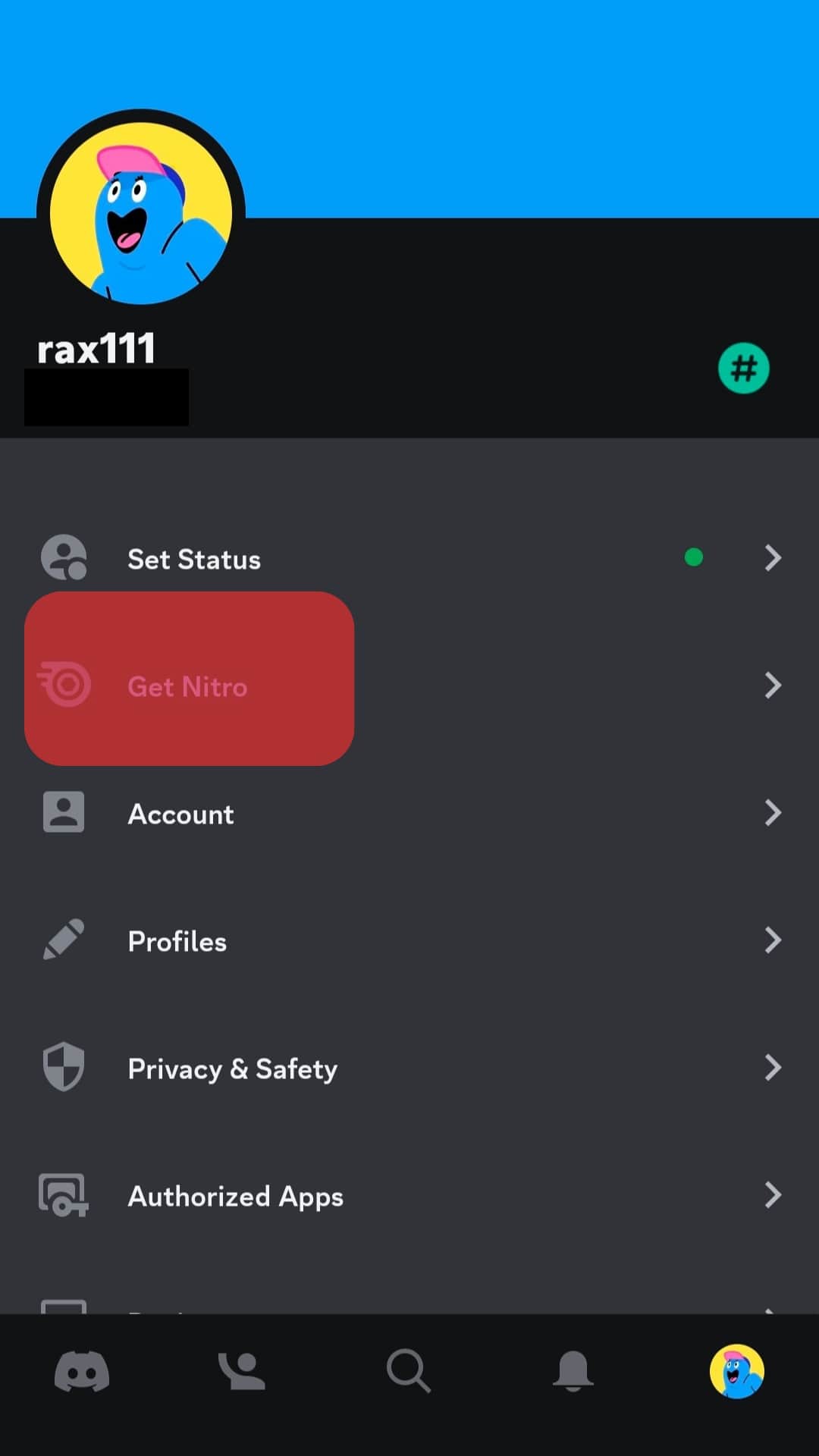
- Select a plan.
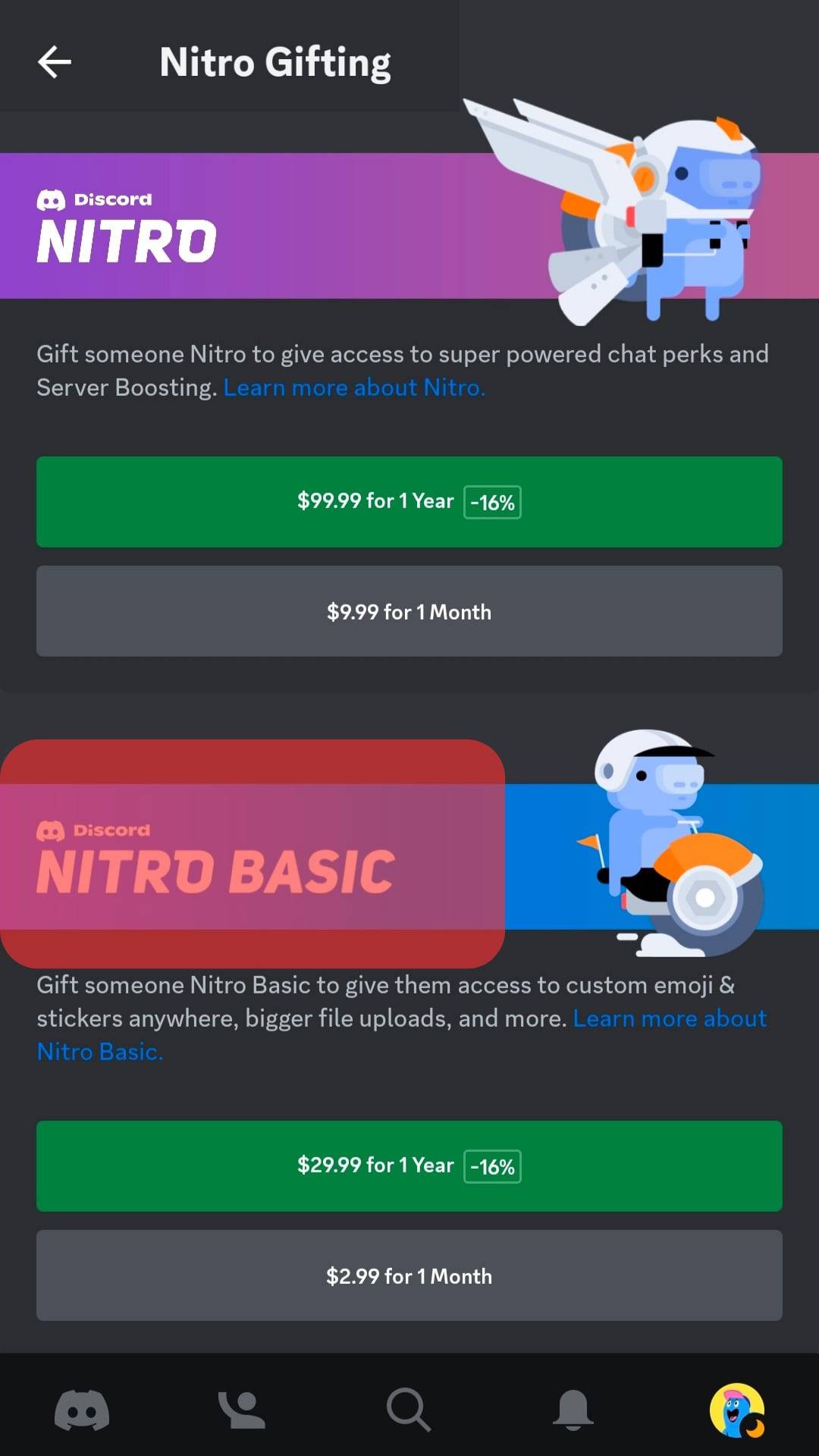
- Choose a timeline.
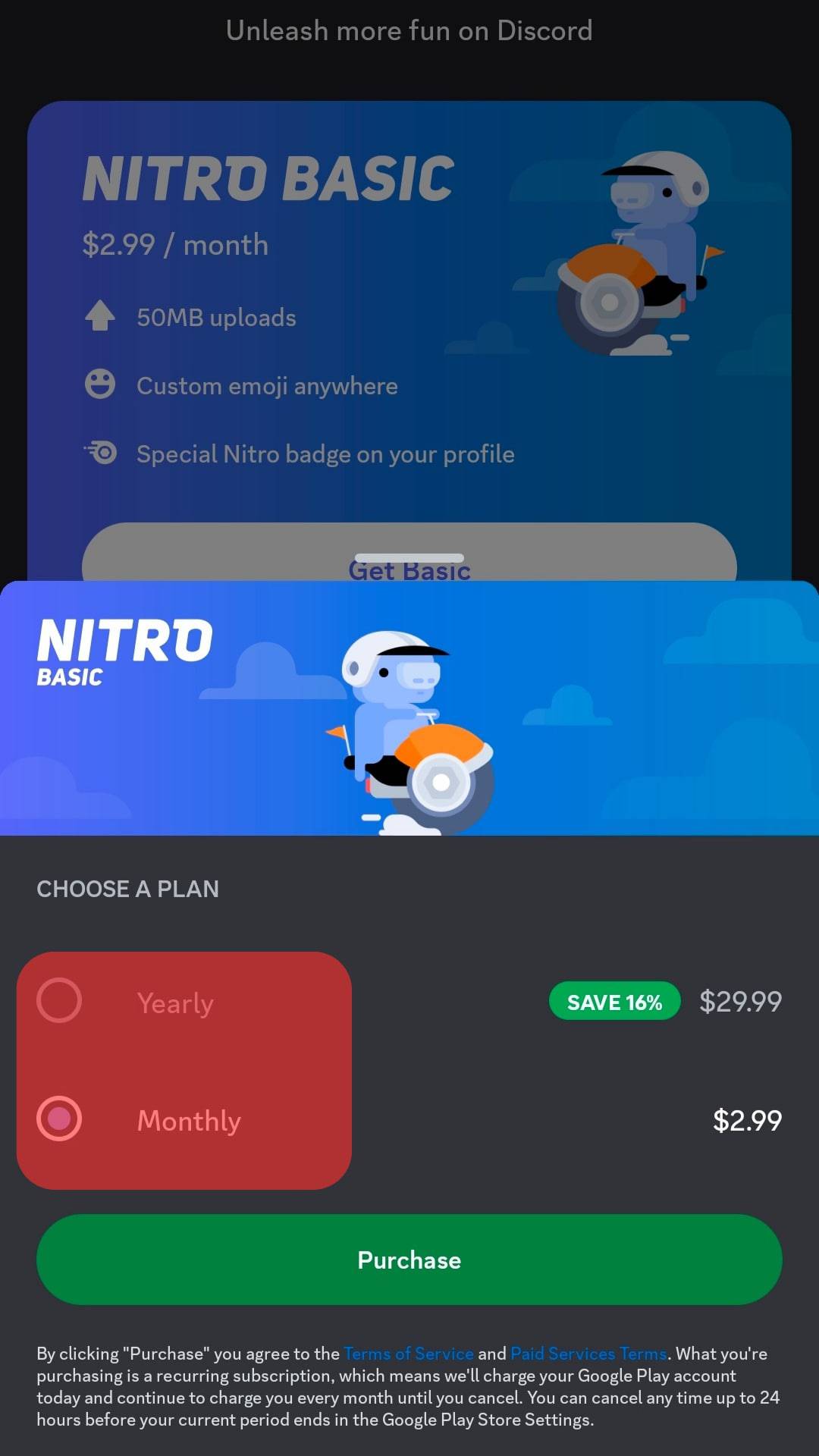
- Click the Google Play option to access the menu and choose a payment method.
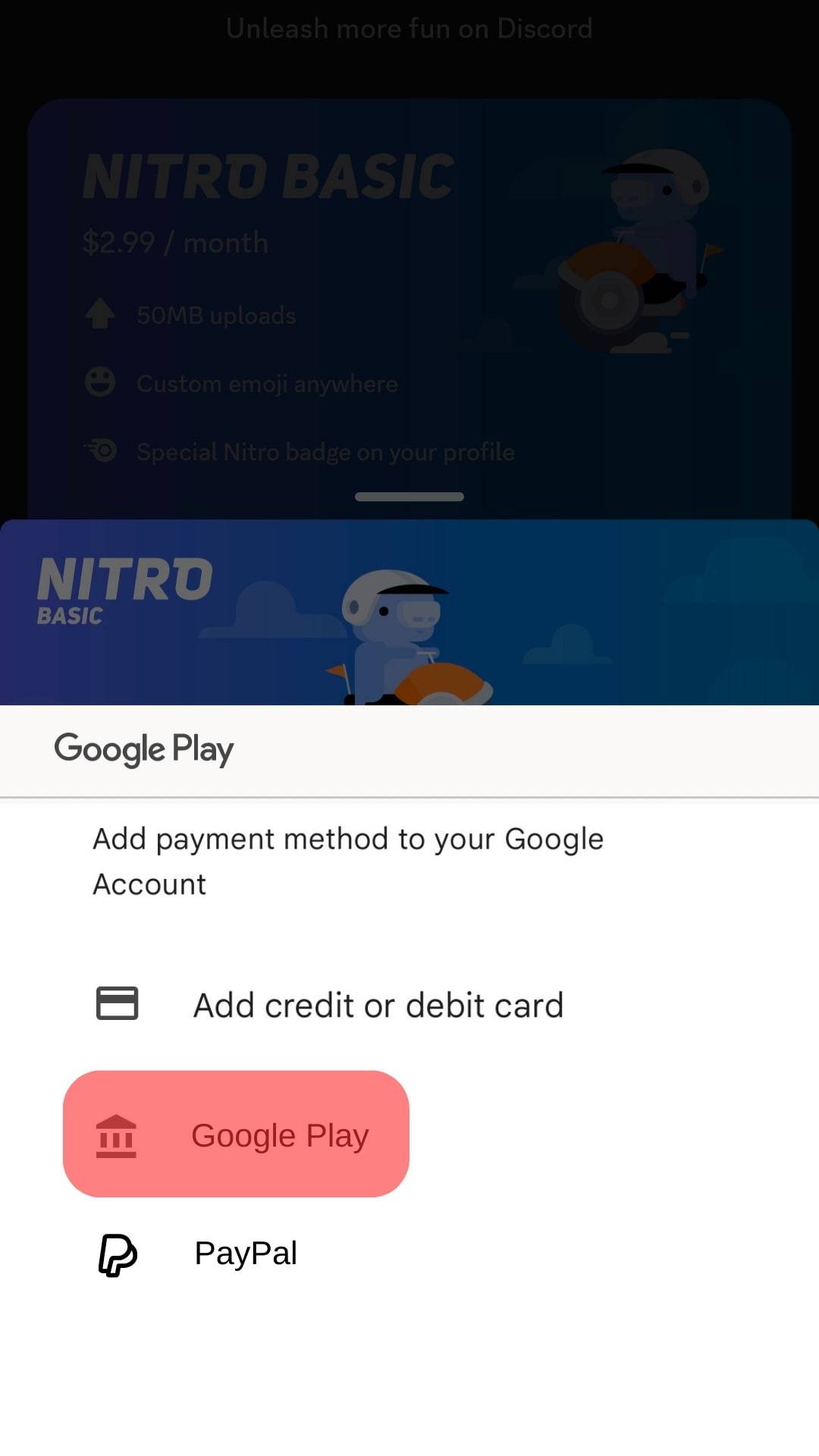
- Add your payment code and click “Purchase.”
PayPal
Discord supports PayPal as a payment method. You can always unlink it and re-add it anytime you wish to purchase anything on Discord.
Use PayPal to buy a Discord Nitro subscription as follows:
- Launch Discord on your device.

- Go to “Get Nitro” in the “Billing Settings” section.
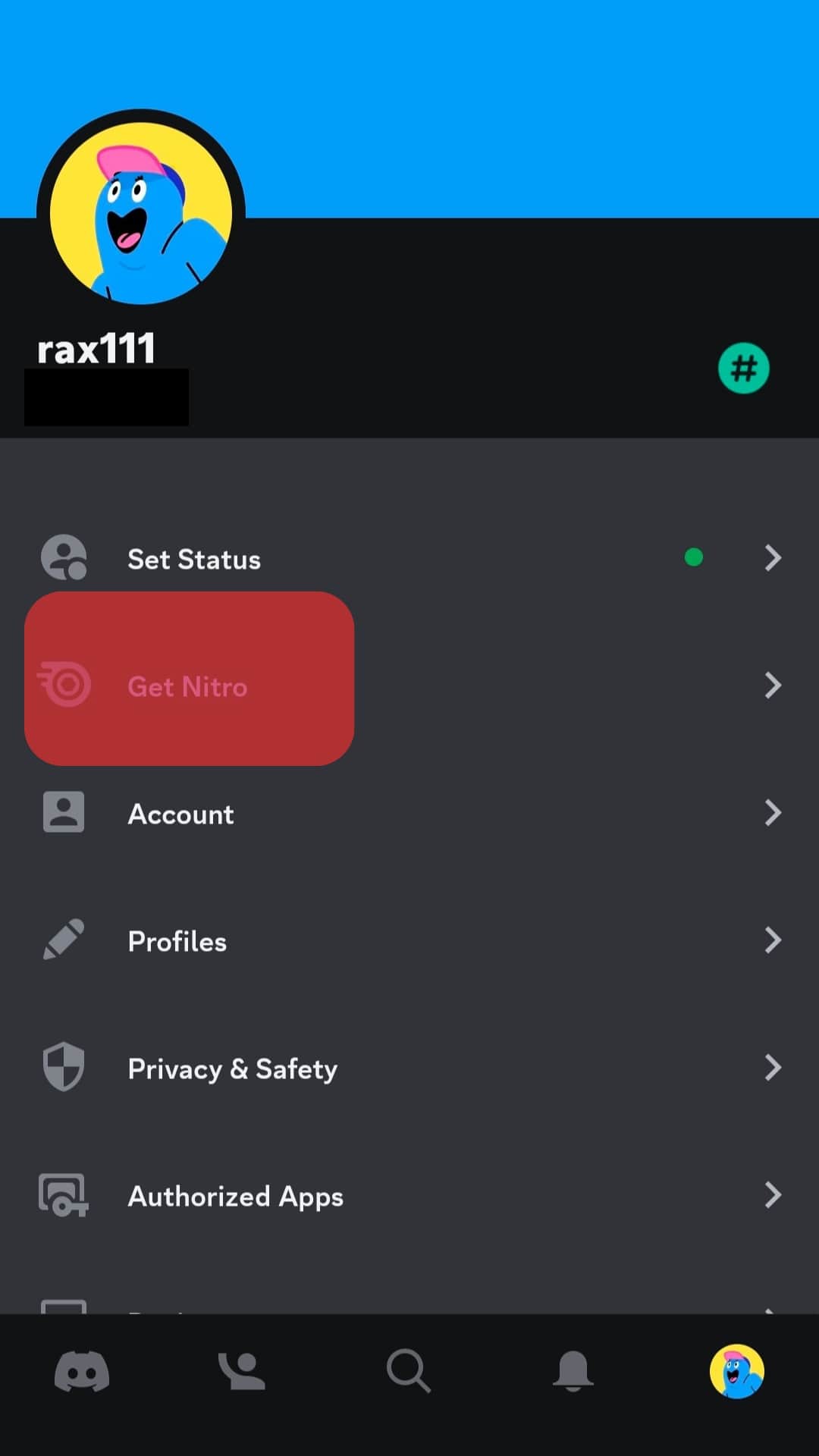
- Select a Nitro plan and plan’s timeline.
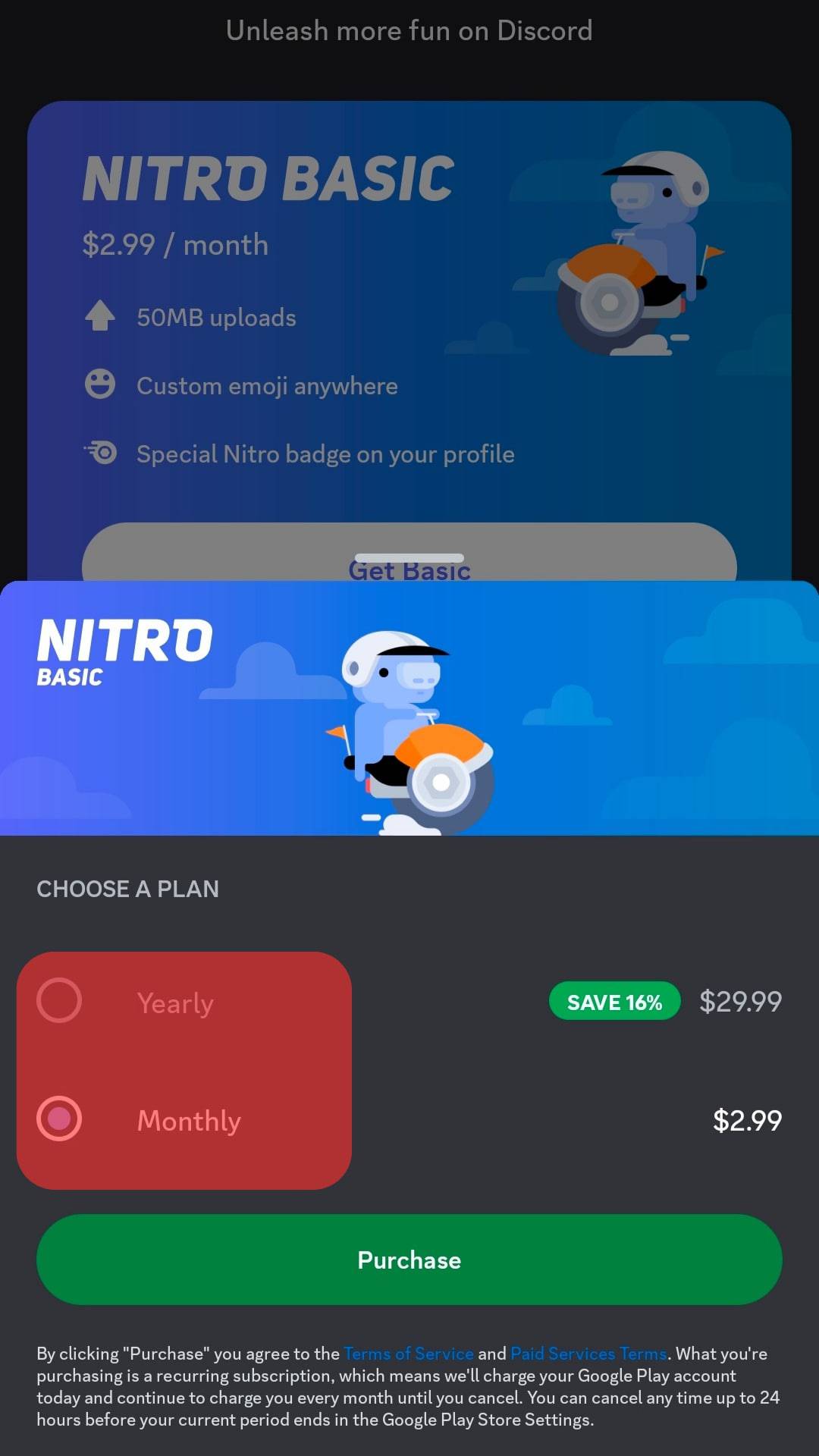
- Tap the “PayPal” option.
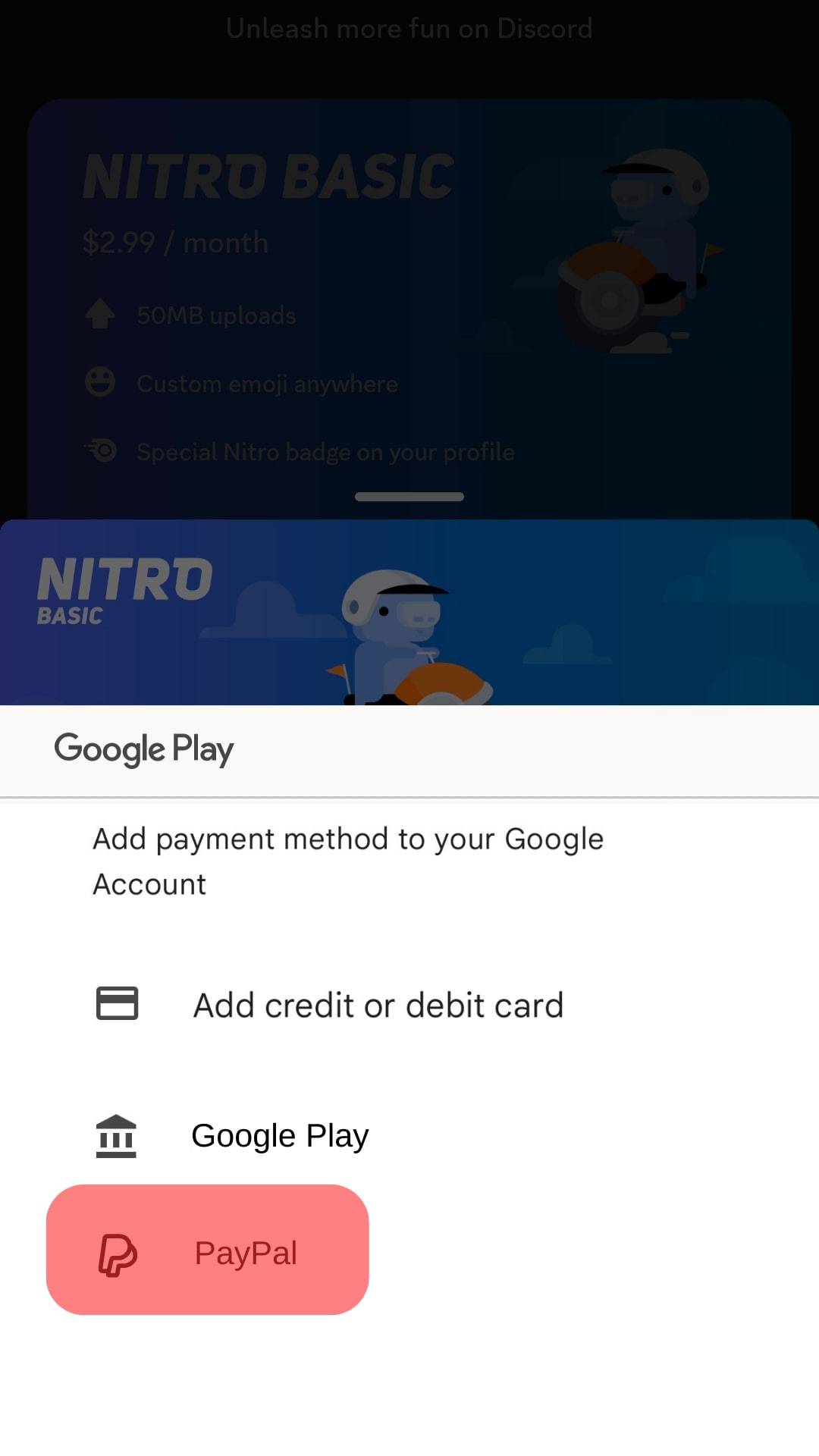
- Follow the on-screen directives and tap the “Purchase” button.
Debit Card
Load your debit card and use it to get Discord Nitro. Discord accepts it as a global payment option.
You’ll need to add the card to your payment methods before using it:
- Open Discord.

- Go to “Get Nitro” in the “Billing Settings” section.
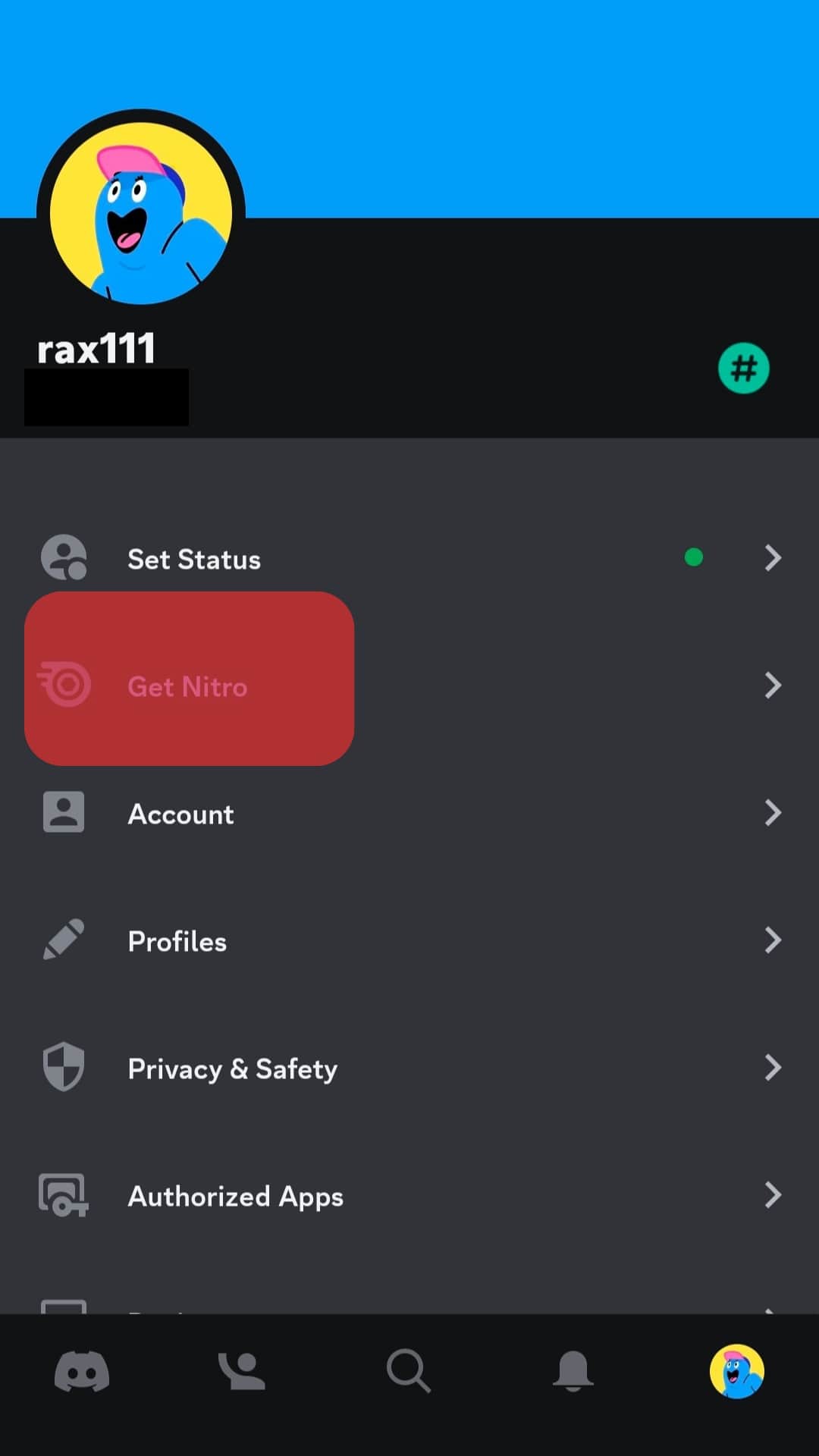
- Tap the “Add credit or debit card” button and enter the card’s details.
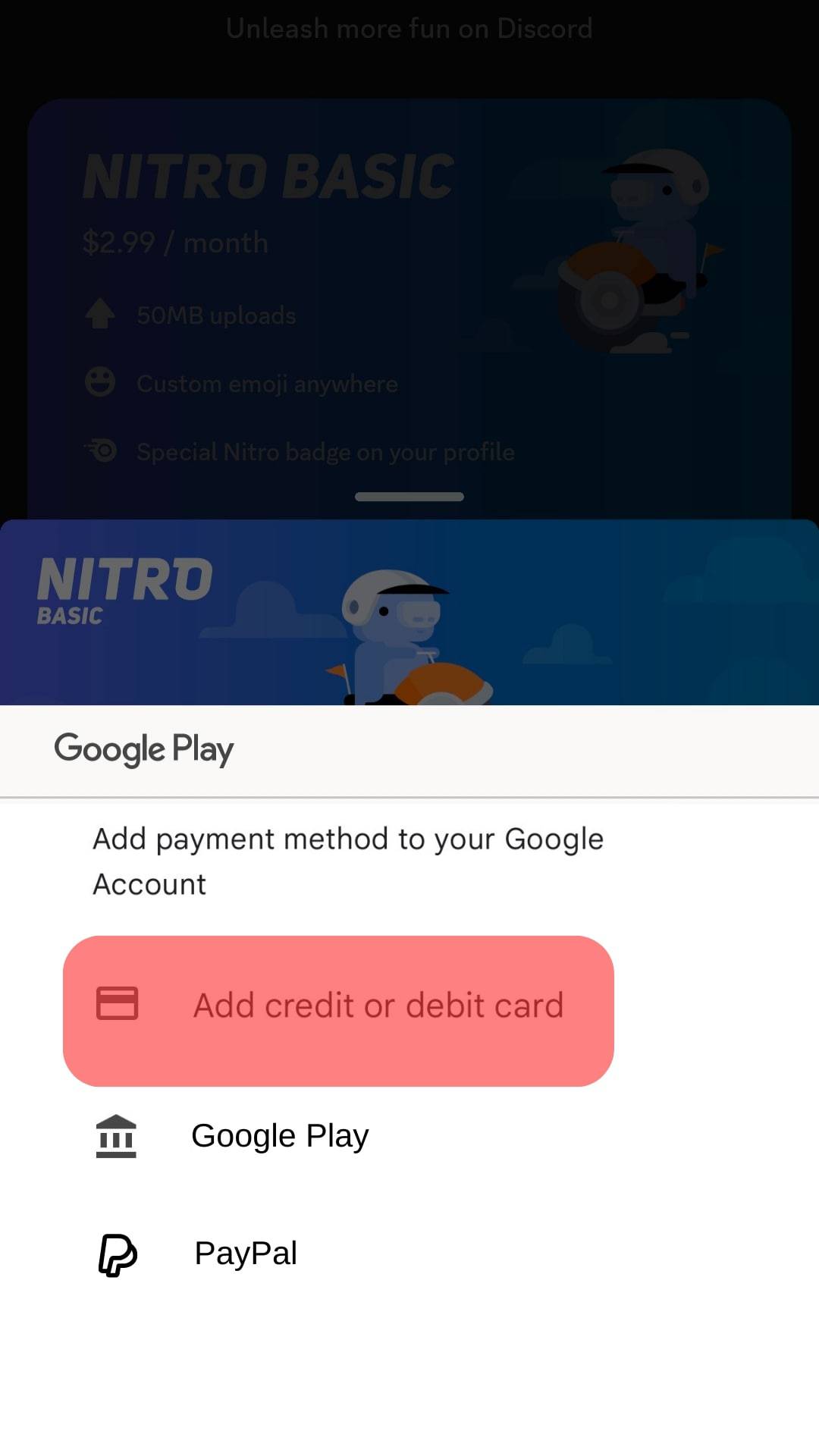
- Go back to the “Get Nitro” in the “Billing Settings” section.
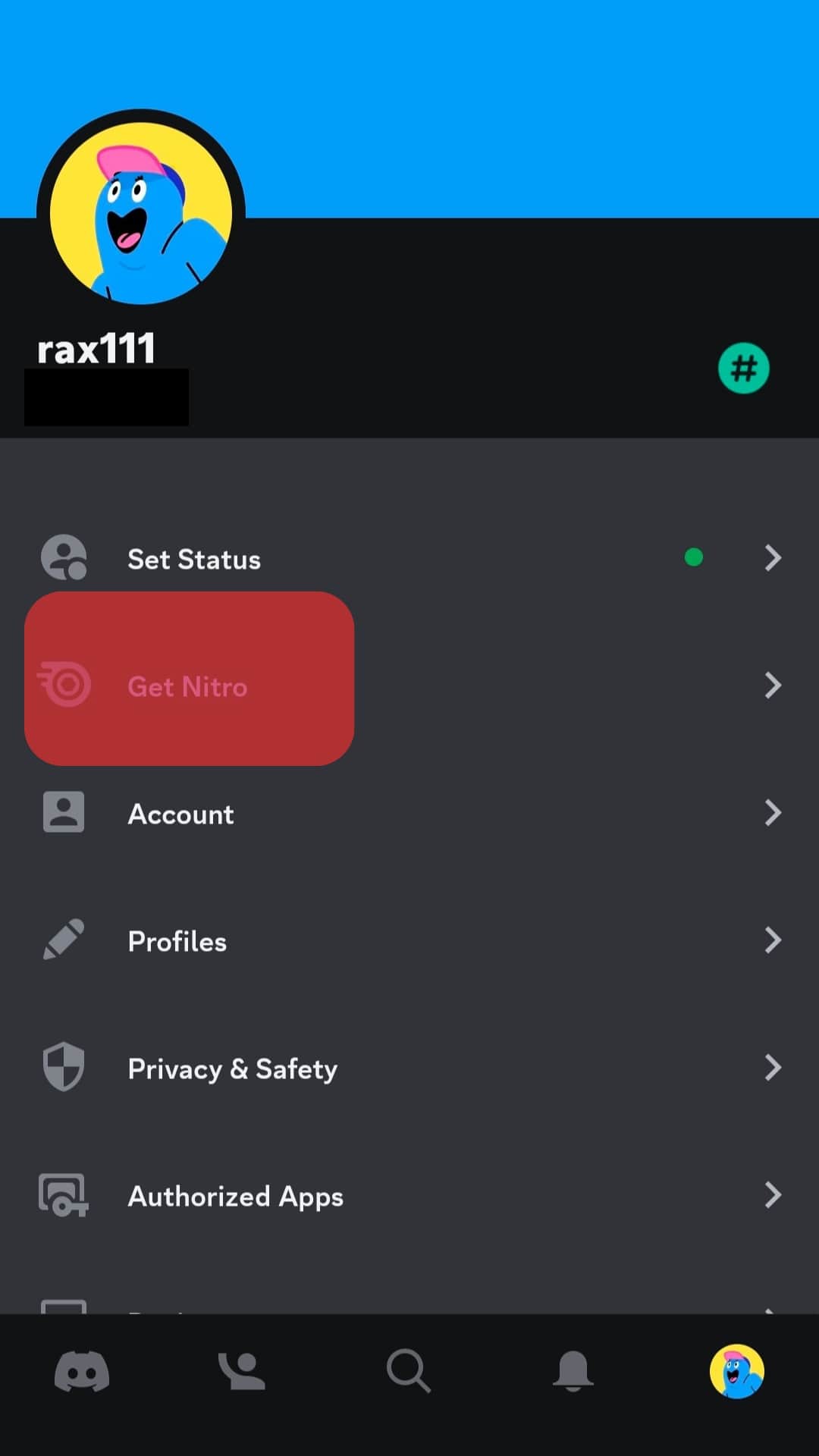
- Pick a plan and timeline.
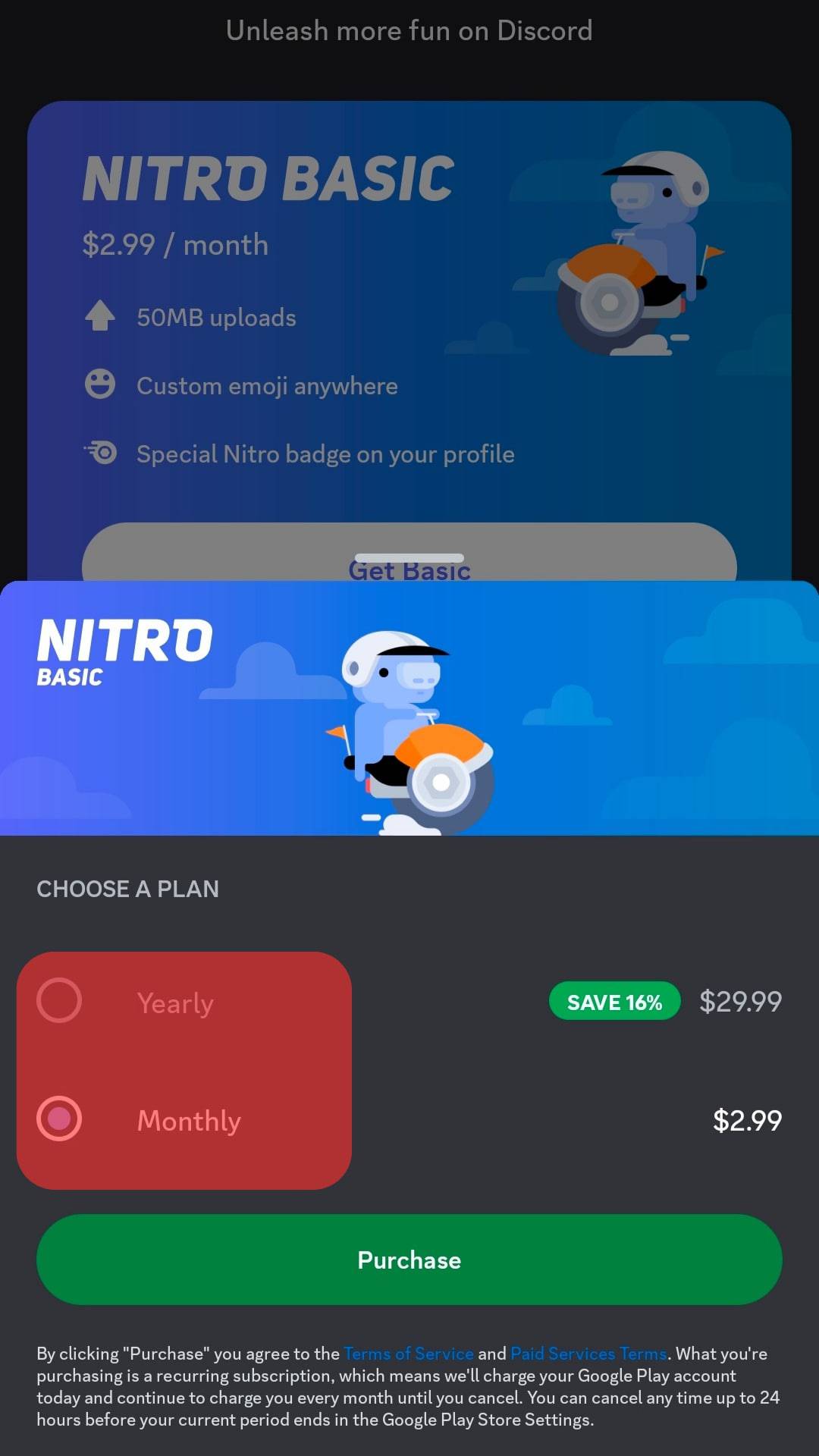
- Pick the Debit card added earlier option and follow with payments.
It’s a Wrap
Discord Nitro offers lots of capabilities and makes Discord more interesting than a free account.
You’ll need a payment option to access a Nitro subscription.
In some cases, you may need a credit card. But if you don’t have one, you can use the methods we’ve listed above.
PayPal balance, Google Play gift card, Google Play Services, or a Debit card can get you that subscription.
FAQs
No, Discord doesn’t accept Crypto as a form of payment. Discord hasn’t added Crypto as one of the payment options as of now. They may add it in the future.