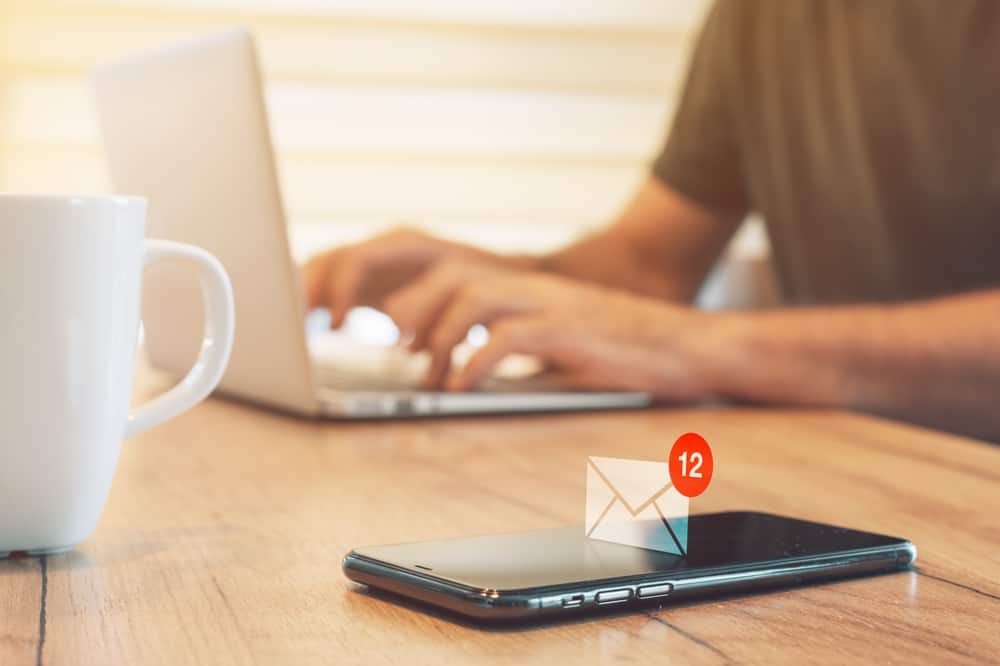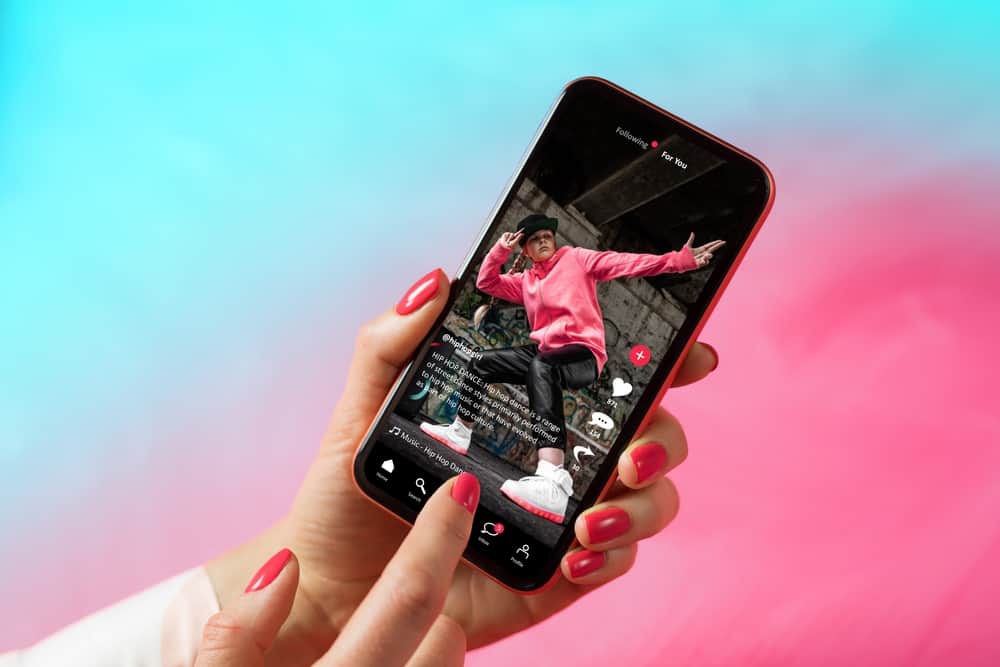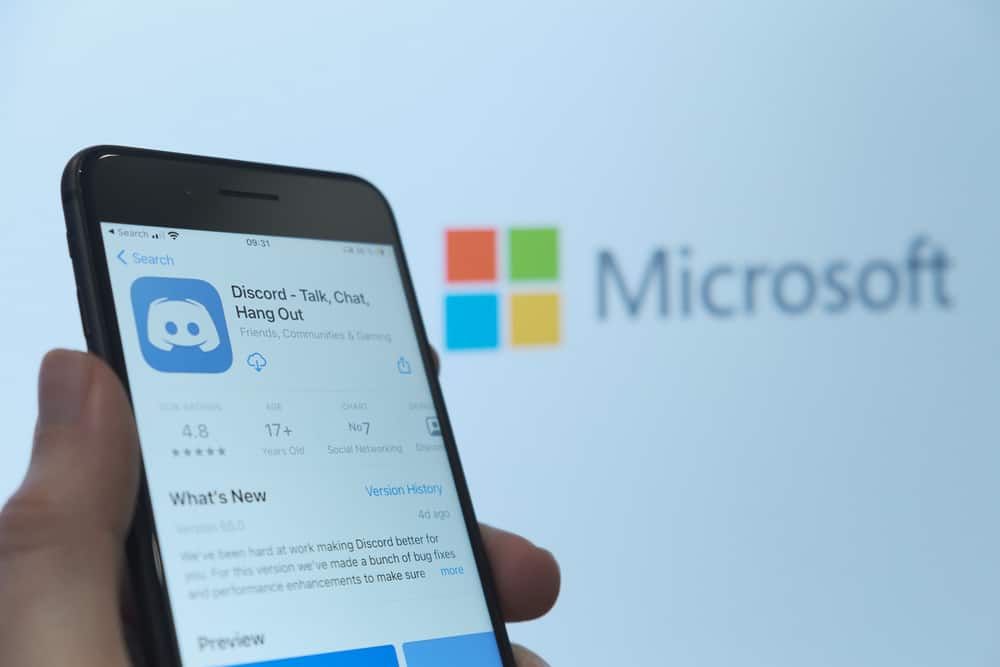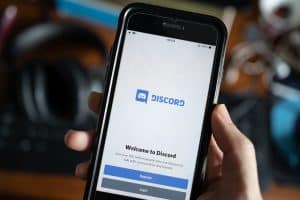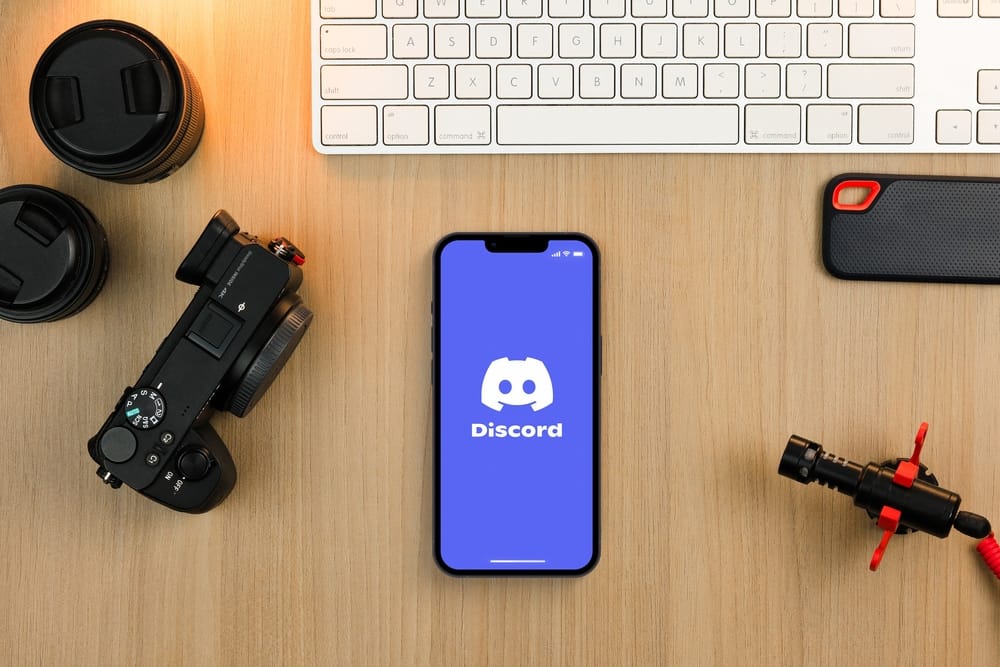
Discord is a blessing for gamers and businesses wanting to organize their communication. This VoIP platform adds to the convenience of sorting through serves and communicating in real-time.
Whether you’re engaging in a voice chat with friends, streaming a game, or recording a podcast, having a microphone with a good bass response can make all the difference in the overall quality of the audio.
So, how can you bass boost your mic on Discord?
Discord does not have an inbuilt feature for bass boost. To give your mic a bass boost, go to the window’s settings, and from the system’s sound section, you can access additional sound options. Double-click on your microphone, select the “Enhancement” tab and check the “Bass Boost” option.
Let’s discuss in detail how you can quickly and easily bass boost your microphone on Discord and improve the quality of your audio.
What Is a Bass Boost?
Audio enthusiasts can take their listening experience to new heights with the bass boost!
By fine-tuning the equalization levels of an output signal – raising and lowering specific frequency bands – users have unprecedented control over the sound they perceive.
Boosted lows add a mighty thump that accurately conveys the music’s original intentions. All this is easily achievable with headphones, speakers, or even your sound card!
Discord Audio Features You’ll Love
Discord is essential for today’s gaming and streaming communities, providing users with powerful audio options to elevate communication.
From text-to-speech functions and voice recording capabilities to screen-sharing support – Discord has the features you need to make conversations more captivating.
Push-To-Talk
With this feature, you can activate your microphone only when needed and with the press of a key. Keep out unwanted disturbances while enjoying flawless audio transmission!
Echo Cancellation
This feature enhances the audio, giving it pristine clarity. It eliminates echoes to produce maximum understanding and pleasure in your listening experience.
Automatic Gain Control
This nifty feature dynamically adjusts the volume of your microphone based on what’s happening around you, ensuring that everyone always hears a crystal-clear version of you.
These are some of the many audio features that Discord offers, making it a great communication platform for all users.
Discord Audio uses a technology called Opus codec to compress and transmit audio data. This technology is designed to provide high-quality, low-latency audio, and it’s also used in other communication applications such as Skype, Teamspeak, and Google Meet. Additionally, Discord also supports audio spatialization, which allows for virtual surround sound in supported devices.
Steps to Bass Boost Your Mic on Discord
Discord does not have any built-in bass boost feature. Hence we will accomplish the goal from Windows settings. Here are the steps to bass boost your microphone on Discord through Windows settings:
- Go to Settings on your computer by pressing “Windows + I.”
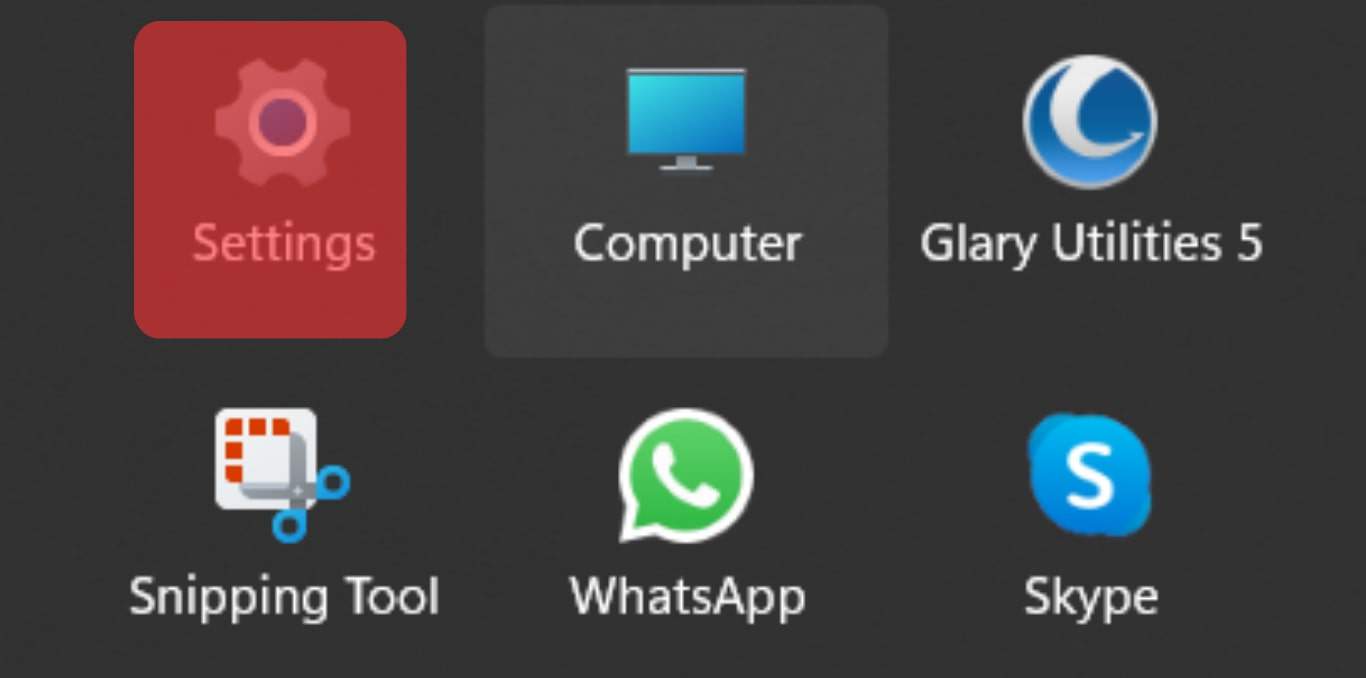
- Click on the “Sound” option.
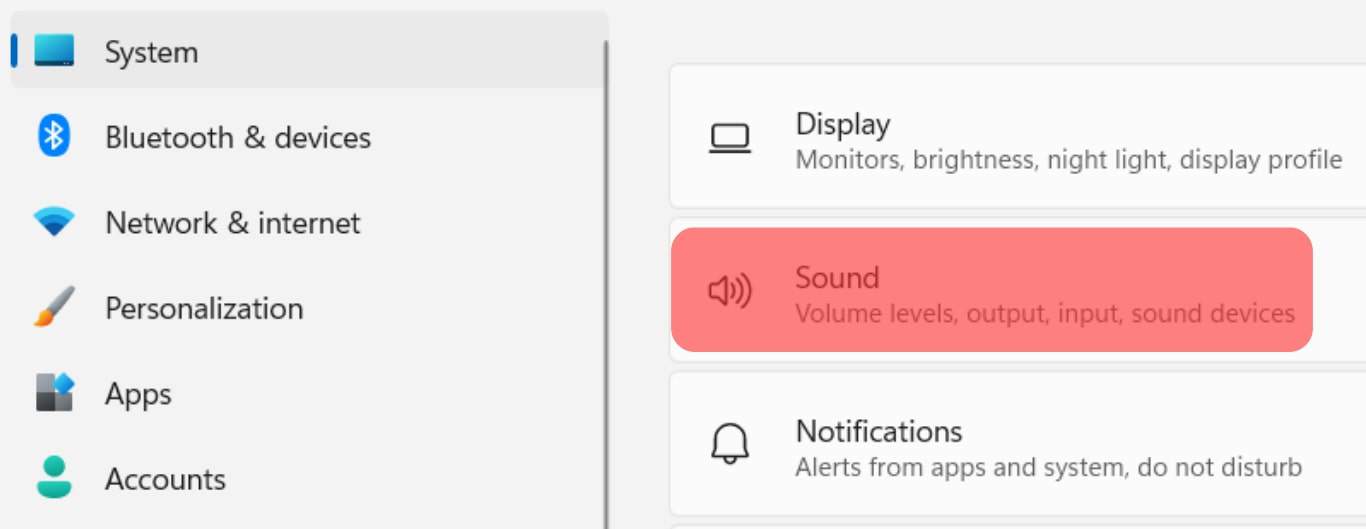
- Select Microphone Array from the Input Device settings.
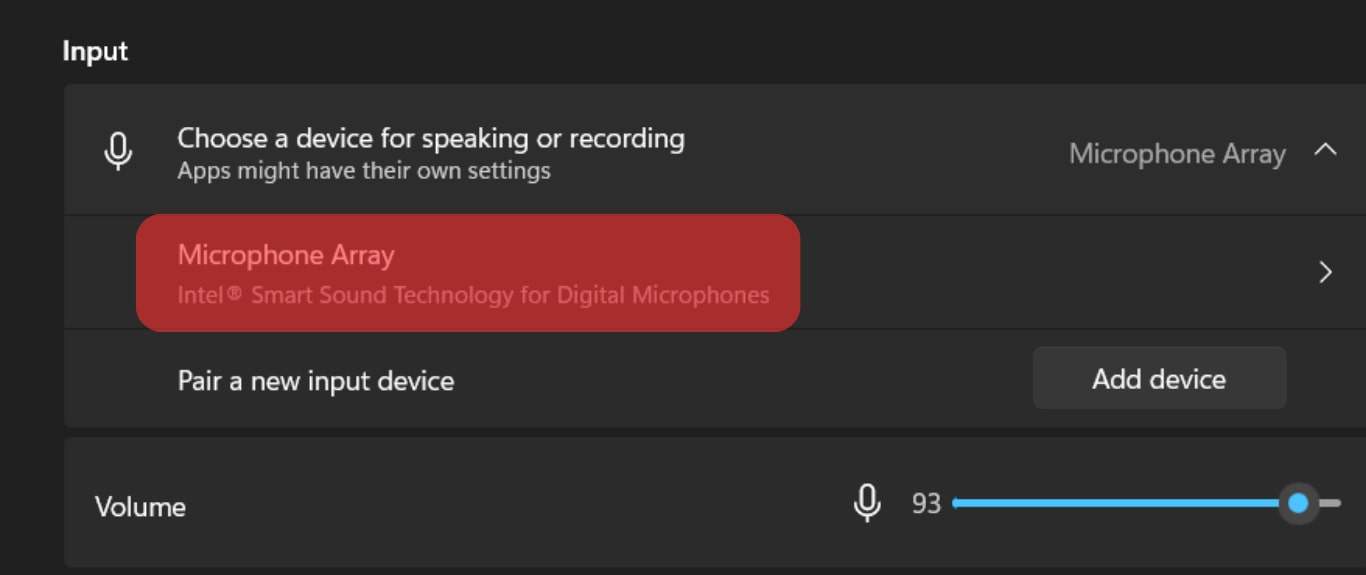
- Navigate to the “Audio Enhancement“ option.

- Select the “Bass Boost” box.

The boost level should be adjusted sensibly, as too much bass boost can cause distortion and make the audio less clear.
The Best Mic Tips for Discord
Here are some tips to improve microphone quality when using Discord.
Tip #1: Use a Quality Microphone
Invest in a microphone that is designed for professional use. USB microphones are a good option because they plug directly into your computer, eliminating the need for additional audio interfaces.
Tip #2: Position Your Microphone Correctly
Ensure your microphone is positioned at the appropriate distance from your mouth, and avoid pointing it directly at your computer speakers; this will prevent echo.
Tip #3: Use Noise Suppression
Noise suppression can be used to reduce background noise. Some microphones have built-in noise suppression, but you can also use software to filter out unwanted noise.
Tip #4: Use a Pop Filter
A pop filter can help to reduce plosives, which are the complex ‘P’ and ‘B’ sounds that can cause audio peaks and distortion.
Tip #5: Use a High-Quality Cable
Avoid using cheap cables, as they can introduce unwanted noise into your audio.
Tip #6: Test Your Microphone
Before joining a voice call, test your microphone to ensure the audio is clear and at a reasonable volume level.
Tip #7: Use Audio Software
Some third-party software allows you more control over your audio settings, enabling noise suppression, equalizer, automatic gain control, and more features.
Following these tips can improve your microphone audio quality and enhance your communication experience on Discord.
Conclusion
Following the simple steps above, you can quickly boost your Discord mic and enjoy a more precise, richer sound during your next chat session.
With some experimentation, you can find the perfect settings to suit your needs and make yourself heard loud and clear. So go ahead and try it – your friends (and ears) will thank you for it!