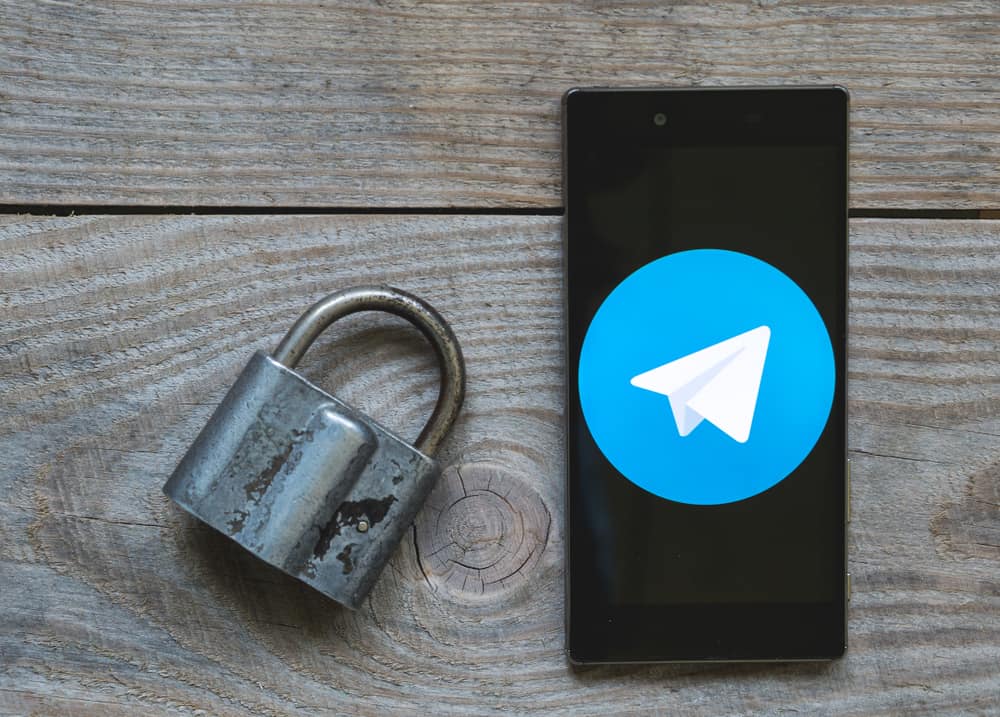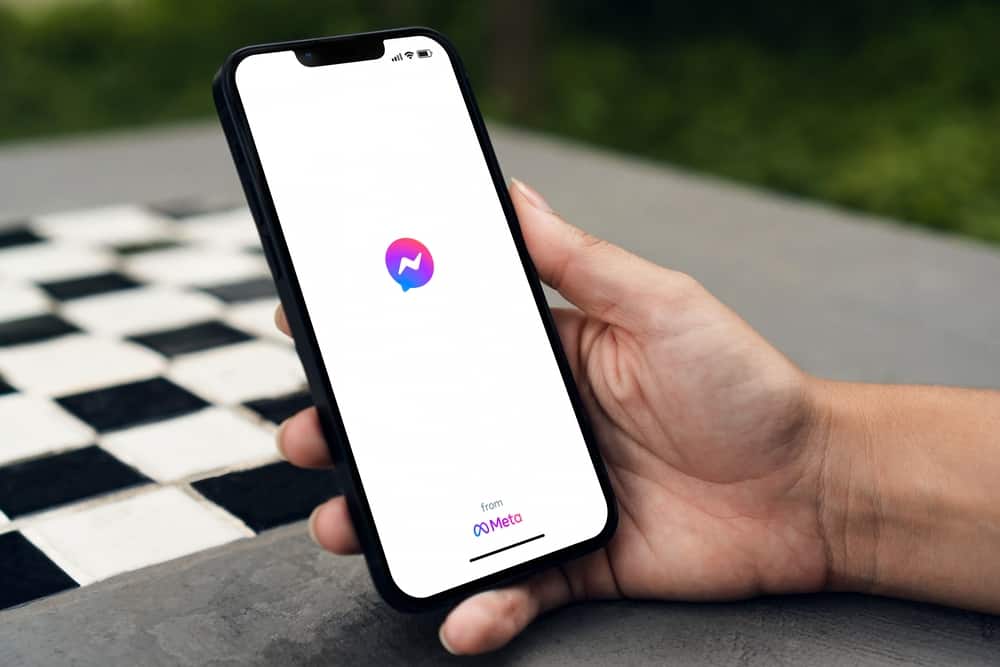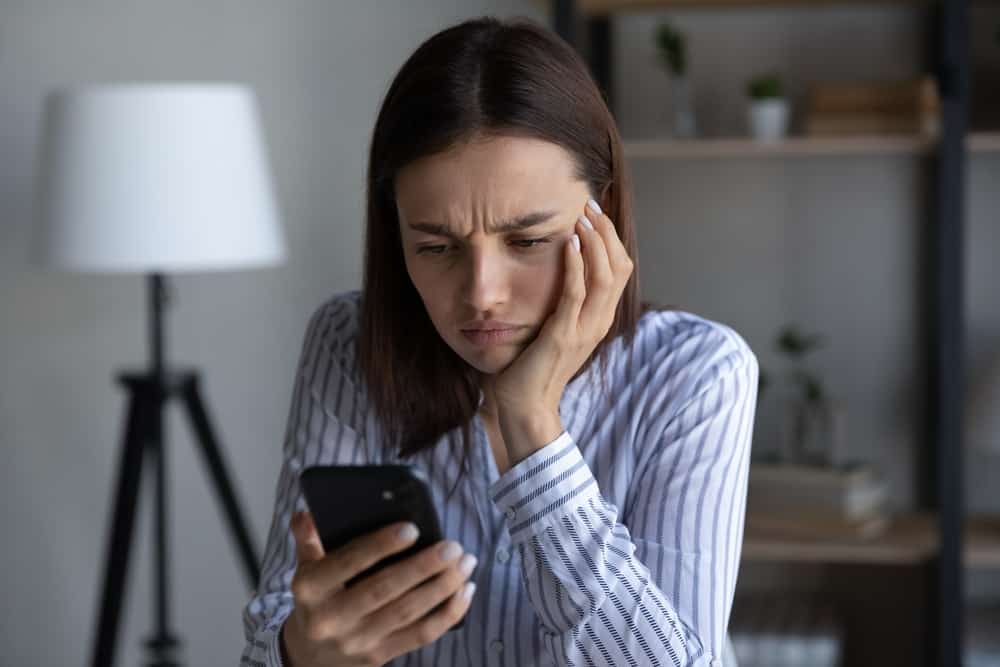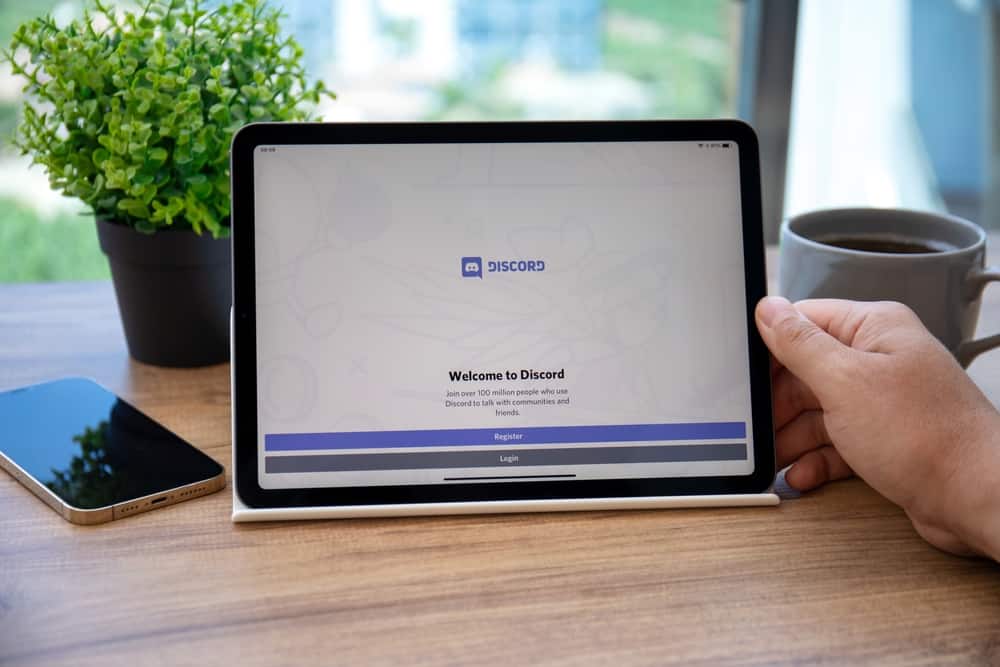
When using Discord, you may want to create fun on the server by playing music to keep members engaged and kill the silence.
Discord offers numerous music bots, and the option you choose depends on the bot’s features.
Green-bot is one of the music bots available on Discord, and this post will guide you on how to use the bot to play music from different platforms.
To use Green-bot on Discord, ensure you have a server created where the bot will join. Next, visit’s the bot’s homepage and invite it to your Discord server. Once the bot is added to your server, open Discord and access the specific server. Next, in its voice channel, execute the /play <music-link> to start playing the target music. Here, you can add a link to music sourced from a platform like Spotify.
This post will explain what Green-bot is on Discord. Still, we will cover the steps for using Green-bot, starting with adding it to your Discord server and offering various commands you can use to play music using the bot.
What Is the Green-bot on Discord?
Green-bot is a music bot that offers 24/7 music on Discord.
You can conveniently use the bot on your Discord; the music quality is top-notch. Besides, you can edit the music using different audio filters, all for free.
Green-bot has different features, including the following:
- It has a DJ System and a web player for managing the music.
- It has free volume control and unlimited audio filters.
- The bot is easy to use and highly configurable.
- It has an autoplay feature and supports removing duplicate tracks.
Once you add the bot to your server, you can test the listed features in your voice channel when enjoying music.
How To Use Green-Bot Discord
When you want to use a bot on Discord, you must ensure you have a Discord server where we will add the bot.
Step #1: Invite the Bot
If you don’t have a server, quickly create one, then proceed with the steps below.
- Open your browser on your desktop and search for the Green-bot website.
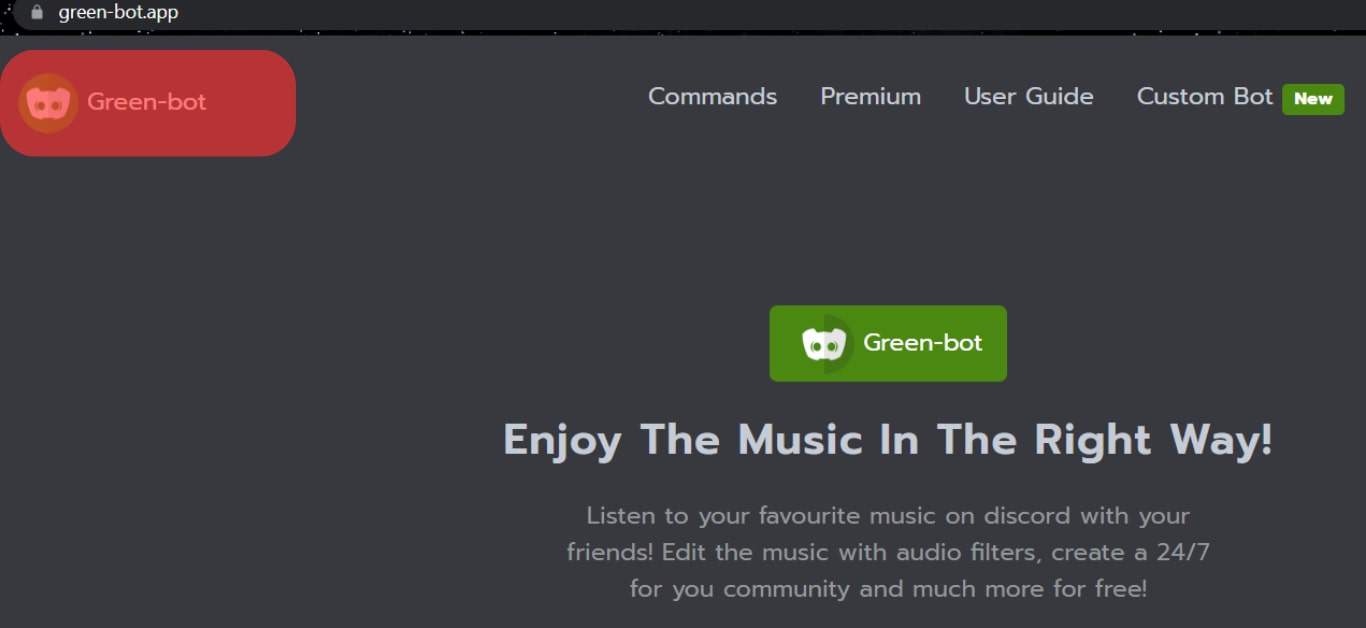
- Once you find the bot’s homepage, click the “Add To Discord” button.
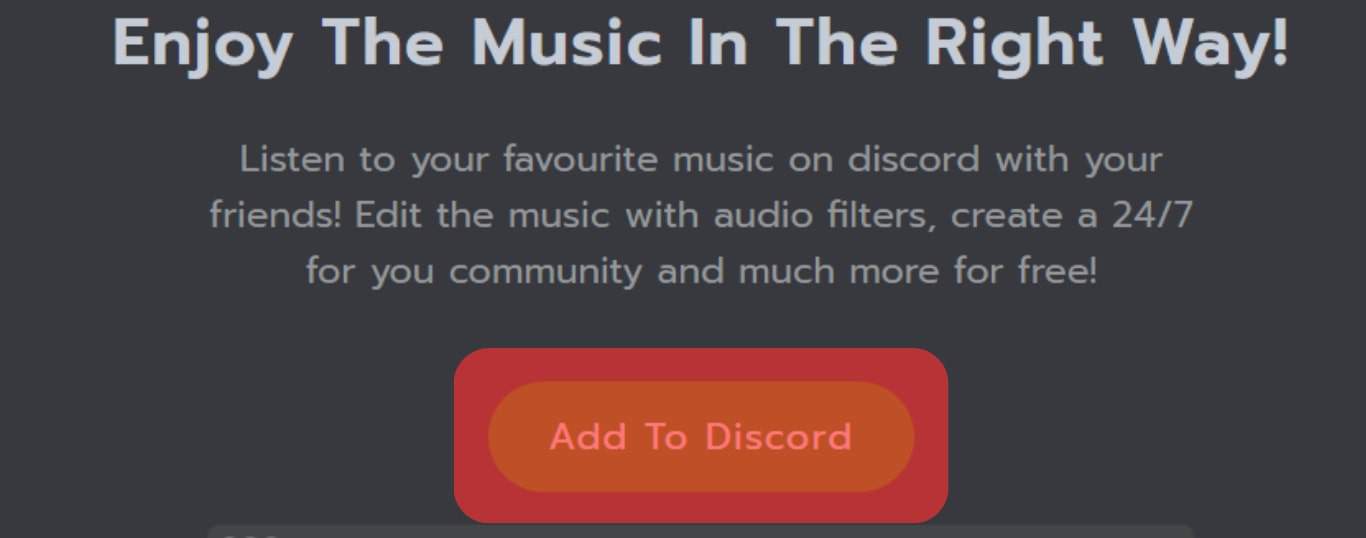
- A Discord page will open. Click the down arrow to select a server where to add the bot, and click on the “Continue” button.
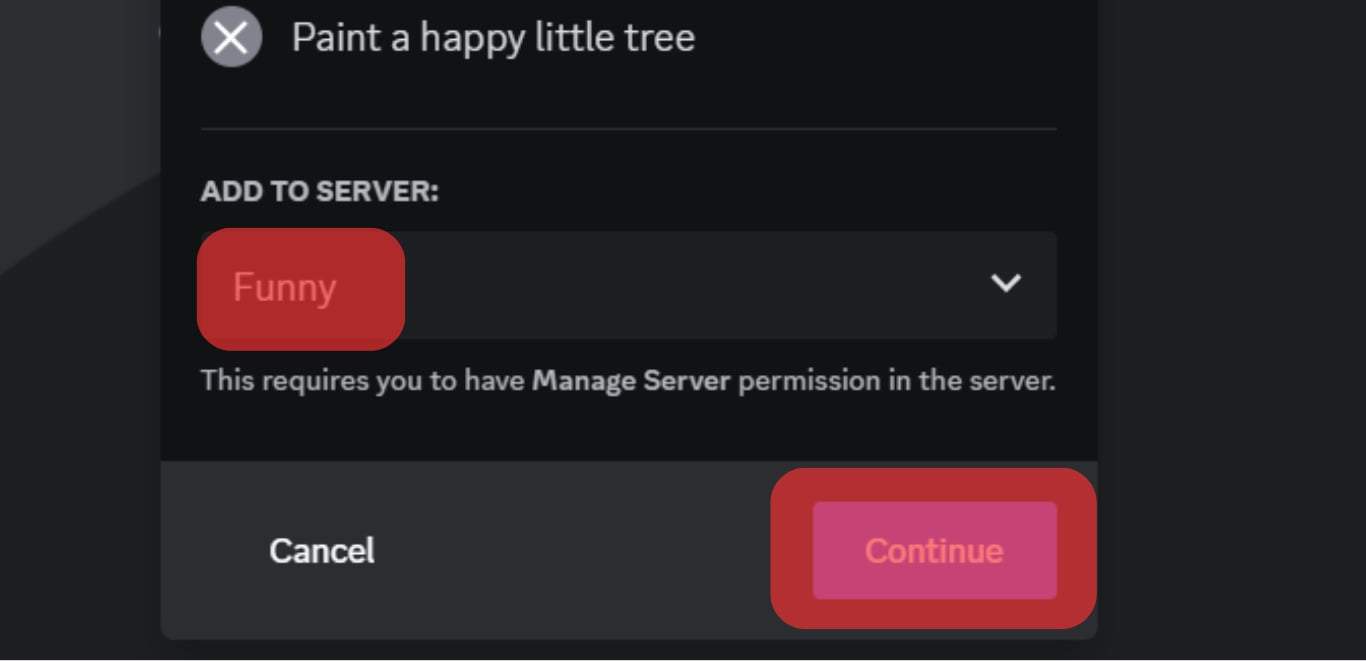
- The next window will display different permissions required by the bot. Click on the “Authorize” button if you are comfortable giving the bot access to them.
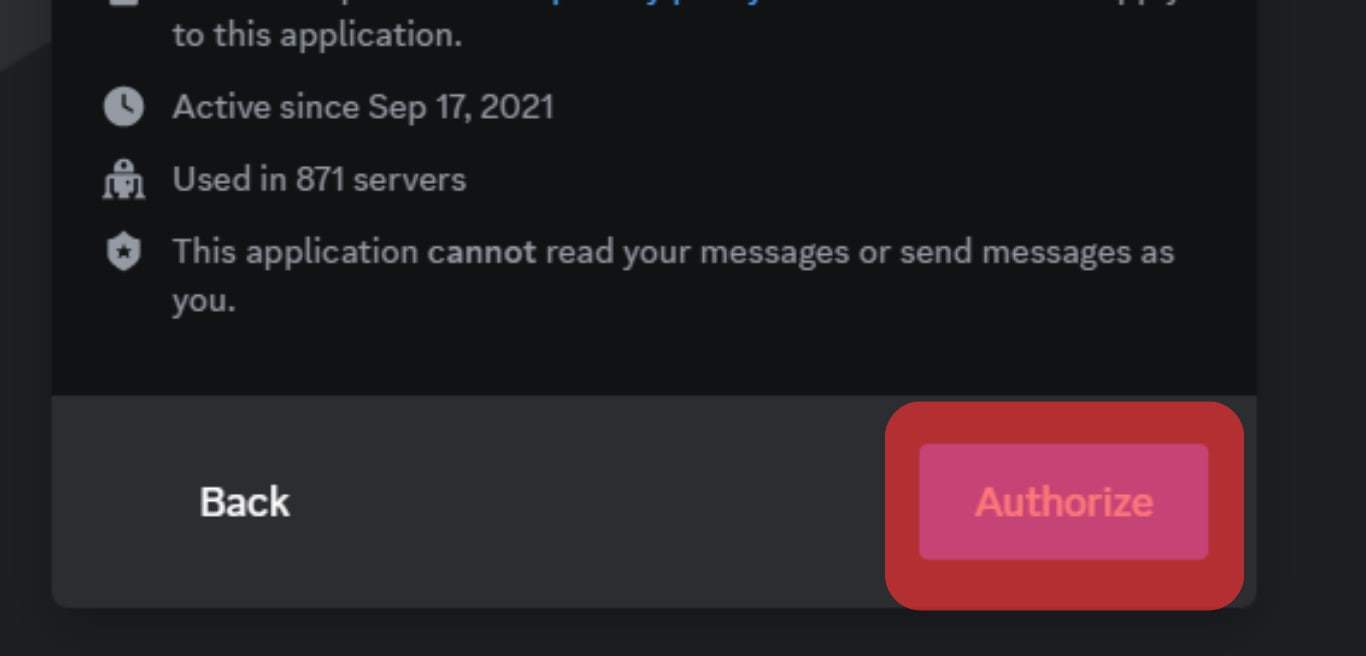
- A Captcha will appear, which you must complete before you complete the process of adding the bot.
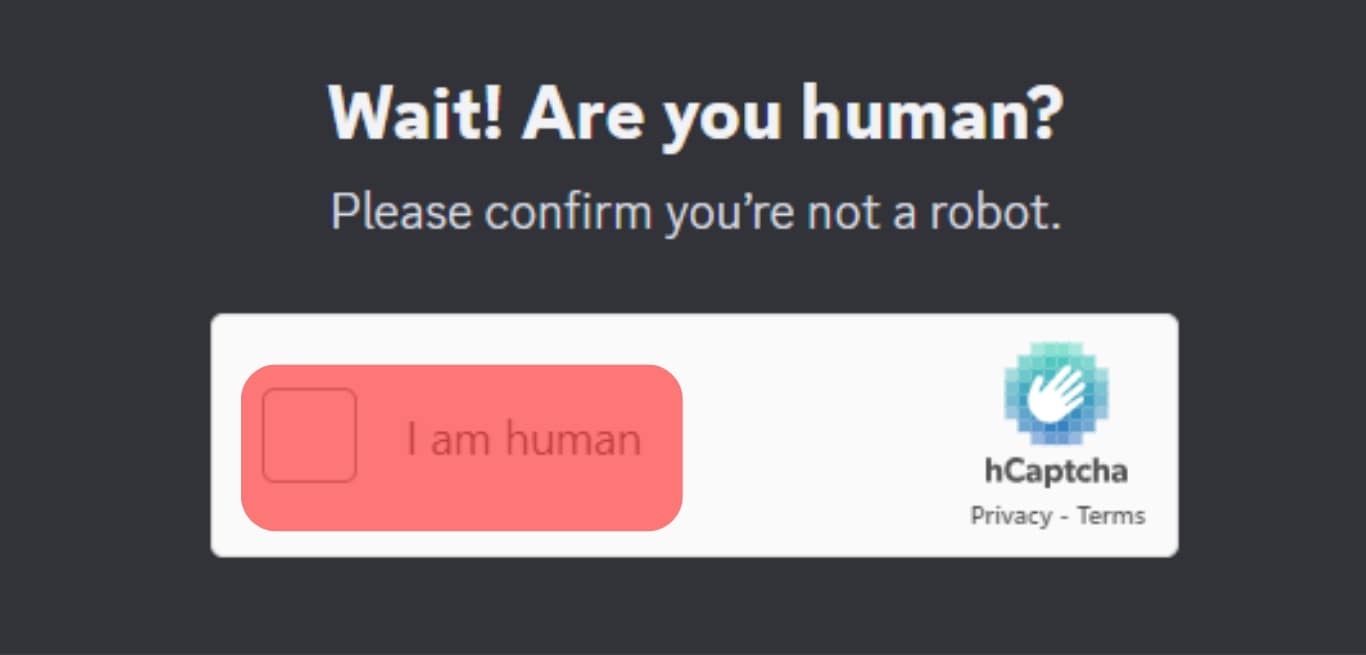
- You will get a message on the screen to confirm the bot has been added successfully to your server.
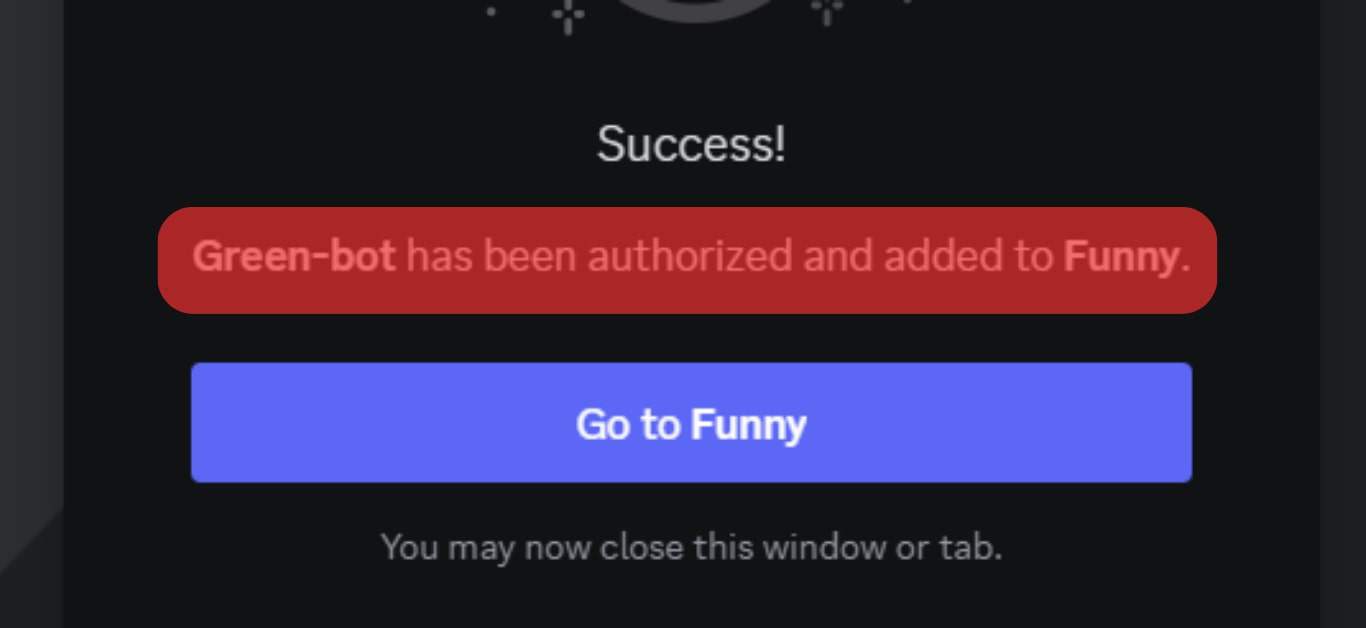
With the Green-bot added to your server.
Step #2: Use the Bot
The next step is to start using it to play music.
Open your Discord application and access the voice channel of the Discord server where you added the bot.
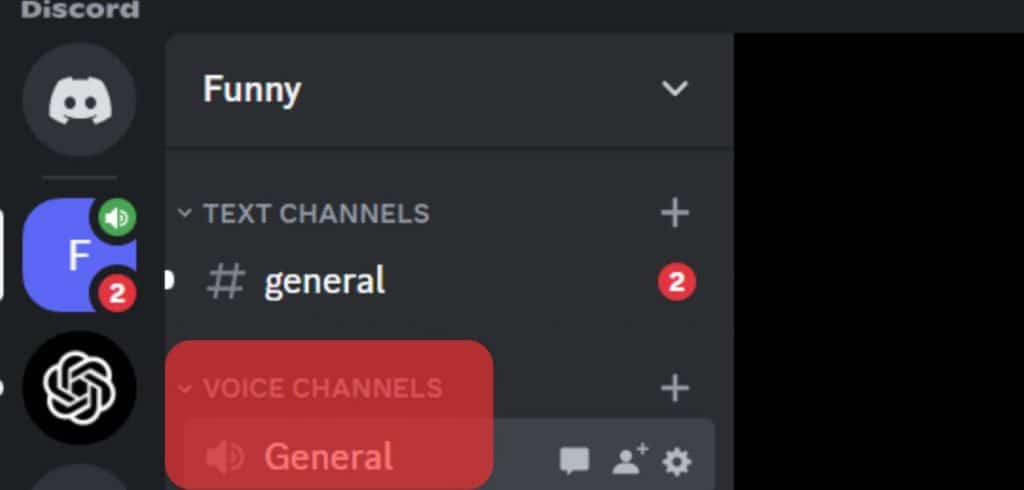
You can use the slash or asterisk prefix for executing commands.
The syntax for playing music is *play music or /play music.
Replace music with a Spotify playlist link or add the name of the target music and let the bot find the music and start playing it.
To view the other options you can use with the bot, use the /help or *help command, and Green-bot will display its available commands and their descriptions to make it easy to know which command to run when you want to execute a given function.
Conclusion
Green-bot is a music bot you can add to your Discord server and start using for playing music.
We’ve explained the bot, its features, and the steps to use it on Discord.
You can now add the bot to your Discord server.
Frequently Asked Questions
You can add a connection on Discord, such as Spotify, and when you log in to your premium Spotify account, you can play music and listen to it on Discord. Alternatively, add a music bot to your server and use it for playing music.
Discord has numerous music bots, such as Green-bot, Hydra bot, Fredboat, etc. The bot you use depends on your goal.