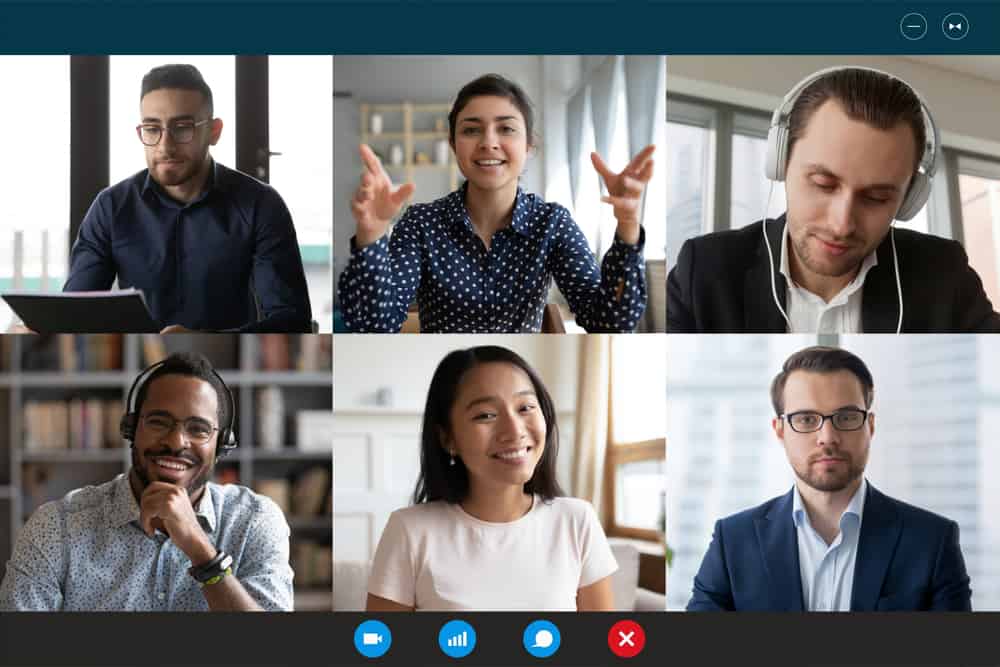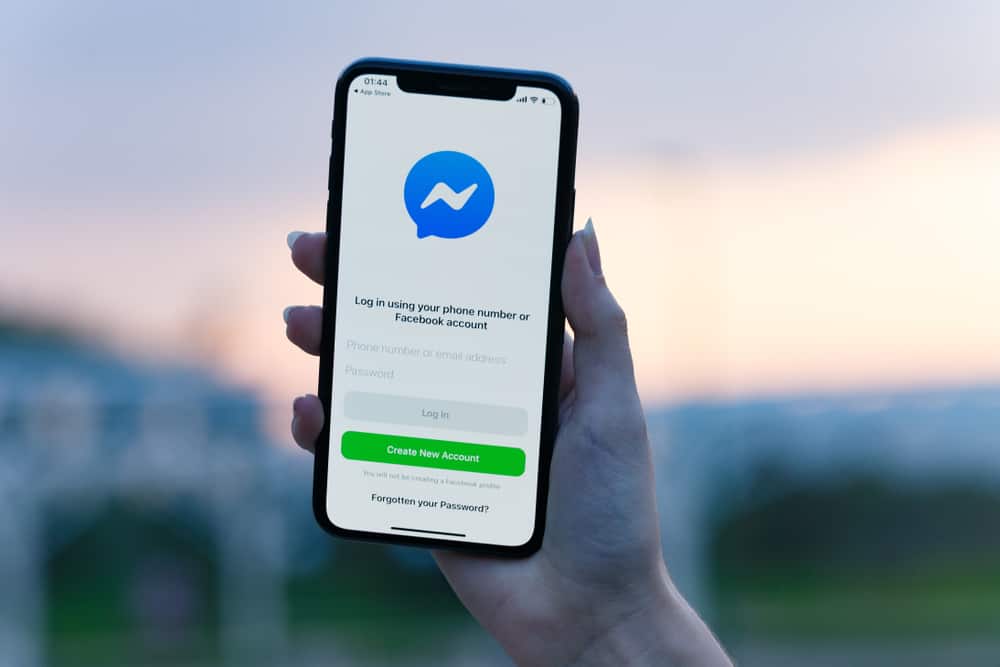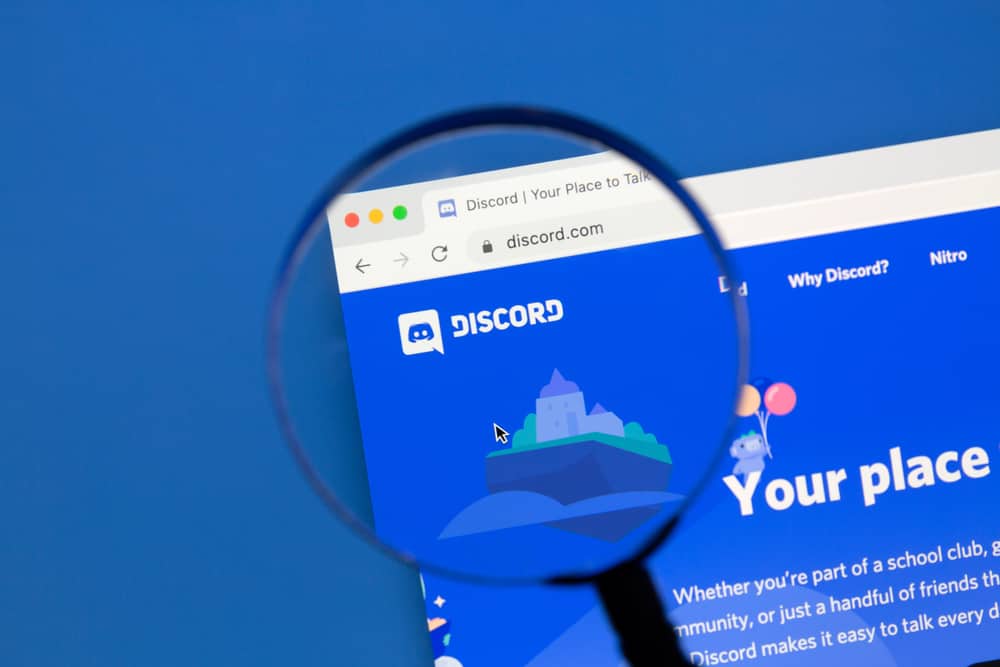
When it comes to managing a Discord server, there may come a time when you have to issue a ban. Whether someone has broken the rules or you need to get rid of a troublesome user, banning people is sometimes necessary.
But what do you do when you have to revoke all the bans you have issued?
Generally, To revoke all bans on Discord, navigate to the Discord server and click on the server’s name. Next, click on the downward arrow in the top left corner of the screen. Then, select “Server Settings” and click on “Bans.” From the list of banned users, choose the ones you want to unban and click “Revoke Ban.” Repeat the process for all bans.
That’s just a brief of what revoking banks on Discord entails. This blog post will look at how to revoke all bans on Discord. We’ll explain the process step-by-step, so you can get your Discord server running the way you want it to. So, without much further ado, let’s get started!
How To Revoke All Bans on Discord on PC?
If you are an administrator of a server, the most direct method of revoking all bans on Discord is to use a computer. However, it is important to remember that this action can only be taken if you have the necessary permissions on the server.
Bearing that in mind, here’s how what you need to do:
- Open Discord on your PC.
- Select your server from the left navigation.
- Click on the downward arrow next to the server name at the top left.
- Choose “Server Settings” from the drop-down menu.
- Select the “Bans” tab.
- Choose the user you want to unban.
- Click “Revoke Ban” to confirm.
- Repeat steps #6 and #7 for all bans.
Once you follow these steps appropriately, the banned member(s) will have the privilege to use the server again.
When a ban is revoked, the user who was previously banned will regain access to the server and will be able to participate in all of its channels and features. However, it’s important to note that depending on the reasoning behind the ban or terms of service the server may have in place, the user could be banned again if the behavior that led to the original ban continues.
How To Revoke All Bans on Discord on Mobile?
To revoke all banks on Discord using the mobile app, follow these steps:
- Open the Discord app on your mobile device.
- Tap on the hamburger menu icon in the top left corner.
- Select the server from which you want to unban all members.
- Tap the three dots in the top right corner.
- Select the “Settings” option.
- Tap on the “Bans” option at the bottom.
- Select the member you want to unban.
- Tap the “Unban” button.
- Repeat steps #7 and #8 for each user you would like to unban.
Note that these steps are the same for both Android and iPhone users. Also, keep in mind that unbanning a member will allow them to join the server again, so make sure you really want to do this before proceeding.
If you have doubts or are unsure about unbanning a particular member, it might be a good idea to consult with other server members or seek guidance from Discord’s support team.
Conclusion
Revoking all bans on a Discord server is a simple process that can be done by anyone with administrative permissions.
By following the steps outlined in this guide, you can quickly unban all users and allow them to participate in the server again.
It is important to use this feature responsibly and only unban users when it is appropriate. Unbanning users should be done with caution and consideration for the well-being and safety of all server members.
FAQs
No, only those with administrative permissions on the server can revoke bans.
Yes, you can choose specific users to unban by selecting their names from the list of banned users on the “Bans” tab in the “Server Settings” menu.
Yes, you can unban any user who has been banned by mistake by following the above steps to revoke bans on a Discord server.
Yes, as an administrator, you can unban any user, regardless of who banned them. However, it is essential to communicate with other admins and discuss the reason for the ban before unbanning any users.