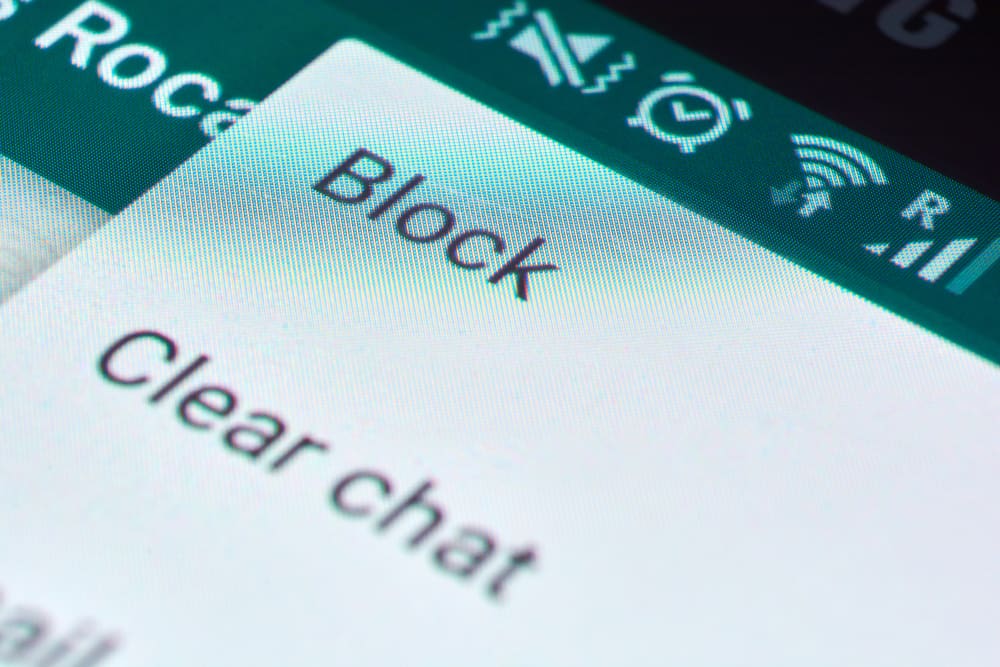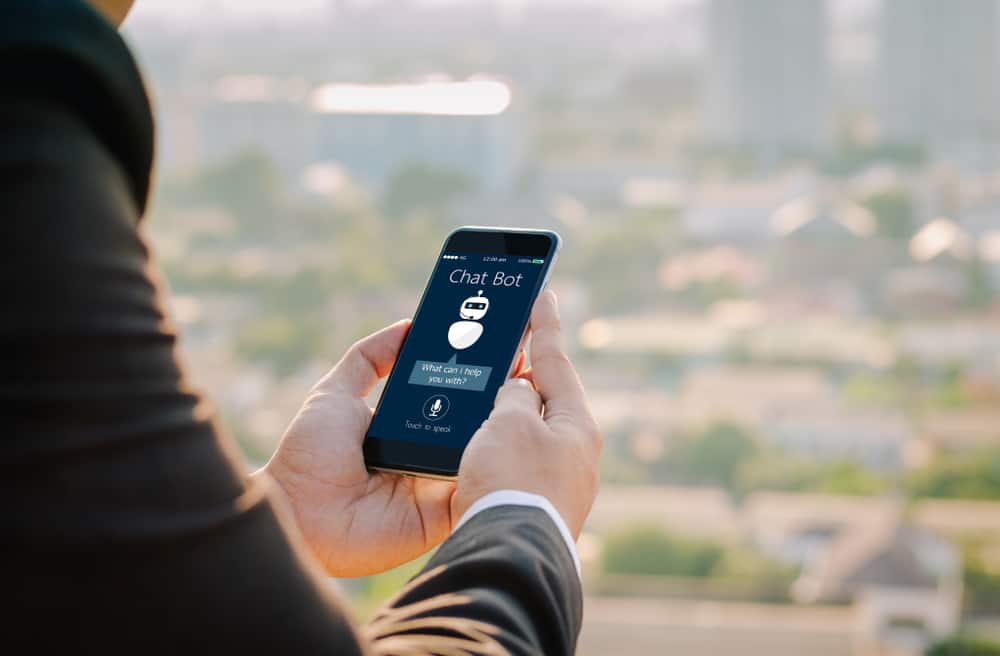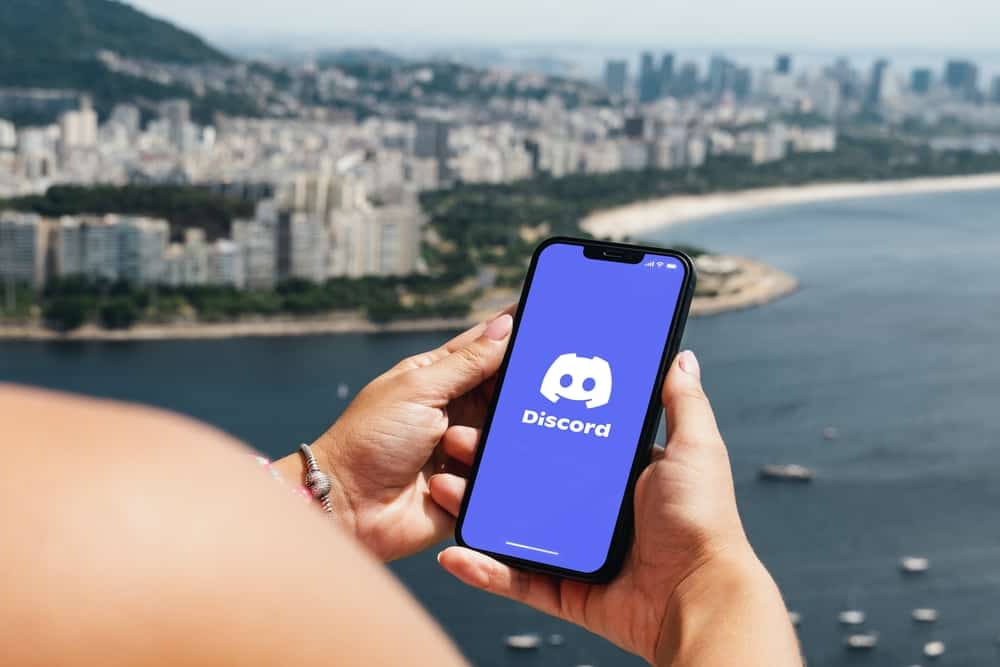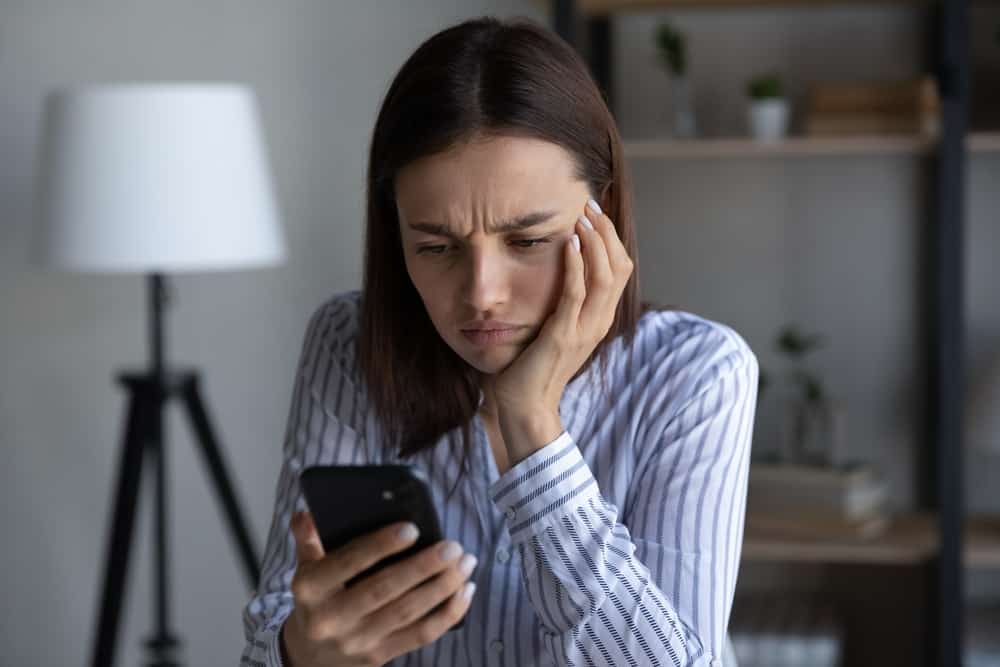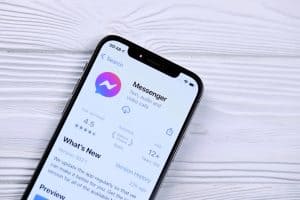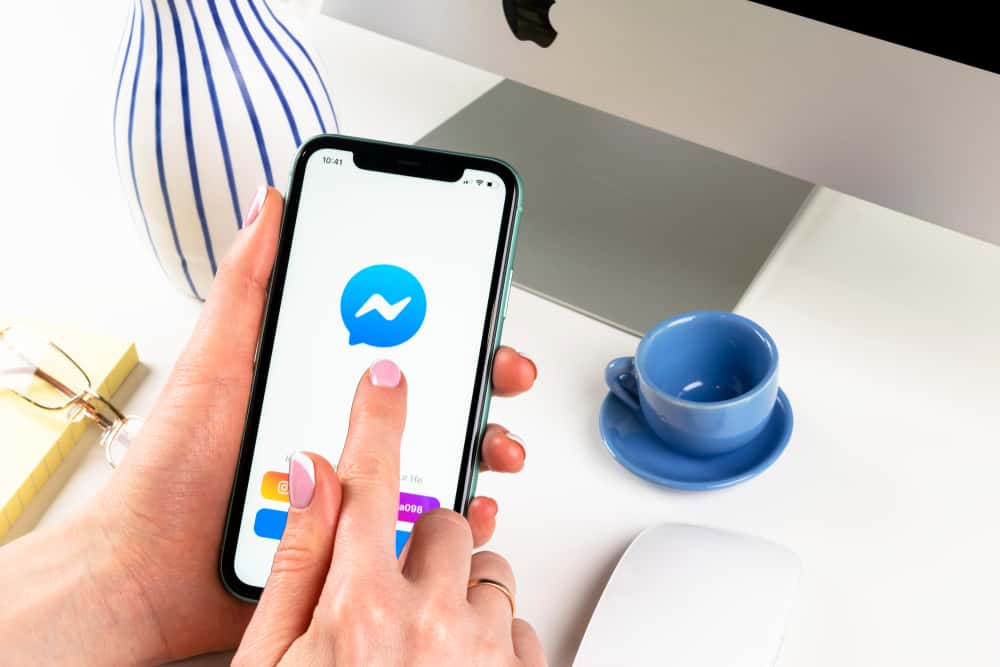
Facebook Messenger has changed the way we communicate in the modern age.
It allows us to send and receive messages faster and share interesting media files with friends and family worldwide.
The primary means of communication on Messenger is text, and you can copy and paste text from Messenger.
But when you copy something on Messenger, where does it go?
When you copy an item from Messenger, it is stored in your device’s clipboard. This temporary storage allows you to copy and paste items from one place to another.
This article breaks down how a clipboard works. You will also learn to copy items from the Messenger app on Android, iOS, and PC.
Copying Text From Messenger
Using a smart device, you can copy text from different apps, including Messenger.
When you copy something from Messenger, it is saved in your device’s clipboard. This allows you to paste the copied content into another location on your device.
A clipboard is a temporary storage on your device, which holds copied data. This feature is built into your device’s operating system and allows you to hold and paste copied or cut items from one place to another.
Mobile devices and PCs all come with a clipboard. You can easily copy, cut or paste content by holding until the option appears.
How To Copy Content From Messenger on Android?
Copying texts is a straightforward process. You do not require an internet connection to copy or paste an item.
Here is how to copy an item from Messenger on an Android device:
- Open the Messenger app on your Android device.

- Navigate to the conversation.
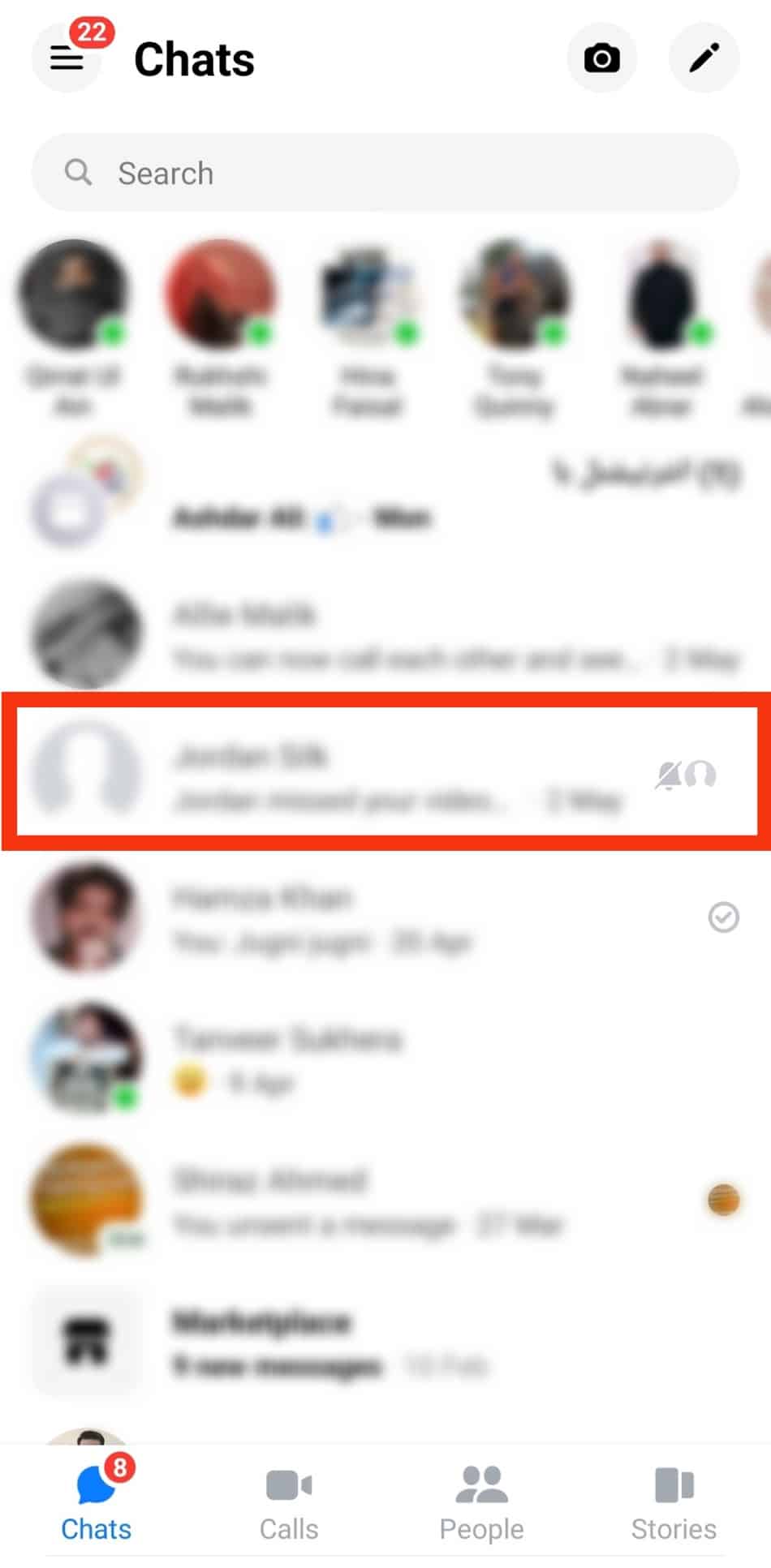
- Long-press the message you wish to copy.
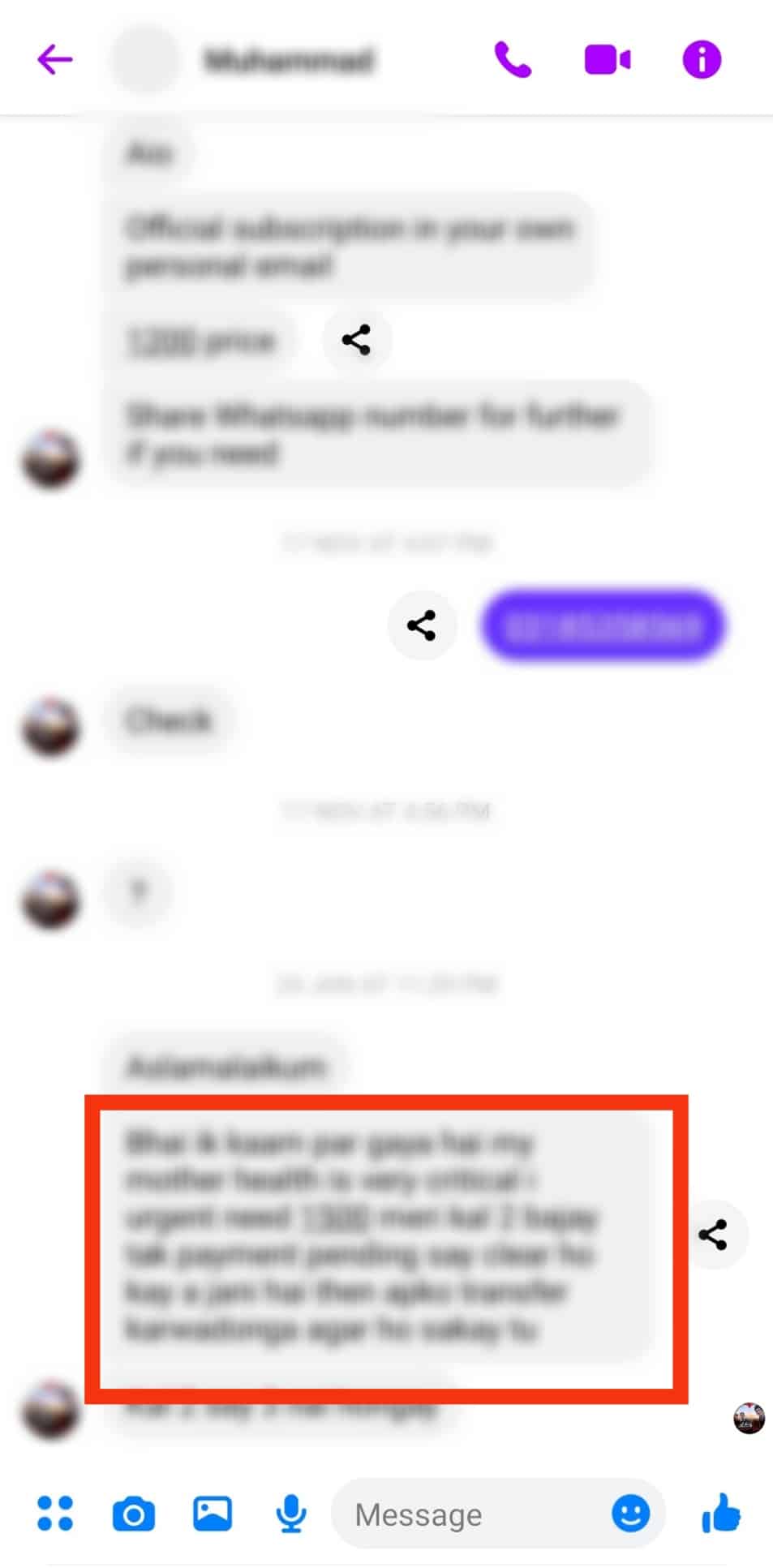
- Select ‘Copy‘ from the options at the bottom.
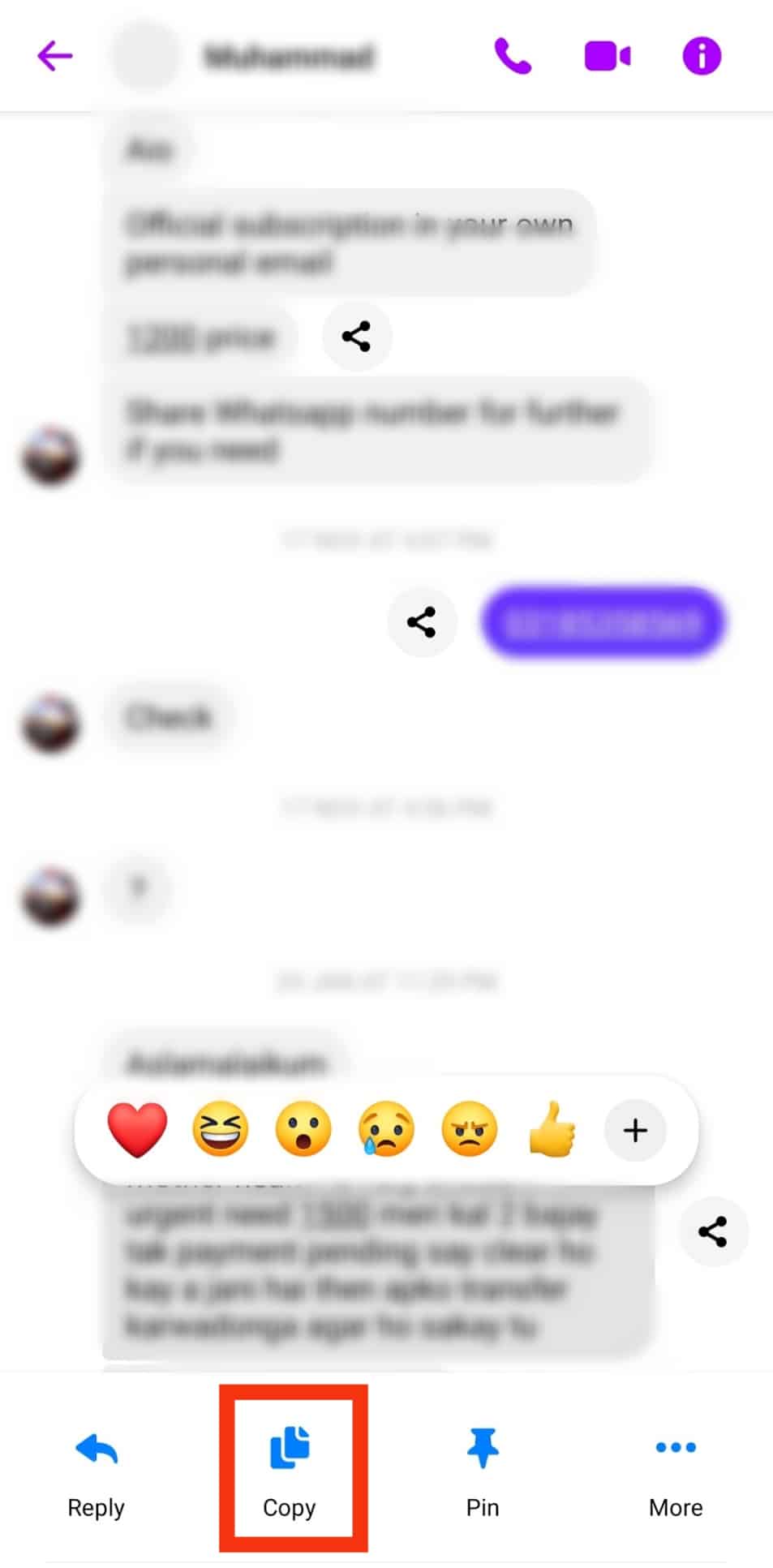
- Navigate to where you want to paste the item.

- Long-press the destination’s text box and release.
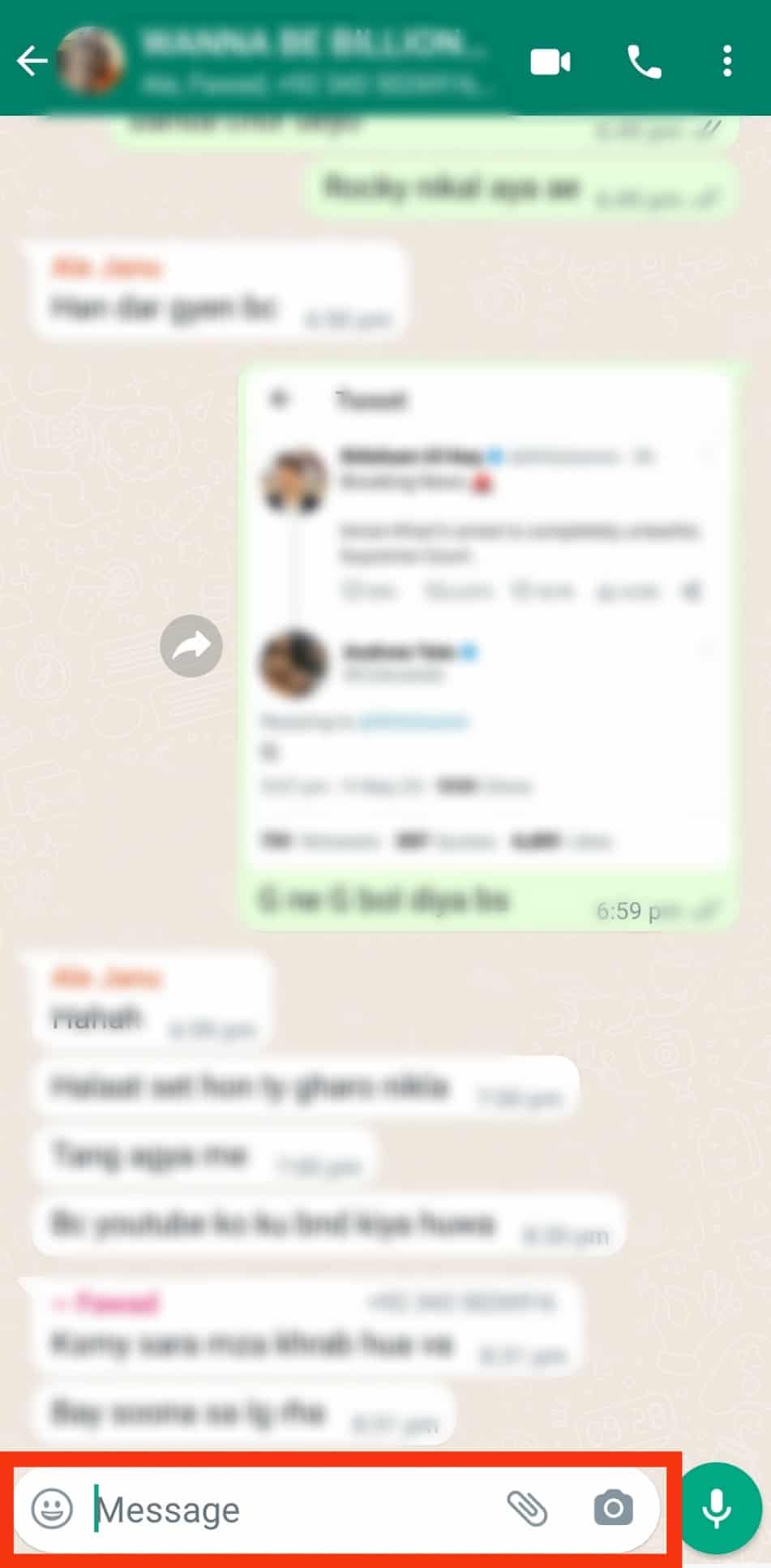
- Tap on ‘Paste.’
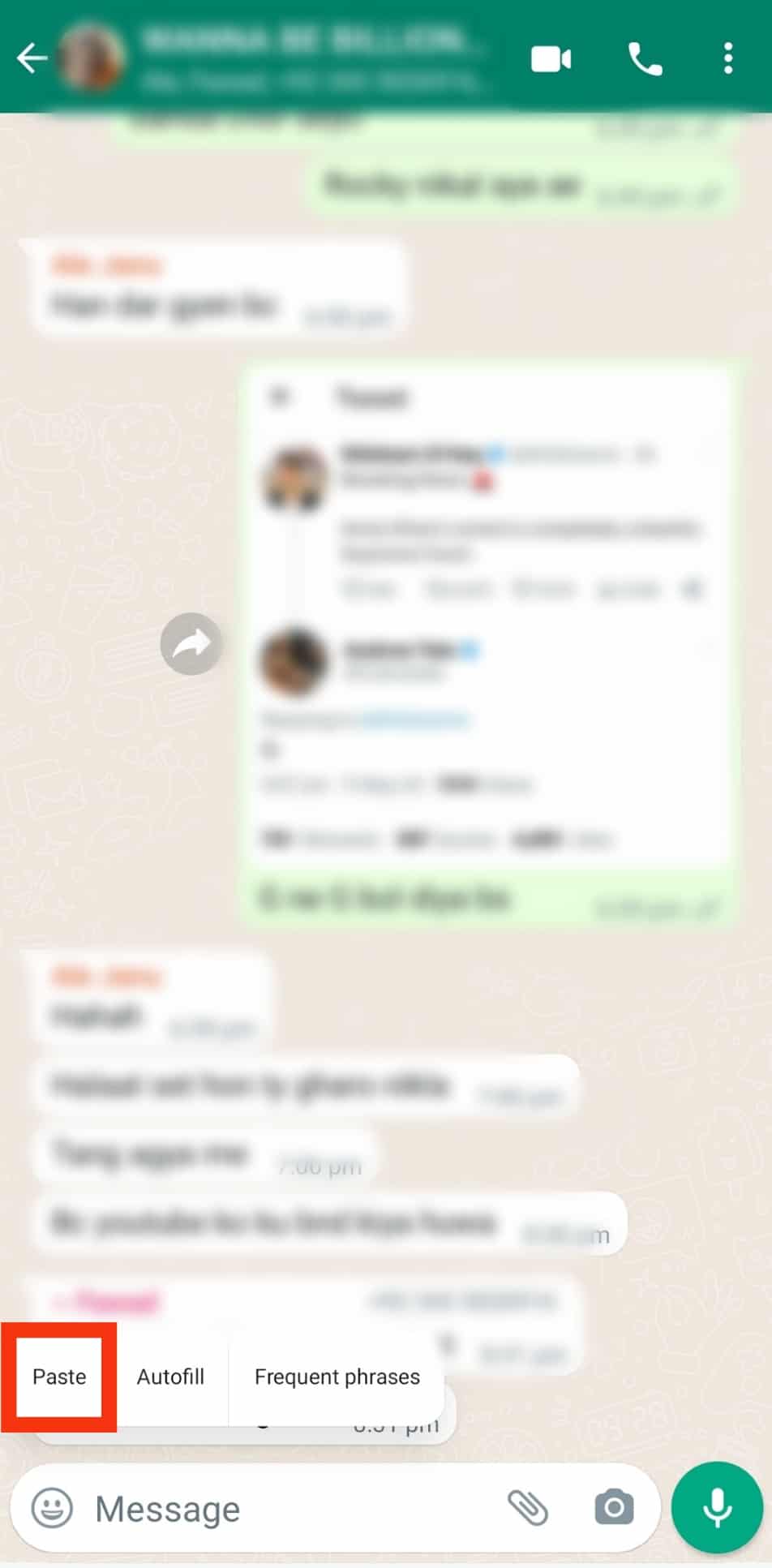
How To Copy Content From Messenger on iOS?
The process to copy content from Messenger is slightly different on the iPhone. You can copy and paste a message into another Messenger chat or a separate application.
Here is how to copy an item from Messenger on an iOS device:
- Open the Messenger app on an iOS device.
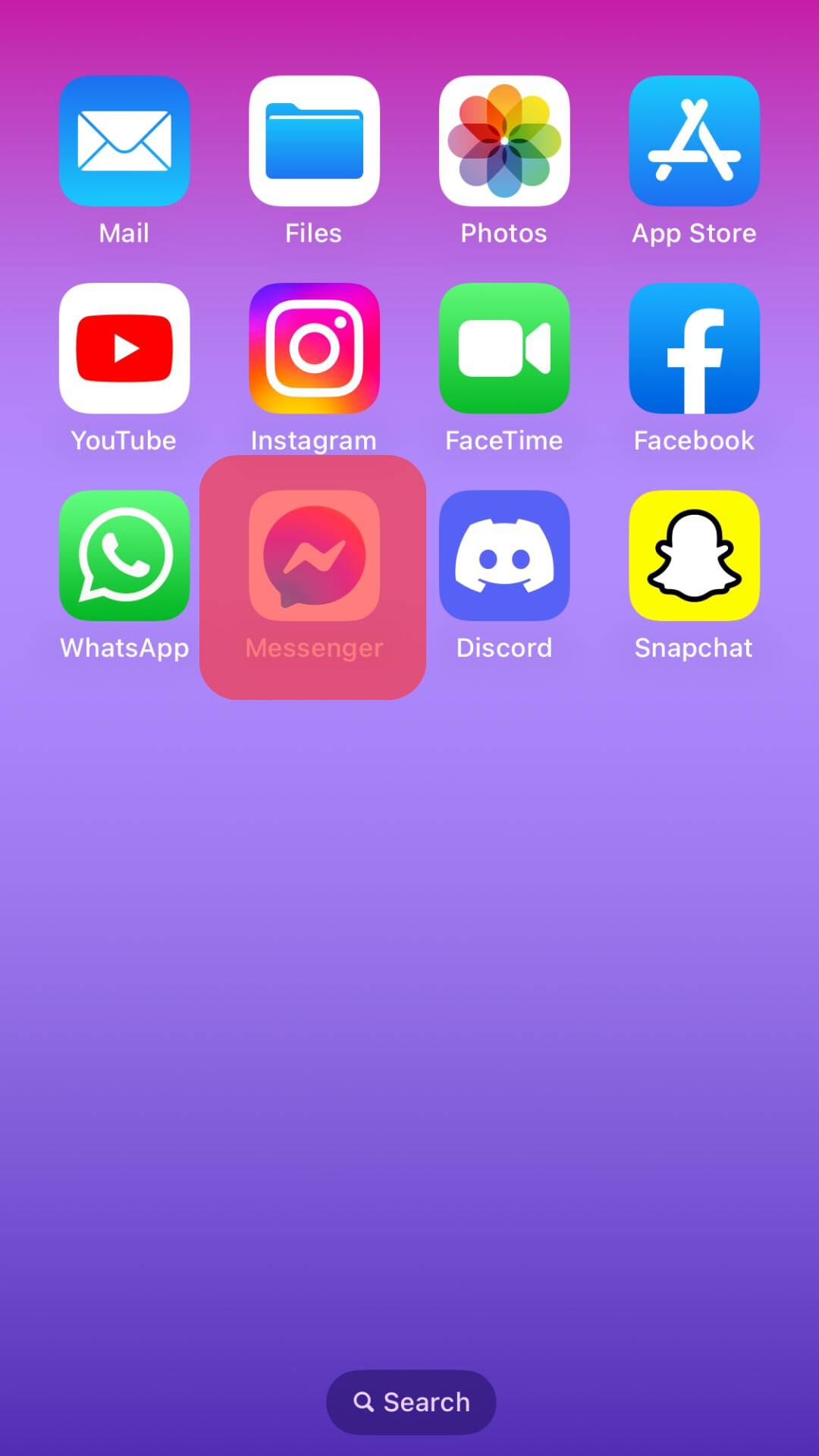
- Navigate to the conversation.
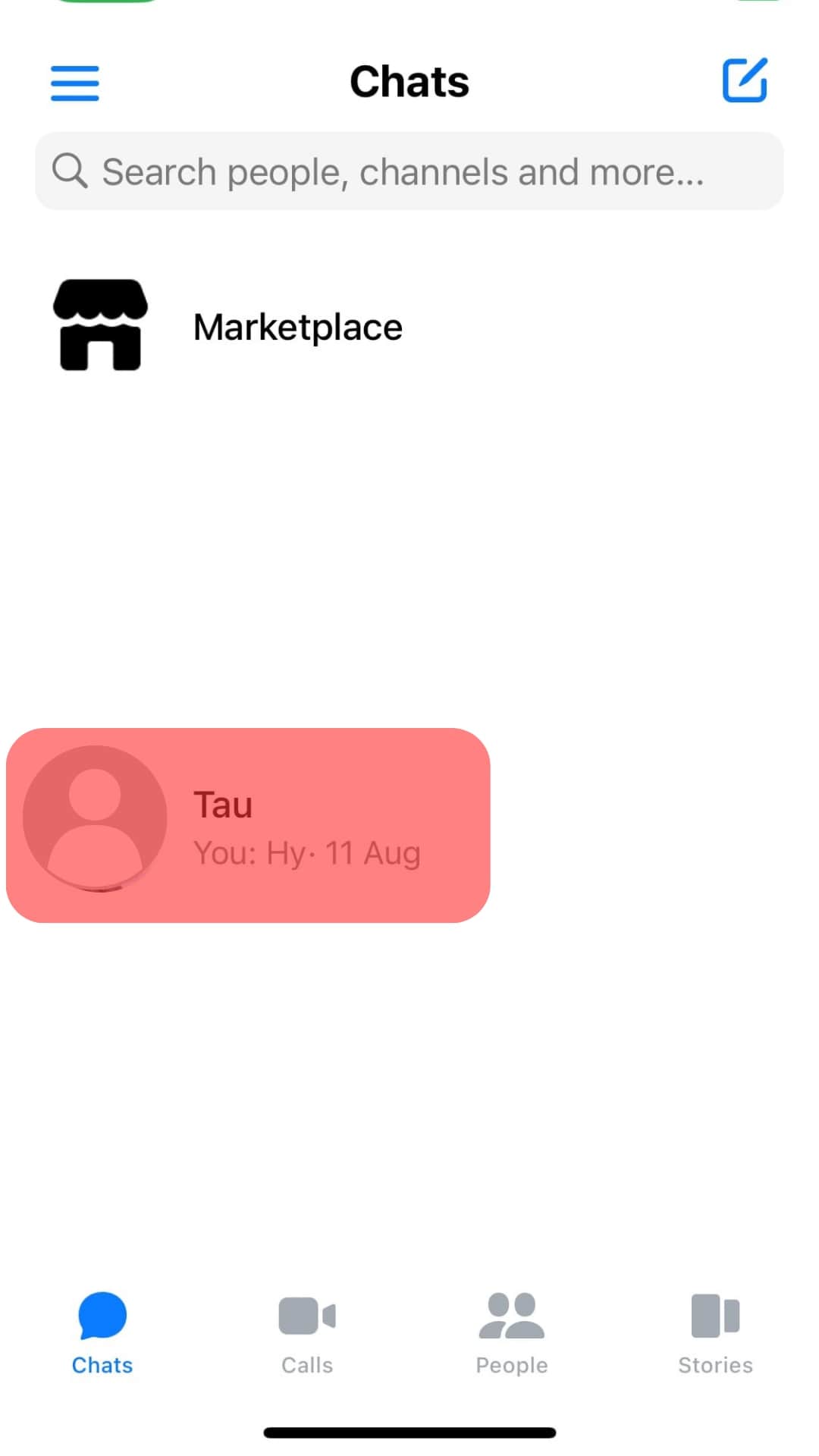
- Long-press the message you wish to copy.
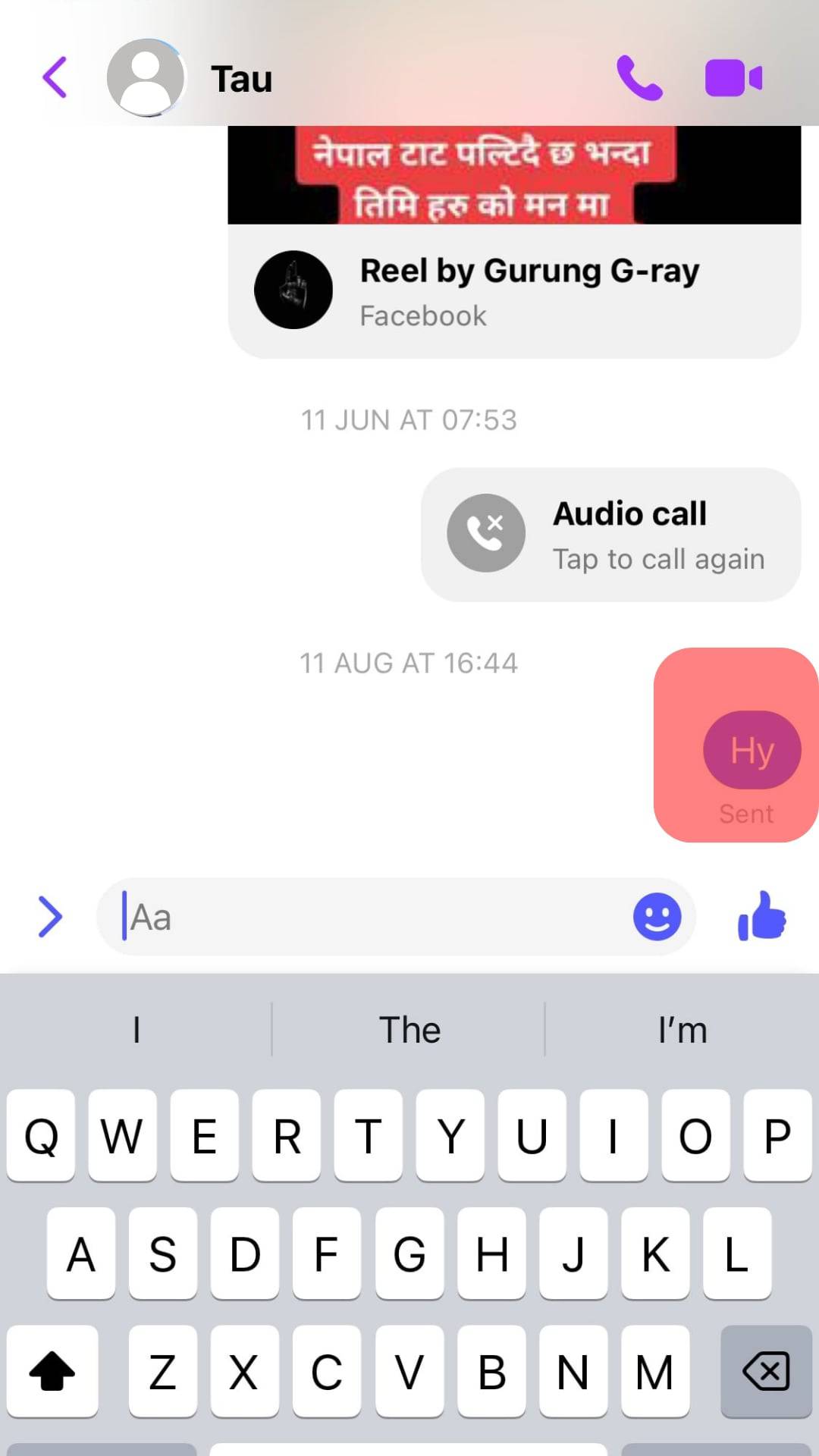
- Tap on ‘More.’
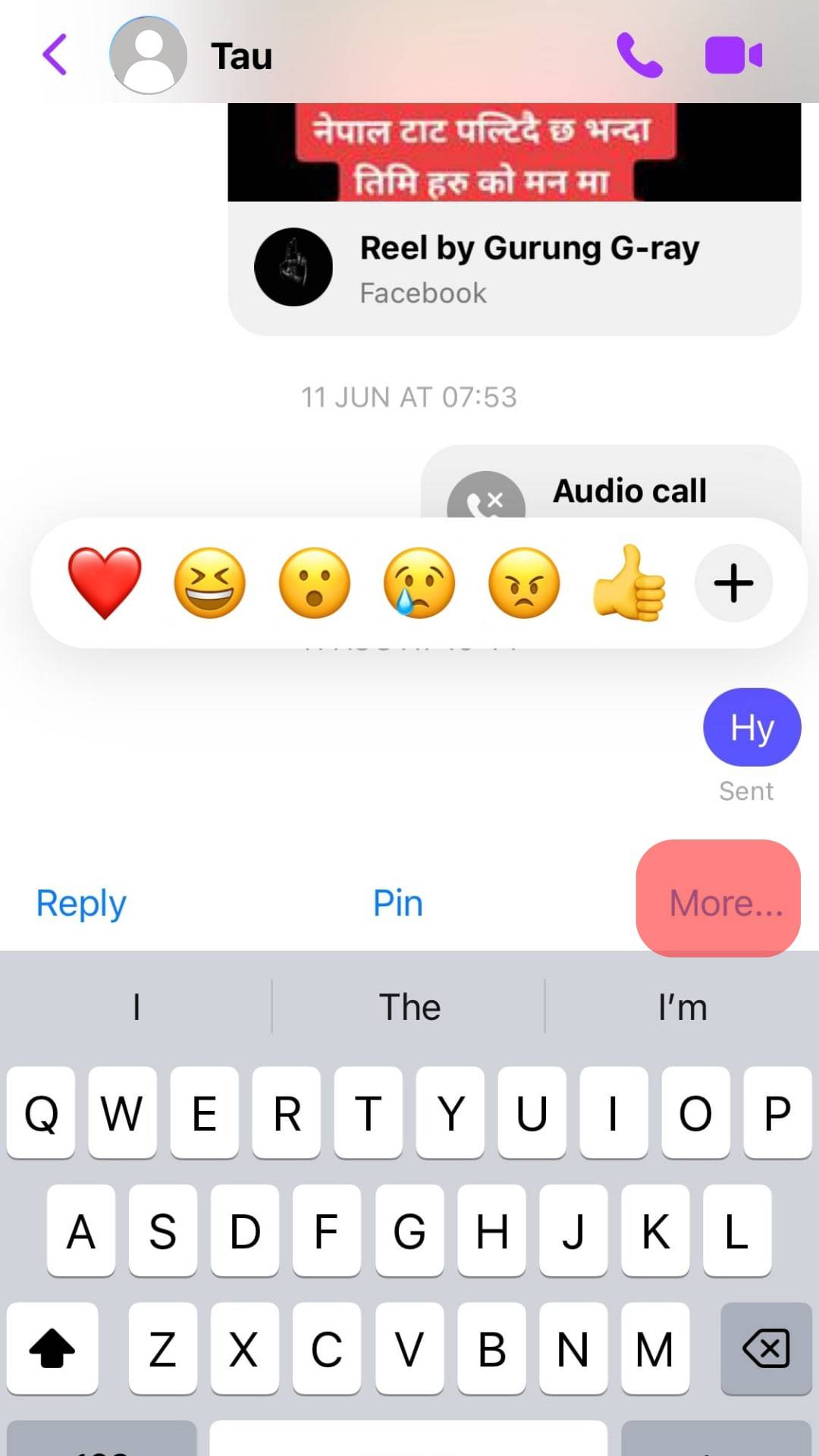
- Tap on ‘Copy.’
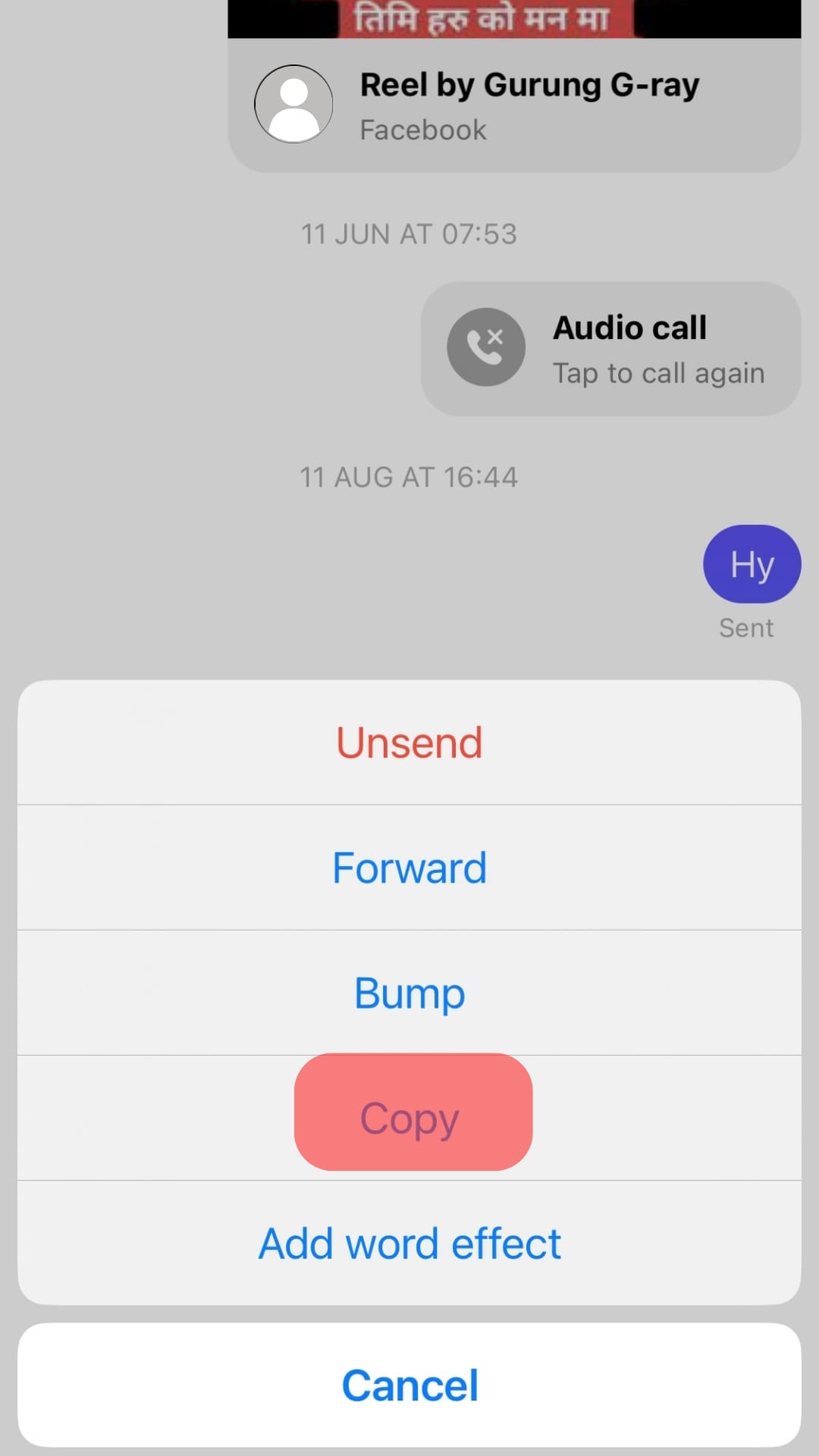
- Navigate to the destination and double-tap the text box.
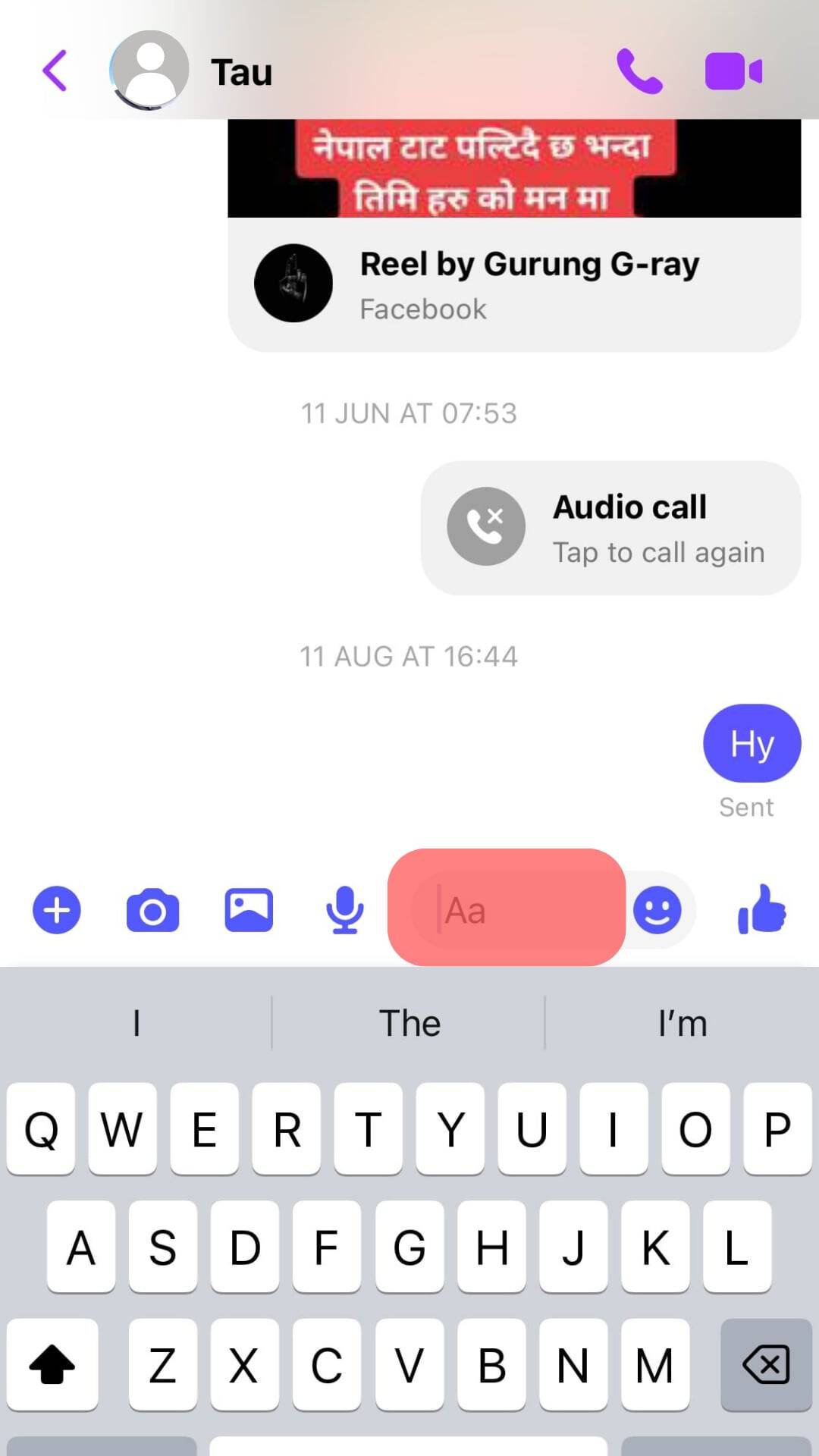
- Tap on ‘Paste.’
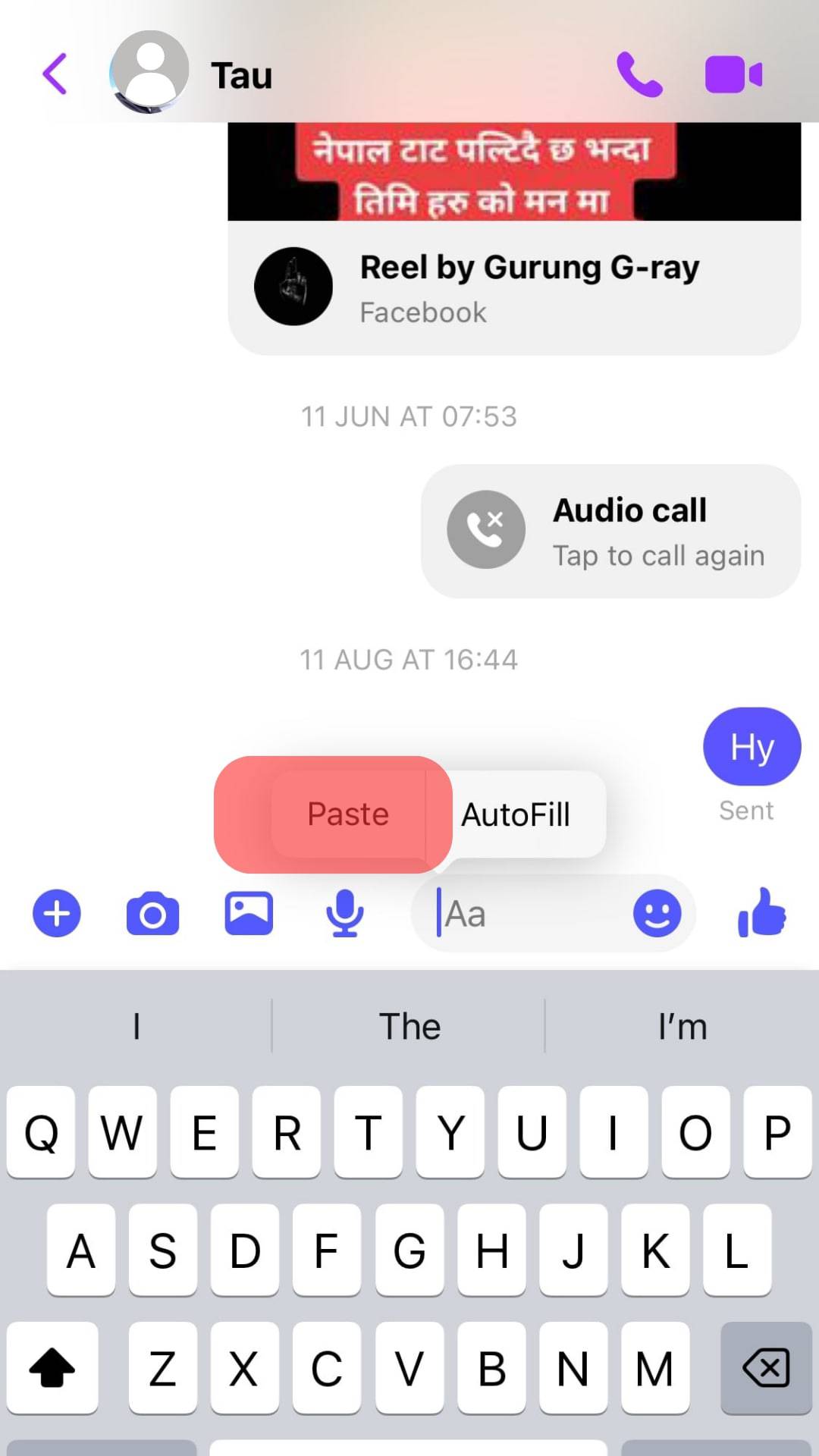
How To Copy Content From Messenger on a PC?
You can copy items from Messenger on your PC. This is a simple process that takes a few seconds.
Here is how to copy an item from Messenger on your PC:
- Navigate to Messenger on your favorite browser.

- Navigate to the conversation.
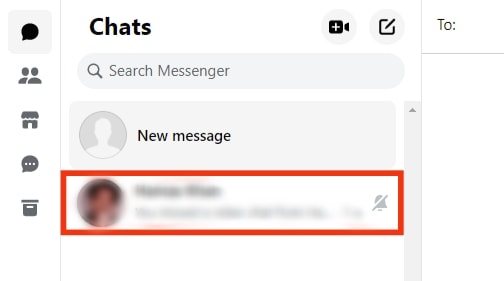
- Highlight the message you wish to copy.
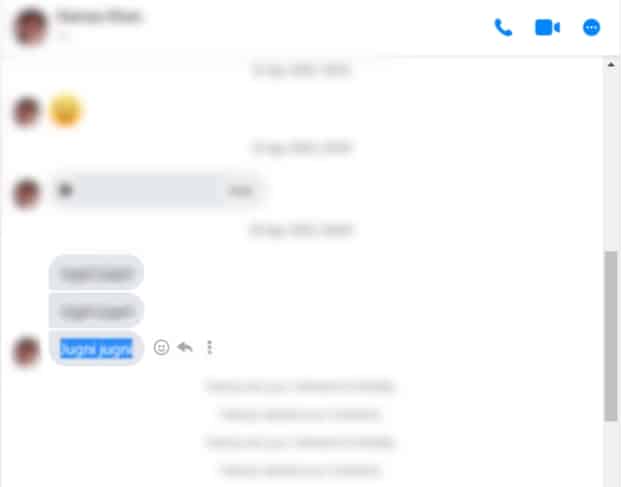
- Right-click on the highlighted text.
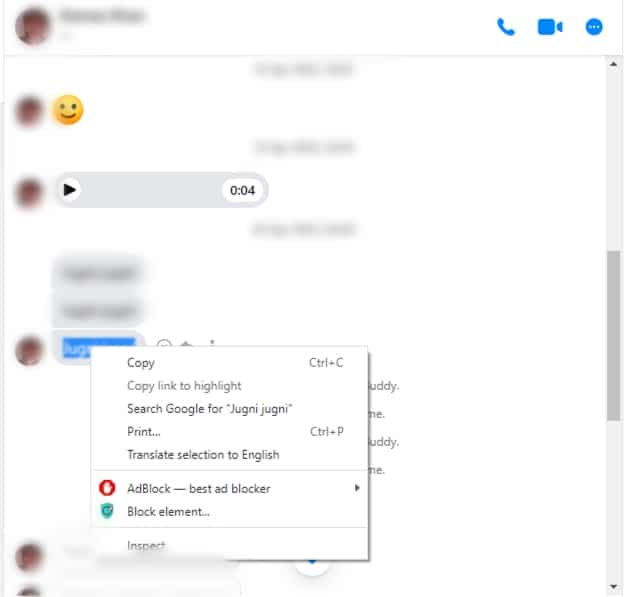
- Click on ‘Copy.’
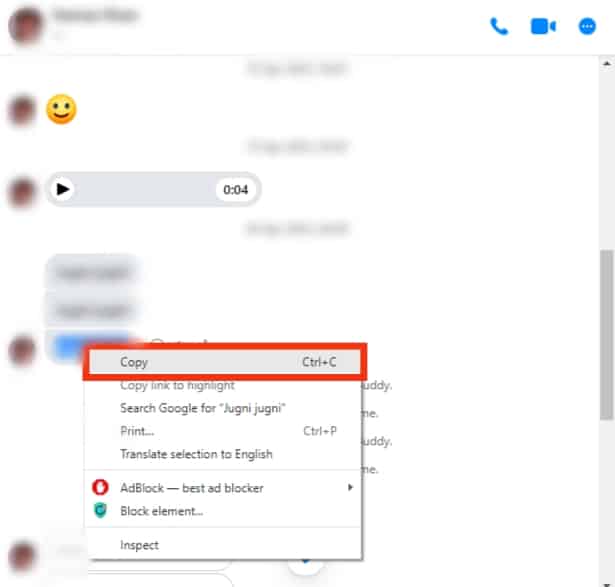
- Navigate to where you want to paste the item.
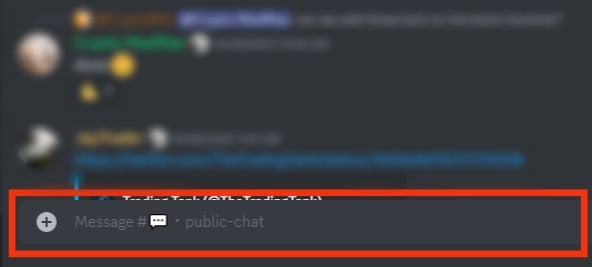
- Right-click on the destination.
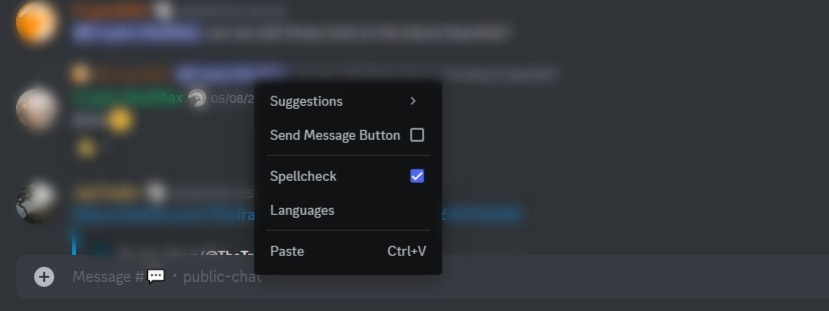
- Click on ‘Paste.’
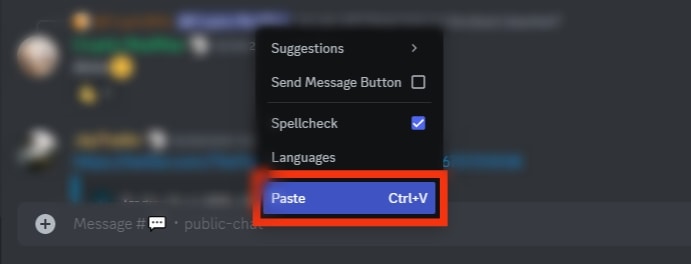
You can triple-click the message you wish to copy. This will automatically highlight the item instead of manually highlighting the whole message.
You can also use the shortcut “Ctrl + C” to copy the highlighted item and then use “Ctrl + V” to paste the item into the destination.
In Conclusion
The Messenger app is a great way to communicate with friends, family, and business associates.
With end-to-end encryption, your conversations are safe from intrusion.
You can copy messages from your conversations and send them to another contact within or outside the app.
Not to worry. This article explained where your copied item is stored.
You also learned to copy items from your Messenger app across different devices.
FAQs
Your clipboard can only hold one item at a time. When you copy or cut a new item, your clipboard replaces the old item.
There are different reasons why you may not find the item you copied. You might not have copied it properly, which means your clipboard is empty, or you have replaced it with a new item. If you turn off your device, your clipboard automatically clears.