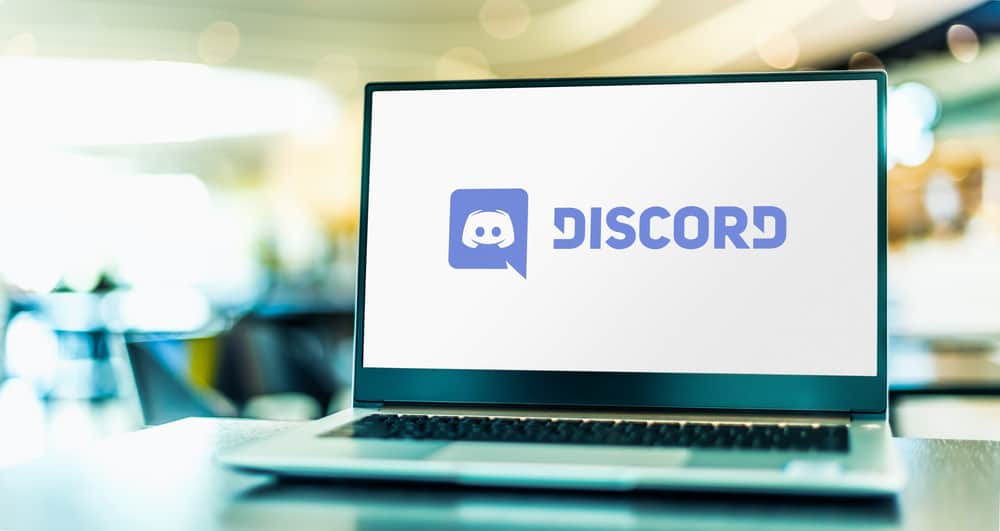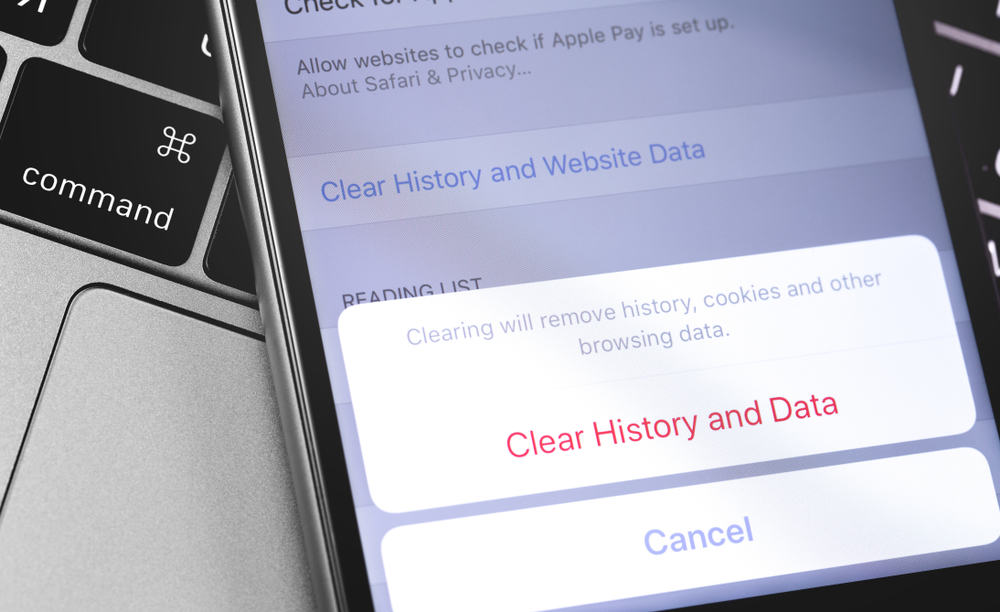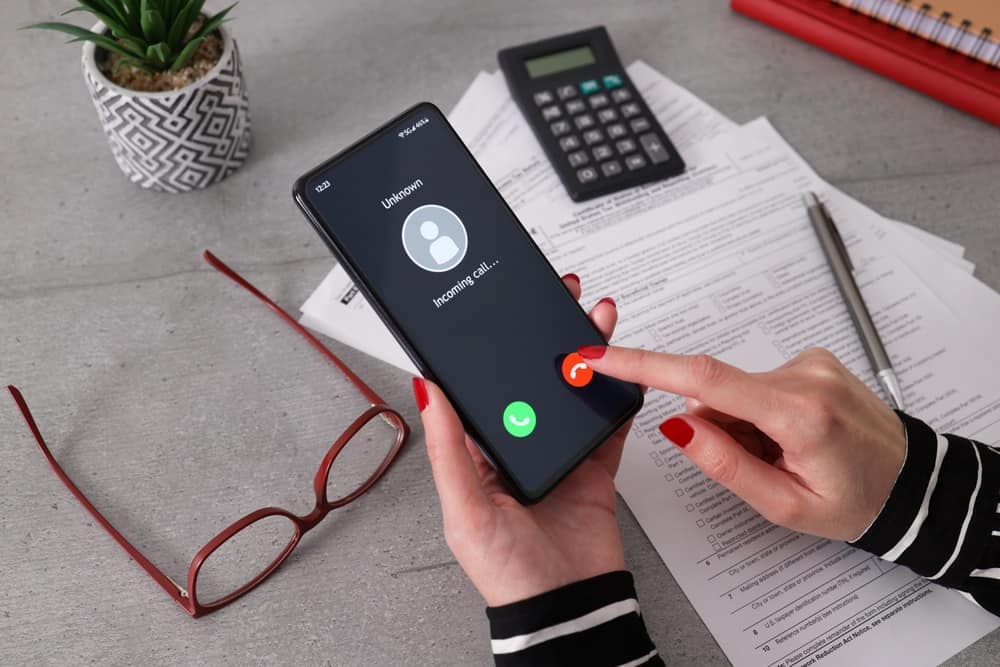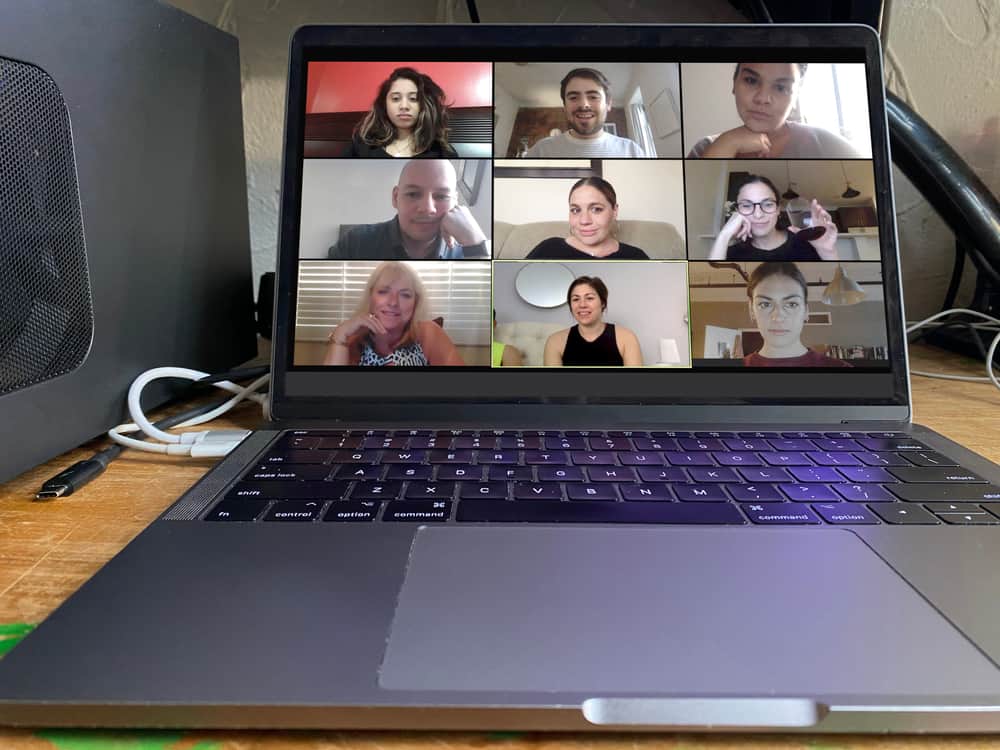Apple users enjoy using facetime to communicate with their friends via video call.
When using Facetime, some users have reported hearing an echo distorting the communication.
Facetime offers a way to link with your loved ones, but when echoing sets in, the communication gets hindered, and unless you have different tips to fix it, you will quickly get frustrated.
To avoid such a scenario, read on to understand why FaceTime has echo and how to fix it.
When you FaceTime someone, they will hear you via their speaker, and their feedback will get recorded via their microphone for you to hear. However, when the person or both of you are in speaker mode, you will experience an echo hindering effective communication flow when on FaceTime. Echo mainly arises as the feedback recorded by the phone when put on speaker.
This guide begins by understanding why echo arises when on Facetime. Next, we will present different fixes you can use whenever you face echo during FaceTime.
Why Does My Phone Echo on FaceTime?
FaceTime is an Apple application that Apple users utilize to make calls to their family and friends. With FaceTime, you can engage in a voice and video call session or switch from audio to video calls.
An echo represents a bounced-back voice when someone speaks. In the case of FaceTime, an echo is when you talk to someone only to hear your voice when speaking. The echo produced will affect the communication unless you resolve its cause.
When you FaceTime your friend and they put their phone on speaker, you will likely experience an echo.
Their phone will record the voice on their speaker and transmit it back to you. Doing so brings about the echo and will affect smooth communication. Similarly, if you have speaker enabled and the person you FaceTime also enabled their speaker, an echo will occur and hinder the effective communication that you desire.
Sometimes, other users have reported that they experience echo when they have a weak internet connection or issues with their carrier settings. We will see the different methods you can use to resolve this problem.
How To Fix Echo on FaceTime
Hearing an echo while on FaceTime is distractive and annoying.
You can try different methods to see which fixes the error for your case. Users have had success with the below fixes.
Method #1: Turn Off the Speaker
If you are on the speaker, consider turning it off or wearing your headphones during the call.
Similarly, ask your friend to turn off the speaker.
That way, the phone won’t repeat the sound it hears on speaker, eliminating the echo while on FaceTime.
Method #2: Clean Your Speakers and Receivers
Phone dust can clog your speaker and the microphone, causing the echo you hear on your iPhone during FaceTime.
For this, we need to clean the speakers and receiver using an electronic device brush.
Gently unclog the speaker and your microphone ports to remove the dust inside.
Method #3: Reset Network Settings
Some software issues arise due to the network settings. If you’ve tampered with your network settings, it may explain why your iPhone is experiencing an echo.
- Open the settings app on your iPhone.
- Click on the “General” section.
- Tap the “Reset” option.
- Lastly, click on the “Reset Network Settings” option.
Method #4: Restart Your iPhone
Restarting a device does some tricks to fix most errors.
In the case of an echo, you can end the FaceTime session and restart your iPhone.
By restarting all services, you will resolve any technical glitch that may be affecting your iPhone during FaceTime.
Method #5: Update Your iPhone Firmware
Sometimes, the echo may originate due to an error with the iOS update.
When your iPhone is missing a crucial update, it may experience some technical bugs that can be fixed by updating the firmware.
- Open Settings on your iPhone.
- Click on “General”.
- Tap the “Software Update” and click the option for “Download and Install”.
Conclusion
Experiencing echo distorts communication.
We’ve discussed why you are experiencing echo on your iPhone during FaceTime and the different approaches to fix the error.