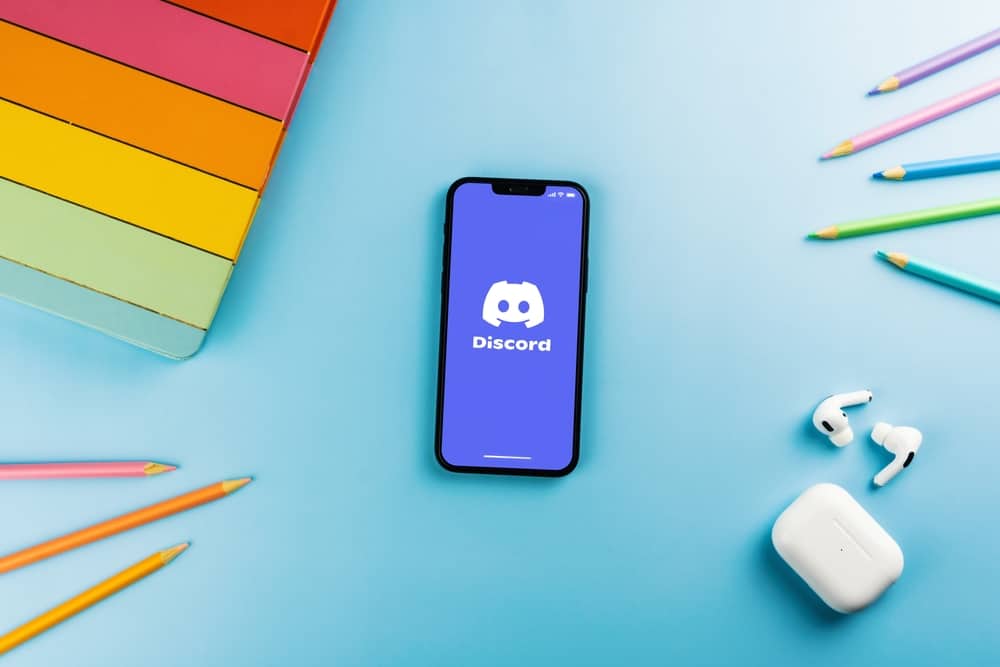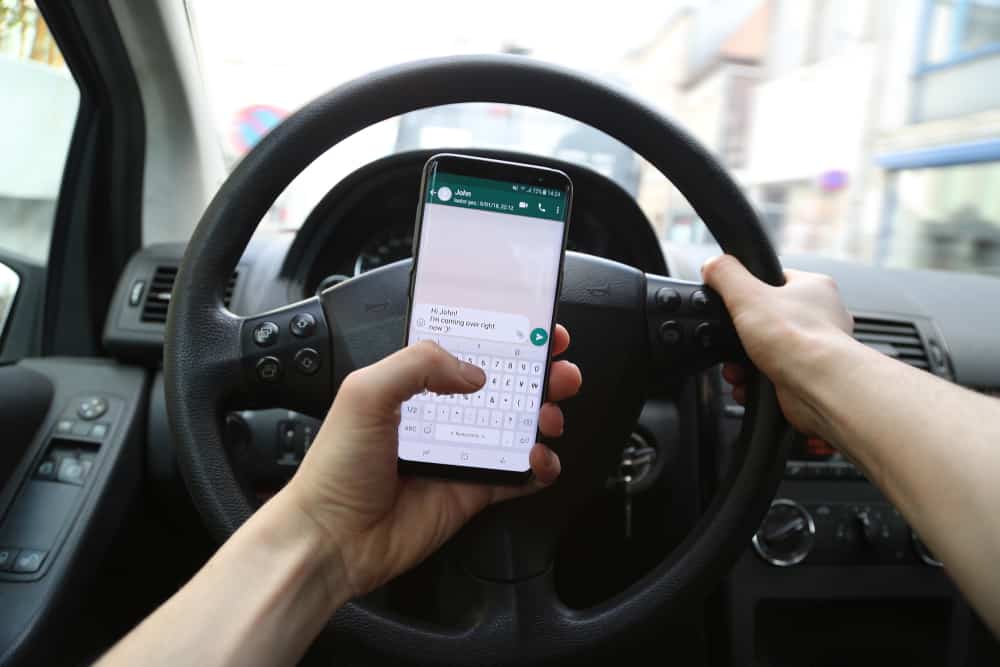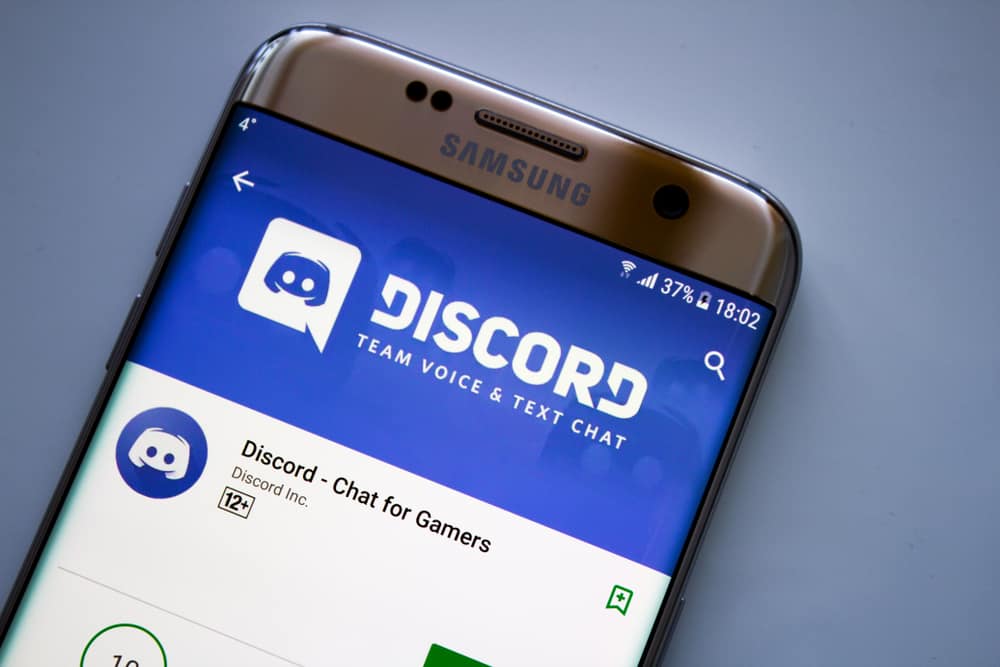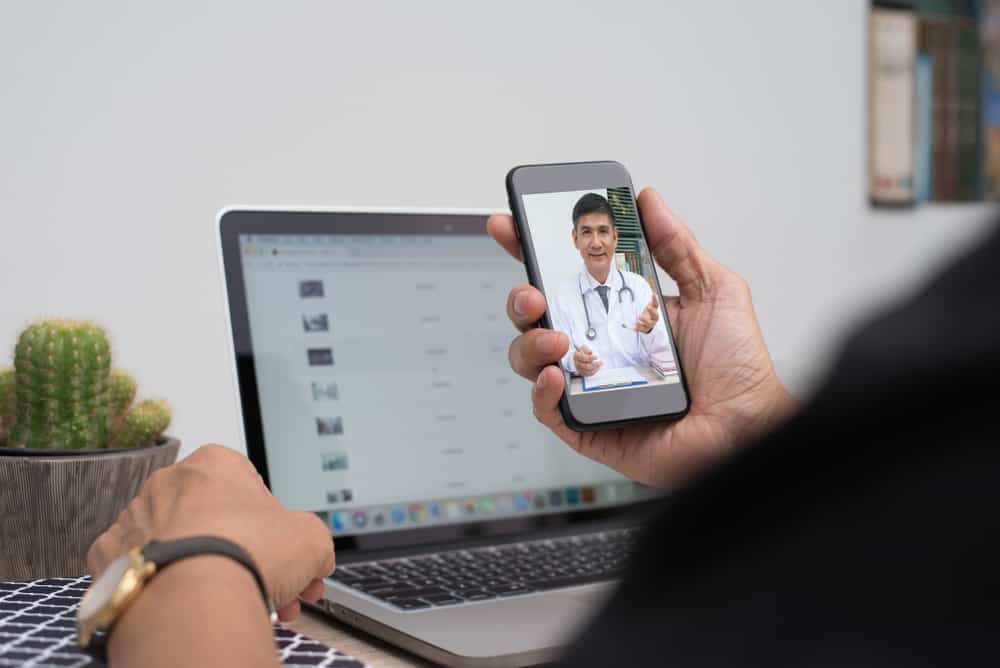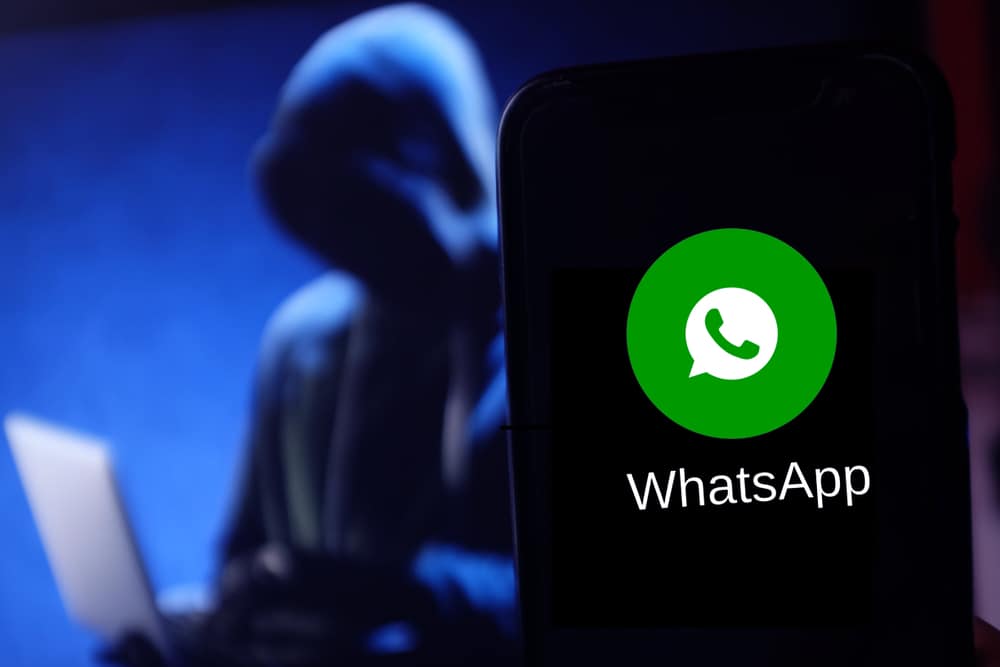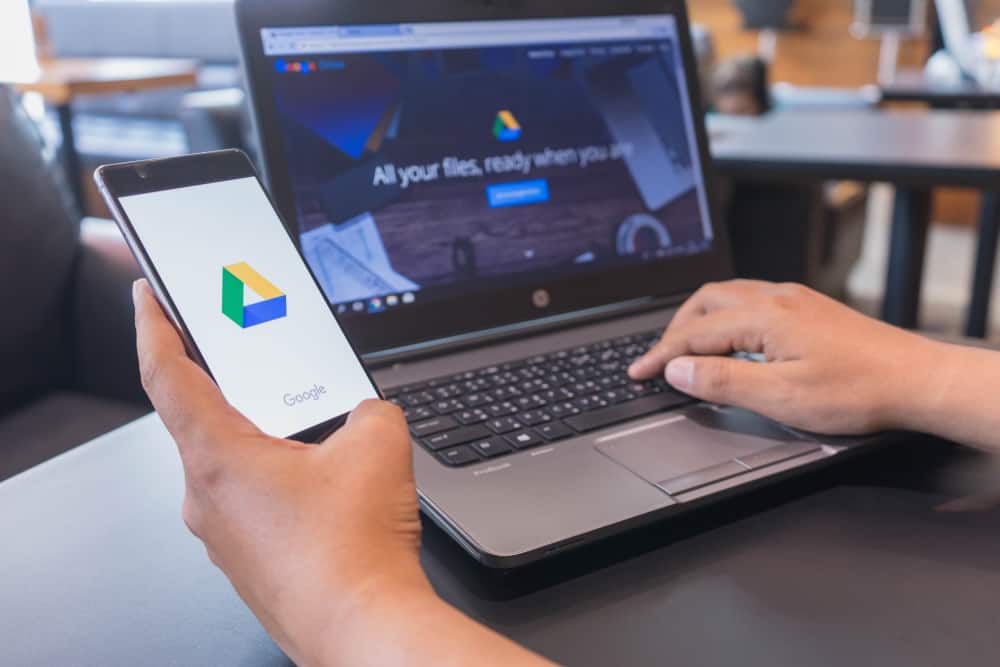
Screen sharing is done when you want to stream with your Discord friends. The people in the voice channel will view the shared screen and the audio.
Discord is an excellent VoIP platform that connects people to communicate via calls and chats. When contacting someone via DM or voice channel, you can screen share Google Chrome for them to watch what you are streaming.
To screen share Google Chrome on Discord, open your Discord application and join a voice channel in a server where you want to screen share. Once in the voice channel, click on the “Share Your Screen” option at the bottom left side and select the open windows to share, Google Chrome for our case. Choose the resolution and stream quality, and tap on the “Go Live” button to start the screen share. Anyone in the voice channel will see the Google Chrome window that you’ve shared.
Screen sharing is common on Discord servers, with gamers, and when people want to watch a movie. We will see the steps to screen share your Google Chrome on a server and via a DM to the target person.
Can You Screen Share Google Chrome on Discord?
Screen sharing is an excellent Discord feature that allows people to interact via Discord to join a movie-watch party or stream different games. When someone shares their screen on a Discord channel, others can join the live stream and watch it.
Besides, if you only want a given person to watch what you share, you can screen share via DM. When you screen share, you must select the window you want to share. Hence, it’s possible to screen share Google Chrome, provided you have it open and select it as the window you wish to screen share.
How To Screen Share Google Chrome on Discord
When using Discord, you may want members of your server to view something you have open on your Google Chrome window.
It could be a movie or a game you enjoy. If so, your best chance is to screen share the open Google Chrome window on Discord via a voice channel or DM.
Screen Share Google Chrome on Discord Server
A Discord server brings many people together to create a common communication platform where members can engage via text in a text channel or via calls in the voice channel.
When you want to screen share on Discord, that’s only possible if you join a voice channel.
- Open your Discord application.
- Open the Google Chrome tab you want to share.
- Click on the server where you want to screen share.
- Join the voice channel of the given server.
- On the left, click the screen icon next to the video icon.
- Select the Google Chrome window under the “Screens” section.
- Modify the settings for the screen share, such as the stream quality and the resolution.
- Lastly, click the “Go Live” button.
You’ve managed to start the screen share of your Google Chrome tab. You can stop the stream by clicking the “Stop Streaming” button with an X.
Screen Share Google Chrome on DM
Suppose you only want a specific person to view your Google Chrome tab. You have the option of deciding to screen share via DM.
The target person must be online to join the video call and view the stream. Moreover, you must be friends on Discord for this method to work.
- Open your Discord desktop application.
- Click the Discord icon at the top and access the friend’s option.
- Open the desired DM and click the video call option.
- Once the person joins the call, click the screen icon to turn on the screen-sharing option.
- Select Google Chrome as the window you want to screen share and click on it.
- Lastly, select the quality settings, such as the resolution, and click the “Go Live” button.
The person you’ve called will view the stream for the opened Google Chrome window.
To screen share via Discord mobile, follow these steps.
- Open the Google Chrome app on your phone.
- Open your Discord application.
- Click the message icon and tap on the person you want to call.
- Once the chat window opens, click the video call icon to start the call.
- Swipe up and click the “Share Your Screen“ icon and allow Discord access to your displayed screen.
- Select the Google Chrome window from the opened apps.
Your friend will view the Google Chrome window on their end. You can switch between the open apps and close the close to disconnect the screen share.
Conclusion
You can screen share Google Chrome on Discord via a Discord voice channel or DM. This guide has presented the steps to follow to start your screen sharing of your Google Chrome screen. Have fun!