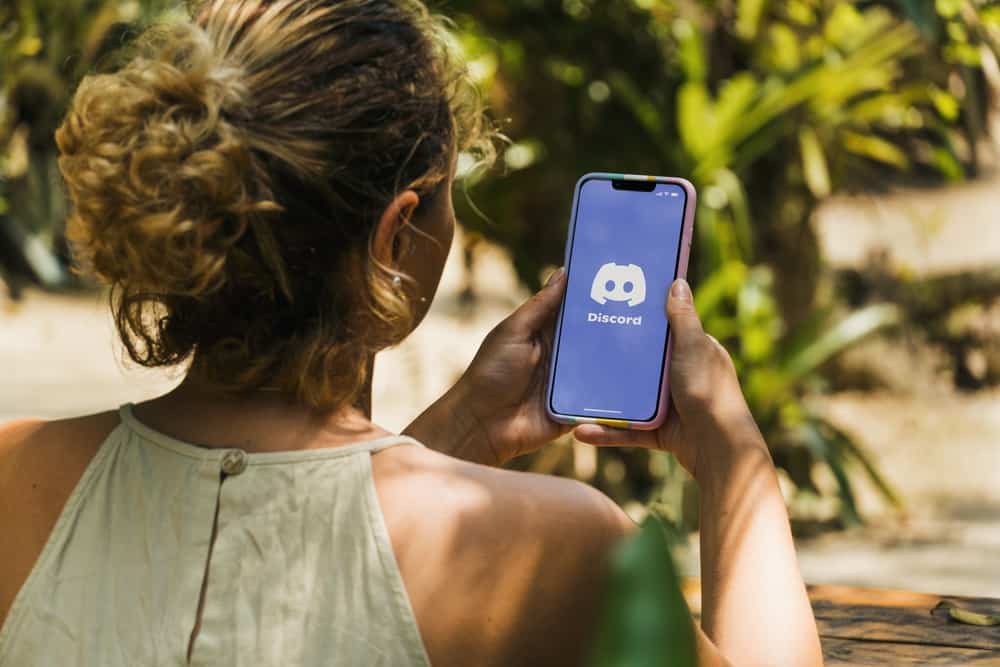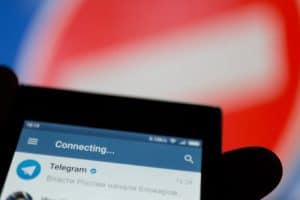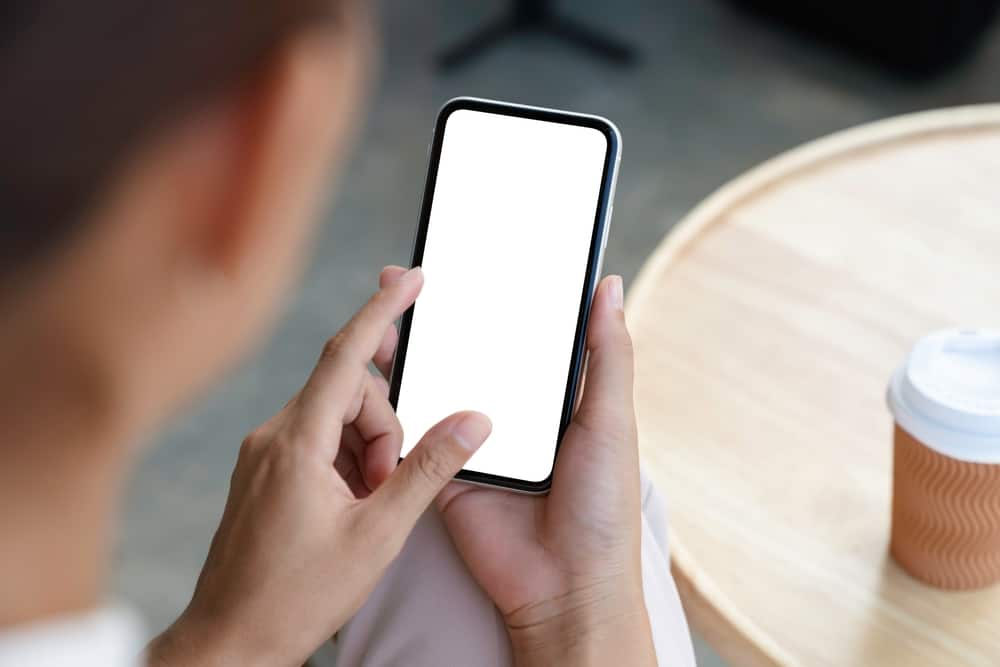
Texting is the preferred medium of communication for many people. To help spice up your texting game and better express yourself, Apple designed iMessage in such a way that users can accompany their texts with GIFs.
Therefore, it’s pretty inconvenient if you get used to using GIFs and then suddenly you can’t seem to make them work. What might cause this?
Some of the reasons that might cause GIFs to stop working include poor internet connection, using an outdated software version, excess cache, system bugs, enabling the Reduce motion feature, and so forth.
The main focal point of this post is to deduce why certain things make gifs stop working and the recommended steps to help you troubleshoot the problem.
Reason #1: Poor Internet Connection
Loading and sending GIFs requires more internet bandwidth than what’s needed to send text messages. Therefore, if you have been sending texts but your GIFs won’t load, there is a good chance that the problem lies with your internet connection.
To test the Interner connection, follow these steps:
- Open any browser on your iOS device.
- Navigate to the Speedtest website.
- Tap the “GO” button.
Confirm whether your internet speed is good enough. If not, consider switching to mobile data or another WiFi network for the time being.
Reason #2: Temporary Glitch
Often, a feature seizes to work on the messaging app because of a temporary glitch. Restarting the app will eliminate whatever is causing the issue, and everything should start working fine.
Follow these steps to restart iMessage on your device:
- Navigate to the home screen on your iOS device.
- Scroll through the app to find iMessage.
- Swipe up the iMessage card.
- Reopen the messaging app and see if the issue is resolved.
Reason #3: Wrong Language and Region Settings
Shockingly, the GIF feature isn’t a standard feature for everyone with an iOS device. Some countries don’t have access to the said feature because the officials of the said country denied Apple the required licenses.
For this reason, if you have set the language and region of your phone to a country that doesn’t allow the GIF feature, you will also not be able to access it despite not being in the said country.
To rectify this situation, follow the steps below:
- Open the Settings app on your iOS device.
- Select “General.”
- Tap on “Language & Region.”
- Tap on “Region.”
- Select a region that supports the feature.
Reason #4: The Reduce Motion Feature
iOS devices have a Reduce motion feature that helps preserve battery life. The aforementioned feature works by minimizing screen movements as well as similar aspects.
Often, you might need to disable the Reduce motion feature to regain access to your GIFs.
To perform the task at hand, follow the steps below:
- Open the Settings app on your iOS device.
- Scroll down and select “Accessibility.”
- Tap on “Motion.”
- Toggle off the “Reduce Motion” option.
Reason #5: Outdated Device
Apple periodically releases software updates for most of their devices in the market or when they release new gadgets.
Either way, the said updates usually fix software glitches and eliminate any bugs causing some of your phone’s features, such as gifs, not to work.
To update your phone, follow the steps outlined below:
- Open the Settings app on your iOS device.
- Tap on “General.“
- Tap on “Software Update” to check whether there are some available updates.
- If so, tap “Download & Install,” then follow the steps on your screen.
Reason #6: Corrupt Device
If all the above measures fail, consider resetting your device. This way, you will clear excess cache or bugs hindering you from having the gif feature.
To reset your device, follow the steps below:
- Open the Settings app on your iOS device.
- Tap on “General.”
- Scroll to the bottom of the page, then tap on “Transfer or Reset iPhone.”
- Tap on “Reset.”
- Select “Reset All Settings.”
- Follow the on-screen instructions.
Conclusion
Gifs make a significant difference when it comes to expressing yourself via text. Sometimes you don’t have to accompany a good gif with any wordings, and the recipient will understand perfectly what you meant. For this reason, it can be disappointing if the gif feature stops working. Luckily, the above article contains some insightful and easy-to-follow troubleshooting solutions.