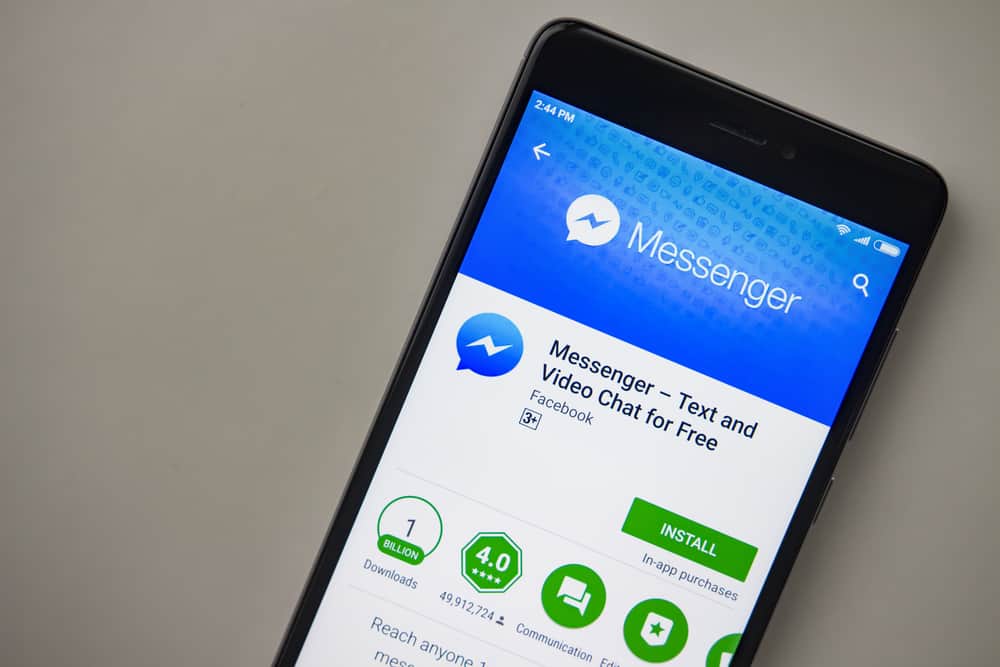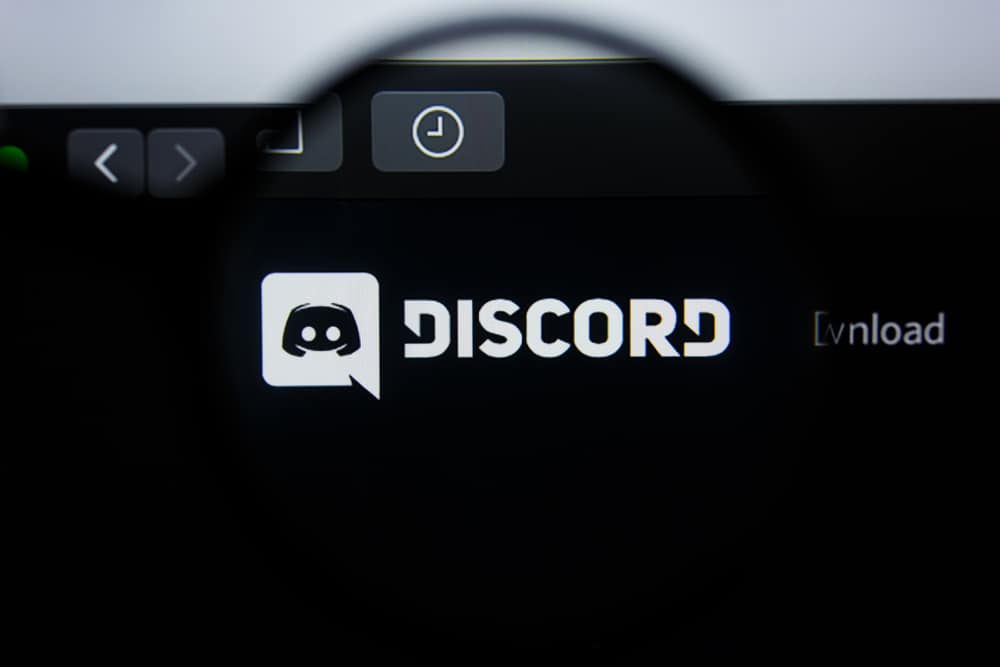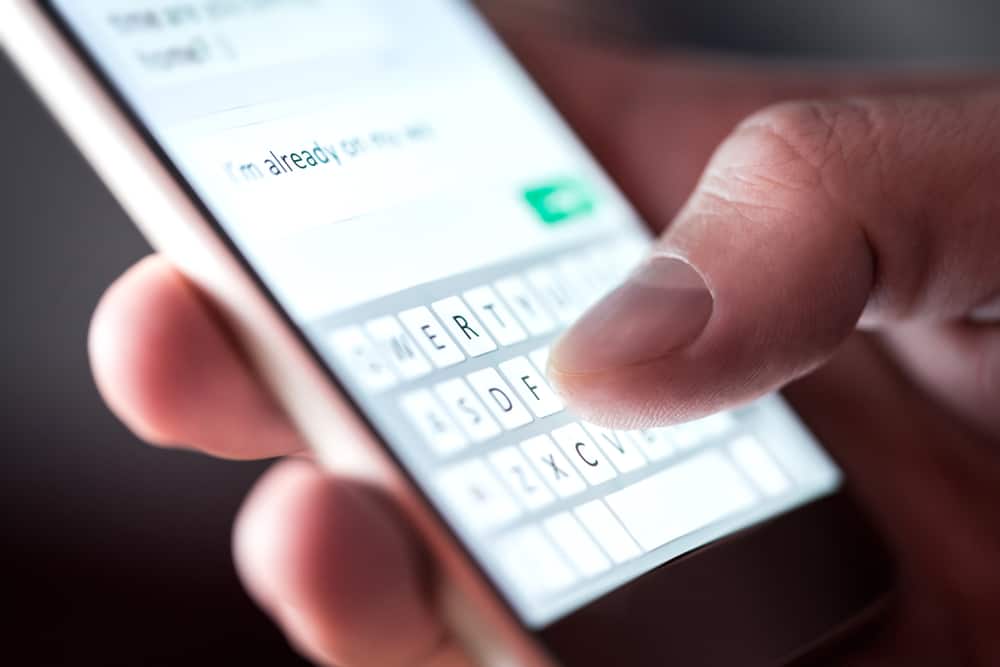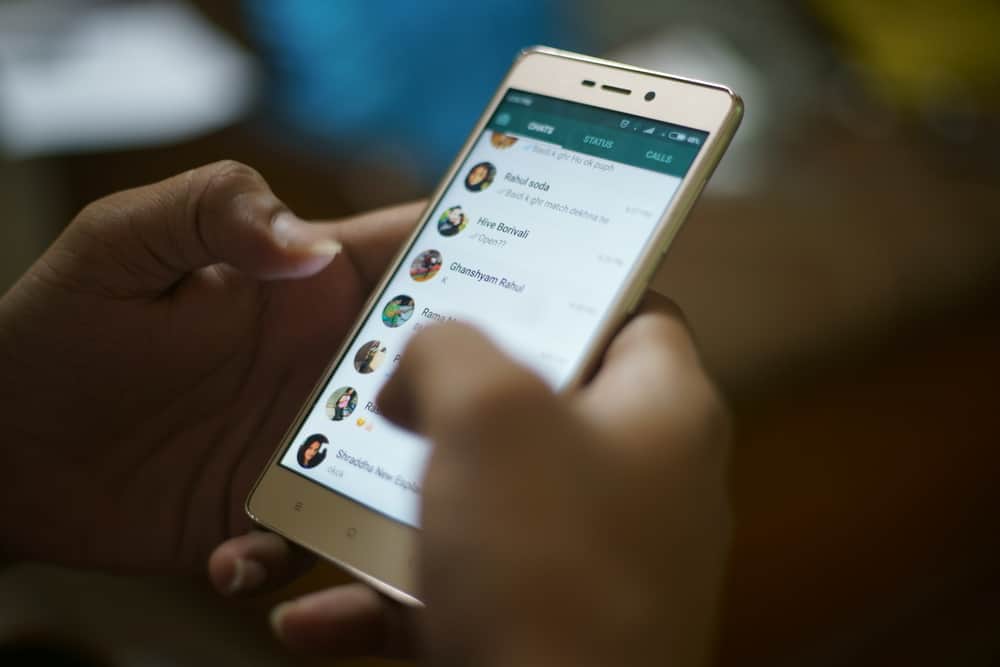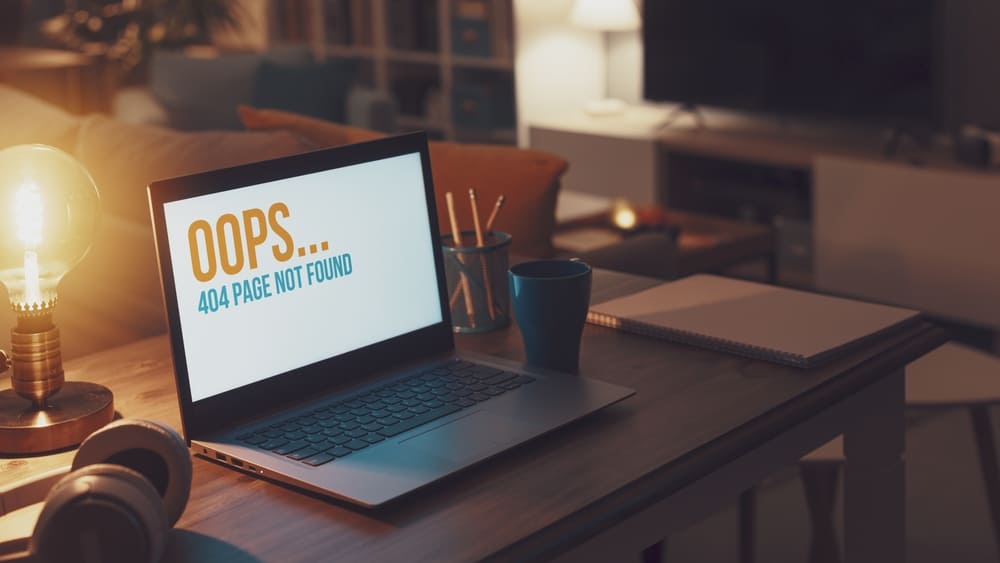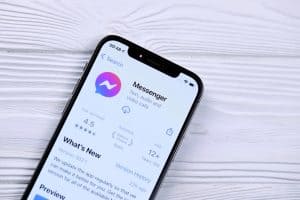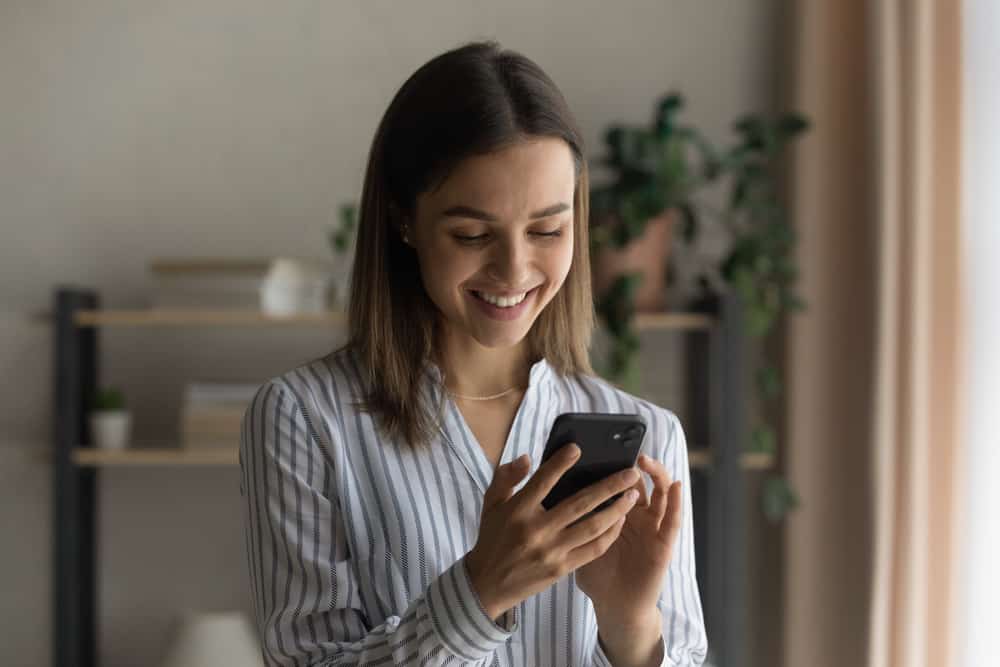
With Messenger, you can interact with friends and contact them via text, voice, or video.
Moreover, Messenger lets you upload media files to send to your friends.
When uploading pictures, you can send live photos or regular photos that your friend will receive and view them.
Live photos are fun when you share them and help create memorable moments by sharing a short video-like picture.
So, how can you share live photos on Messenger?
Live photos work for iPhones and capture a 1.5-second video instead of sending a still image. The capture will contain sound and movement. Open the camera on your iPhone, set the photo mode, and enable the “Live photo” option. Once you capture the live photo, open your photos app and click the “Share” button. Tap the “Save as Video” option and locate the converted video from the Recents and Videos album. Select Messenger from the share options and select the contact to whom you want to send the live photo.
We will cover what a live photo means. Moreover, we will see how to send live photos on Messenger on your Android and iPhone. Furthermore, we will discuss questions regarding live photos on Messenger.
What are Live Photos?
Photos are static images and only capture the object in one position. Besides, no sound or movements are captured with the image. With images, you can’t capture live action in a video-like format.
On the other hand, a live photo is a photo with life. It is a photo that captures the sounds and movements in a 1.5-second duration.
Instead of a static image, a live photo will capture the movements made and create a GIF-like image, such that when you share the live photo with someone, they can click on it to view the movement and the sound.
On Android, your capturing of live photos is limited unless you use third-party apps. However, the iPhone supports live images using its built-in camera.
How To Send Live Photos on Messenger
When you have your live photo, you may want to share it on different platforms, like Messenger. When using your iPhone, you can only share the live photo as a GIF or videos when using WhatsApp for iPhone.
However, when you want to share it on other platforms like Messenger, you must convert the live photo to a video. That way, the receiver can view the live photo as a video.
Step #1: Capture a Live Photo on an iPhone
Follow these steps:
- Open your iPhone’s camera and set it to photo mode.
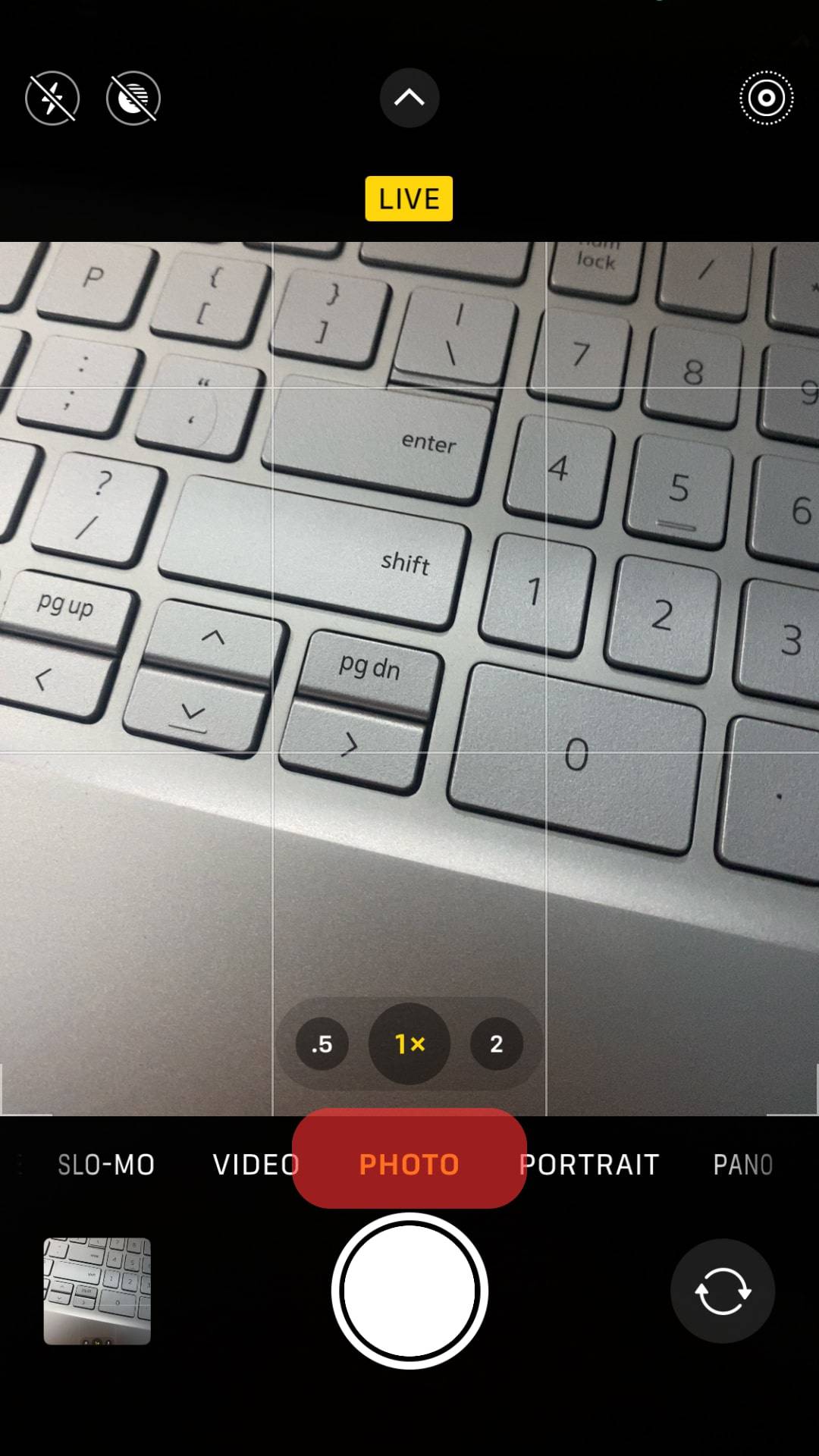
- Turn on the “Live” option.
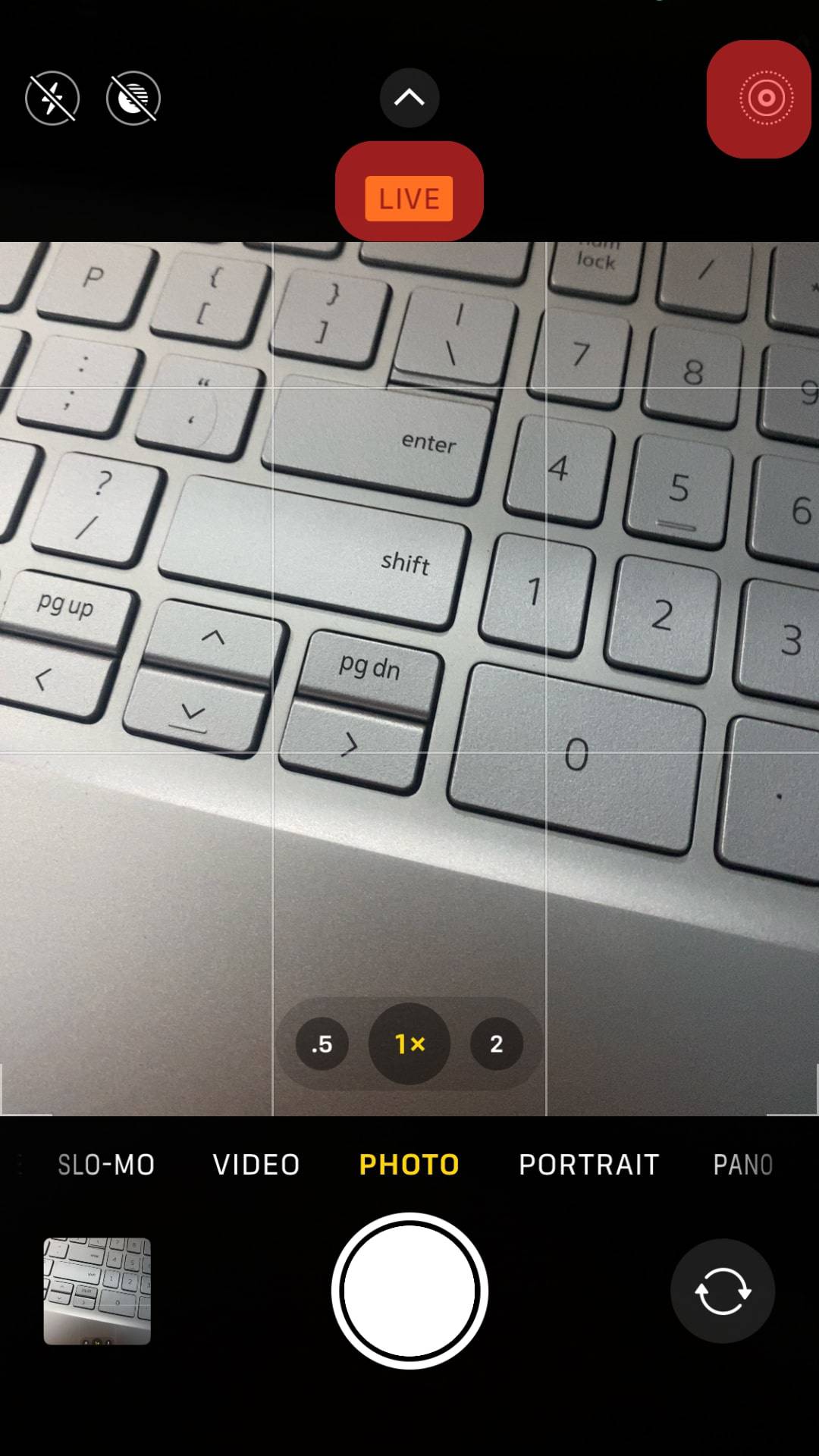
- To capture your live photo, tap the shutter button.
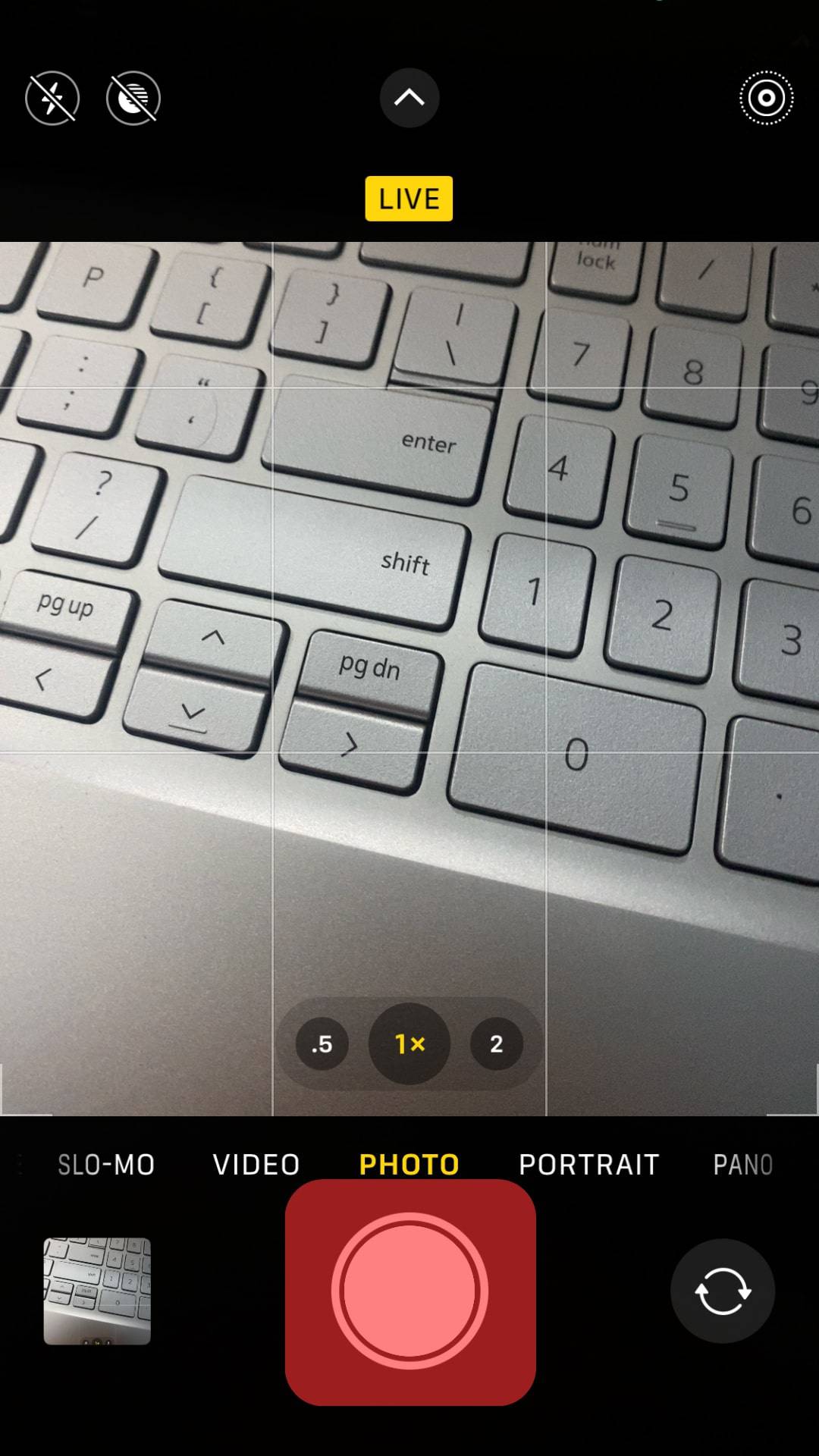
Your live photo is now available on your iPhone’s photo app. The next step is to convert the live photo into a video.
Step #2: Convert the Live Photo to Video
We will use the photos app on your iPhone to convert the live photo.
You can use third-party apps for this, but the built-in Photos app achieves the same.
Follow these steps:
- Open the Photos app.
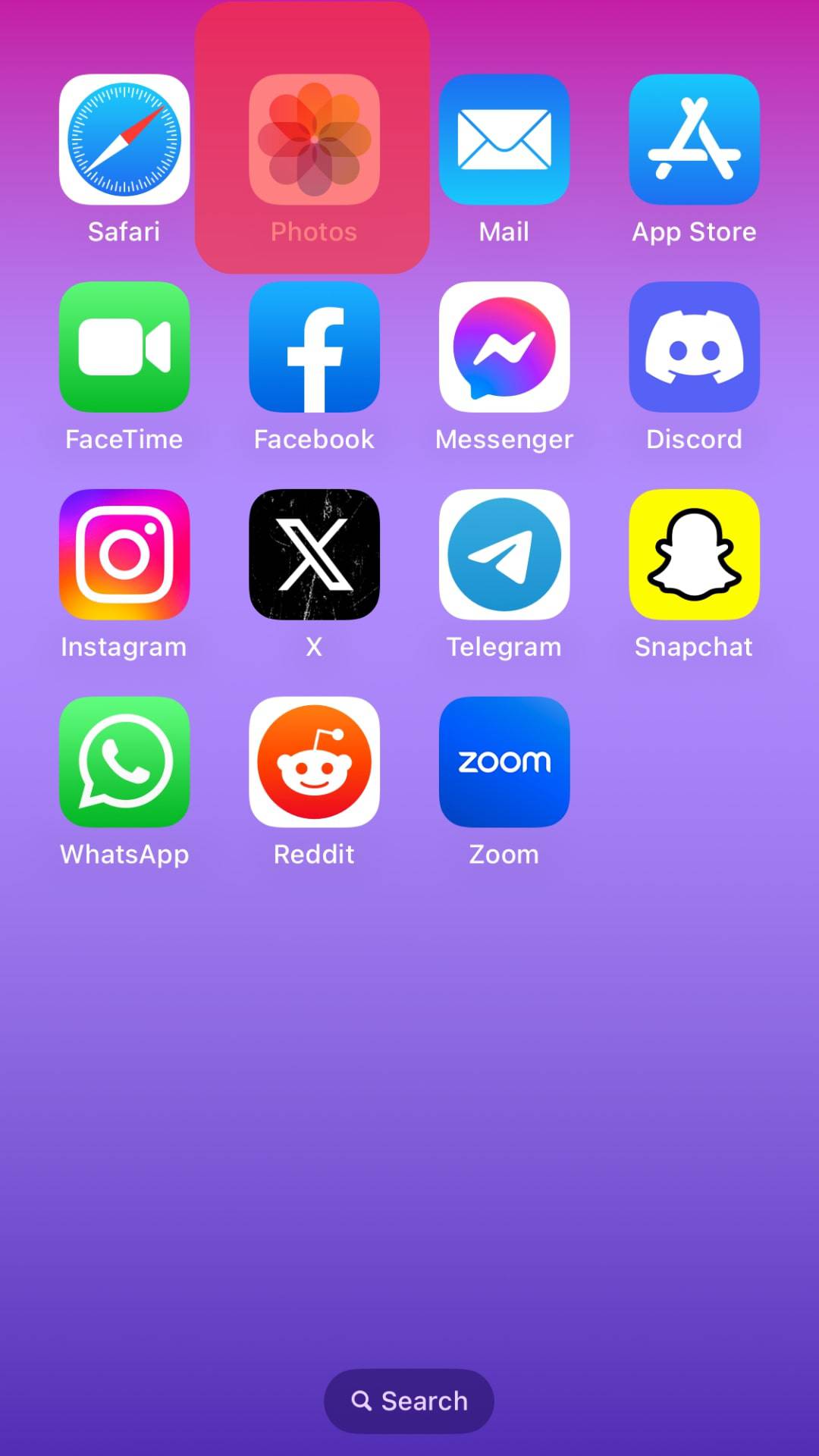
- Go to the “Albums” section.
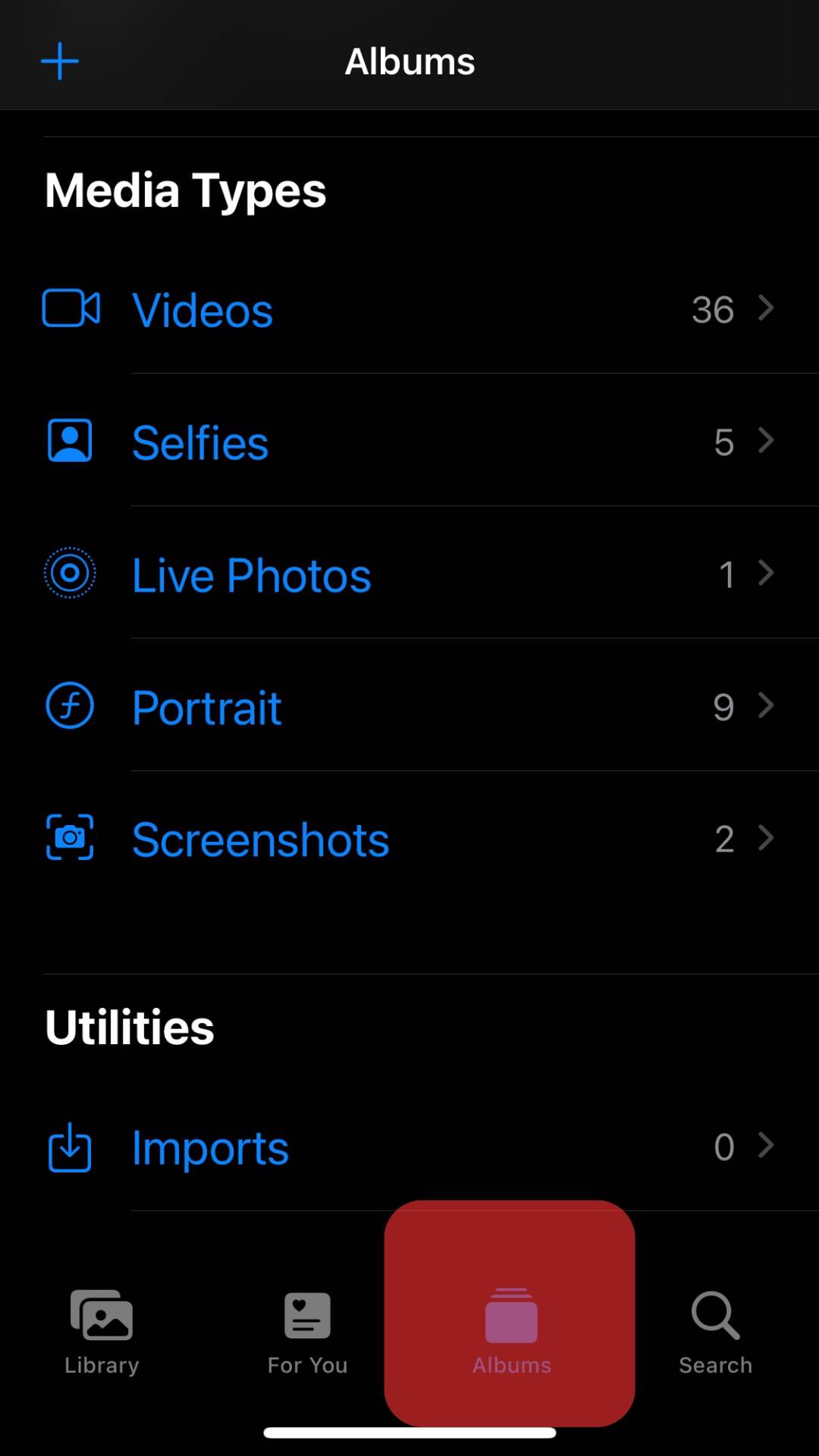
- Under “Media Types,” tap on “Live Photos.”
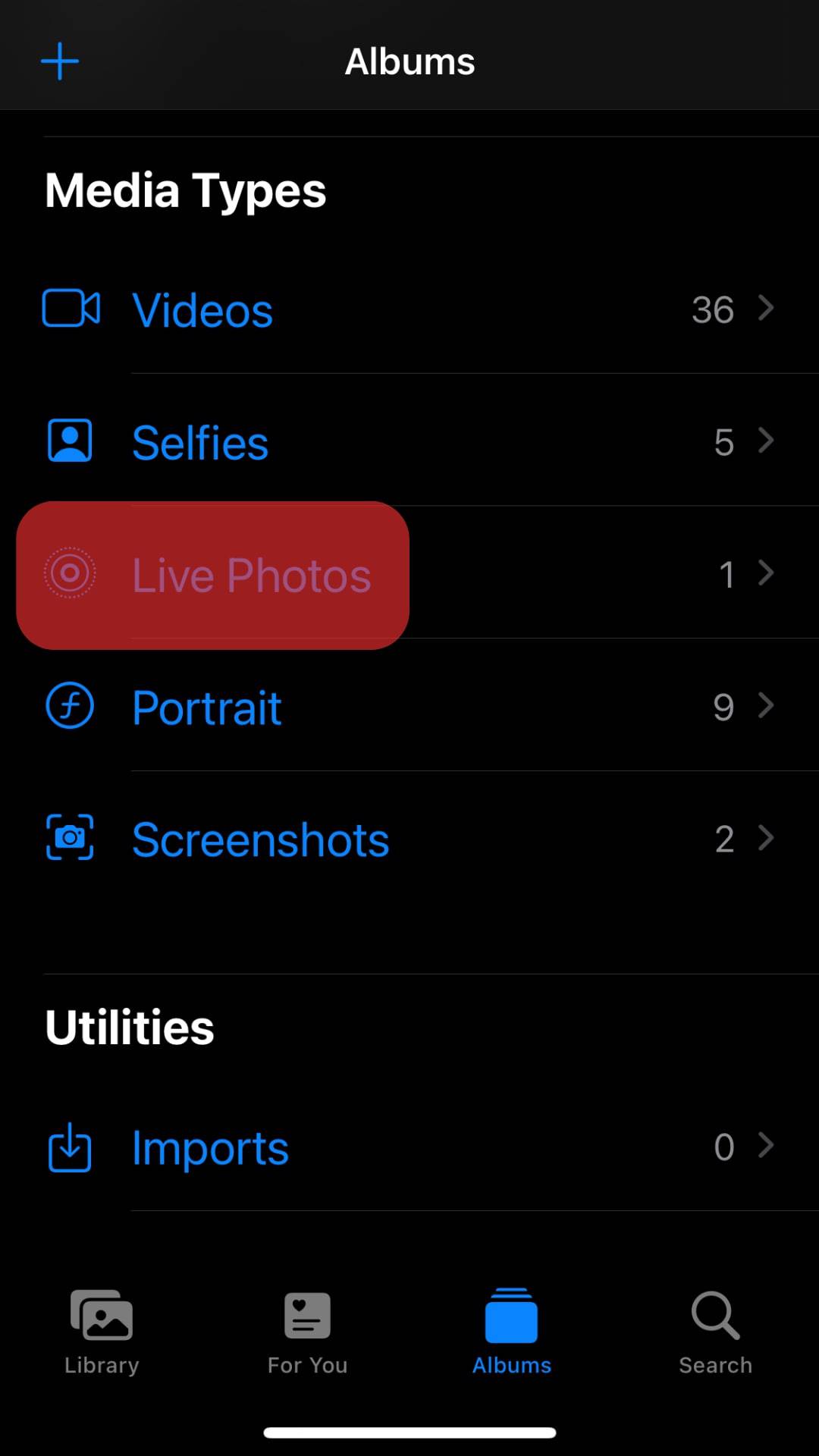
- Locate your target live photo and open it.
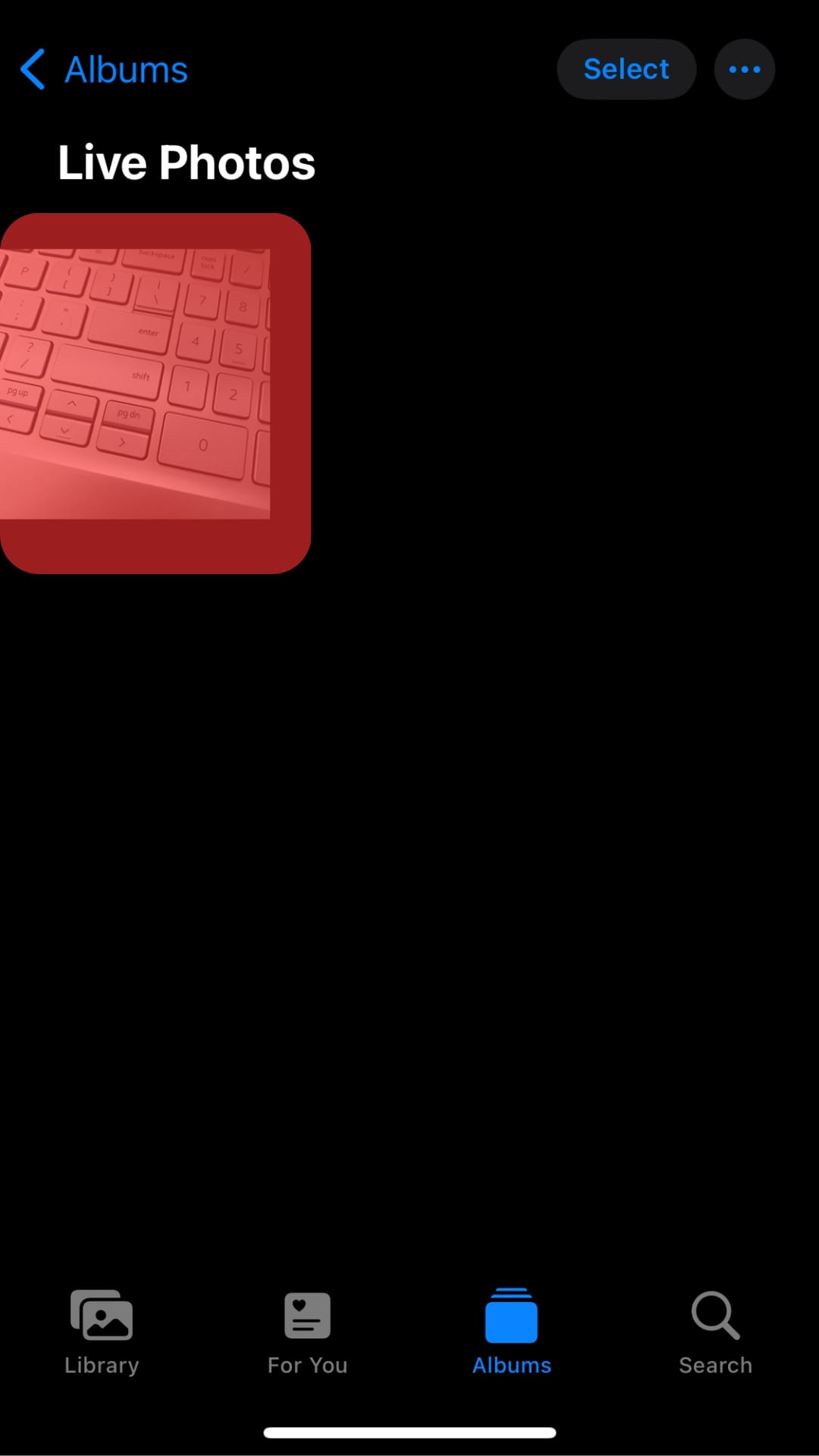
- Tap the three-dot menu button at the top right.
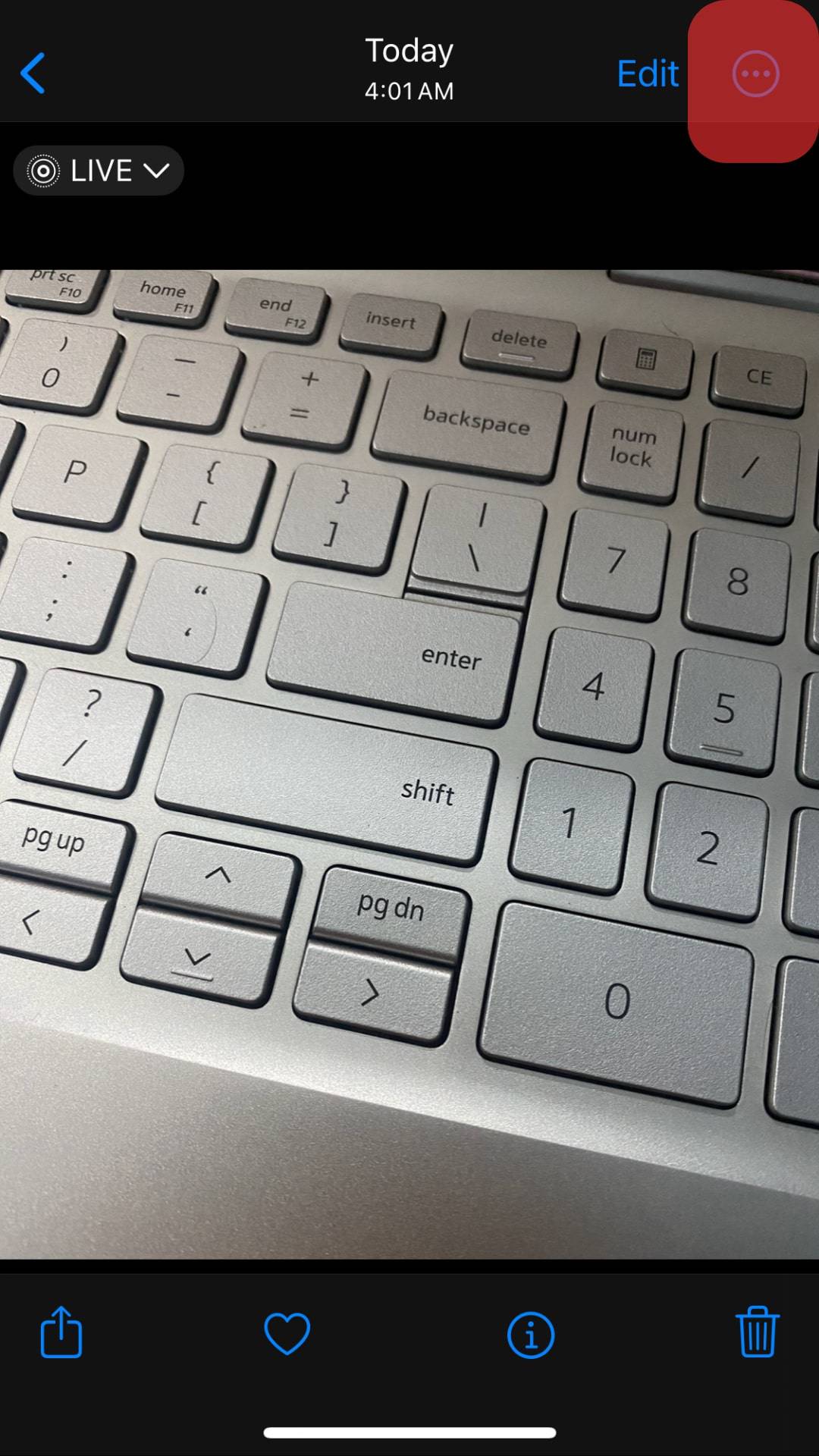
- In the share menu, scroll down and tap the “Save as Video” option.
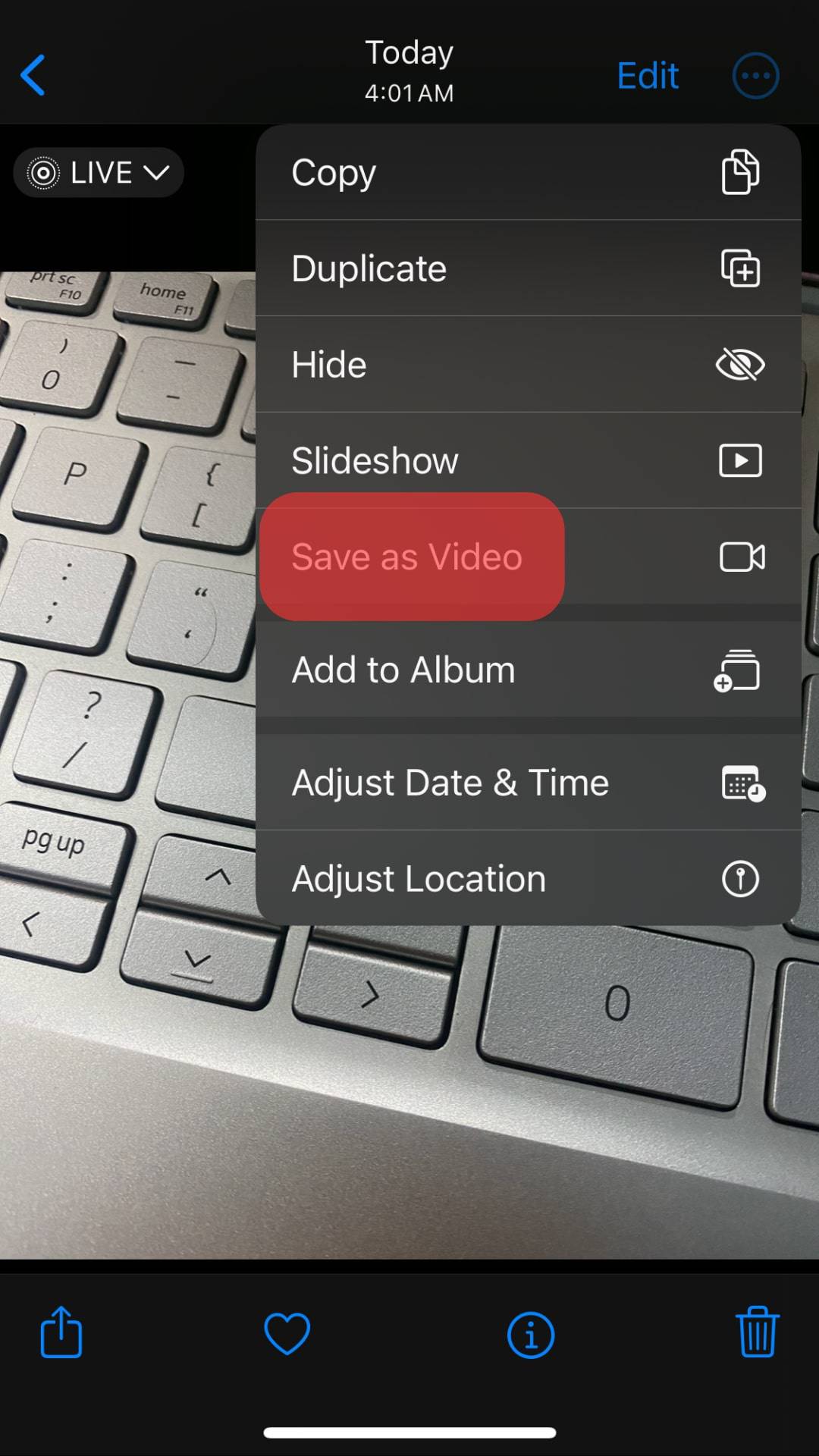
Once the live photo is converted into a video, it will appear in the “Recents and Videos” album. You are now ready to share the converted video on your Messenger.
Step #3: Share Live Photo on Messenger
There are two options you can use to share the live photo.
To share the video in the Photos app on your iPhone, open the video in the “Recents and Video” section and click the “Share” button.
Choose Messenger from the list, select the contact you want to send the video to, and then share it with them.
Alternatively, share it on the Messenger application:
- Open the Messenger application and access your account.
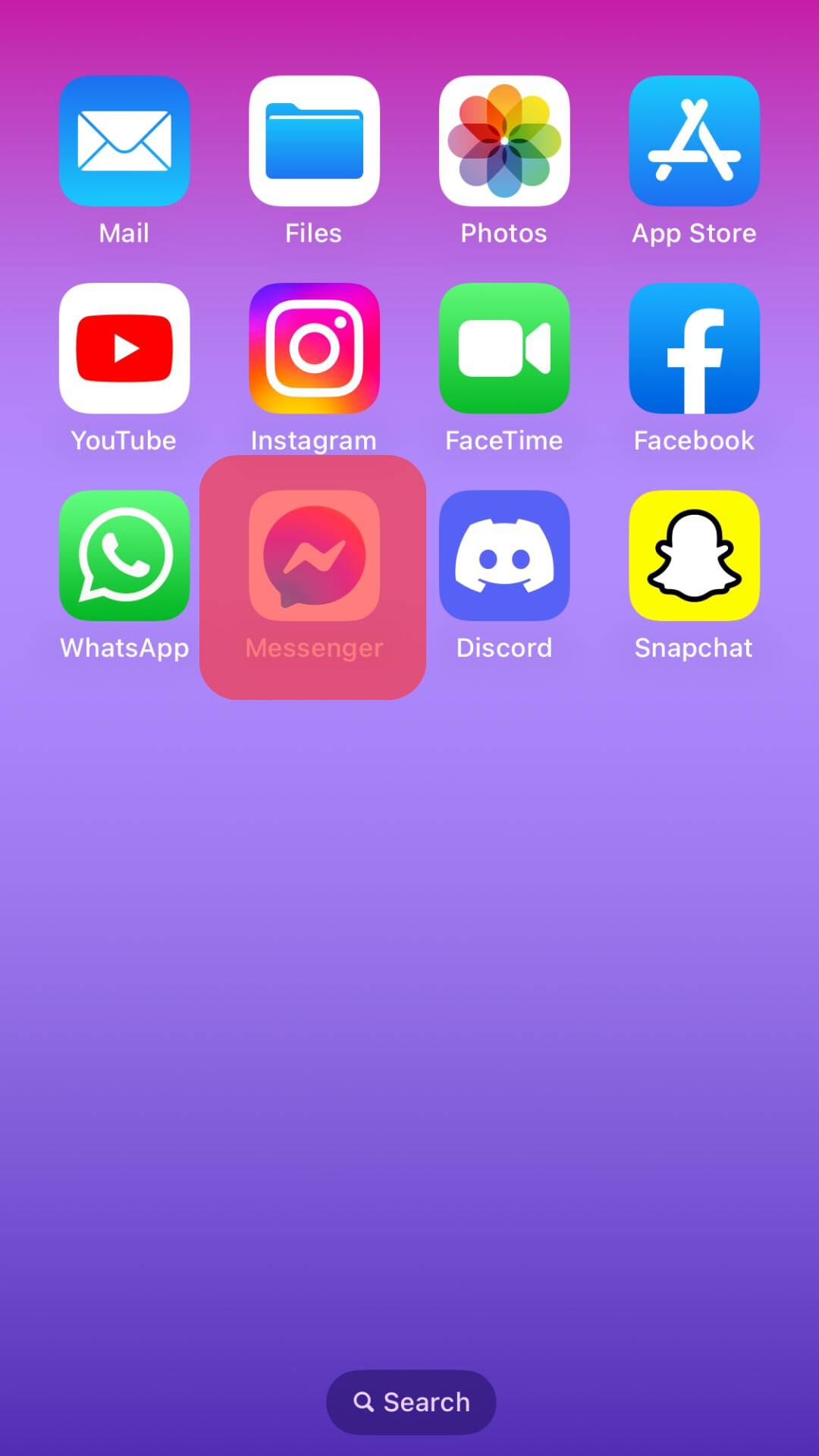
- Open the contact you want to send the video to.
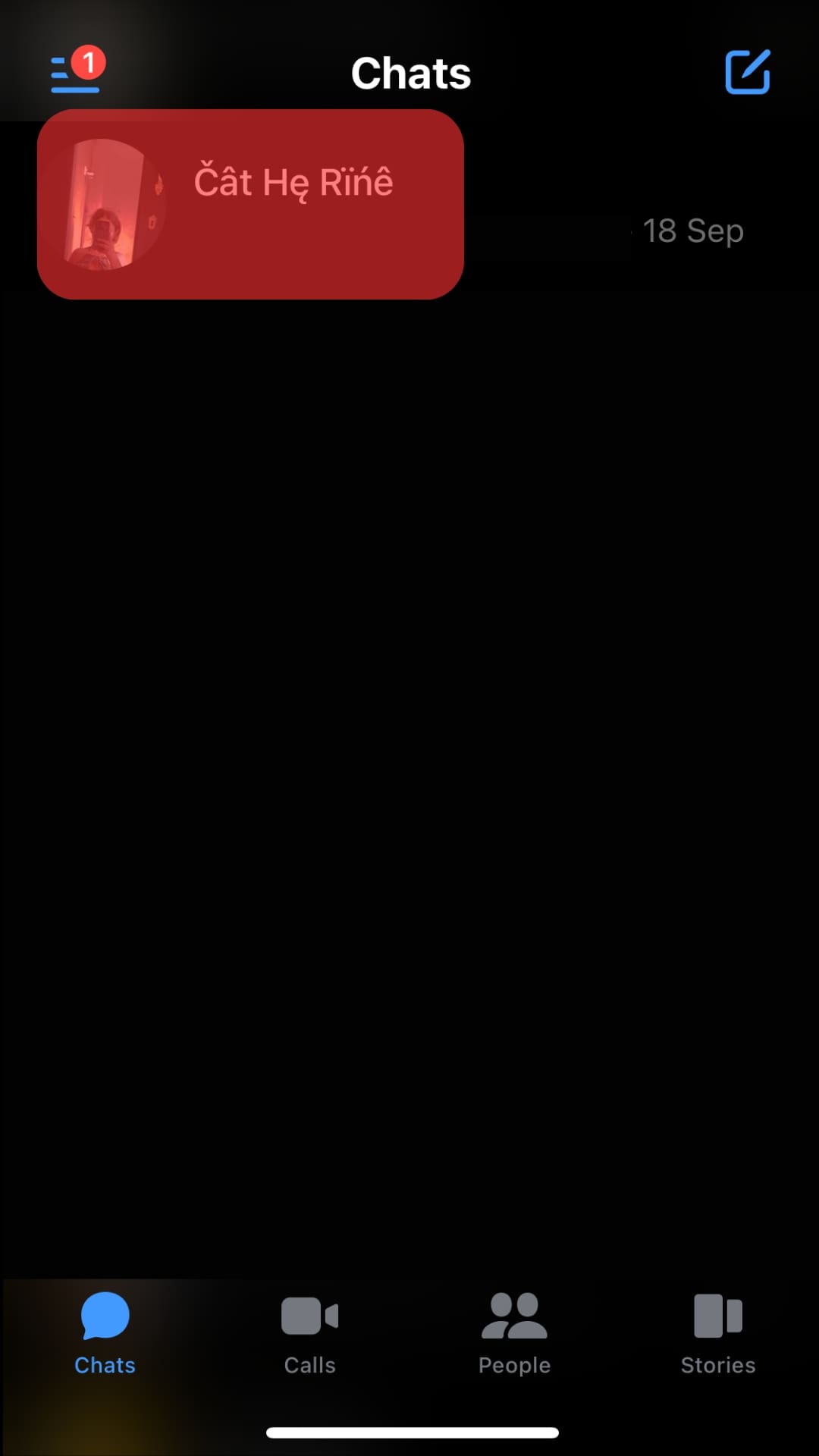
- Once you are in the conversation window, tap the photo icon at the bottom.
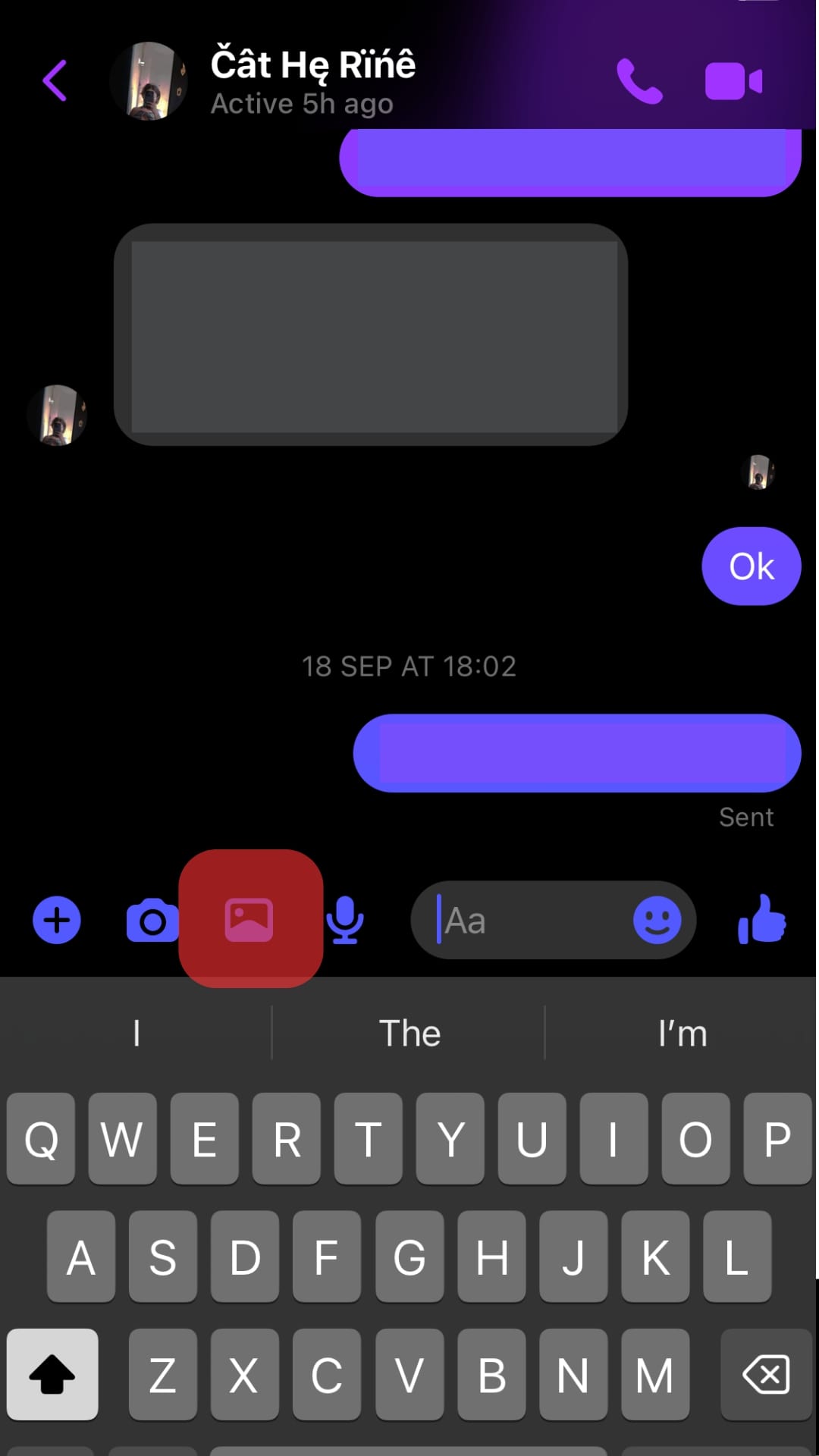
- Select the video from your gallery.
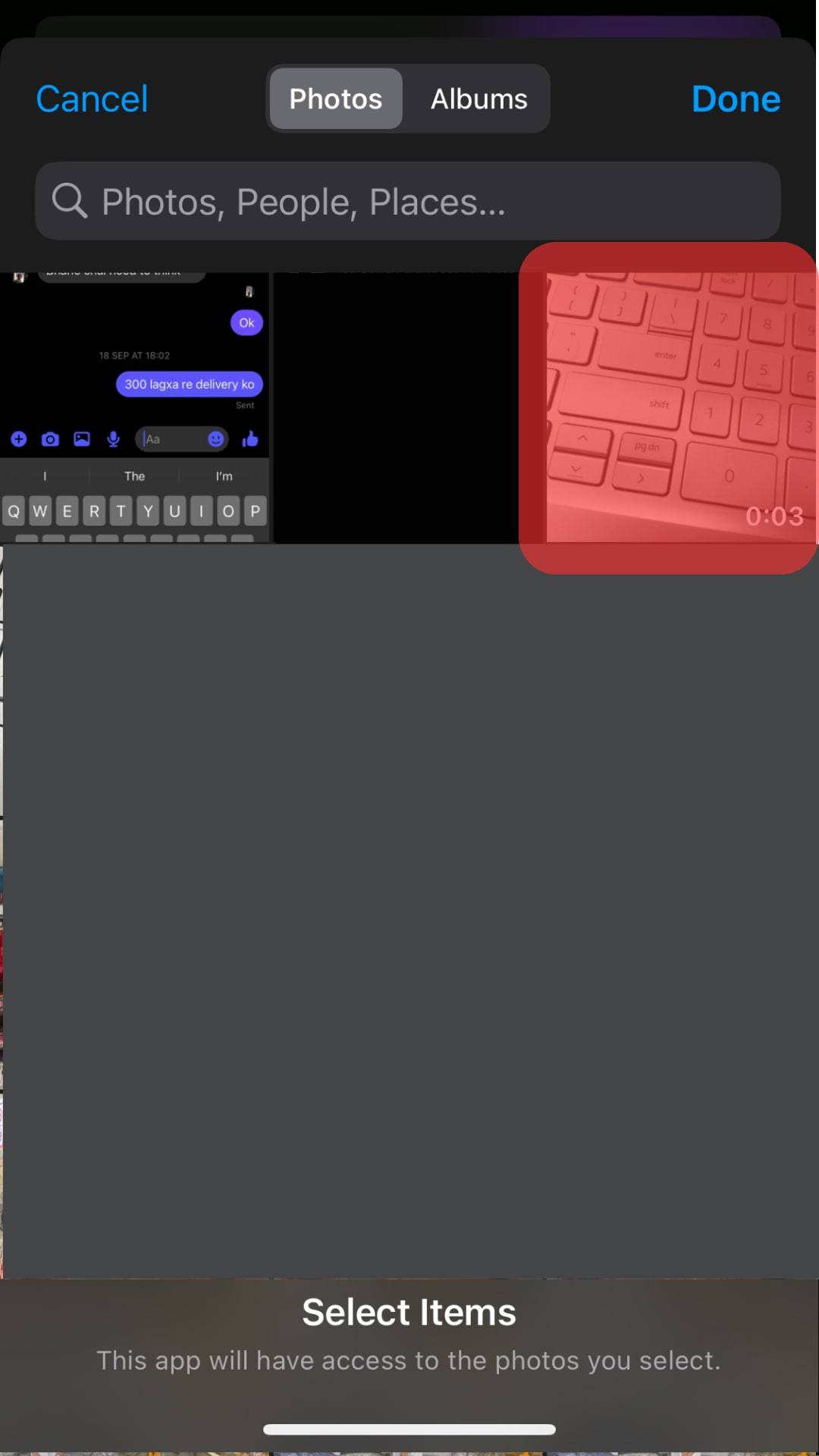
- Once it uploads, tap the “Send“ button, and your live photo will be sent to the target person as a video.
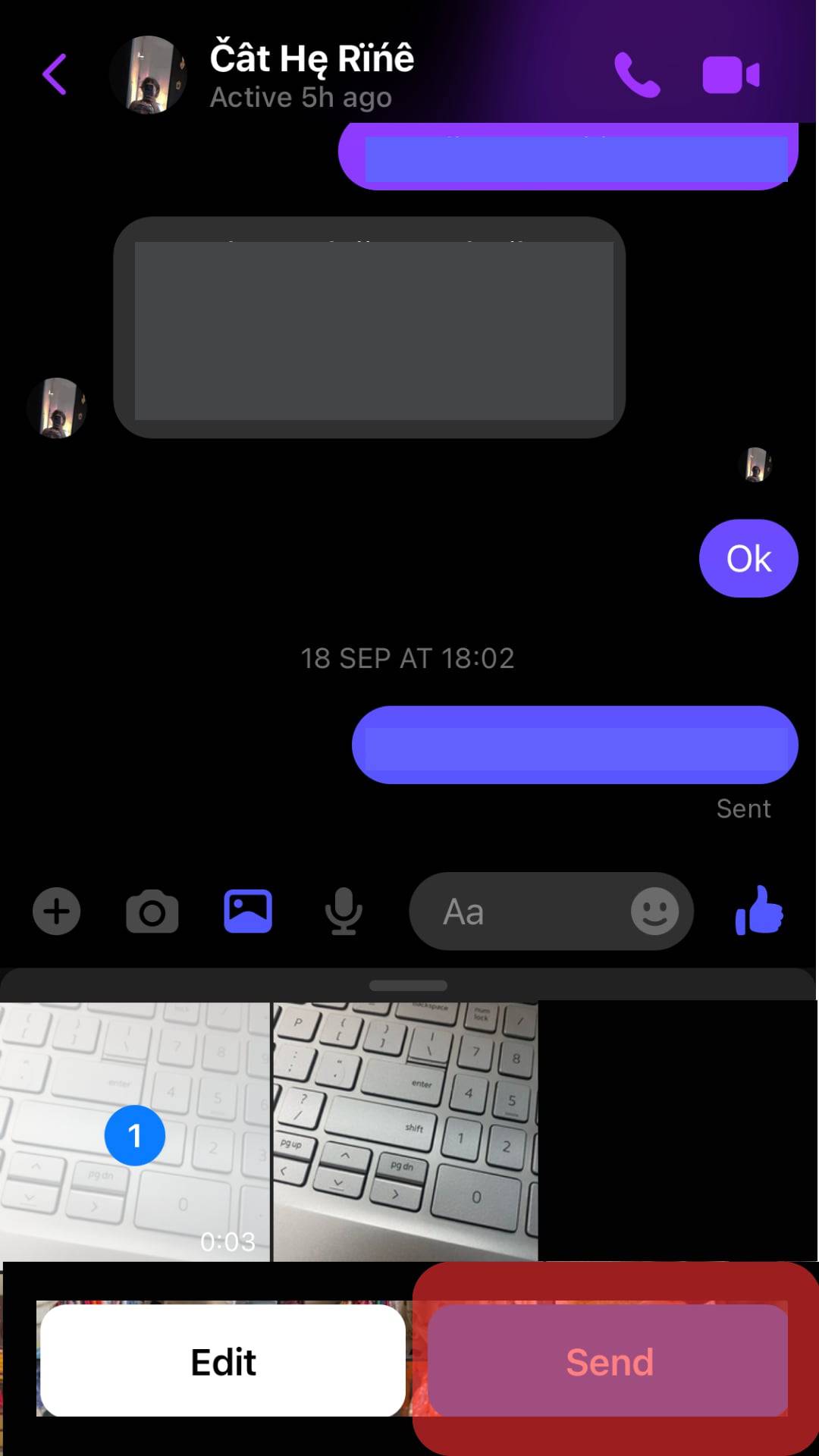
Conclusion
A live photo offers a fun way of capturing a picture with movements and sound.
Once your live photo is captured, you need to convert it to a video.
Live photo is available on iPhone, but for Android, it’s unavailable unless you use a third-party tool.
Once you’ve converted the live photo to a video, open your Messenger application and upload it, then send it to your target person.