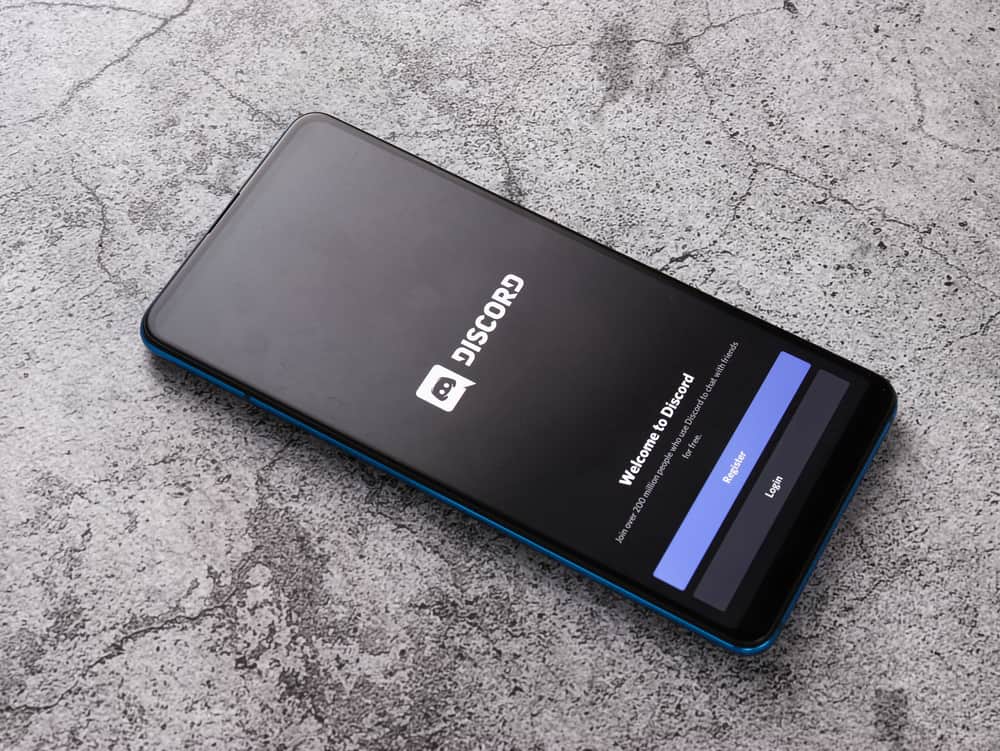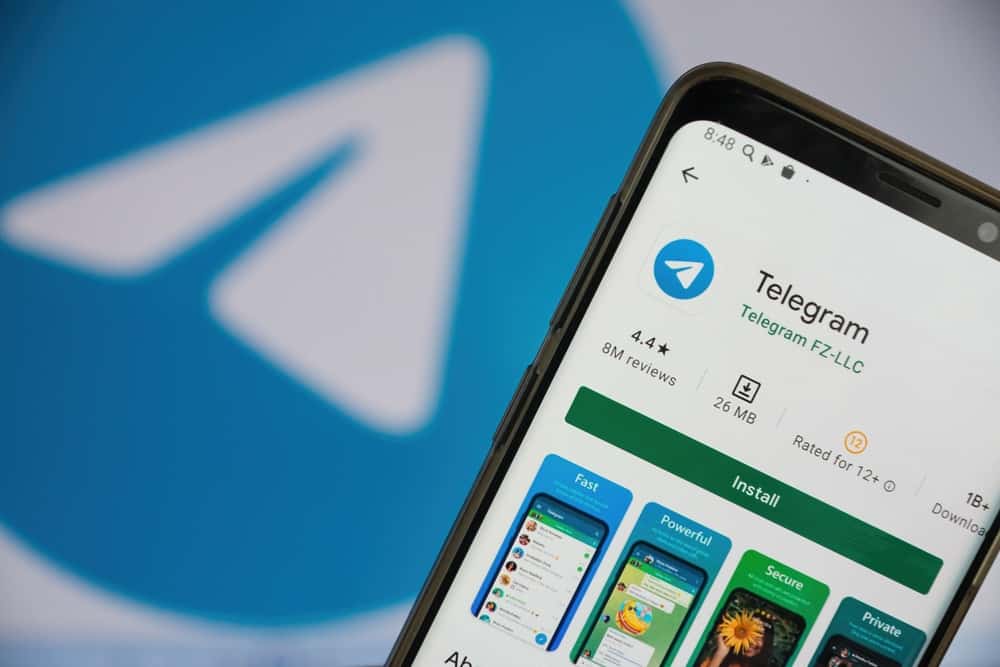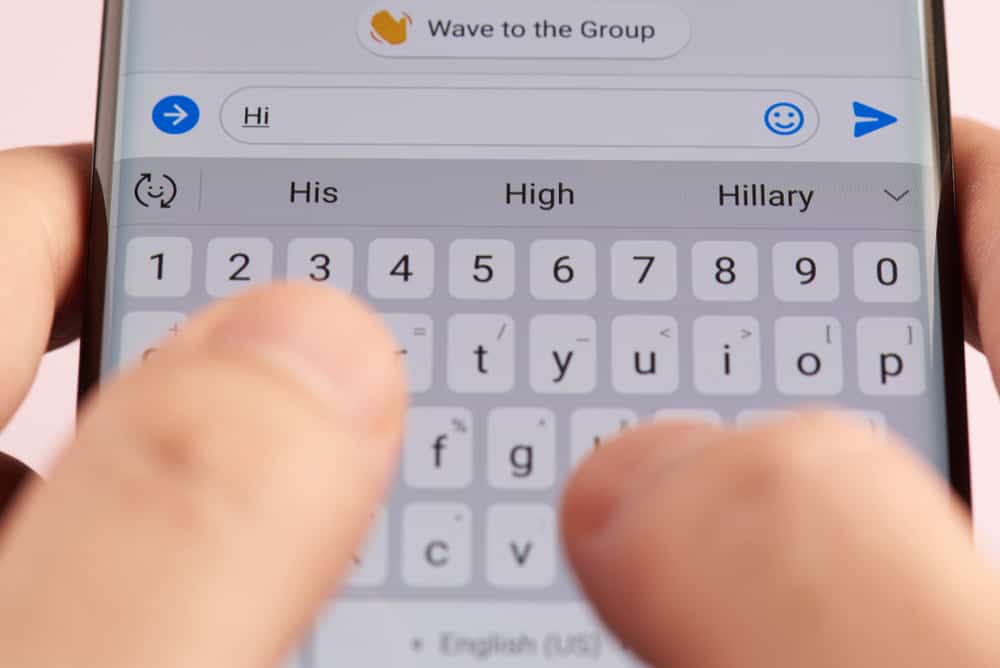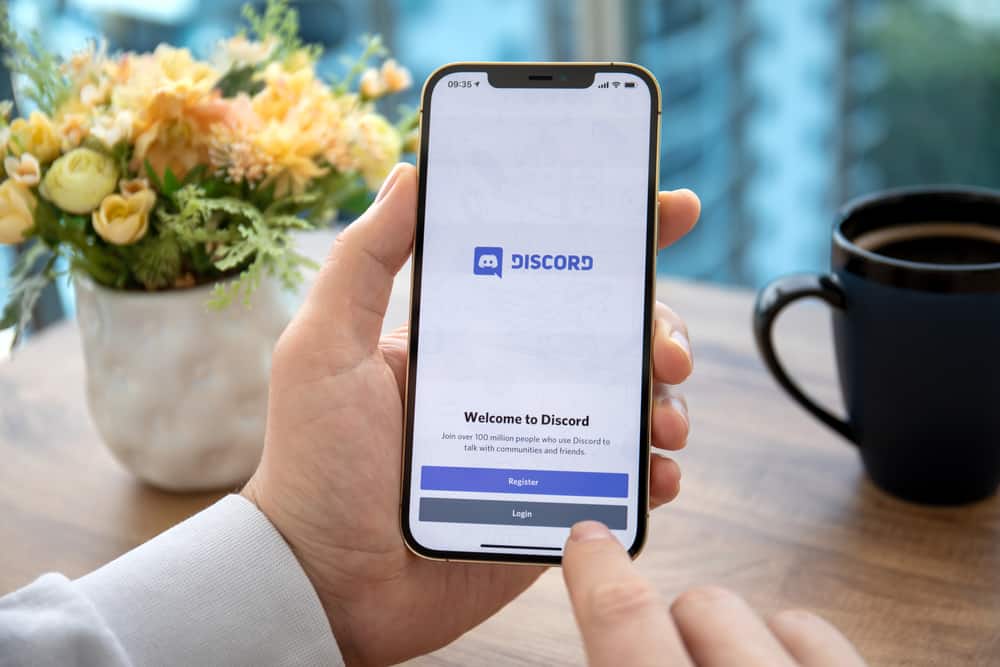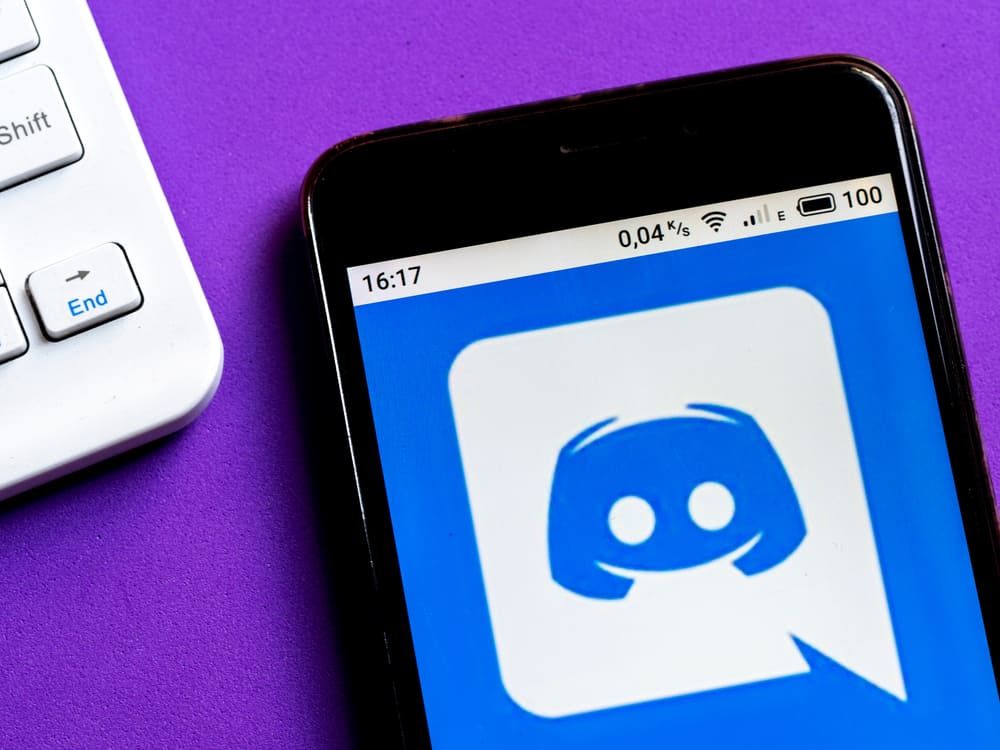
Discord server owners often use striking Discord server pictures to attract more people to their servers. Therefore, you’ll see fascinating Discord server icons as you browse through Discord.
Perhaps you may wish to save a few server pictures without taking screenshots. Can one save server pictures on Discord mobile, desktop, or web?
It is easy to save a random picture uploaded to a server. Open the photo, hit the vertical ellipsis, and click the “Save” button. Unfortunately, there is no direct way to save server pictures on Disord. You’ll have to do it on Discord web and activate your browser’s “Developer mode.” The mode helps you inspect the Discode codes. You must move through these codes as you look for the icon’s source code (img class) and hyperlink attached to it. You’ll need to find and open that link to be able to save the server picture.
Saving a random picture on a server is a two-step process. However, you’ll need to do more to download a server icon. Continue reading the article to learn how to save Discord server icons and pictures. Let’s get started.
Discord Server Icon
A server icon is an image representative of a Discord server. Server icons attract people to servers on Discord and connect people with similar interests. It’s the first thing they’ll see before the servers’ name or purpose.
Server icons also accompany server invite links. Therefore, an invitee will see the icon before accepting the invite. The little picture is a very vital server component. It’s not surprising to see breathtaking server icons as we navigate Discord. Thankfully, you can save a server icon without notifying the server owner or admin.
How To Save Discord Server Picture
You may have noticed that Discord doesn’t provide a button that lets you download server icons/pictures. But it shouldn’t deter you. You can download a server photo that stupefies you.
Sadly, you can’t download and save server icons on the Discord mobile or desktop app. You’ll have to do it via the web. Here’s how to add that trilling server icon you’ve been trying to get to your gallery.
Open Discord and Developer Tools on Your Browser
It’s a multi-step process. Start by accessing your Discord via the web.
- Open your browser and access the Discord web login page.
- Input your login details.
- Go to the server with the icon you’d wish to save.
After accessing the server, you’ll have to activate the “Developer Mode” on your browser. If possible, use Google Chrome. It’s easier to use compared to other browsers.
Don’t leave the server page. We need to activate the developer mode right for that page.
- Go to Chrome’s menu (vertical ellipsis).
- Click on “More tools.”
- Select “Developer tools.”
Alternatively, you can hit the “F12” button on your keyboard to open Chrome’s “Developer tools” on Windows.
Find and Save the Server Picture
Method #1: Using the “Quick Find” Feature
The “Developer tools” option lets you use the browser’s “Inspect Element” to locate the icon’s source code. This method is easier than the second method, so everyone should be able to achieve the results.
- Open the quick find feature by clicking CTRL + F and searching the “icon” keyword.
- Now you need to go through the results until you find the server picture you want to download. To do so, click the down arrow next to the search field and keep an eye on the highlights on the servers’ sidebar.
- Once you reached the desired server, you can see a hyperlink between code lines.
- Hover your cursor over it, and a small window should open.
- In the new window, click the link in the “Current Source” section.
- This opens the server image in a new tab. Right-click on it and select “Save image as.”
- Choose the location and click “Save.”
You might noticed that the saved filed was in .webp format. You can convert it to the classic picture format (like .jpg) with different online converters. Just search for these kinds of converters and do the magic.
Method #2: Searching Manually
- Go to the “Element” and scroll to the “body” section. Keep hovering your mouse on the
<div class …>. - You’ll notice that each time you hover the pointer over the
<div>codes, it highlights some sections of the server screen. - Click on the
<div class …>code that highlights your screen. - Keep hovering and clicking until you locate a “class” code that highlights the server icon.
- Open up the
<dive class …>code until you uncover the<foreignObject Mask>code. - Continue clicking on the code to arrive at the “img class” code.
- You’ll notice that the “image class” code has a hyperlink attached to it.
- Copy the hyperlink and paste it on your new tab. You’ll see the original server icon on the new tab.
- Right-click the image and tap “Save image as” to save the image on your PC.
- Choose a location and save the server icon.
As explained earlier, you can convert the downloaded .webp file to a simple .jpg file.
Saving a Picture Posted on a Discord Server
You can save a picture posted on a server right on Discord. You don’t need to use your browser’s Inspect Element. Do it as follows.
Discord Mobile
- Launch your Discord.
- Go to the server where is the picture you’d wish to download.
- Locate the photo and tap on it.
- Hit the vertical ellipsis to see the picture’s sub-menu.
- Click the “Save” icon to save it.
Discord Desktop
- Open the Discord desktop.
- Go to the server where the photo is.
- Open the image and right-click it.
- Select the “Save Image” option.
- Choose a location and click “Save.”
Discord Web
- Launch your Discord on your browser.
- Locate the server with the image.
- Go to the image and click on it to open the image.
- Click the “Open in browser” option. This will redirect you to a new browser tab.
- Right-click the image and choose “Save image as.”
- Choose your location and tap “Save.”
Last Thoughts
Although no button lets you download or save a server icon on Discord, you can still download it. Your browser has the right tools to help you access the icon’s source code and possibly your PC’s gallery.
We’ve also discussed how to save pictures posted on Discord. So don’t lose hope when you see an extraordinary server icon. Put on your developer armor and save the icon.
FAQs
Yes, you can. But you’ll need a Nitro subscription to add a GIF onto the server icon holder.