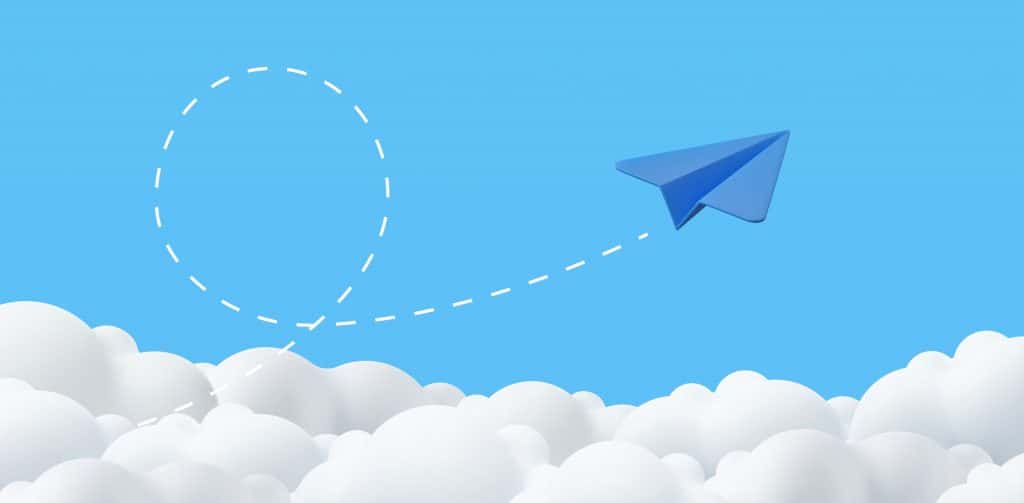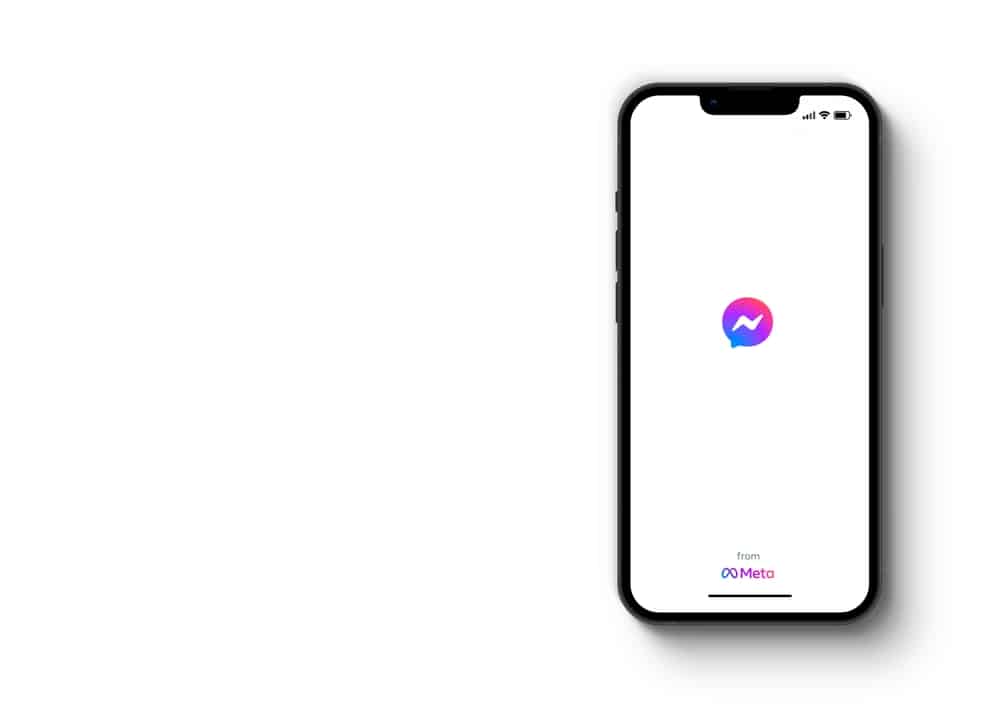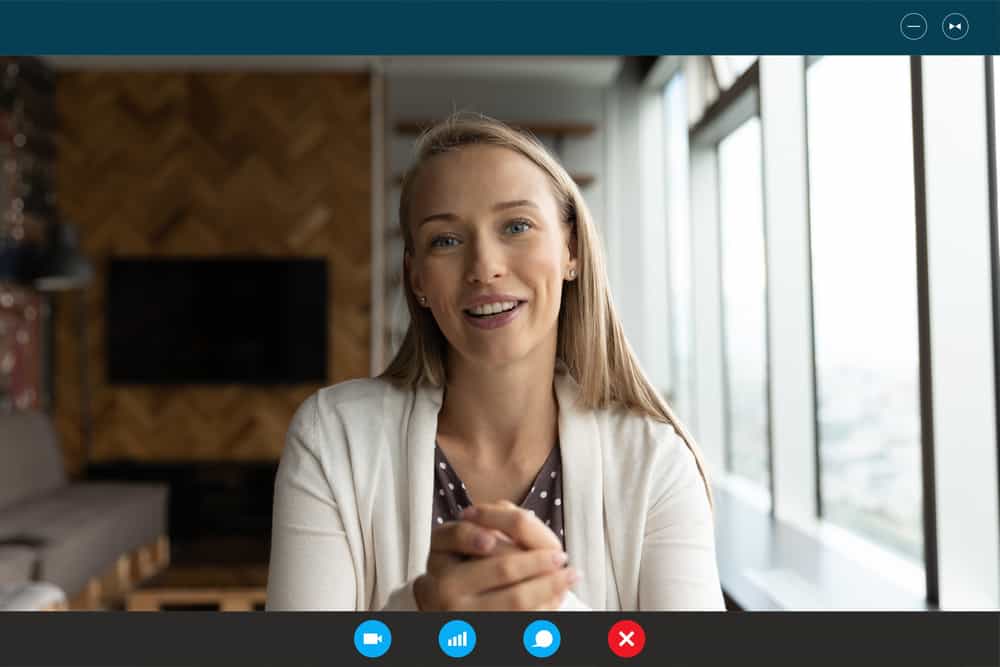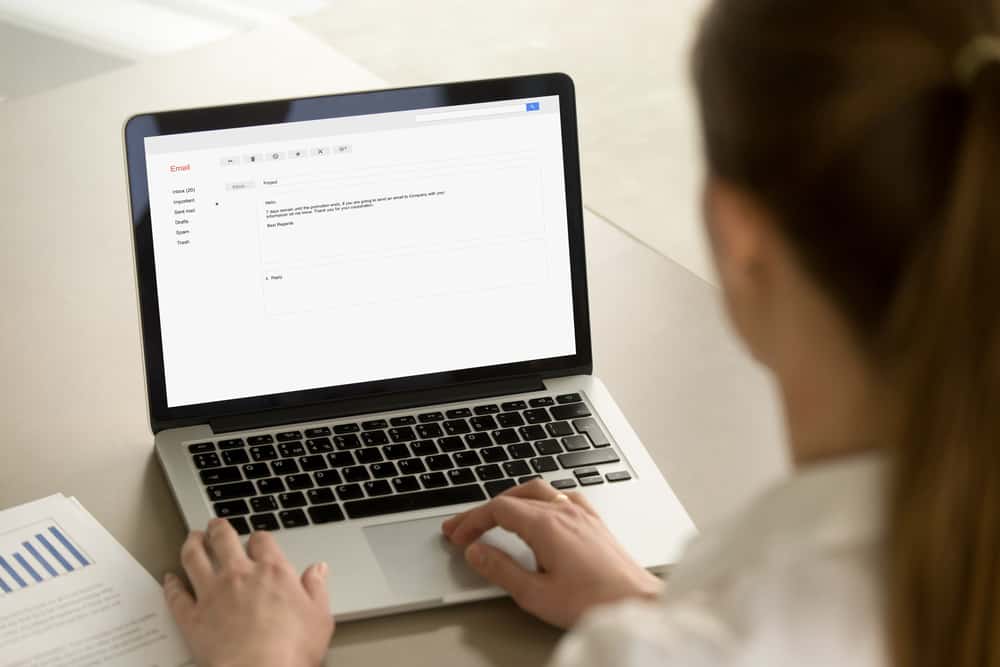
Most platforms offer email as a solution for signing in to the account or for recovery when you forget your password.
On Telegram, you can use email to set up two-step verification for your account by adding a recovery email.
Besides, you can change the recovery email at your convenience.
If you are stuck on adding email in Telegram, stick around and let this post guide you.
Email on Telegram is added when setting up two-factor authentication or when you want to change your recovery email. Open your Telegram application and click on the hamburger icon at the top. Once the menu options appear, click on “Settings.” Tap on the option for “Privacy and Security,” then click on “Two-Step Verification” under the “Security” section. Add your password and complete adding your email for two-step verification.
This guide teaches how to add email in Telegram. We will understand two-step verification and why Telegram requires your email address for recovery. That way, you will be at ease adding your email to Telegram.
Why Add Email in Telegram?
Telegram is considered among the most secure message applications. However, this only works if you utilize the platform’s various security features. One such feature is the two-step verification.
When you want to log in to your Telegram account, you must add your password, but what happens when you forget your password? Telegram offers two-step verification as a way to secure your account.
With two-step verification, you can add a recovery email which you can use to authenticate yourself when accessing your Telegram account, especially when you forget your credentials.
Telegram will send a password reset link to the email you added to Telegram as your recovery email.
So, if you’ve not added a recovery email, follow the steps presented in the next section to add an extra layer of security to your Telegram account.
How To Add Email in Telegram
Adding your email on Telegram is one of the security measures you should use in Telegram. Luckily, the process is simple, but you must have a valid email, as a link will be sent to the email you add for authentication.
Your security when using Telegram starts with you, and if you wouldn’t want someone hacking your account, follow the steps below to add your email to Telegram:
- Open your Telegram application on your phone.

- On the main window that will appear, tap the menu icon (three horizontal lines) at the top left.

- Tap on the “Settings” option from the listed menu options.
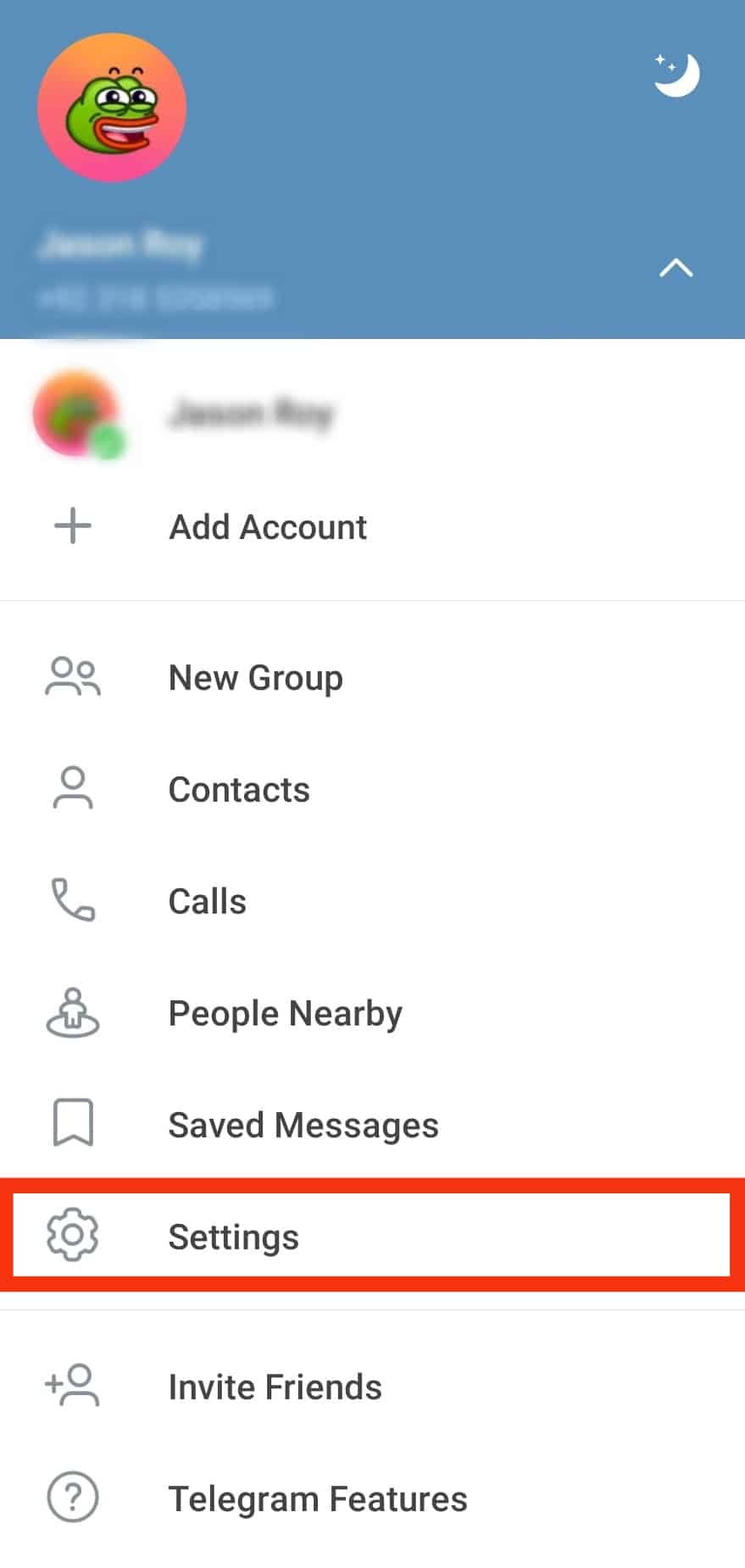
- Under the “Settings” section, tap the “Privacy and Security” option.
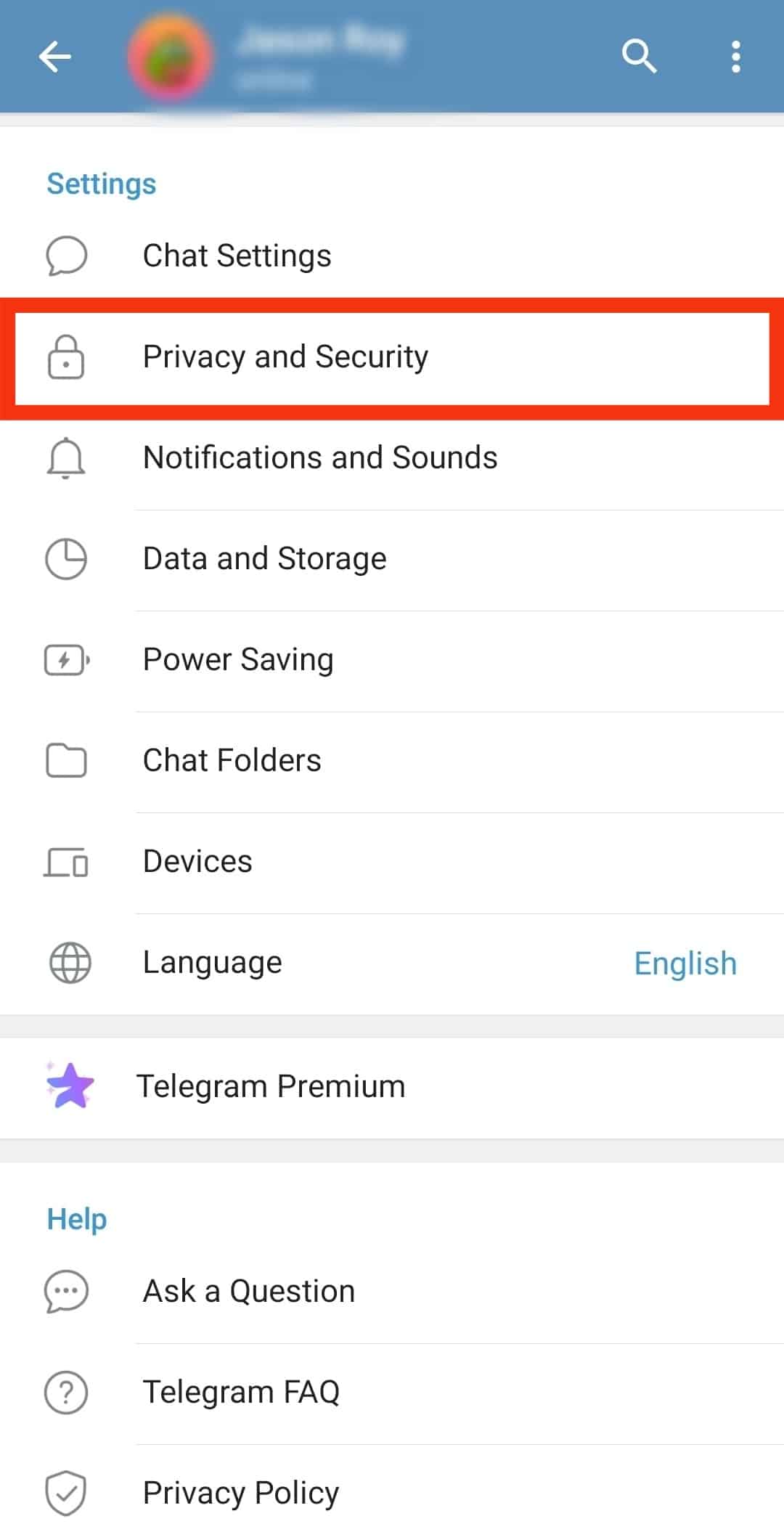
- Tap the “Two-Step Verification” option.
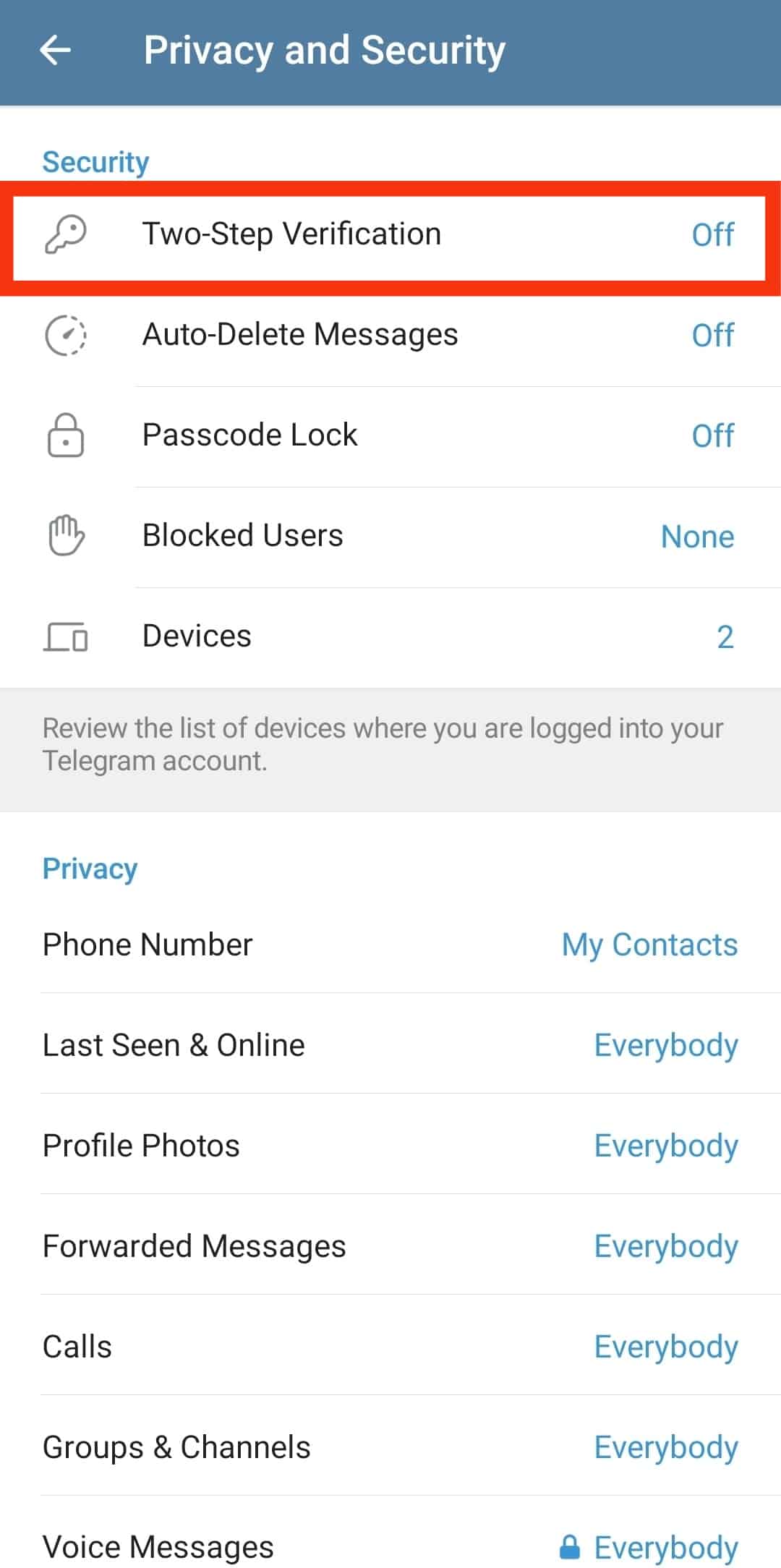
- Enter your password if prompted to, and tap the arrow button.
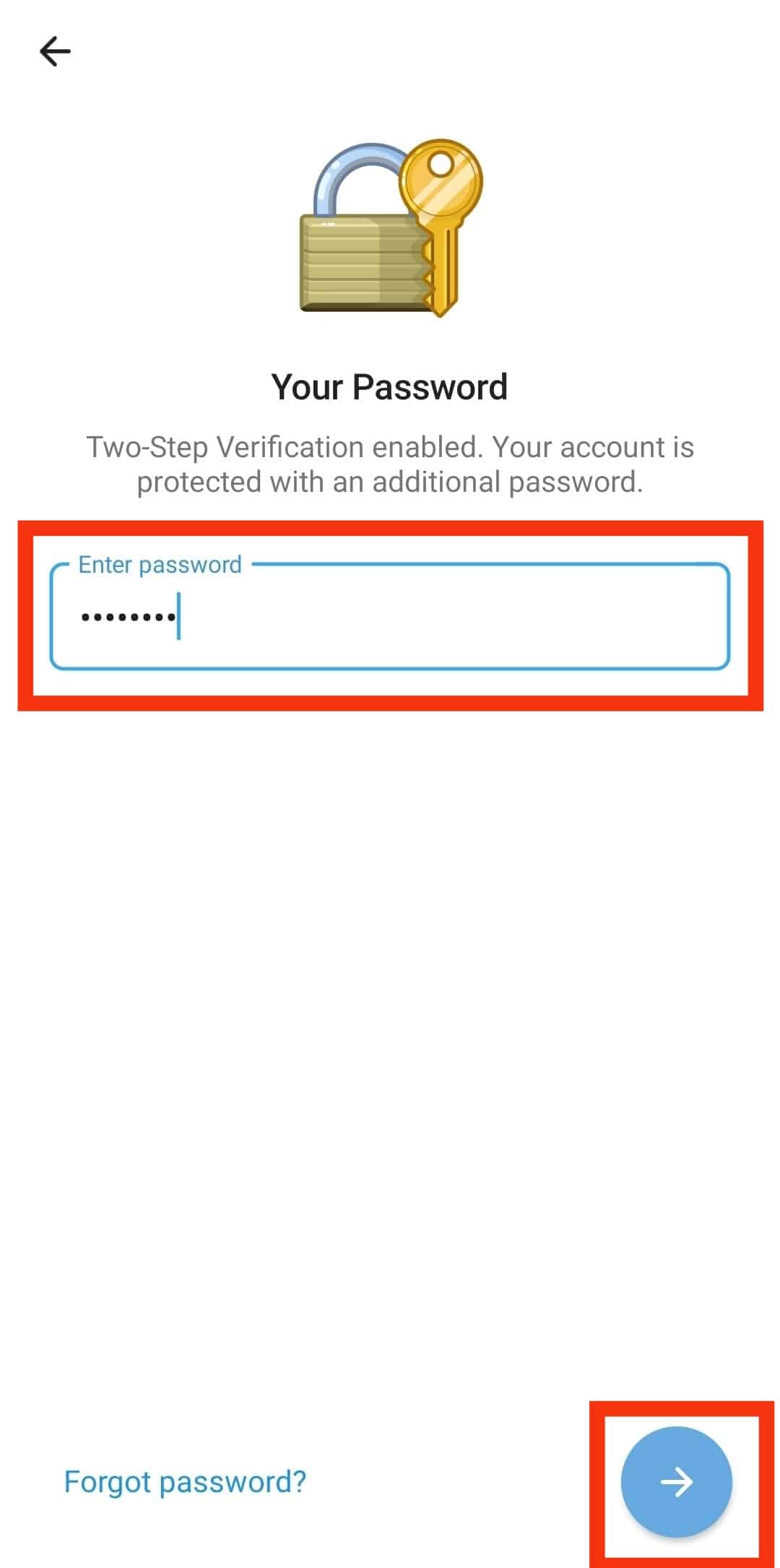
- Tap on the “Set Recovery Email” option.
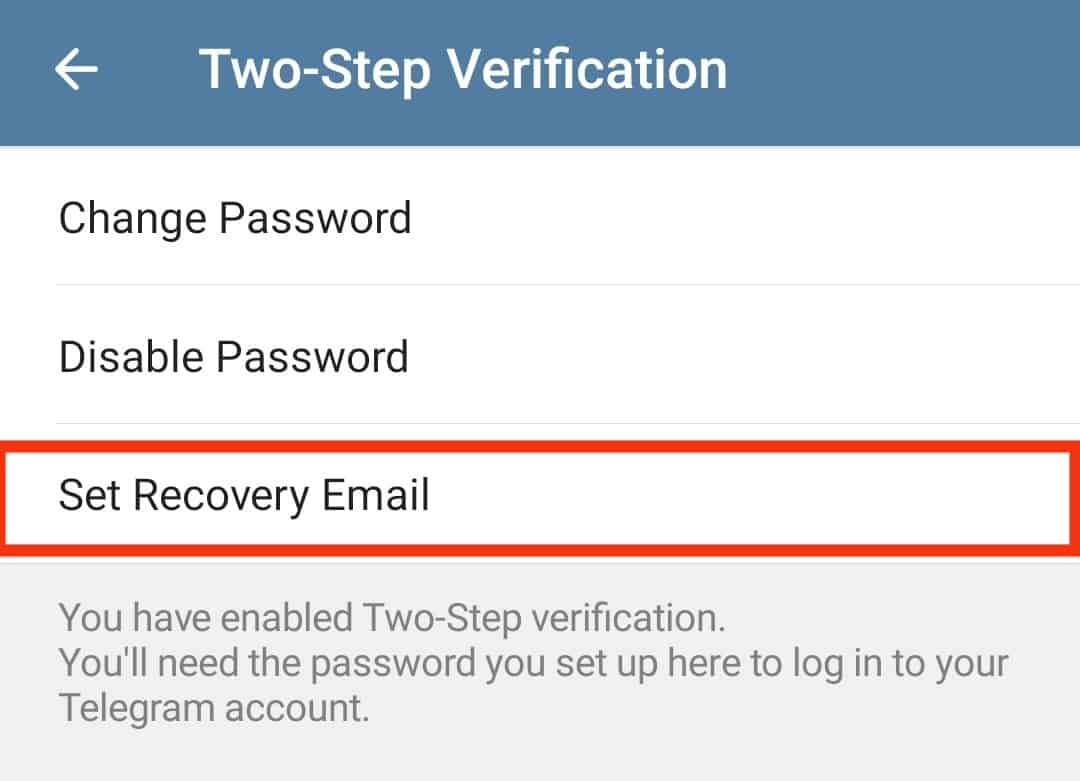
- If you want a different recovery email, tap the “Change Recovery Email” option.
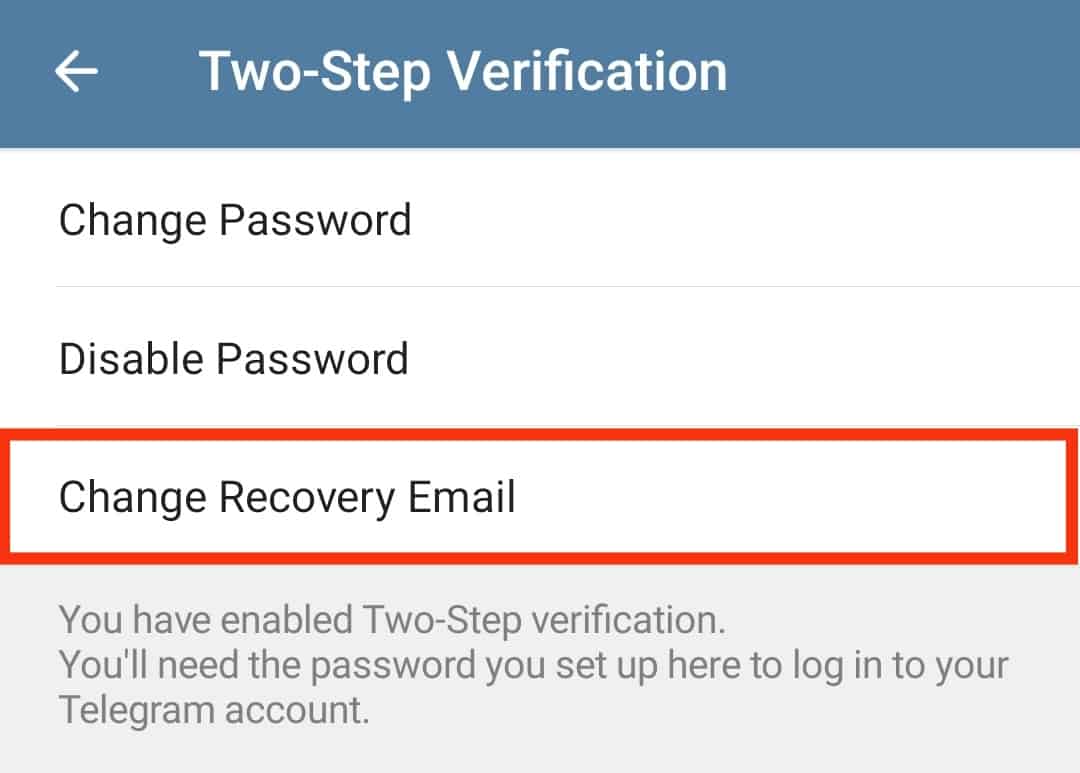
- Enter your email in the “Email” text field and tap the arrow button at the bottom right.
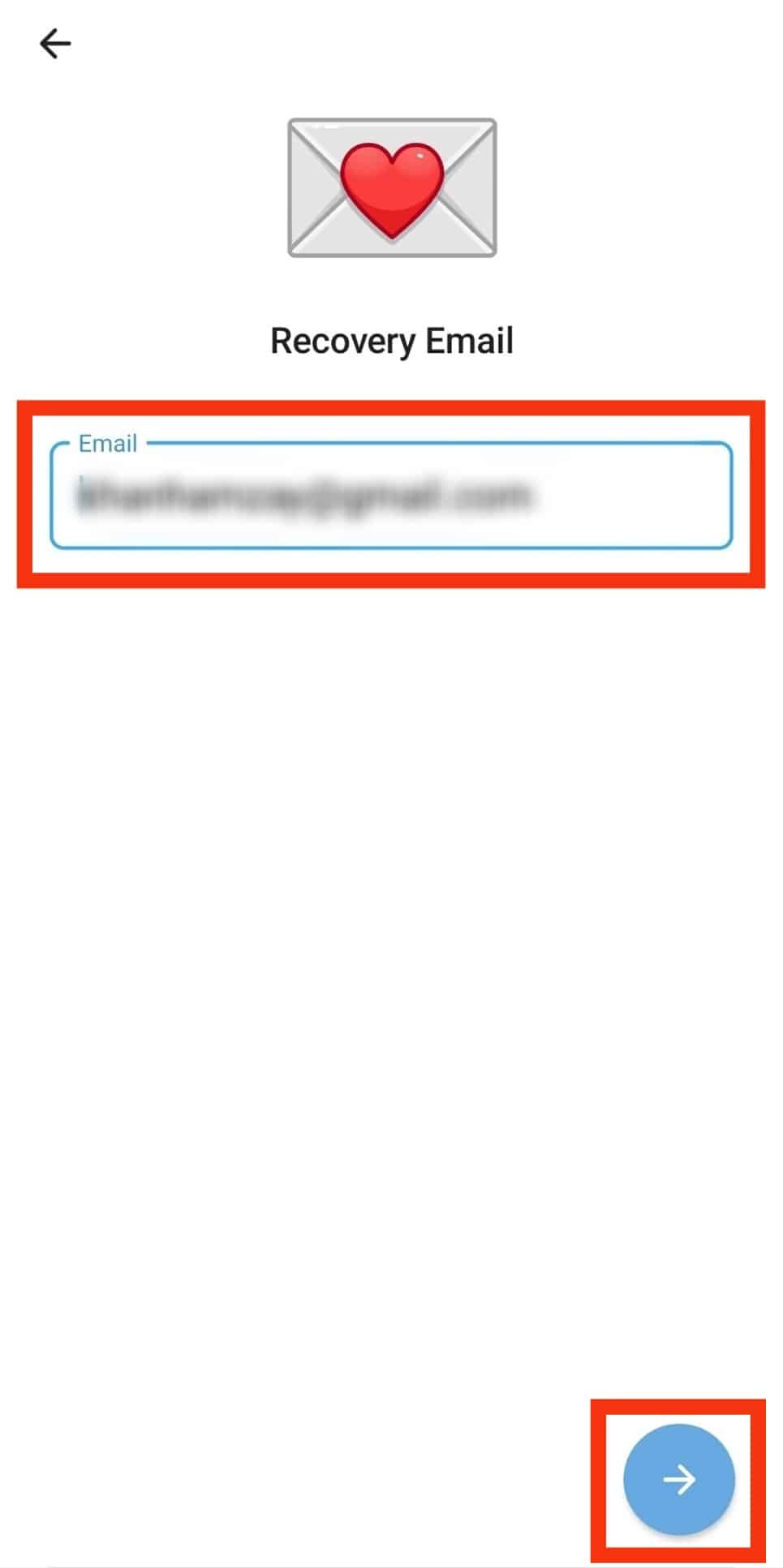
- Finally, enter the verification code sent to your email.
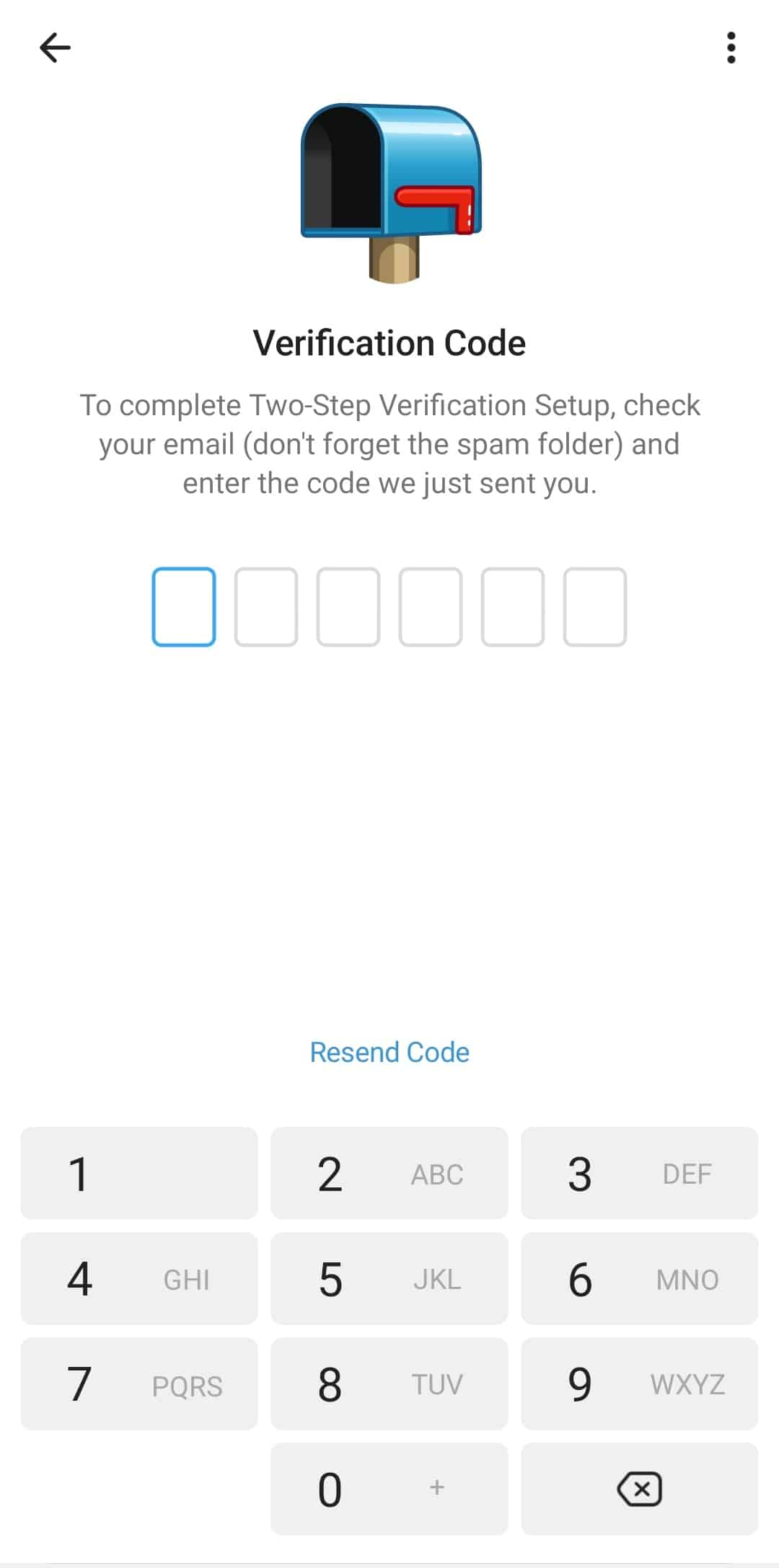
You will get an email confirmation that your two-step verification has been enabled.
If you change the email, a code will be shared with your name and email address. Check the verification code sent to your new email and add it on Telegram to verify the email.
You’ve successfully managed to add or change your email in Telegram.
Conclusion
Adding email in Telegram is essential in securing your Telegram account.
When you add two-step verification, you must add your email to use it for recovering your account.
We’ve discussed what two-step verification on Telegram is and provided the steps to follow to add email in Telegram.
Frequently Asked Questions
It is recommended to have two-step verification enabled on Telegram. Open your Telegram application and click on the menu icon at the top. Click the “Settings” option and click on “Privacy and Security” in the next window. Tap on “Two-step verification” and add your Telegram password. Click the option to add a recovery email, enter your email, and verify it.
Yes, you can. On your Telegram account, access the two-step verification section. Enter your password and click on the option to change the recovery email. Add your new email address and enter the verification code sent to the added email.