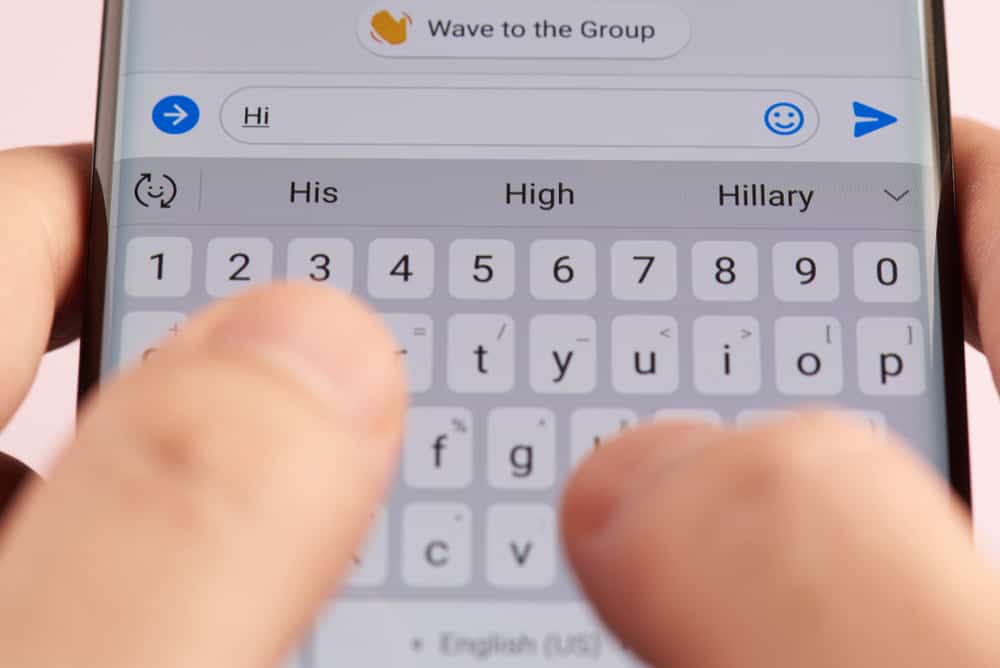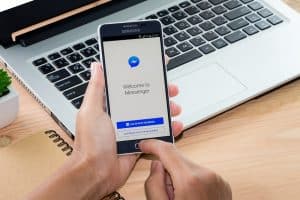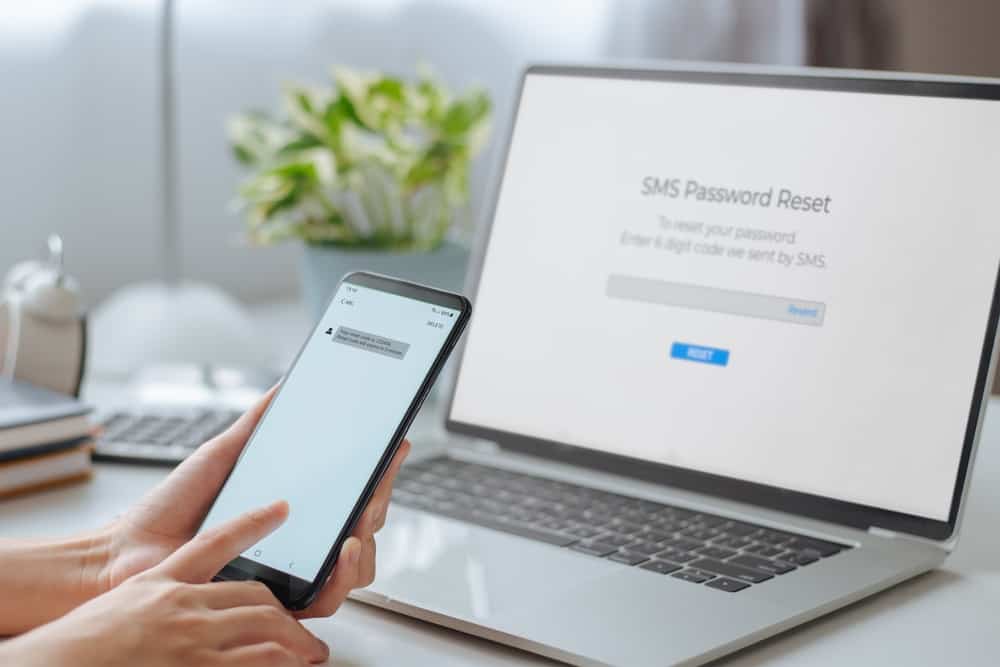
Telegram is a cloud-based instant messaging platform founded in 2013. It allows you to send messages to friends, family, and colleagues.
Telegram is a security-conscious platform with end-to-end encryption, which makes it more secure than other messaging platforms.
You can also put a password on your Telegram app and forget it. In that case, how do you reset it?
To reset your Telegram password navigate to the “Privacy and security” section in Telegram settings and select “Two-Step Verification”. Click “Forgot Password?” and enter the code sent to your recovery mail. After inputting the code, create a new password and tap “Continue”. Set up a password hint and close.
This article will cover how to reset your Telegram password using the recovery code from your email. You will also learn how to create a password and passcode on Telegram.
Password on Telegram
Telegram allows you to set a password to secure your account and prevent unauthorized access. The password encrypts your local data and is not stored on Telegram’s servers.
You can use numbers, alphabets, or a combination of both for your password. It’s important to keep your password secure and not share it with anyone.
How To Reset Telegram Password Using Recovery Code?
If you forget your password, you will be unable to access your account and its content. However, you can recover the password using a password recovery process. This is a simple process that requires you to have access to your email.
Here is how to reset your Telegram password using the recovery code on any device:
- Launch the Telegram app on your device.
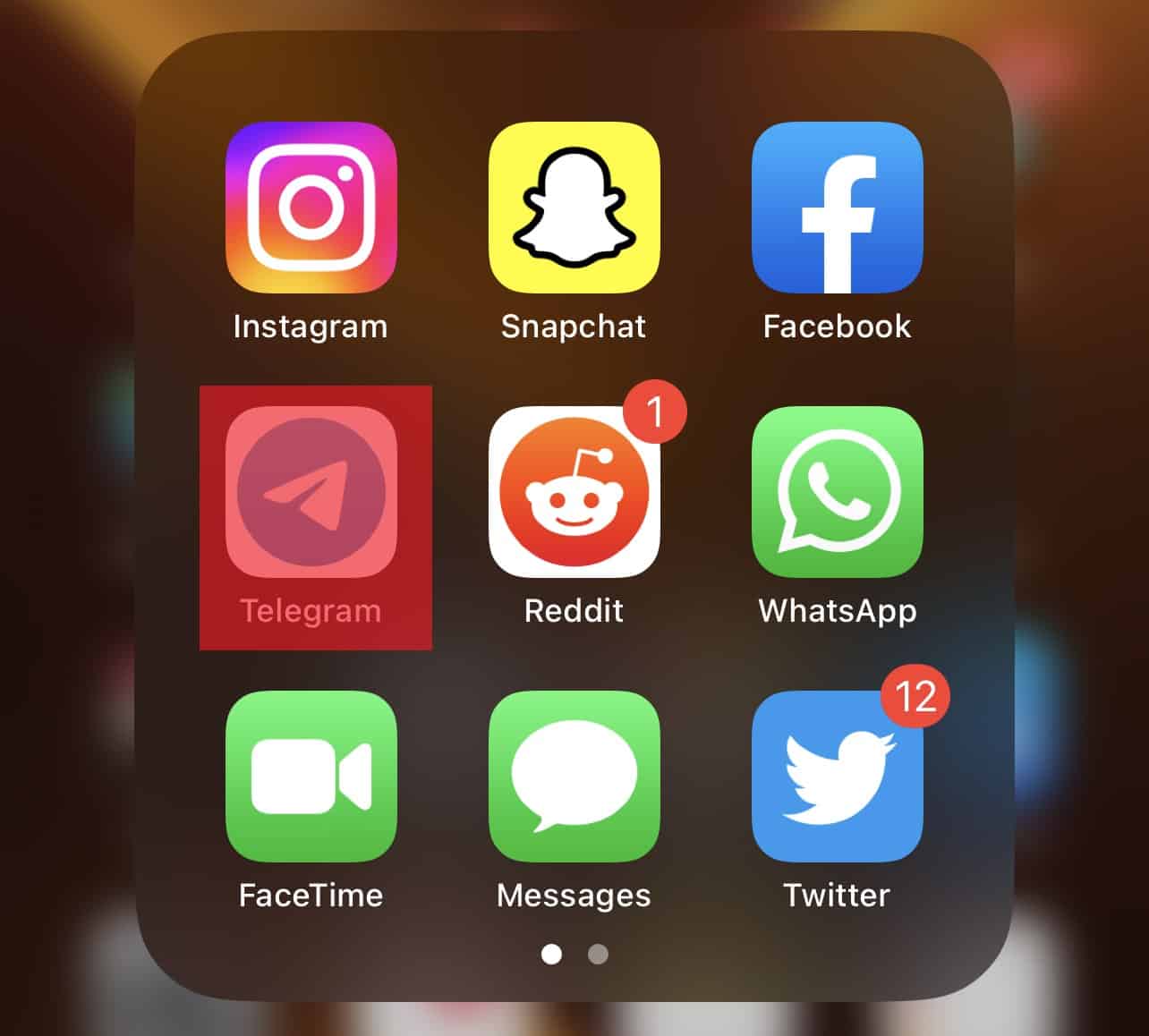
- Tap on “Settings”.
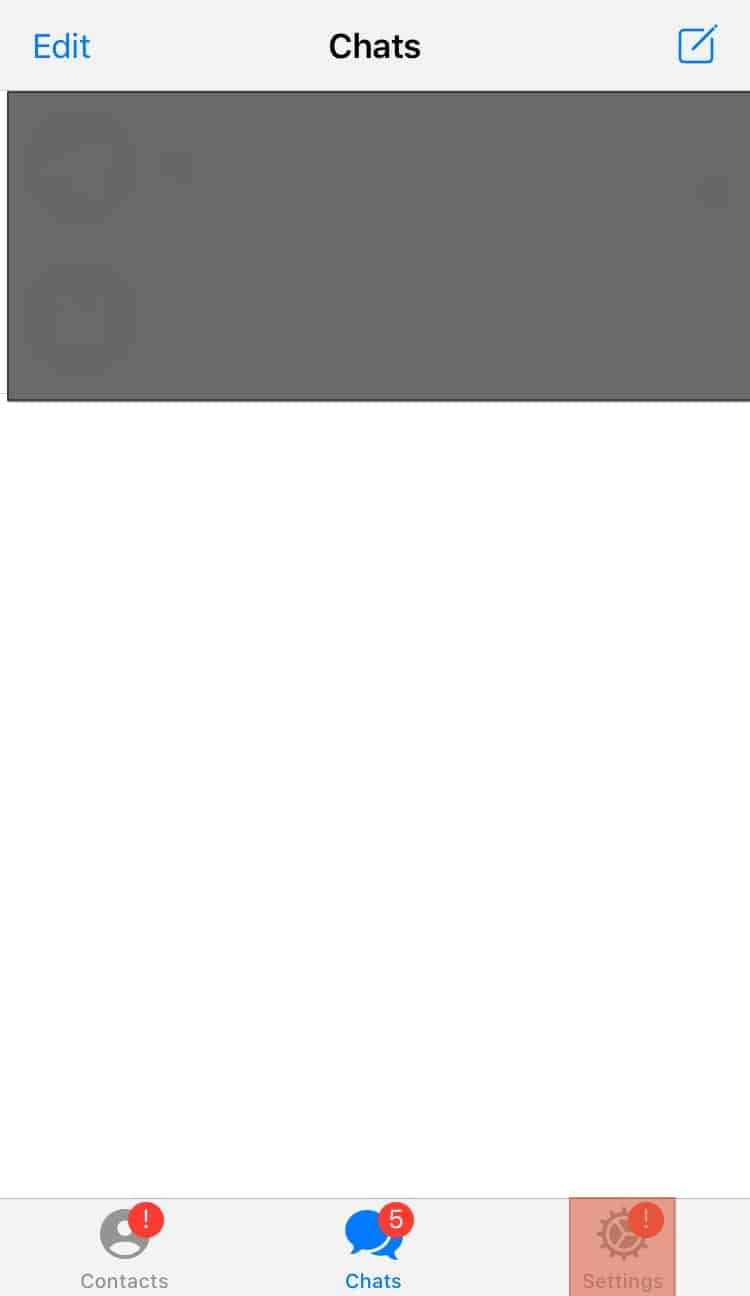
- Tap on “Privacy and Security“.
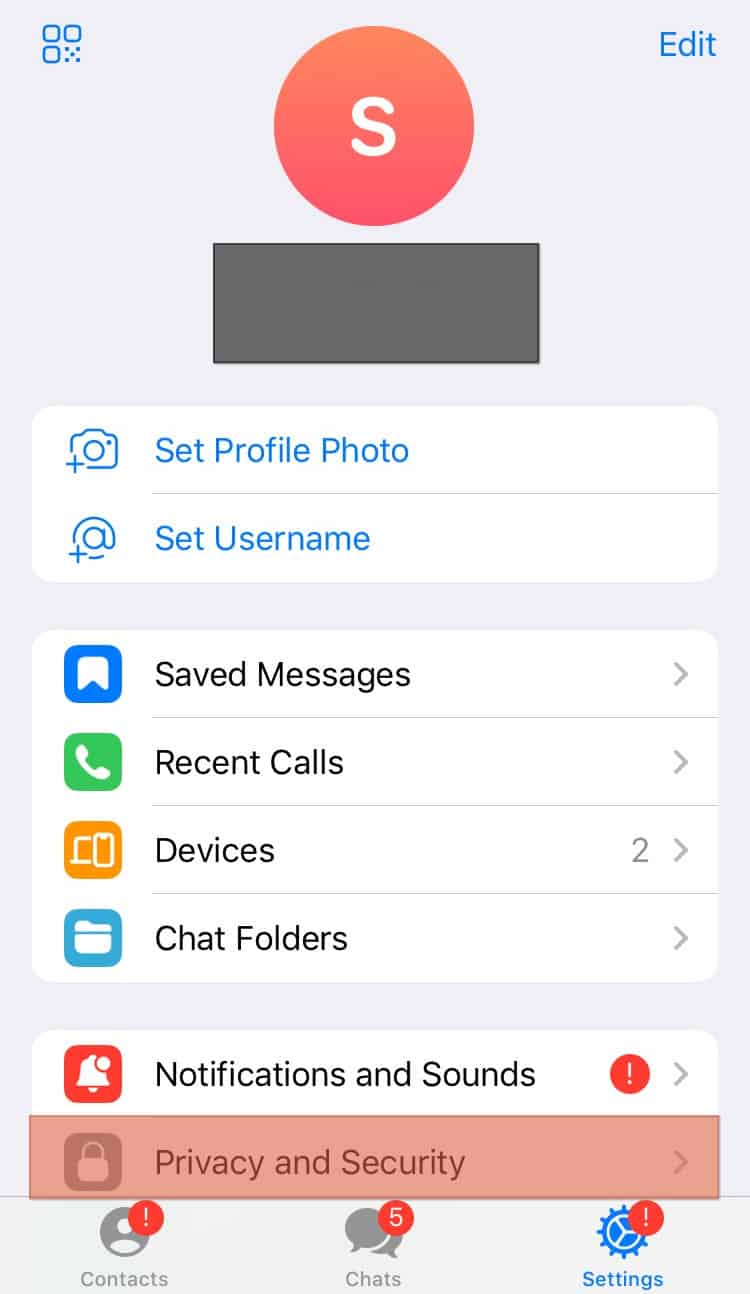
- Tap on “Two-Step Verification”.
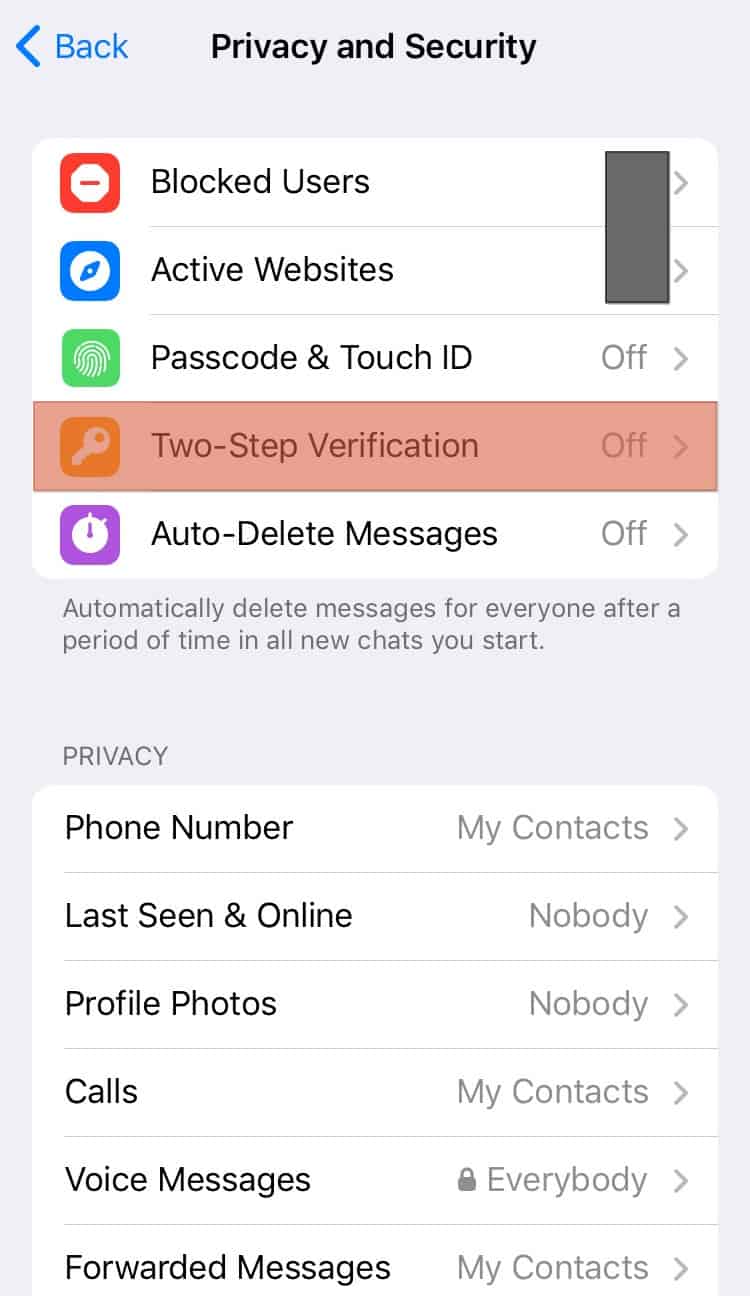
- Tap on “Forgot password?“.
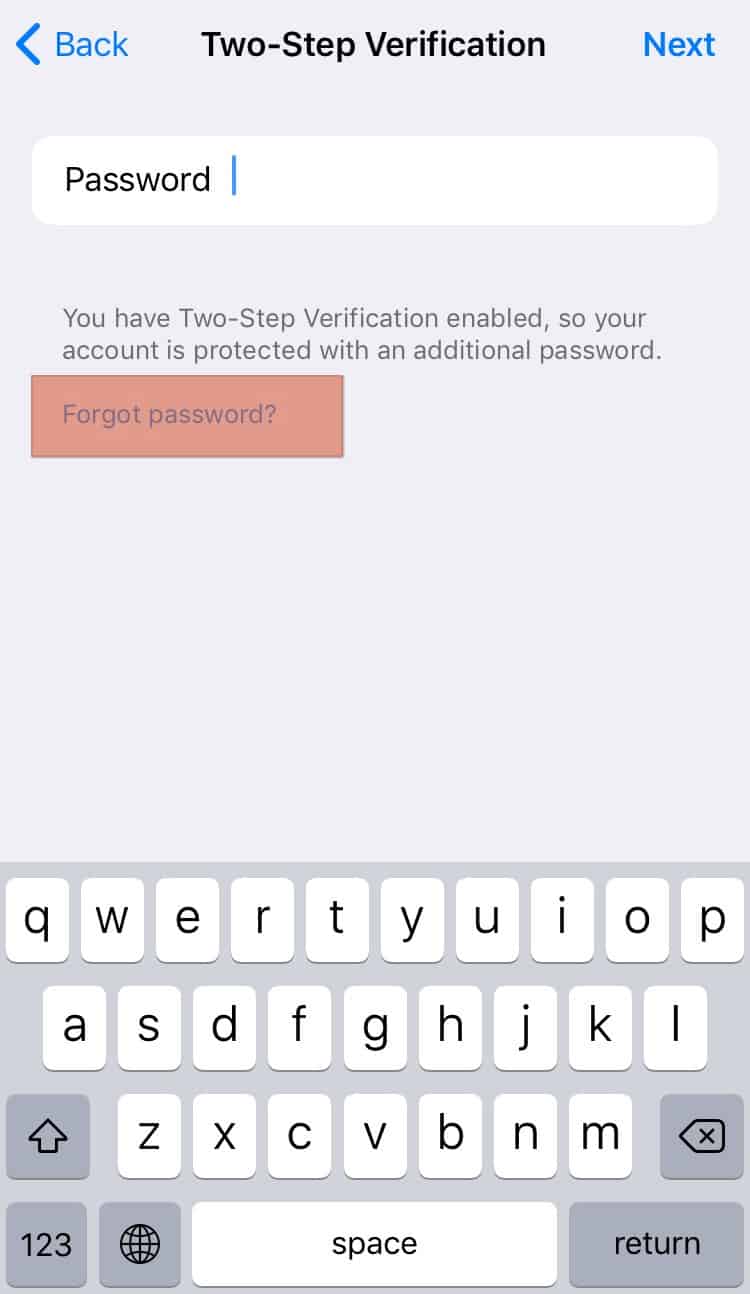
- Enter the code sent to your recovery mail.
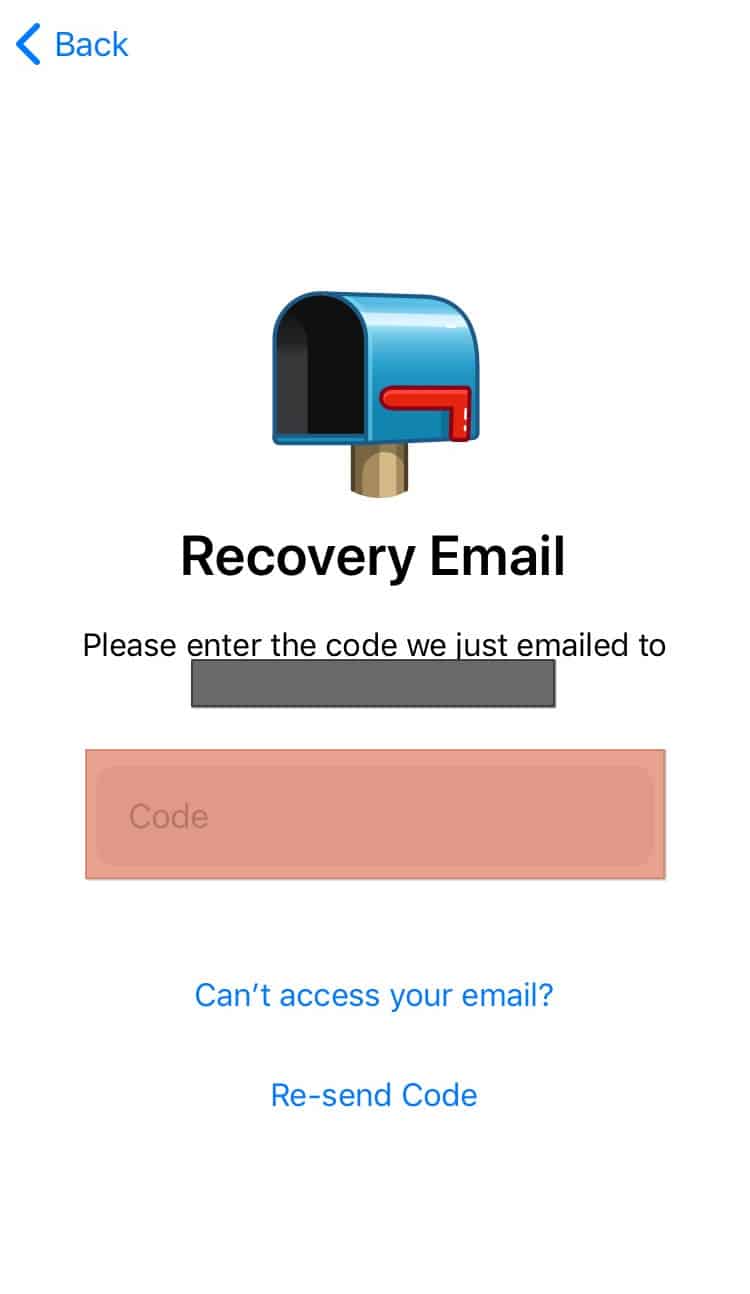
- Create a new password.
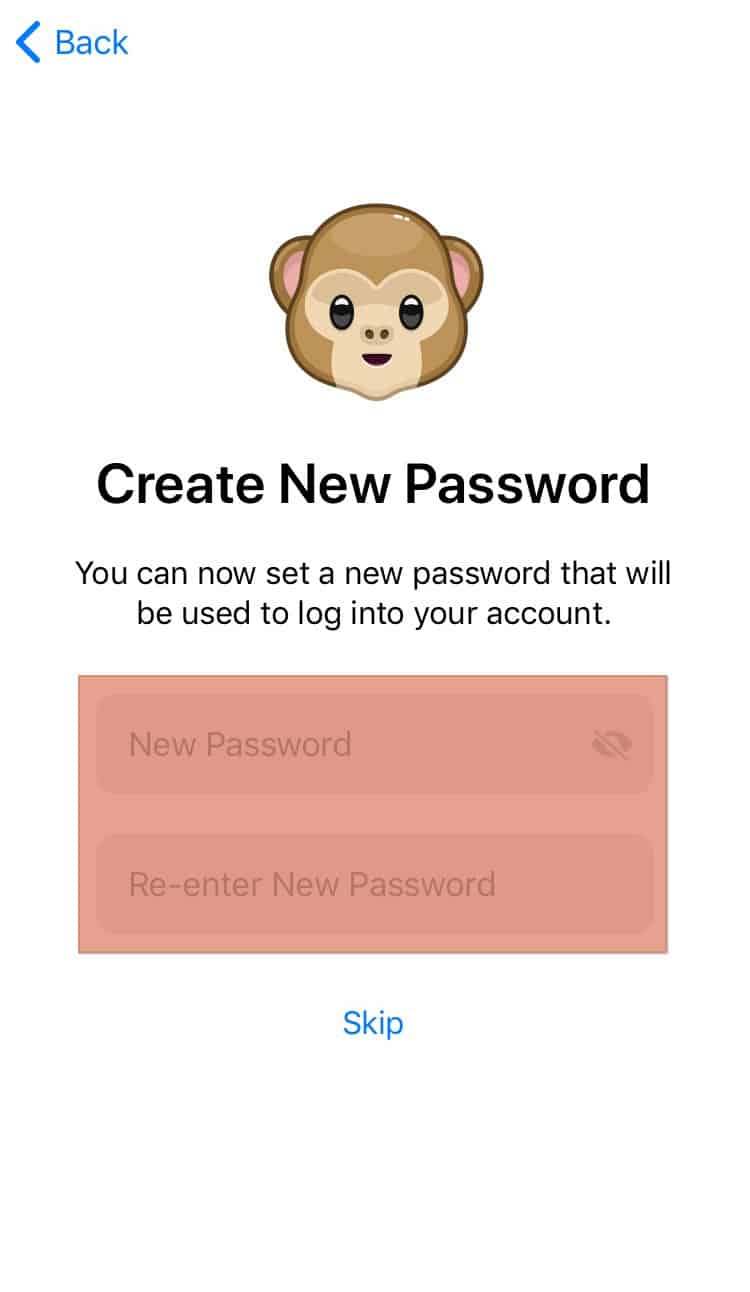
- Tap on “Continue“.
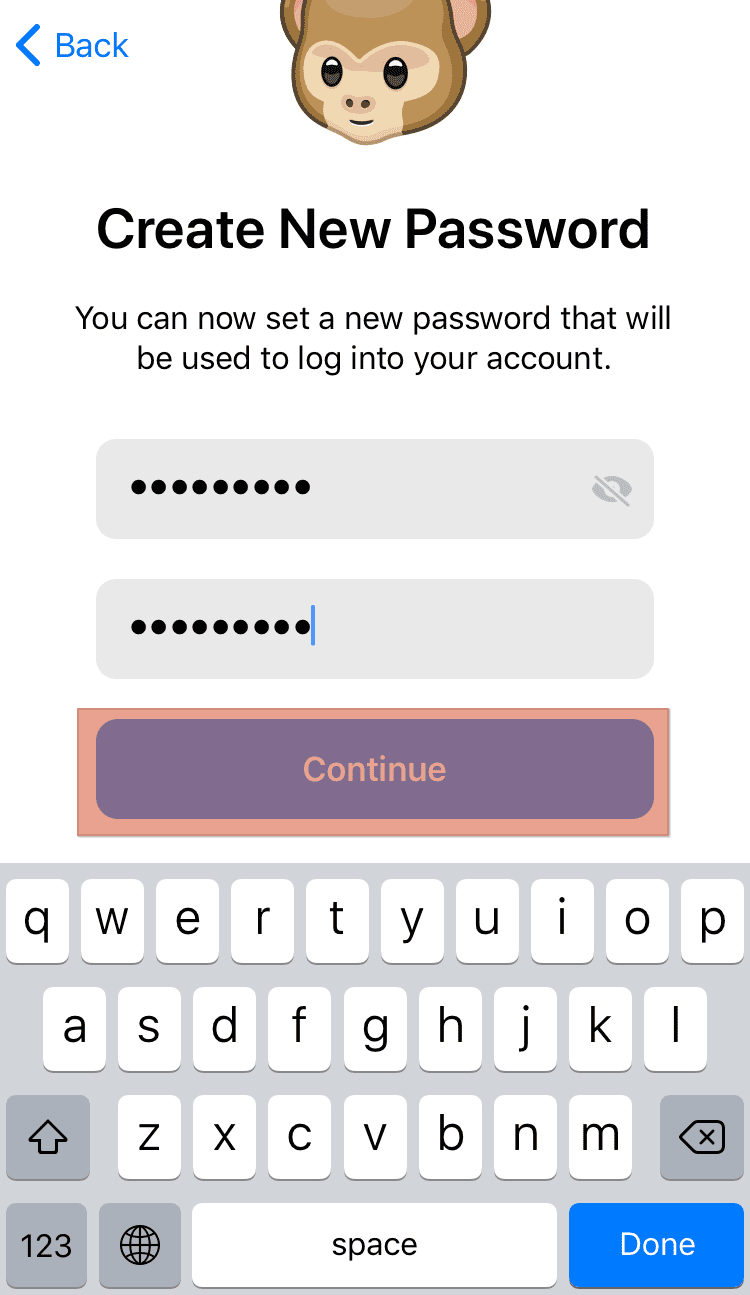
- Set up a hint.
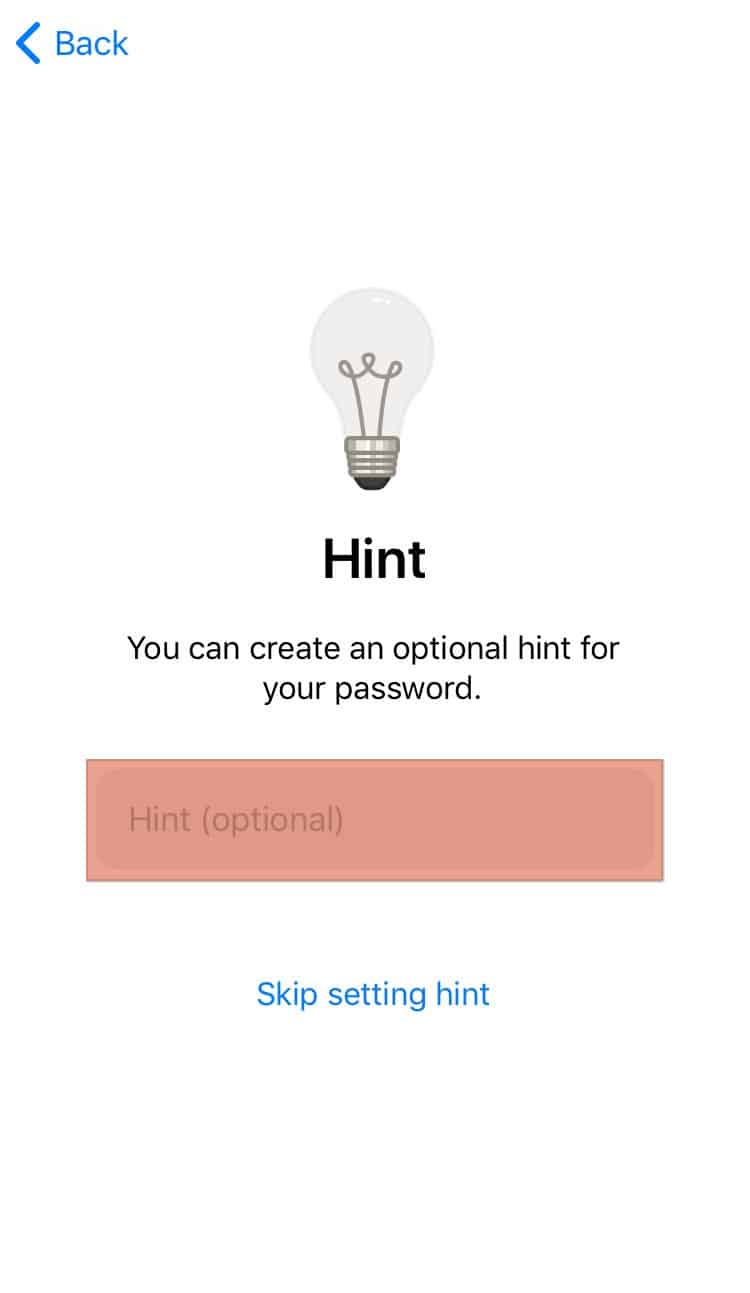
- Tap on “Continue“.
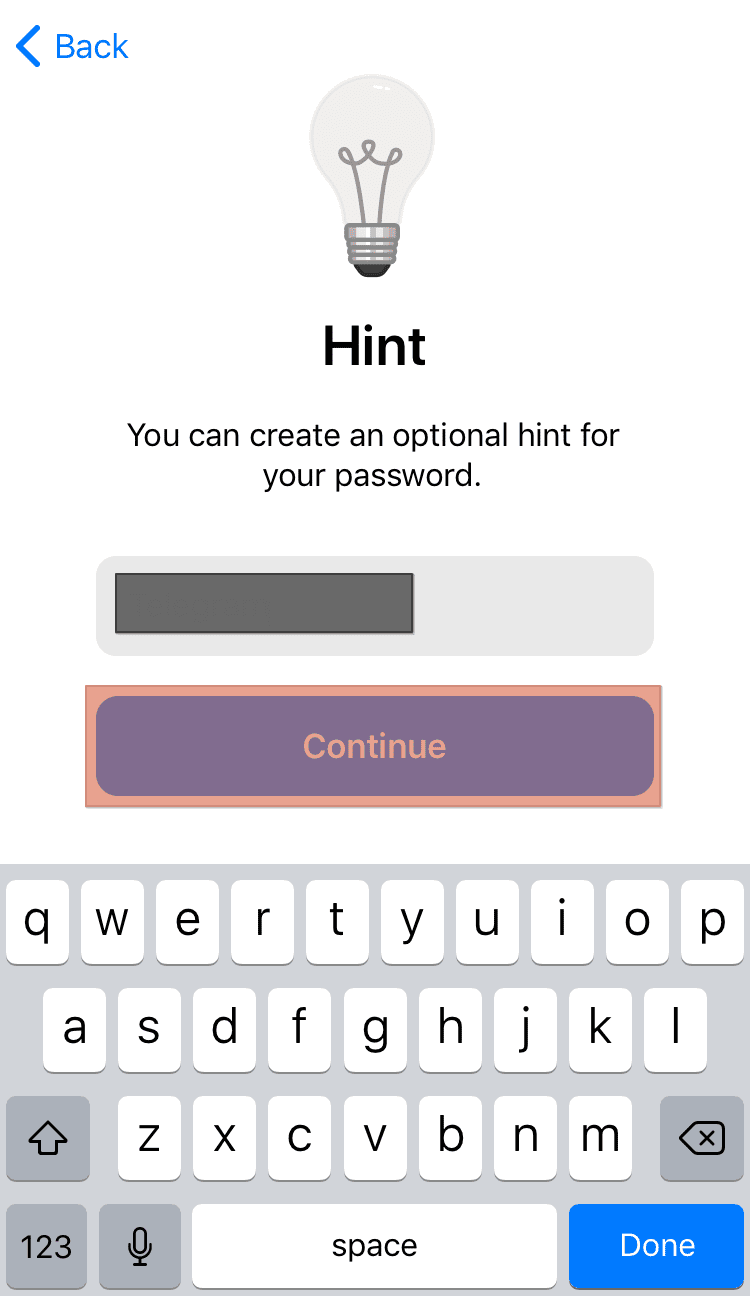
Skipping the step to create a new password will automatically disable two-step authentication on your Telegram app.
How To Set Up a Telegram Password?
Setting up the Telegram password is a simple process. Activating two-step verification secures your app and content across multiple devices.
Here is how to set up the Telegram password:
- Launch the Telegram app on any device.
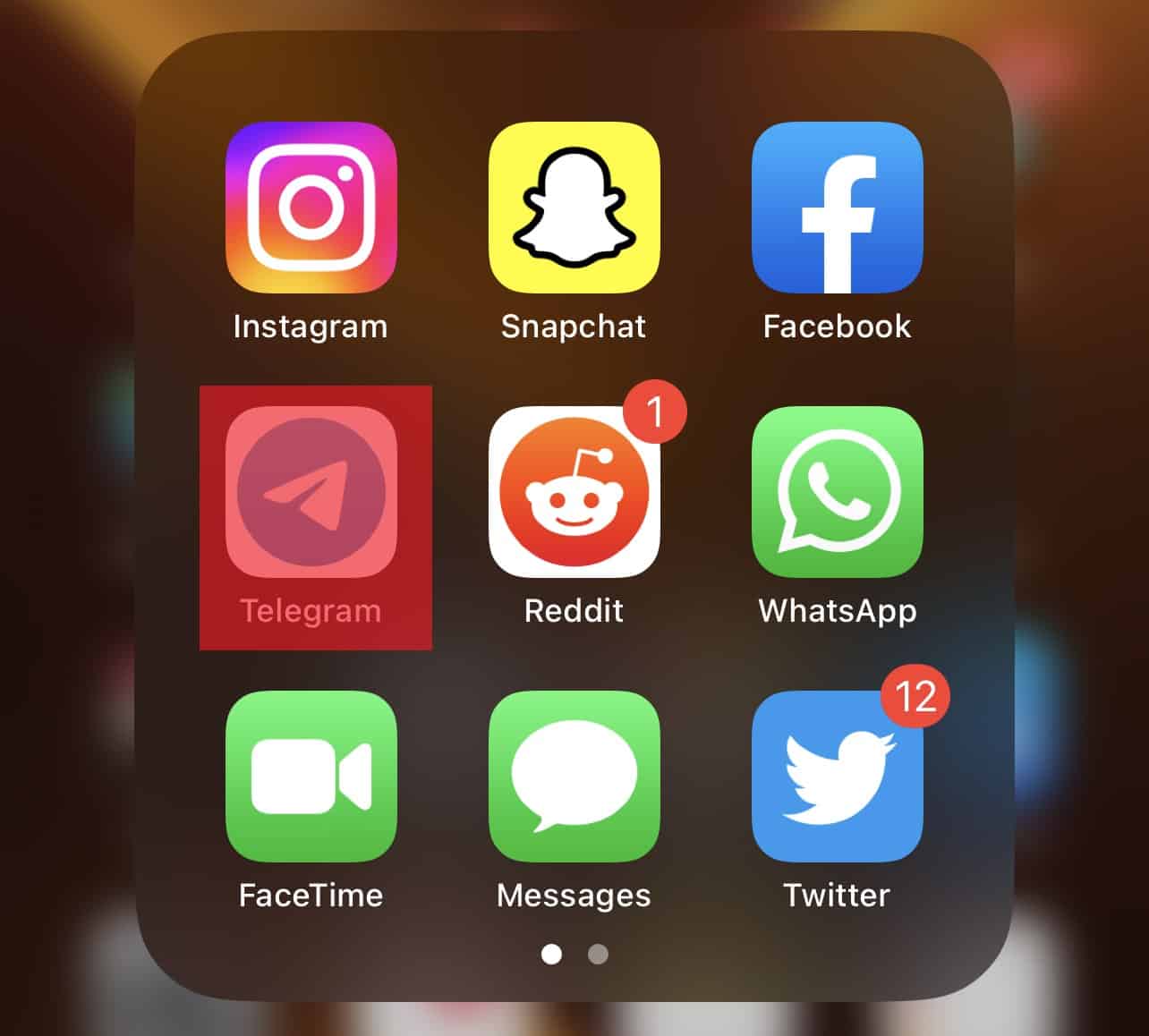
- Tap on “Settings“.
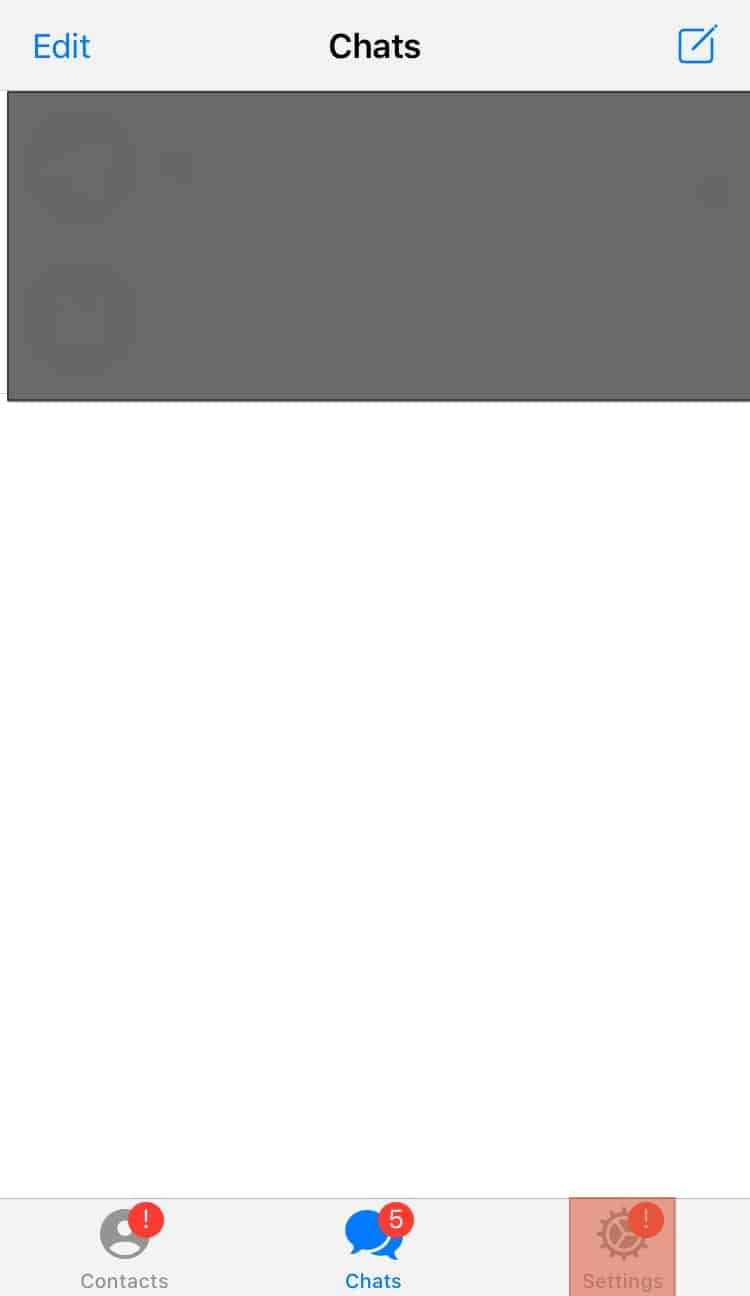
- Tap on “Privacy and Security“.
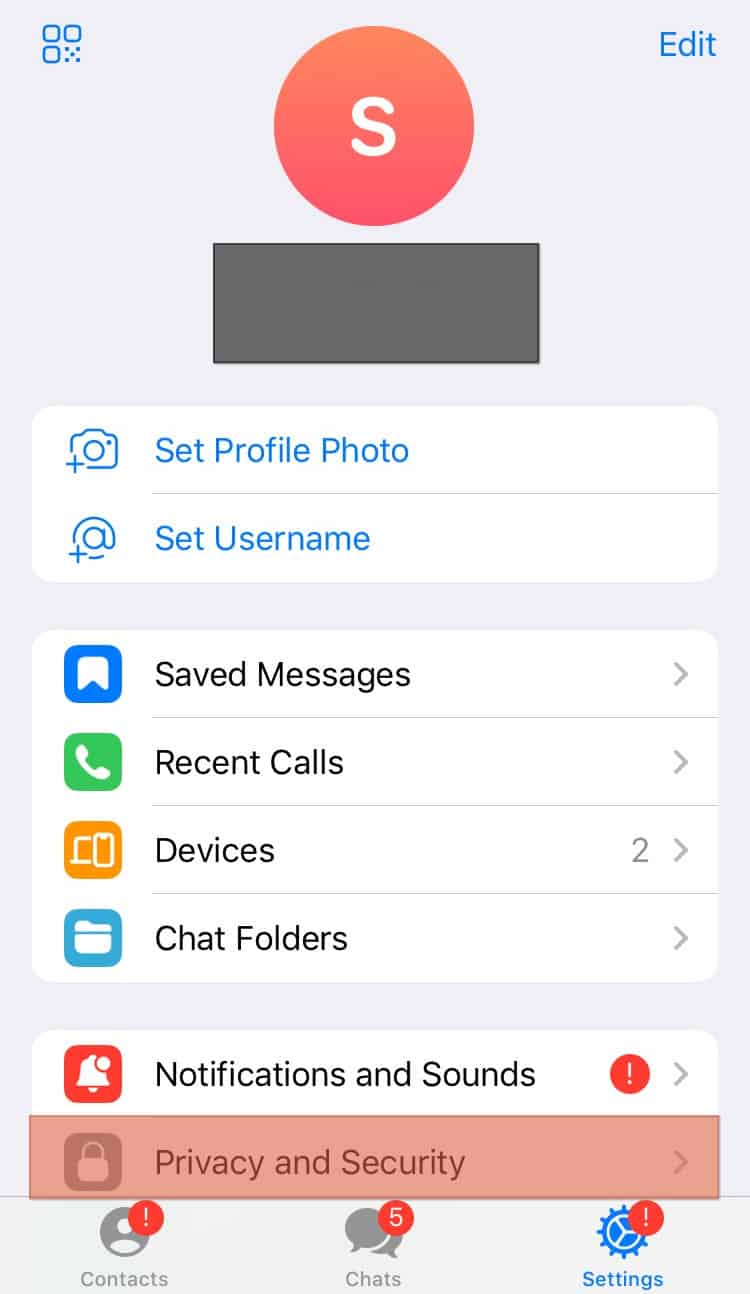
- Tap on “Two-Step Verification“.
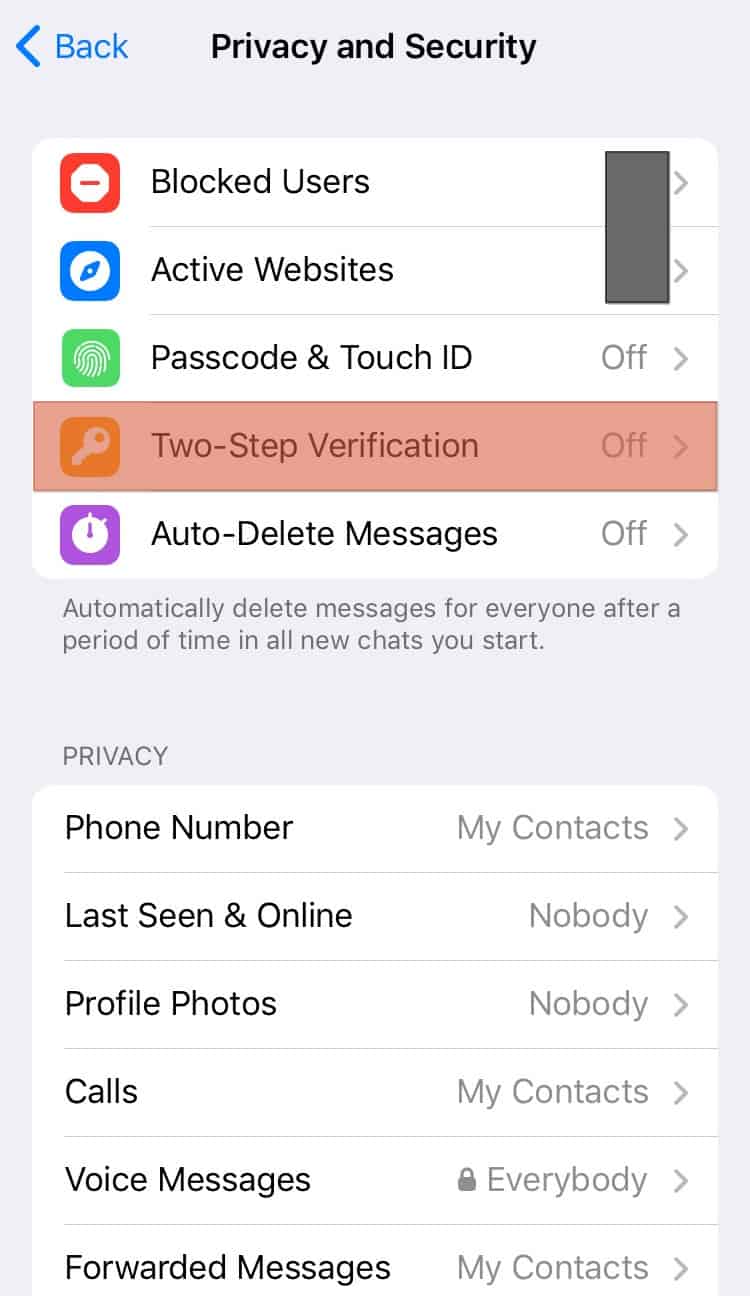
- Tap on “Set Additional Password“.
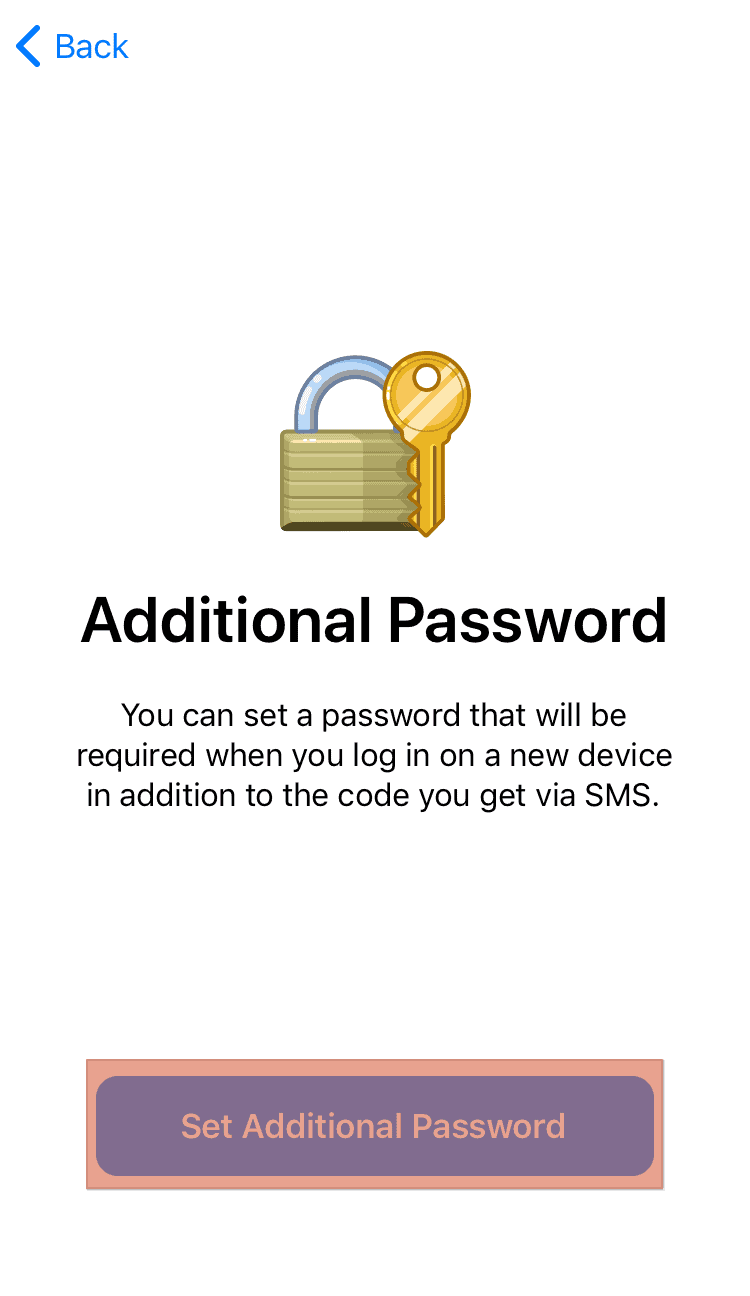
- Enter your password and confirm it.
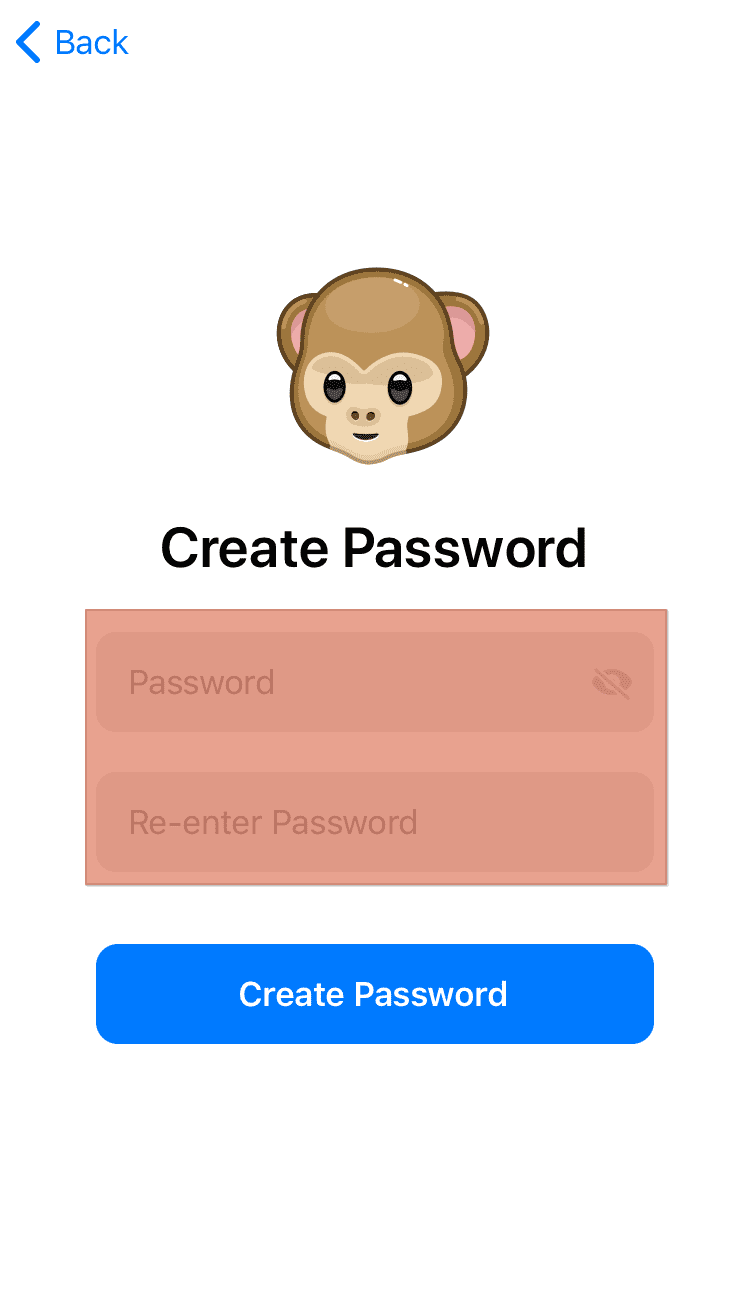
- Tap on “Create Password“.
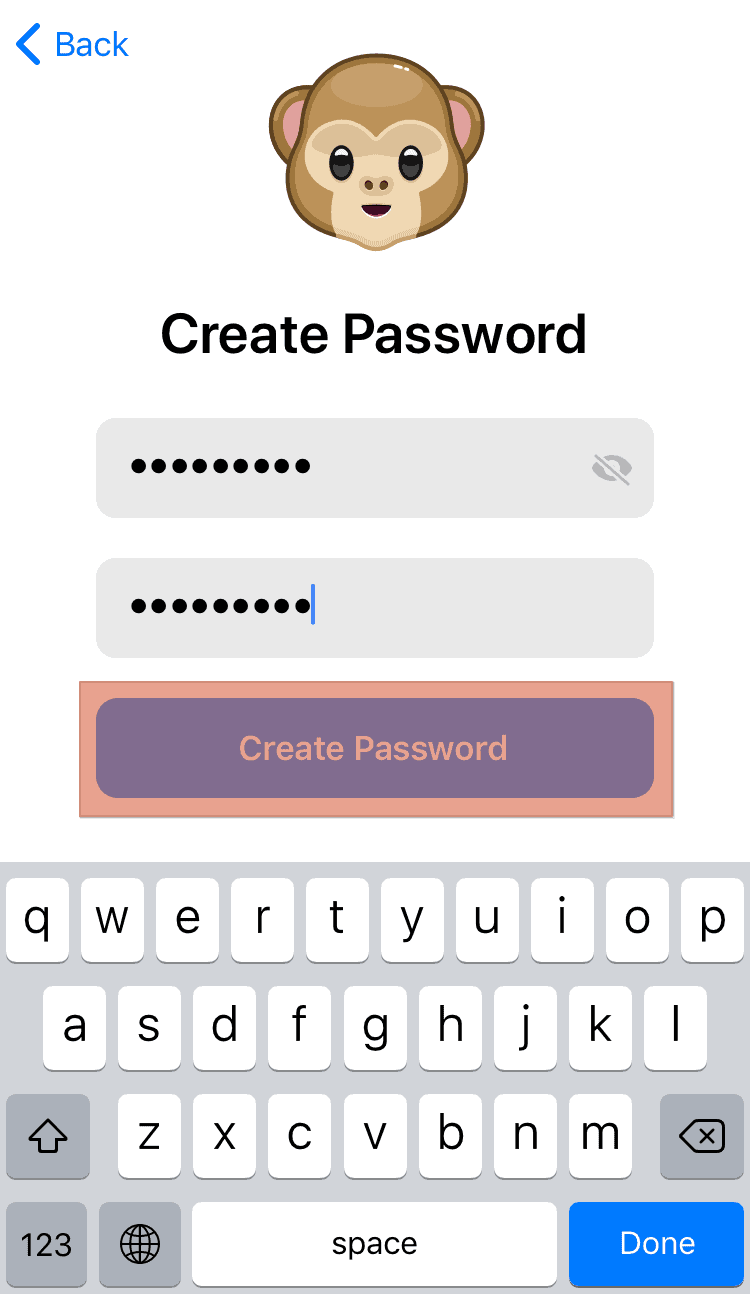
- Create a hint.
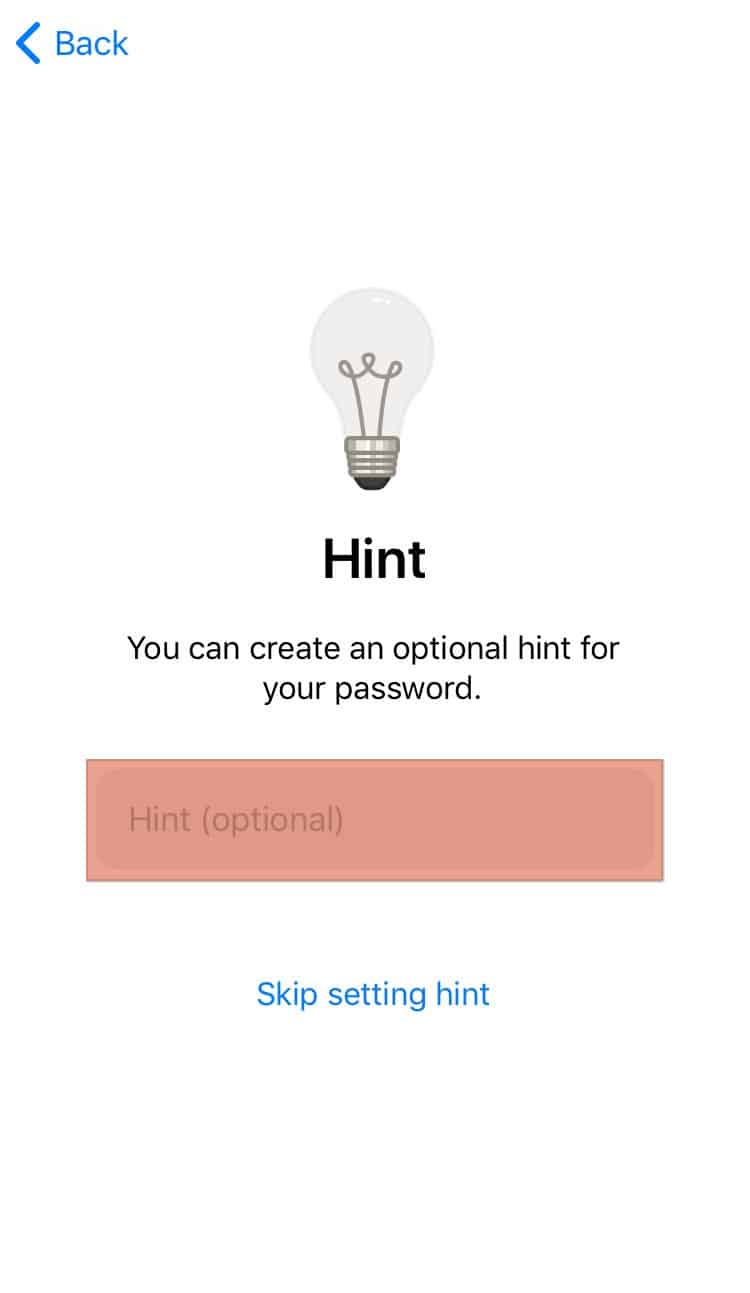
- Enter your recovery email.
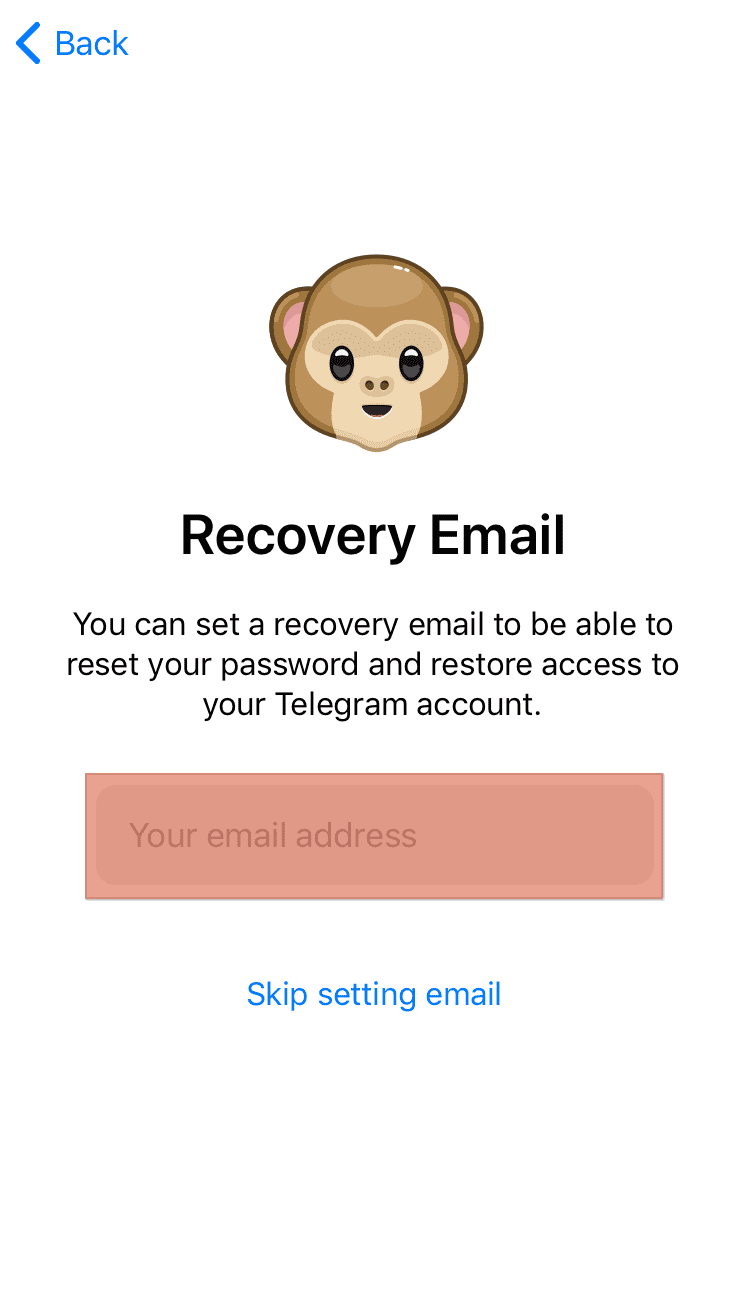
- Enter the code sent to your email.
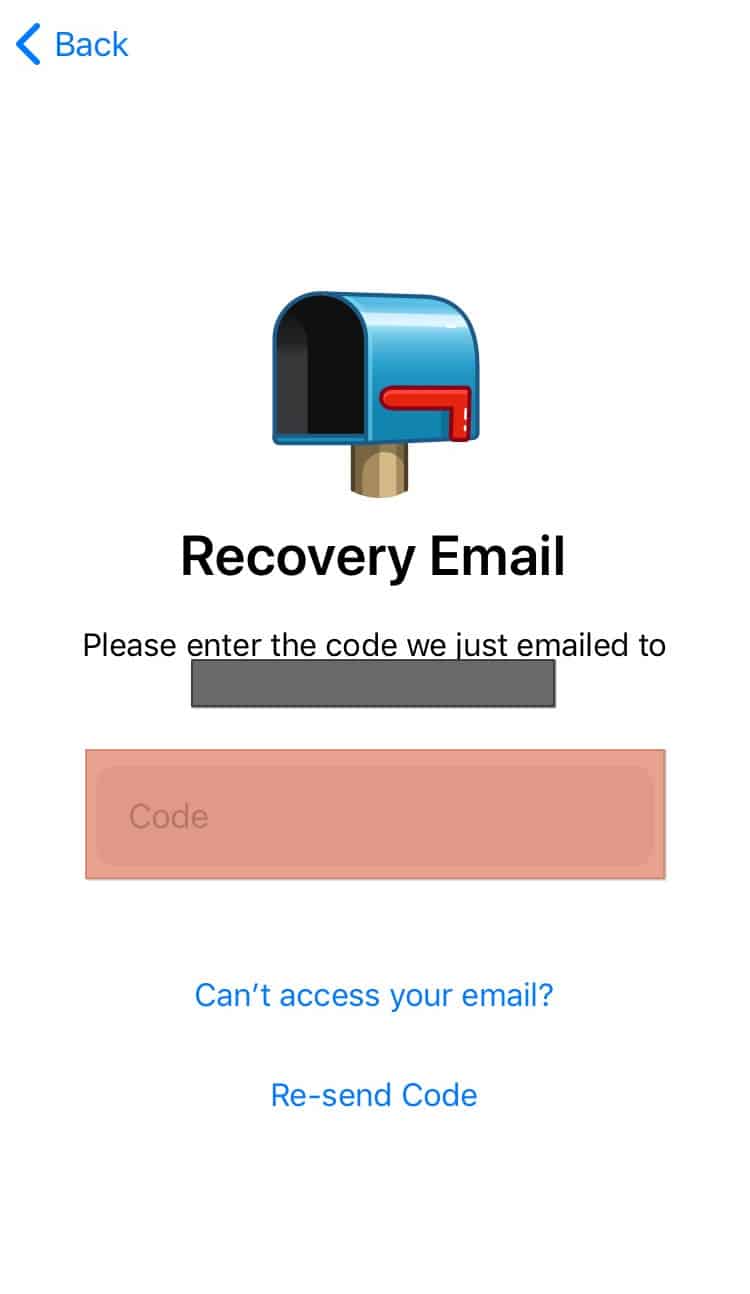
Always ensure you have access to your recovery mail because Telegram will send all codes for setting up and resetting passwords there.
How To Turn On Passcode on Telegram?
Telegram has another security feature that lets you quickly unlock your Telegram app. This passcode feature is stored only on your device and can be used instead of a password.
Here is how to turn on the passcode on Telegram
- Launch the Telegram app on any device.
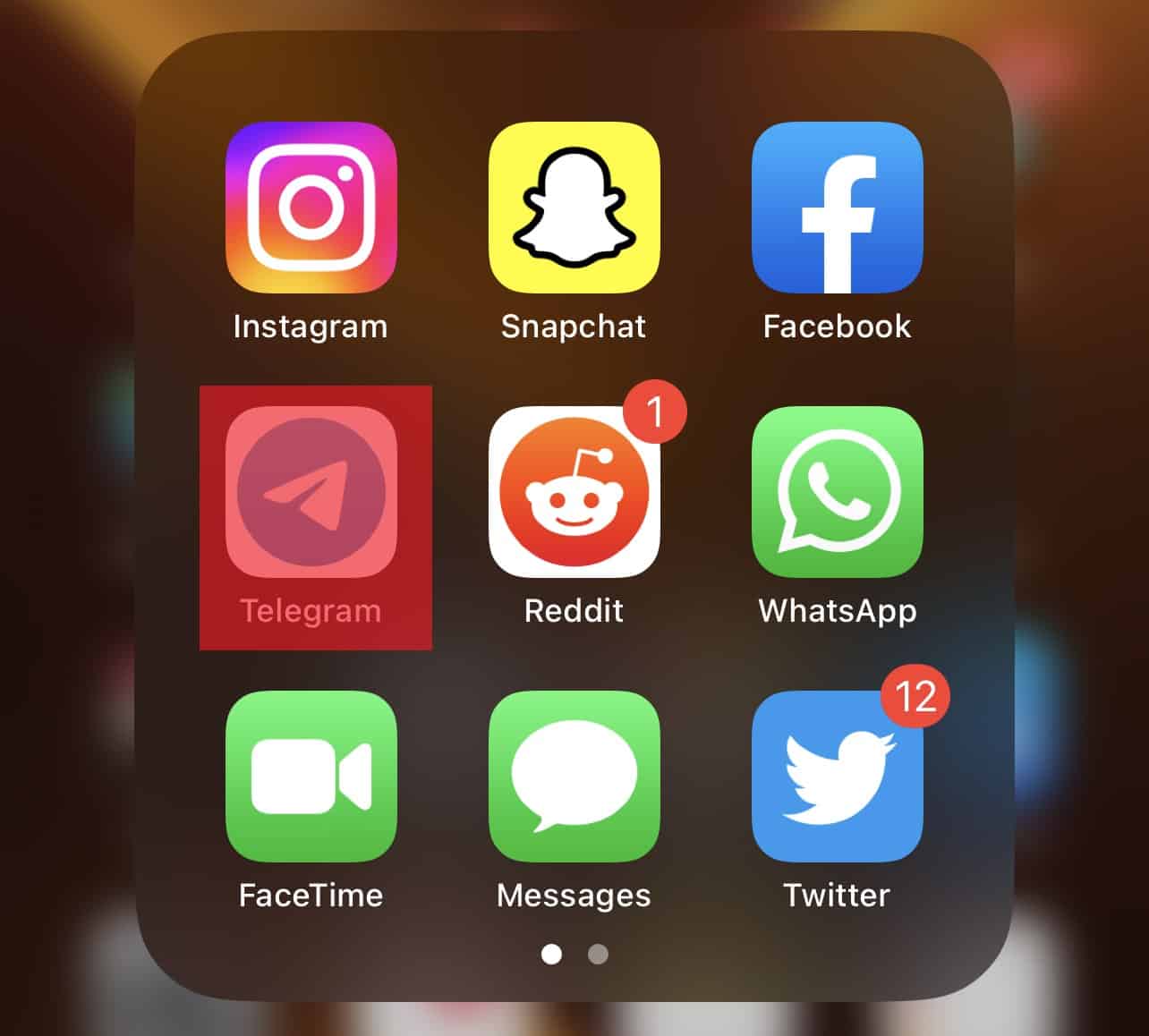
- Tap on “Settings“.
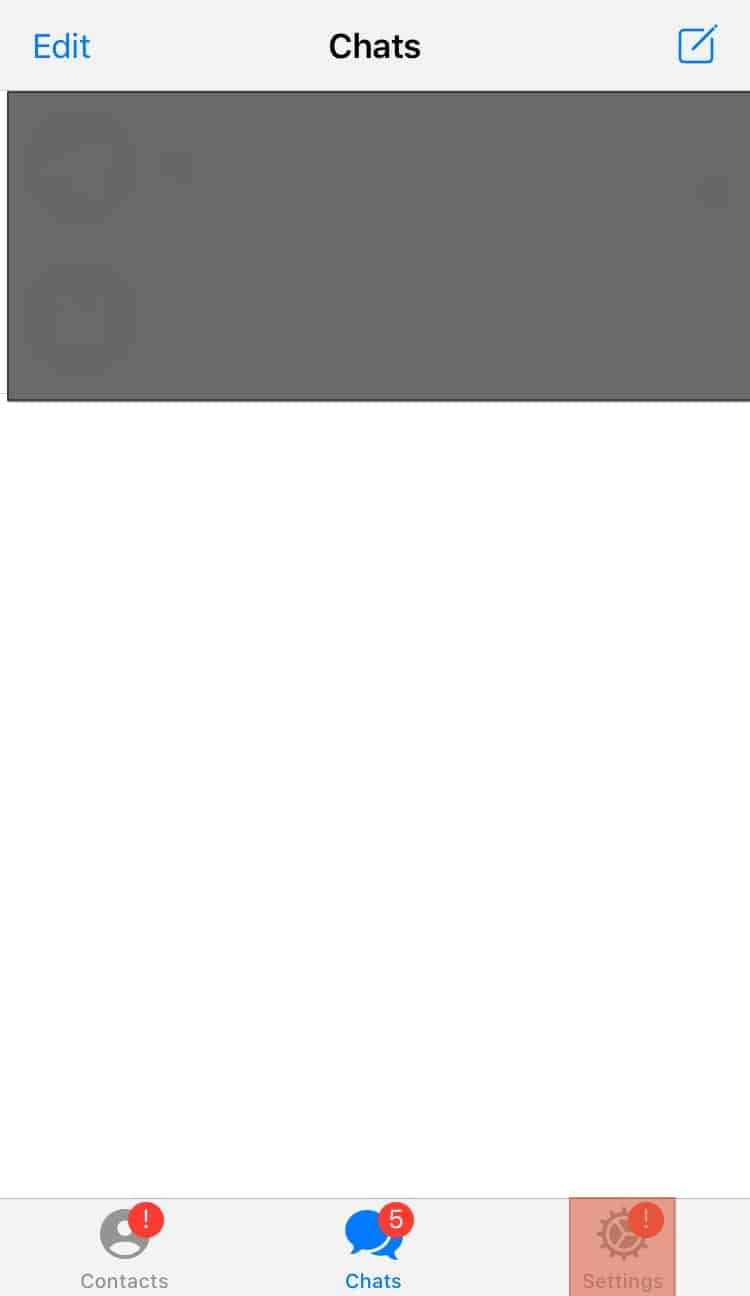
- Tap on “Privacy and Security“.
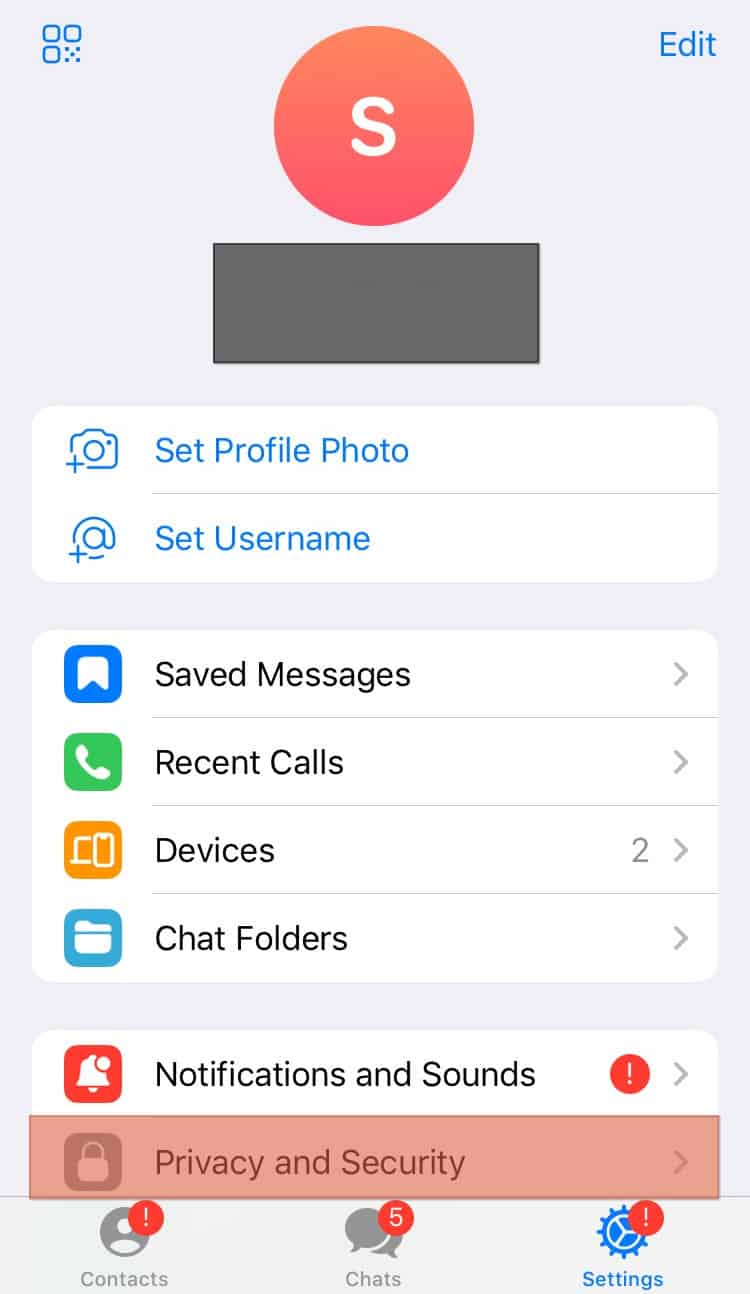
- Tap on “Passcode & Face ID“, “Passcode Lock“, or “Local passcode“.
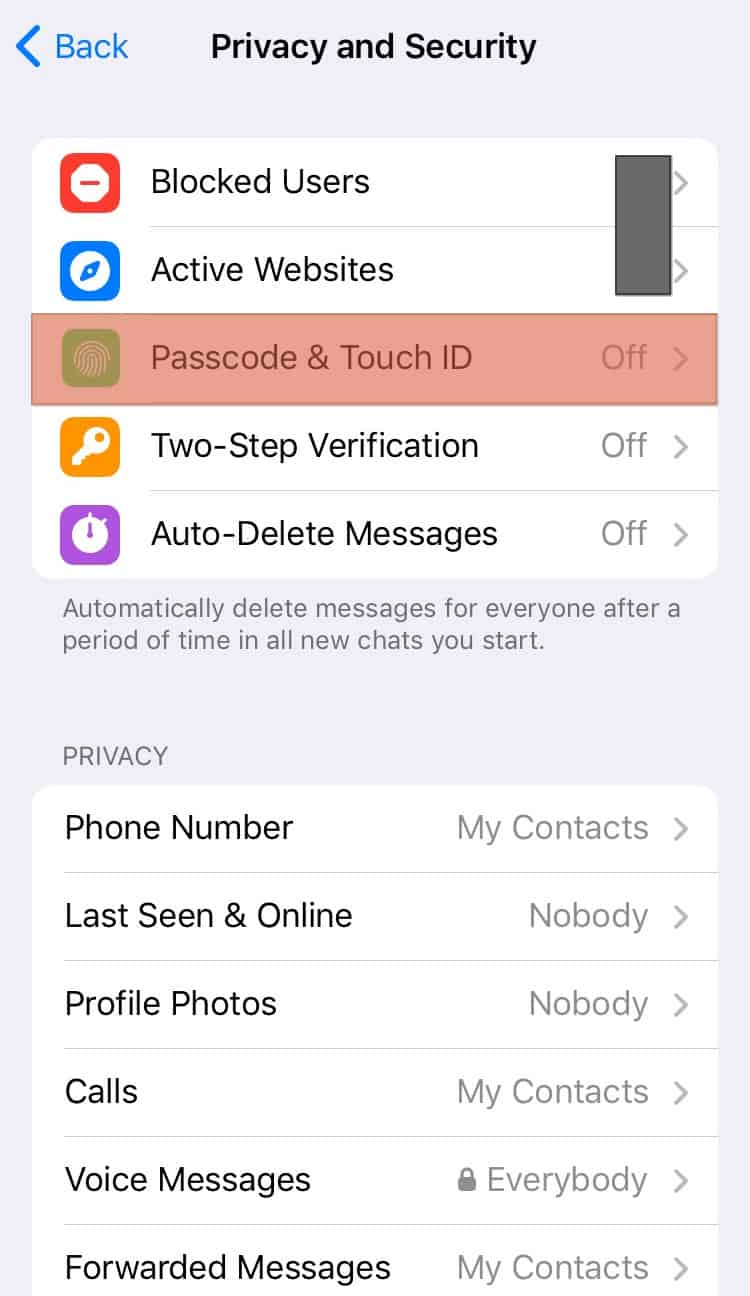
- Tap “Turn Passcode on” or “Enable Passcode“ on your mobile app. Enter the passcode, confirm it, and click “Save Passcode” on your PC.
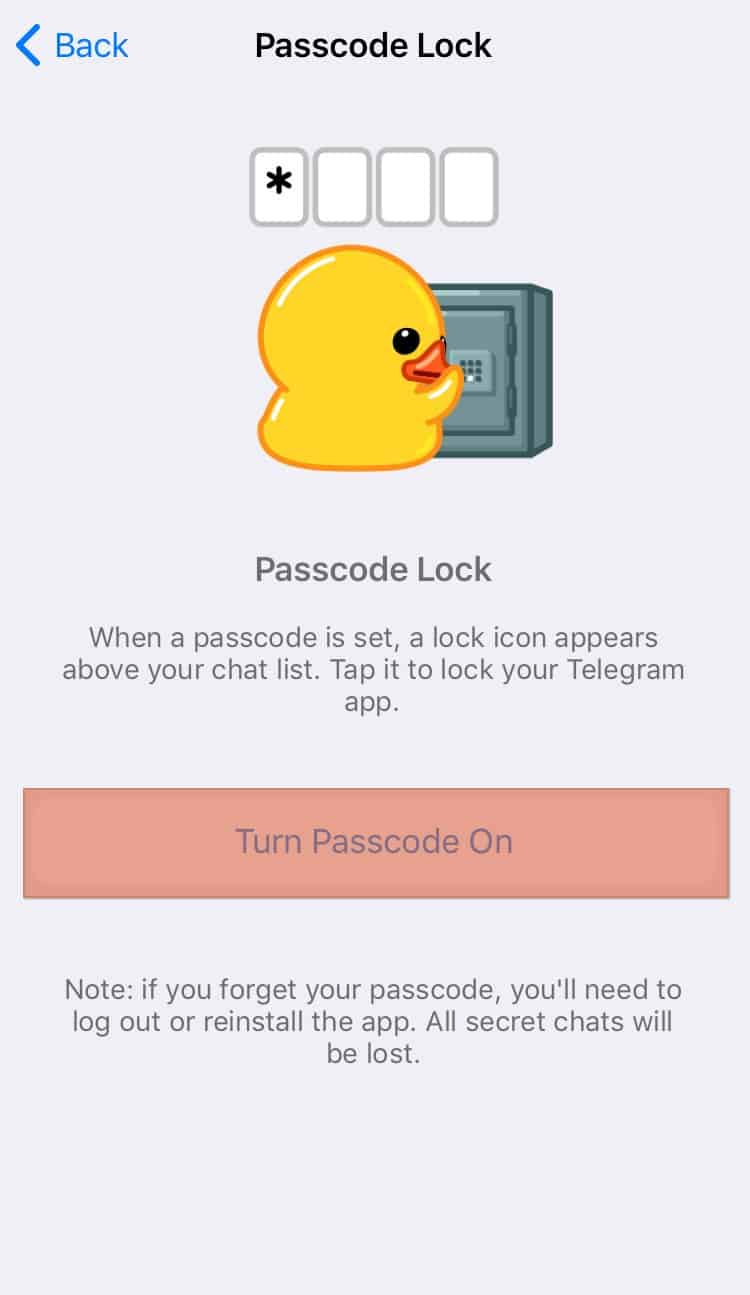
- Enter the passcode.
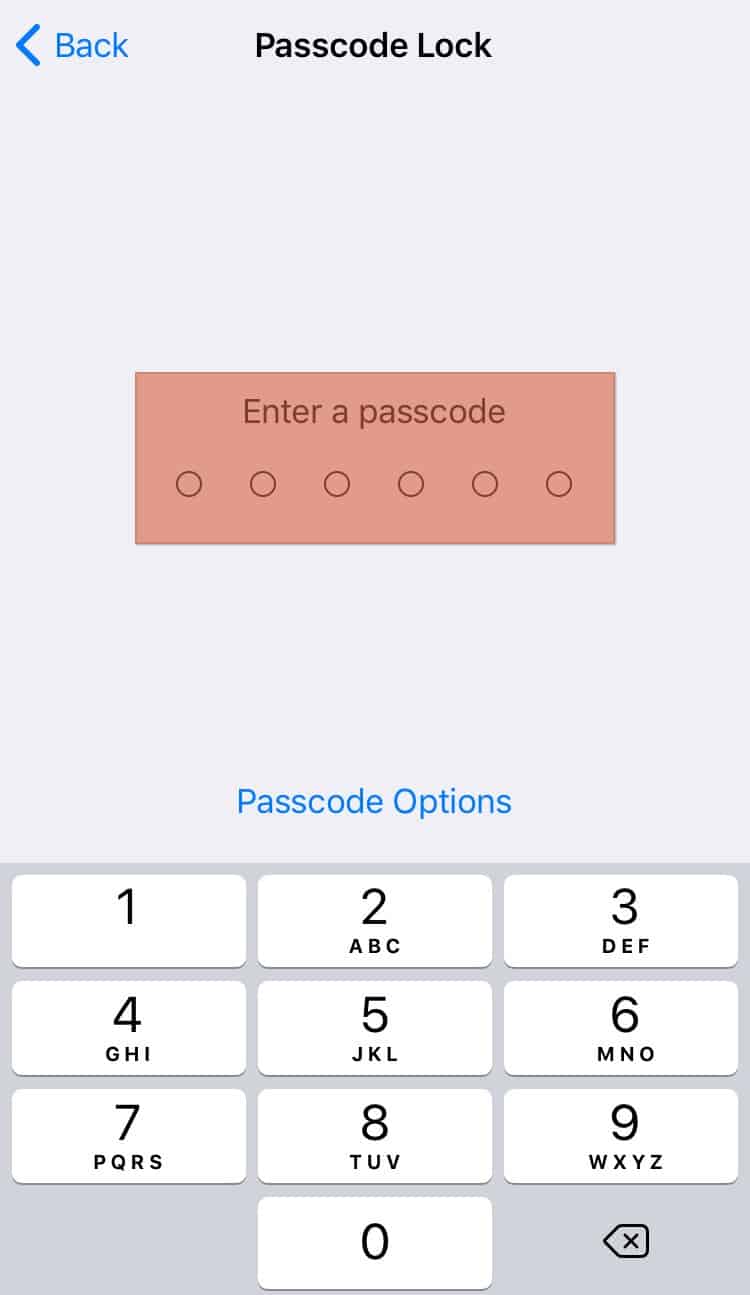
- Re-enter the passcode.
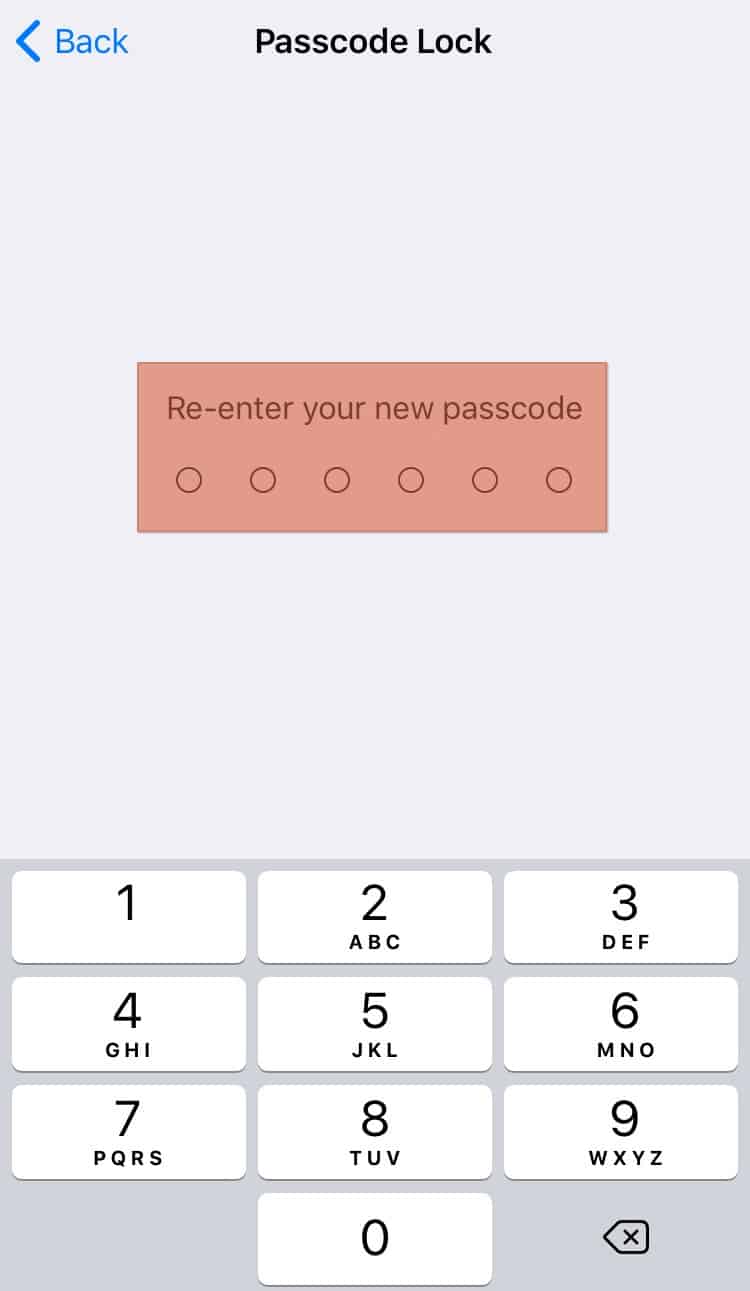
You can choose different passcode options between a 6-digit or 4-digit numeric code or a custom alphanumeric code.
In Conclusion
Telegram is a great app for communicating with friends and associates through text, media files, and calls. You can add another layer of security to Telegram’s end-to-end encryption features.
Not to worry. You can reset your password feature if you forget your password using the processes outlined in this article. You can also set up a passcode feature using the process in this article.