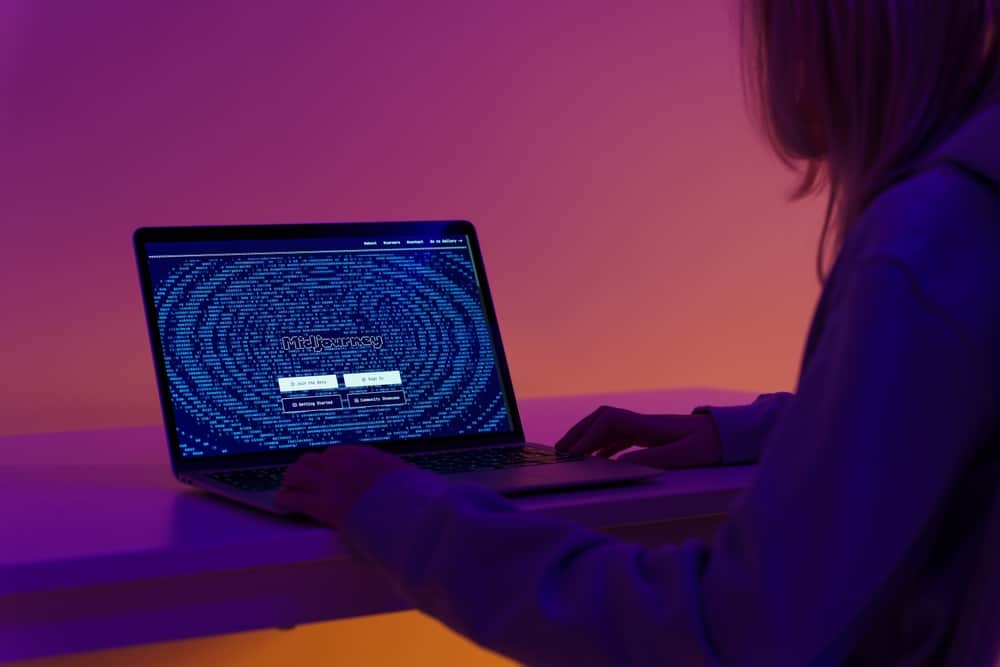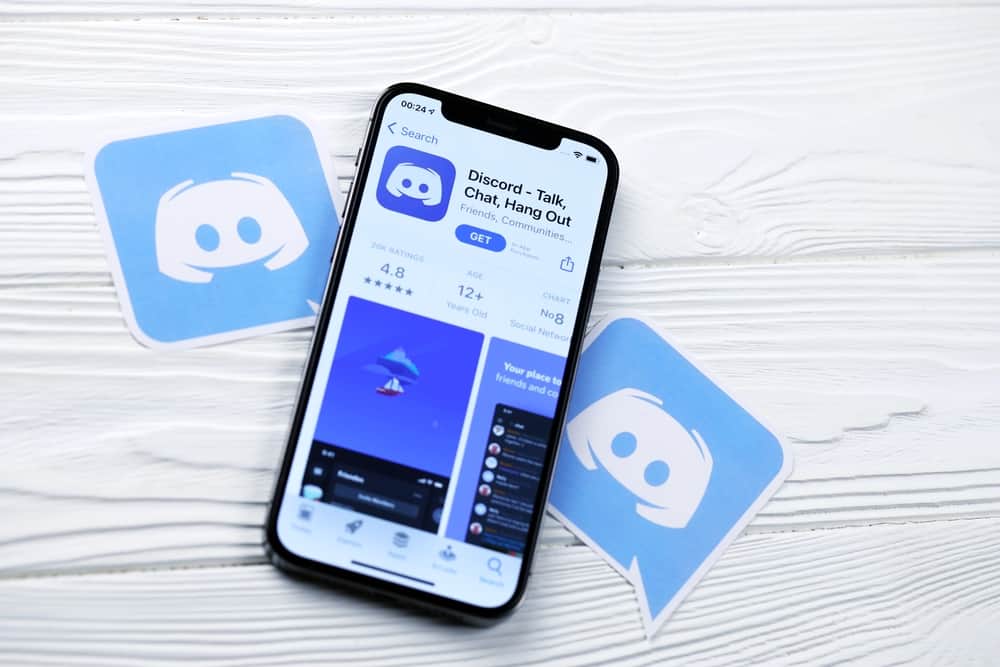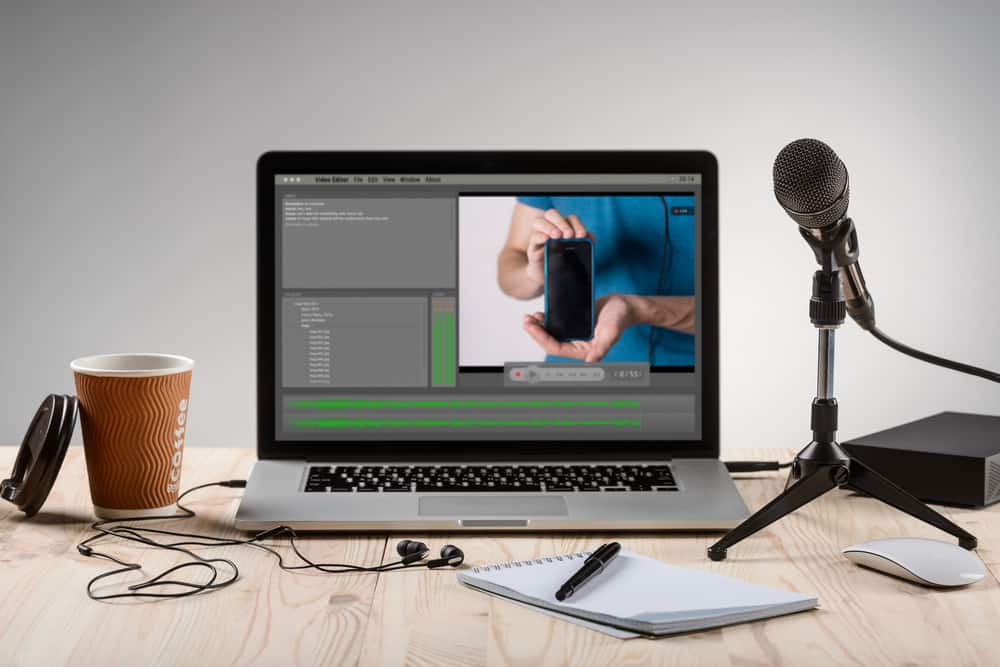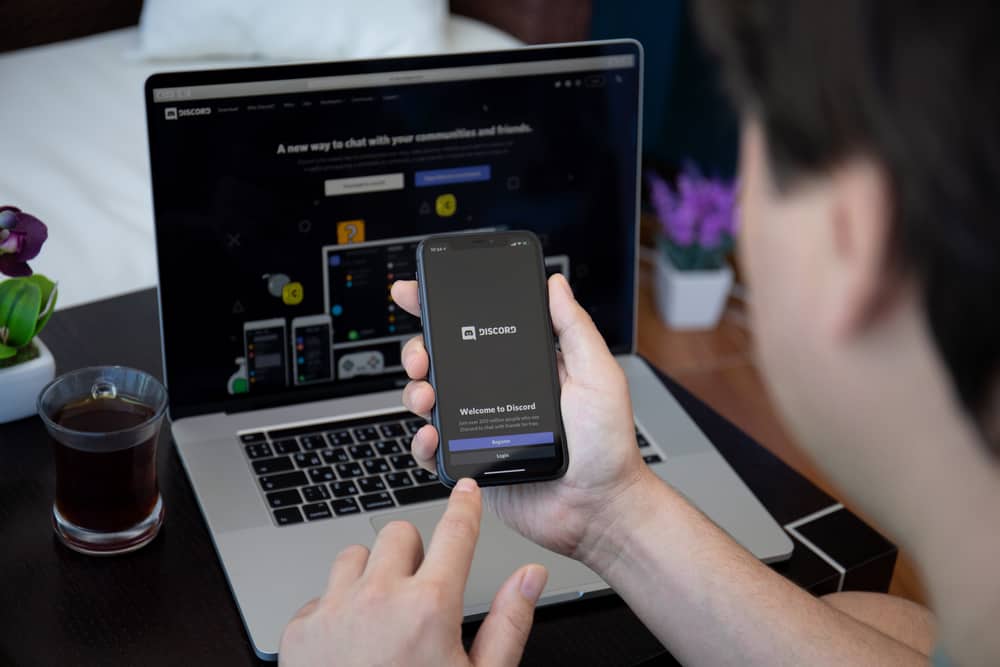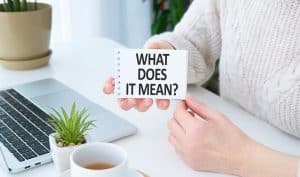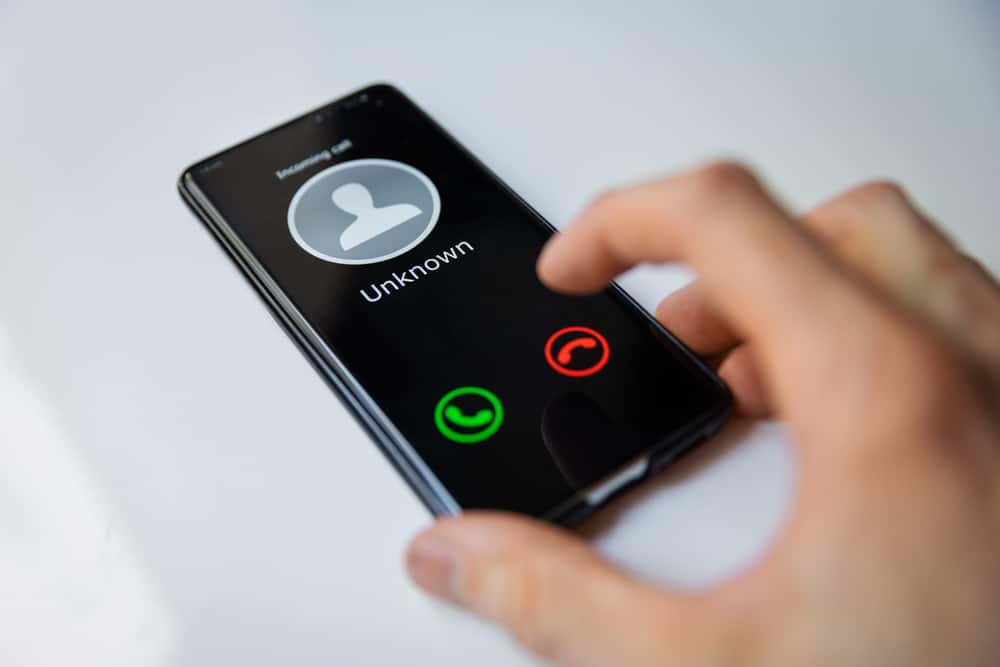
WhatsApp has its place among the most popular messaging applications of all time. When using WhatsApp, you can quickly chat or call someone from your contacts by accessing all your contacts that are on WhatsApp.
With WhatsApp, only your phone number is required to register. When you add someone to your contacts, it becomes easy to call them.
Can you call someone on WhatsApp without adding them as your contact?
The official WhatsApp app doesn’t give the option to message a number. However, you can install the other mod versions, such as GbWhatsApp, that allow you to message a number. With this option, you can quickly call someone on WhatsApp without adding them as your contact. Also, if you access the WhatsApp web by adding someone’s number to the link, you will open your WhatsApp on the browser and can call someone without saving them to your contact.
First, we will understand why you sometimes need to call someone on WhatsApp without saving their contact and whether it’s possible. Afterwards, we will discuss two effective ways of making a WhatsApp call to someone not in your contacts.
Why Make a WhatsApp Call Without Saving Someone to Your Contact?
With WhatsApp, you can communicate with someone via text or initiate a voice or video call to them. WhatsApp is freely available on the App Store and Play Store. Furthermore, WhatsApp is free to use, and only an internet connection is needed to use WhatsApp. Once you register WhatsApp using your phone number, you can start using WhatsApp.
Anyone in your contacts who is on WhatsApp will be listed in your WhatsApp contacts, and you can easily message or call them. It’s also possible to call someone who is not in your contacts.
Different reasons exist why making a WhatsApp call to someone without saving their phone number is convenient.
For instance, if it’s a service you want to request and the provider has provided their WhatsApp number, you can call them without needing to save their contact.
Also, if you intend to make a one-time WhatsApp call, you do not need to save the phone number to your contact.
Moreover, if you are using someone’s WhatsApp to call a given number, you can do so without saving their contact.
How To Make a Call on WhatsApp Without Contact
Sometimes, it’s more convenient to call a given WhatsApp number without saving it to your contacts.
There are two approaches you can use to make this possible.
Method #1: Using WhatsApp Mods
There are multiple WhatsApp mods in the market, such as GBWhatsApp, FMWhatsApp, etc. Although these are not the official WhatsApp version, they still greatly enhance your WhatsApp experience.
These WhatsApp mods offer more features than the official WhatsApp, making them to be commonly used among people.
Follow the steps below to make a call to a WhatsApp number without saving it.
- Open the WhatsApp mod you are using.
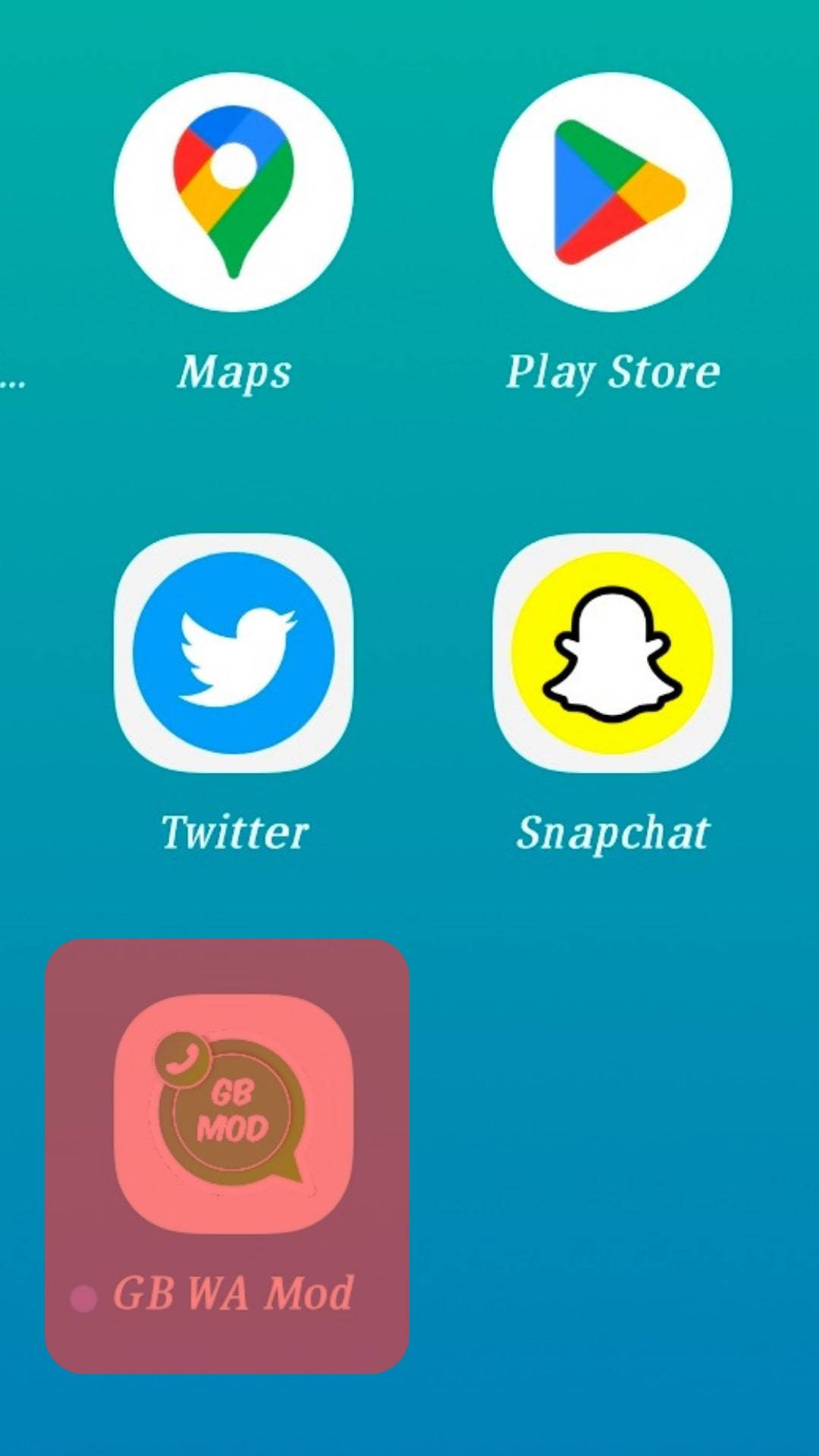
- Click the three dots on the right.
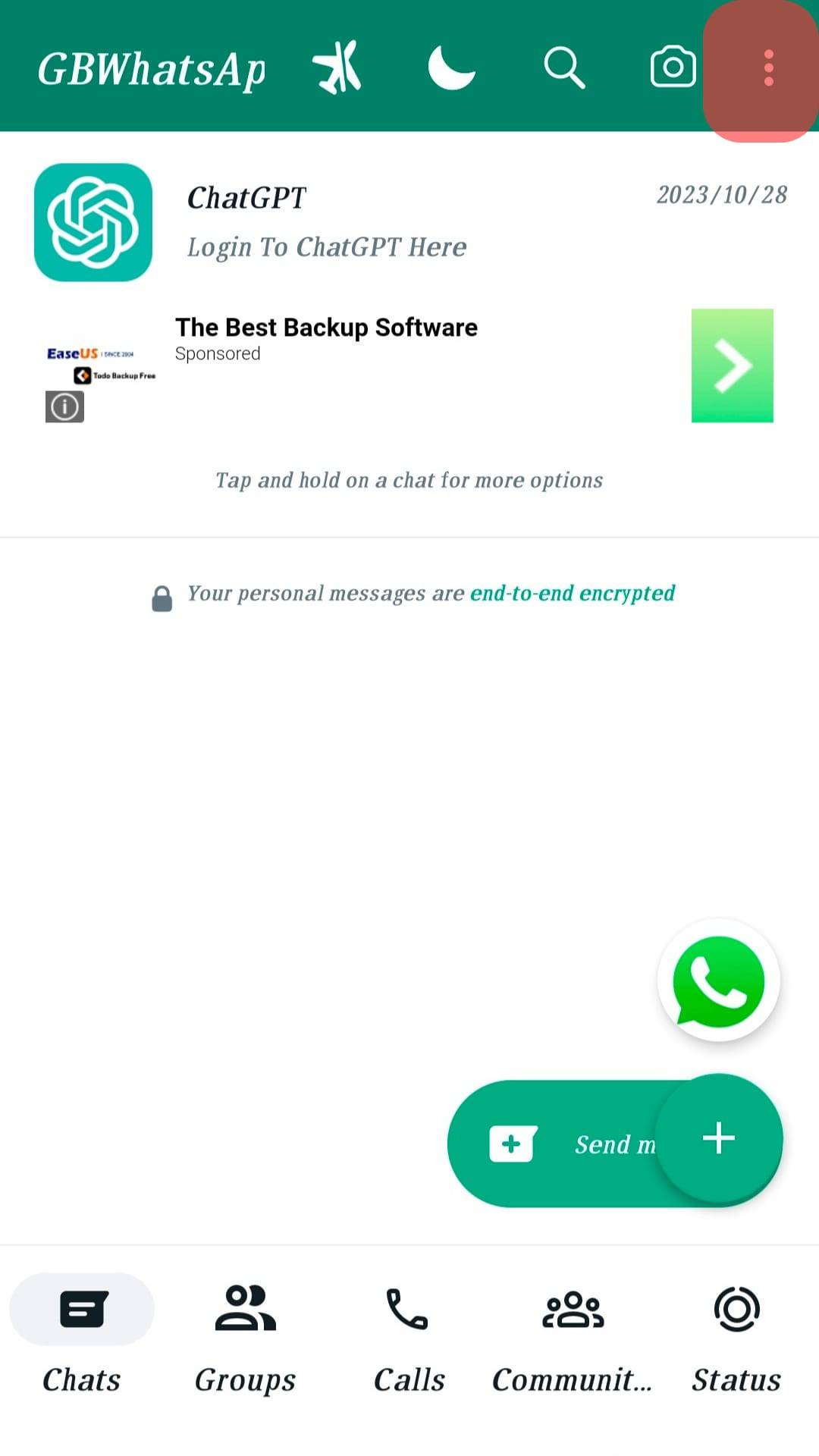
- From the menu options that will appear, click the option for “Message a number”.
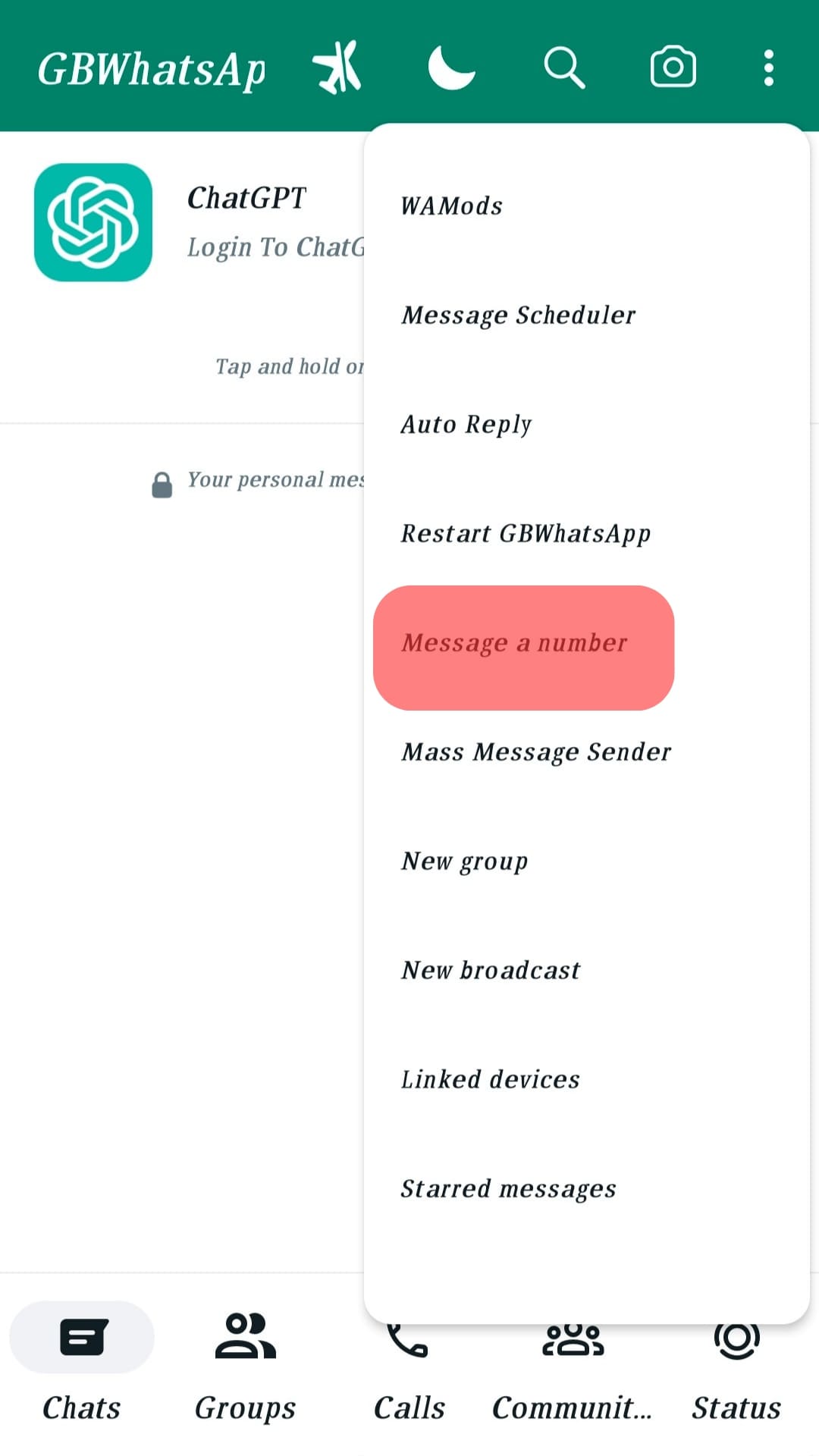
- Enter the target WhatsApp number that you want to call and click the message or call option.
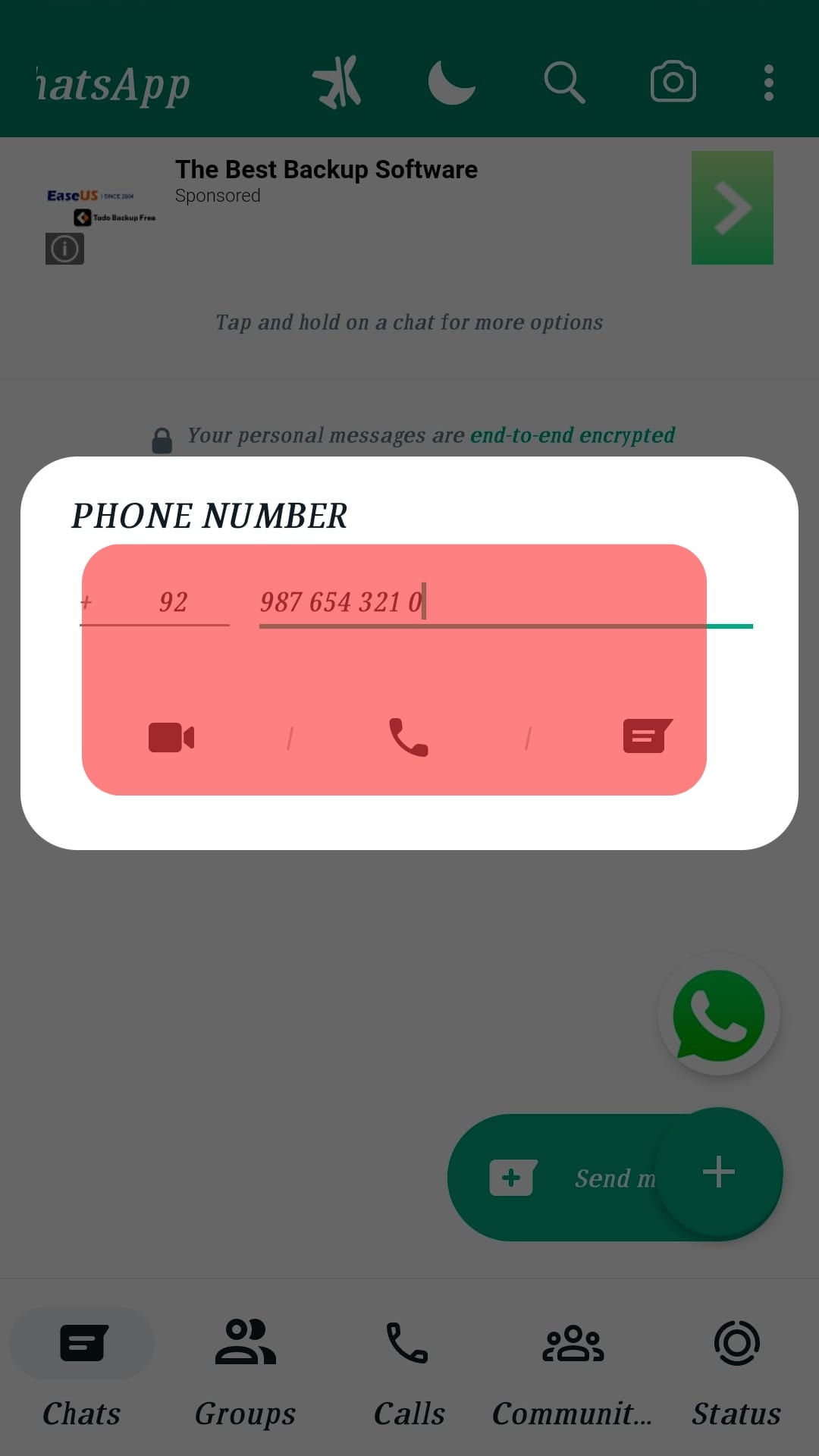
That’s the first way to make a call on WhatsApp without contact. The only catch is that the number you add must be registered on WhatsApp.
Method #2: Using WhatsApp on Browser
You can access WhatsApp on a browser and make a call to a phone number that is registered on WhatsApp.
- Open a browser on your phone or computer.
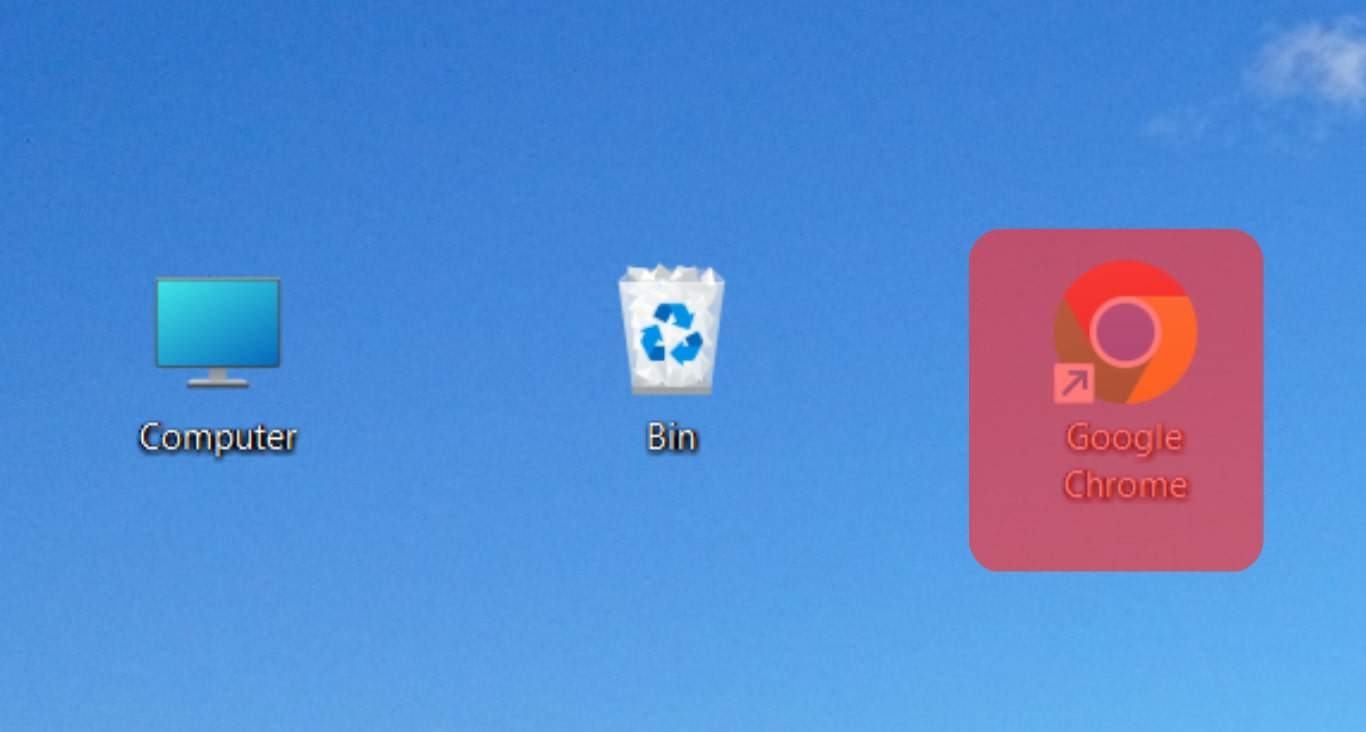
- Copy this link: https://api.whatsapp.com/send?phone=xxxxxxxxxxxx and paste it to your browser’s URL bar.
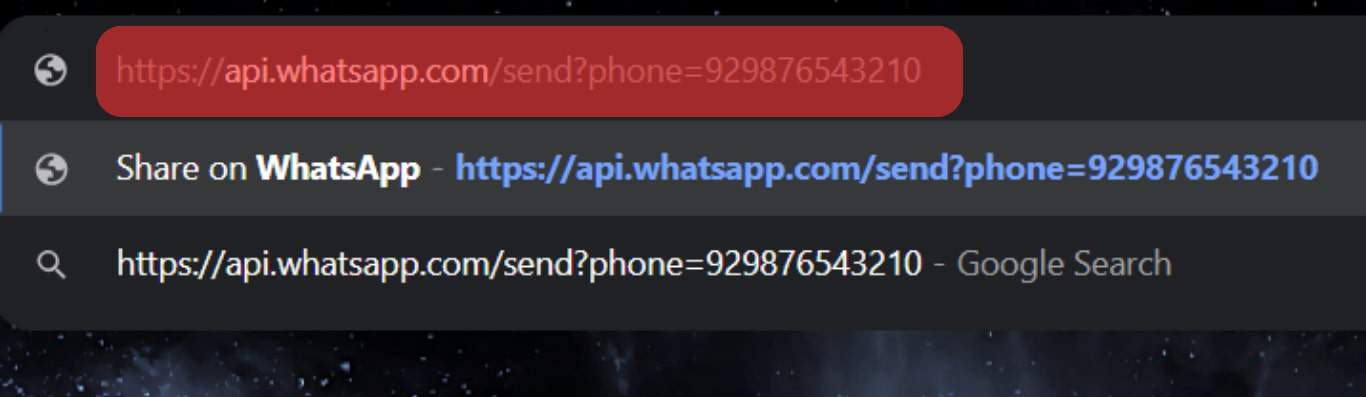
- Ensure you include the country code of the target phone number.
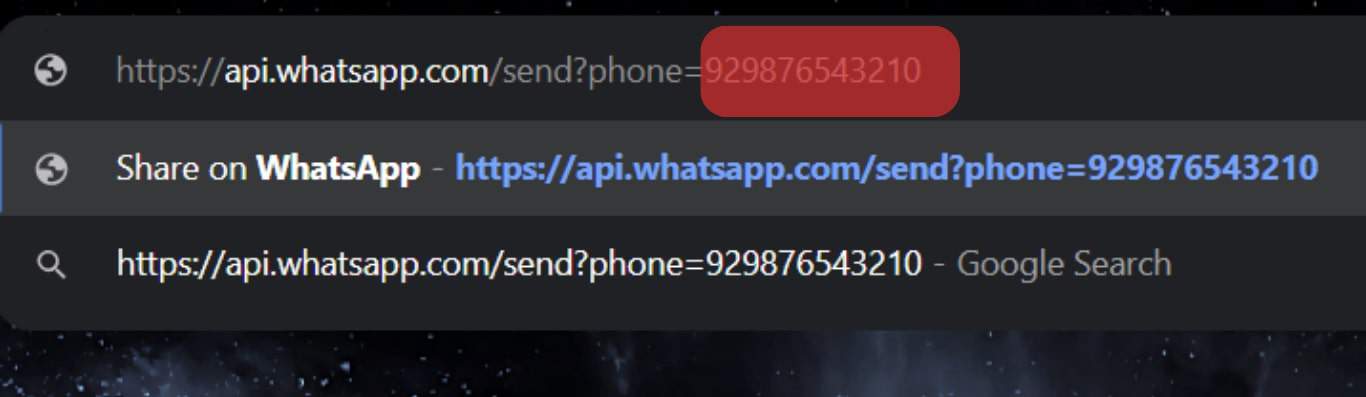
- Click the “Continue to Chat” button.
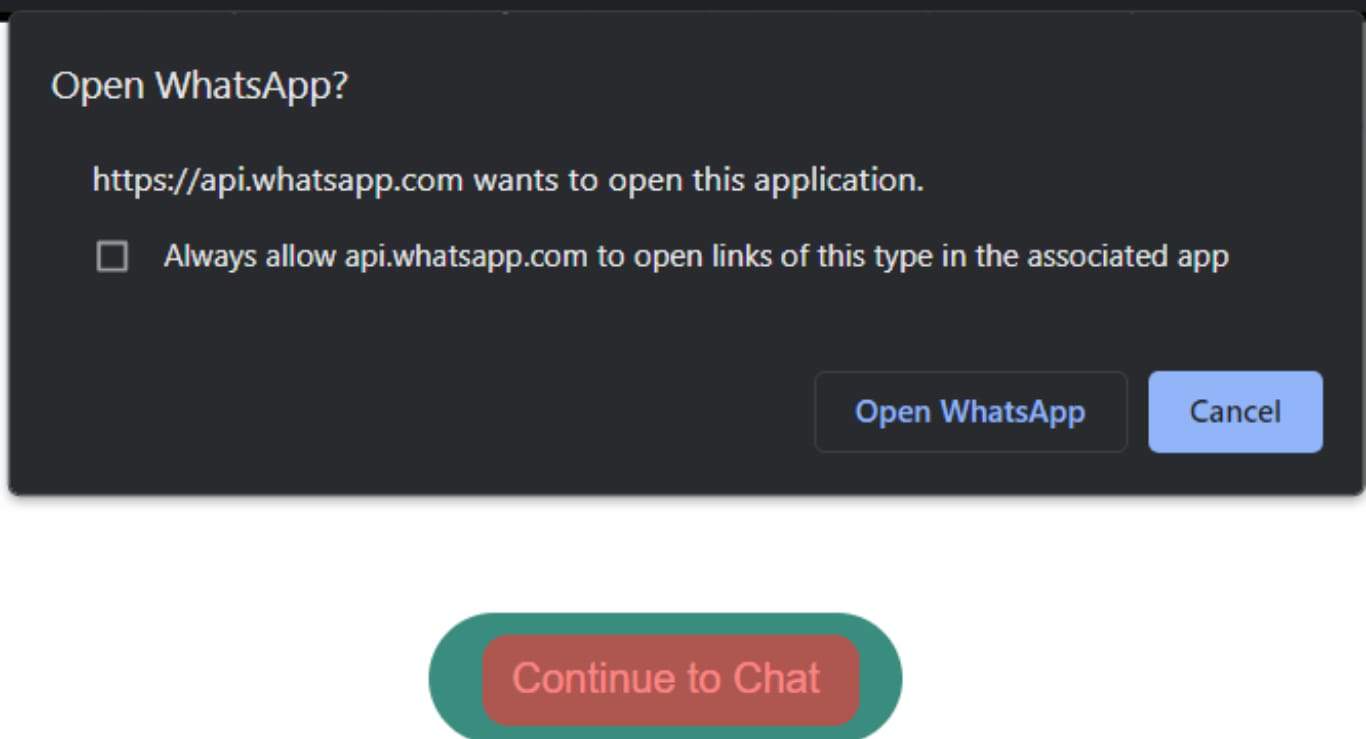
- If you have WhatsApp installed, the phone number will be opened on WhatsApp. However, you will need to link your WhatsApp to the browser if you don’t have WhatsApp installed on your computer.
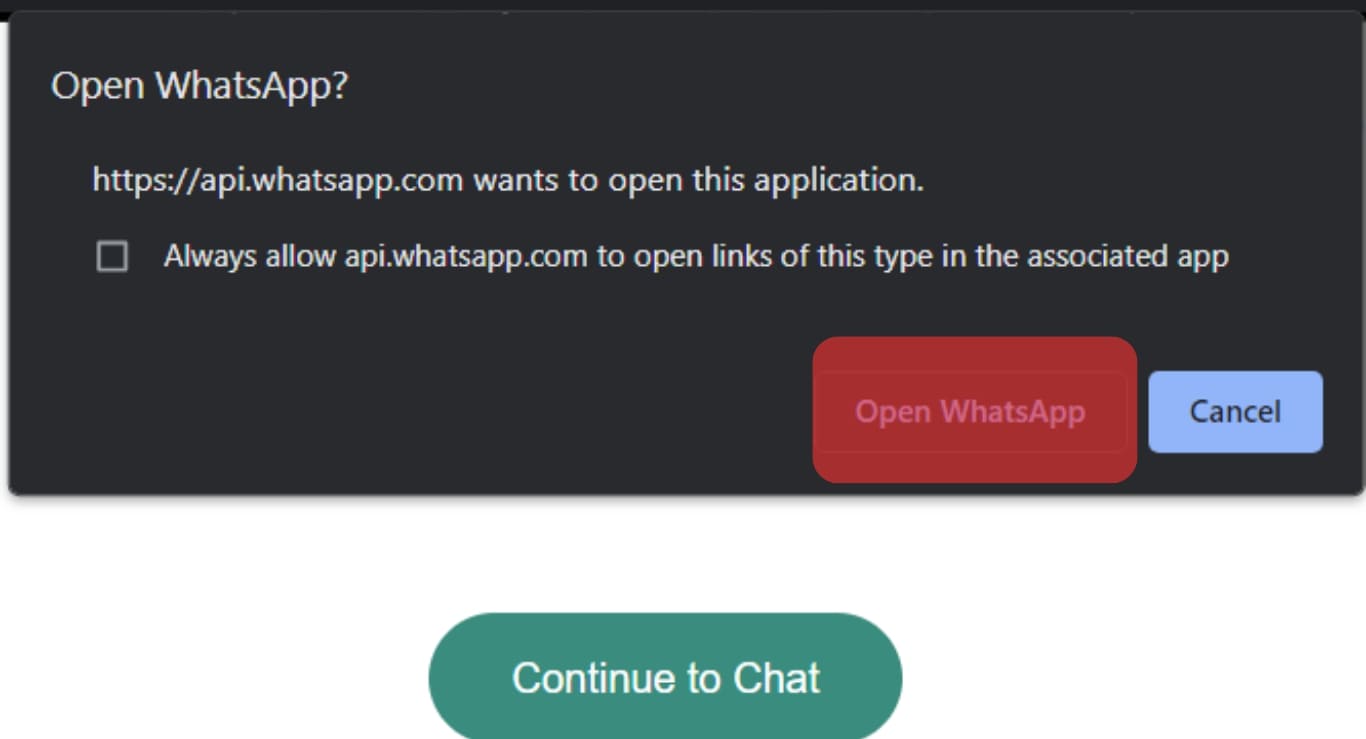
- Once the chat window opens, click the call icon at the top to make the call.
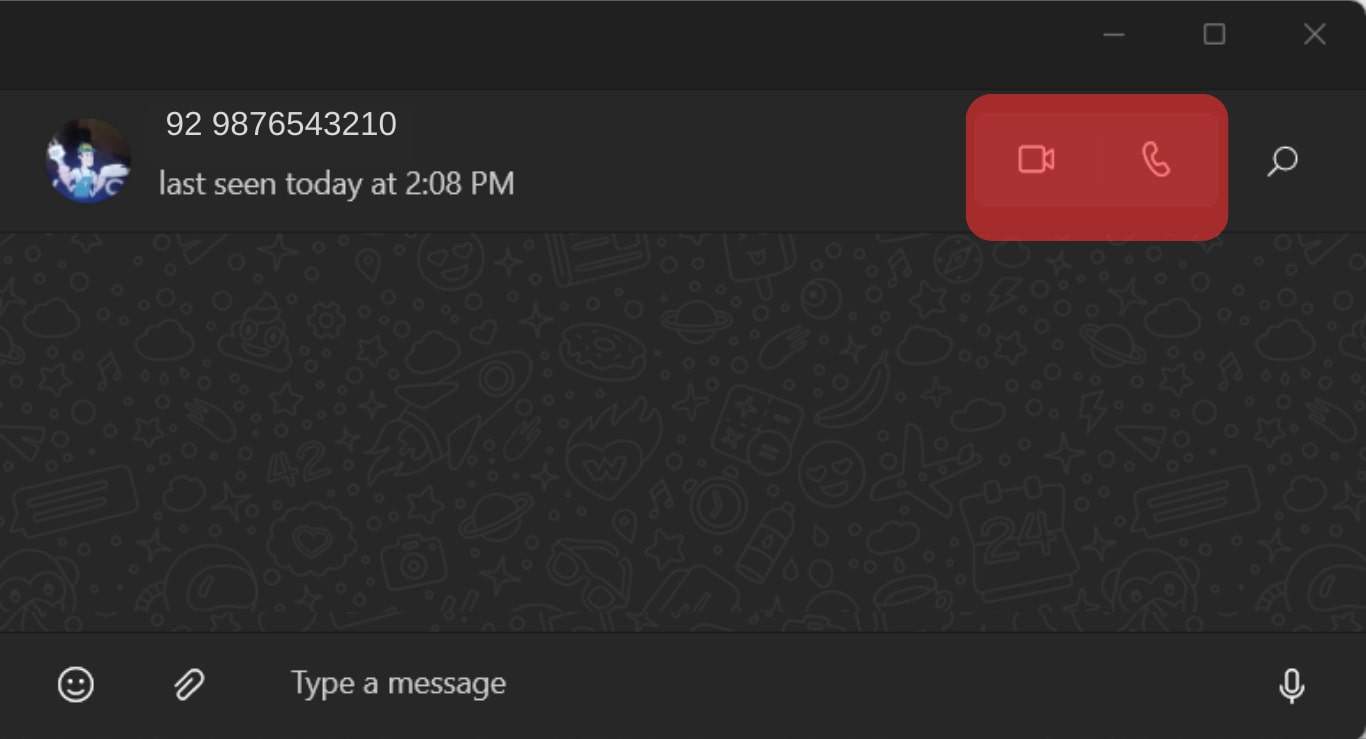
Conclusion
When you want to call someone on WhatsApp without saving their phone number, you can use the available WhatsApp mods or access their WhatsApp link on a browser and open the chat window.
We’ve seen how to use the two options. Try them out!