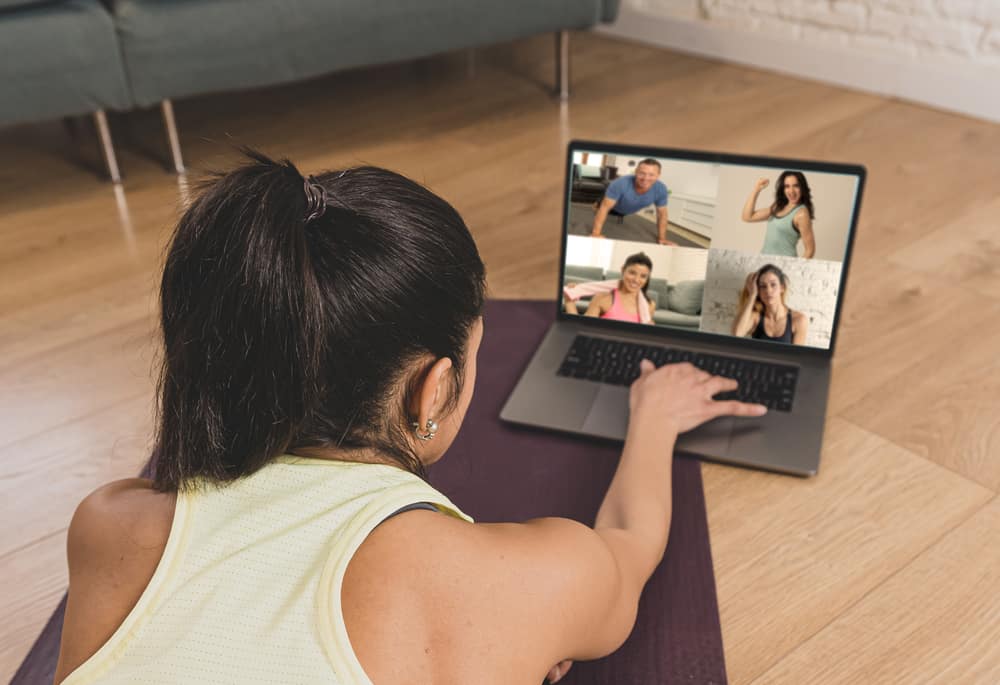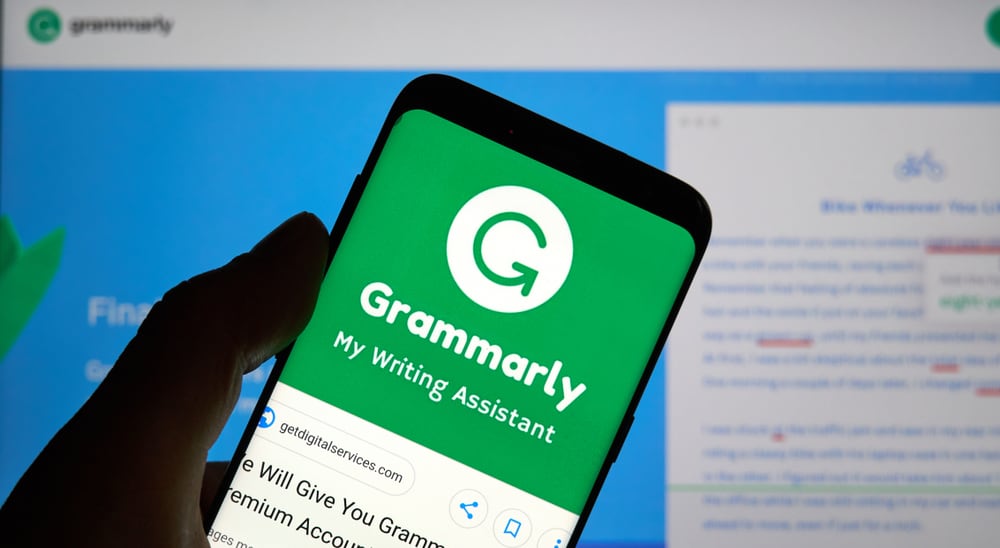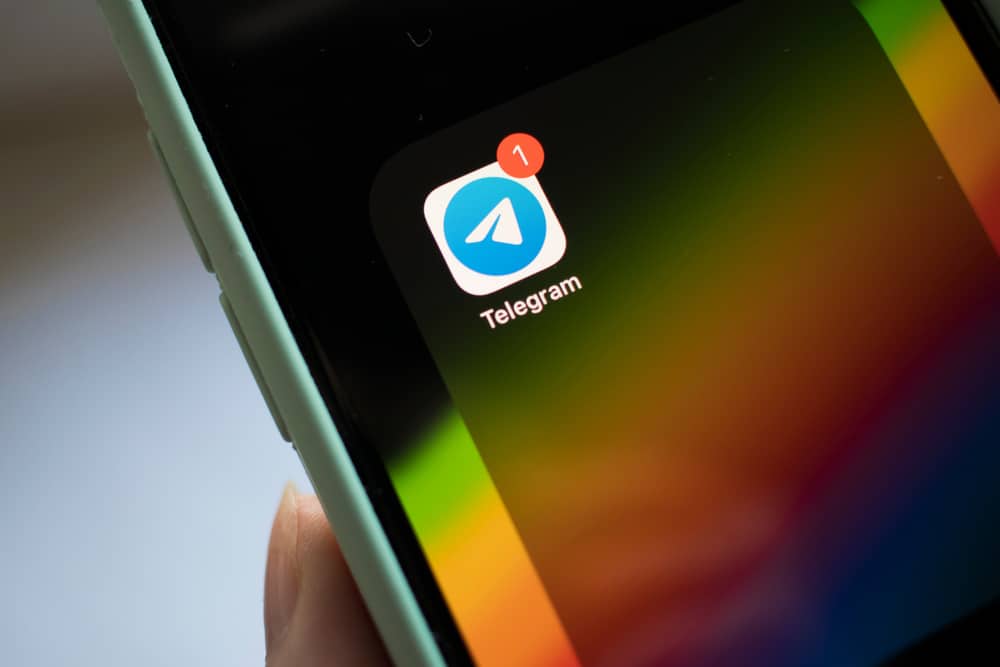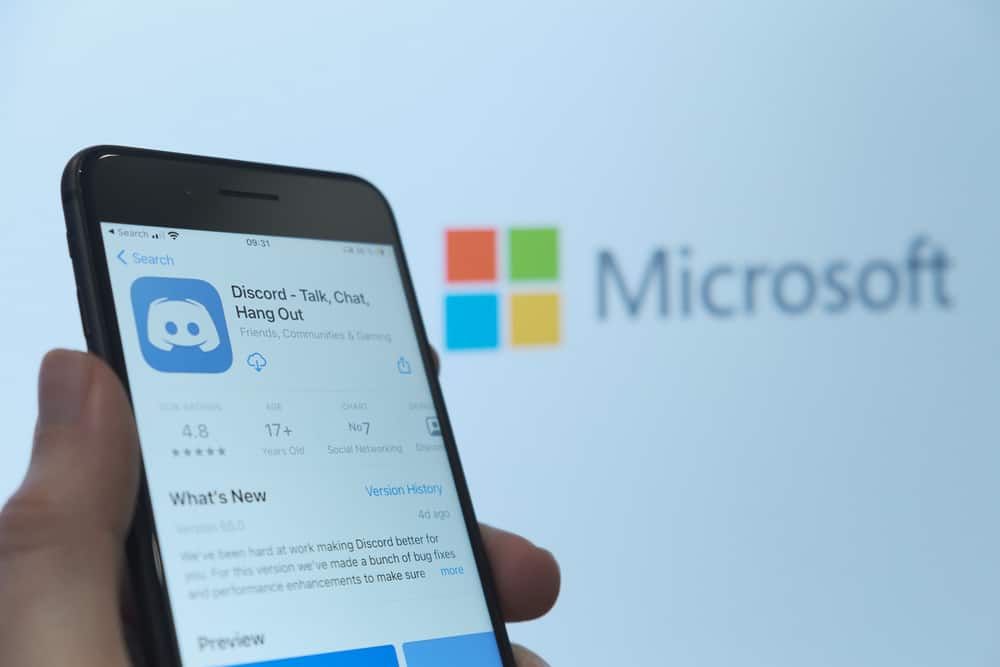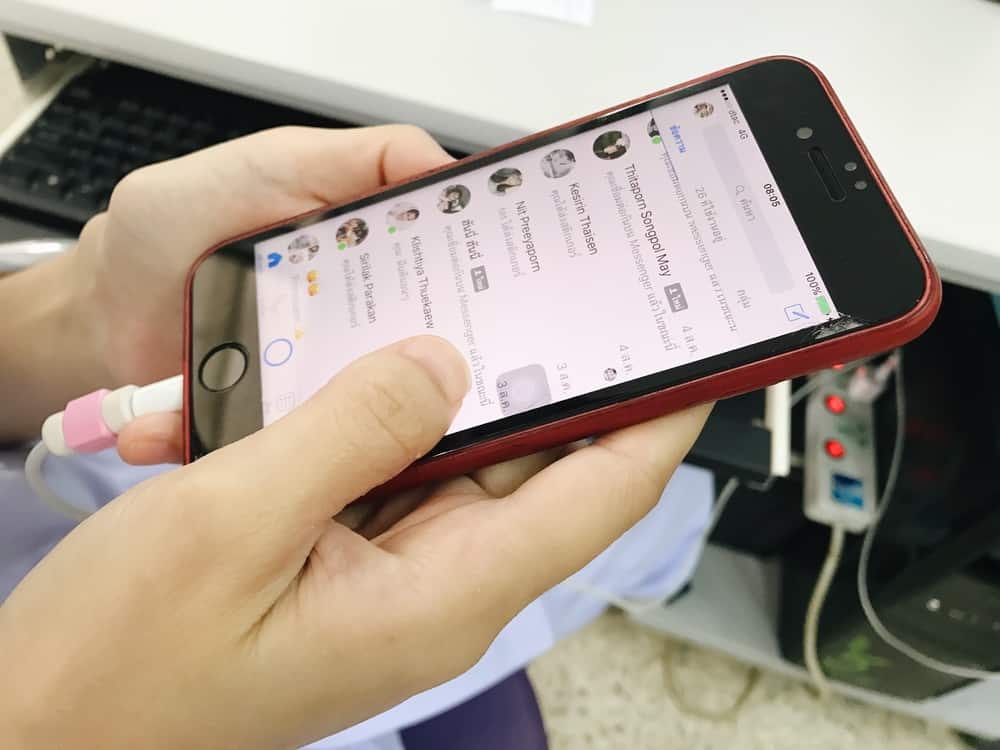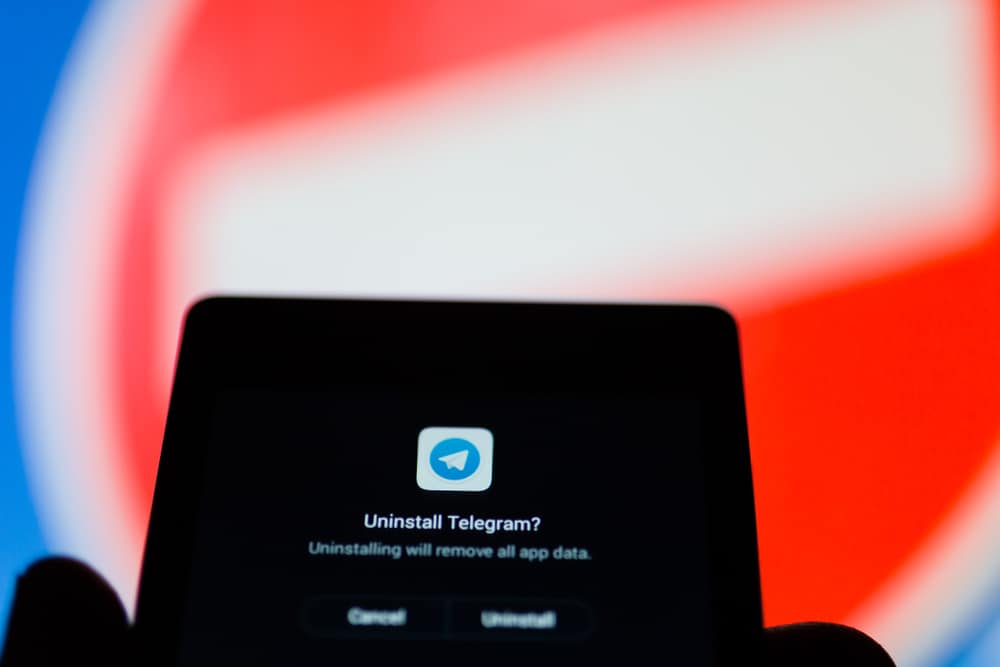
Telegram is a cloud-based cross-platform instant messaging app for interacting with friends, family, and co-workers.
Several devices support the app, from smartphones, tablets, and Windows to Mac computers.
If you are using the app on multiple devices, say, on your phone and computer, you may want to delete the application from the computer if you find navigating the two devices overwhelming.
But how do you uninstall the app from your computer?
To delete Telegram from your PC, navigate to the Settings app and select “Apps.” Next, select “Apps & features,” scroll down the app list, and find Telegram. Finally, click on three dots and select “Uninstall.”
This post discusses how to delete Telegram from the computer.
Reasons for Deleting Telegram From a Computer
While Telegram is likened to WhatsApp as an instant messaging and social app, it has several perks that make it stand out among its competitors.
For instance, you can have secret chats only you and the recipient can access. Also, the platform has a self-destructing feature that lets you send messages that automatically disappear after the recipient has read them.
Various devices support the app, including smartphones, tablets, Windows, and Mac computers. Additionally, the app allows you to open it on multiple devices simultaneously.
While having the app on various devices is sometimes convenient, navigating both devices can also be overwhelming.
Suppose you have the Telegram desktop app on your PC and the mobile app on your smartphone. If you primarily use the app on mobile, you could choose to uninstall the app on the computer.
There are other personal reasons you might want to delete Telegram from your computer, including storage space and RAM usage.
Whatever your reason for deleting Telegram from the computer, read on to discover how to do it.
How To Delete Telegram From Computer?
The process of uninstalling Telegram from your computer varies, depending on whether it’s a Windows PC or a Mac. Let’s discuss the various methods below.
Deleting Telegram From Windows PC
Follow the below steps to delete Telegram from a Windows PC:
- Click the Windows/Start menu icon.
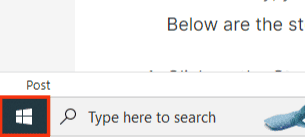
- Click on the settings icon.
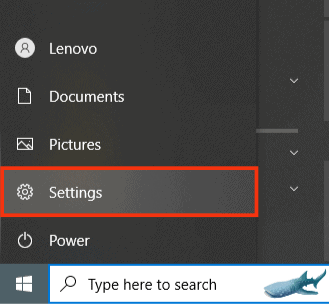
- Select “Apps.”
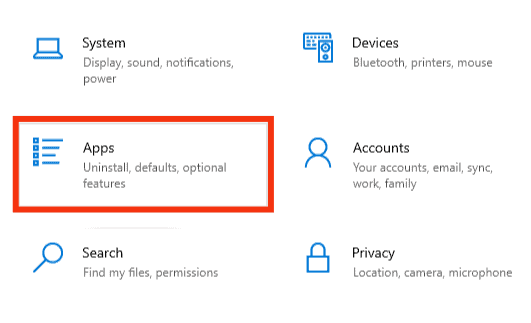
- Click on “Apps & features.”
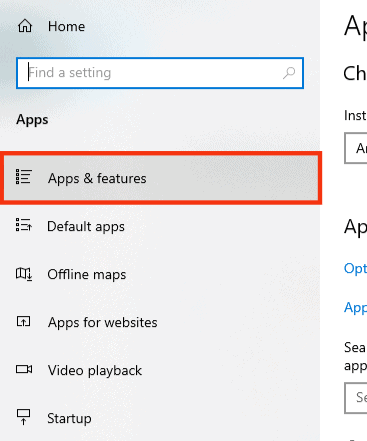
- Scroll down the app list to locate “Telegram Desktop” and click on it.
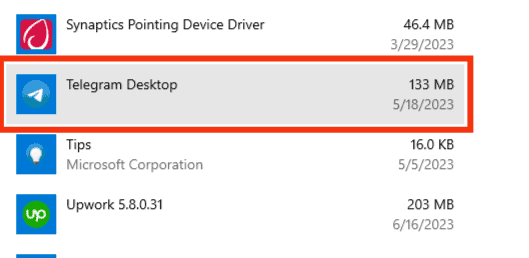
- Select “Uninstall.”
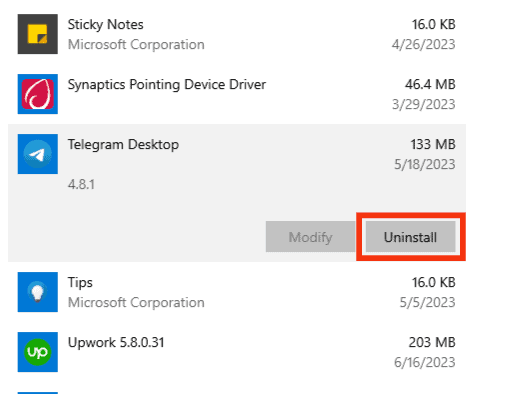
- Click “Uninstall” again to confirm the action.
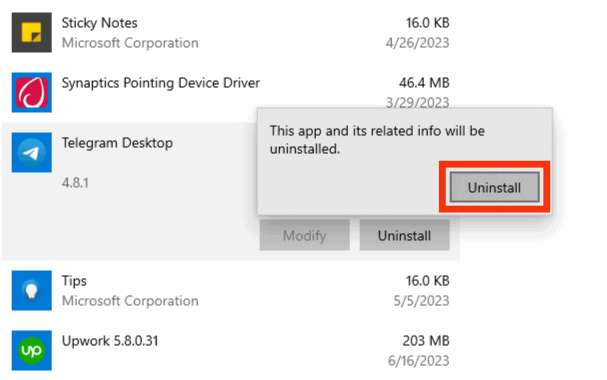
Deleting Telegram From Mac
Follow these steps to uninstall Telegram from your Mac:
- Click “Go.”
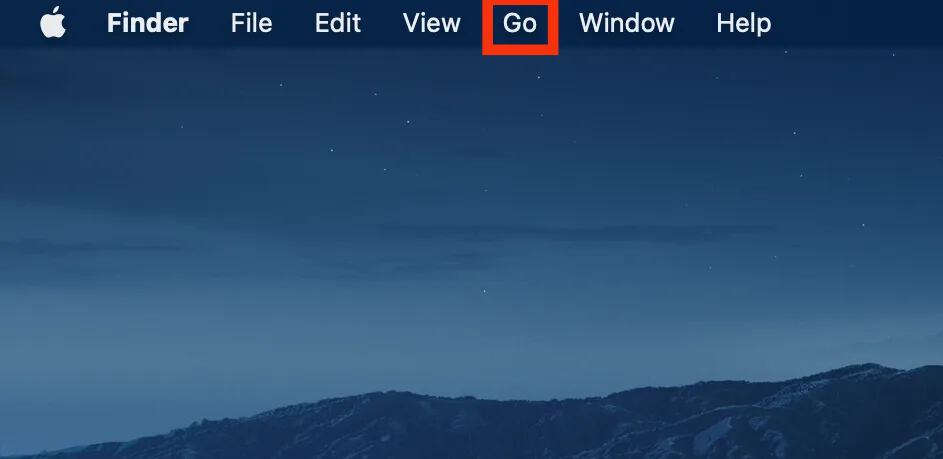
- Select “Applications” from the drop-down menu.
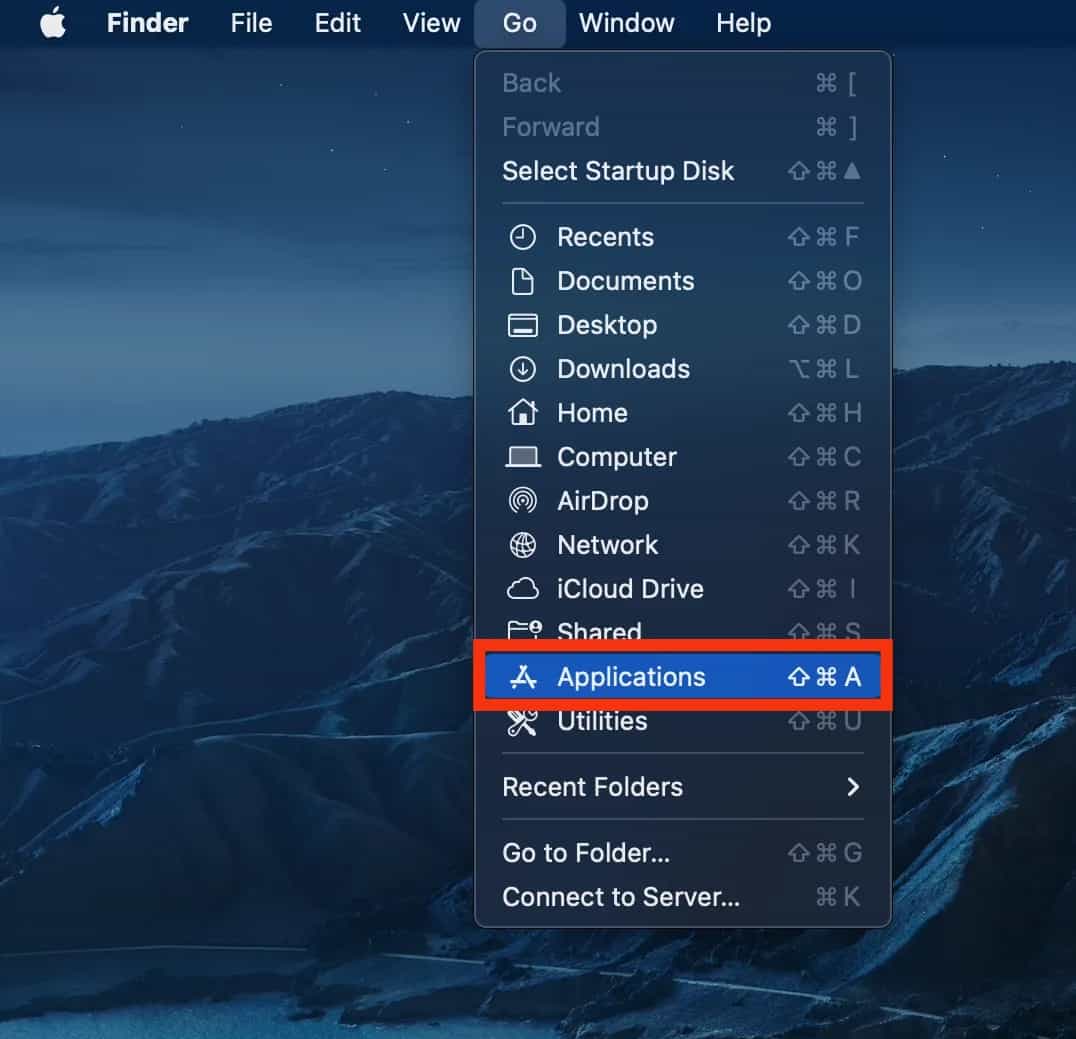
- Type “Telegram” in the search box in the Applications window. All files related to Telegram appear in the results.
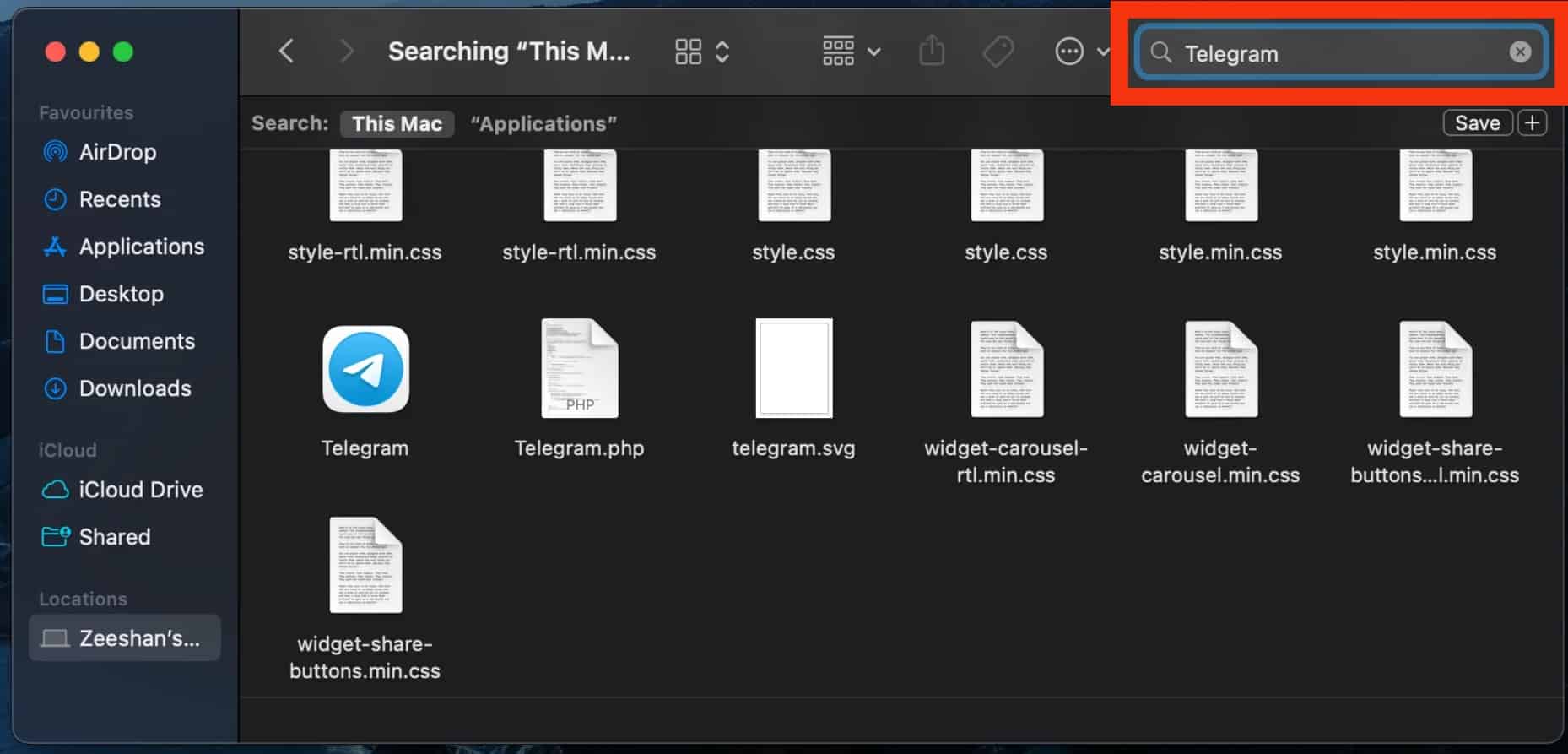
- Select the files and right-click on them.
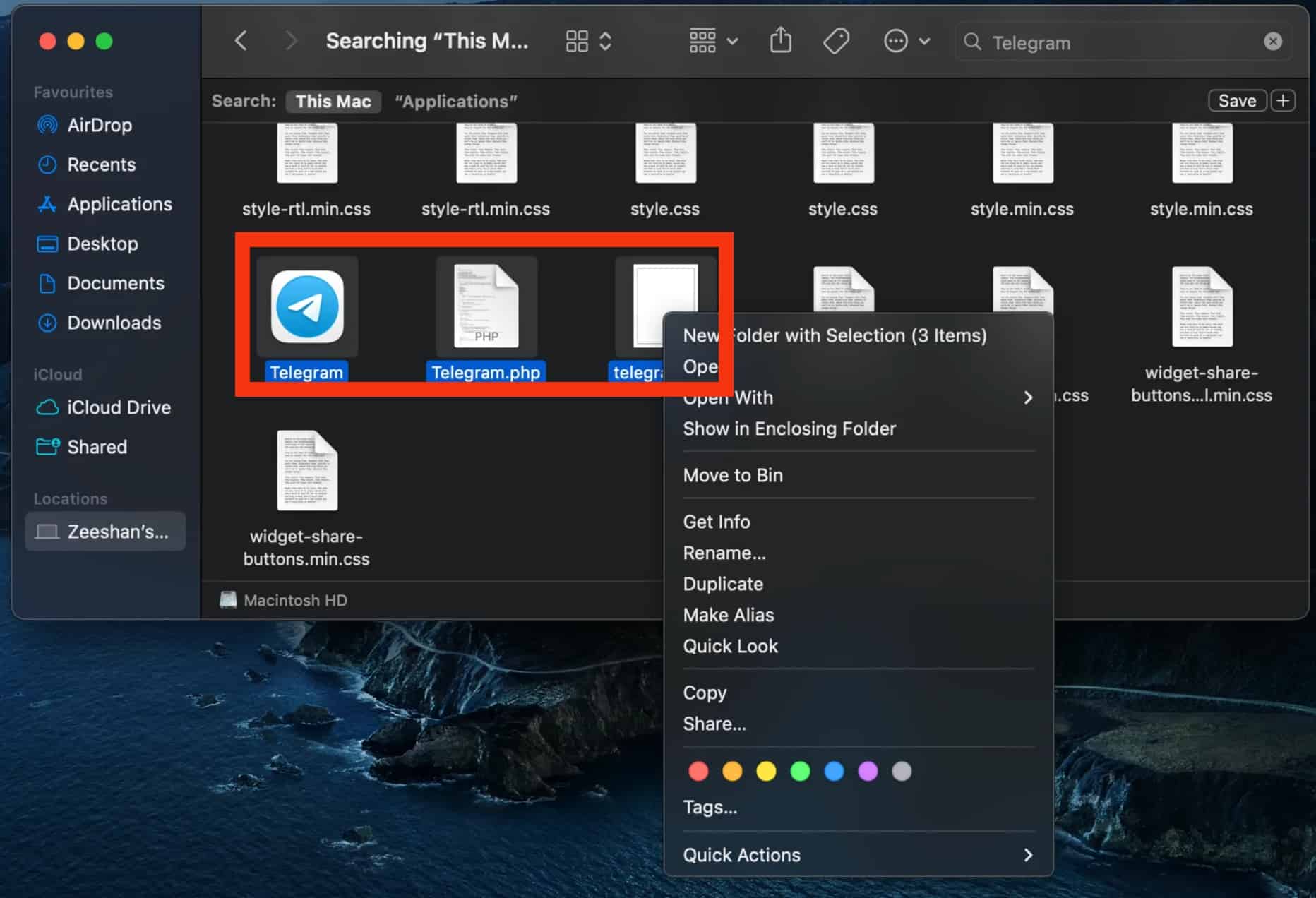
- Select “Move to Bin.”
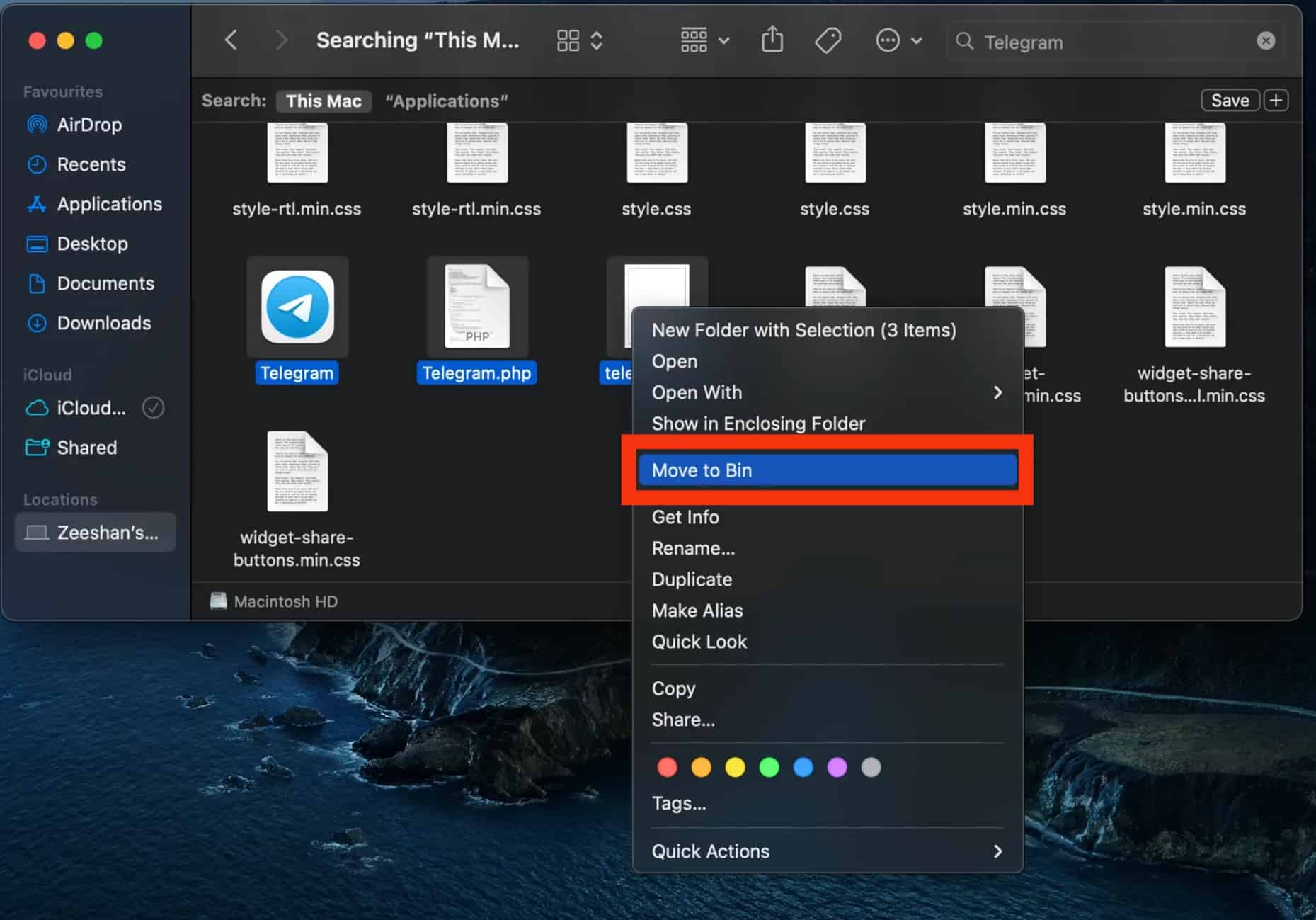
- Close that window and click on the trash bin icon in the Dock.
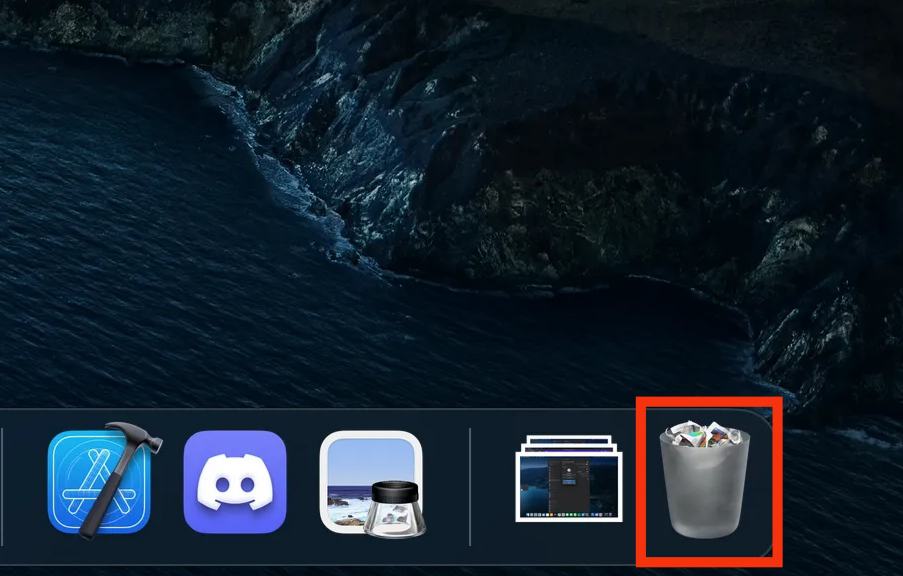
- Click “Empty Bin” on the pop-up menu that appears.
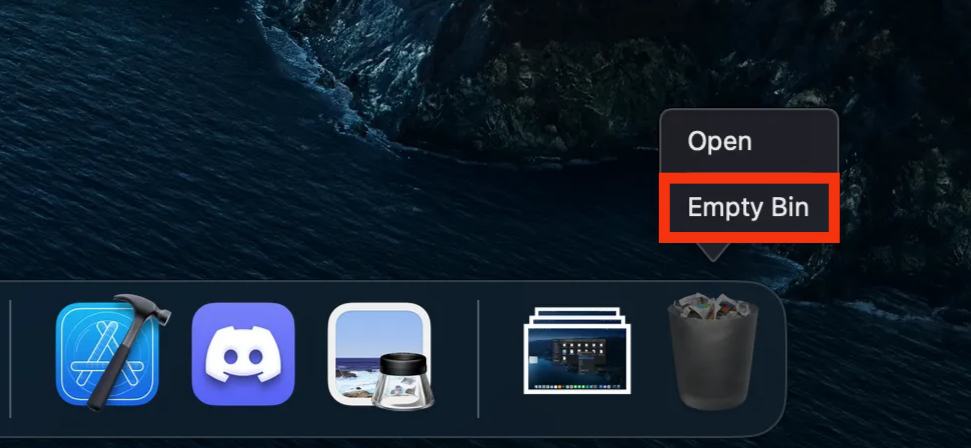
- Click “Empty Bin” to confirm the action.
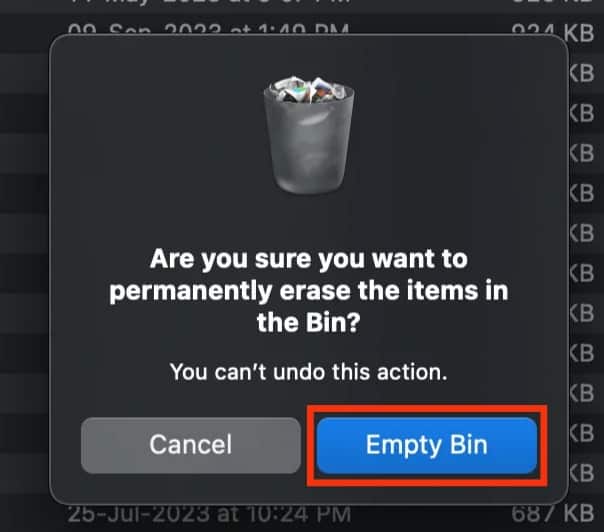
Alternatively, using the Telegram desktop app, you can delete your Telegram account on a PC. Let’s discuss the steps to delete your Telegram account below.
How To Delete Telegram Account on a PC?
Below are the steps to delete your Telegram account on your PC:
- Open your browser and navigate to https://my.telegram.org/auth.
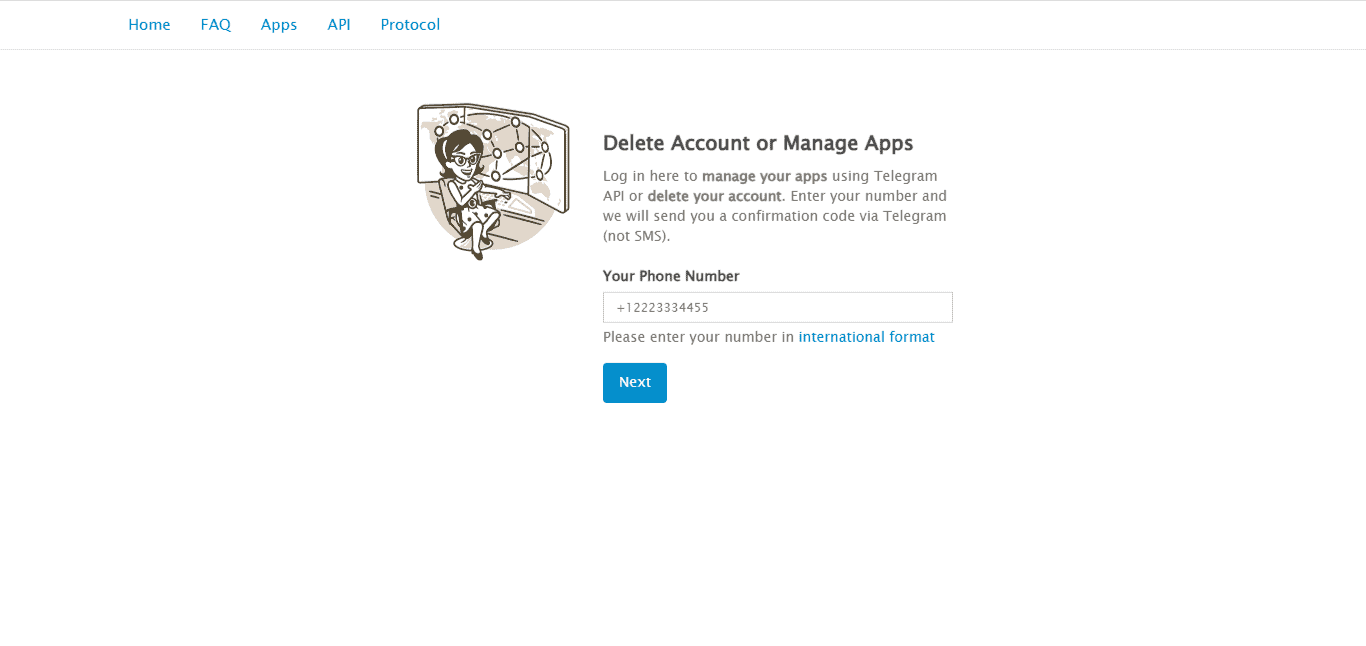
- Enter your phone number in the “Your Phone Number field.” Ensure you enter the correct phone number, including the country code.
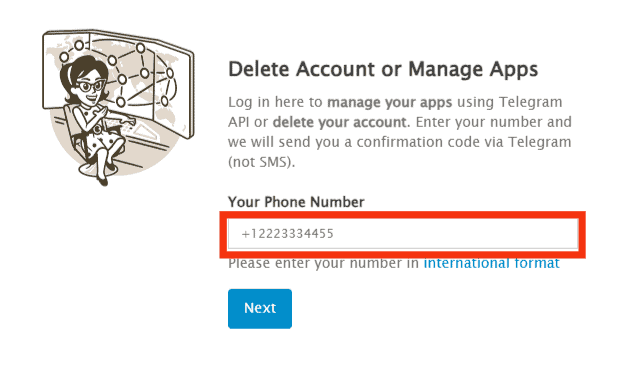
- Click “Next.”
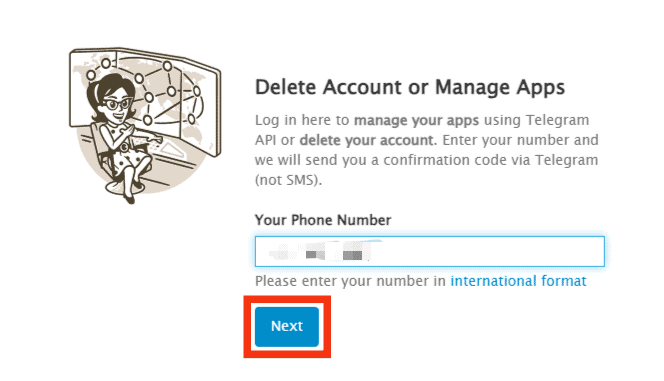
- Enter the code you receive in your Telegram app.
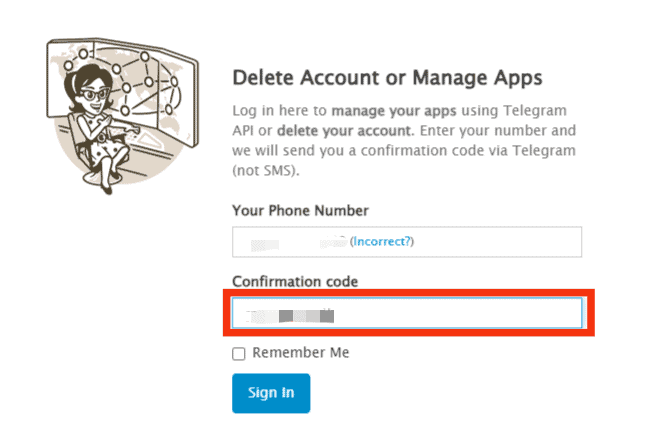
- Click the “Sign in” button.
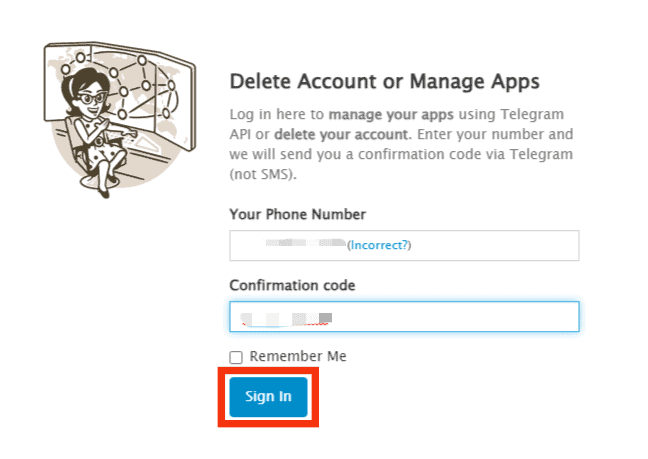
- Choose “Delete account.”
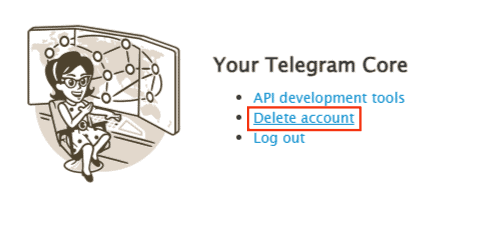
- Click on “Delete My Account.”
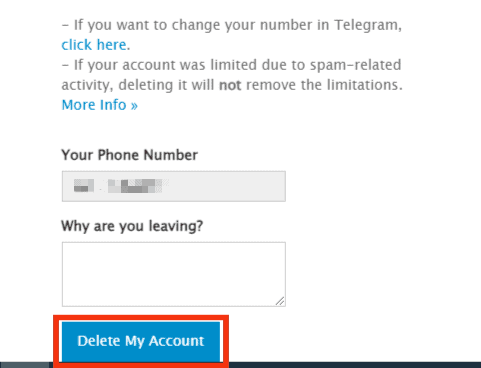
- Select “Yes, delete my account.”
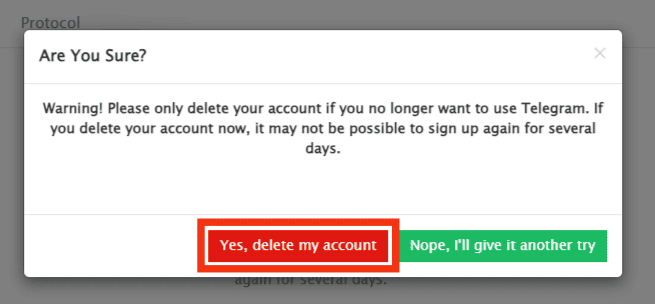
Deleting your Telegram account on your PC also deletes the account from other connected devices. Moreover, it may be impossible to sign up again for several days. For this reason, only delete the account when you’re sure you no longer need to use the app.
Winding Up
Deleting Telegram from a computer varies depending on whether it’s a Windows PC or Mac.
However, each method involves accessing the app from the applications list and then uninstalling it.
Alternatively, you can delete your account if you no longer want to use the app from whichever connected device.
FAQs
Yes, you can uninstall the Telegram app permanently on any computer, including Windows PC and Mac.
When you uninstall Telegram from your computer, you will be logged out of your Telegram account on the device. You’d need to sign in to your account again if you reinstall the app later. However, if you were simultaneously logged in on another device, you remain signed in to the Telegram account of the device despite uninstalling the desktop app.
Yes, deleting your Telegram account erases your account and all associated data, including chats, files, and documents.