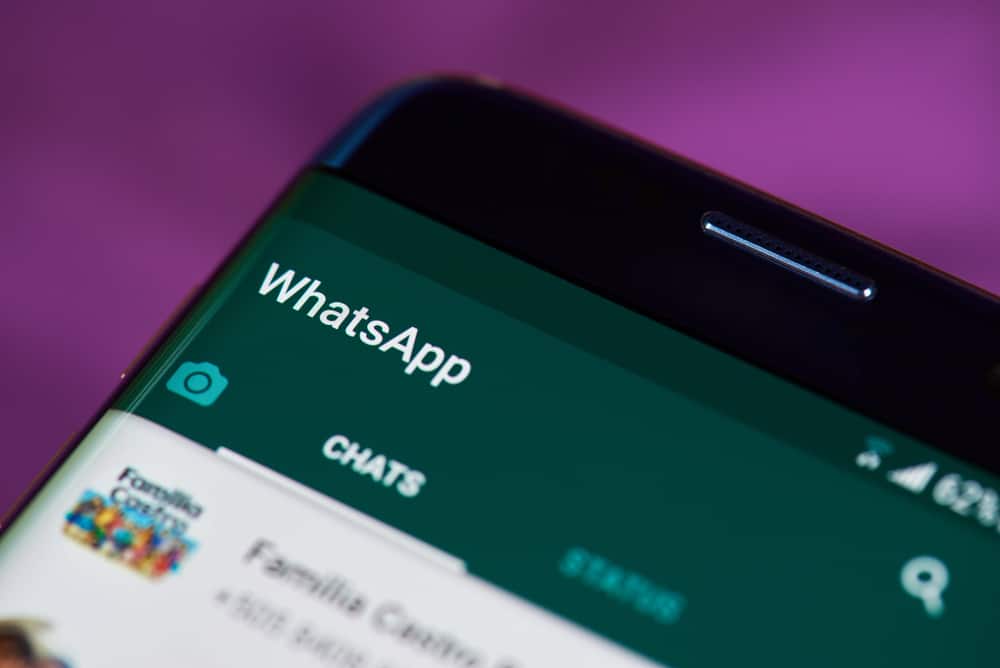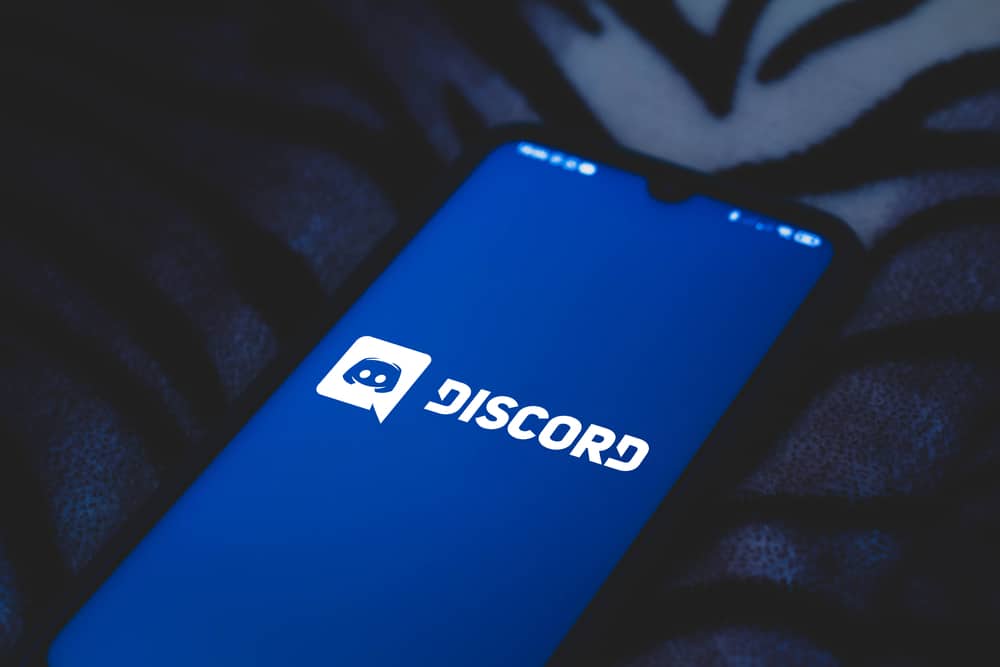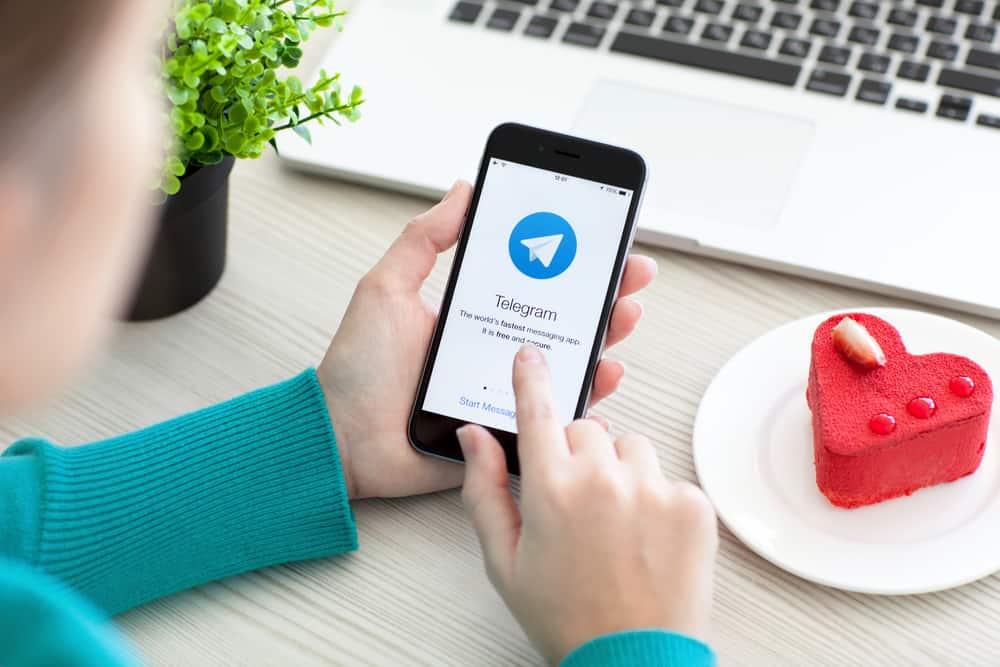
Telegram is one of the most-beloved messaging platforms among individuals, businesses, and organizations due to its awesome features.
Telegram groups are particularly popular with companies and organizations because they facilitate interaction with customers and other stakeholders.
You can create a private or public Telegram group to exchange messages, documents, files, images, videos, and more with group members.
These groups can have as many as 200,000 members, which makes Telegram a useful tool for marketing and promoting business, personal projects, art, music, and more.
How do you create a Telegram group, though?
To create a Telegram group, tap the next chat icon and select “New Group.” Now, just follow the on-screen instructions; it’s as simple as that.
In this guide, we show you how to create a Telegram group.
Overview of Telegram Groups
One of the reasons Telegram is popular with businesses, creators, artists, organizations, and individuals is its ease of use and awesome free features.
Telegram groups attract most users to the platform, where they learn, interact with friends, and get updates through these communities.
If you are thinking of creating a Telegram group, you are about to create a free and useful tool to bring hundreds of users together. This community can help promote your business, organization, art, music, and more.
Telegram groups can be private or public.
Public groups are open to everyone, and interested users can search the groups on Telegram and join. On the other hand, only users added by an admin or sent an invite link can join a private Telegram group.
Whether you want to create a private group to share with family and friends or a public group that’s open to anyone, this guide will help you create one.
Creating a Telegram Group
Creating a Telegram group varies depending on whether you use the mobile or the desktop app. Let’s outline the steps for creating a Telegram group on each version:
Creating a Telegram Group on the Mobile App
The following is a step-by-step guide to creating a Telegram group using the mobile app:
- Open the Telegram app on your mobile device.
- Tap the new message icon. On iOS, it’s in the top right corner, and on Android it’s at the bottom.
- Tap the “New Group” option.
- Select the contacts you want to add.
- Tap the blue arrow or the “Next” button.
- Enter the name of the group and photo if you want.
- Tap the tick icon or the “Create” button.
Creating a Telegram Group on the Telegram Desktop App
Below is a step-by-step guide to creating a Telegram group on the desktop app:
- Open the Telegram app on your PC.
- Click on the hamburger menu icon in the top left corner.
- Select “New Group.”
- Enter the name of your group.
- Click “Next.”
- Select the contacts you want to add.
- Click the “Create” button.
How To Add People to a Telegram Group?
Once you’ve created your Telegram group, adding participants is the next step. Adding participants to a small private group is easier compared to a large public group.
Moreover, only the admins of a private group can add participants to a group. In contrast, anyone with the group’s invite link can join a public group.
Let’s discuss how to add people to your Telegrams group below.
Method #1: Adding Contacts to a Telegram Group
The first option for adding participants to your group is adding them manually. This method is suitable for small groups, such as a family, work, or friends group.
Below is the step-by-step guide for adding participants manually on the mobile app:
- Open the Telegram app on your mobile device.
- Navigate to the particular group.
- Tap on the group’s name at the top.
- Tap the “Add Members” option.
- Tap on the contact you want to add.
- Tap the tick icon or “Yes.”
- Confirm the action if you use an Android device.
To add your contacts manually on the desktop app, follow the below steps:
- Open the Telegram app on your PC.
- Navigate to the Telegram group.
- Click on the three dots in the top right corner.
- Select “View group info.”
- Click the add members icon. It resembles a user icon with a plus sign.
- Select the contacts you want to add.
- Click “Add.“
- Click “Add” again to confirm the selected contacts.
Method #2: Adding Participants Through an Invite Link
Follow the below steps to add participants to your group through an invite link on the mobile app:
- Open the Telegram app on your mobile device.
- Open the particular Telegram group.
- Tap on the group’s name at the top.
- Tap “Add Members.”
- Tap the “Invite to Group via Link” option.
- Tap on the link to copy it.
- Send the link to users via private message, email, Messenger, WhatsApp, and other channels. You can also post the link to your Instagram, Facebook, TikTok, and Snapchat and ask people to use the link to join your group.
To add users to your Telegram group via Invite Link on the desktop app, follow the following steps:
- Open the Telegram app on your PC.
- Open the particular Telegram group.
- Click on the three dots in the top right corner.
- Click on “View group info.”
- Click the add members icon.
- Click on “Invite via Link.”
- Select “Copy Link.”
- Share the link with users via Telegram, private message, email, Facebook, WhatsApp, Messenger, Snapchat, and other platforms.
Winding Up
A Telegram group helps you interact with friends and family, promote your business, communicate with coworkers, and more.
You can create a private or public group and add members manually or through an invite link. We hope you have learned how to create a Telegram group.