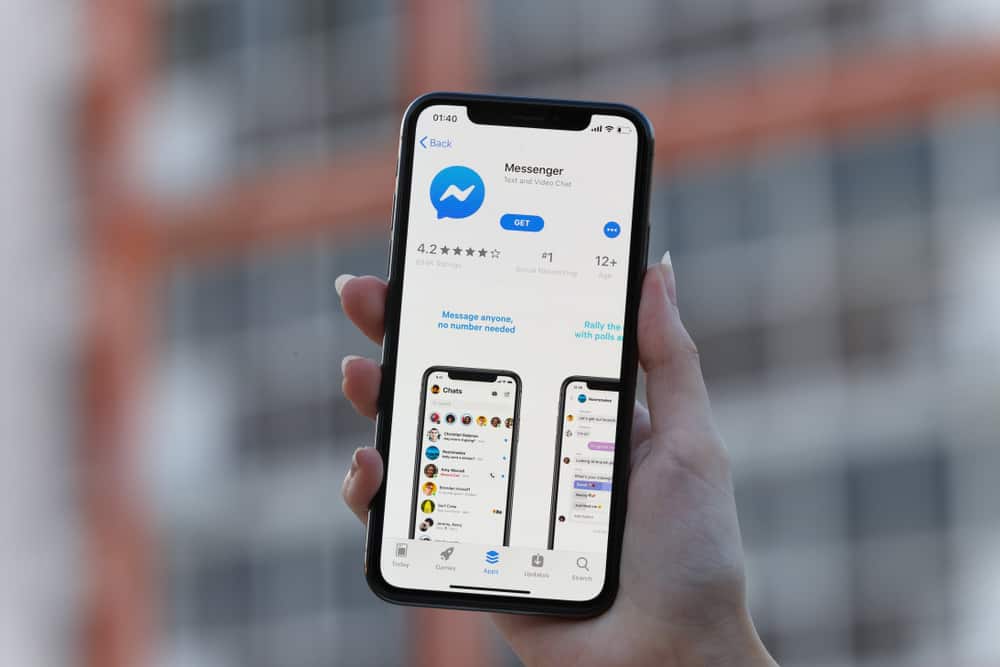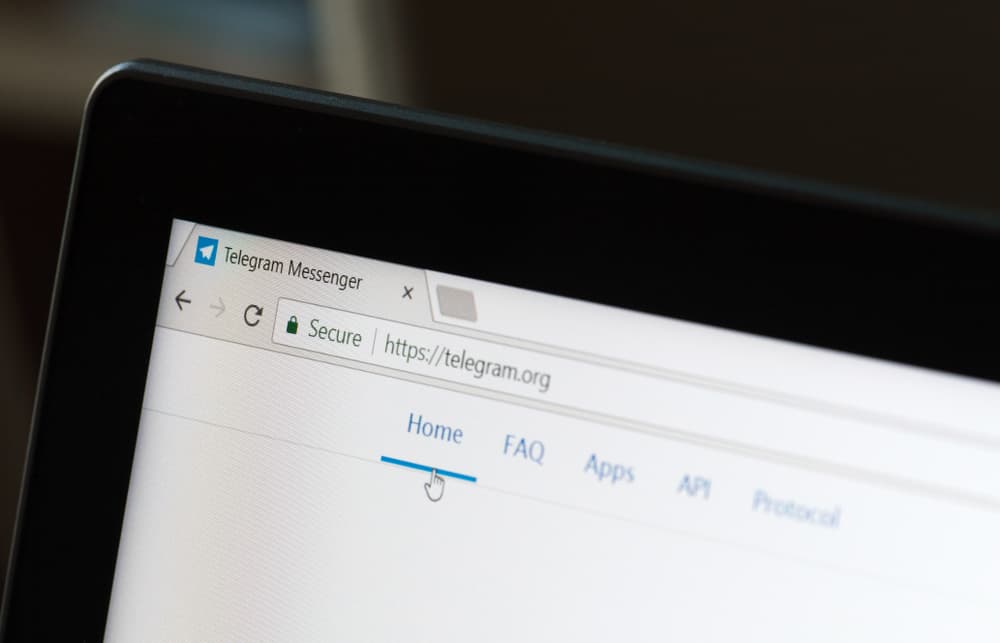Discord is the largest VoIP application with different features, including playing music on a server. When you are a server admin and wish to break the silence in the server, you can add a music bot that members can utilize to play music on the server.
Discord has various music bots; a good example is the Rythm bot, which can access songs from different streaming services and play them on the Discord server.
Before you use the Rythm box, you must invite it to your server. So, visit the bot’s page and click the “Invite Bot” button. Sign in to your Discord account and grant the bot the permissions required to perform correctly. Once the bot is added to your server, open your Discord application and access the server where you added the bot. You can execute different commands to work with the bot. For instance, the !move command will move a song to a different position.
This post discusses what the Rythm bot is. We will cover detailed steps of adding the bot to your server and how we can use it with different commands.
What Is the Rythm Bot?
Discord bots play a huge role in simplifying activities in a Discord server. There are different bots for different activities that you can invite to your Discord server. Our focus is the Rythm bot.
The Rythm bot is a dedicated music bot that you can add to your server, and it will access and play different songs you specify by accessing them from various streaming platforms, such as YouTube. The bot has various commands you can use to change, search, move, and perform other tasks to your songs.
Rythm bot has multiple features to enhance your music experience, and once you add the bot to your server, you will start enjoying its different features.
This bot might not be currently available!
How To Move Rythm Bot in Discord
The Rythm bot has the “move” command you can execute when you want to move a given song to a different position in the queue.
Before we see how you can use the move command, we must first add the bot to our server. Ensure you have a Discord server, then proceed with the below steps to invite the bot to your server.
- Open your browser and access the Rythm bot’s website.
- Once you visit the page, click the “Invite Rythm to your Discord” option.
- Discord will require you to log in if you’ve not signed in on your browser.
- Once you sign in, select your server from the drop-down menu.
- After selecting the server, press the “Continue” button.
- The Rythm bot will display the different permissions required before you can use it.
- Review the permissions and click the “Authorize” button.
You will get a window confirming that the bot has been successfully added to your server. At this point, you are all set to use the Rythm bot in your Discord.
- Open your Discord application and sign in to your account.
- Locate the server containing the Rythm bot and open it.
- You will notice that the Rythm bot has been added to the server.
- To play a song, use the /Play < song’s name> command.
- To move a song, use the /move command.
All you need to know is that the Rythm bot uses the ! as the prefix for its command. You can get the list of all the commands and their description from its website.
This bot might not be currently available!
Conclusion
The Rythm bot is a reliable music bot you can add to your server. The bot lets you play music from different streaming platforms.
Moreover, it has plenty of commands to let you manage how the songs play. With the /move command, you can change the song’s position in your queue. Access the complete commands and use them to manage the bot.
Frequently Asked Questions
It is a music bot for Discord and supports playing music from different streaming platforms.
First, visit the bot’s official website and click the option to invite the bot to your server. Select your server and authorize the bot. Open the Discord server and start executing different commands.