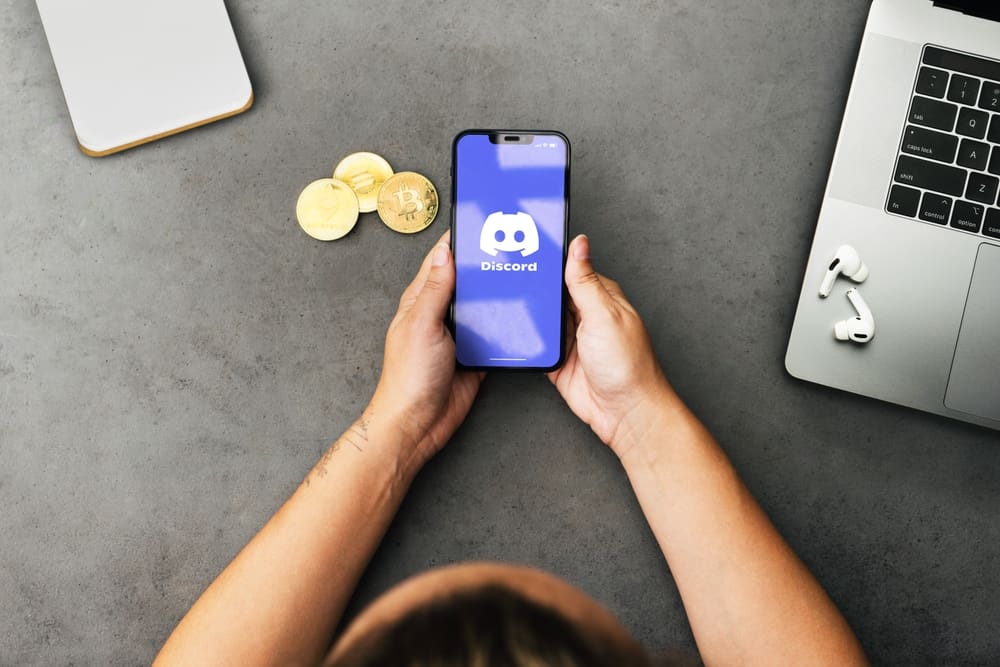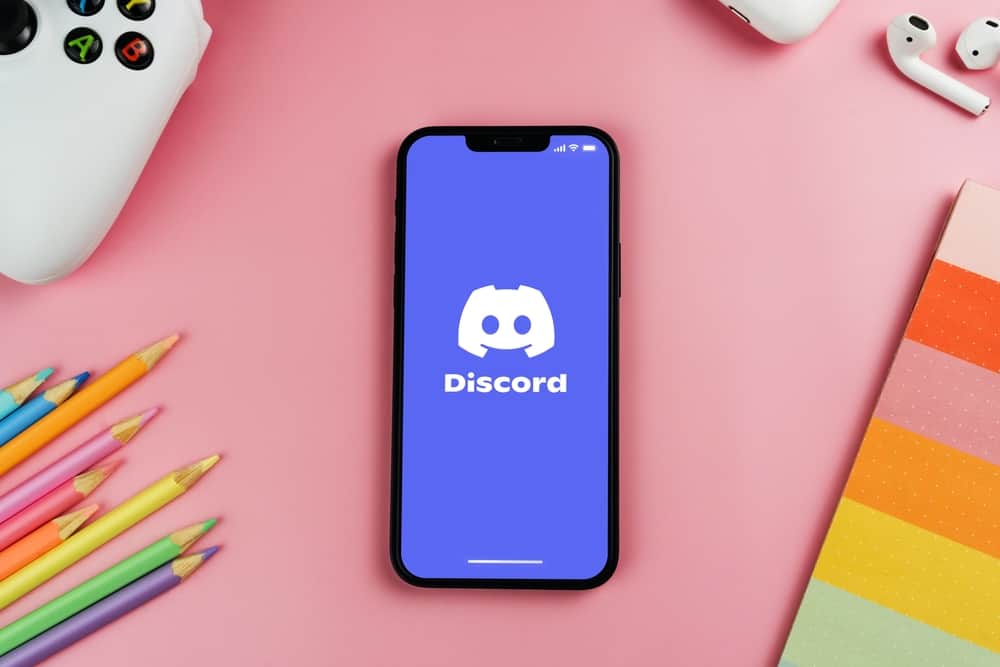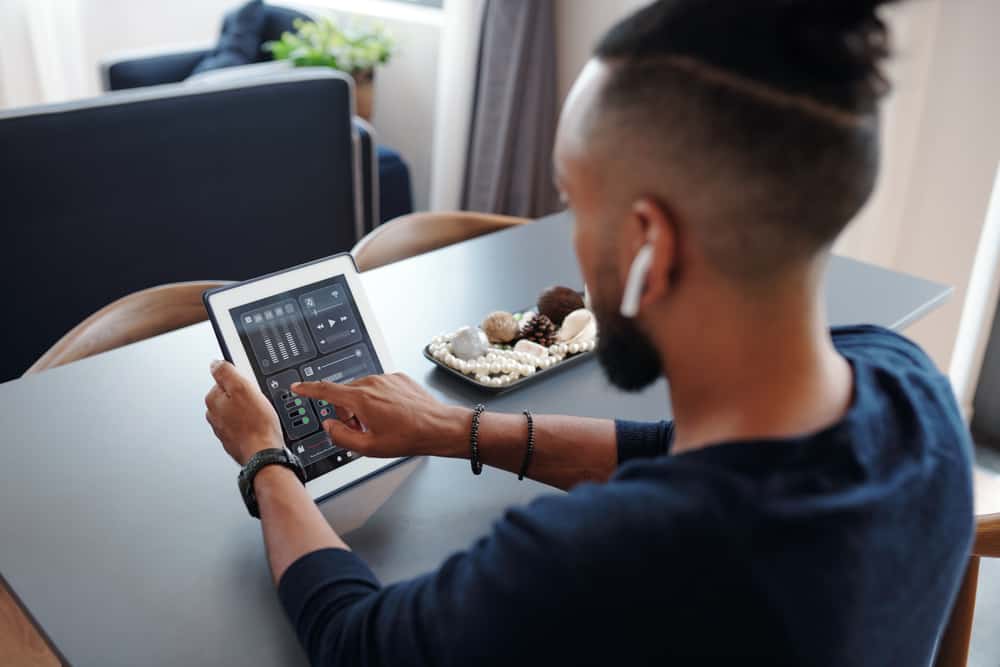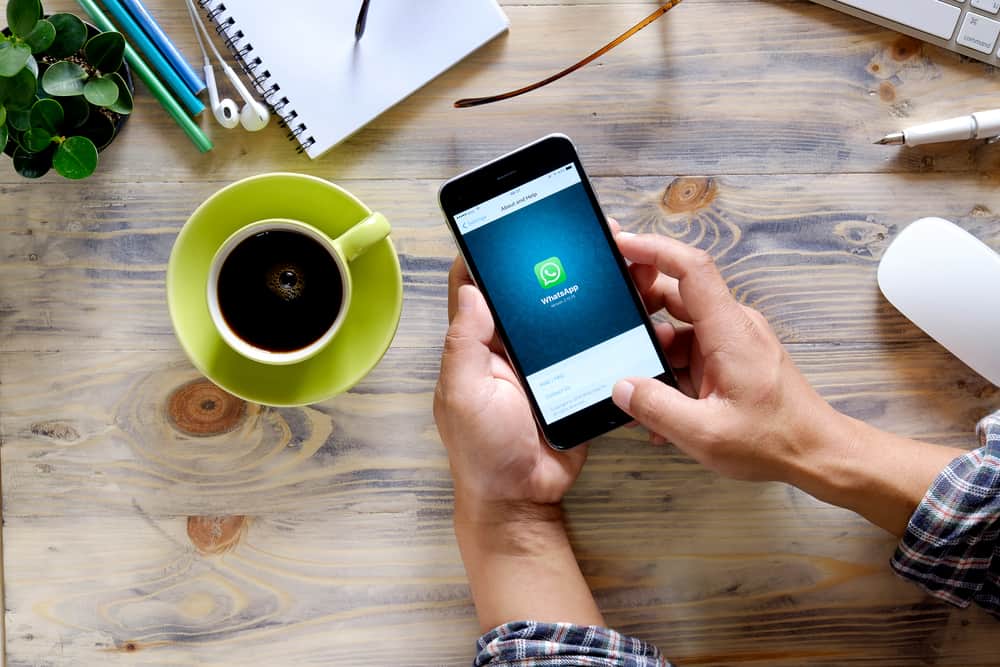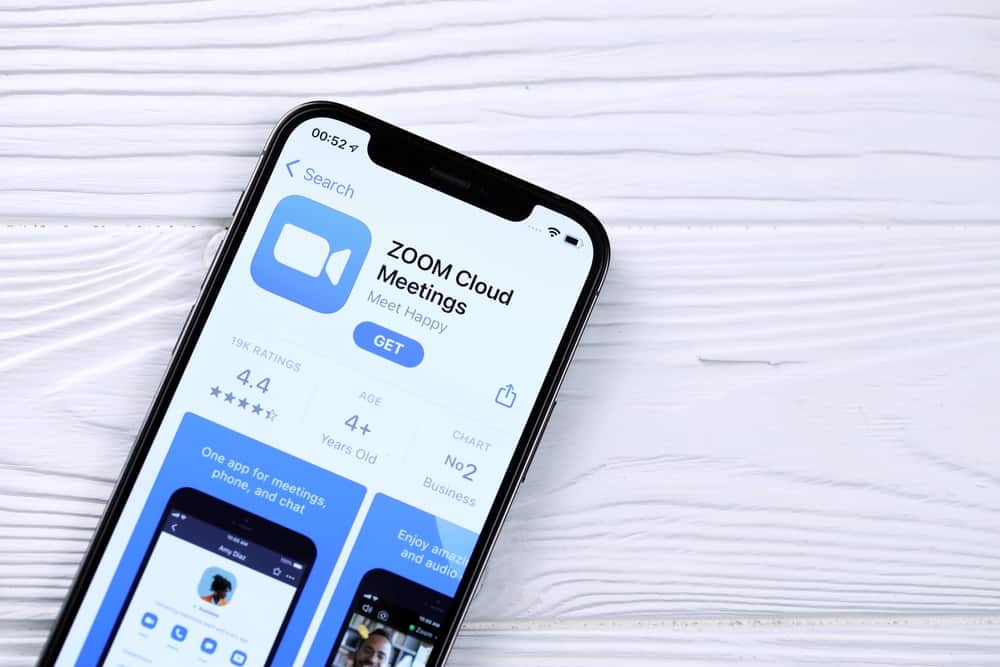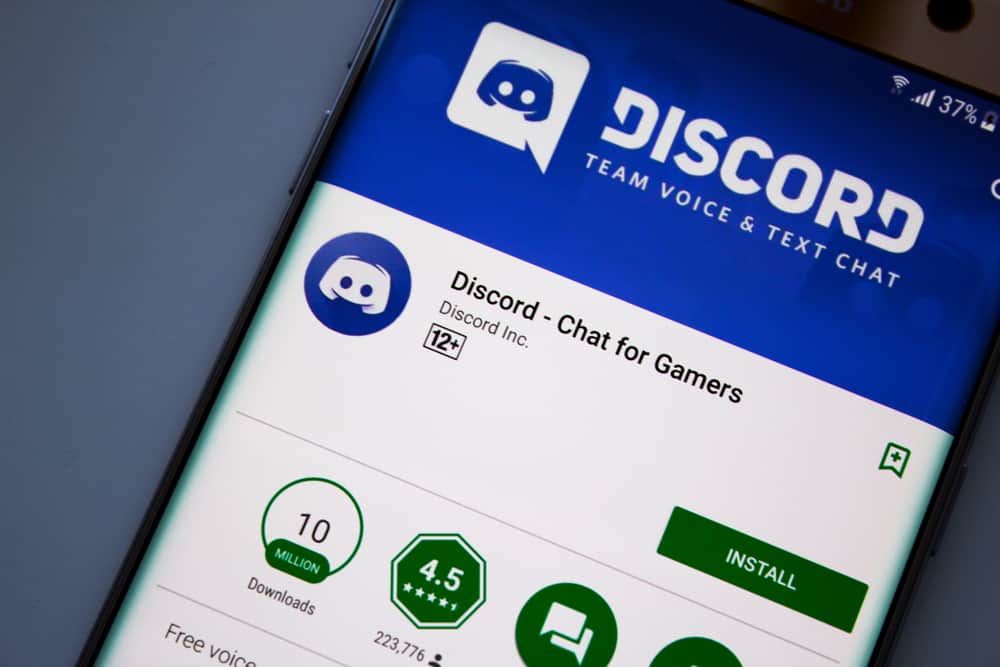
Discord makes communication easy on any device. While it used to be for gamers, Discord has expanded to include other users with similar interests.
However, you may get bored of it or decide to take a break from the app.
The logical step to take is to delete the app. Considering that Discord is compatible with devices such as android, iOS, and Windows, the deleting process differs.
If you use an iPhone, you may want to know how to delete Discord on the device.
To delete the Discord app on your iPhone, find the Discord icon on your home screen and long-press it. Next, select “Remove App” from the options and, finally, confirm by tapping “Delete App” and “Delete.”
In the following paragraphs, you will learn a step-by-step process of deleting the Discord app on your iPhone. Read this guide to the end to discover more.
Why Do You Need To Delete Discord App on iPhone?
Without certain apps on your phone, your device will be boring. Discord is one of those social apps that make chatting easy.
The app is available on different devices, including iPhones. Thanks to the different and interesting servers on Discord, many users can’t stop coming back to the app.
However, there are situations when deleting the app is the best option.
What are these circumstances? First, Discord has many users, making it prone to hanging or bugging sometimes. A typical example is when your mic suddenly stops in the middle of a conversation.
In addition, your iPhone storage space may be full. Consequently, this might make your phone work slowly and less active than usual. If you believe you should make more room, you can add Discord to the list of apps to be deleted.
Other times, you may have the Discord app on your other devices like Android and Windows. Getting notifications on all these devices is disturbing. Therefore, deleting the Discord app on your iPhone may be the best option.
Regardless of your reasons for deleting Discord on your iPhone, it’s possible. The process is simple and similar to how you delete any other app. Learn the process in the subsequent paragraphs.
How To Delete Discord App on iPhone?
There are two methods to delete Discord on iPhones.
Method #1: From Settings
Deleting the Discord app on iPhone only takes a few steps. Here they are:
- Open the Settings app on your iPhone.
- Select “General” from the list of options.
- Select “iPhone Storage.”
- Scroll down the list of apps and select “Discord.”
- Click on “Delete App” at the bottom.
- Confirm your choice by tapping “Delete App” again.
Method #2: From the Home Screen
If you wish to delete the Discord app on your iPhone without navigating to Settings, there is another way. Follow the steps below to achieve that:
- Locate the Discord icon on your iPhone home screen.
- Long-press the Discord icon until a list of options pops on.
- Select “Remove App.”
- Select “Delete App.”
- Confirm your choice by tapping “Delete.”
The Discord app should be completely deleted from your iPhone with the above steps.
Conclusion
Discord is a communication app that allows users to connect on different devices.
Despite this, you may delete it on your iPhone for several reasons. One such reason is that you use Discord on other devices.
Thankfully, deleting Discord on your iPhone is simple. This guide has a detailed step-by-step process to help you achieve your purpose.
FAQs
Nothing will happen to your Discord account if you delete the app on your phone. Once you delete the Discord app, it will only leave your phone. If you wish to access Discord in the future, you must download the app again and sign in with your details.
To Delete your Discord account, open Discord and navigate to User Settings. Then, select “Account” and tap “Delete Account” at the bottom.
The answer is no. Deleting Discord apps on iPhone won’t affect the app on any other device you own. It will only disappear on the target iPhone but will work perfectly on your other devices.