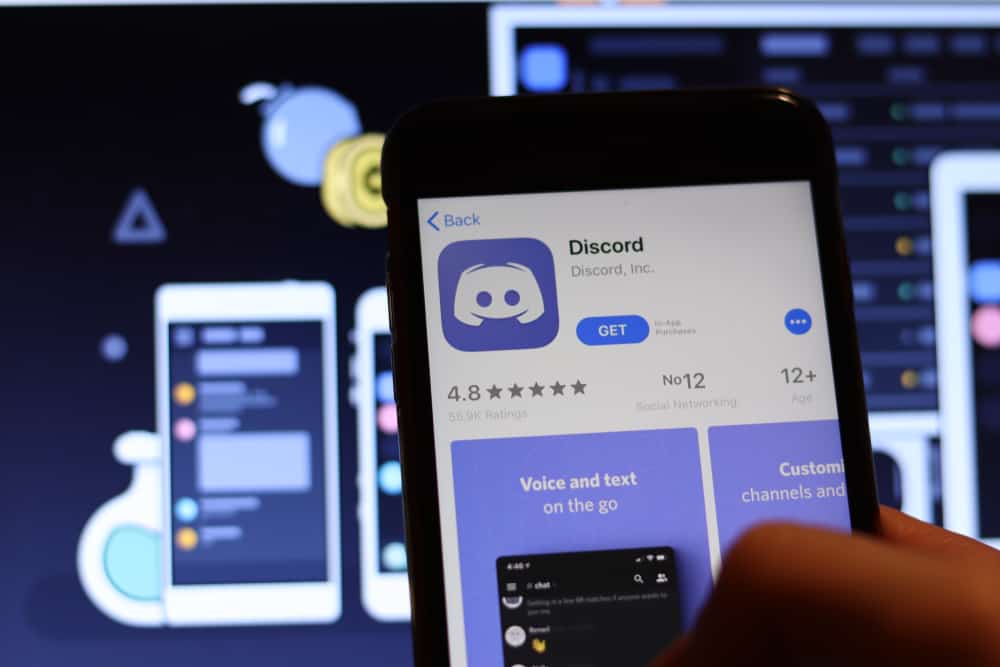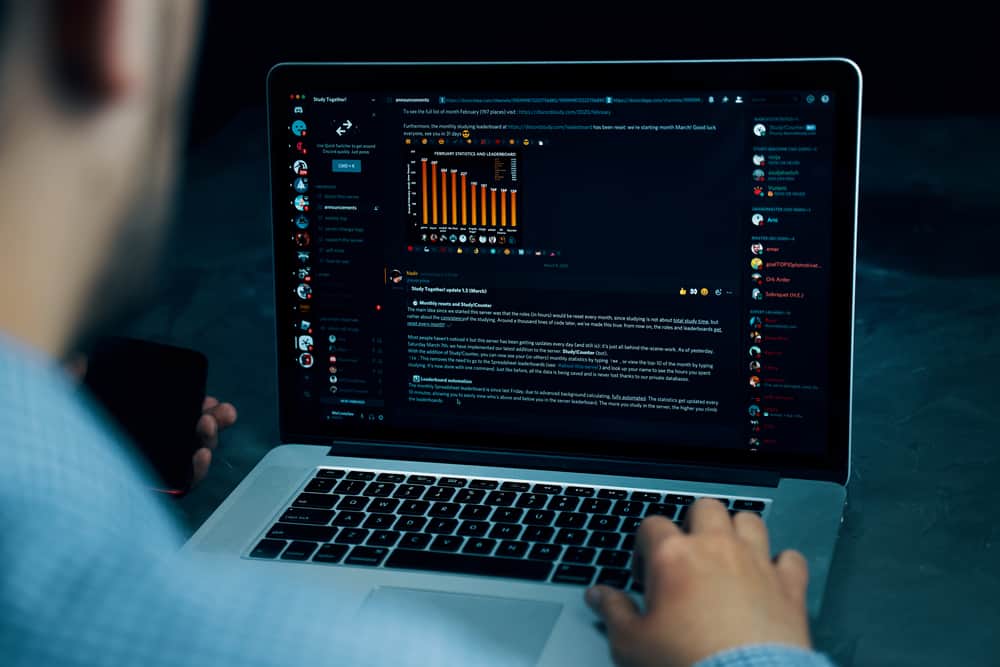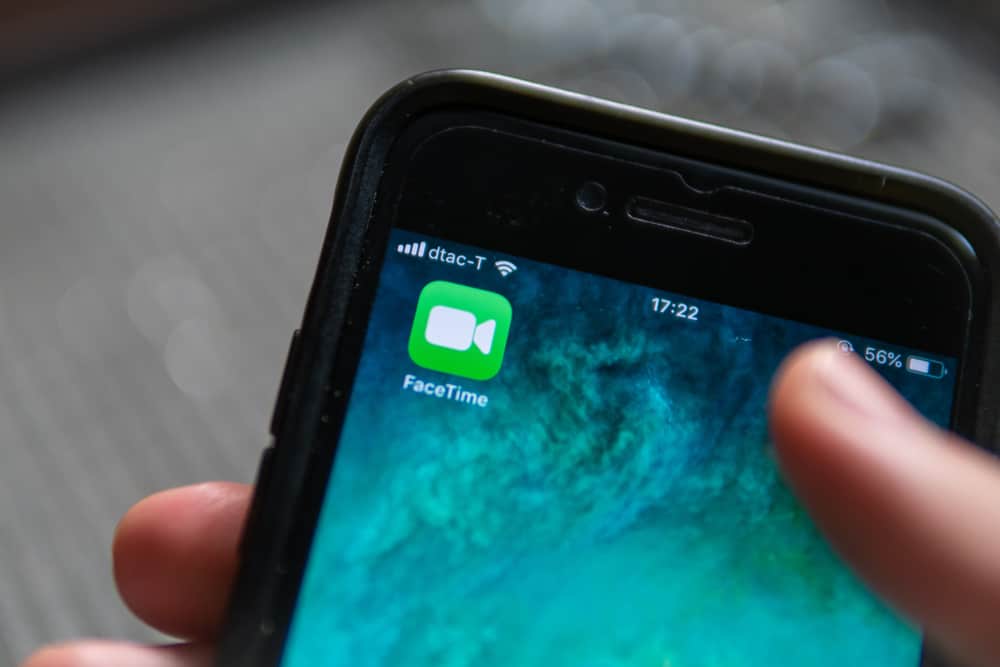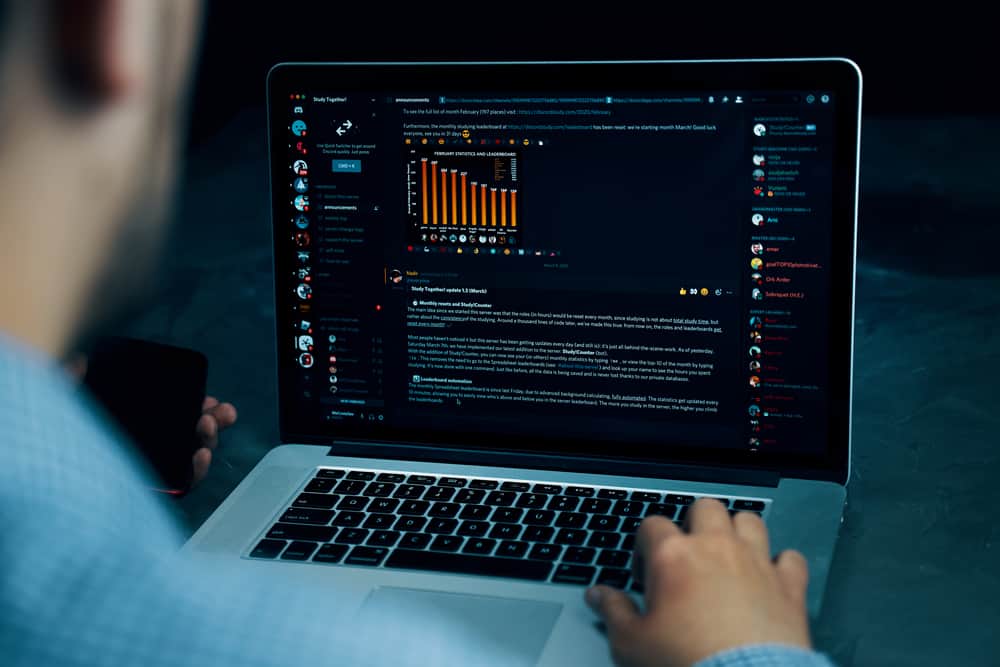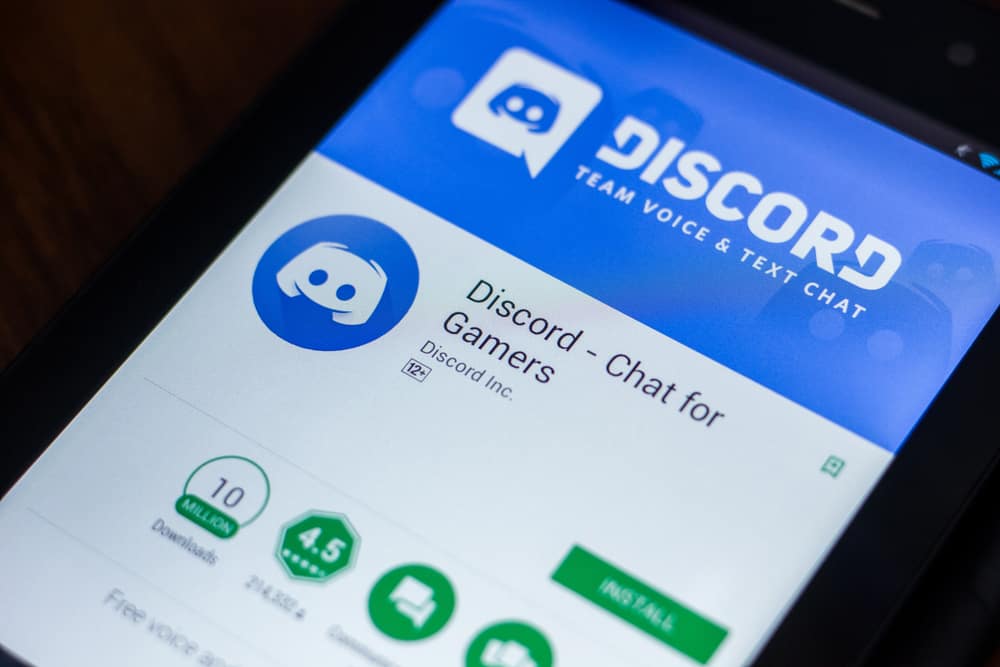
When creating a Discord account, you are required to optionally add a profile picture to help people easily recognize you. In most cases, we add avatars that align with our interests.
When adding a profile picture, you may notice that it may fail to fit. That mainly happens because you’ve exceeded the required dimensions for a profile picture. However, getting the correct dimensions and adjusting your picture to fit is possible.
For profile pictures, Discord has a default size limit of 128 x 128 pixels. These dimensions cut across all users and help in ensuring your profile picture will be clear once uploaded. Suppose your profile picture exceeds this limit. Search for a resizing tool online and upload your image. Next, adjust the size limit and resize the picture. Lastly, download the resized picture and upload it as your Discord profile picture.
Today’s post discusses the profile picture size limit as specified by Discord. We will see how you can resize your Discord profile picture to a fitting size, then upload it to your Discord account.
What Is the Recommended Size for Discord Profile Picture?
When uploading your Discord profile picture, you want it to look appealing, right? If so, you must meet the required size dimensions. Otherwise, your picture won’t fit correctly and won’t bring out the quality picture you want to upload.
Your Discord profile picture is the first thing someone will focus on is your profile picture. For instance, when someone accesses the member list of a Discord server, they will see the different profile pictures that people have added. That way, someone can easily recognize you using the Discord profile picture.
According to Discord, a profile picture should be 128 x 128 pixels to fit properly when you upload it. Suppose your picture is larger than this required dimension. You must resize it and then upload it again.
How To Make a Picture Fit Discord
Sometimes, you may have an attractive picture you wish to use as your Discord profile, but the picture is large. In such a case, you must resize the image to attain the correct dimension for the picture to fit properly.
When adjusting the size of the picture, your goal is to ensure you attain 128 X 128 pixels. That way, you are sure that your profile picture will appear as expected. There are various tools you can use to resize images. A quick online search will land you on multiple image-resizing tools which you can use.
- Click on your preferred image resizing tool to open it.
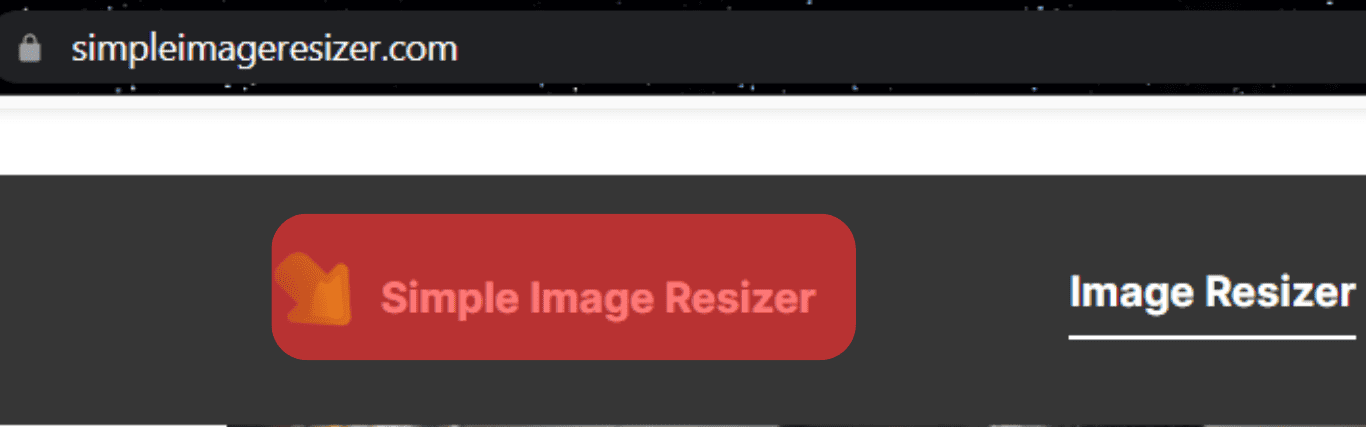
- Once the page loads, click on “Select Image”.
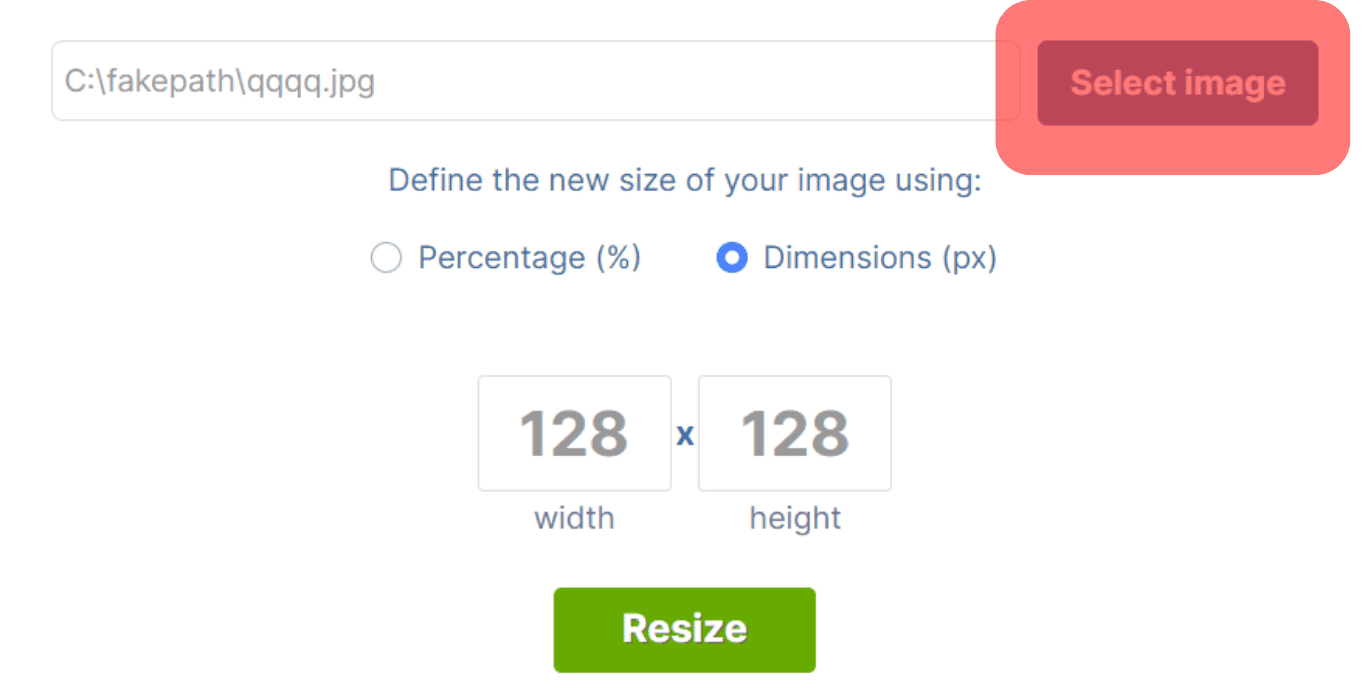
- Set the image dimensions as per requirement.
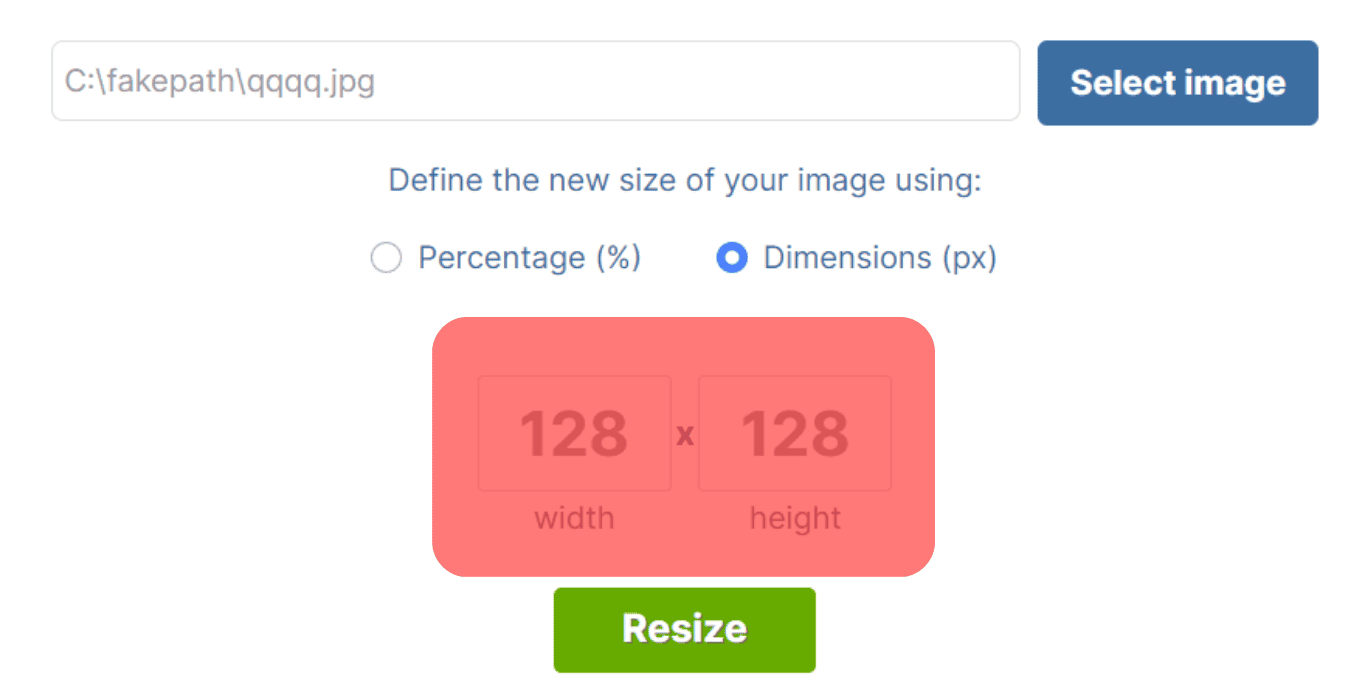
- Proceed to resize the image.
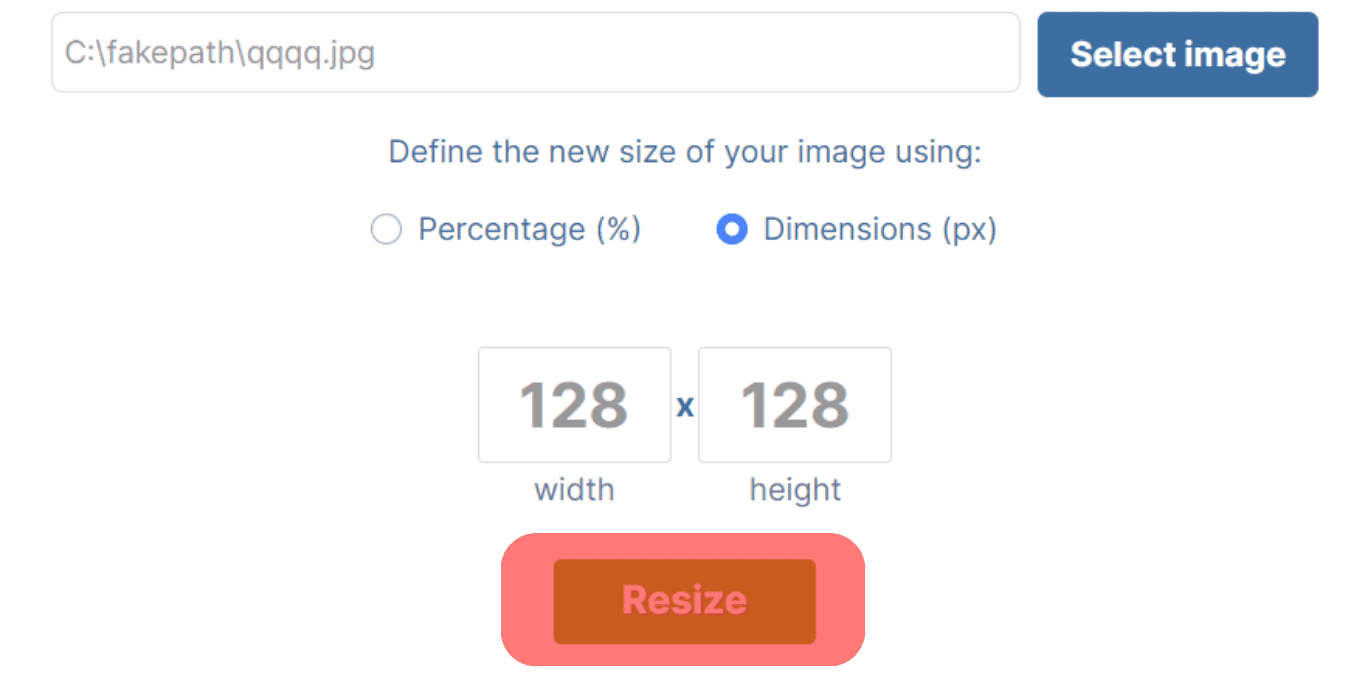
- Download the image once it is resized.
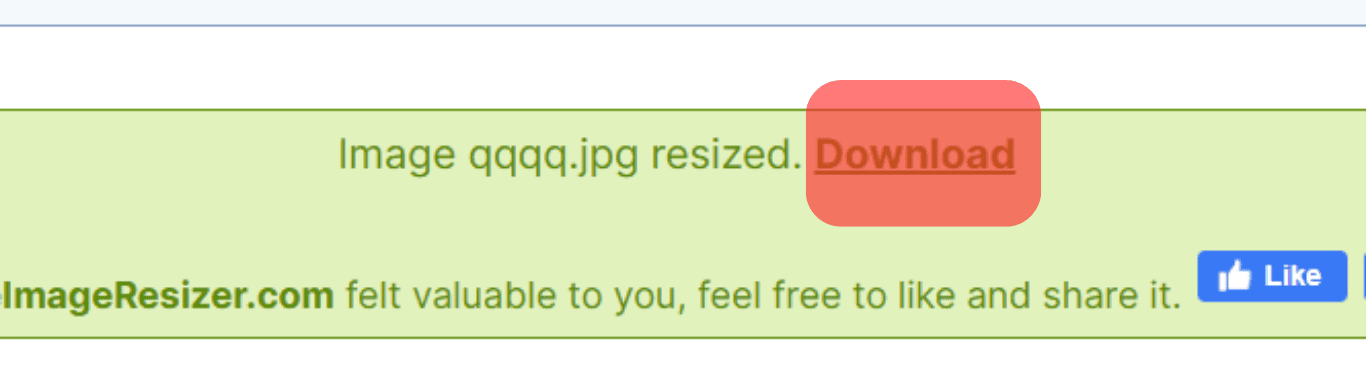
Now that you have the perfect Discord profile picture, the last step is to upload it to Discord and set it as your profile picture.
Here’s how to upload the profile picture on the Discord desktop.
- Open your Discord application.

- Click the settings icon at the bottom.

- Click on the “My Account” section at the top of the settings page.
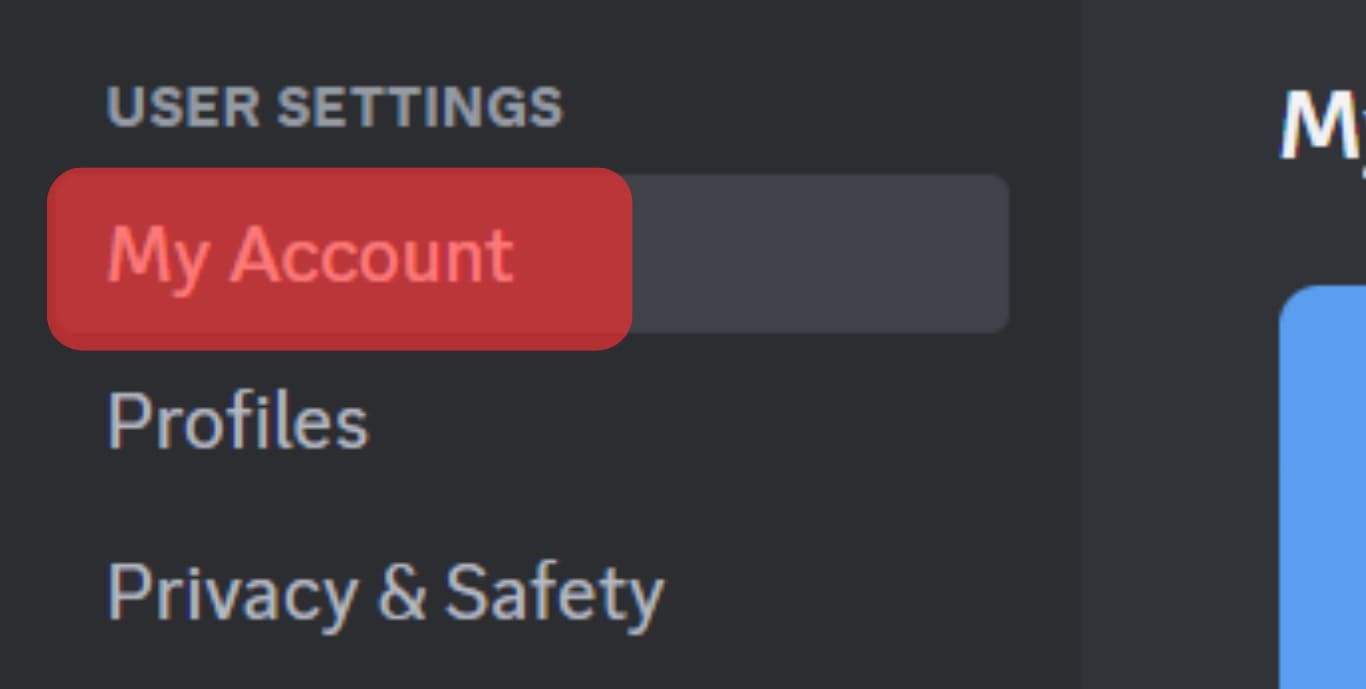
- On the right, click the “Edit User Profile” button.
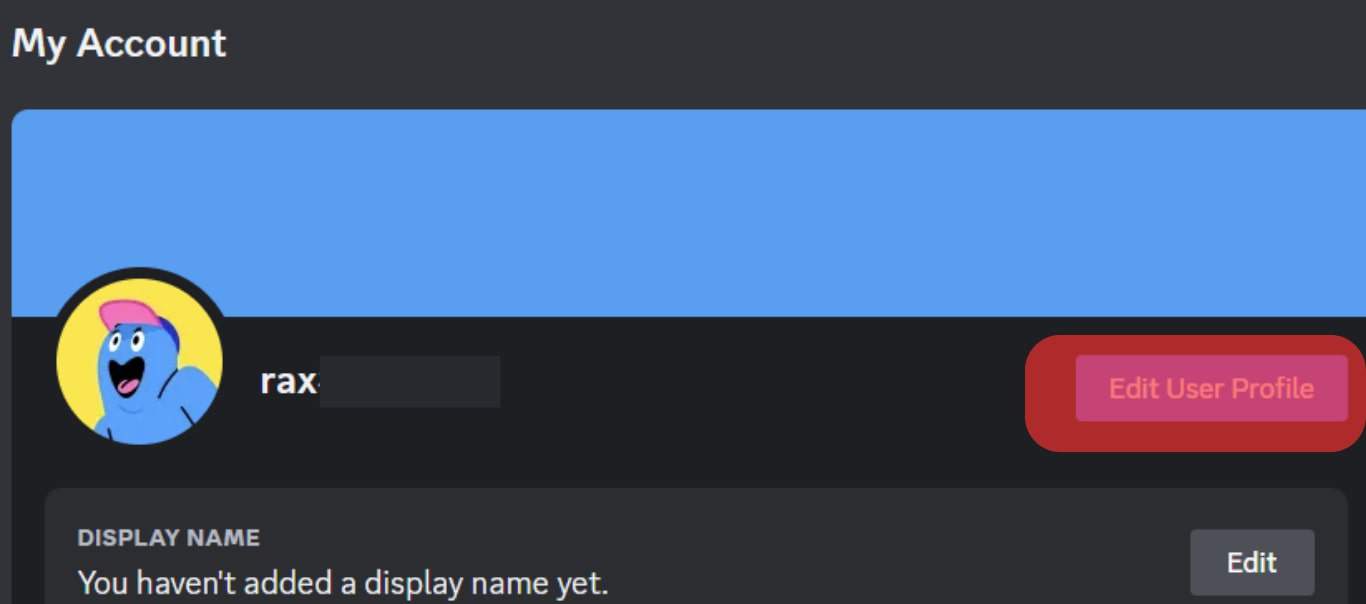
- Under the “User Profile“ section, click on the “Change Avatar“ button.
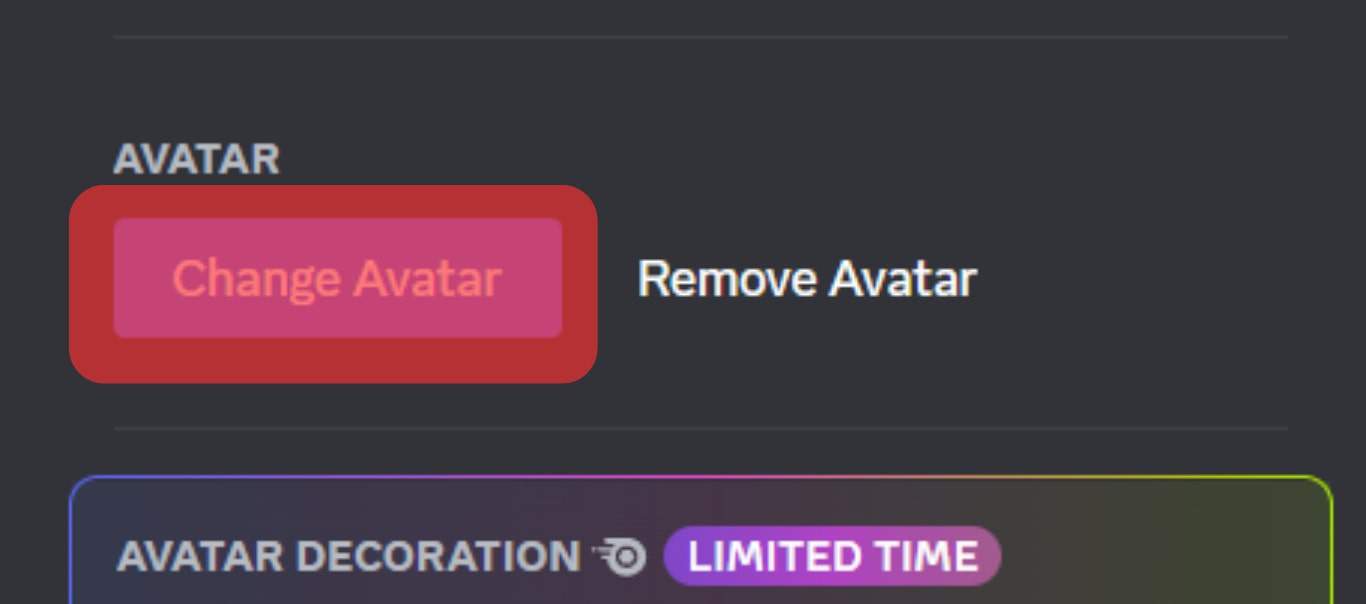
- Next, click the “Upload Image“ button and select the resized picture from your device.
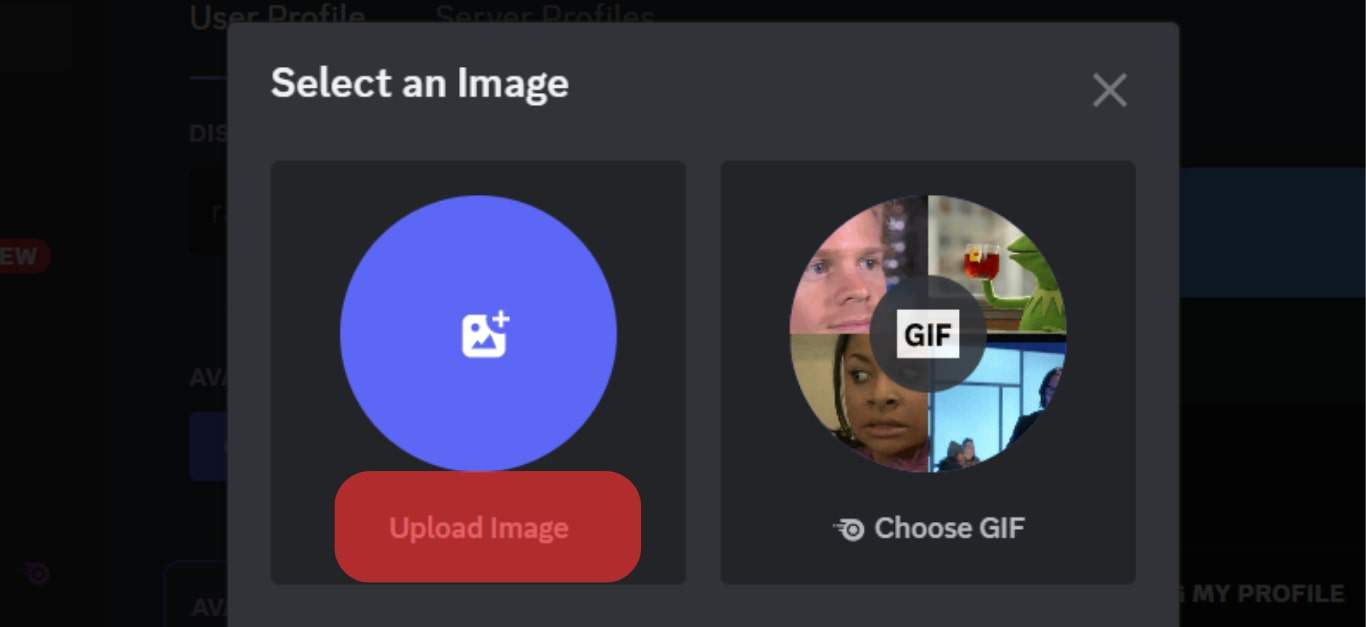
- Once the image uploads, use the slider to adjust it accordingly and click the “Apply“ button.
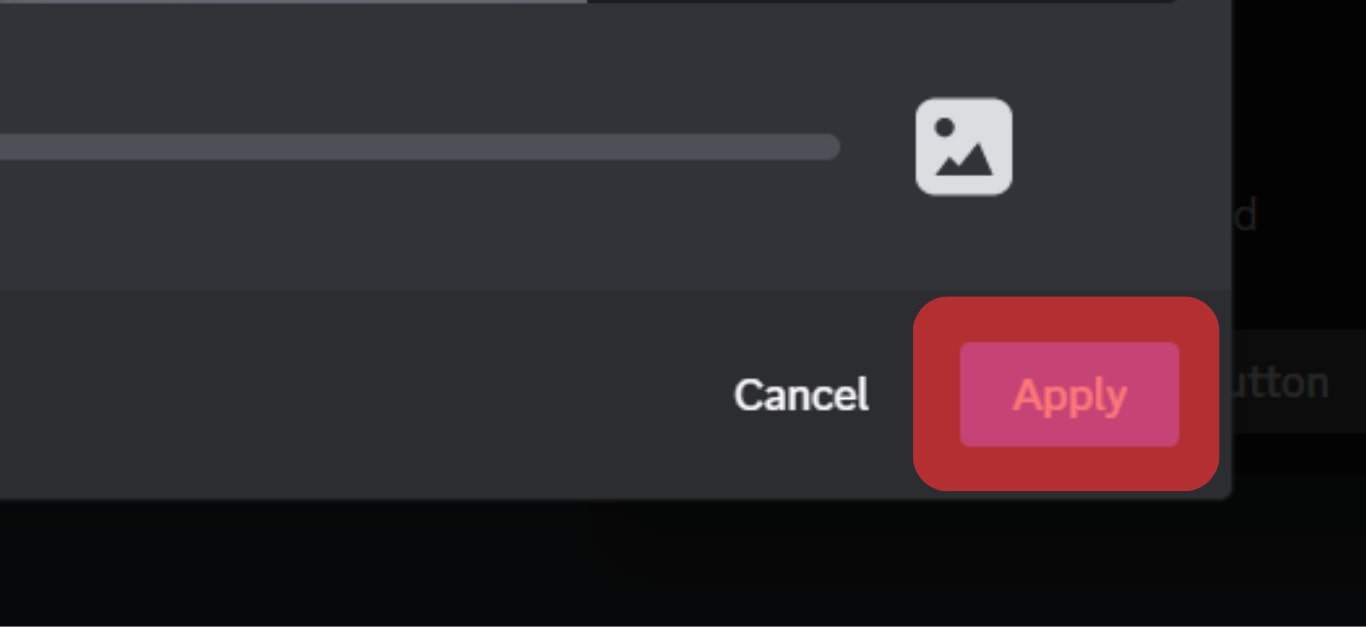
- Lastly, click the “Save Changes“ button at the bottom.
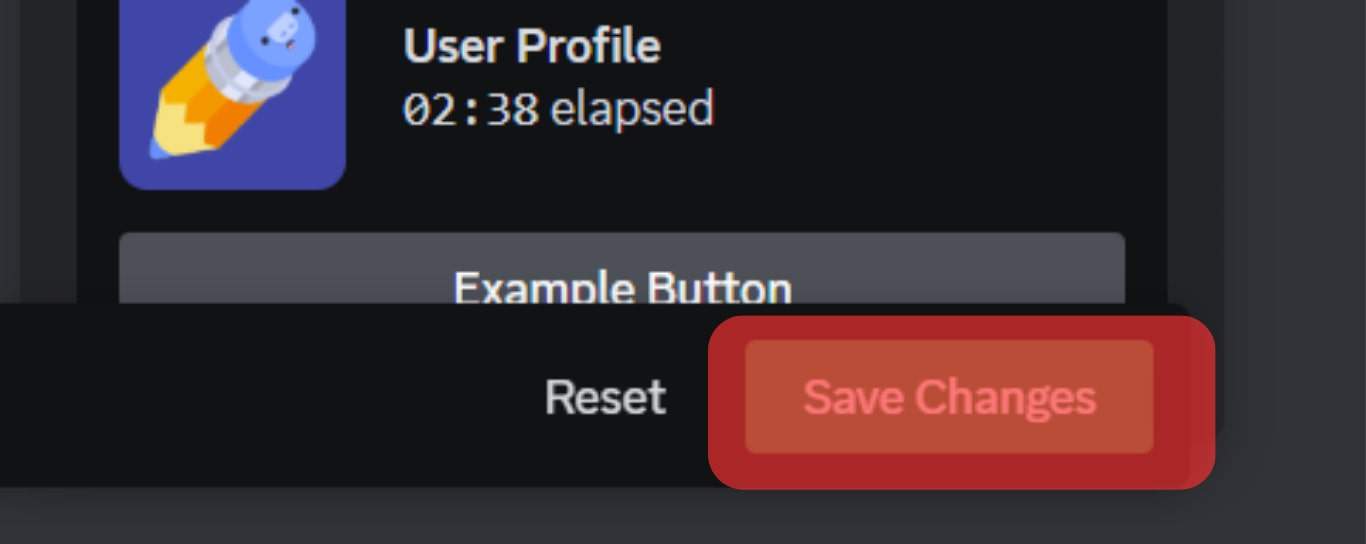
You now have a Discord profile picture that fits correctly, and anyone viewing your profile picture won’t have a hard time identifying you. Whether you resize the profile picture on your computer or mobile phone, the process is the same.
Once your resized image attains 128 X 128 pixels, you can comfortably upload it on your Discord and set it as your profile picture.
Conclusion
When you want to upload a Discord profile picture, ensure it has a size of 128 X 128 pixels. Once you attain these dimensions, you can proceed to upload the profile picture, and it will fit perfectly.