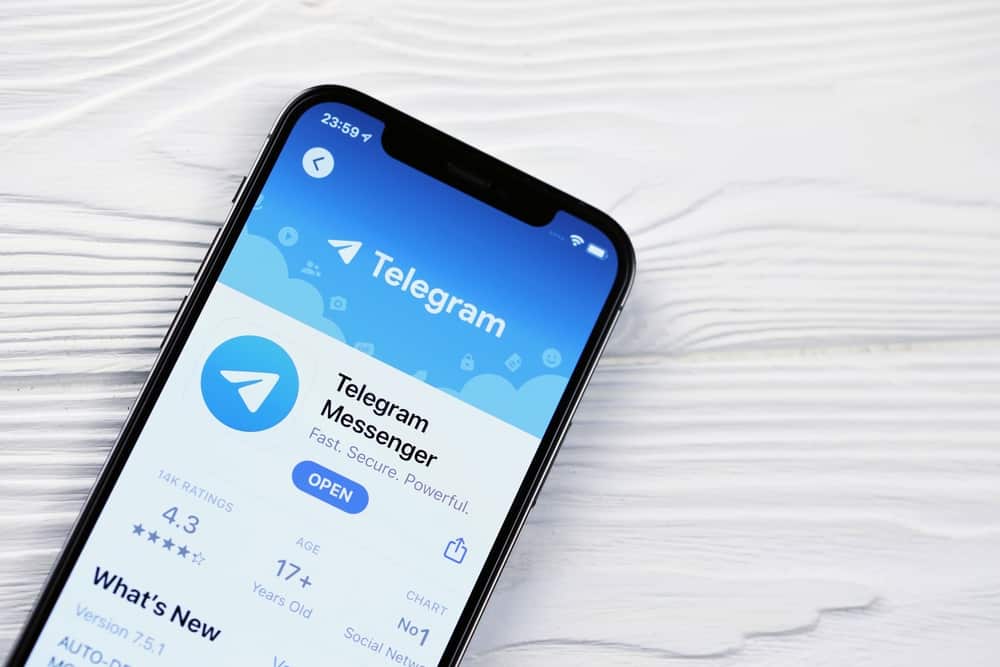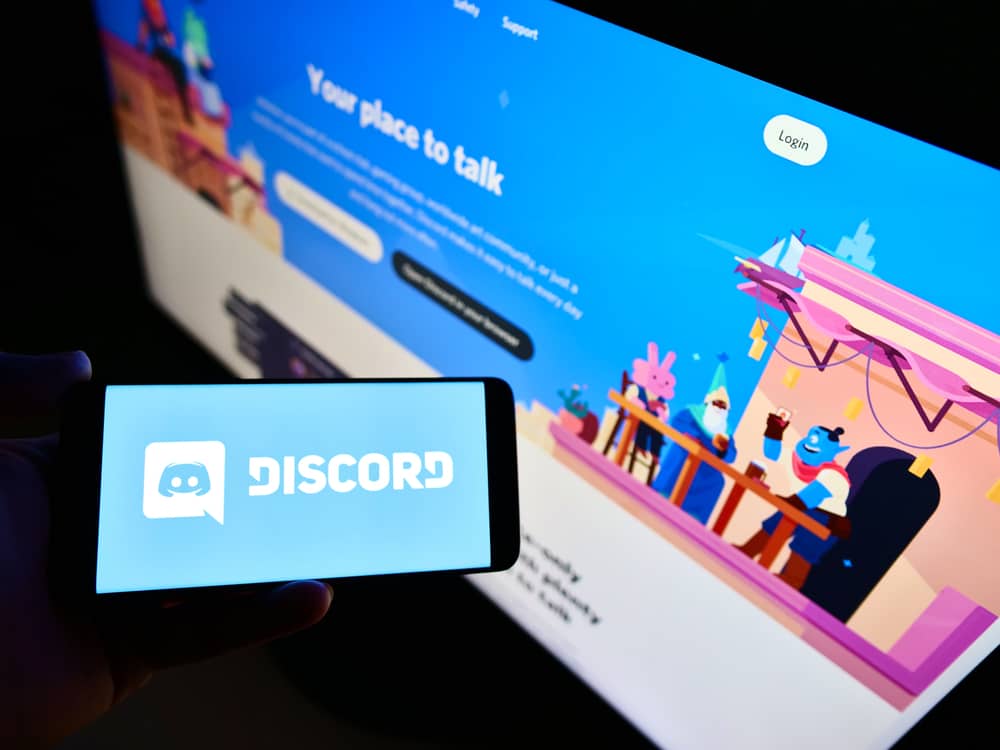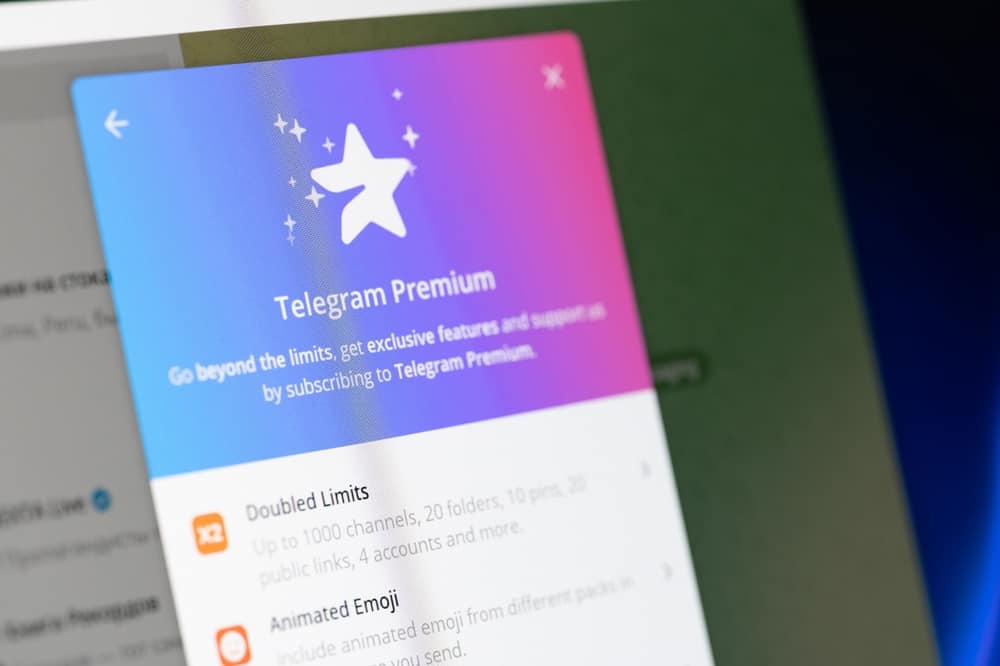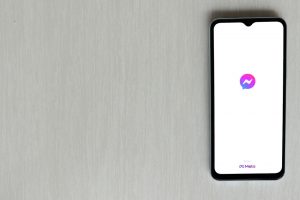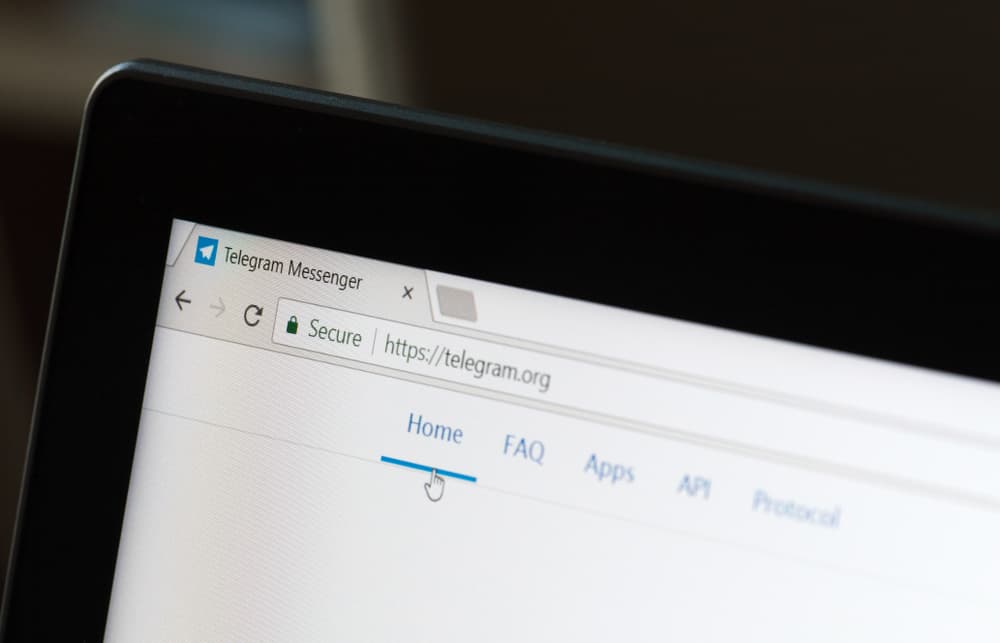
When using Telegram, you can see the profile pictures of other Telegram users depending on their privacy features.
When you encounter an adorable profile picture, you may want to save it to your gallery and use it later or upload it as your profile picture.
Knowing how to save your Telegram profile picture quickly is an added advantage you will earn by the end of this post.
So, how can you save someone’s Telegram profile picture?
To save someone’s Telegram profile picture, open the Telegram application and find the target person whose profile picture you want to save. Open their chat window, and tap on their name at the top. Next, tap the three dots in the right corner and select the “Save to Gallery” option, and the profile picture will be saved to your phone’s gallery.
Why save someone’s Telegram profile picture? We will begin this post by discussing this question and covering the steps to save someone’s profile picture. Moreover, we will see how to upload a Telegram profile picture.
Why Save Someone’s Telegram Profile Picture?
You can upload any picture on Telegram and set it as your profile picture. Depending on your privacy settings, you can restrict who can see your profile picture.
When viewing your Telegram contacts or members of a given Telegram group, you will view people’s profile pictures.
Some Telegram users are creative; they upload a fantastic picture and set it as their profile picture. You may wish to keep a copy on your phone’s gallery when encountering an amazing image.
Still, it could be you don’t have your friend’s picture, and they have uploaded it as their Telegram profile picture. In such a case, you may save their Telegram profile picture and store a copy of their image.
Luckily, Telegram offers a simple and effective way to save someone’s profile picture. Provided you have an internet connection, the steps presented in the section below will help you save someone’s Telegram profile picture.
Saving Telegram Profile Picture
You can save someone’s profile picture to your phone’s gallery using the Telegram Android application.
If unsure how to achieve that, follow these steps:
- Open the Telegram application.

- On the main chats window, find the target contact. You can also access all your contacts or find the person from the list of Telegram group members.
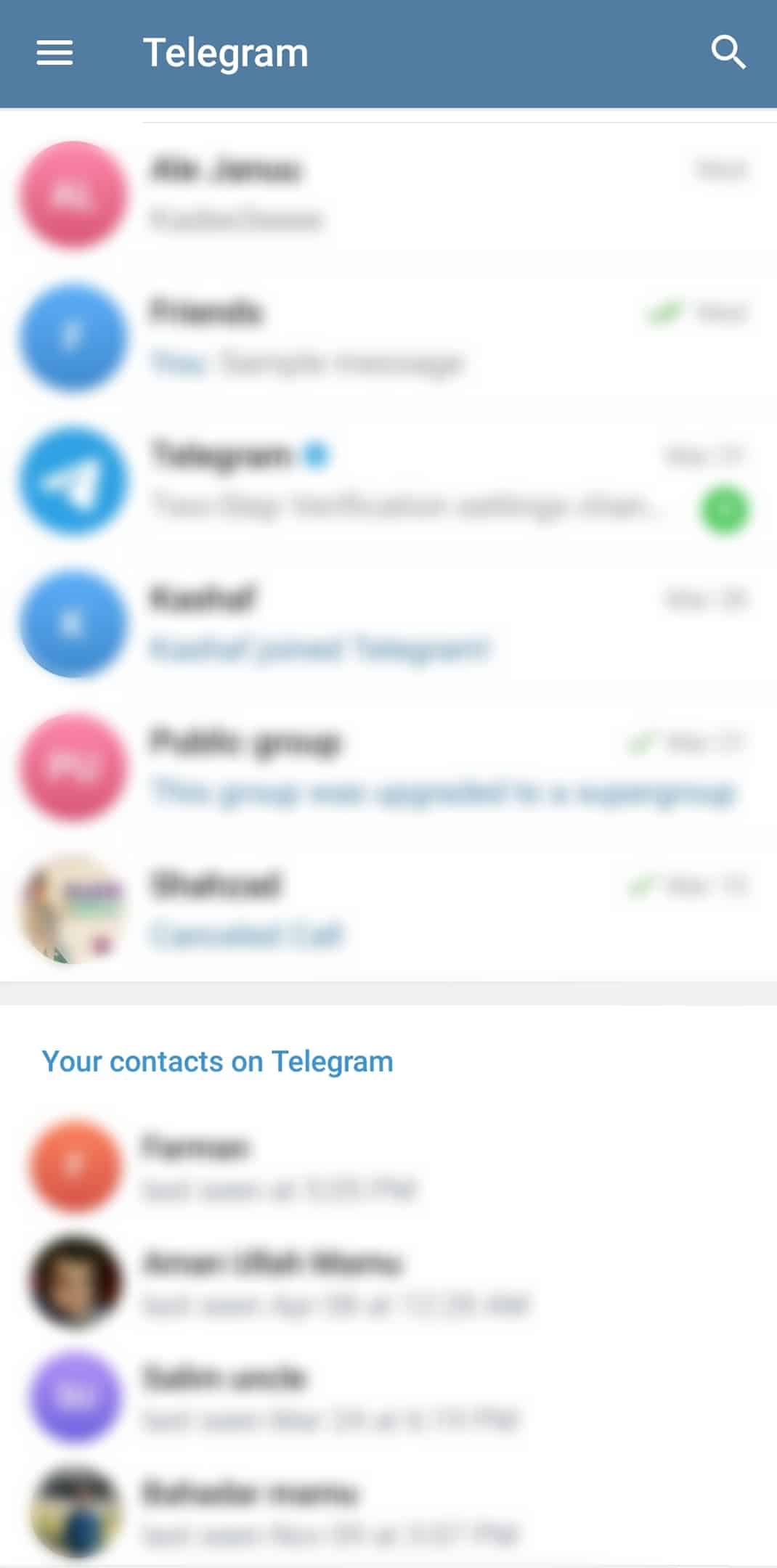
- Tap on the target contact to open the conversation window.
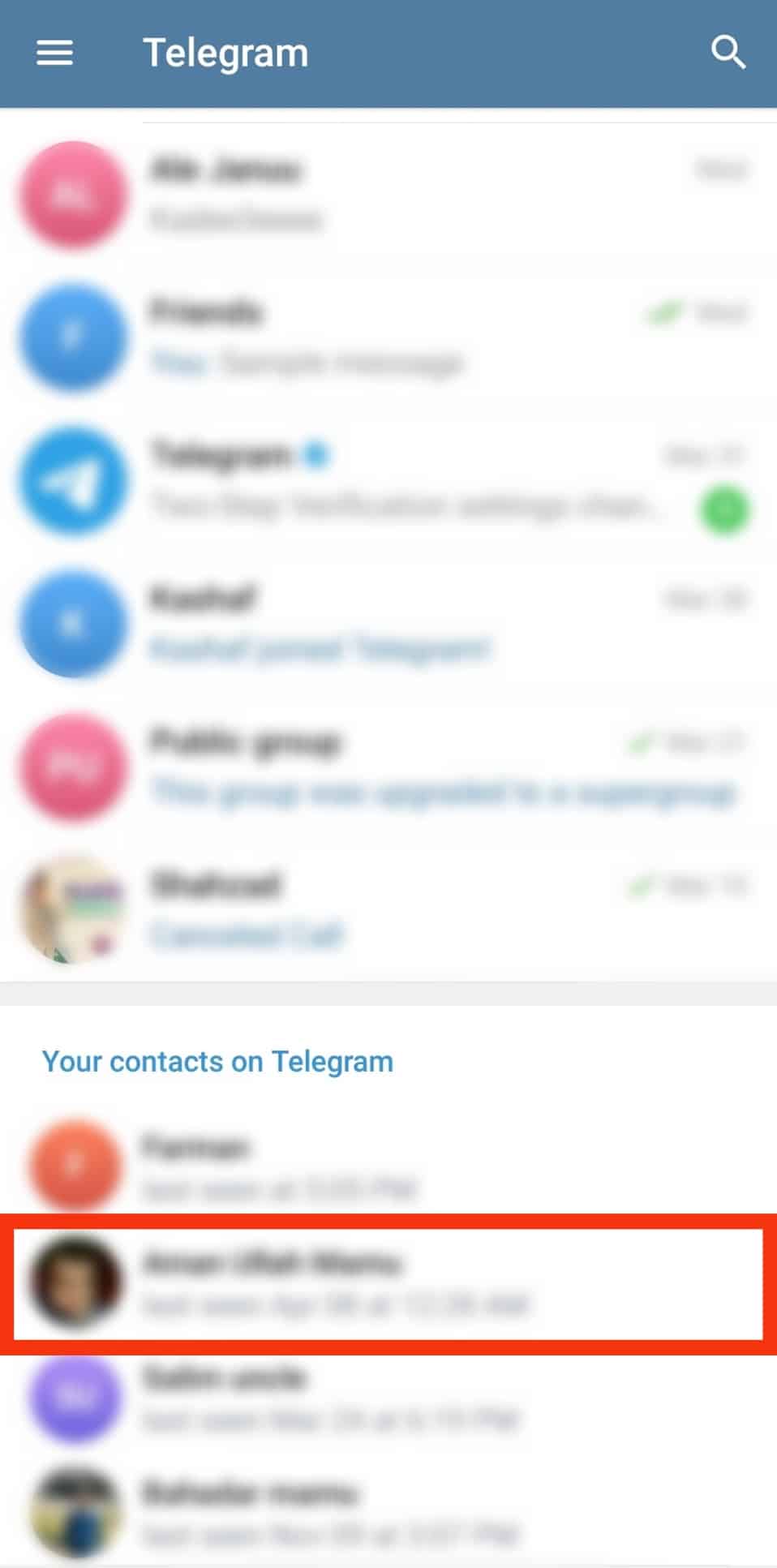
- On the chat window, tap on the profile name at the top.
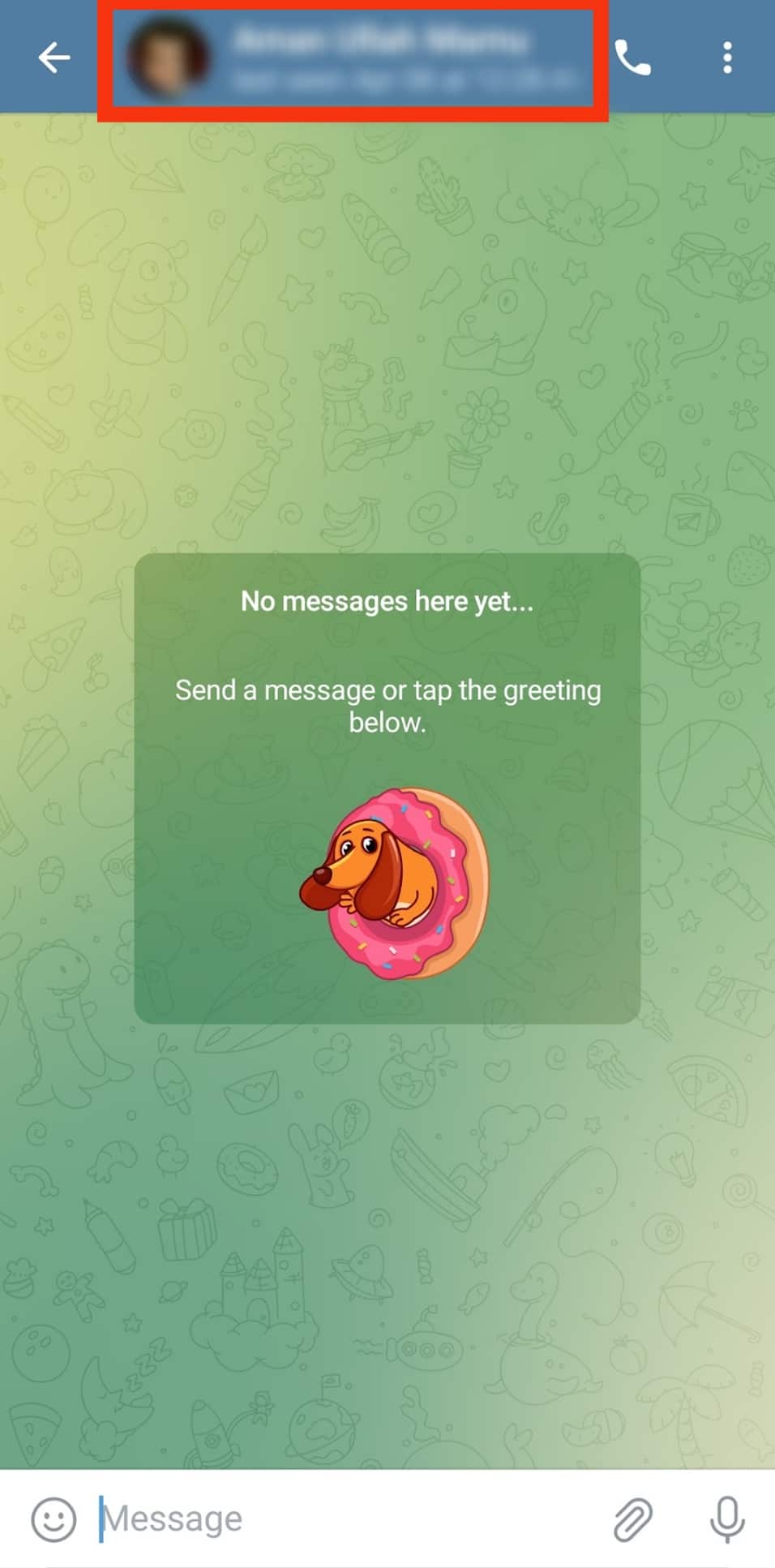
- Tap on their profile picture on their profile page to focus on it.
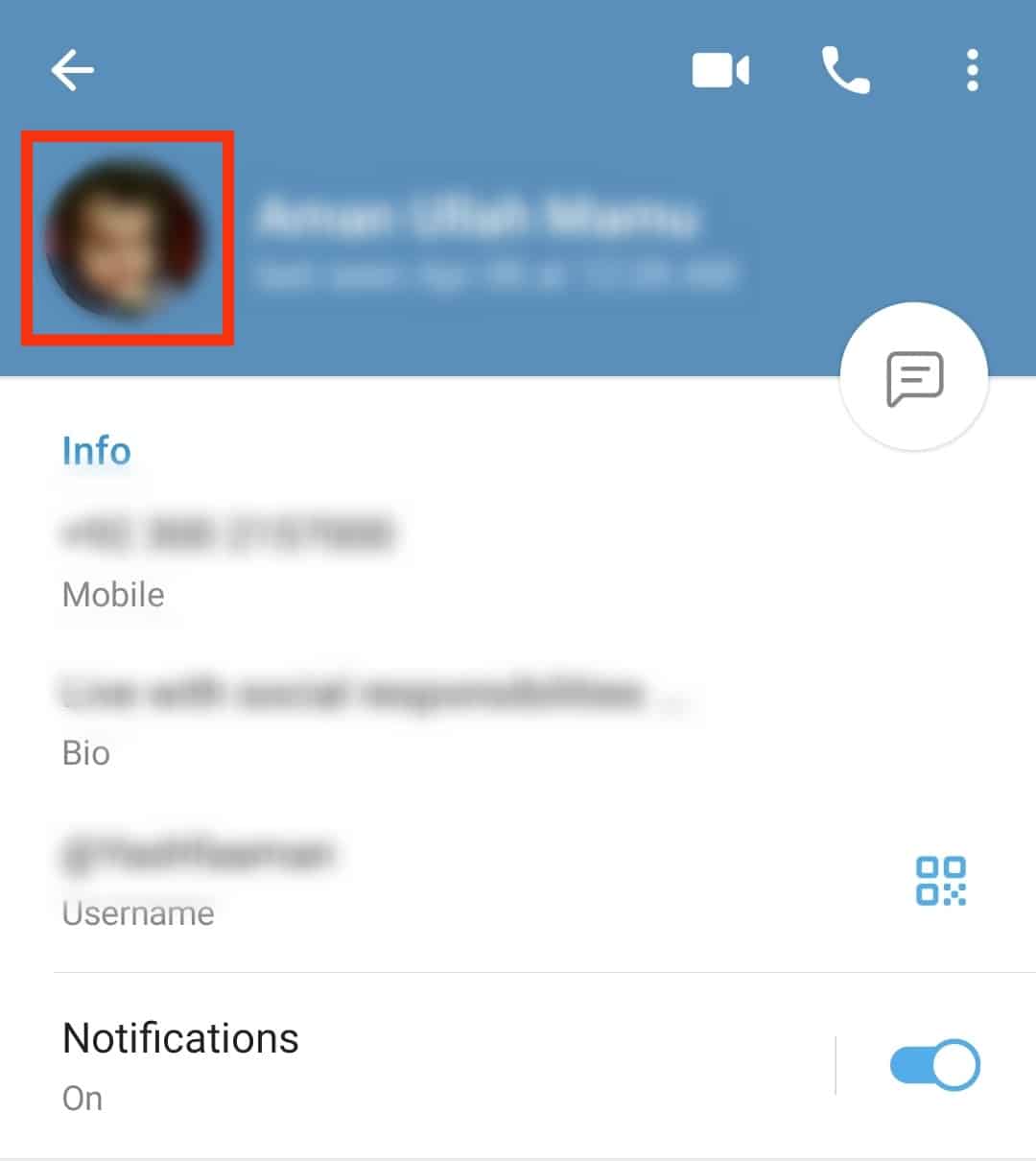
- Next, tap the three dots at the top right corner.
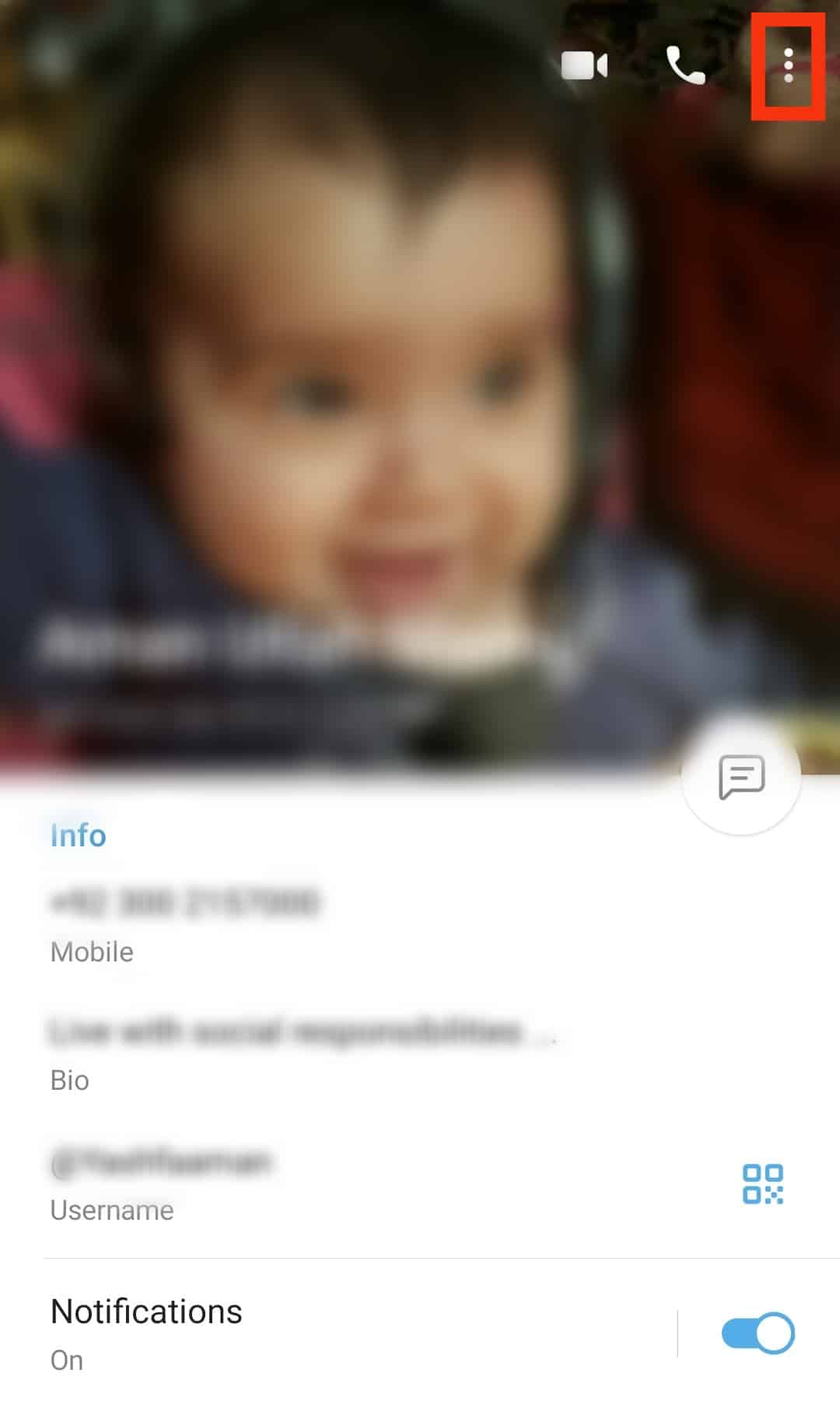
- Select the “Save to Gallery” option at the bottom of the dropdown menu.
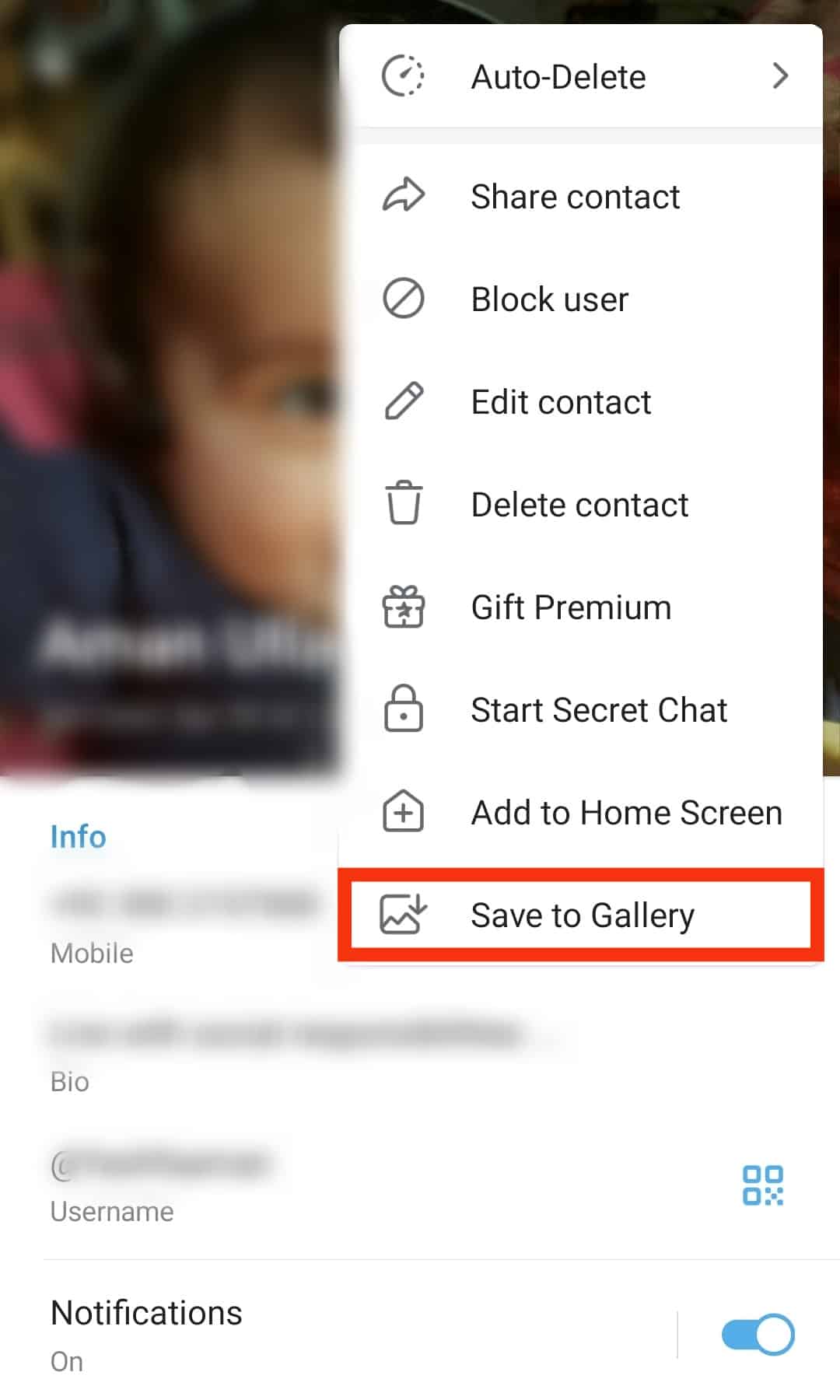
You can now open your phone’s gallery and find that person’s Telegram profile picture saved in your gallery. You can use the saved profile picture for your activities, including uploading it as your profile picture.
You can save someone’s profile picture on Android and desktop apps. It is impossible to do on iOS.
How To Upload a Telegram Profile Picture
Suppose you save a cool picture and use it set it as your Telegram profile picture.
The process is straightforward, and we will cover the steps you should follow:
- Open the Telegram application.

- Tap on the menu icon at the top.

- Tap on your profile picture at the top.
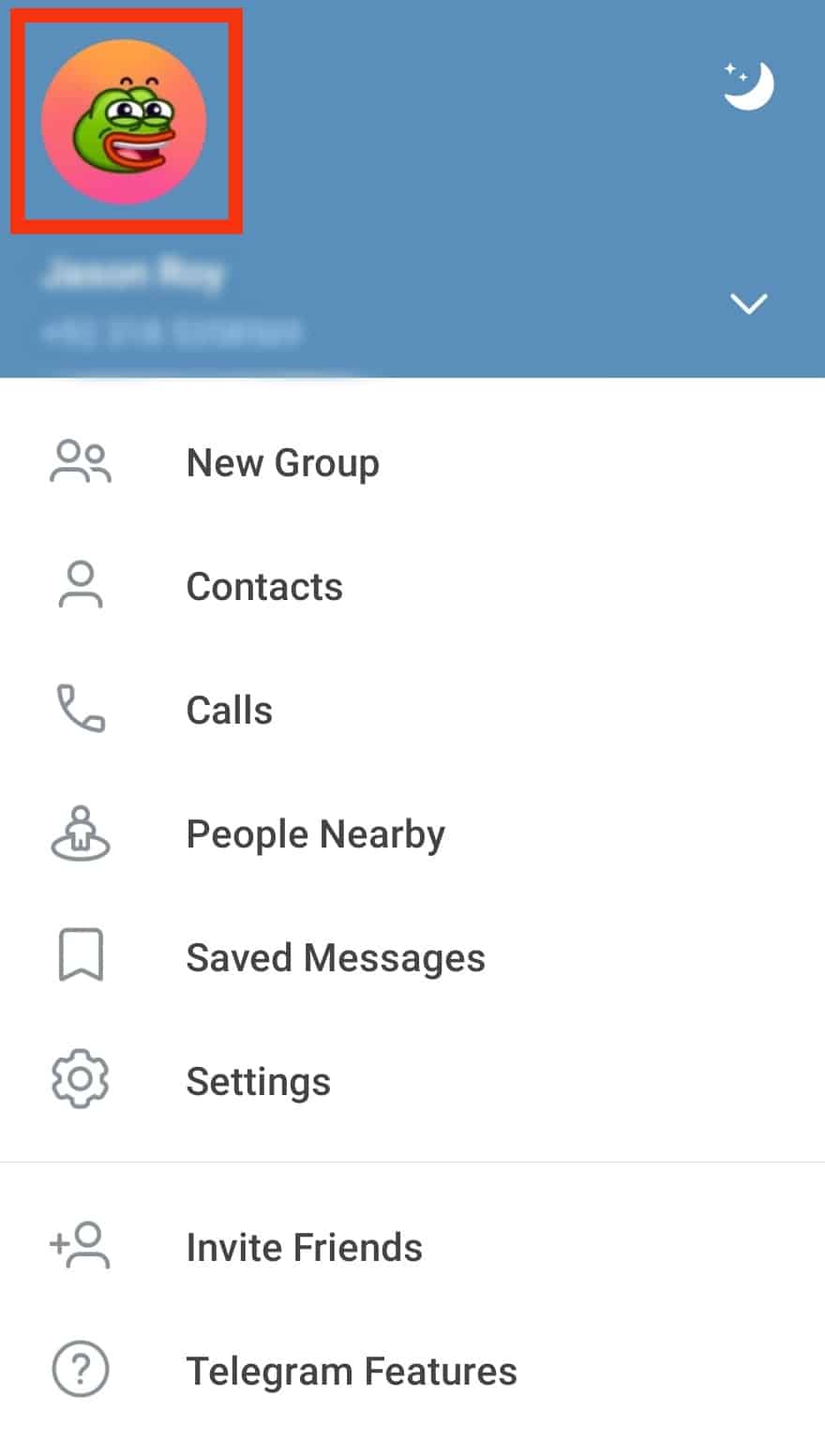
- Tap the three dots at the top.
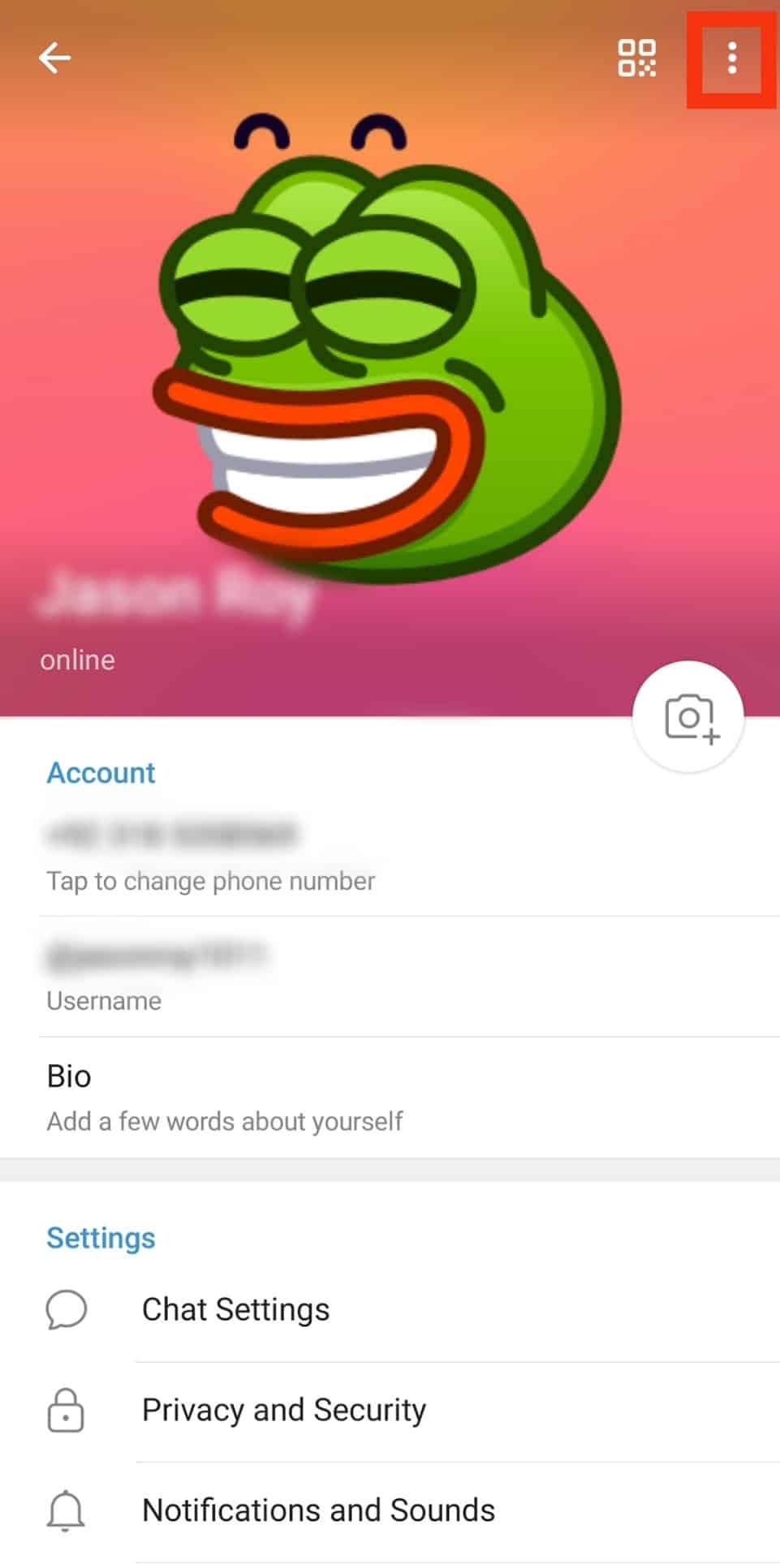
- Tap on “Set Profile Photo.”
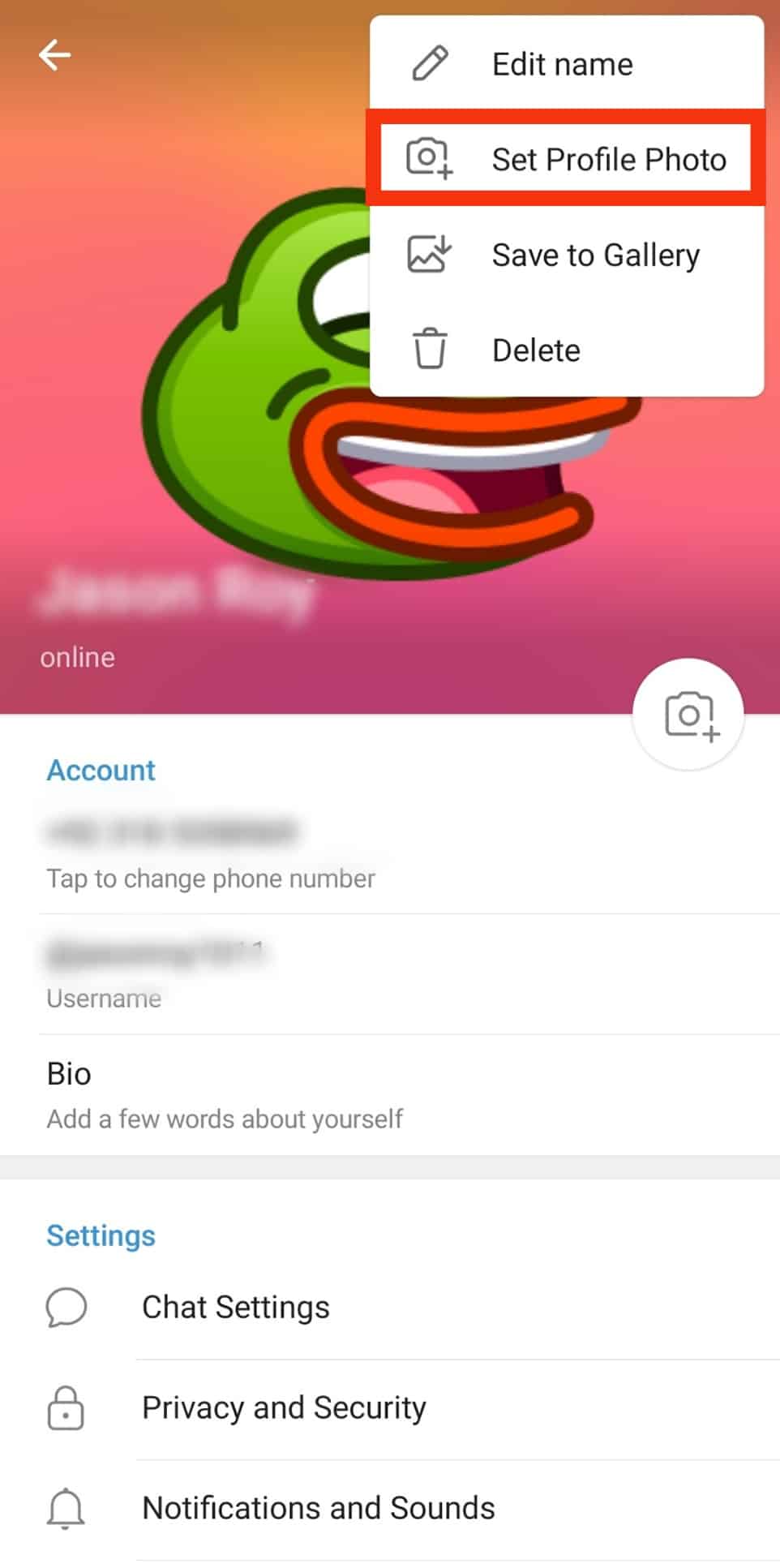
- Upload the image you wish to use from your phone’s gallery.
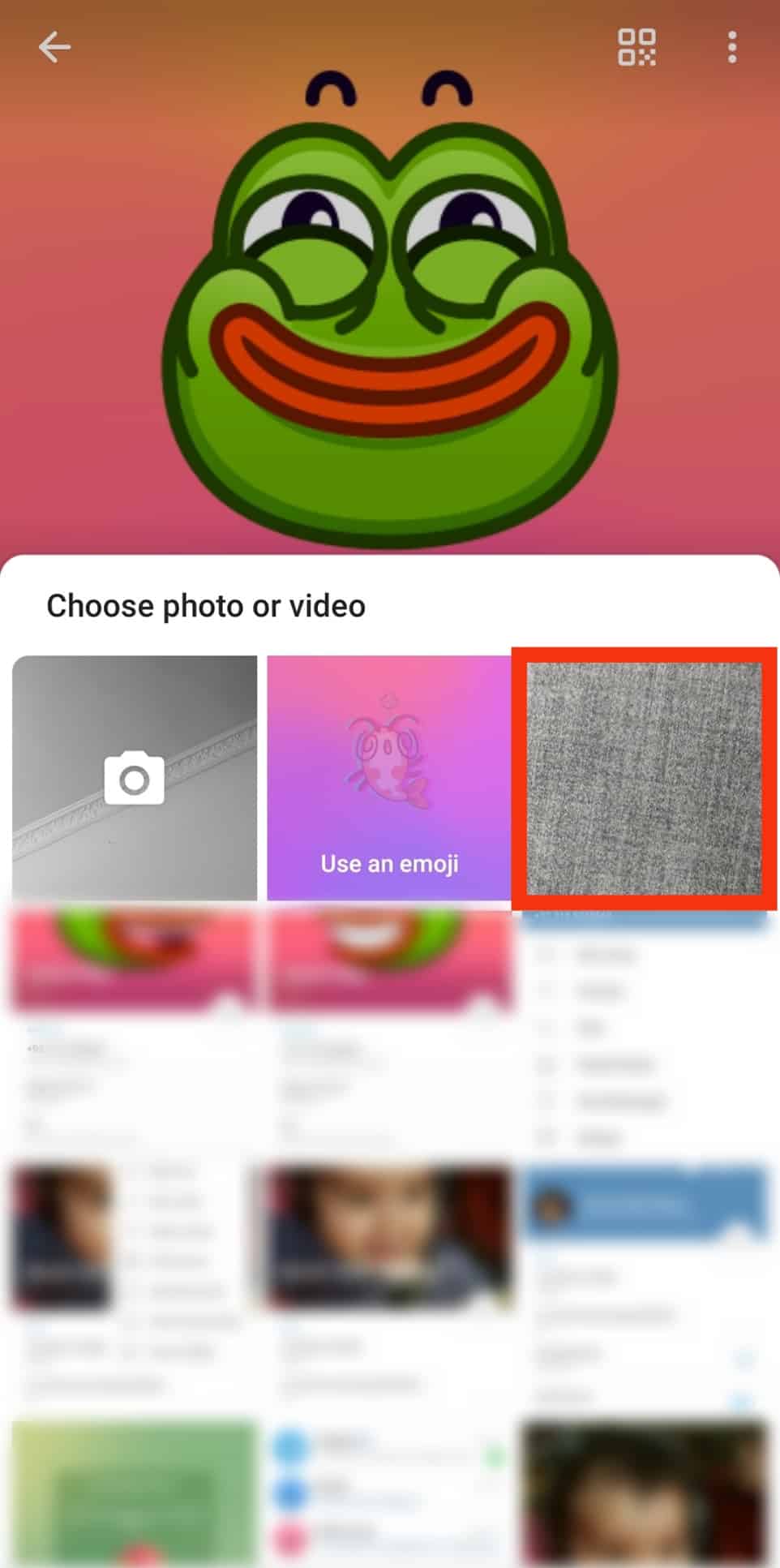
- Make some adjustments if needed, and tap the checkmark icon.
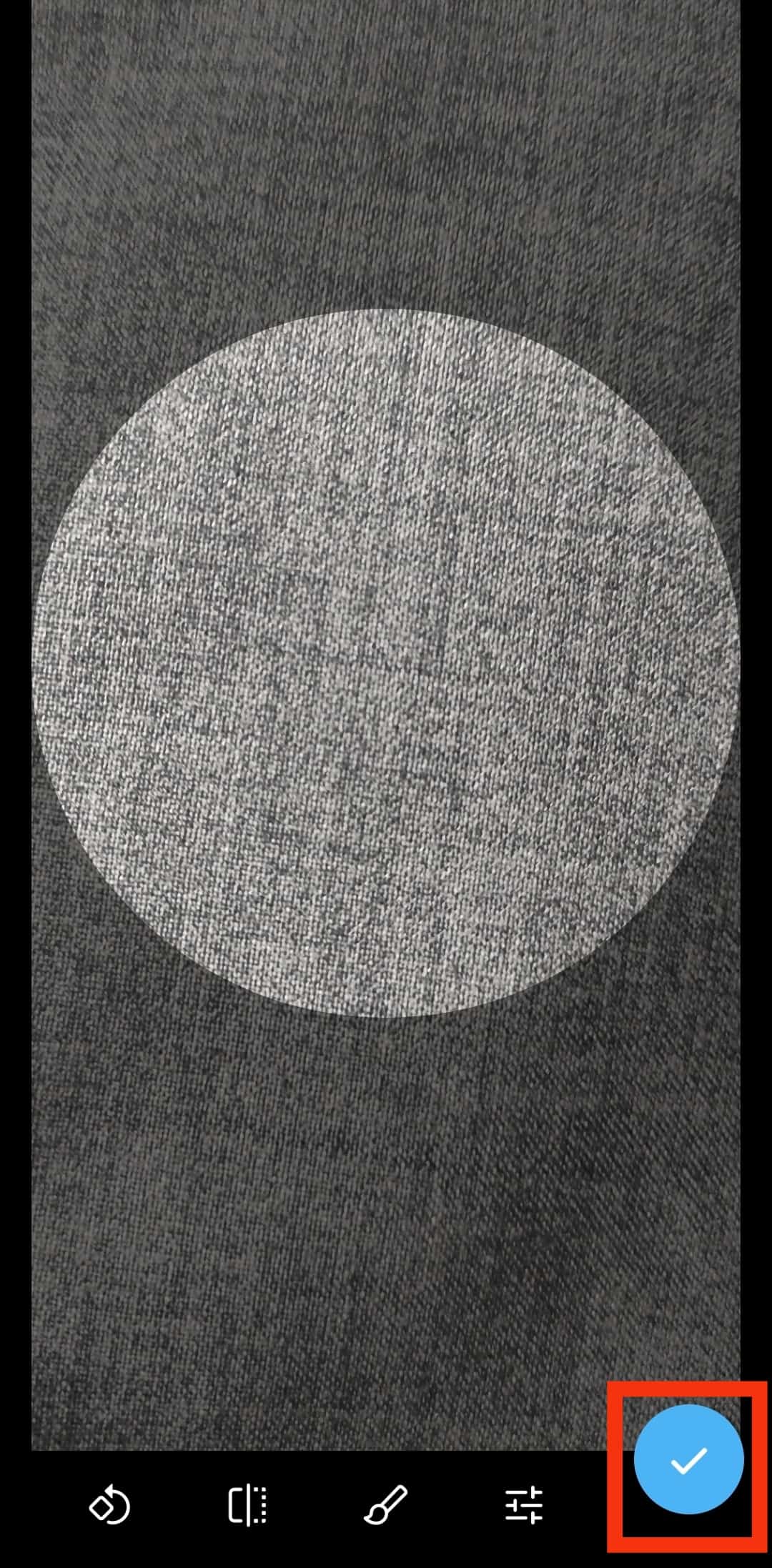
With only these few steps, you will have a Telegram profile picture successfully uploaded to your account.
Conclusion
When you want to save a Telegram profile picture, open the Telegram application and find the target person whose profile picture you wish to save.
First, click on the contact to open the chat window.
Next, tap on the profile tab and the top and click on the person’s profile picture.
Lastly, click the three dots on the right and select the option for “Save to Gallery.”