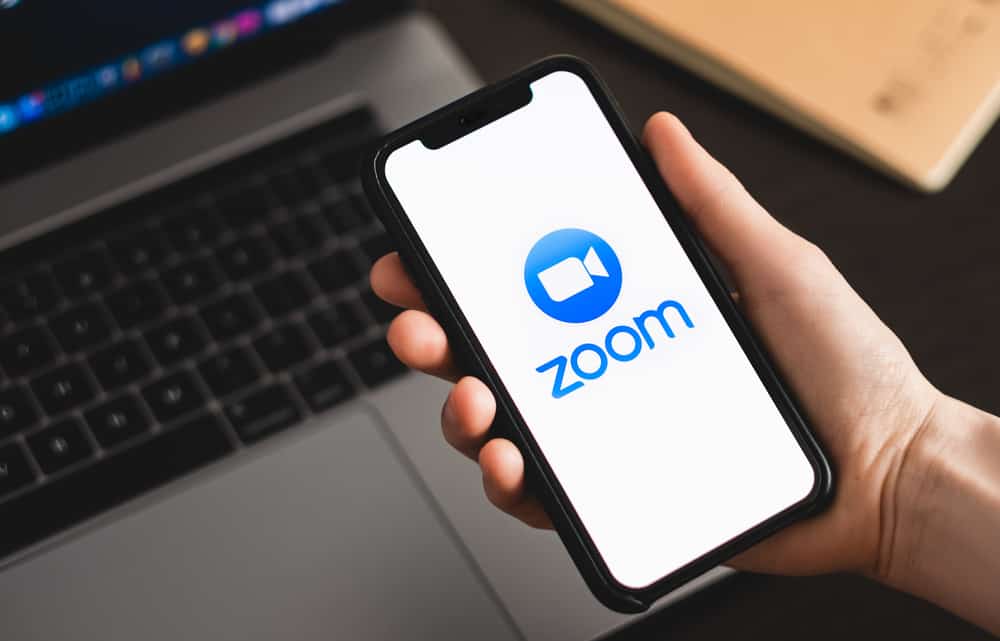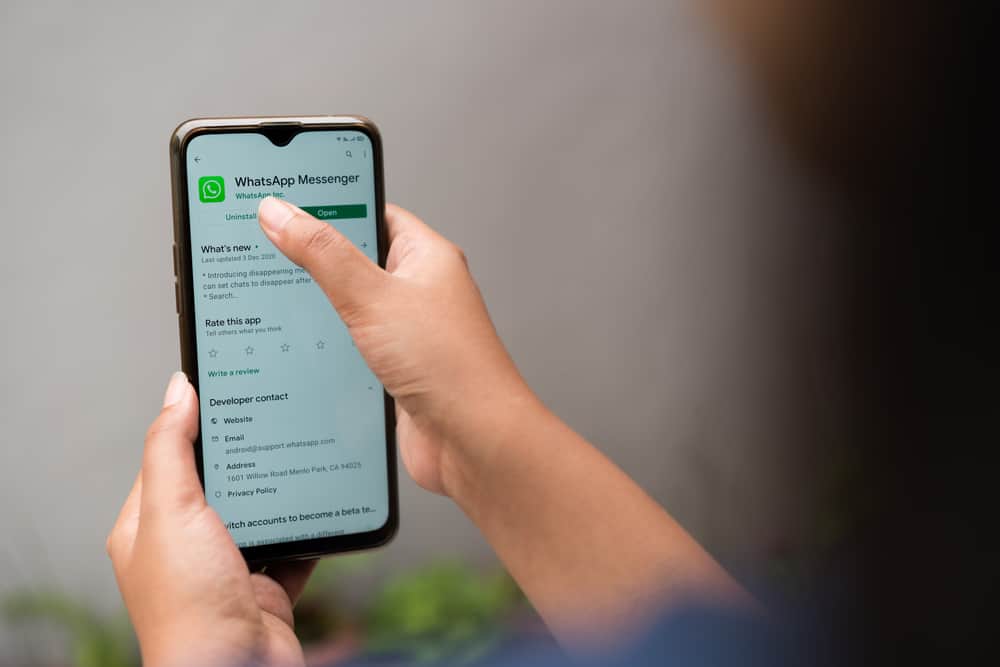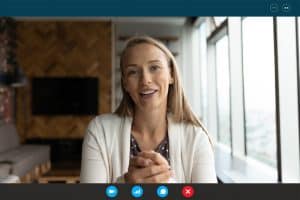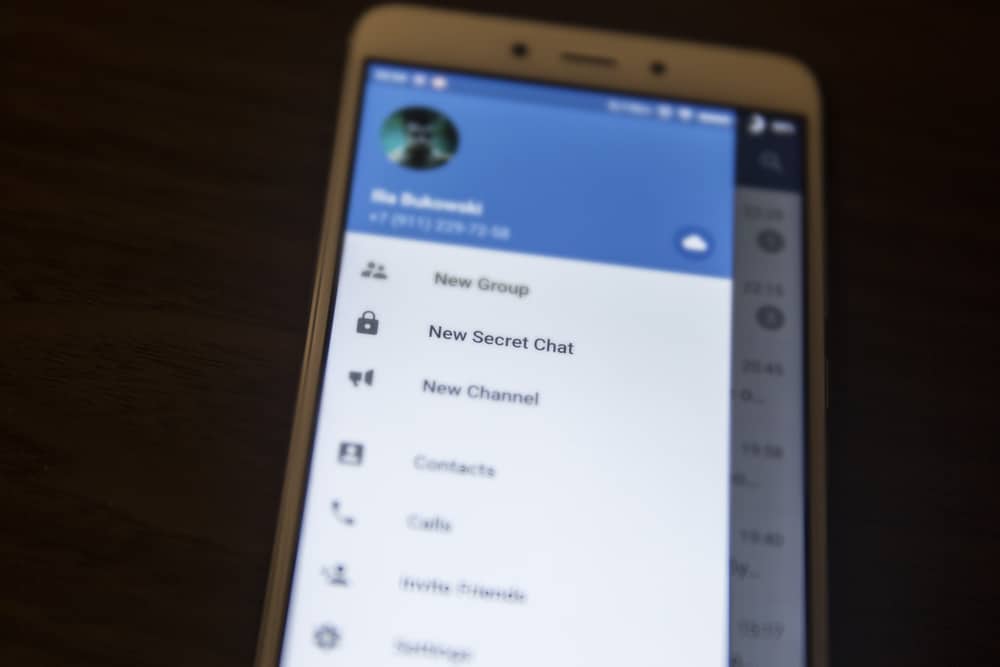
Telegram is an instant messaging app popular for its enhanced security features and capability to transfer and store large files.
If you’re looking for a secure instant messaging app with a ton of information and additional features like groups, channels, voice and video calls, and many more, Telegram should be on top of your list.
Like other instant messaging apps, Telegram also has a group feature where people can form a group and share information and files. Groups can be private or public.
If you’re in a public group, you may wonder who can see the list of groups you’re in.
No one on your contact list can see your Telegram groups. The only exception is when you share mutual groups. When you share a group with somebody on your contact list, they can open the group’s members list and see your name. Additionally, Telegram doesn’t send a notification when you join a group like it does when you join the app. So you have a guarantee that your Telegram group information is private.
Read on to learn more about Telegram groups, the difference between them and channels, and how secure your group information is.
Overview of Telegram Groups
Telegram groups are similar to other instant messaging app groups in that they are communities of members who want to share information on a single timeline.
But unlike other apps, Telegram groups can have up to 200,000 members, which is why they are popular.
Telegram is known for its information resource potential in various areas. People from all professional careers can join groups and share information with members.
Examples of professional groups available on Telegram include IT, Artists, Gaming, Software development, and many more.
Another difference between Telegram groups and other app groups is that Telegram groups can be public or private.
Public groups are available to many users meaning you can see them when you search for groups in the app. The link to the group is also available to all members.
They can share it with mutual friends who wish to join the group. It’s also not uncommon for members to share the public group link into other social media apps to encourage people to join.
Public groups can also personalize their link shortcode to make it more convenient to send and share on the internet.
For private groups, only an admin or creator can invite members to join. You won’t find private groups listed on the in-app group search information.
The good news is no one can see the groups you’re in, whether private or public. Telegram doesn’t notify users when you join a group and doesn’t display group information publicly on your profile.
Next, we’ll cover creating private and public groups on Telegram.
Step-by-Step Guide to Creating Telegram Groups
Now that we know that Telegram groups can be private let’s view the steps to create one.
Creating a Telegram Private Group
Follow the steps below to create a private Telegram group using the mobile app:
- Launch Telegram on your mobile device.

- Tap the pencil icon at the bottom-right corner of the screen.
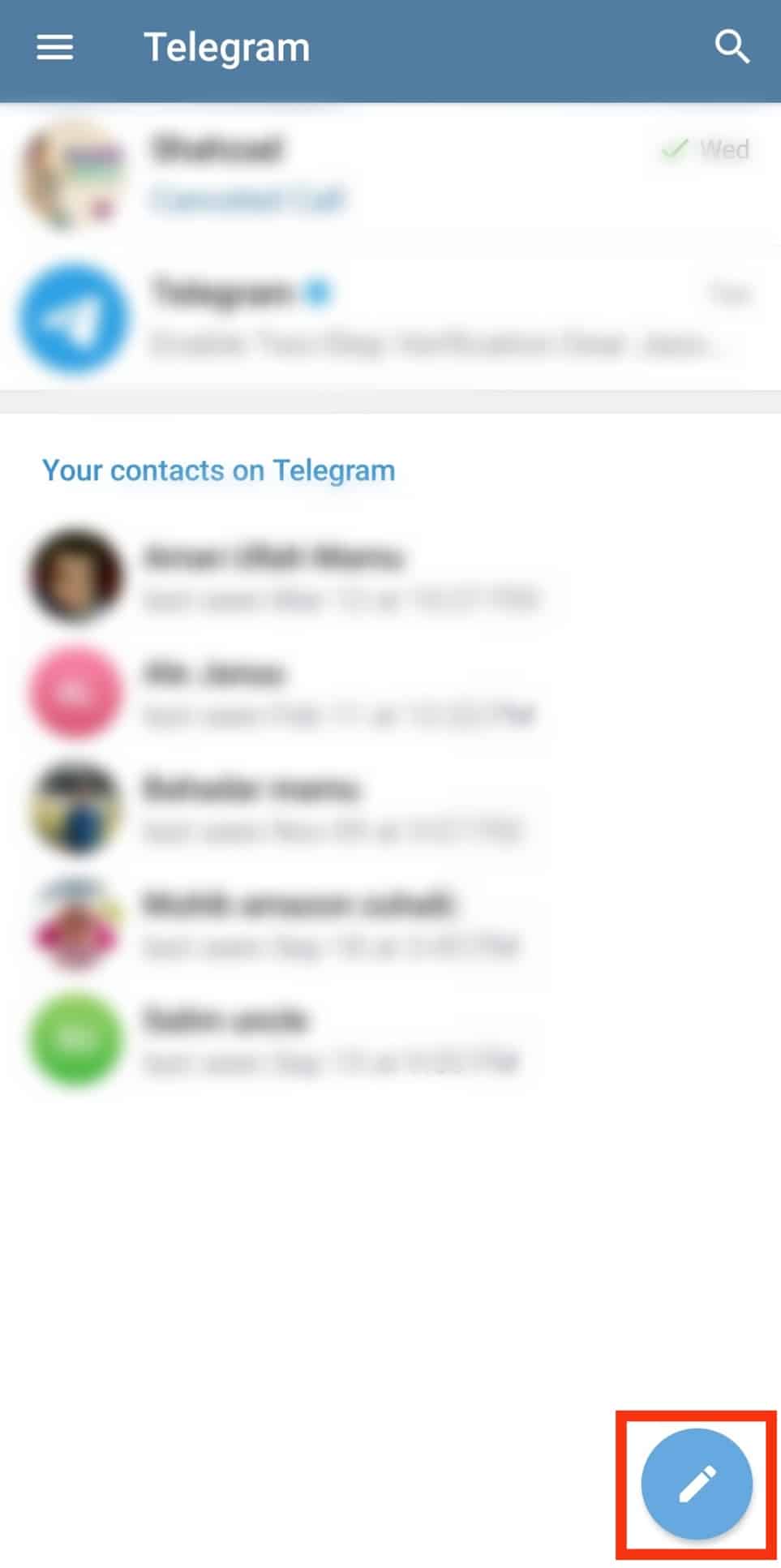
- Select “New Group.”
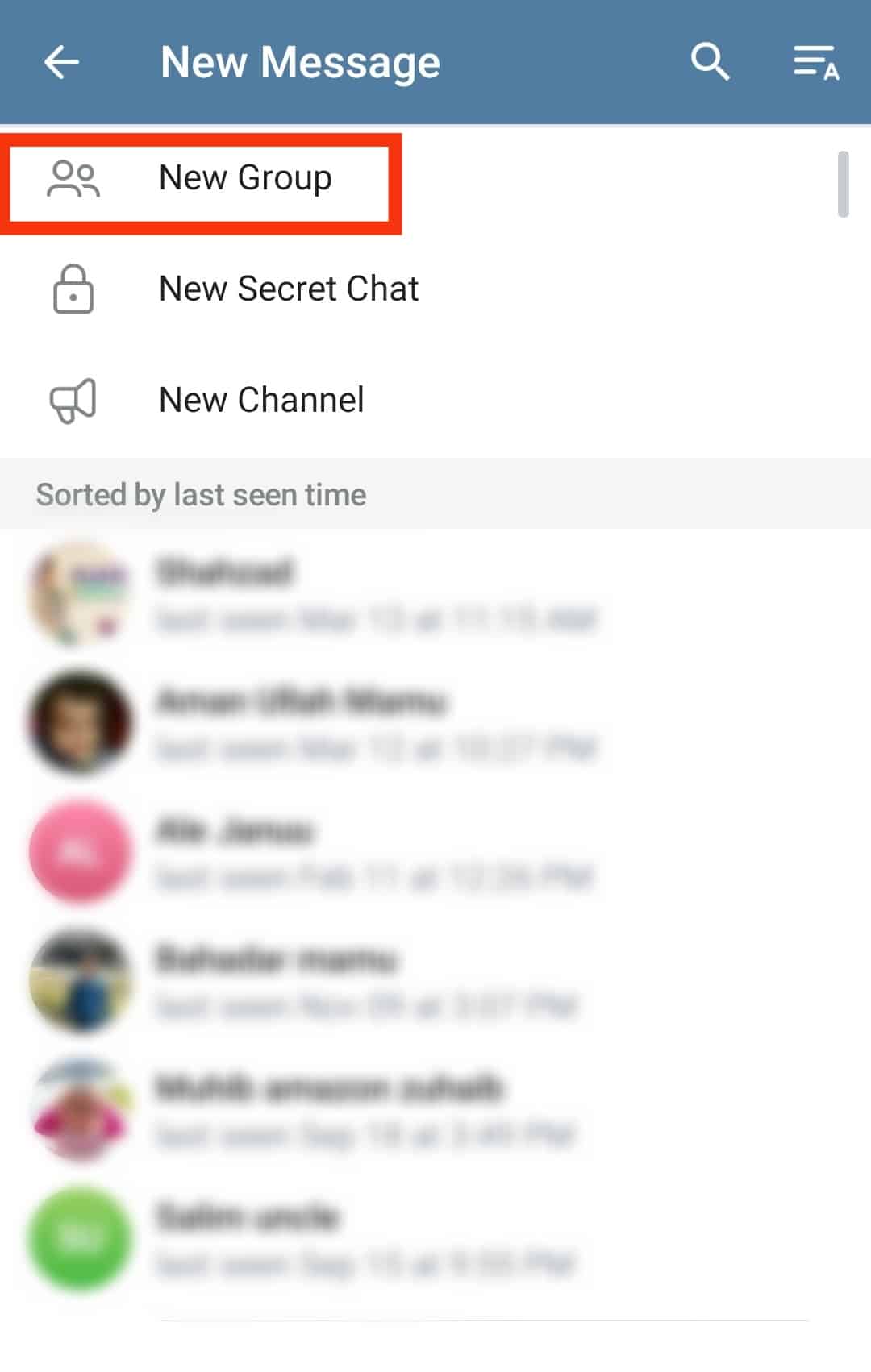
- Scroll down the contact list as you tap on the names of the people you’d like to add to the group. Alternatively, search for their usernames using the search bar at the top of the screen.
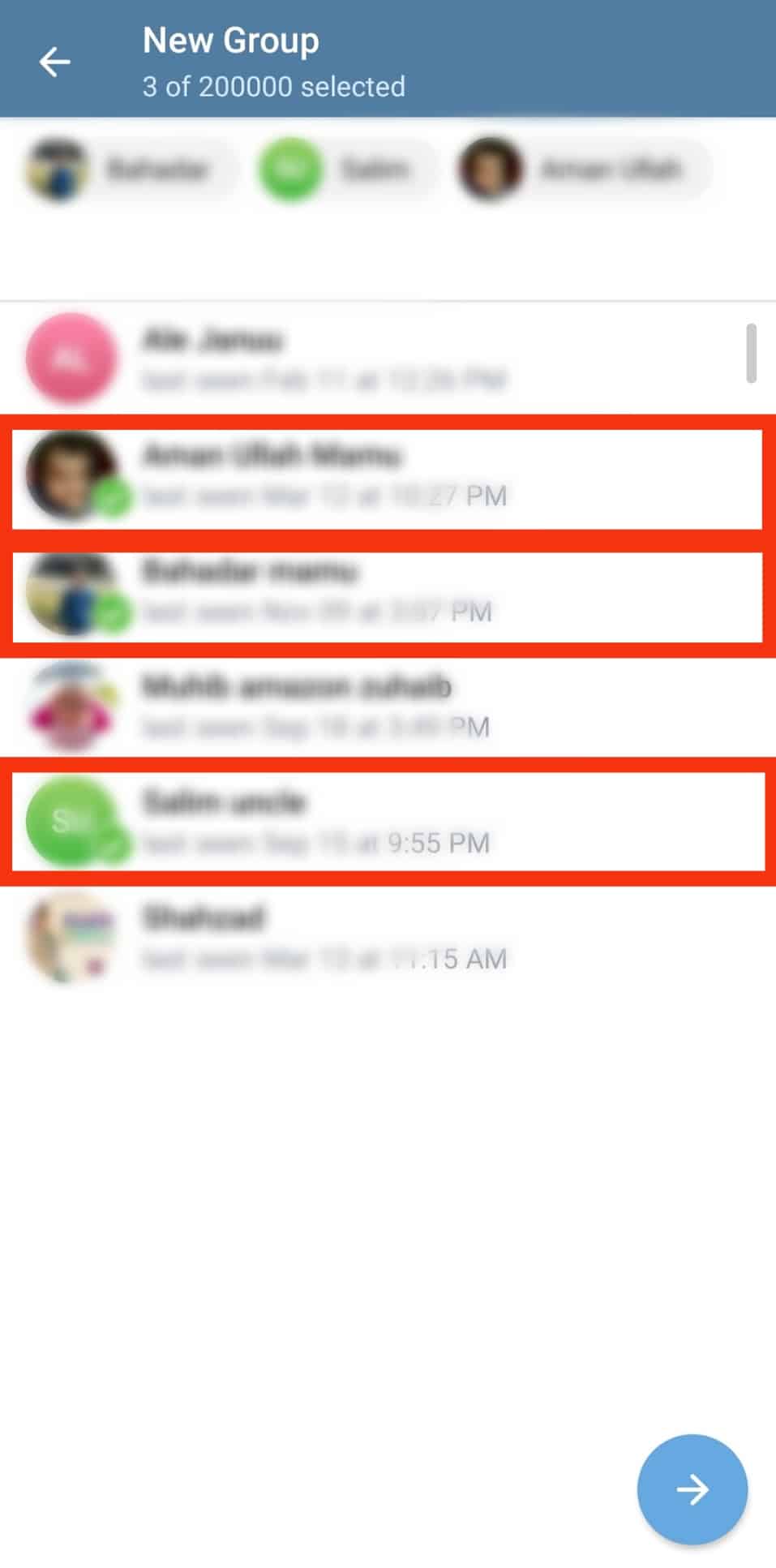
- Tap the blue right-facing arrow.
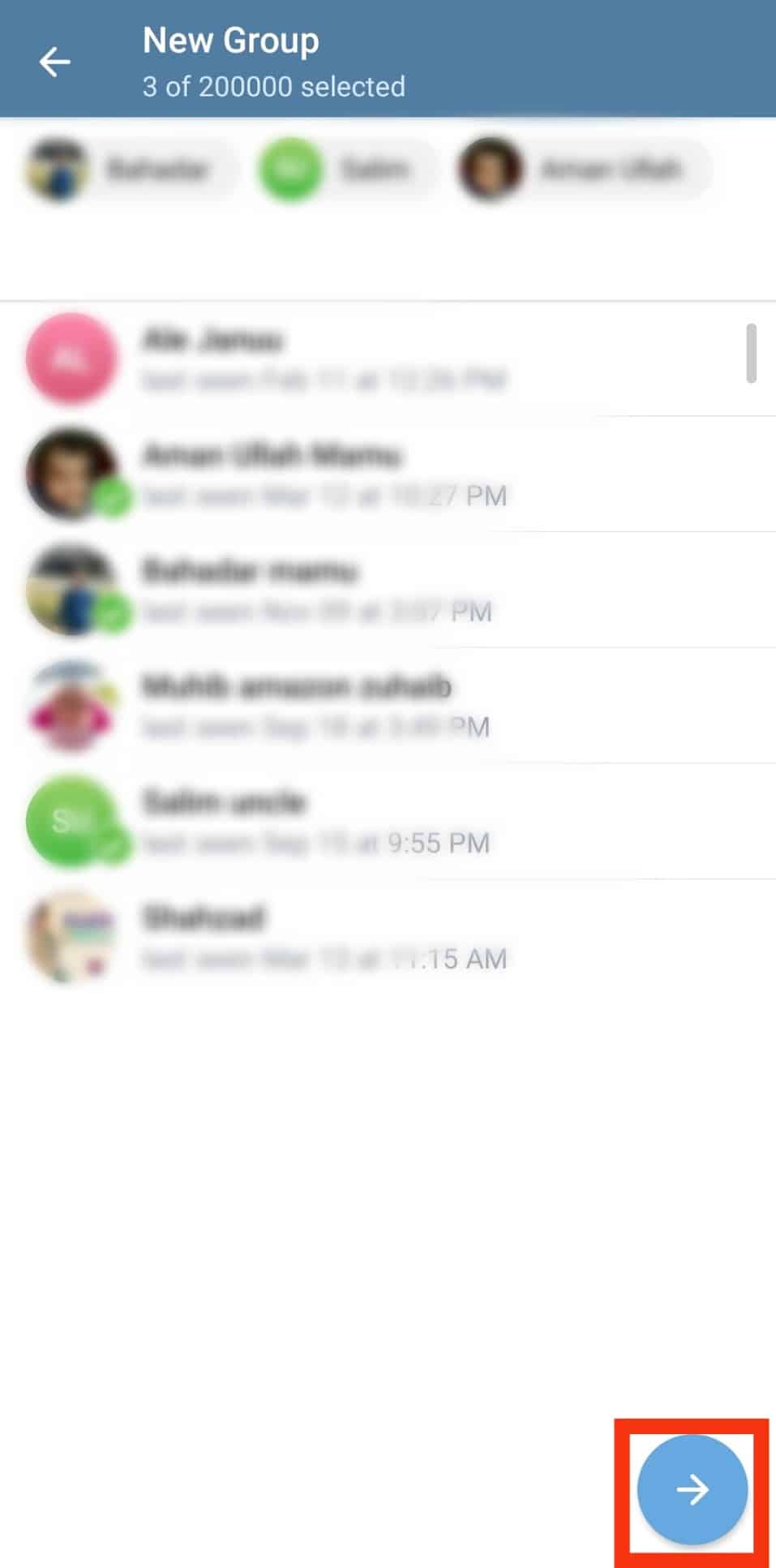
- Enter the name of the group.
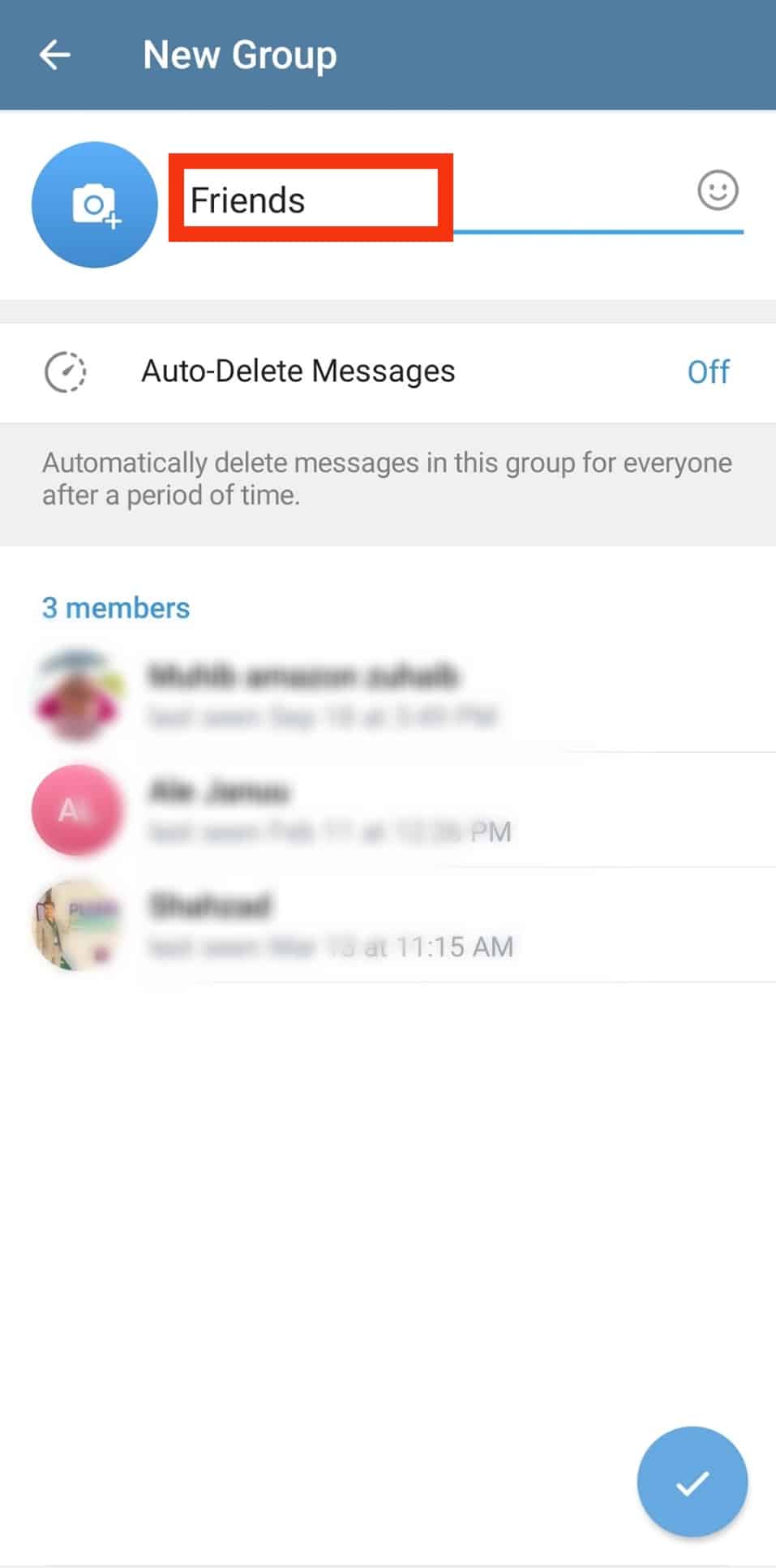
- Select a timeline for auto-deleting messages or keep it off.
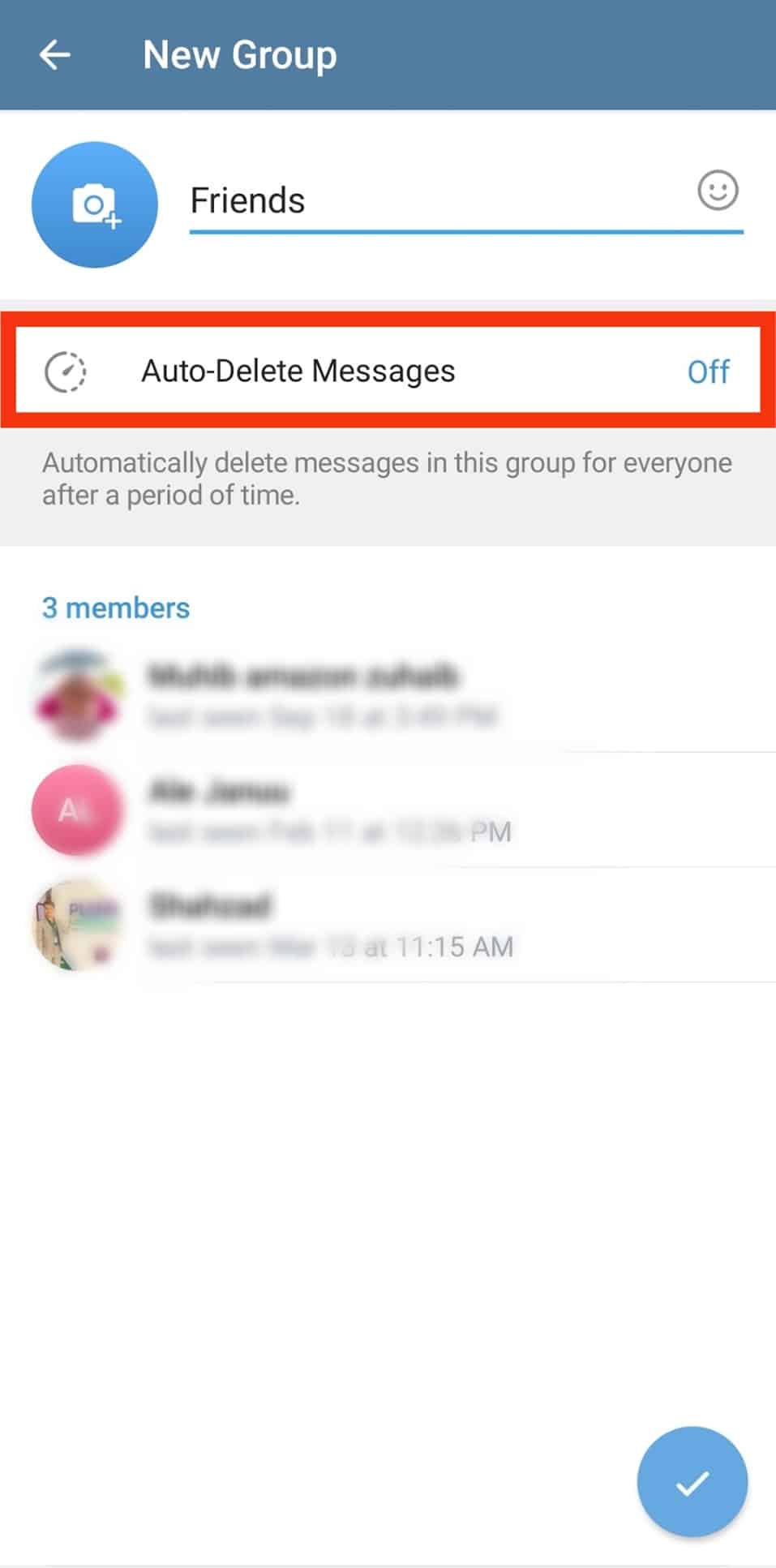
- Tap the checkmark at the bottom-right corner.
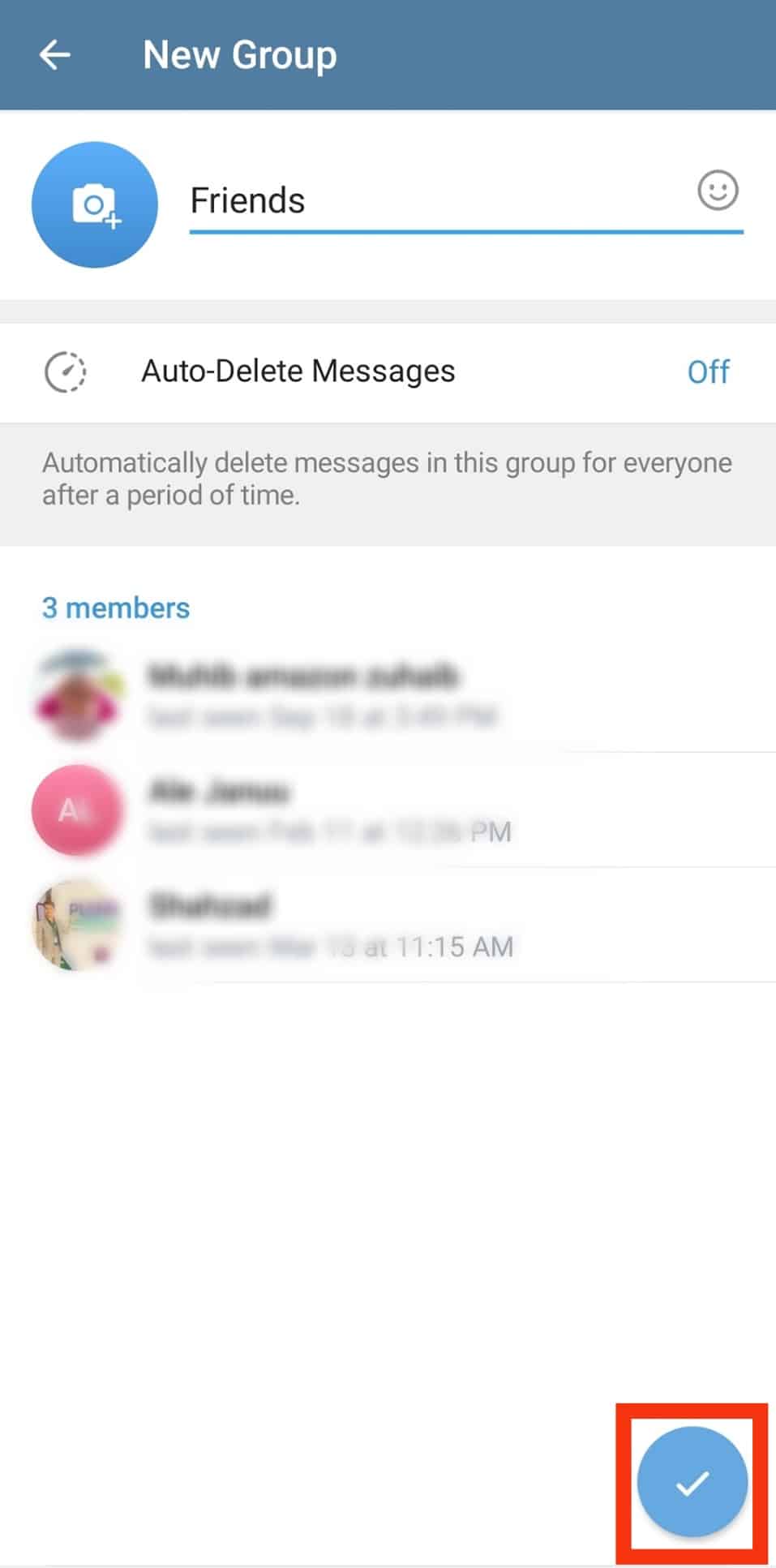
Inviting Members to the Private Group
To invite members to your private group via a link:
- Launch Telegram on your mobile device.

- Tap on the group on the chat list.
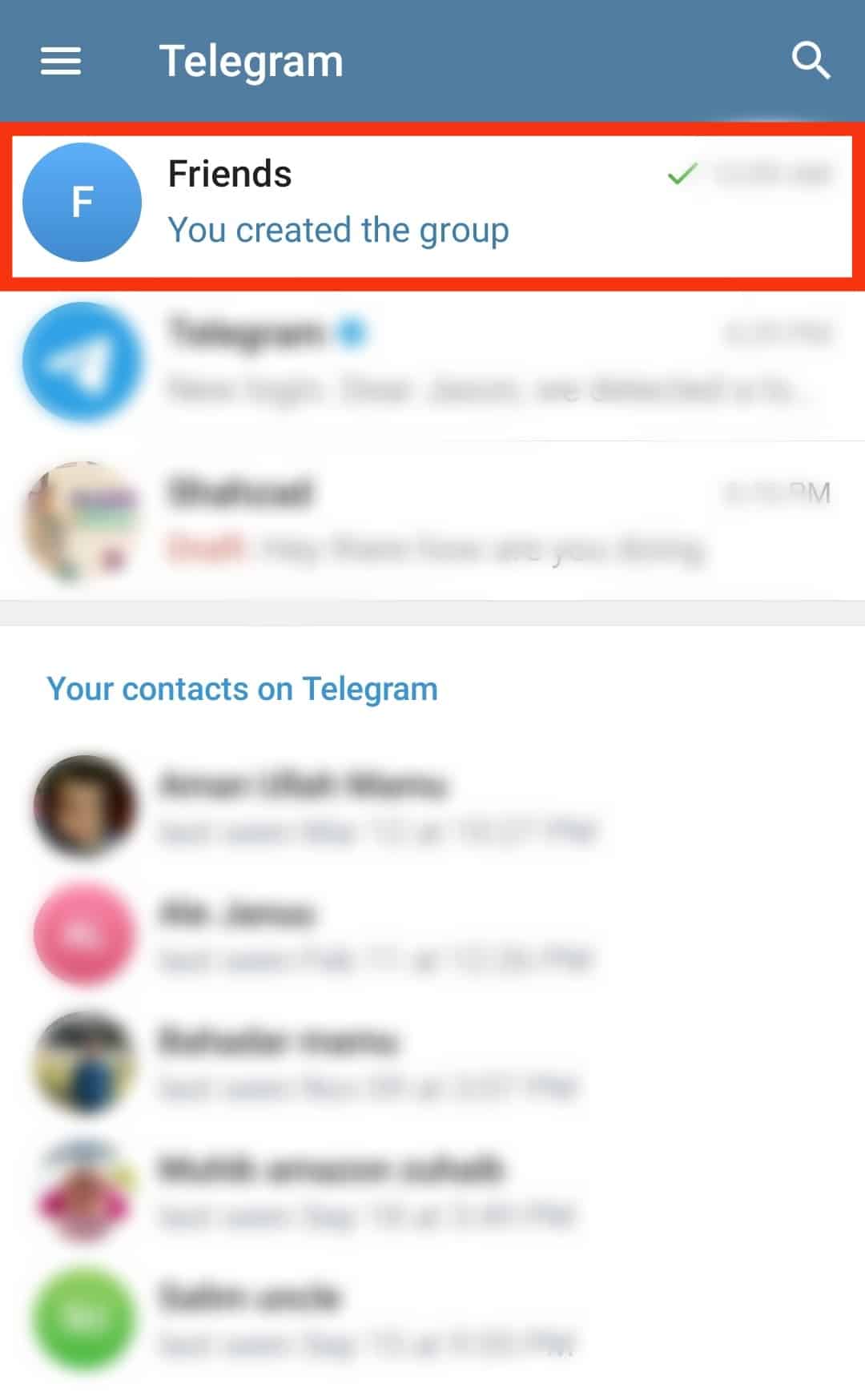
- Tap on the name of the group at the top of the screen.
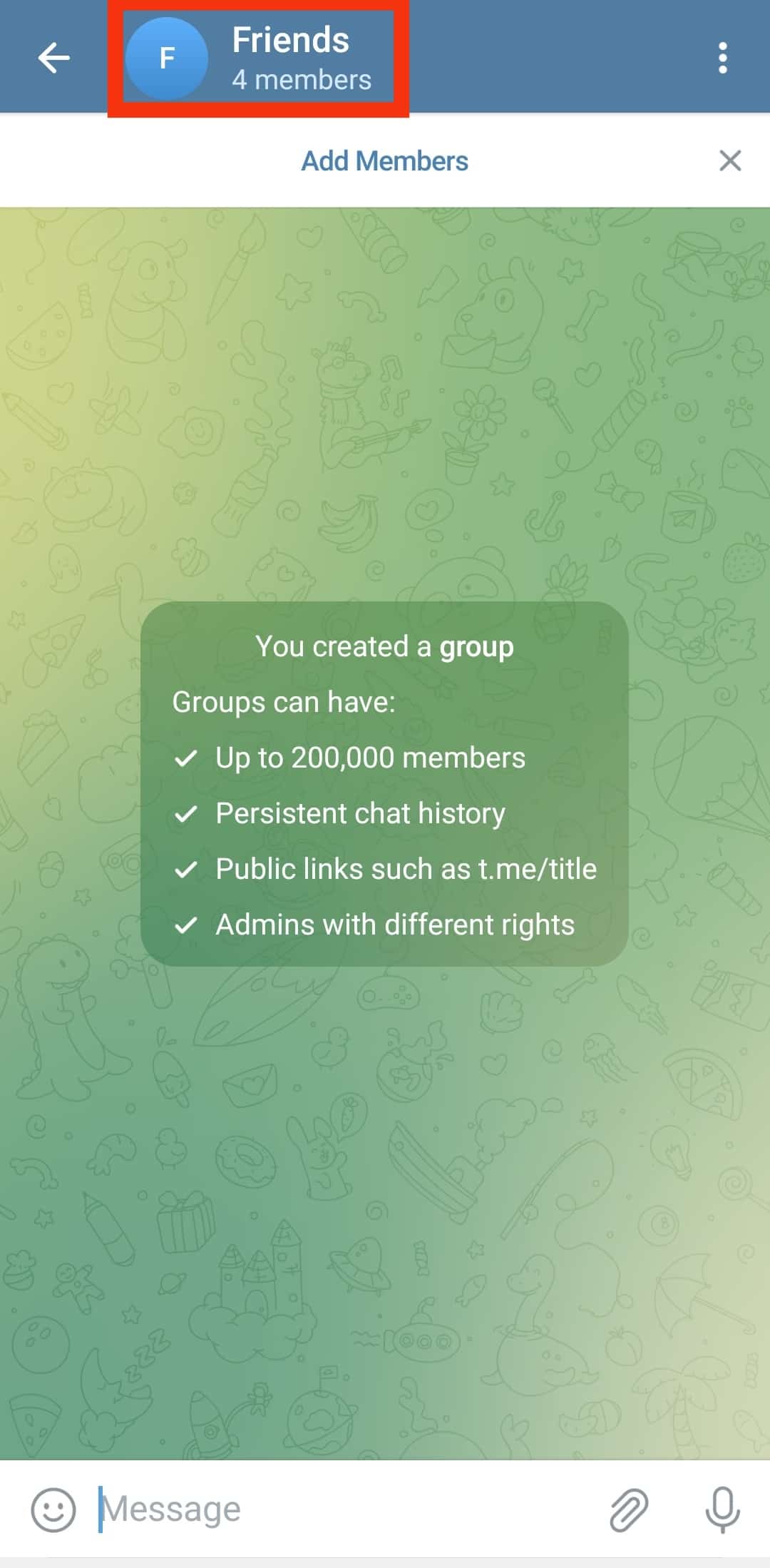
- Select “Add Members.”
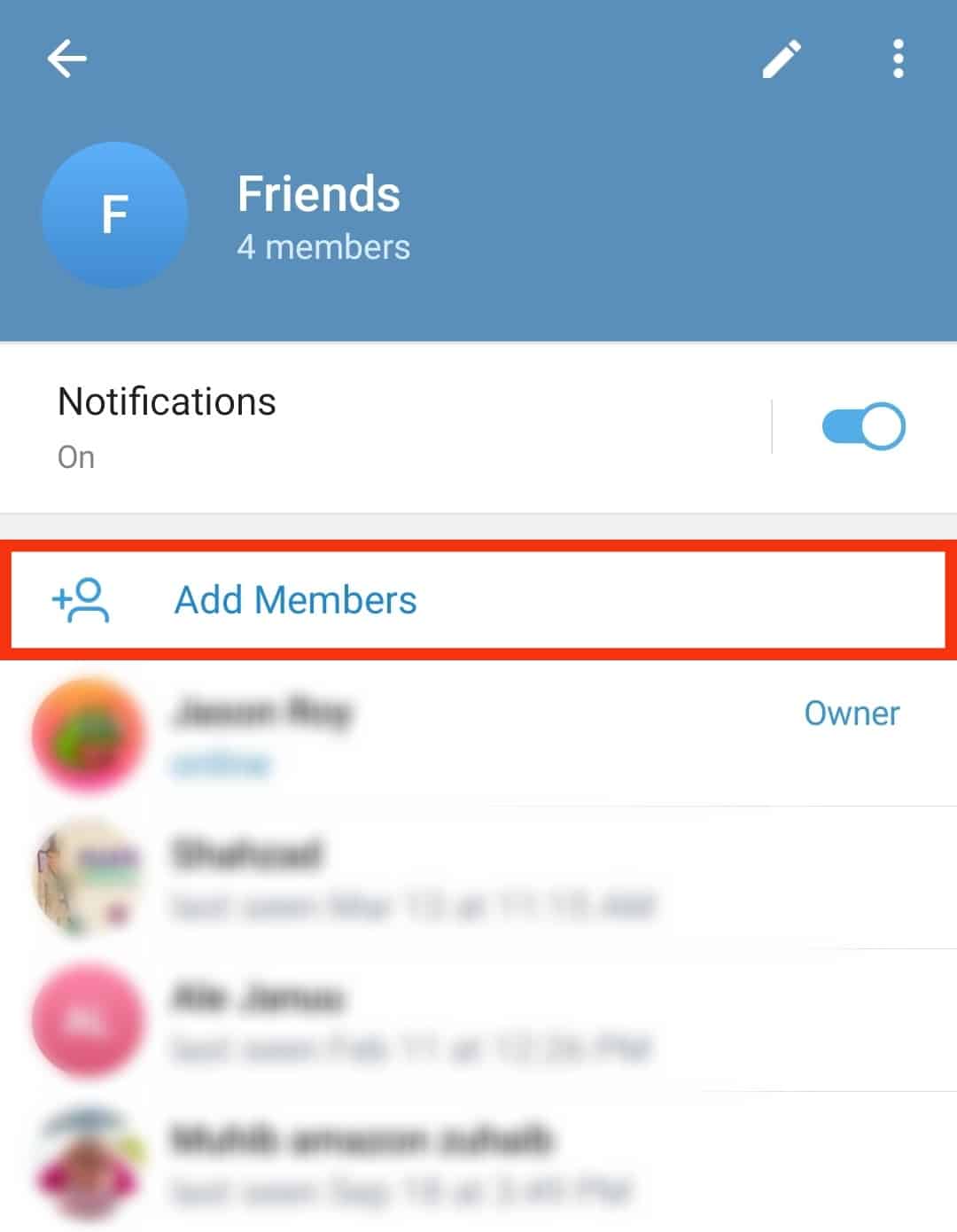
- You can select members to invite from the contact list or tap on “Invite to Group via Link.”
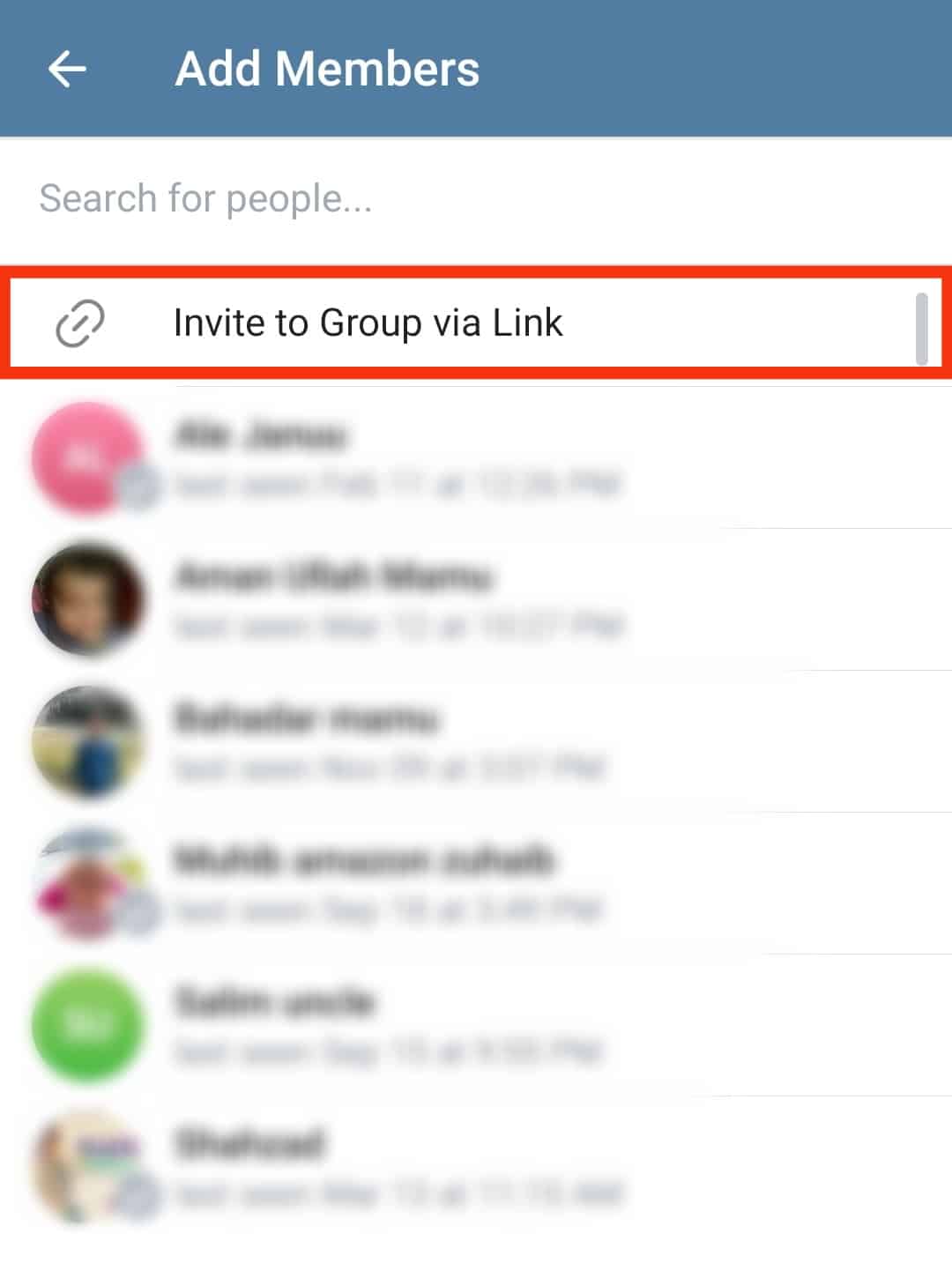
- Next, select “Copy“ or “Share.”
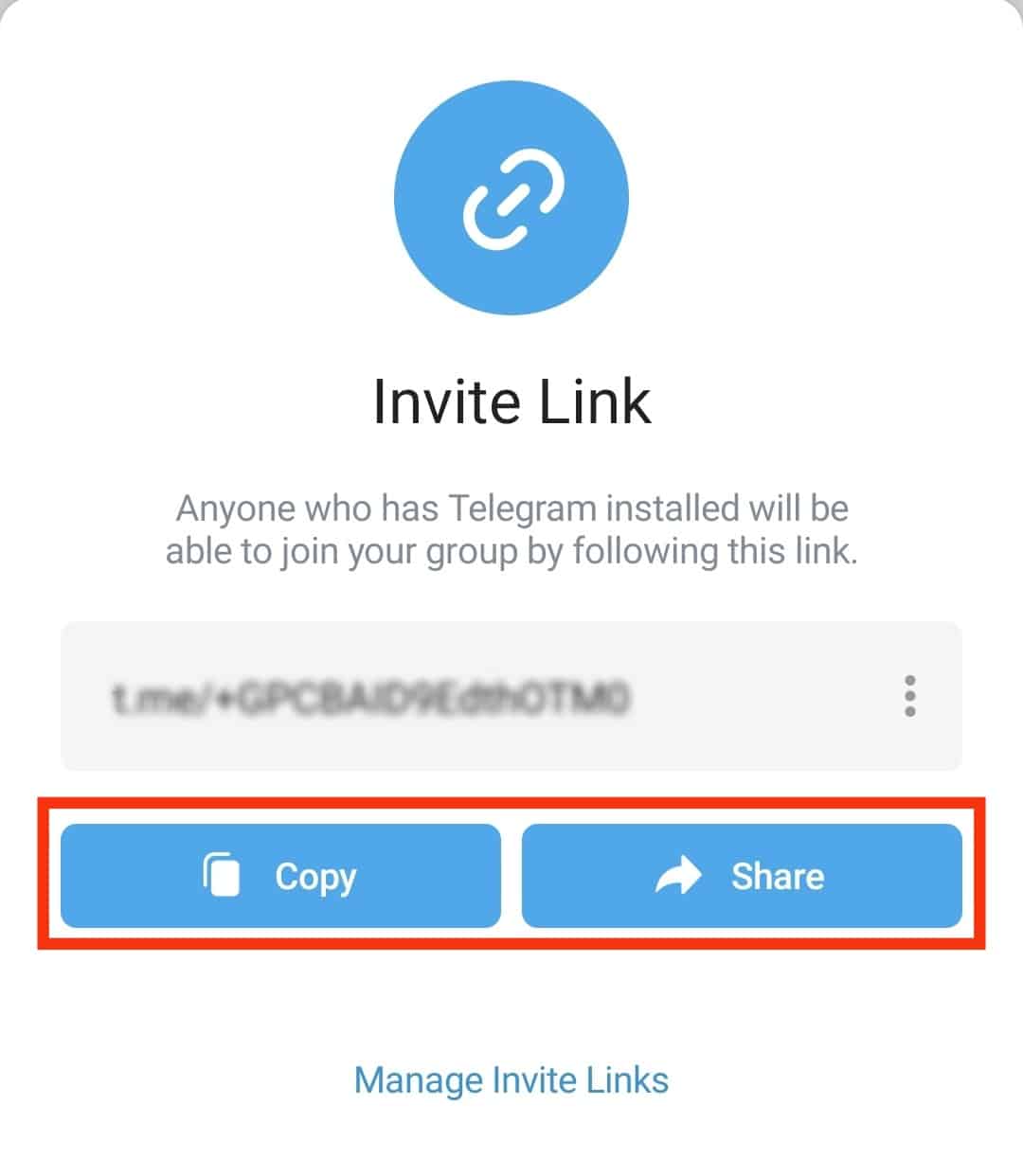
- Send to the people you want to invite to the group.
Creating a Public Group
The steps to creating a public Telegram group on your mobile app are similar to those of a private group. Just follow the steps below:
- Launch Telegram on your mobile device.

- Tap the pencil icon at the bottom-right corner of the screen.
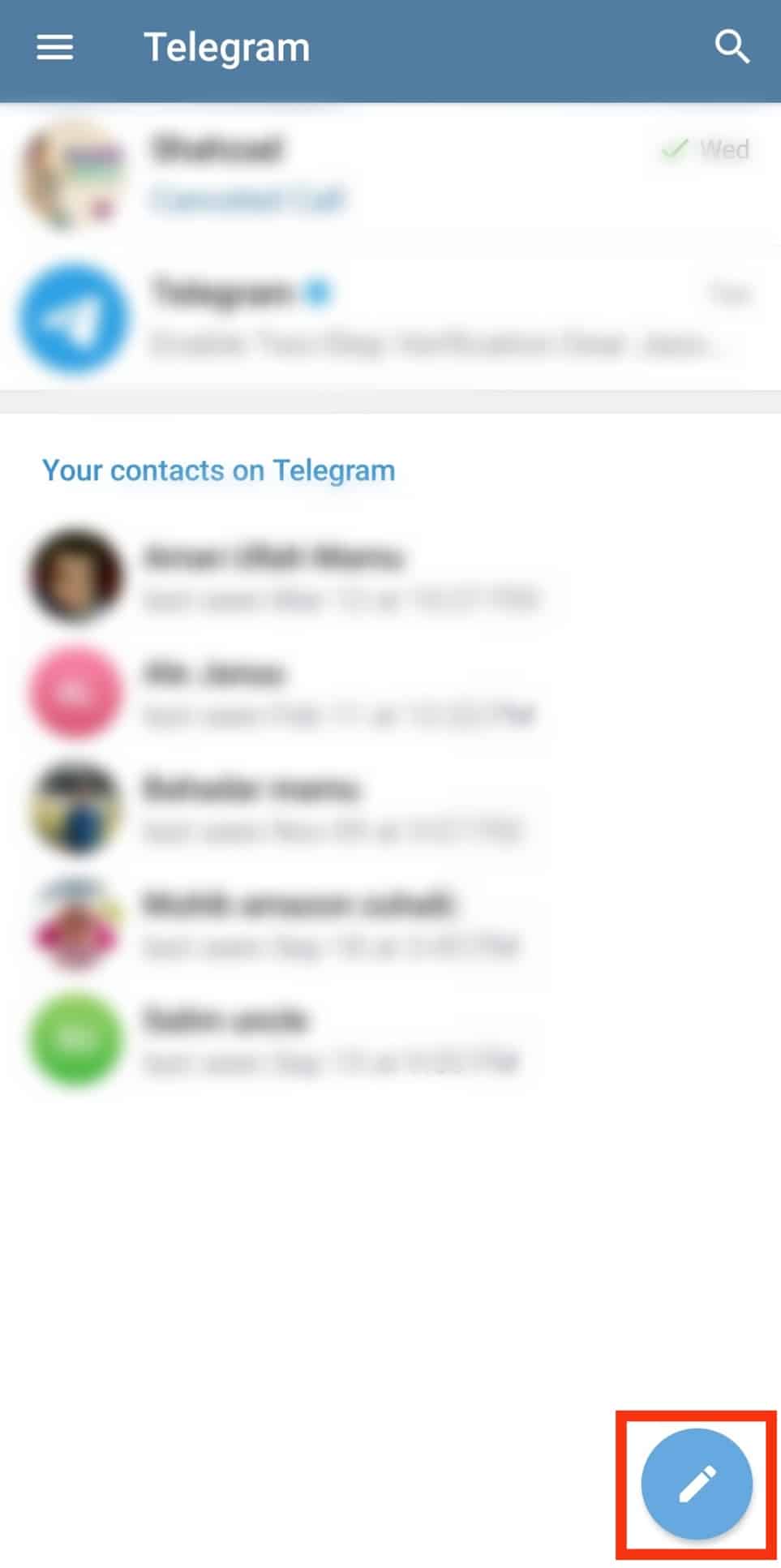
- Select the “New Group” option.
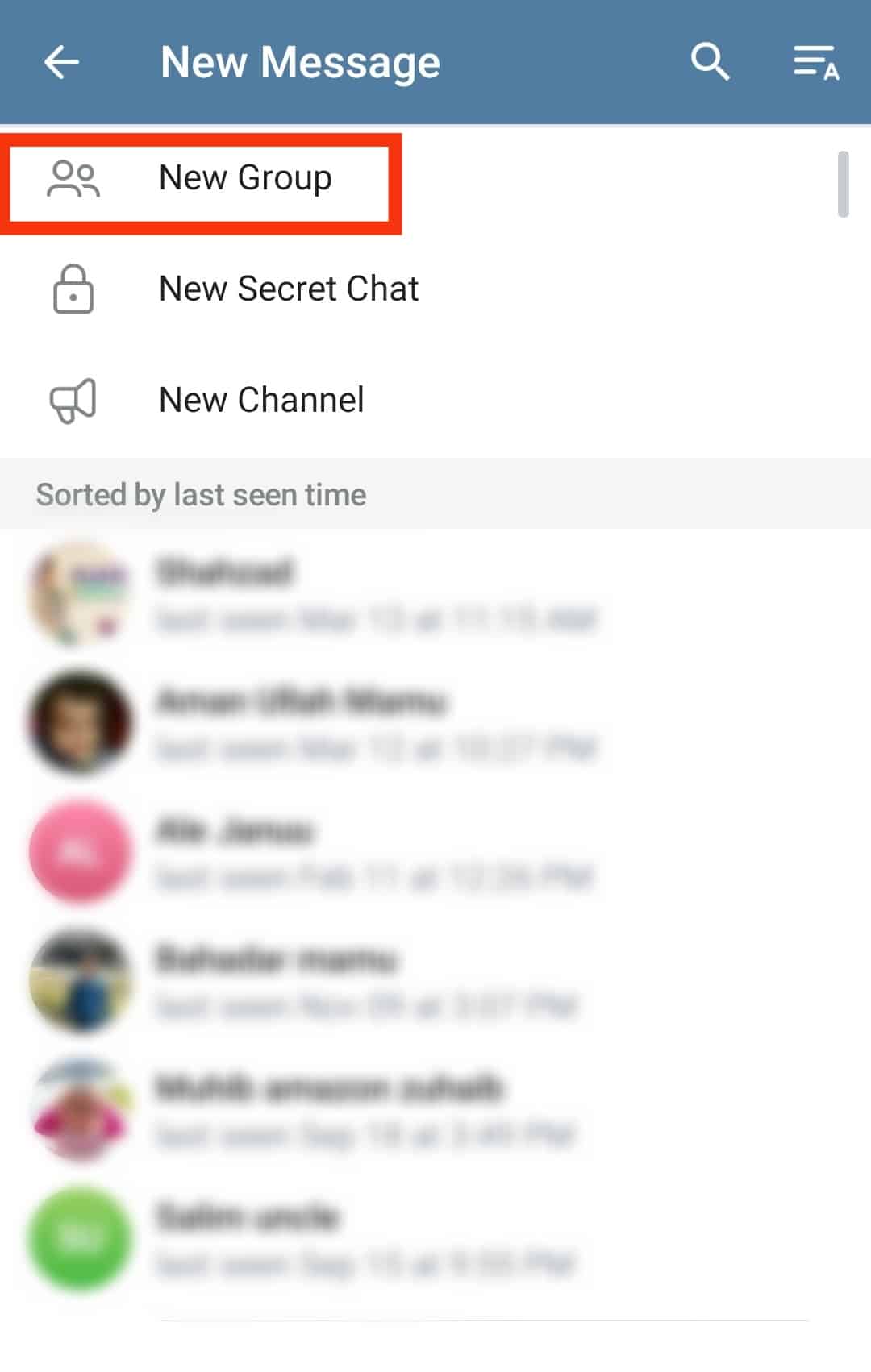
- Scroll down the contact list as you click on the names of the people you’d like to add to the group. Alternatively, search for their usernames using the search bar at the top of the screen.
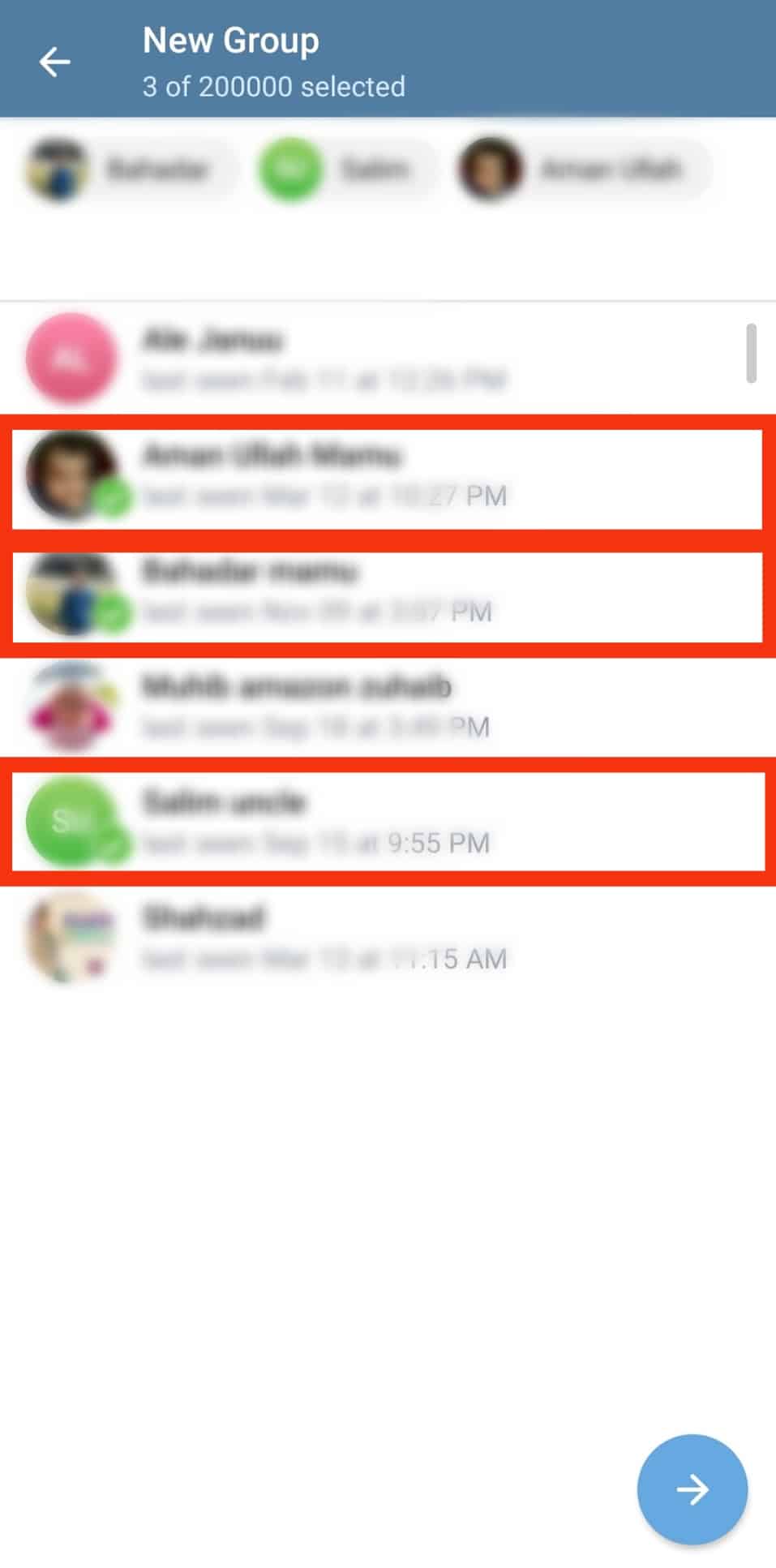
- Tap the blue right-facing arrow.
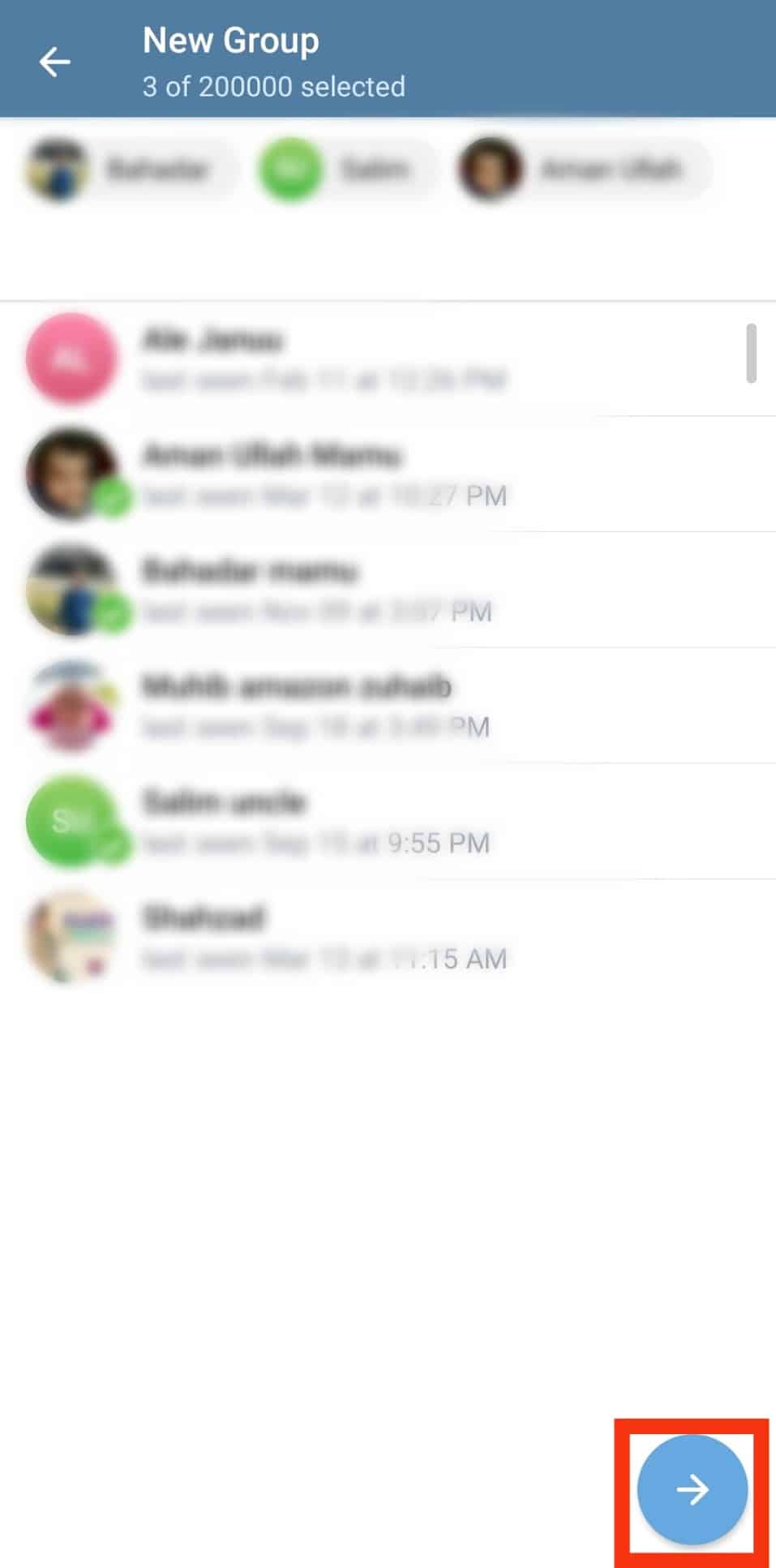
- Enter the name of the group.
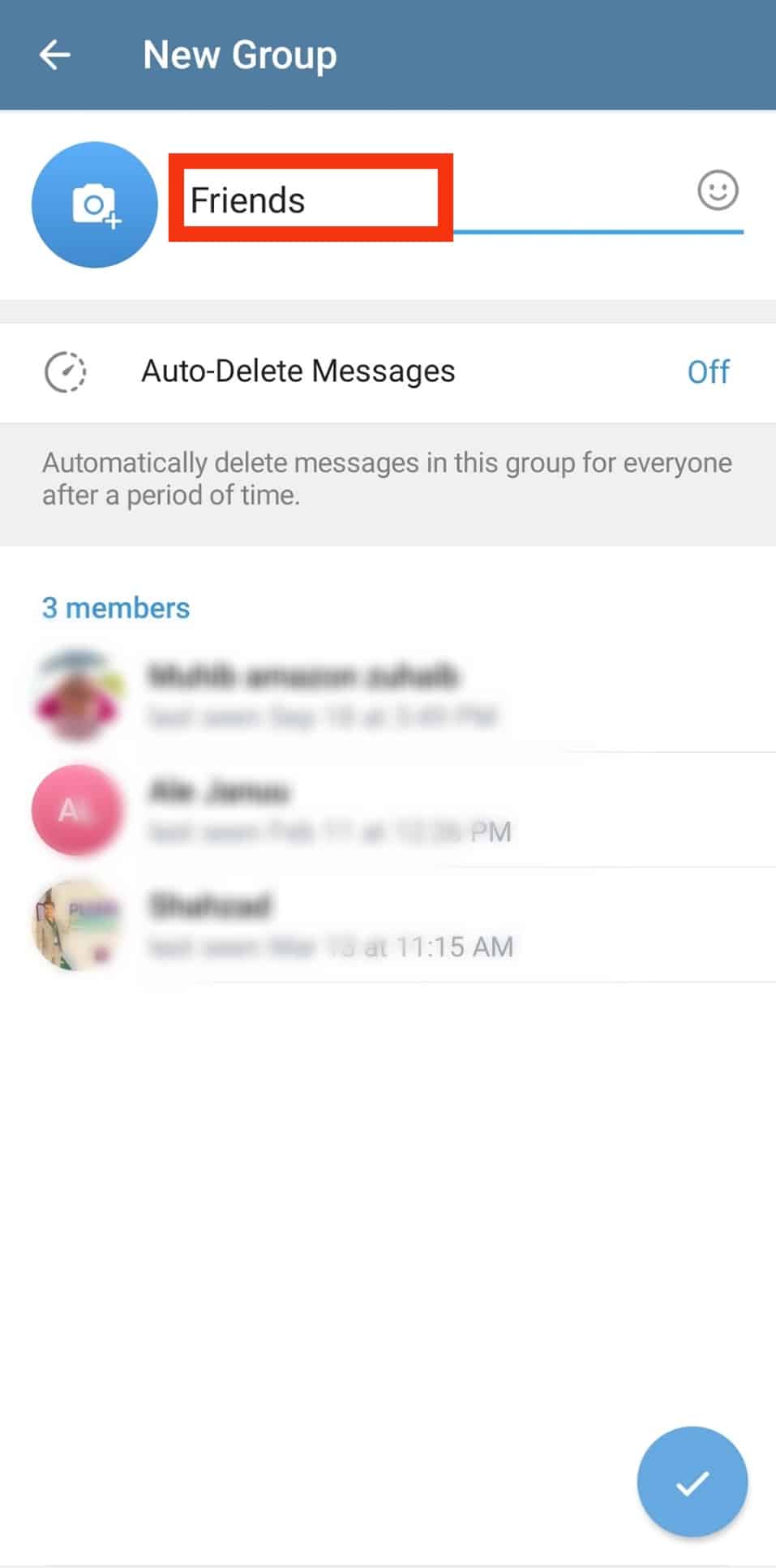
- Tap the checkmark at the bottom-right corner.
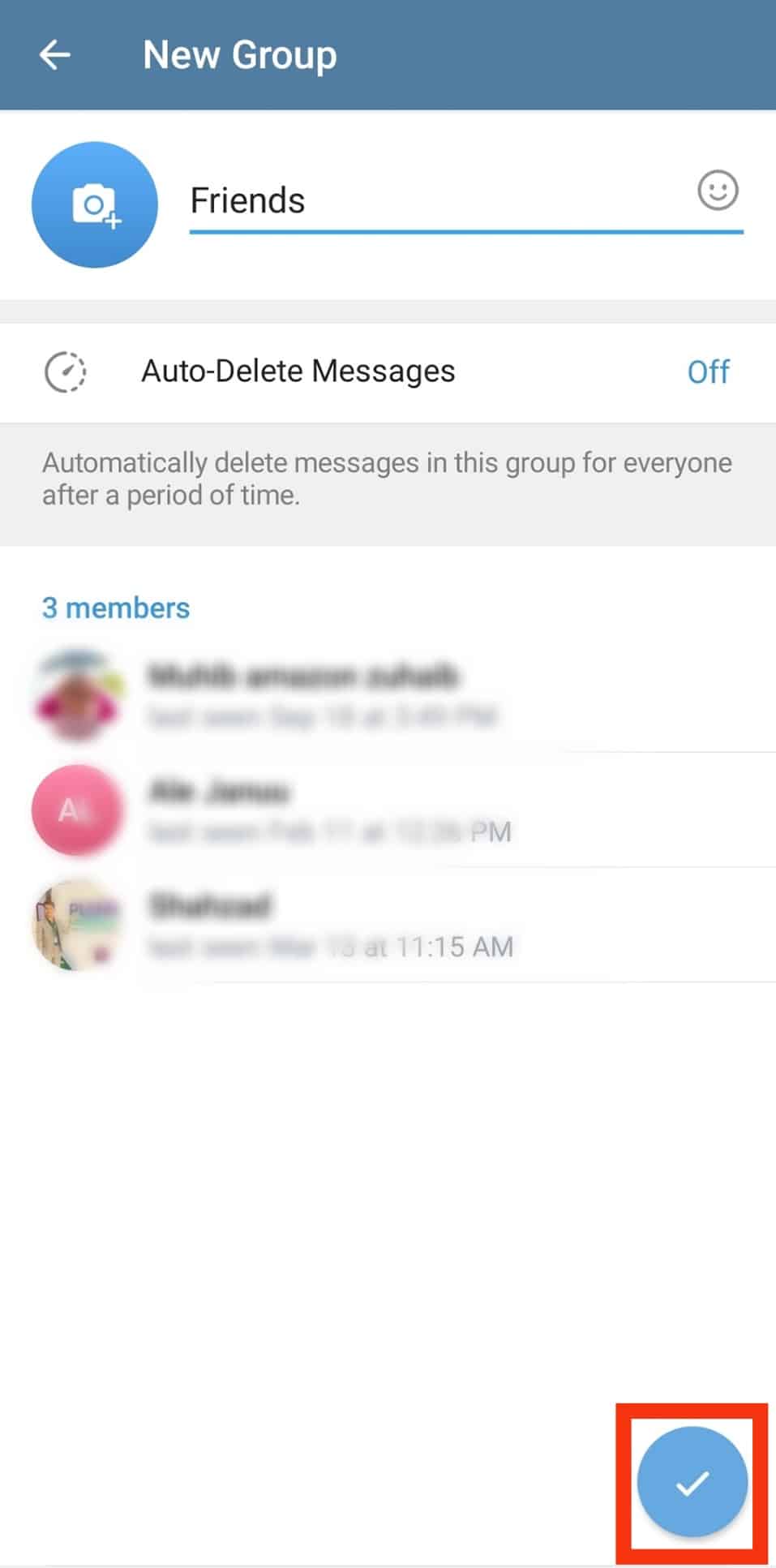
- After creating the group, tap the group’s name on the chat list.
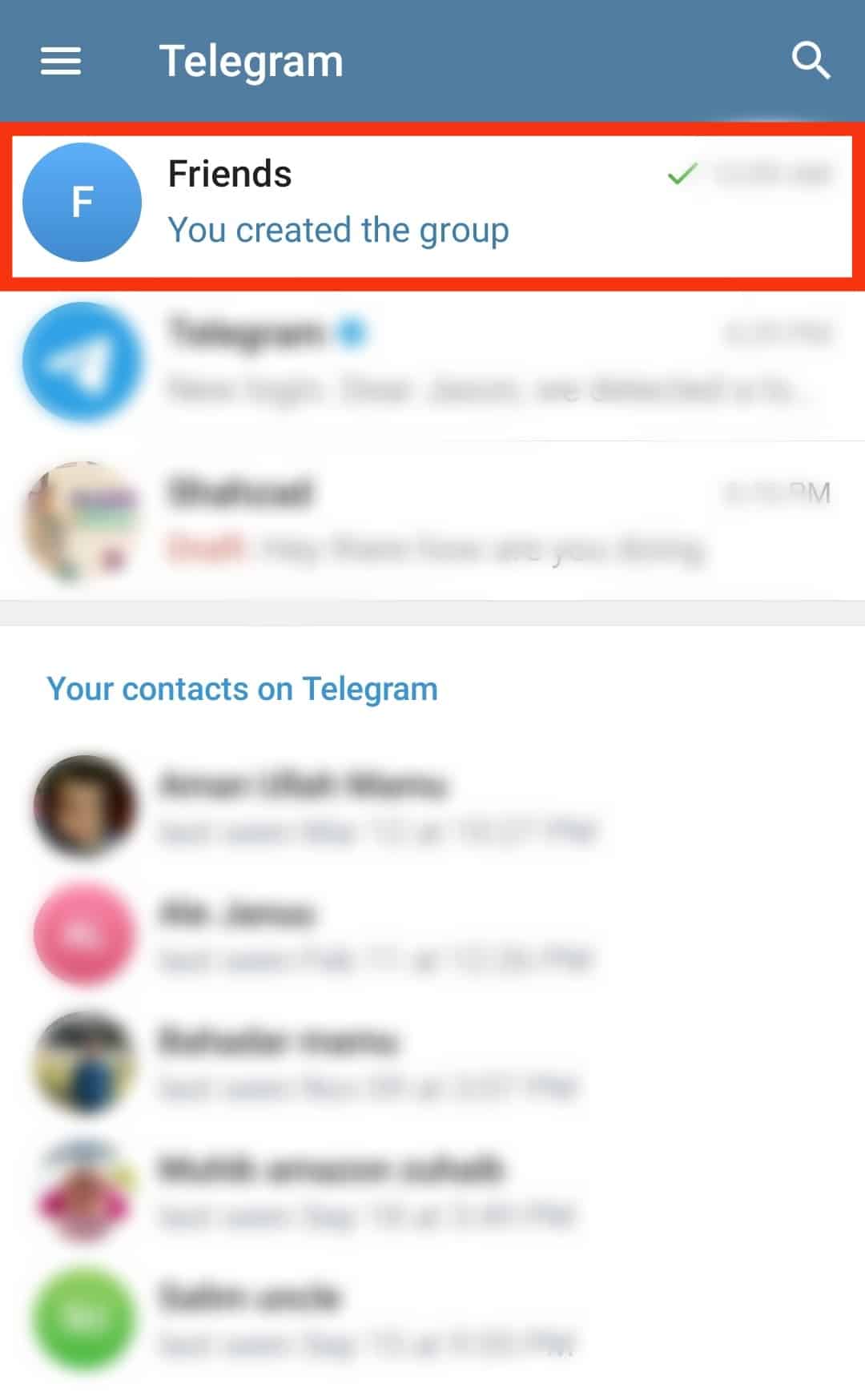
- Now tap the group’s name again at the top of the screen.
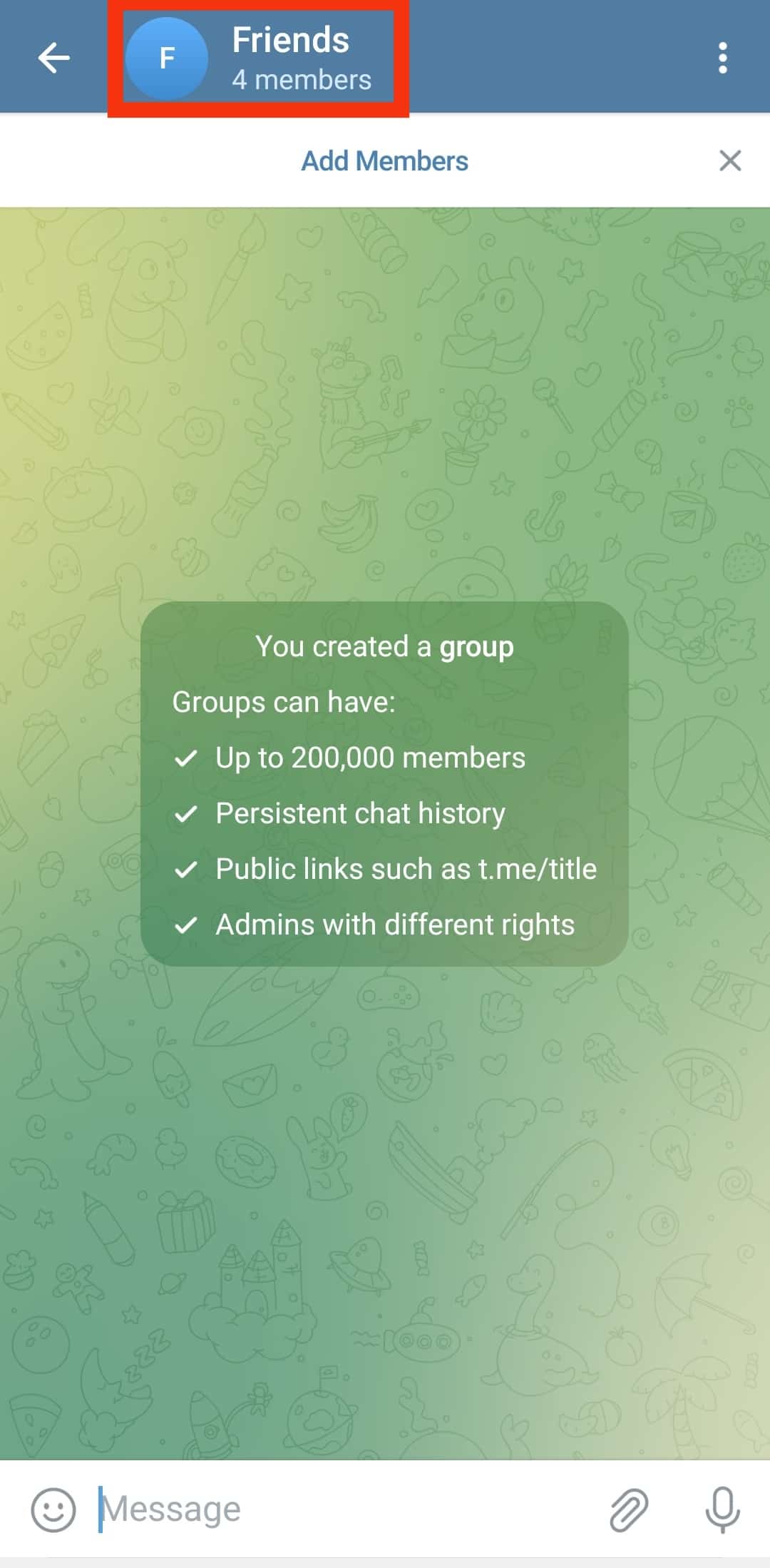
- Tap the pencil icon at the top-right corner.
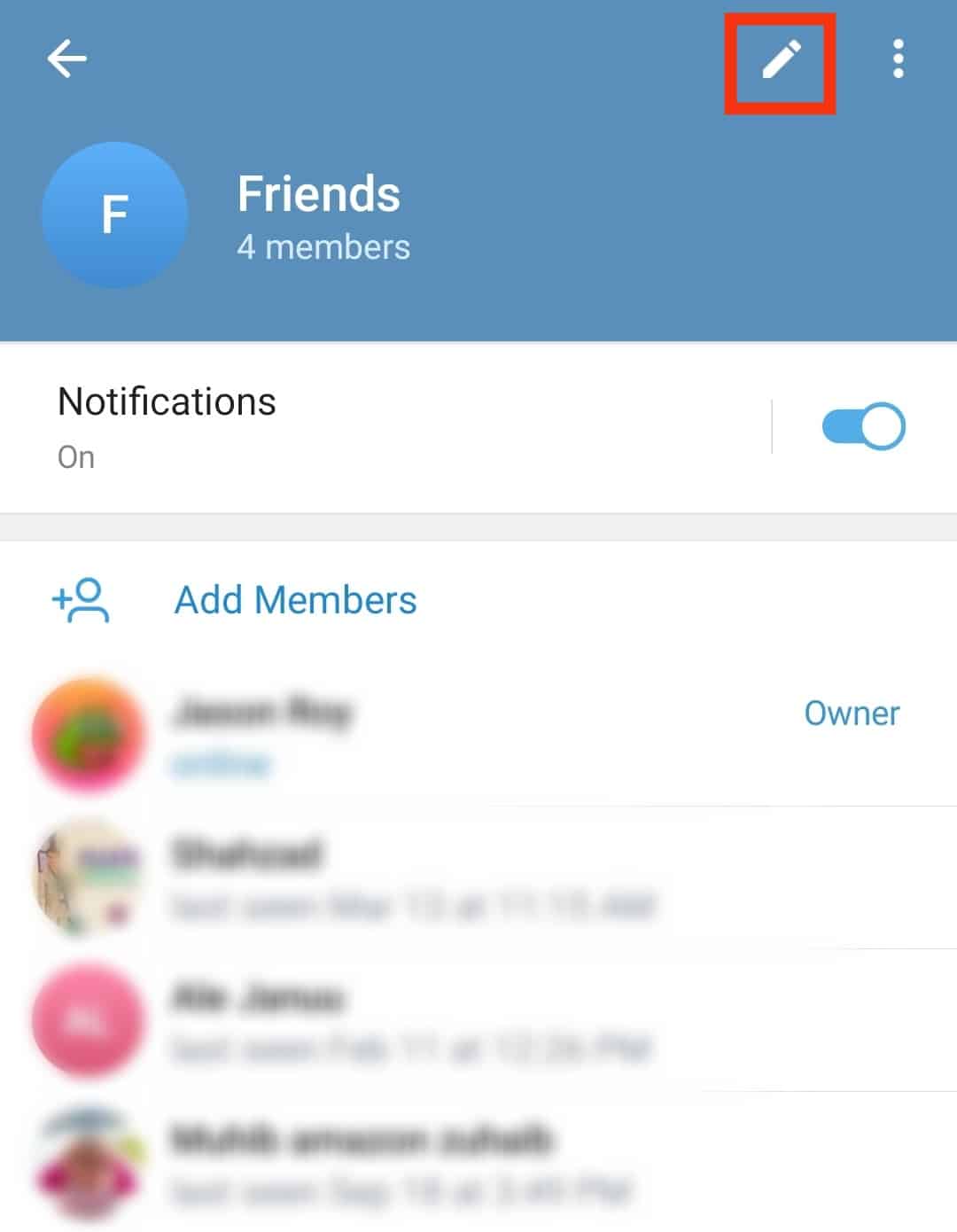
- Tap “Group Type.”
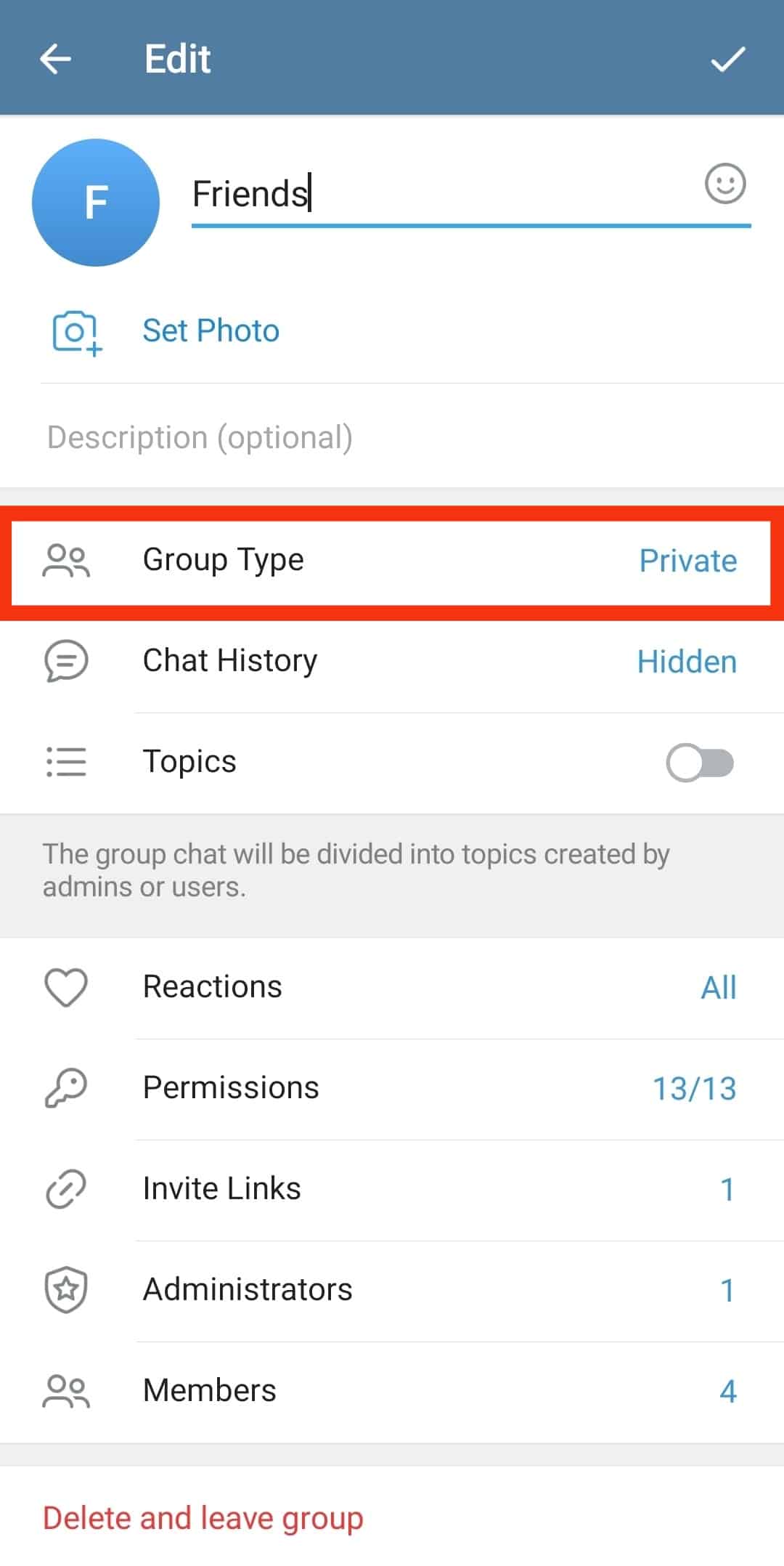
- Select “Public Group.”
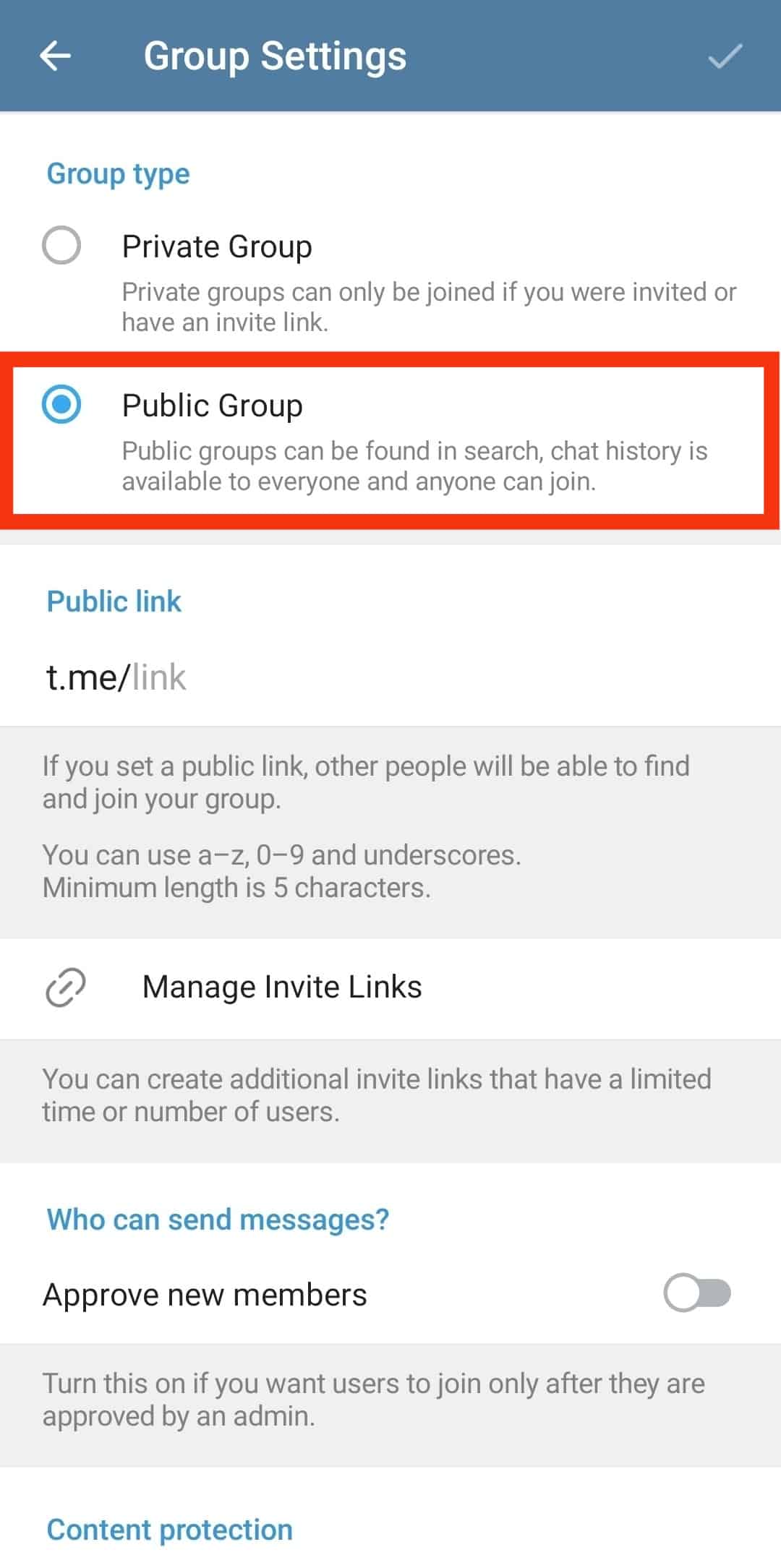
- Hit the checkmark at the top-right edge.
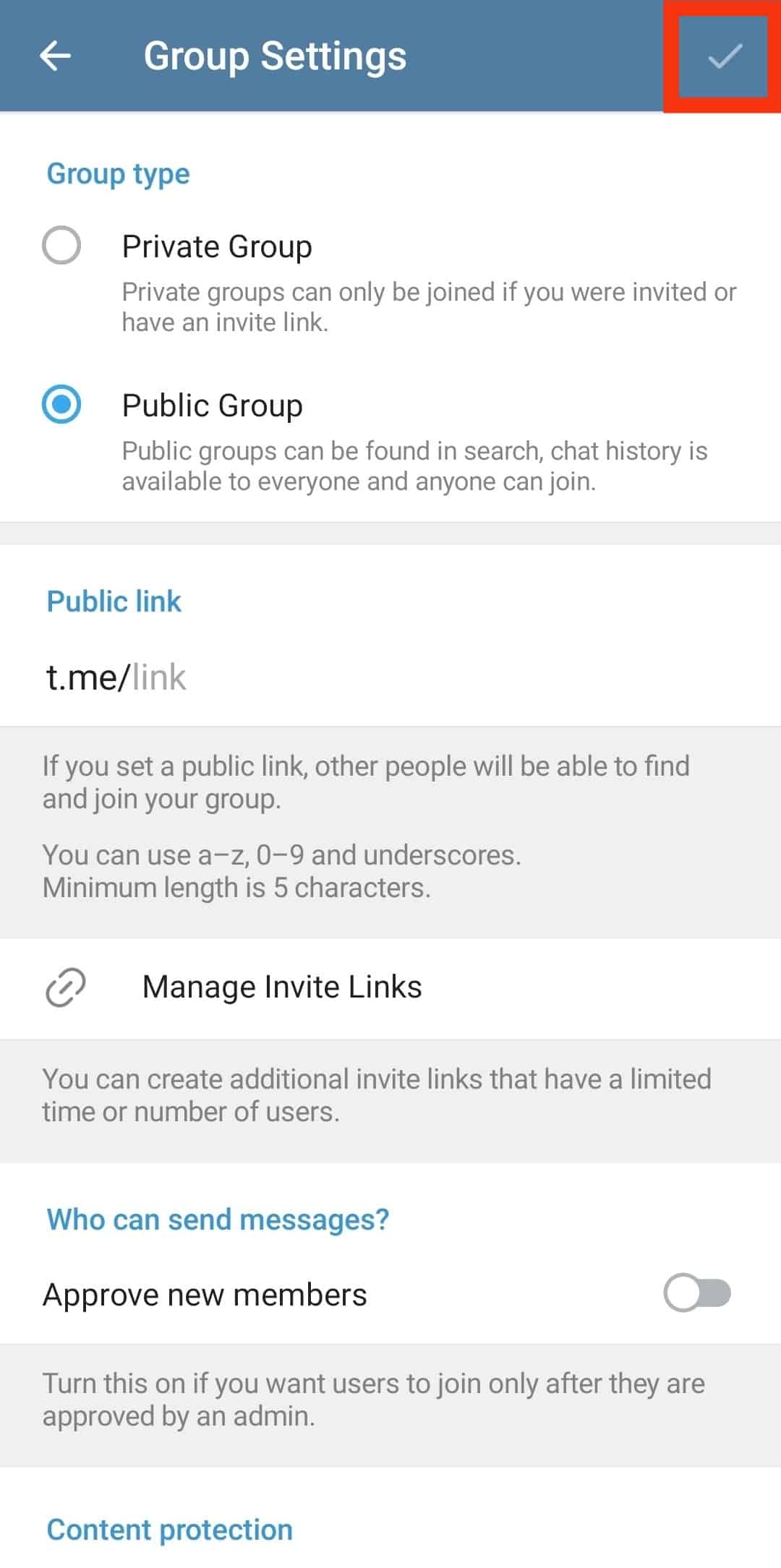
Summary
If you’re concerned about people on your contact list knowing which Telegram groups you’re a member of, you’ll be happy to know this information is private.
Telegram doesn’t notify your contacts when you join or leave a group. Please note that users can view information about mutual membership of Telegram groups by viewing the members’ list.