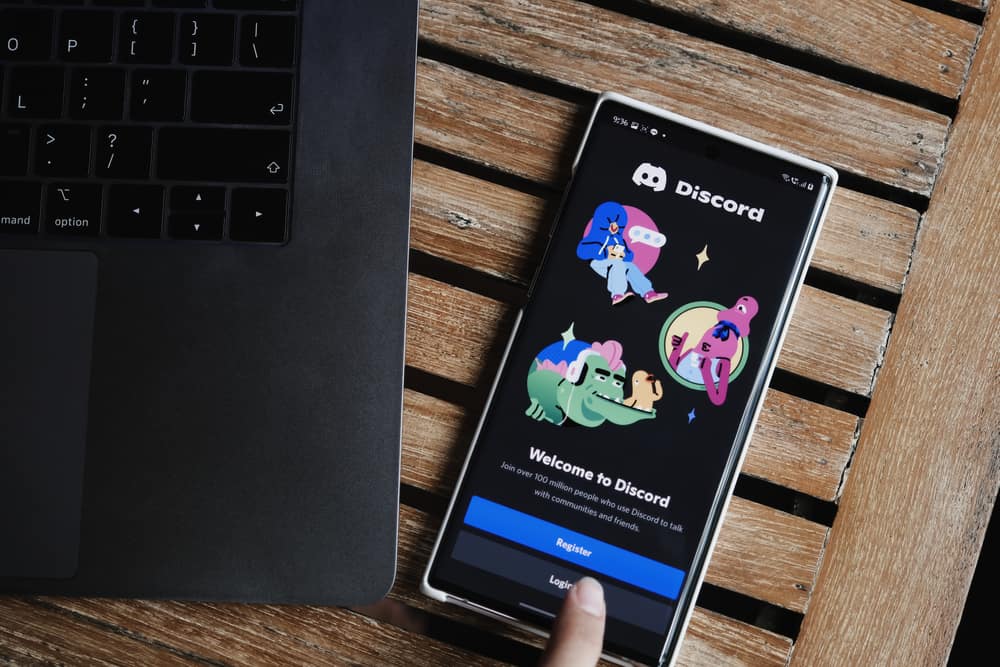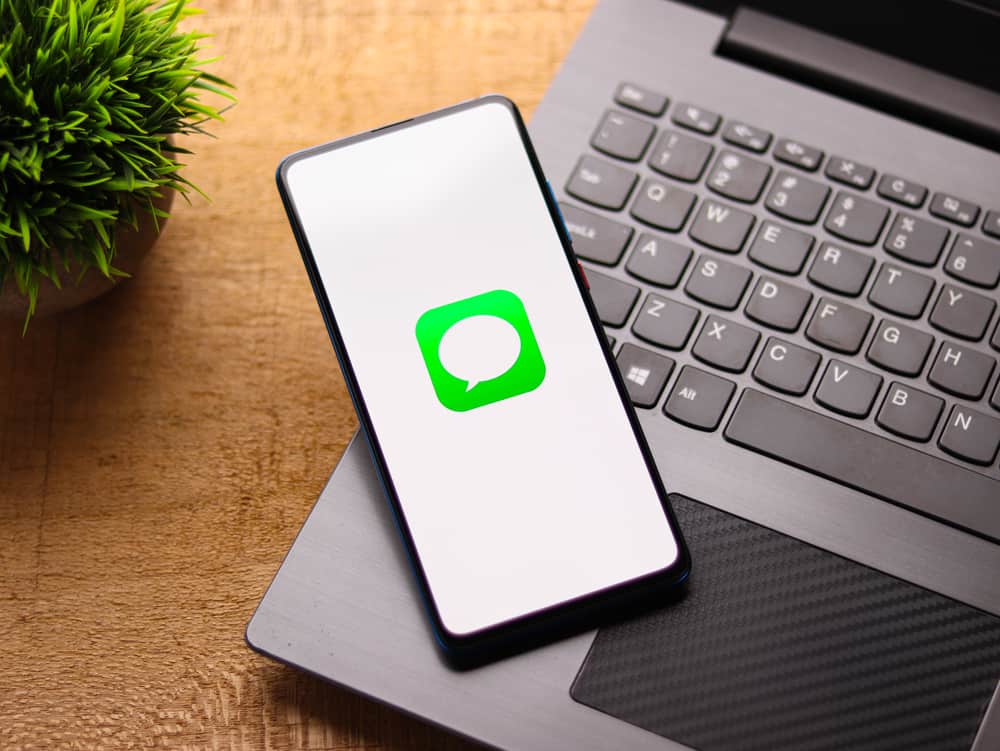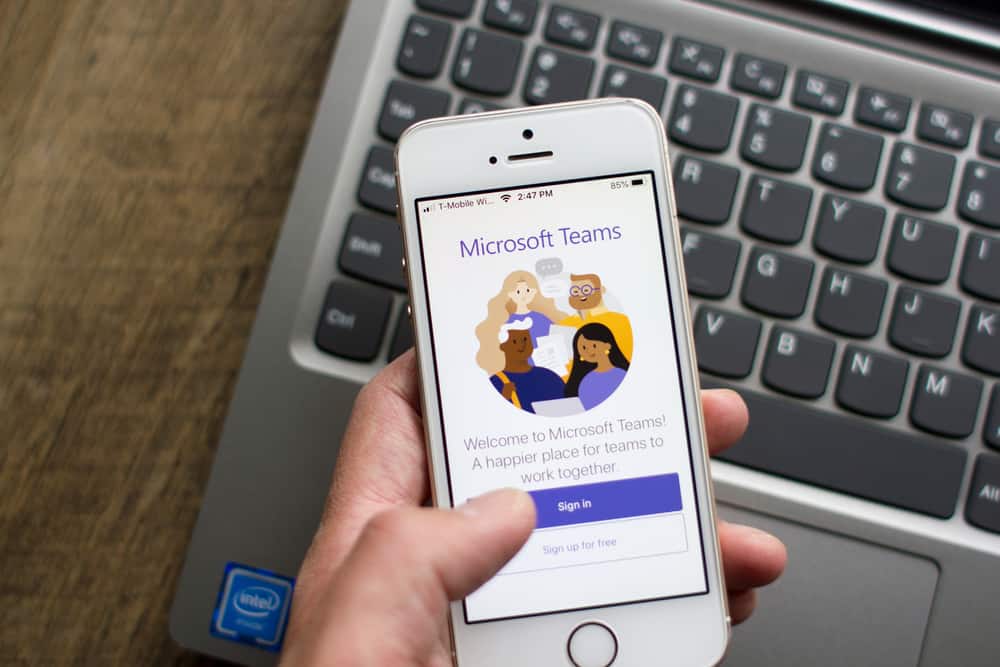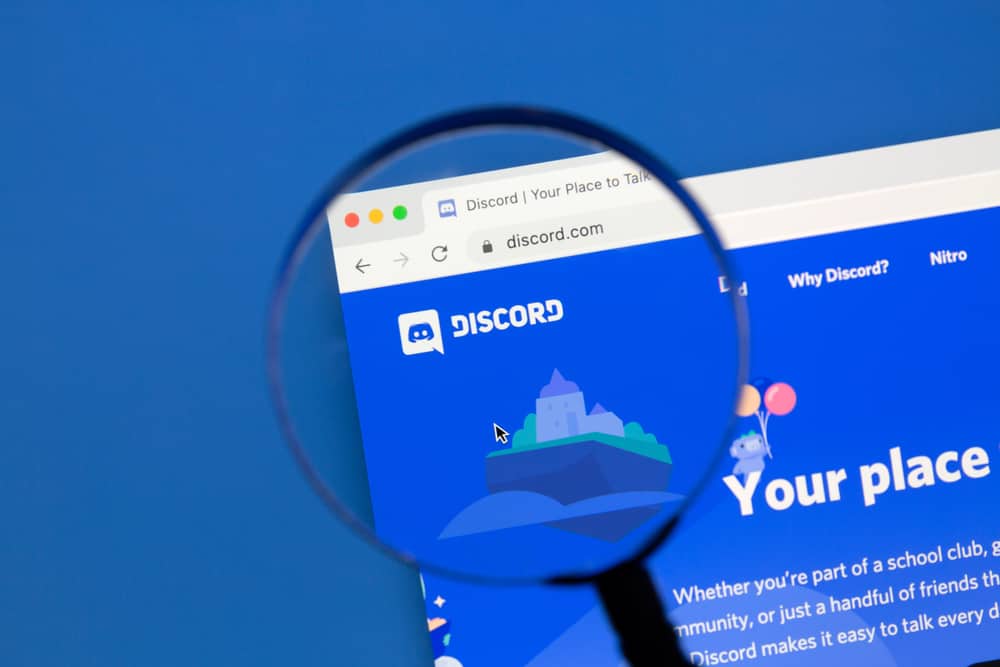When in a text channel on Discord, you may want to sensitize a given text such that someone can choose whether to view its content. Discord allows you to black out a text using a black bar to achieve this.
When the text is blacked out, members will see it, and when they click on it, the contents of the blacked-out text will be revealed. The aim is to share a sensitive message safely.
When you want to make a black bar in Discord, there are two options you can use. First, add two vertical bars (||) to enclose the text you want to black out. Once you send the message, it will appear blacked out. Alternatively, you can use the “/spoiler” command and type the text you want to black out. A black bar will appear once you send the text. The last method is to highlight the text and click the spoiler/eye icon, and Discord will black out the highlighted text.
What is a black bar in Discord? We will start the post by answering the question while mentioning circumstances when you may want to use a black bar in Discord. Moreover, we will cover the three ways to make a black bar in Discord for desktop and mobile Discord.
What Is a Discord Black Bar?
When using Discord, you might have seen someone text in a voice channel, but instead of seeing the text as a string, you saw a black bar. Moreover, when you click the black bar, you can see the message’s contents.
The black bar is offered on Discord to share sensitive content. When you see a black bar, the message contained could be explicit or offensive. It’s upon you to decide whether to open the message or ignore it.
How To Make a Black Bar in Discord
You can make your black bars in Discord using the Discord desktop or the mobile application. We will cover the two methods.
On Discord Desktop
You have three ways to make a black bar with the Discord desktop.
Using Vertical Bars
- Open your Discord desktop application.

- Open a server where you want to make the black bar.

- Access its text channel.
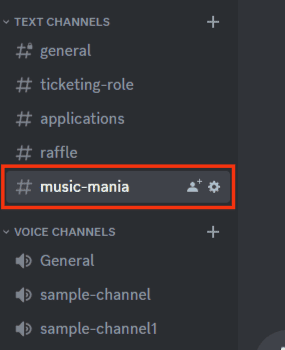
- Click on the message area and add two vertical bars (||) before and after the text you want to black out.
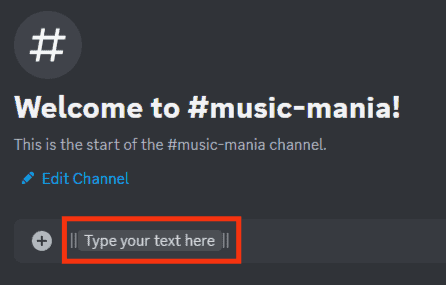
- Press the “Send” button.
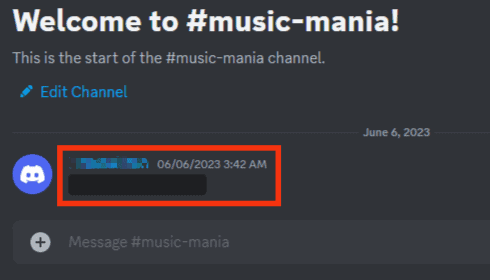
Your text will be sent with a black bar covering it.
Using the Spoiler Feature
- Open your Discord desktop application.

- Open a server where you want to make the black bar.

- Access its text channel.
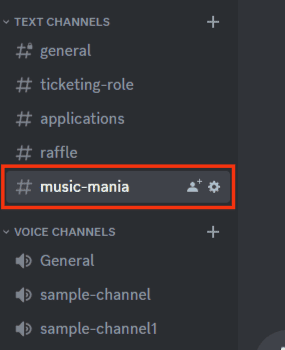
- Type the message you want to black out.

- Highlight the text or section you want to make a black bar for.
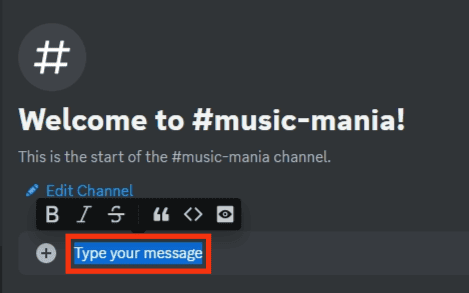
- On the menu options that will appear, click the spoiler icon, which looks like an eye icon.
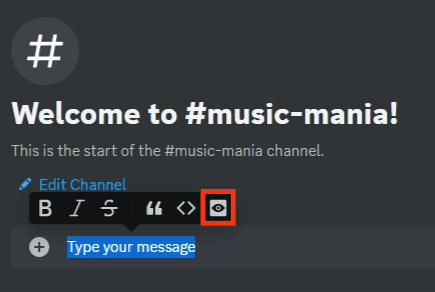
- Discord will automatically add vertical bars to enclose the text.
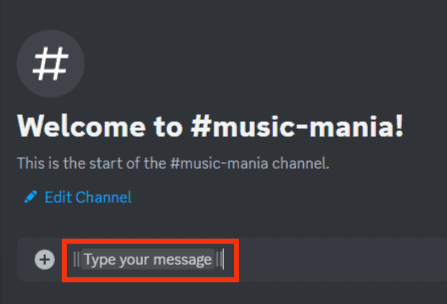
- Click the sending button, and you will have shared a black bar in Discord.
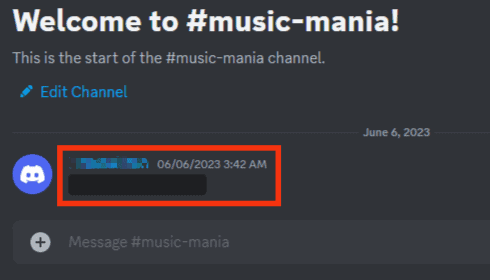
Using the /spoiler Command
- Open your Discord desktop application.

- Open a server where you want to make the black bar.

- Access its text channel.
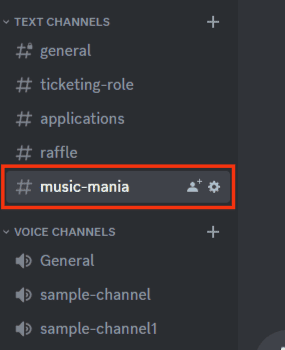
- Type the “/spoiler” command and click the “message” pop-up that will appear.
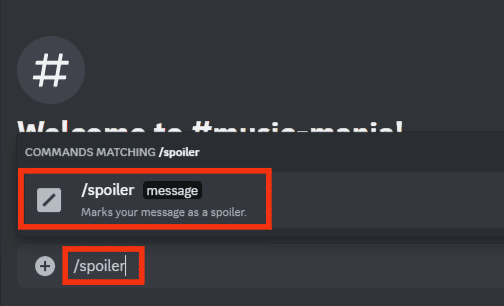
- Type your message in the field.
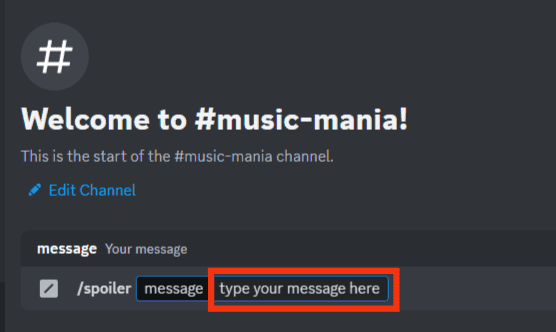
- Send the message.
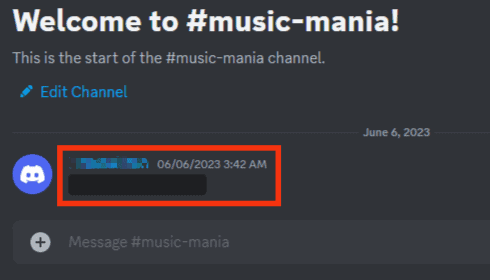
Those are the three ways to make a black bar on a Discord desktop.
On Discord Mobile
You can make a black bar in Discord using the Discord mobile application in two ways.
Using vertical Bars
- Open the Discord app.

- Tap the menu icon at the top.

- Open the text channel for the target server.
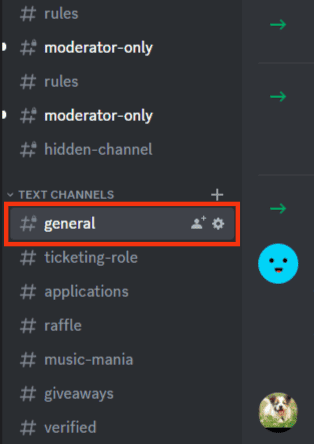
- In the message area, type your text and add two vertical bars (||) before and after the text.
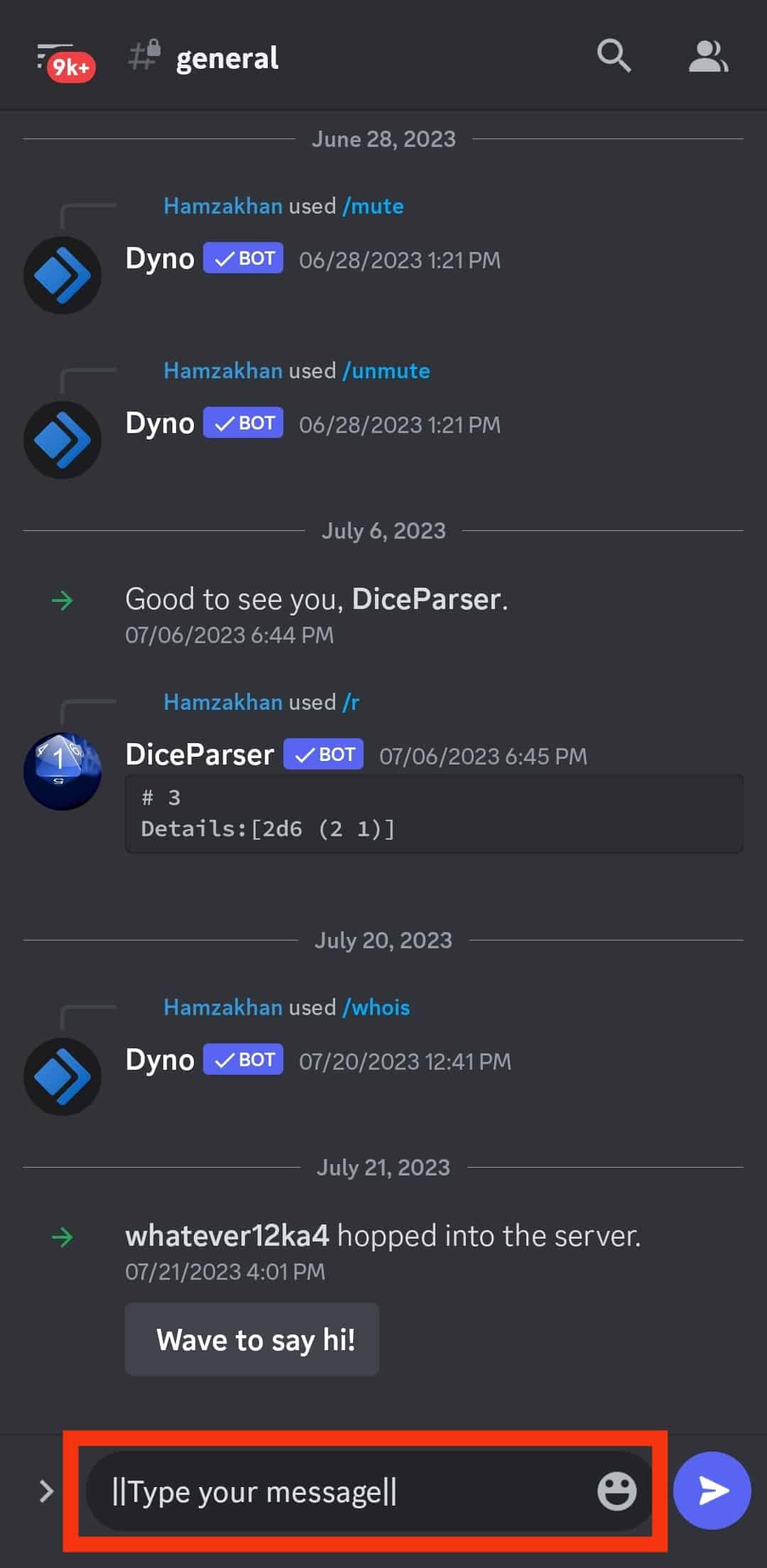
Once you send the message, it will appear with a black bar.
Using /spoiler Command
- Open Discord app.

- Tap the menu icon at the top.

- Open the text channel for the target server.
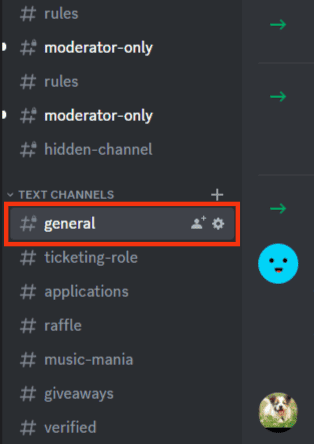
- In the message area, type the “/spoiler” and tap the “message” option that will appear.
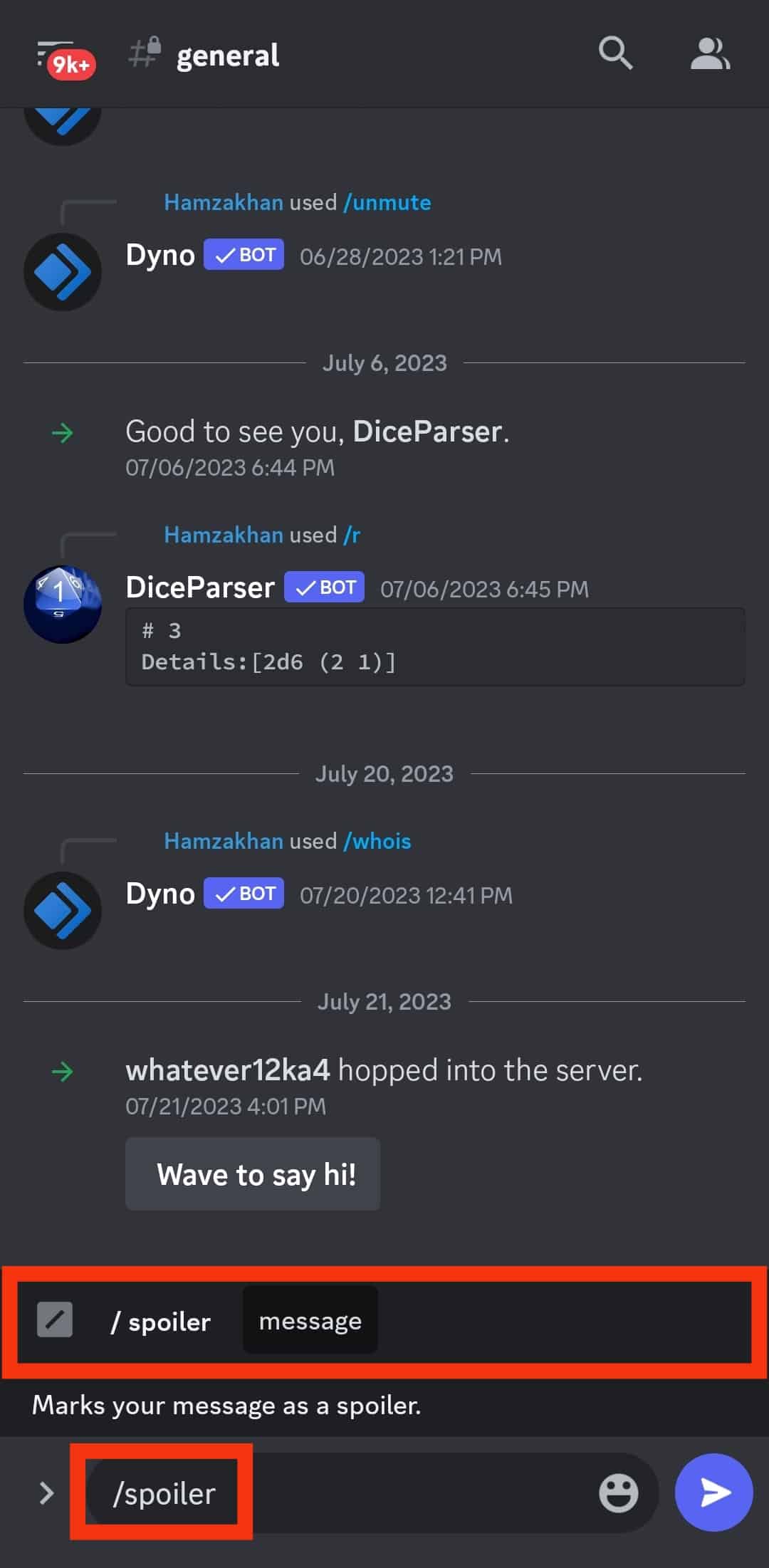
- Type your message and send it.
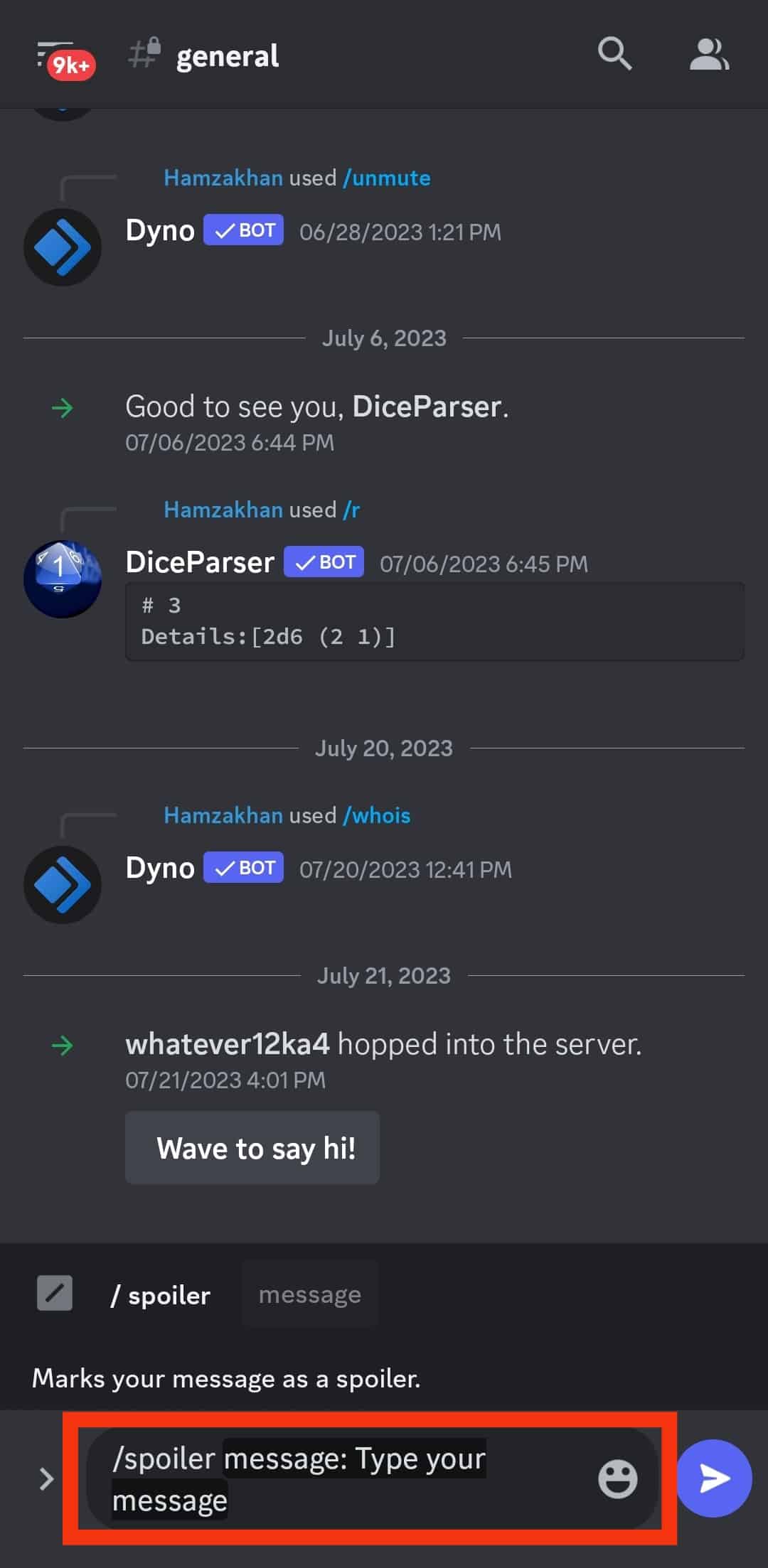
You now have a black bar on Discord.
Conclusion
To make a black bar on Discord, use the /spoiler command, the spoiler feature, or enclose the text in vertical bars. We’ve detailed how to achieve that on Discord desktop and mobile.