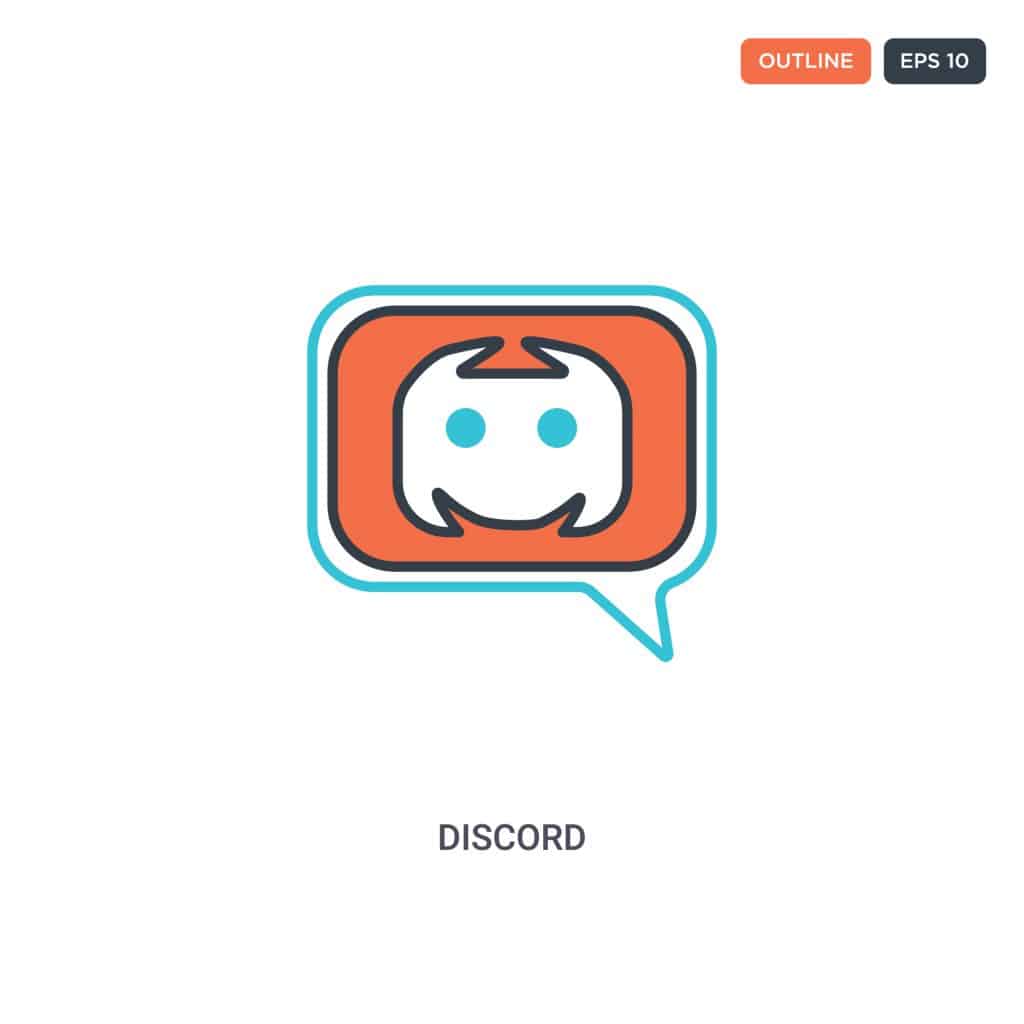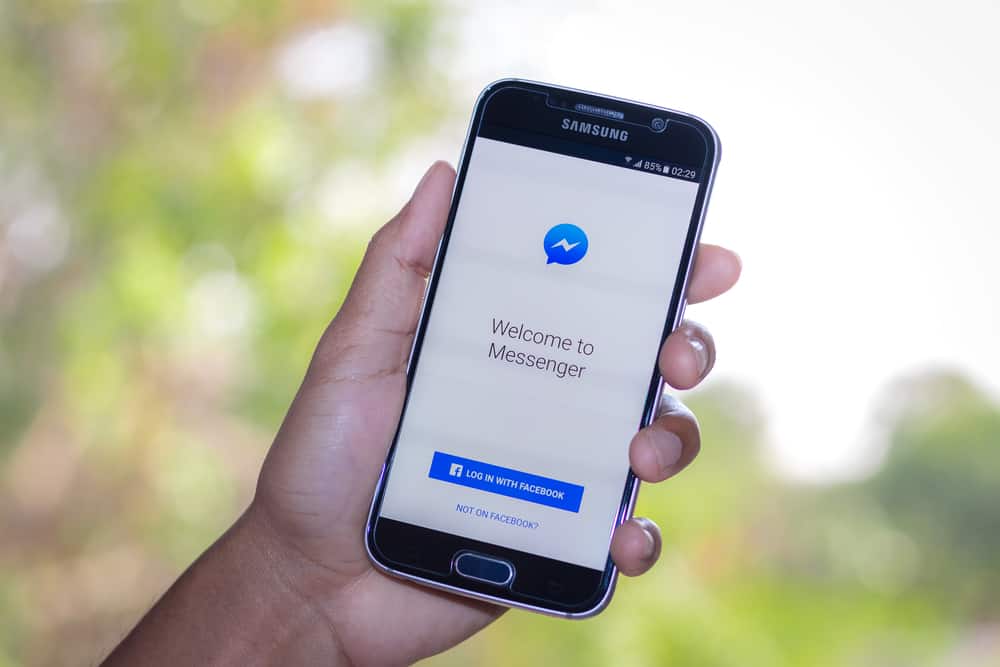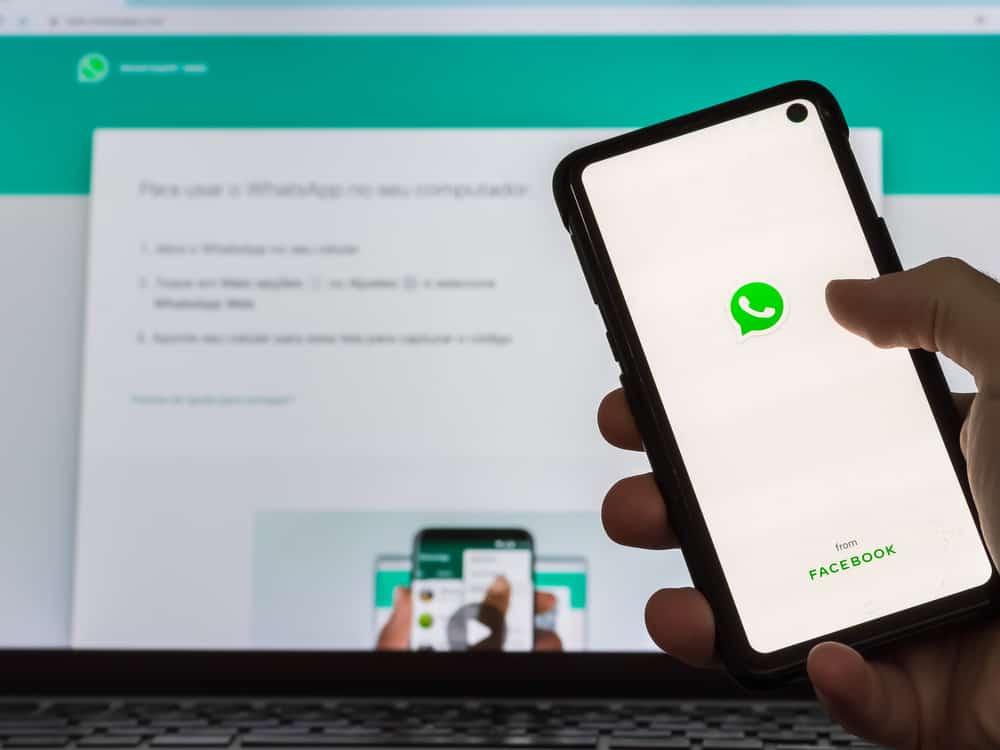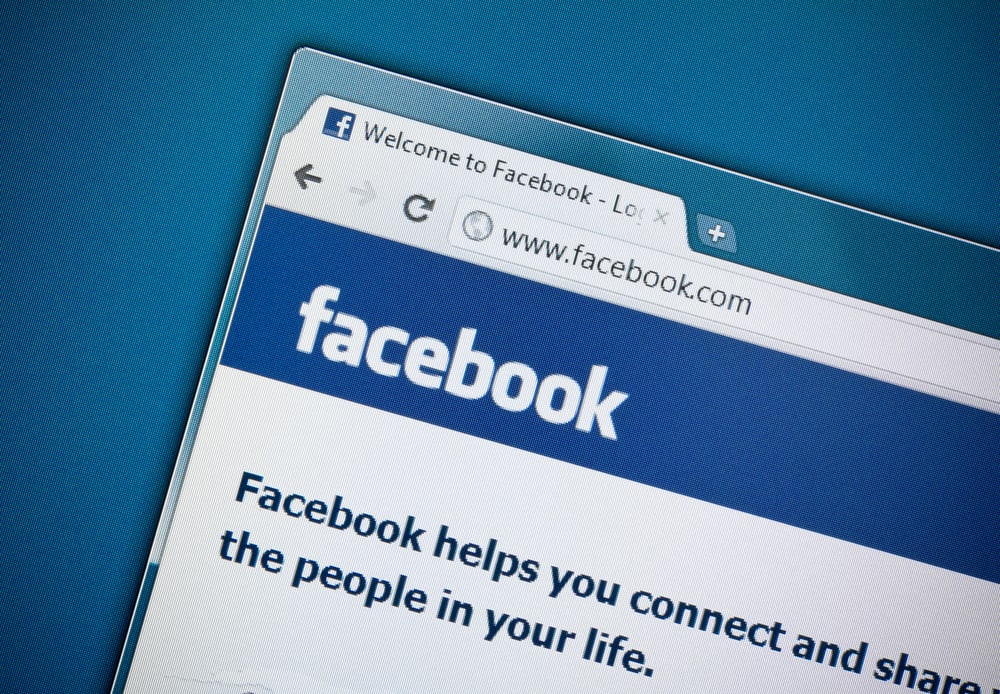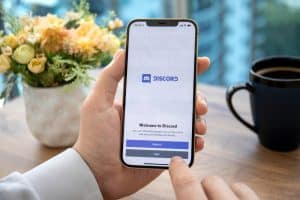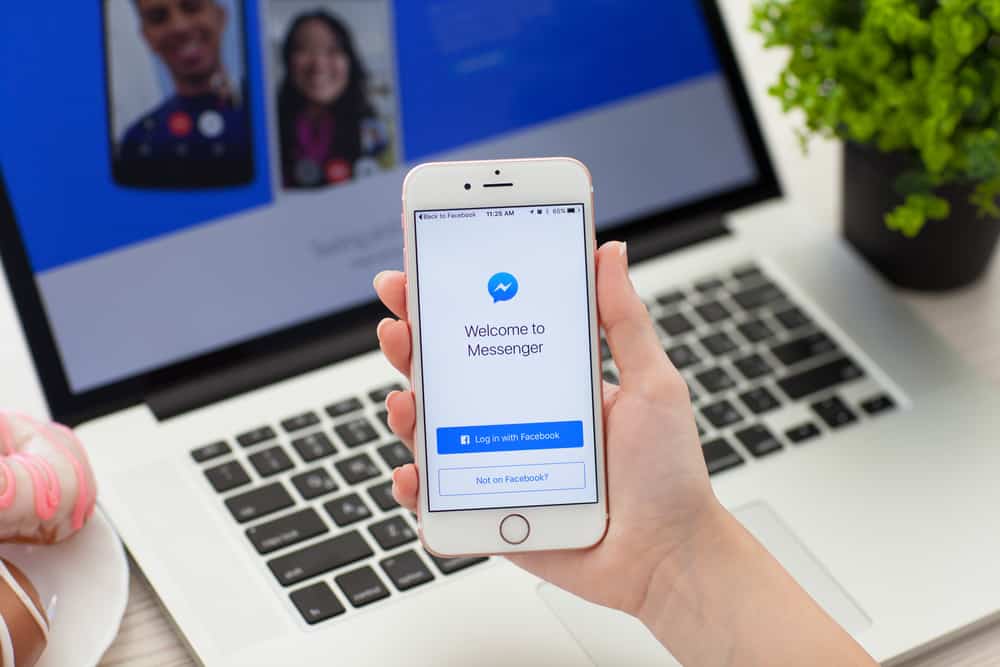
You can easily use Messenger to connect and chat with your friends when you have a Facebook account. With Messenger, you get more communication options than chatting using Facebook inbox.
As a beginner Messenger and Facebook user, you may get confused or stuck on how the two platforms work or how to connect them to sync your data. We will guide you through the process.
When you download Messenger on your desktop or mobile phone, after installing it, you must link it with your Facebook account. To link Messenger to Facebook, enter the Facebook credentials of the account you want to link your Messenger with. After successful authentication, your Messenger is now connected to Facebook, and you can chat with your Facebook friends on Messenger. Moreover, when you open Facebook on the browser, you can access your Messenger conversations.
We will discuss how Messenger and Facebook work. Next, we will see how to install Messenger and link it with Facebook. Moreover, we will see how to link to other Facebook accounts from the Messenger application.
Understanding How Messenger Works
Messenger can be used on the desktop, mobile, and from Facebook’s website. When you download and install Messenger on your phone or desktop, you can use it once you link it to your Facebook account.
Facebook introduced Messenger to act as a communication platform for Facebook friends. Thus, when you connect Messenger to your Facebook account, you can chat with your Facebook friends outside of Facebook.
Moreover, you can link Messenger with different platforms to allow your business partners and clients to reach you. Still, when clients text you on your Facebook page, it’s possible to respond and connect with them on Messenger.
The best part about using Messenger is that you can create group chats and even use them for calling your friends. Unlike Facebook, Messenger is mainly designed to facilitate communication and not share posts. However, you can’t use Messenger without connecting it to a Facebook account.
How To Link Messenger to Facebook
As we’ve mentioned, Messenger relies on Facebook. It can’t exist unless you connect it to an existing or new Facebook account. Furthermore, it’s possible to link Messenger to multiple Facebook accounts. That way, you can communicate with your Facebook friends on one application despite being connected to different Facebook accounts.
There are two ways to link Messenger to Facebook.
During Messenger Installation
This method works when installing Messenger on your mobile or desktop.
- Install the Messenger application for your desktop or mobile phone.
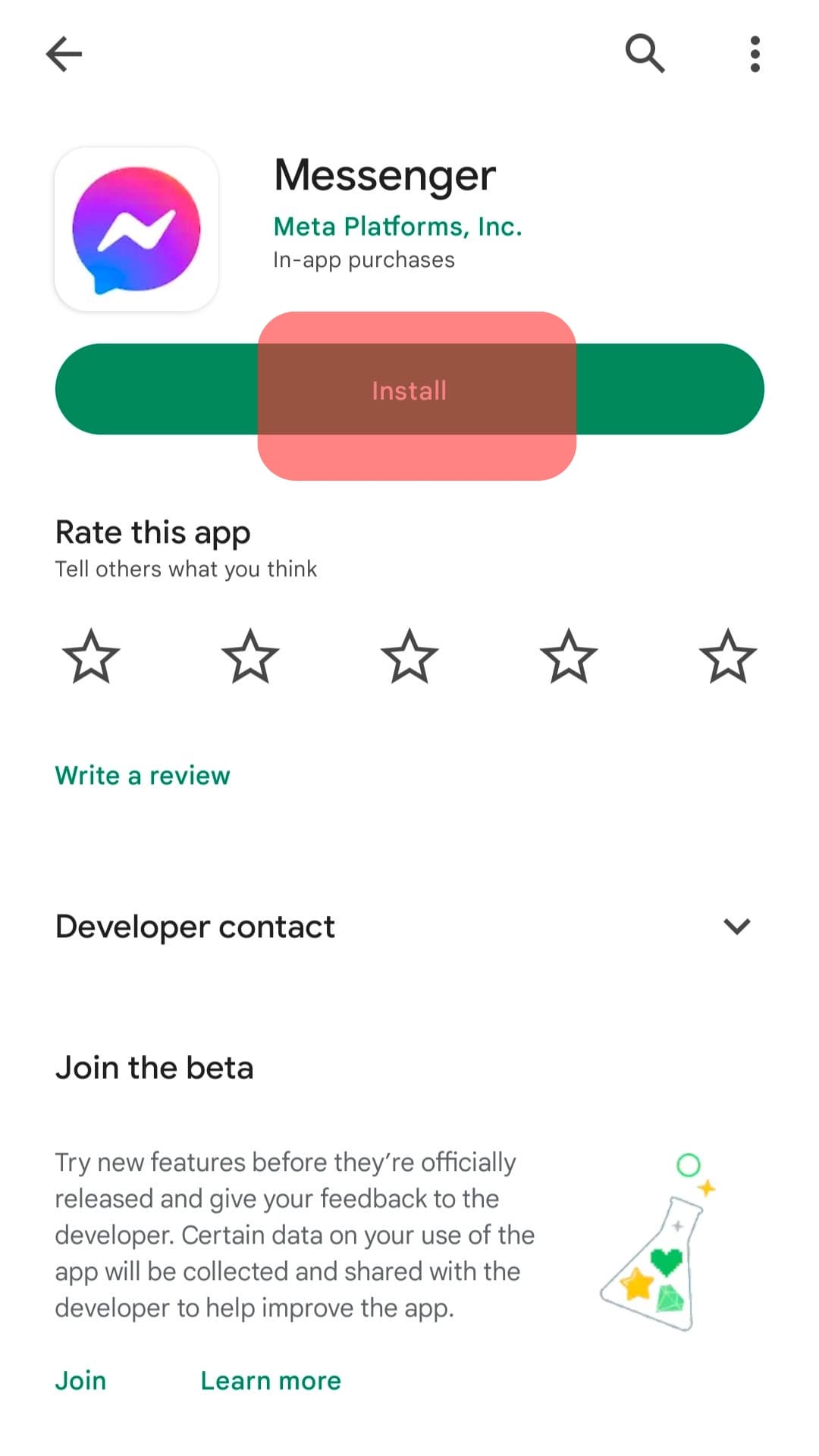
- Once installed, open it.

- Hit the “Log In” button and enter your Facebook credentials to link it to your existing Facebook account.
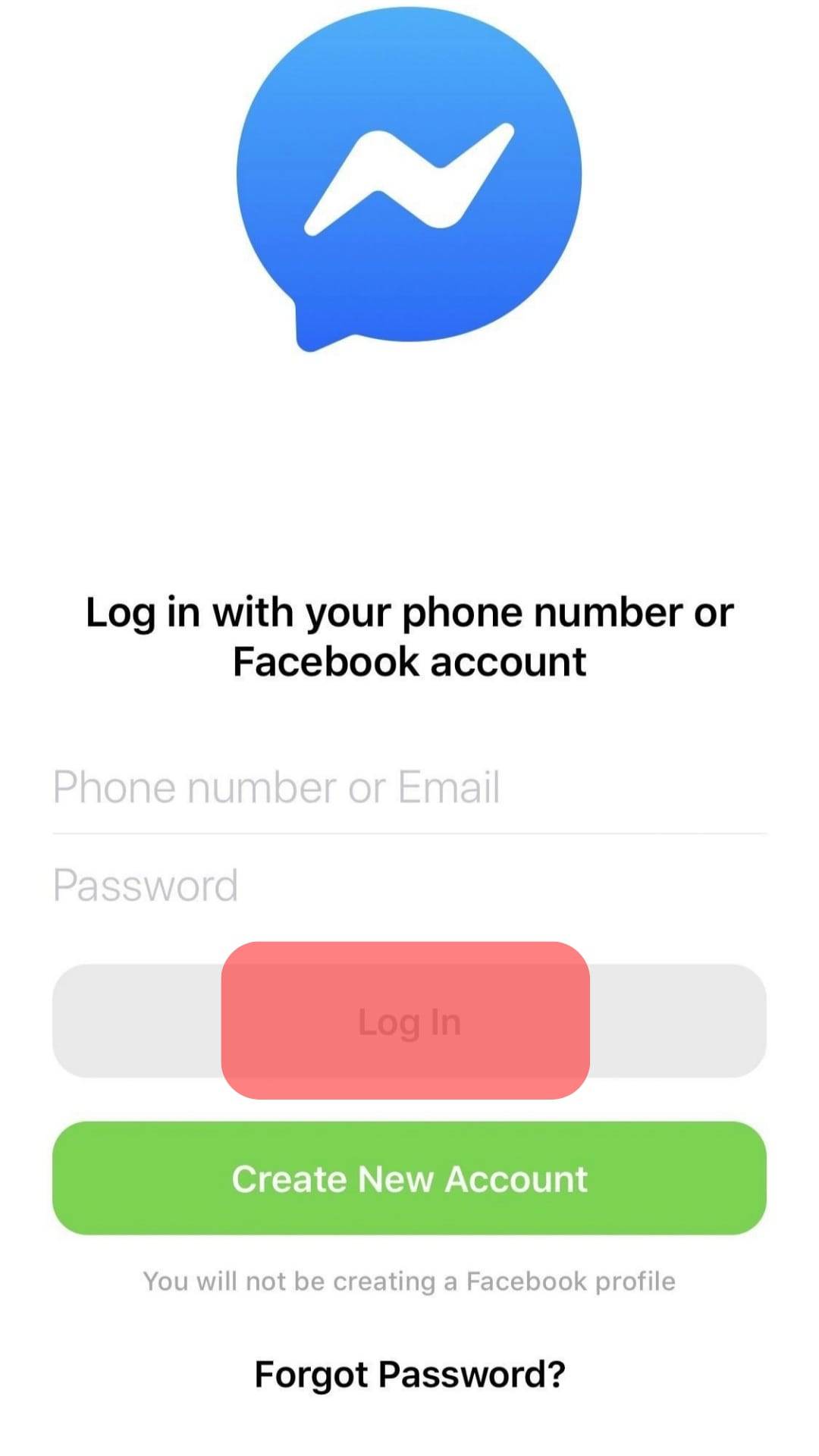
- Alternatively, select the “Create New Account” option and proceed to create a Facebook account, and it will automatically link with Messenger.
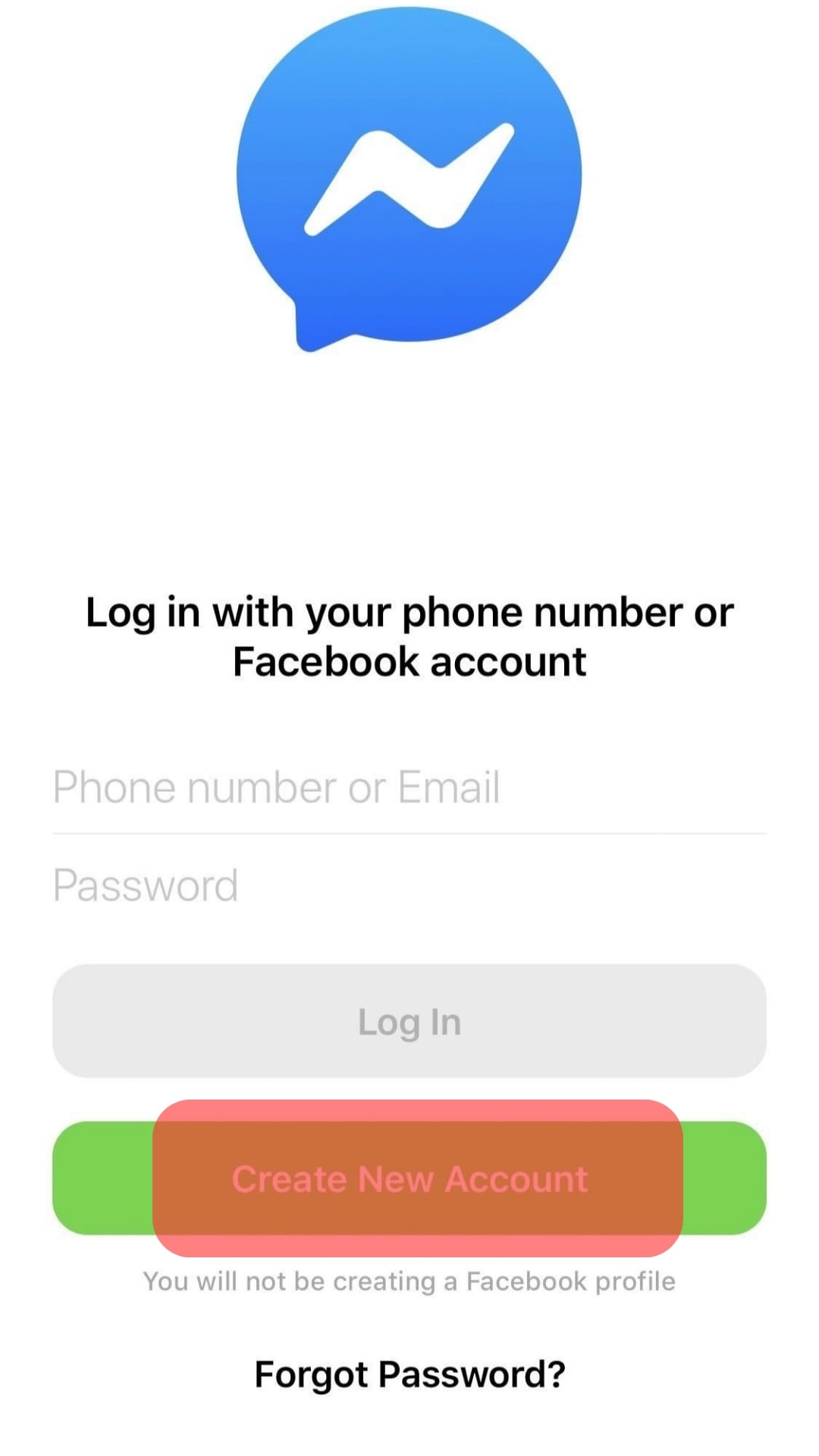
This method is ideal when you have one Facebook account you wish to connect Messenger with. However, use the next method below to connect it to multiple Facebook accounts.
From Messenger Settings
It’s possible to have more than one Facebook account. In such a case, you can link all your Facebook accounts with Messenger and select which to use whenever you communicate.
The steps below guide linking another Facebook account to your Messenger mobile app.
- Open your Messenger app on iOS or Android.

- Tap the three lines at the top.

- Tap the down arrow next to the currently linked Facebook account.
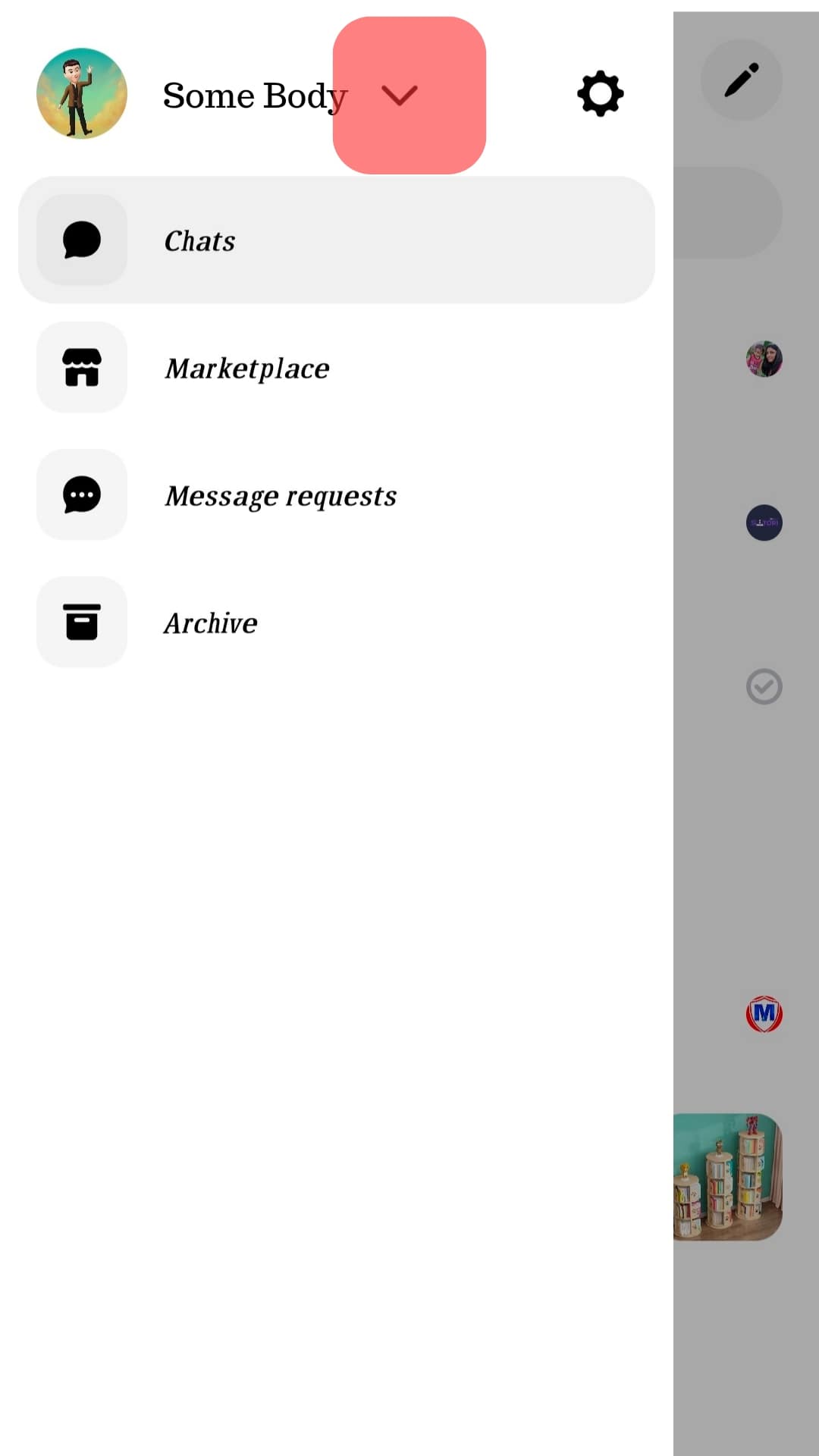
- Select the option for “Add account.”
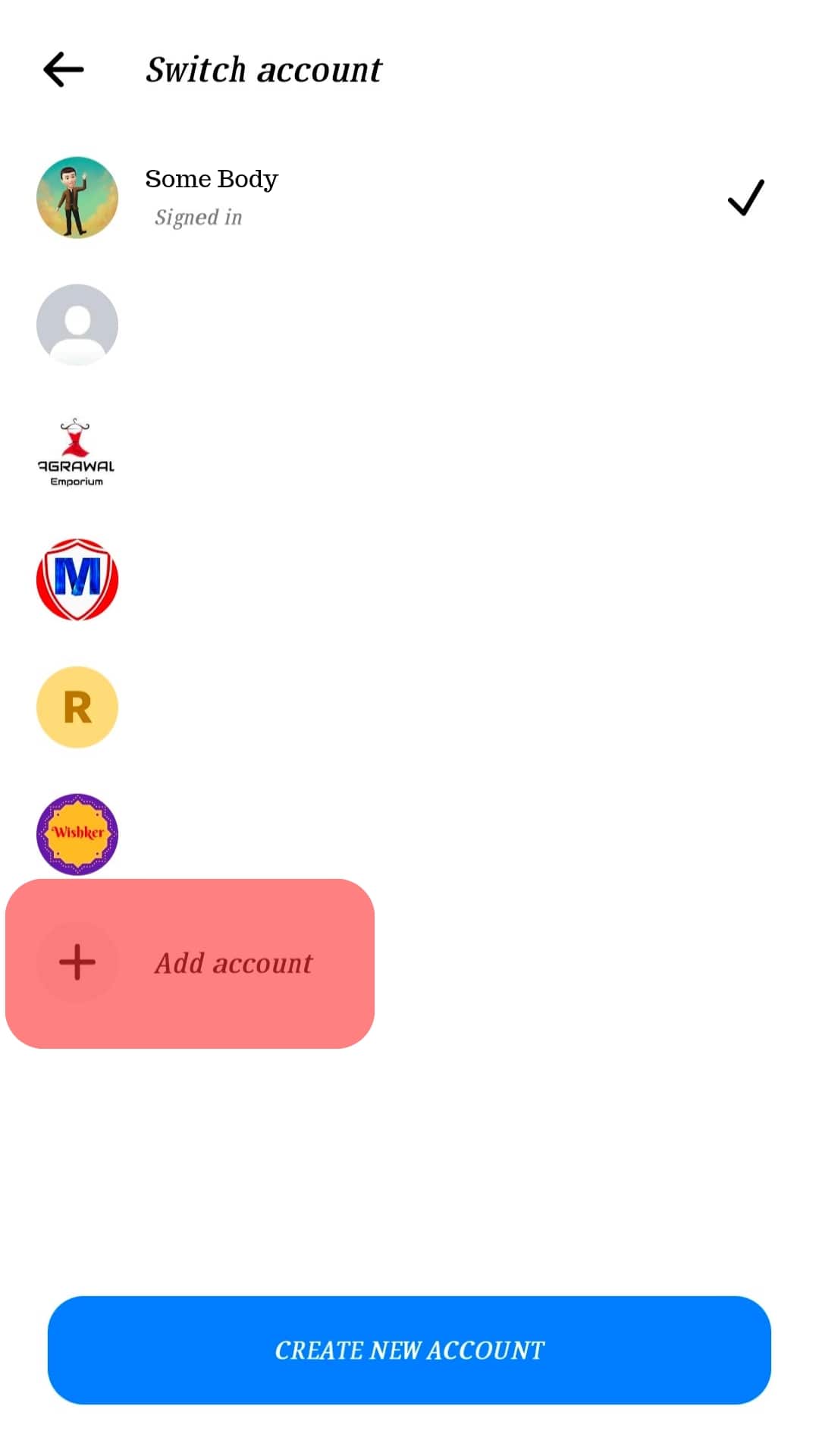
- Enter the Facebook login credentials of the account you wish to link to Messenger.
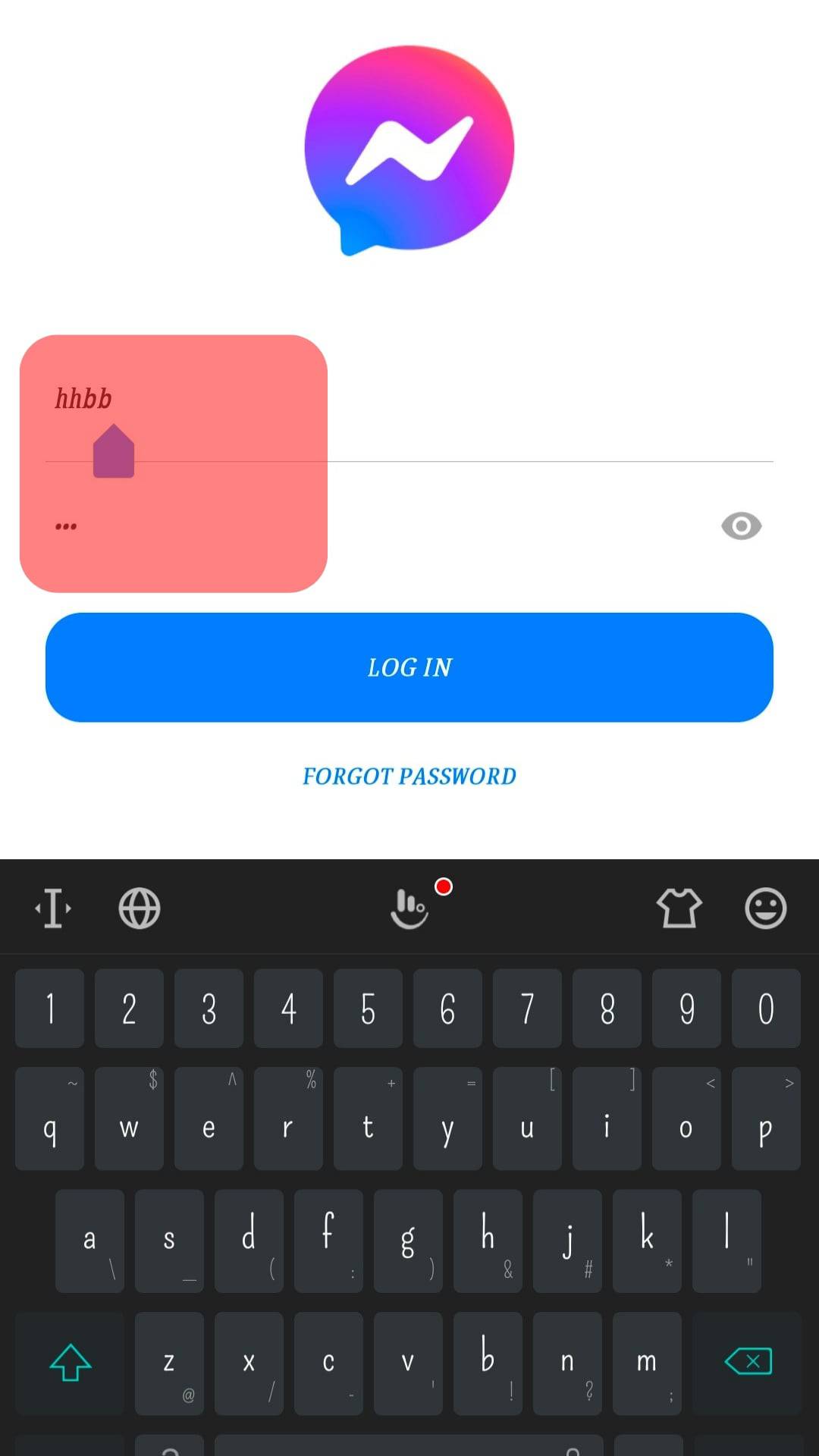
- Alternatively, select the “Create New Account” option and proceed to create a Facebook account which will be linked to Messenger after you complete creating it.
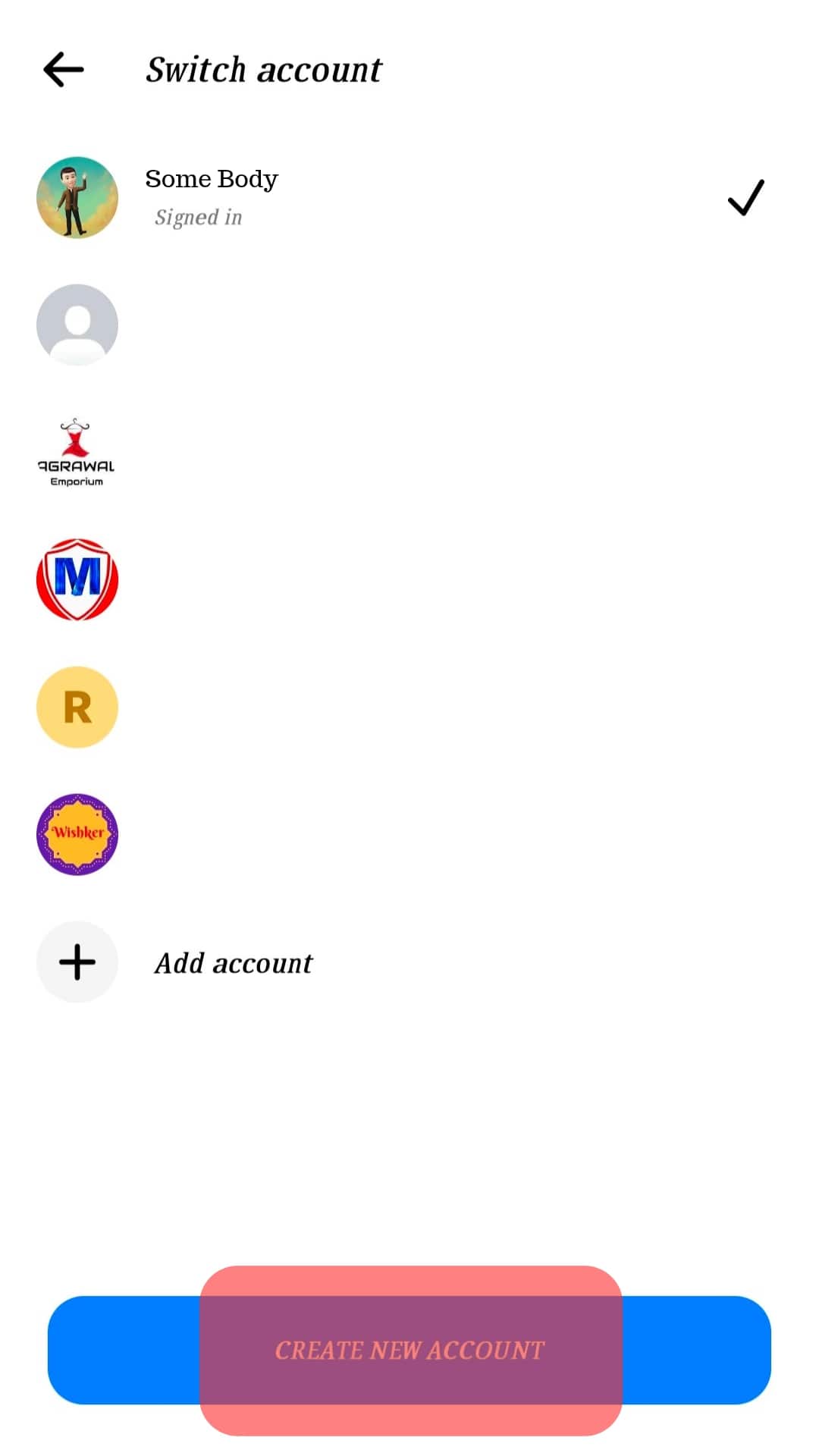
That’s how you link Messenger to Facebook using the two methods.
Conclusion
When you want to use Messenger, link it to your existing Facebook account or create a new one. We’ve discussed how Messenger and Facebook are connected and covered two methods to connect Messenger to Facebook. That’s it!