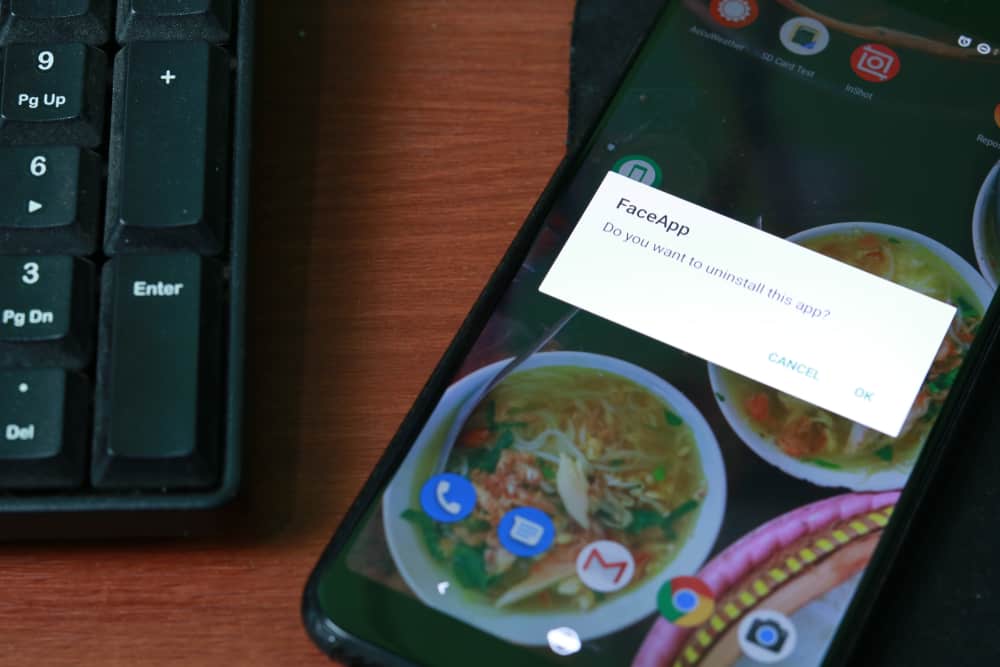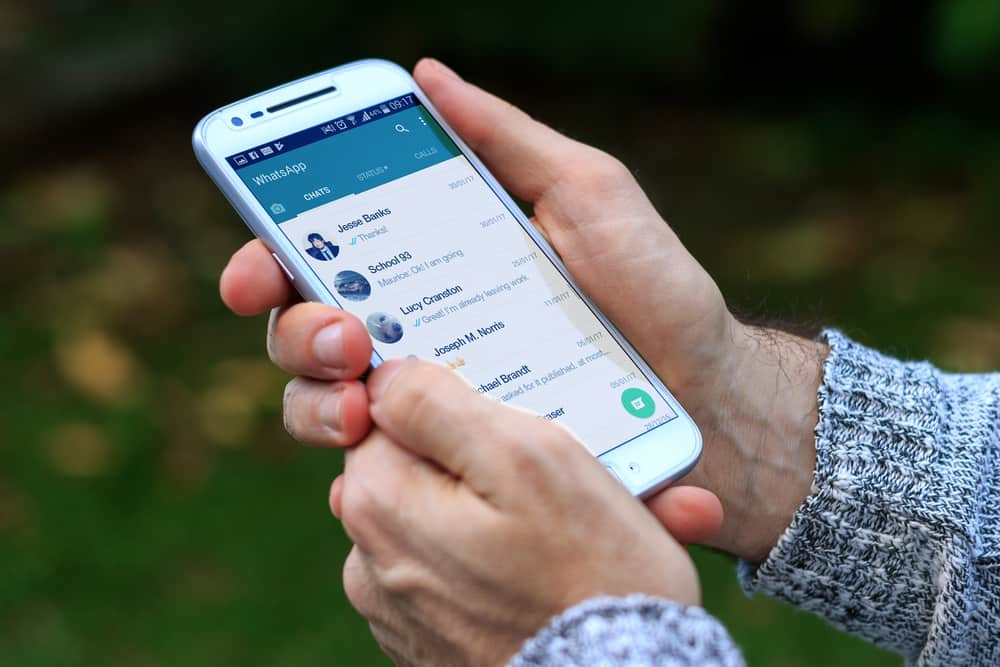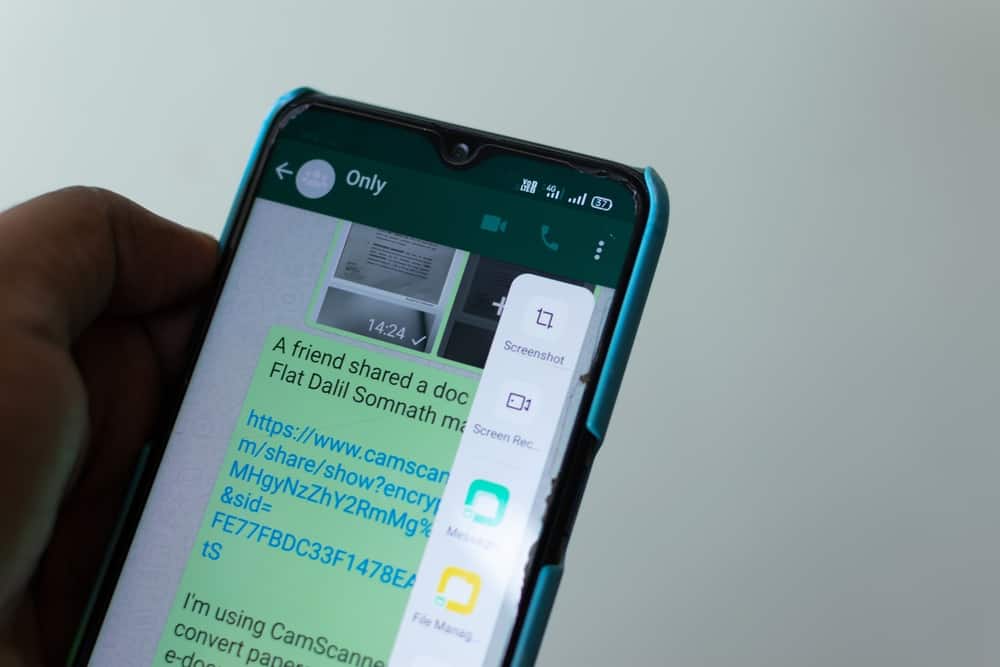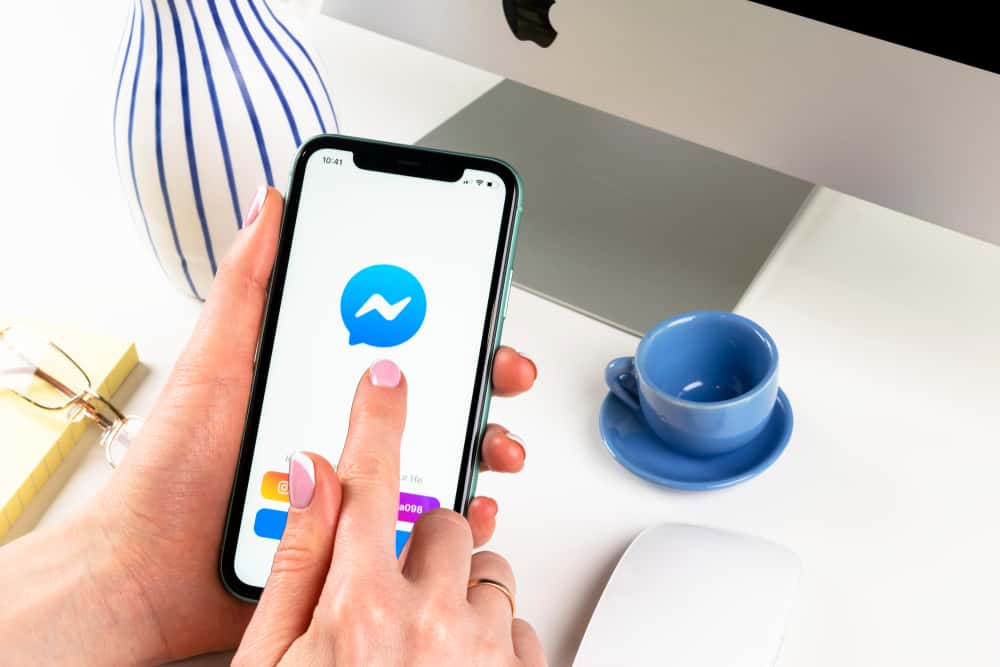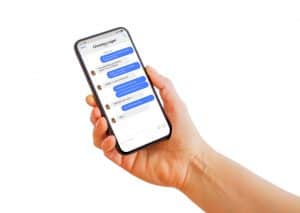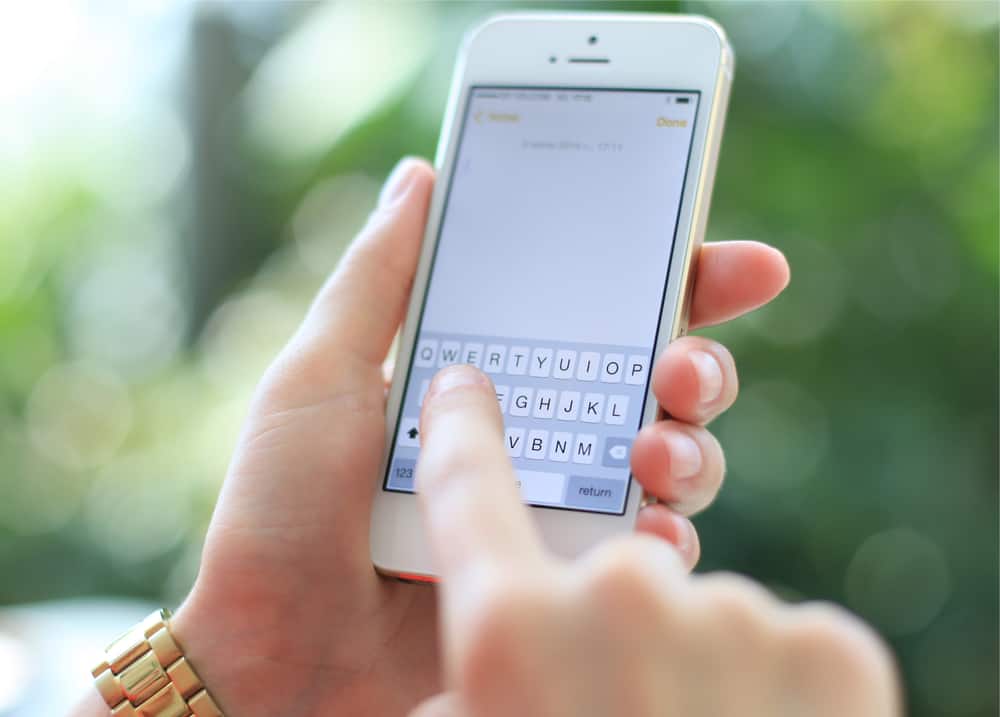
iMessage is an easy and convenient way for iPhone users to communicate. It has several unique features, like end-to-end encryption for messages and group chats.
Another popular feature on iMessage is polls. Even though polls aren’t native to the iMessage app, you can download the Polls for iMessage app to share polls.
You can share polls in individual chats, but they work best in group chats because of the minimum requirement of three participants.
So, how can you send polls on iMessage?
As noted above, the first step to sending a poll in iMessage is downloading the Polls for iMessage app. Afterward, go to the group chat to which you want to send a poll and select the polls icon. The polls app will display a window at the bottom of your screen. Just follow the on-screen instructions to send the poll.
Read to the end to learn more about creating a group chat and sharing a poll on iMessage.
Overview of Polls on iMessage
Polls are a great way to analyze which option, opinion, or product best resonates with an audience. This is the same for the application called Polls for iMessage.
You can use it to inquire about an essential topic or product from other iPhone users in your contact list.
You can also use it for casual conversations like voting on the best vacation location, a product, or a restaurant you and your friends can visit during your next hangout.
Next, we’ll cover details about starting a group chat, sharing a poll on iMessage, and editing iMessage settings.
Step-by-Step Guide on Sending a Poll on iMessage
Follow the steps below to send a poll on iMessage.
Step #1: Download the Polls for iMessage App
The first step to sending a poll is downloading the Polls for iMessage app on your iPhone.
Follow the steps below:
- Launch the iMessage app.
- Open any conversation.
- Tap on the App Store icon below the message field.
- Tap the search icon at the top right.
- Type “Polls for iMessage” into the search bar.
- Tap “Get” next to the first result.
- Wait for the download and installation to complete.
Step #2: Create a Group Chat to Share the Polls
After downloading Polls for iMessage, the next step is to create a group chat to share the polls. Remember, polls work best for groups because they require more than one participant.
The steps to start a group chat on iMessage are as follows:
- Close the App Store overlay.
- Tap the back icon in the top left corner.
- Click on the compose icon in the top right corner.
- Add the contact you want to the “To” field.
- Type your message in the text bar at the bottom.
- Tap the upwards-pointed arrow to send.
You can also add more members to an existing group chat. Here’s how to do it:
- Open the group chat.
- Tap the right-facing arrow below the group name.
- Tap on the members’ list, i.e., “X People.”
- Tap on “Add Contact.”
- Add the contacts you want.
- Tap “Done.”
- Tap “Done” again to add them to the group.
Step #3: Create a Poll
Now that you have the Polls for iMessage app and the group chat to share the poll with, the next step is to create and share the poll.
Follow the steps below:
- Open the group chat.
- You’ll see apps at the bottom of the screen. Scroll to “Polls“ and tap on it.
- A Polls for iMessage window will appear on the bottom half of your screen. Tap the “Get Started” button.
- Type the name of your poll (“Poll Title“) in the field at the top of the screen.
- Tap “Next.”
- Type an answer into the text box.
- Tap “Done“.
- Tap “Add Option” to add other options. The minimum is two options, but you can add as many as you like.
- Tap “Send Poll” at the bottom to send the poll.
The Polls for iMessage app has a calendar function to include a date or time in your poll options.
Summary
iMessage doesn’t have a native polls function, meaning you’ll need to download the Polls for iMessage app to send polls.
It’s also important to note that while you can attach a poll to an individual chat, they work best for group chats because of the three-participant minimum requirement.