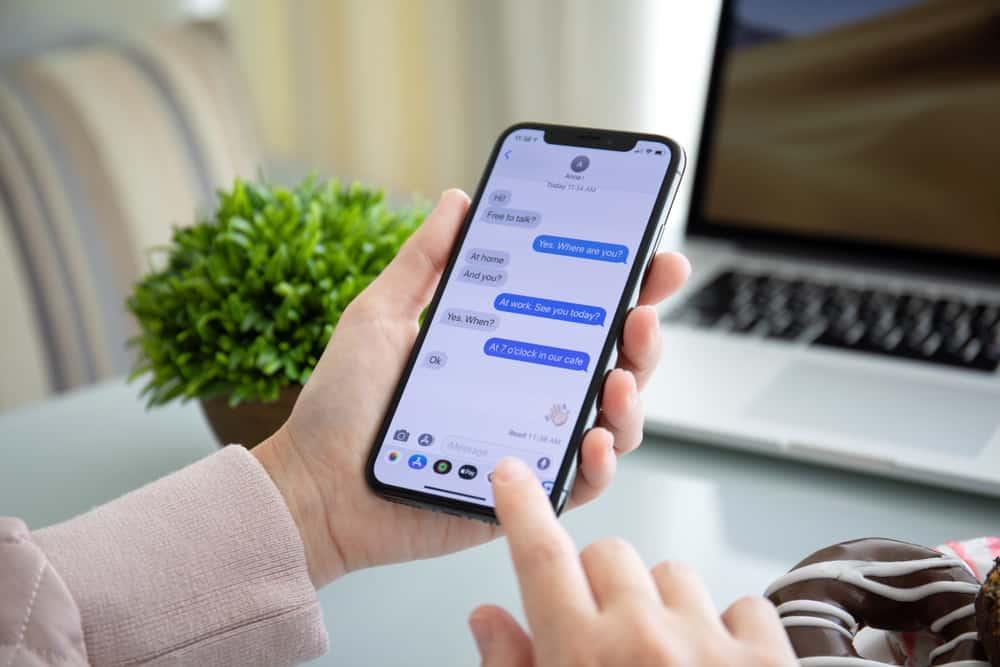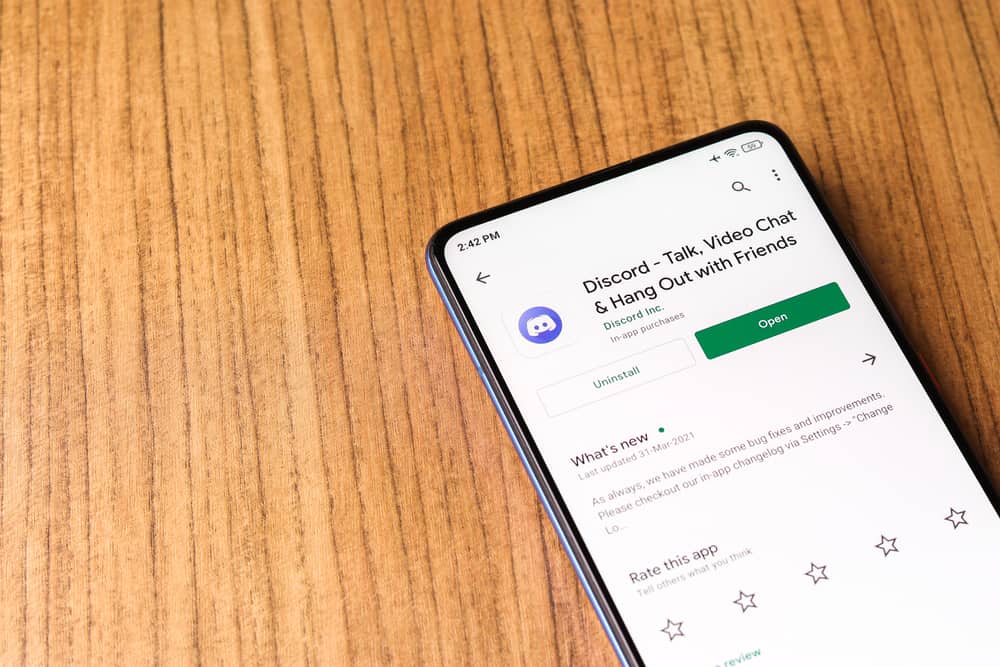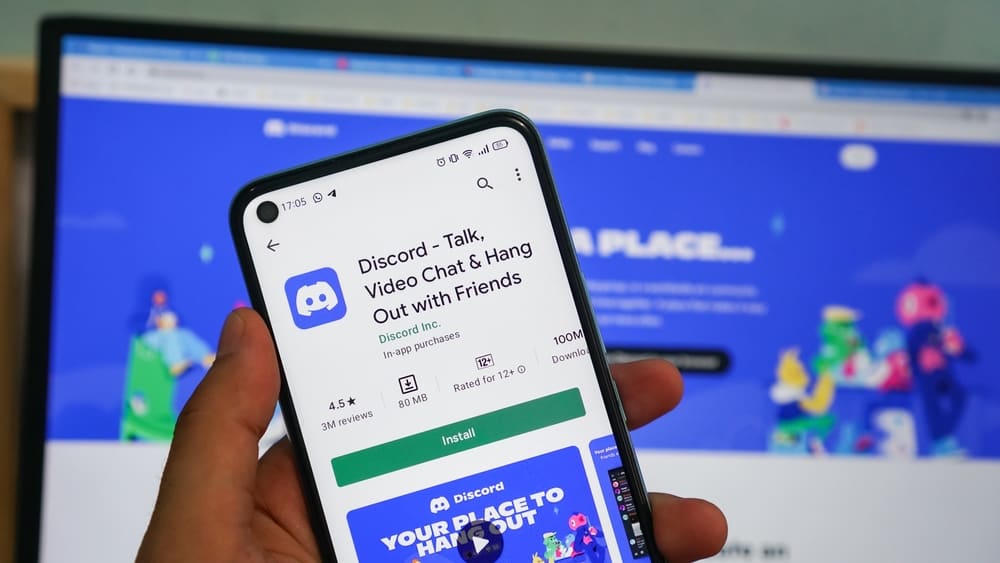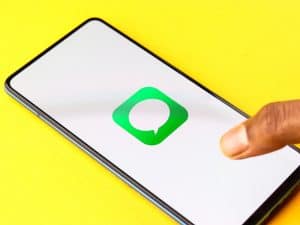When you create a Discord server, the idea is to get an engaging community where server members actively take on discussions and help grow the community.
One way you achieve that is by having a way to separate the active and inactive members. That way, the inactive ones will focus on engaging more to avoid being categorized as inactive. We will see how to make an inactive channel in Discord.
An inactive channel on Discord represents an AFK channel. You must create a voice channel you wish to set as your inactive channel. Once the voice channel is created, access the server settings for the server where you created the inactive channel. In the “Overview” tab, find the “Inactive Channel” section, and choose the voice channel you created. Set the timeout period to dictate after how long an inactive member will be moved to the channel.
We will first understand what an inactive channel means on Discord. Afterward, we will discuss the various steps to create your inactive channel on Discord, from creating a Discord voice channel and setting it as an “inactive channel” for the particular server.
What Is a Discord Inactive Channel?
An inactive channel refers to the AFK channel for the particular server. The channel is created by the server owner or admins of the server. The idea behind an inactive channel is to act as a space where inactive members will be moved to when in the Discord server.
When you create an inactive channel, you specify how long it should take before someone is pushed to the inactive channel. If you set a time out of 2 minutes, any inactive members will be moved to the inactive channel after two minutes.
When a member doesn’t want to remain active in the channel or wishes to focus on other tasks without being disturbed, they can move to the inactive channel. That way, they won’t risk getting banned from the server for being inactive.
How To Create a Voice Channel
Creating a voice channel is the first step for making an inactive channel in Discord. If you already have a voice channel created, skip this section and follow the steps for creating the inactive channel. Otherwise, proceed with the steps below.
On Discord PC or Mac
- Open your Discord desktop app.
- Access your server.
- Click the plus icon next to the voice channel section.
- A window will appear where you can add details for your channel.
- Add the channel’s name and set it to “Voice Channel.”
- Lastly, click the “Create Channel” option.
On Discord Mobile
- Open your Discord app.
- Swipe right on your screen.
- Open your server and tap the plus icon next to the voice channel.
- Add your server details and hit the checkmark or “Create” button.
How To Make an Inactive Channel in Discord
Once your voice channel is created, making your inactive channel is a straightforward task. Follow the steps for your device as shown.
On Discord PC or Mac
- Open your Discord app and access your account.
- Find your server and open it.
- Click on your server name or the down arrow next to it.
- Select the option for “Server Settings.”
- In the “Overview” tab, click the “No active channel” option in the “Inactive Channel” section.
- Select the channel you created earlier and set it as your inactive channel.
- Set the “Inactive Timeout” period for the inactive channel and save the changes.
On Discord Mobile
- Open your Discord app.
- Access the server and tap the three dots at the top.
- Navigate to “Settings” and select “Overview.”
- Tap on the “Inactive Channel” option and select your voice channel.
- Set the timeout period and hit the “Save” button.
Conclusion
To create an inactive channel in Discord, start by creating a voice channel and set the channel to be your inactive channel in the settings page for your Discord server.