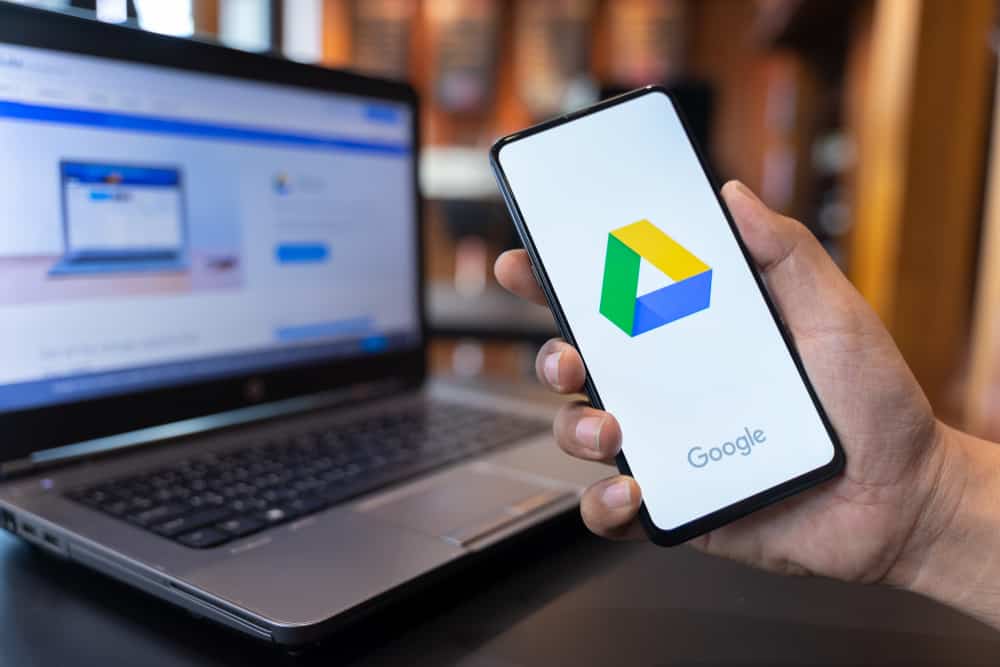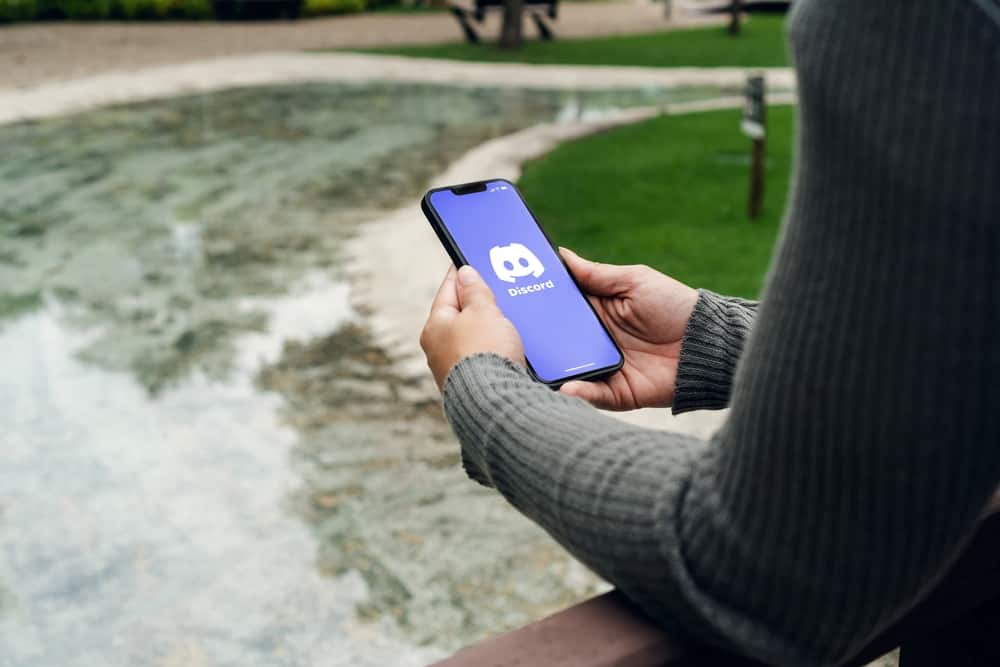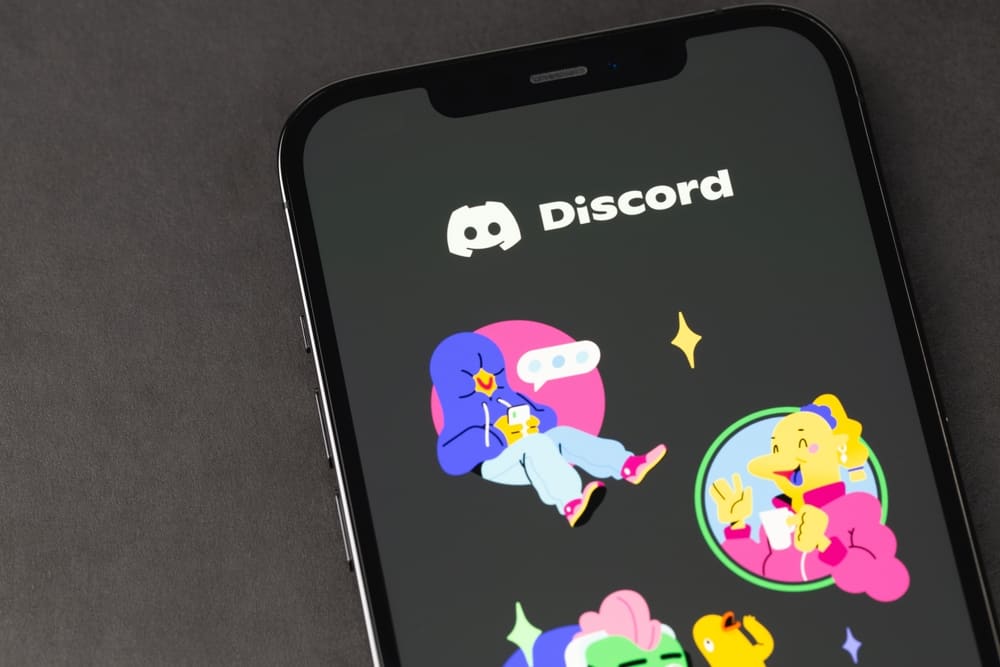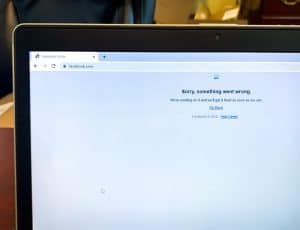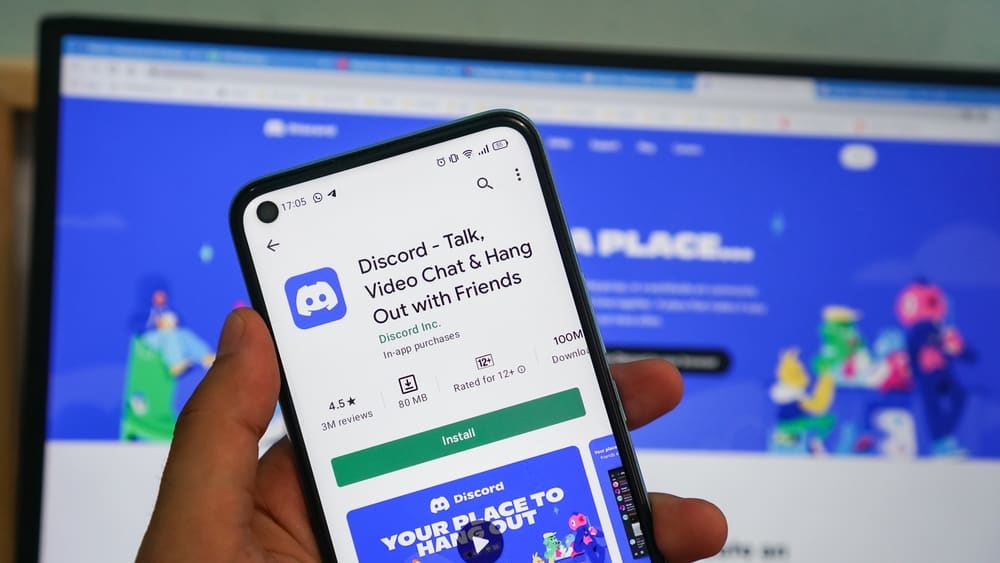
If you have been using Discord for some time now, you must have come across channels with emojis or icons on their titles.
These icons further add nuances to the whole channel aesthetics to supplement the name and give an idea of the overall theme of it.
Some are added to jazz up the server and make it appear more interesting.
Whatever the intention, you should know that you can also insert emojis on your channel’s names or titles. Do you want to know how? Well, it is simple.
So, how can you put icons on Discord channel names?
Click on the settings icon next to the channel and click the “Channel Name” box. Hold the Windows key and hit “.” Similarly, Mac users can press “Control + Command + Space” for the emoji picker. Now, you can select any built-in device emoji to add. Similarly, you can go to any website with a Unicode emoji table to copy and paste emojis in this space. Finally, hit the save button at the bottom. Discord mobile users can use the icons from their keyboards.
This is the complete guide to help you figure out how to insert cool emojis or icons on your channel titles to make them stand out. Let’s dive in to learn in depth.
Step-by-Step Guide To Insert Icons on Discord Channel Titles
One way to make your Discord channels more eye-catching is by using interesting titles, and the second way is to insert cool emojis or icons. Emojis can reflect a channel’s true mood or theme better than text can.
Let’s learn how to insert emoticons or different icons on your text or voice channels to make them appear more intriguing or for only aesthetic purposes.
On Discord Desktop
First, let’s start with the Discord desktop client on Windows. You can insert emoticons on Discord titles in two ways. The first method is using the built-in emoji keyboard.
Method #1: Using the Built-In Emoji Keyboard
Follow these steps:
- Launch the Discord desktop client.

- Navigate to your server from the panel on your left.

- Find the desired channel.
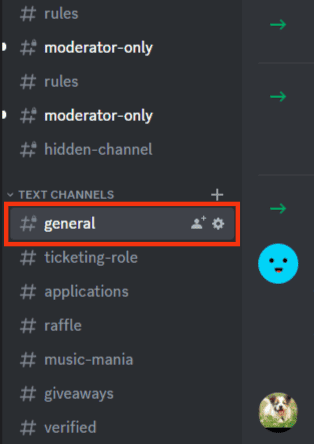
- Click the settings icon next to it.
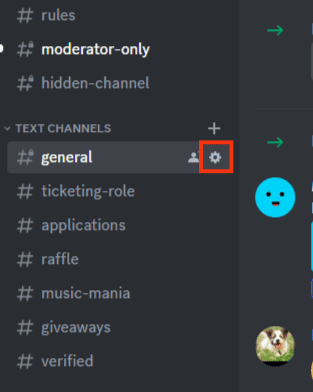
- You can also right-click on the channel name and select “Edit Channel” from the menu.
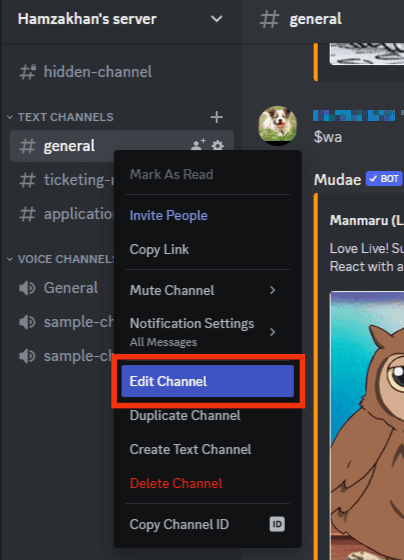
- Click on the “Channel Name” space.
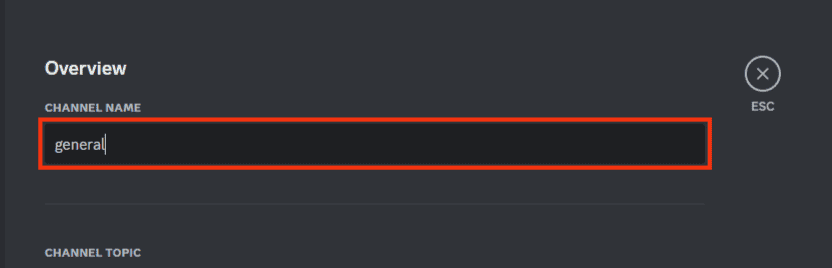
- Press and hold the “Windows” key and hit “.“. The Windows built-in emojis keyboard will pop up.
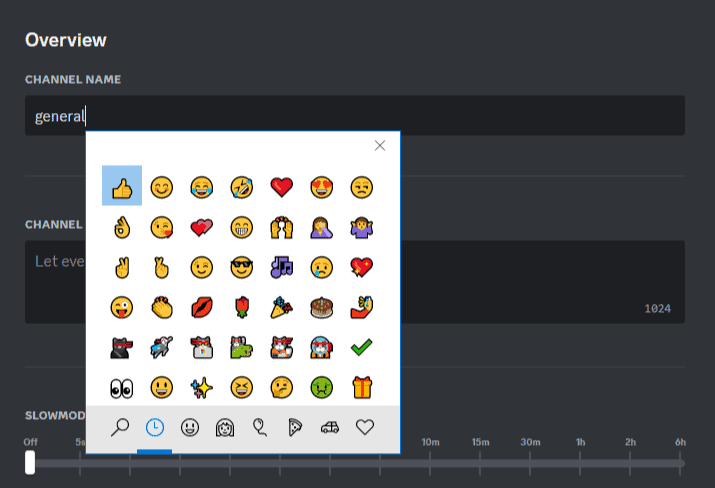
- Select any emoticon you like.
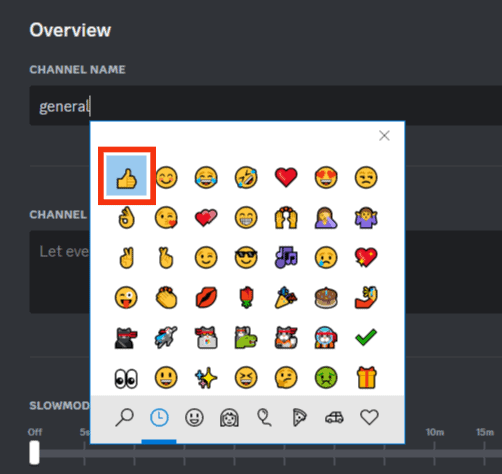
- Tap the “Save Changes” button at the bottom and exit the settings.
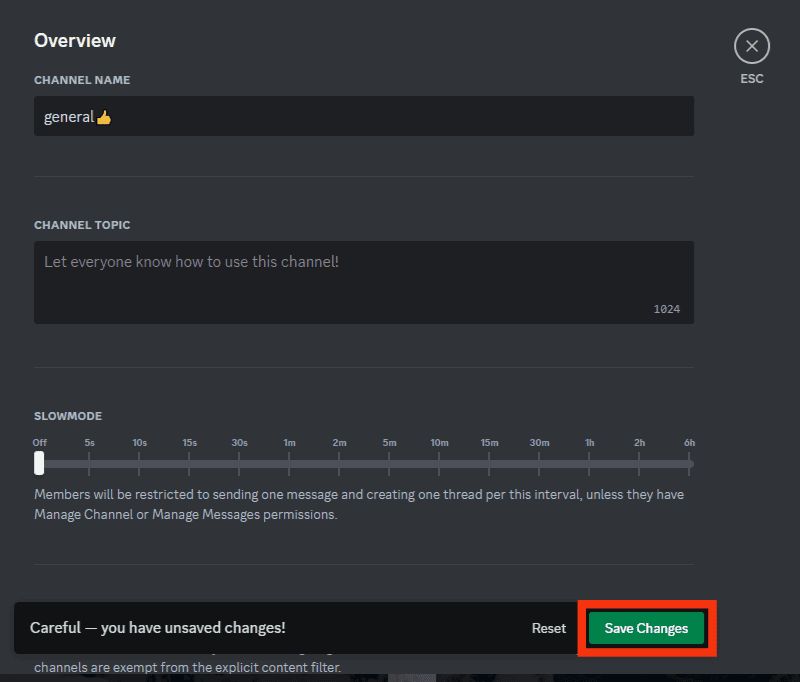
Bingo, a cool emoticon, has been added to the title of your channel. You can return to your server to see the channel header with the added icon.
Mac users can press “Control + Command + Space” for the emoji picker.
Method #2: Using the Unicode Emoji Table
If you cannot access the built-in emoji keyboard of your device, you can access the Unicode emoji table on any website to copy any emoji you like to paste into your channel title.
Follow these steps:
- Open Discord on your PC.

- Select your server from the left navigation.

- Click the settings icon next to the channel.
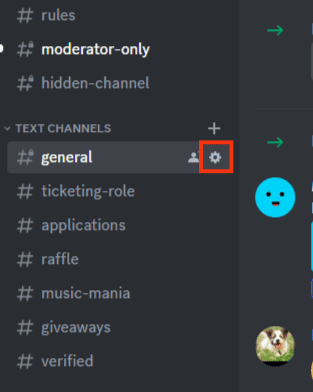
- Click on the “Channel Name” input.
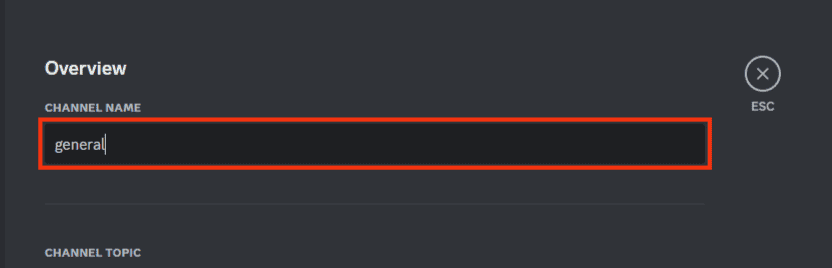
- Go to your browser and navigate to any Unicode emoji table website.
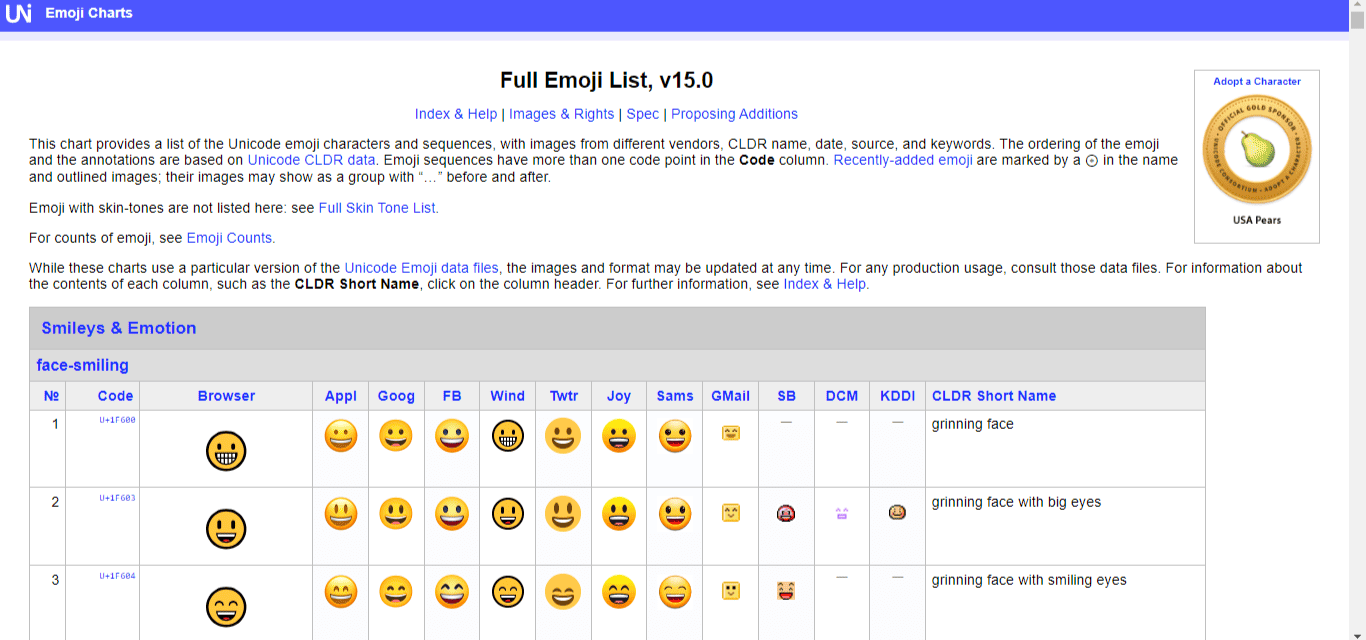
- Under the “Browser” tab, find an emoji you like.
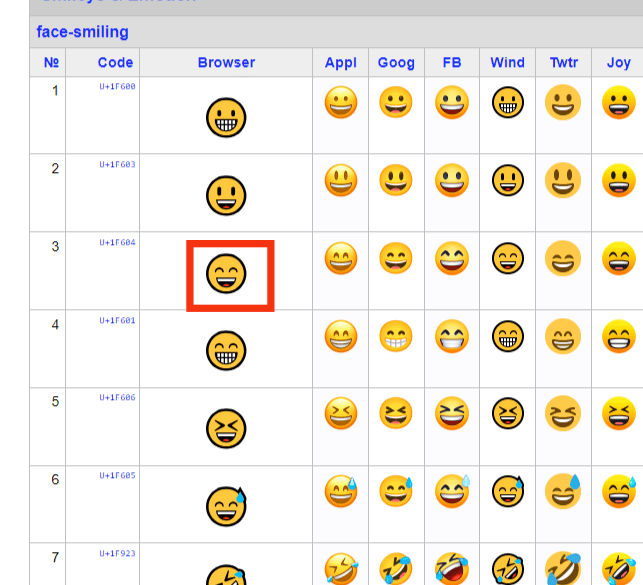
- Highlight the emoji and right-click on it.
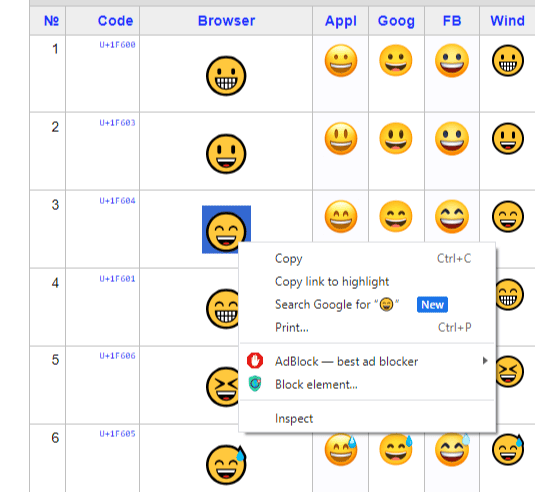
- Click on “Copy.”
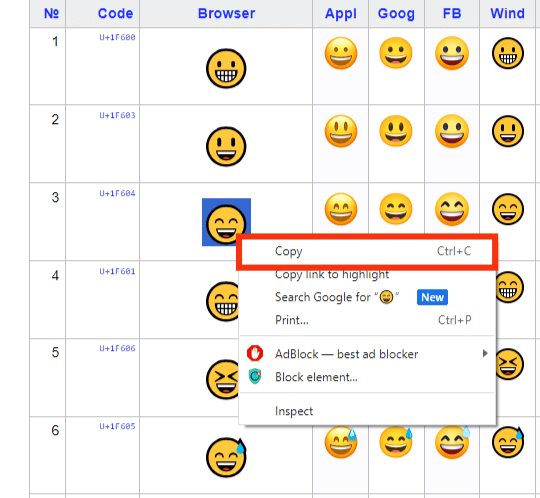
- Go back to Discord and paste it into the channel name section.
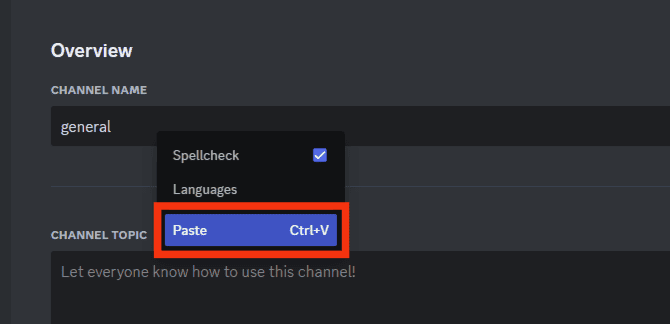
- Tap “Save Changes” and exit the settings.
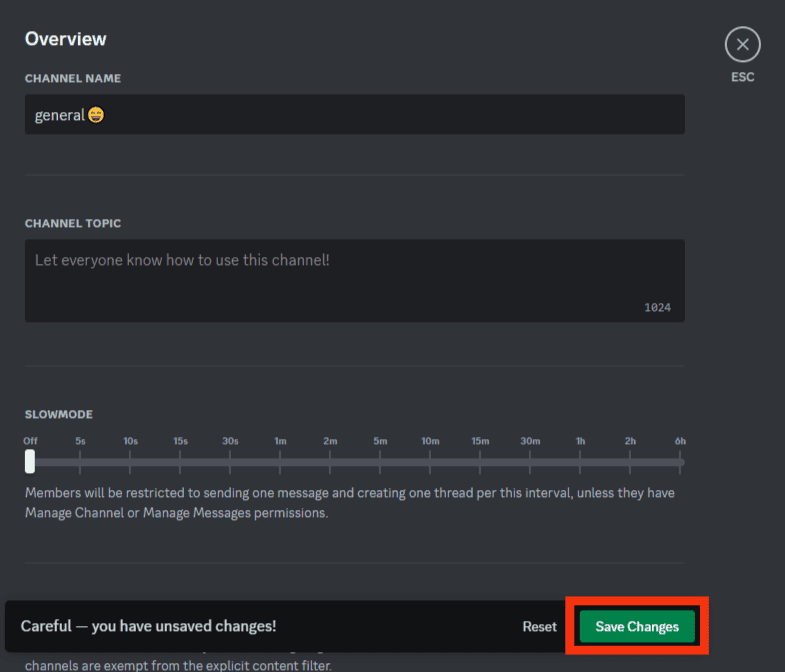
You must be either the server admin/owner or should have “Manage Channel” permission to edit the channel name by inserting emoticons.
On Discord Mobile
You can insert emoticons on Discord iOS as Discord Android still deprives its users of this privilege.
The steps are as follows:
- Launch the Discord iOS app.
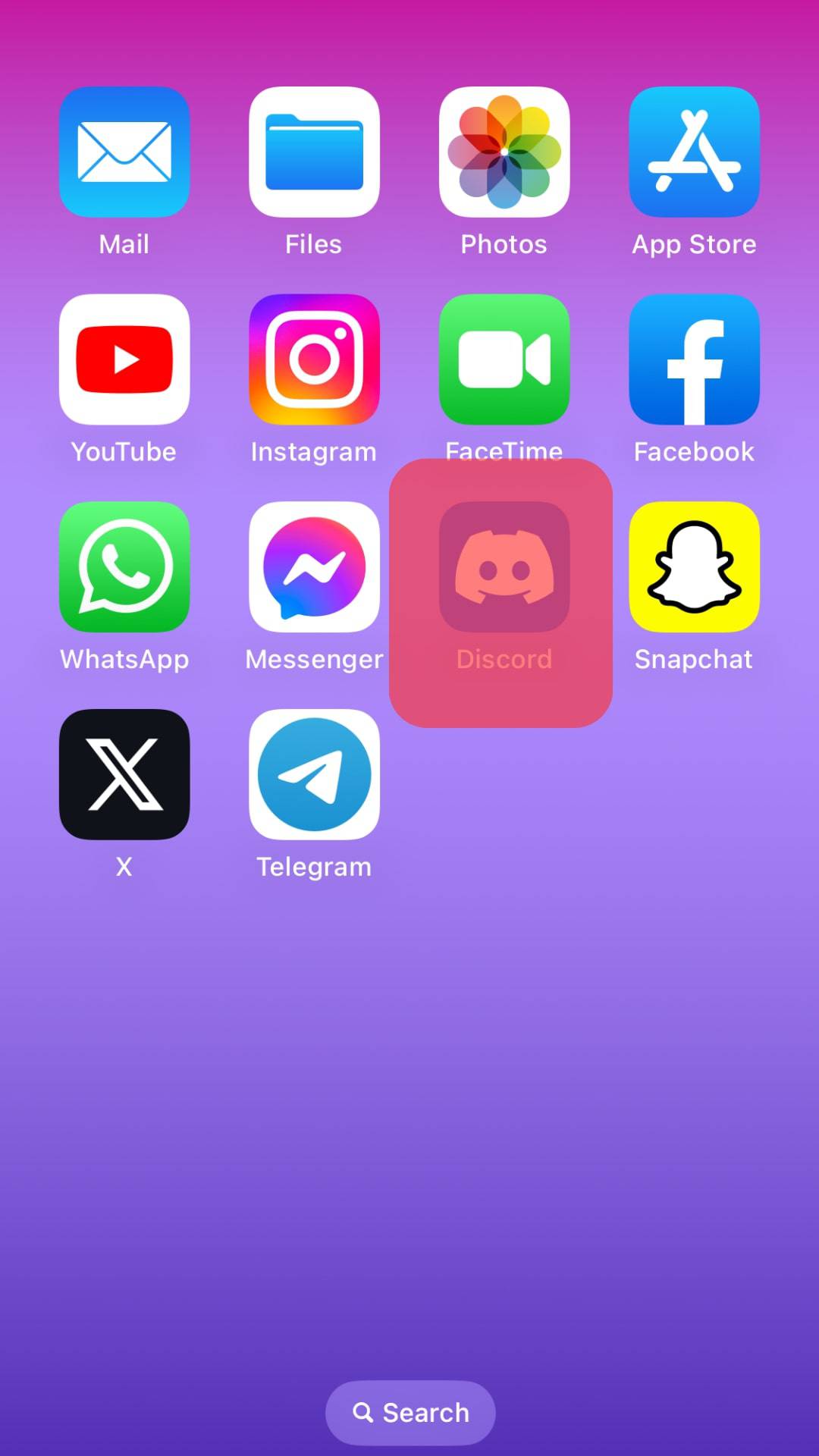
- Tap on the hamburger menu icon on the top left.
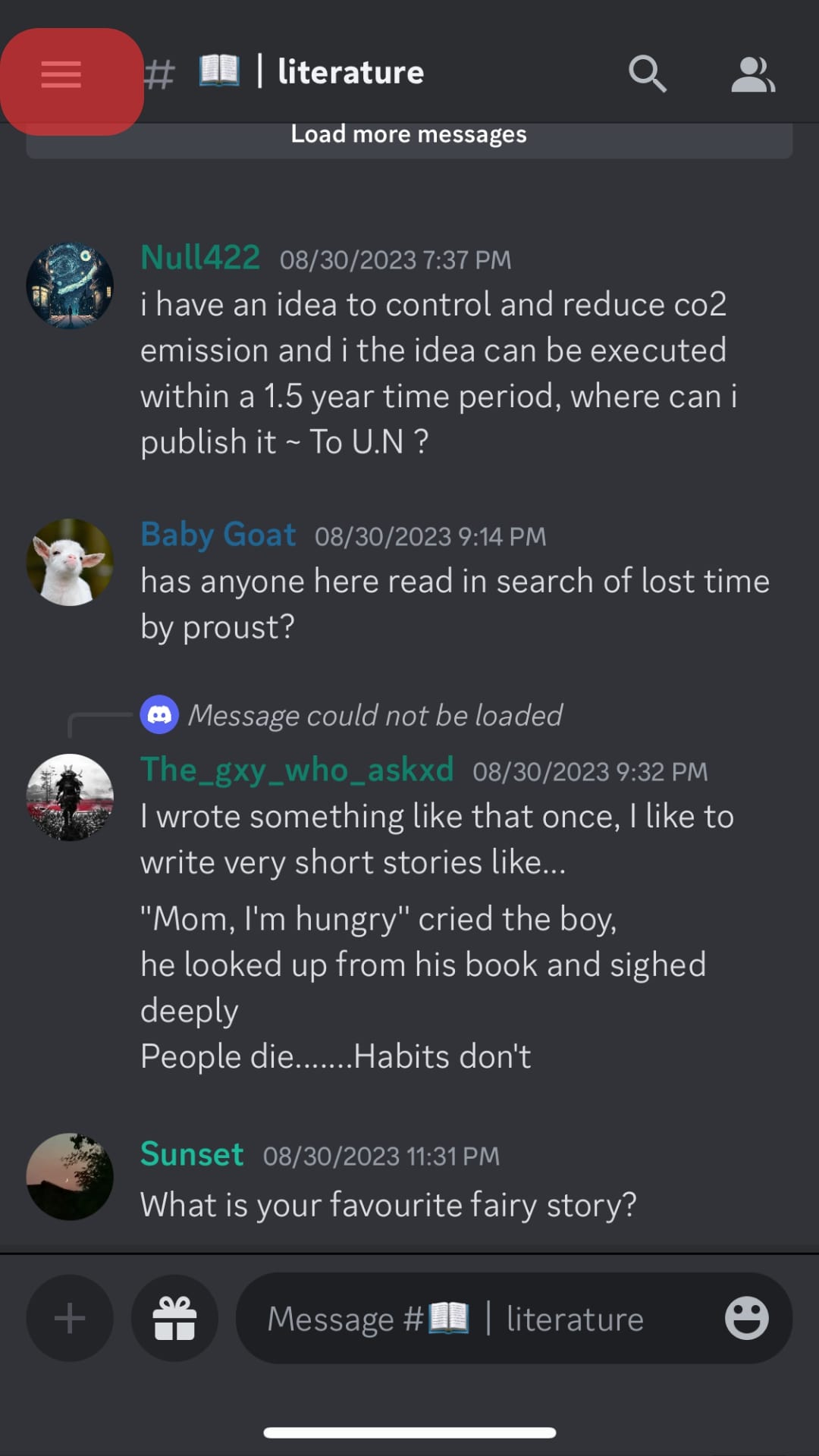
- Select your server from the panel on the left.
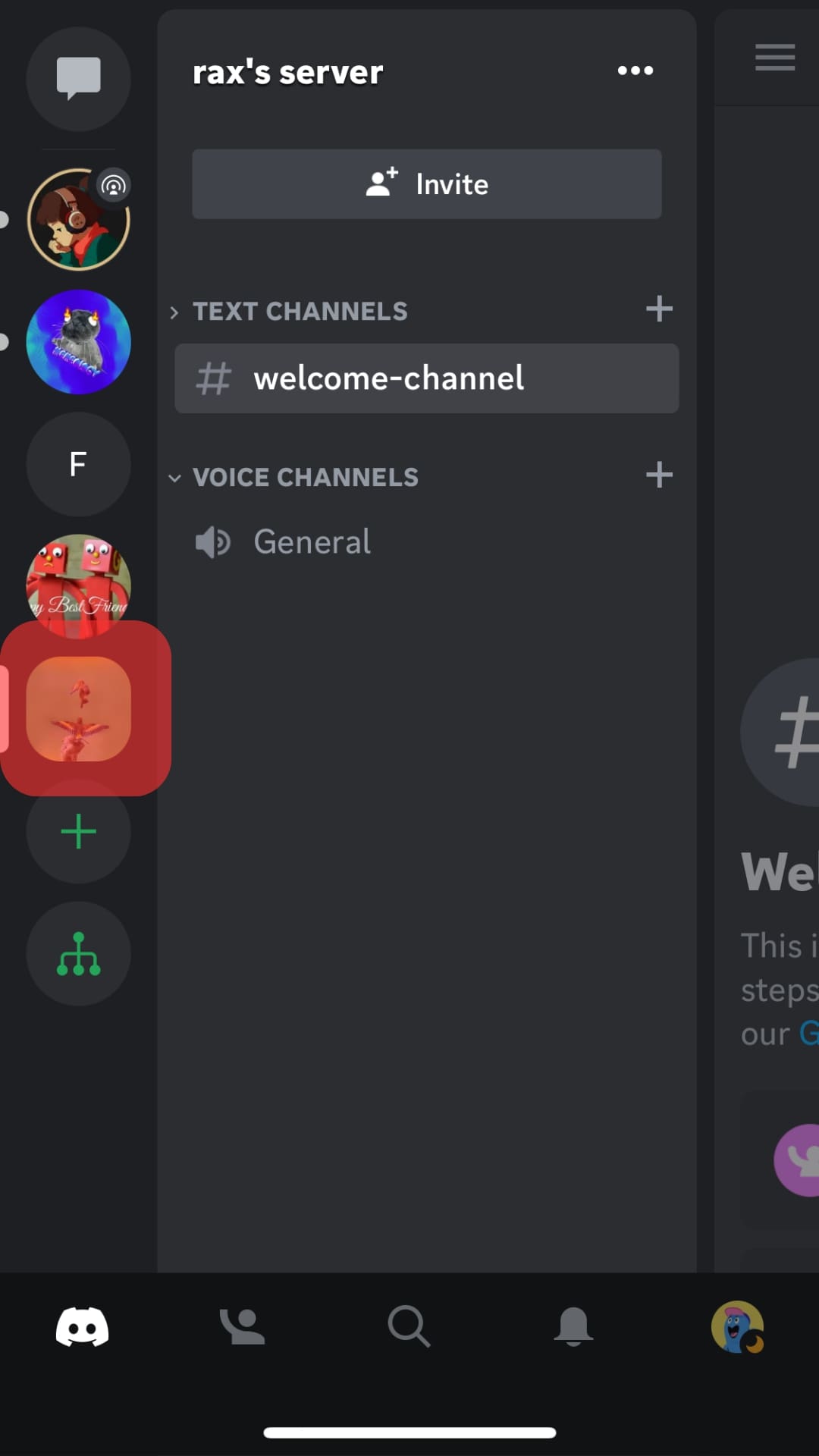
- Long-press the channel you want to edit.
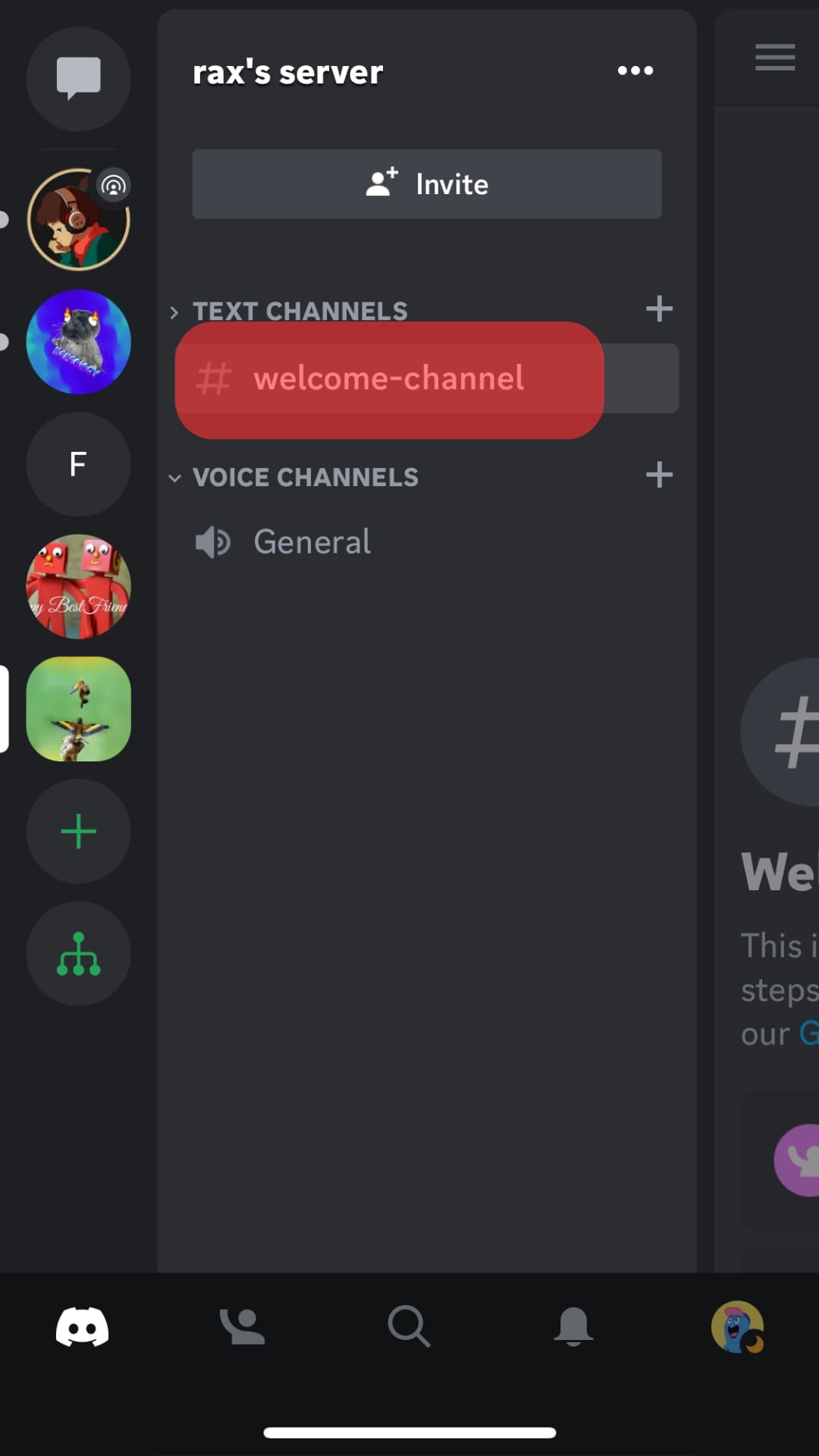
- Select “Edit Channel.”
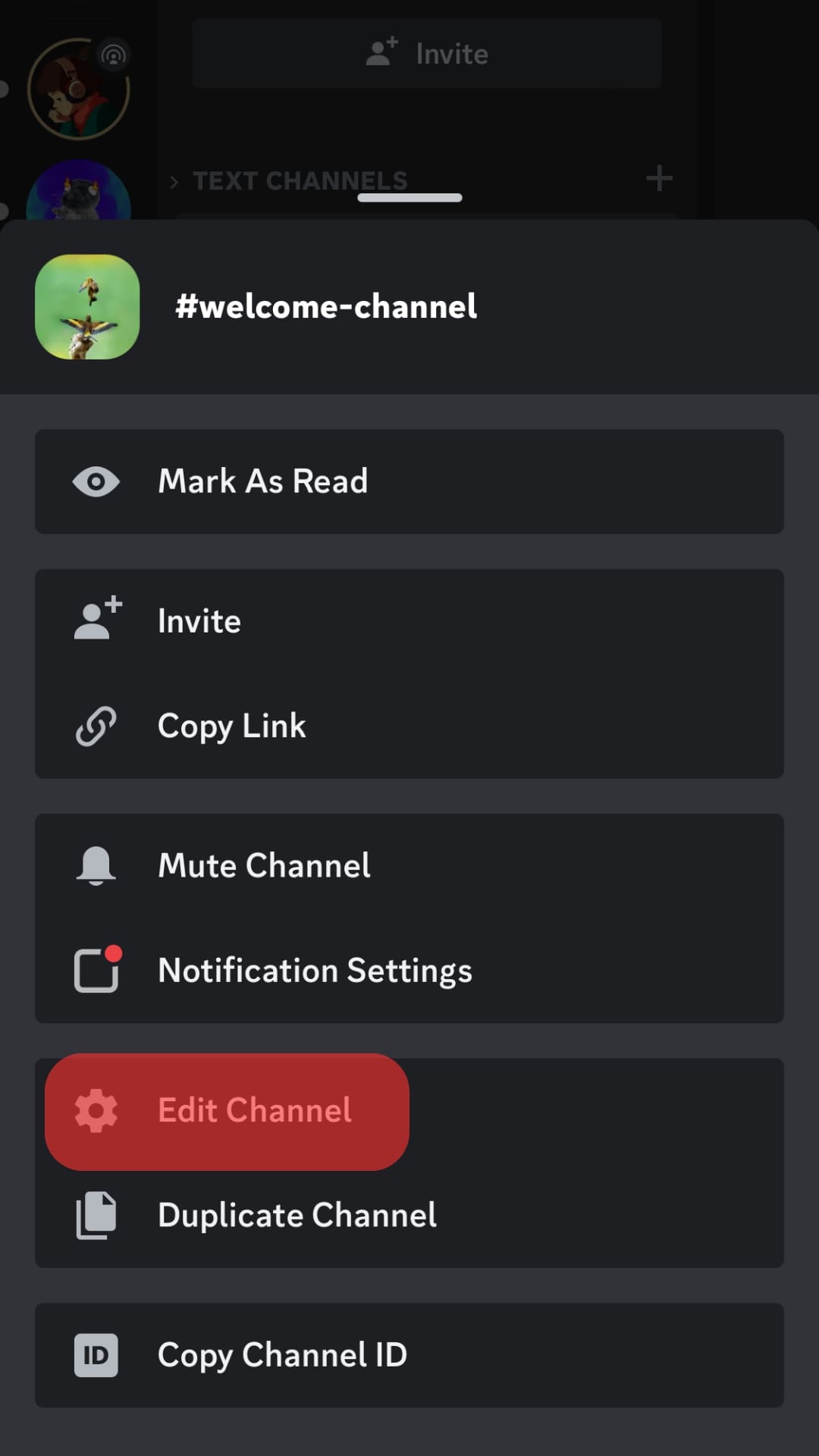
- Tap on the space provided for “Channel Name.”
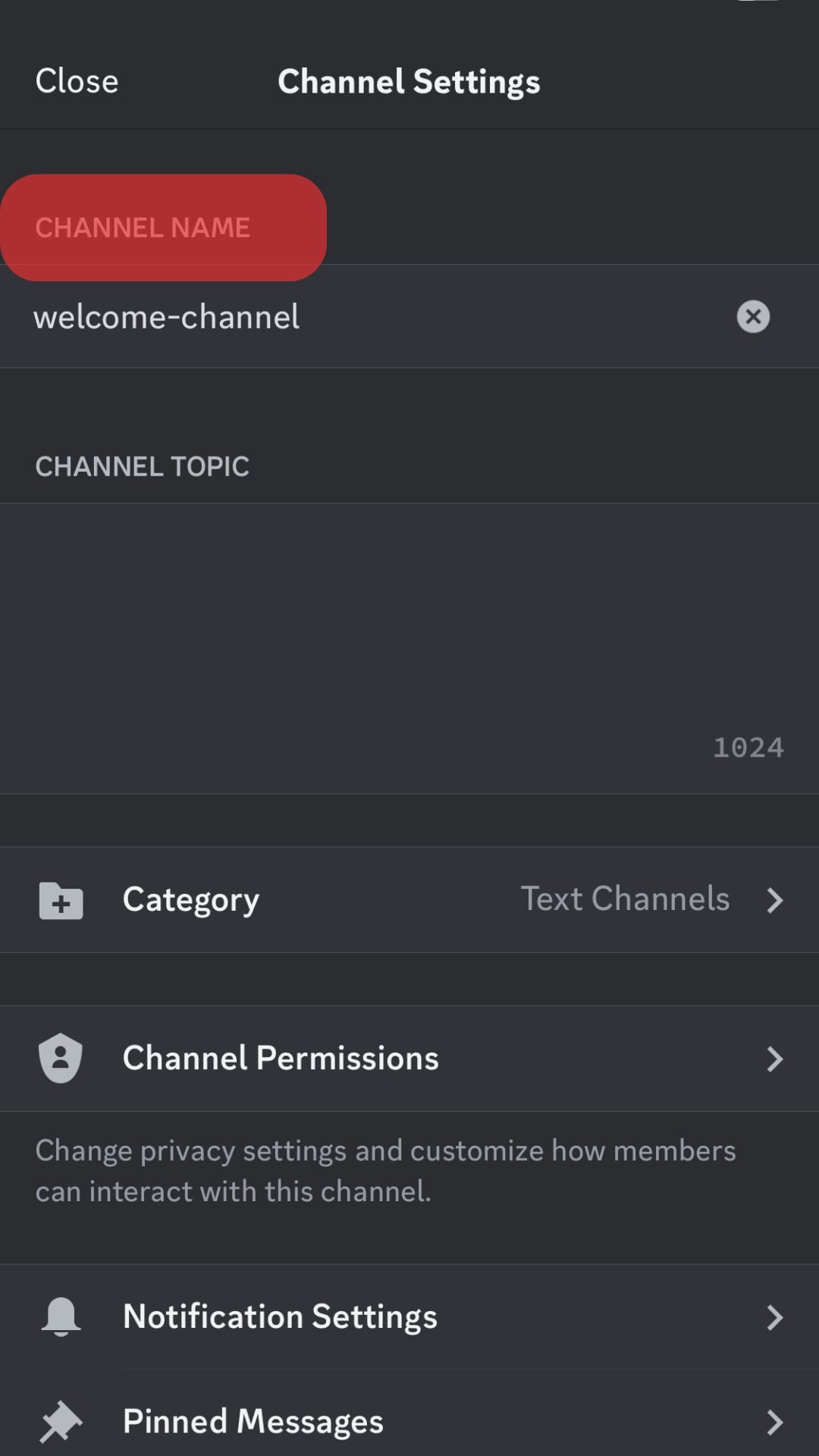
- Press the emoji icon on your keyboard to view the emoji keyboard.
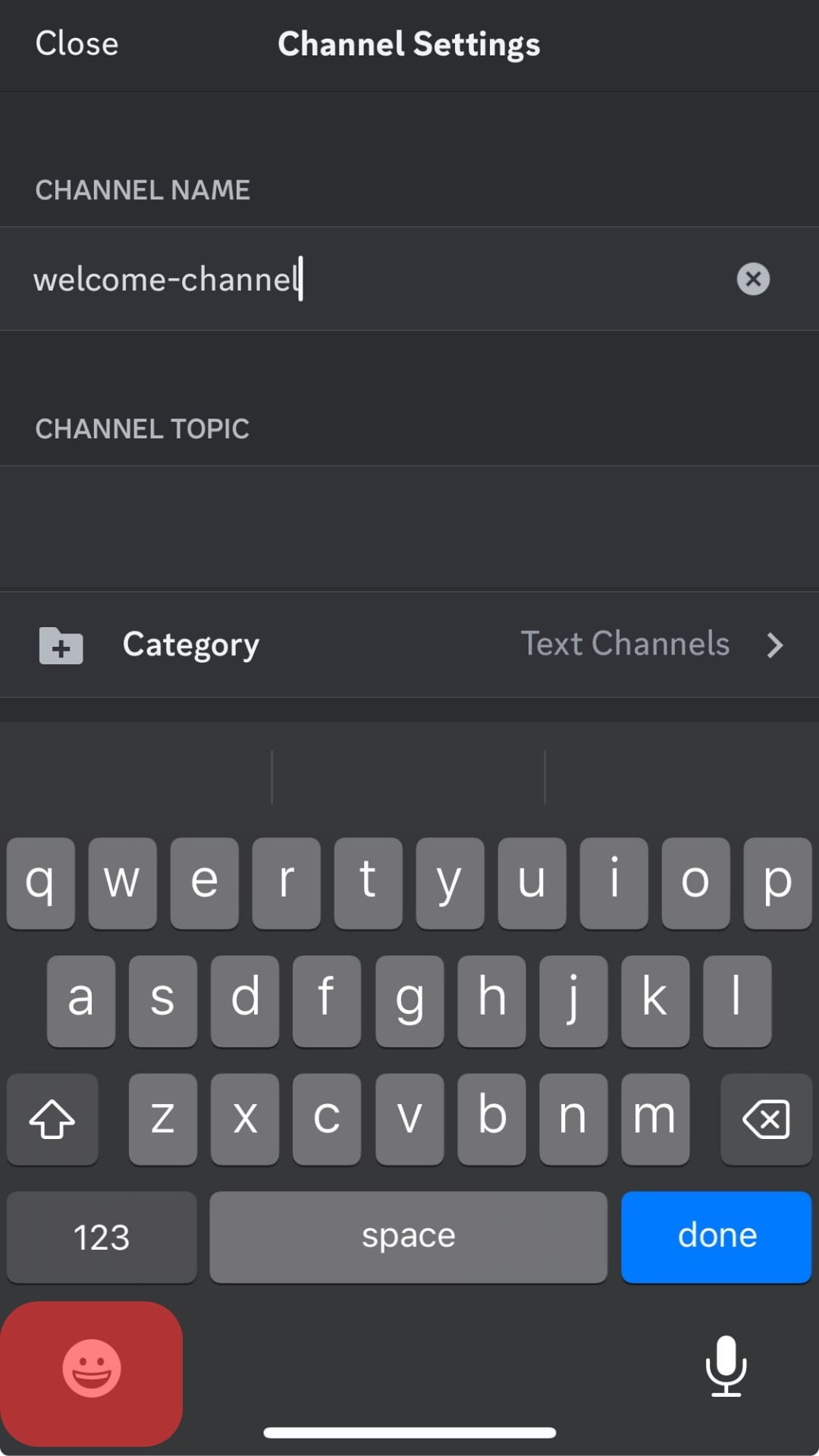
- Select any emoji you like.
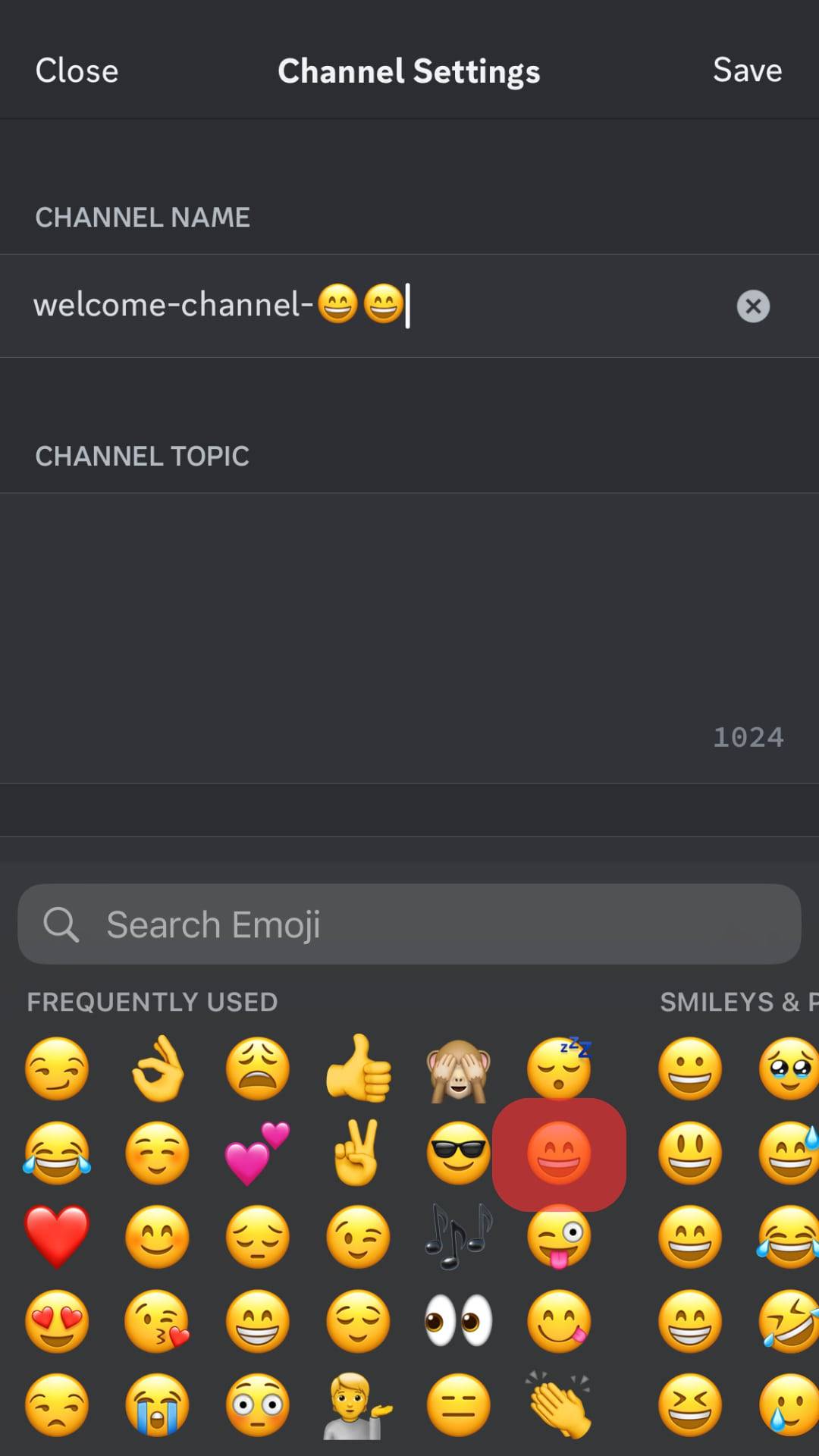
- Tap “Save” on the top right.
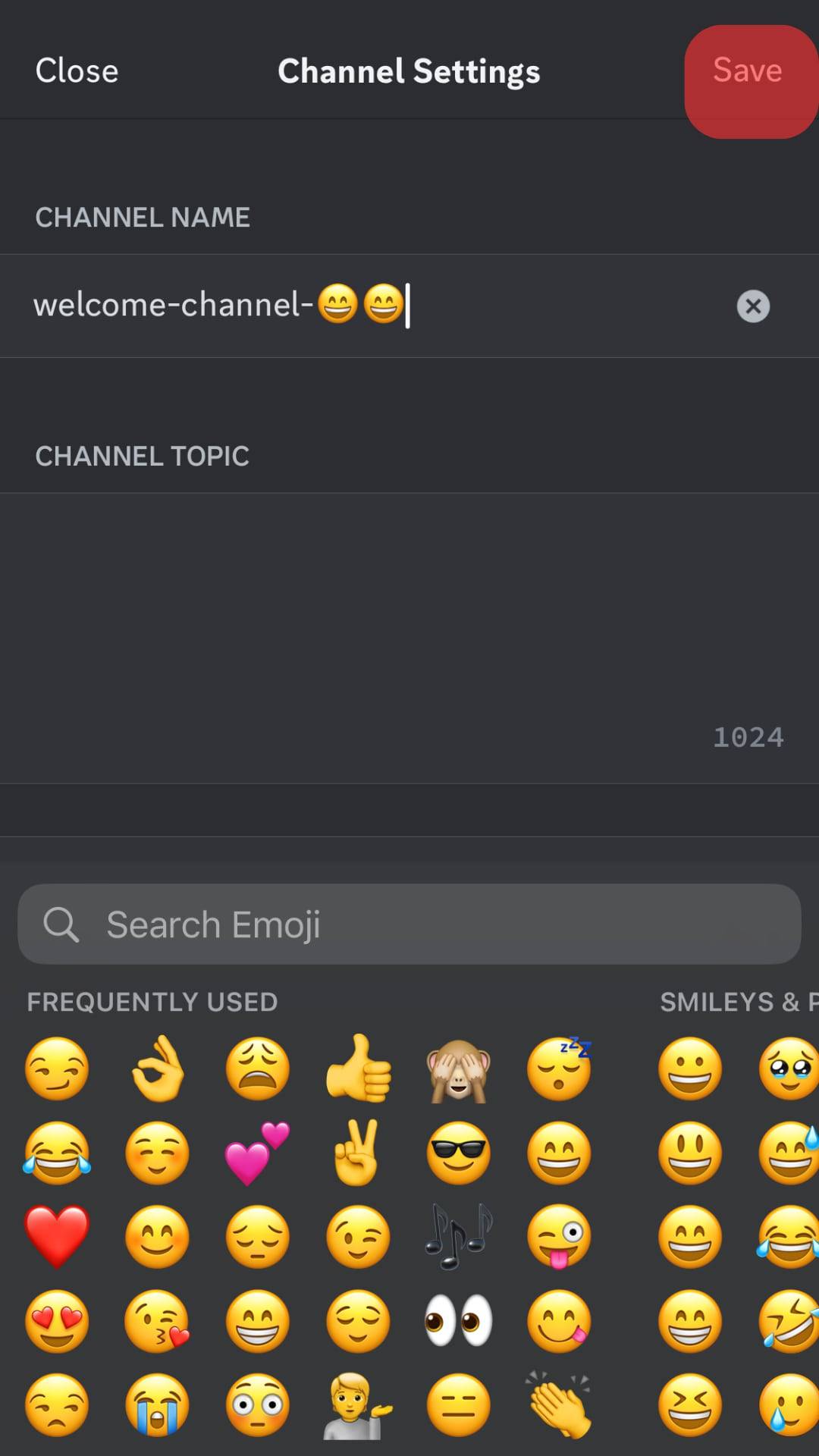
There you have it. The selected emoji is now part of your channel title.
Make sure to insert emojis that correspond with the theme of your channel well so as not to cause any confusion.
Wrap Up
Discord allows server admins or people with permission to edit channel names on their server by inserting cool emoticons that match well with the aesthetics of their channel.
The idea is to access your device’s built-in emoji keyboard to insert emojis, as Discord does not have its own emoticons.
You must navigate to channel settings and the “Channel Name” section to insert emojis into the channel title.
If you are using Discord on Windows, you can access the emoji keyboard by pressing and holding the “Windows” key and hitting “.”.
Mac users can access the emoji picker by pressing “Control + Command + Space.” Discord iOS users can also use the emojis from their keyboards to insert on channel titles.