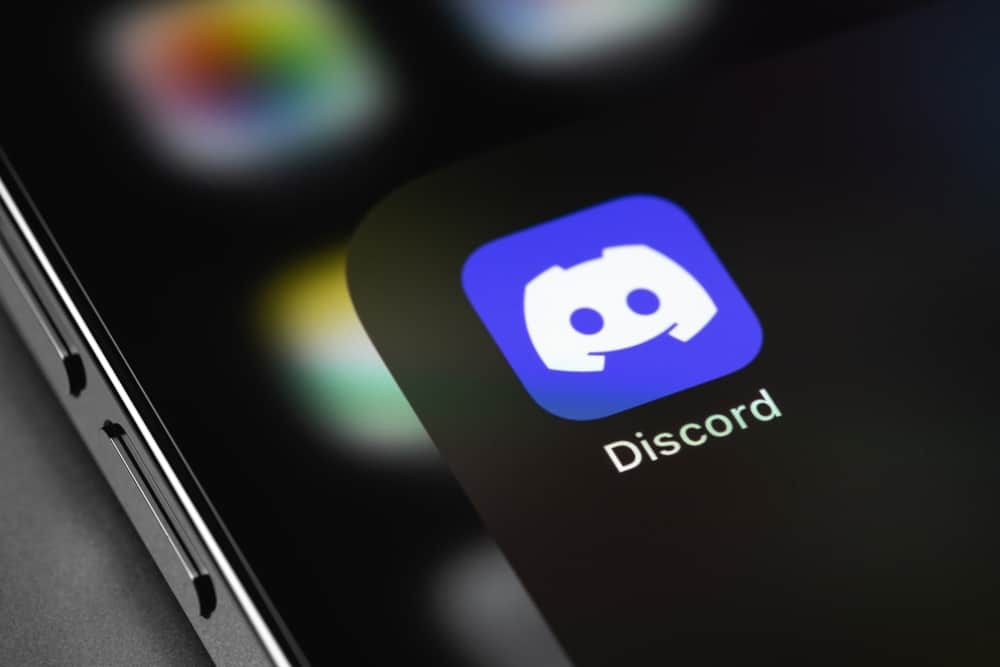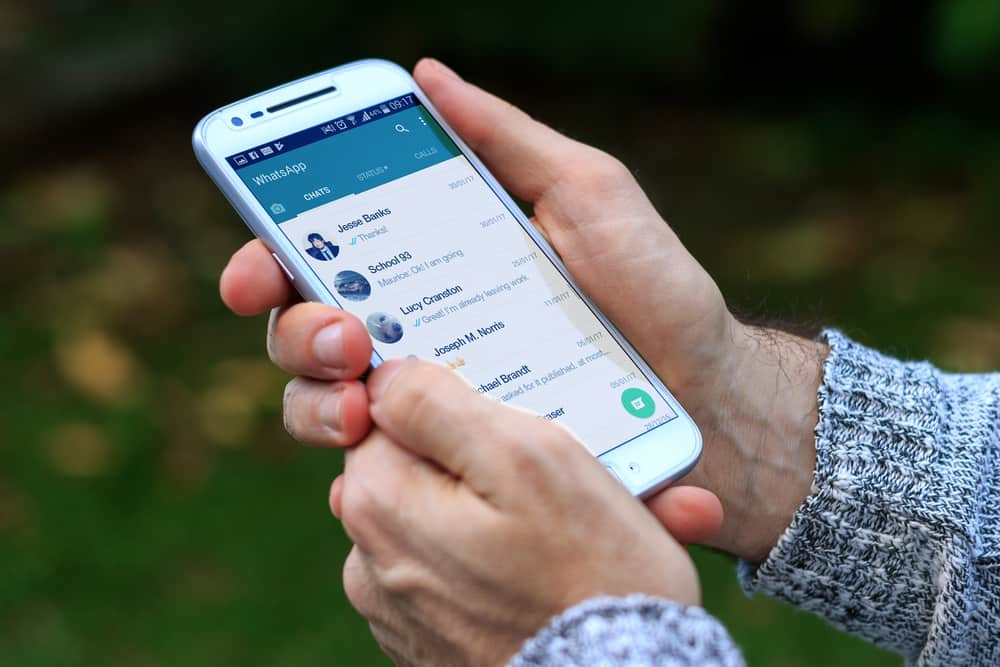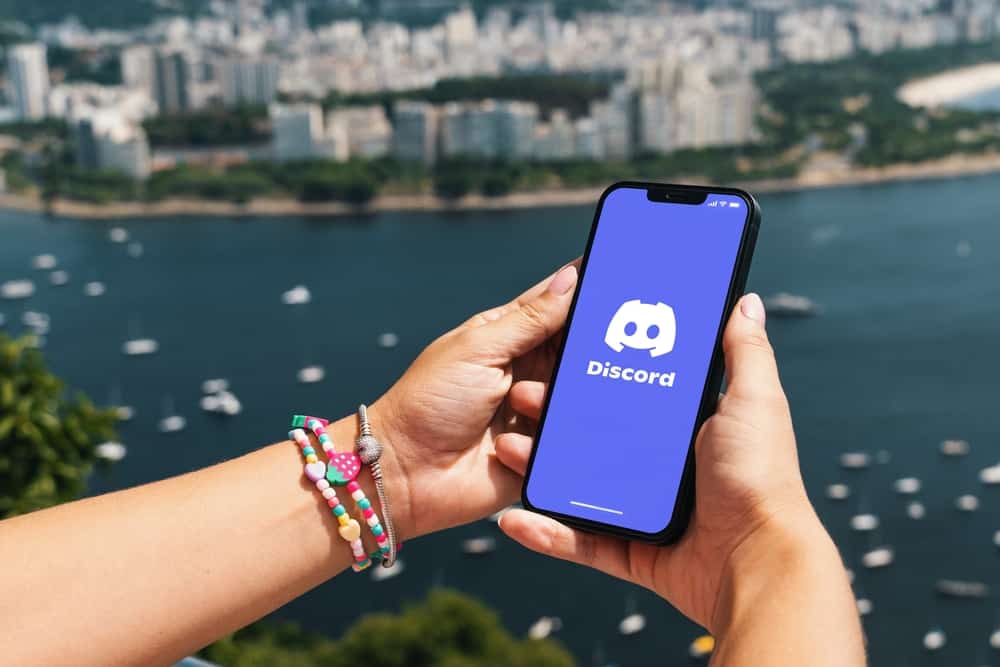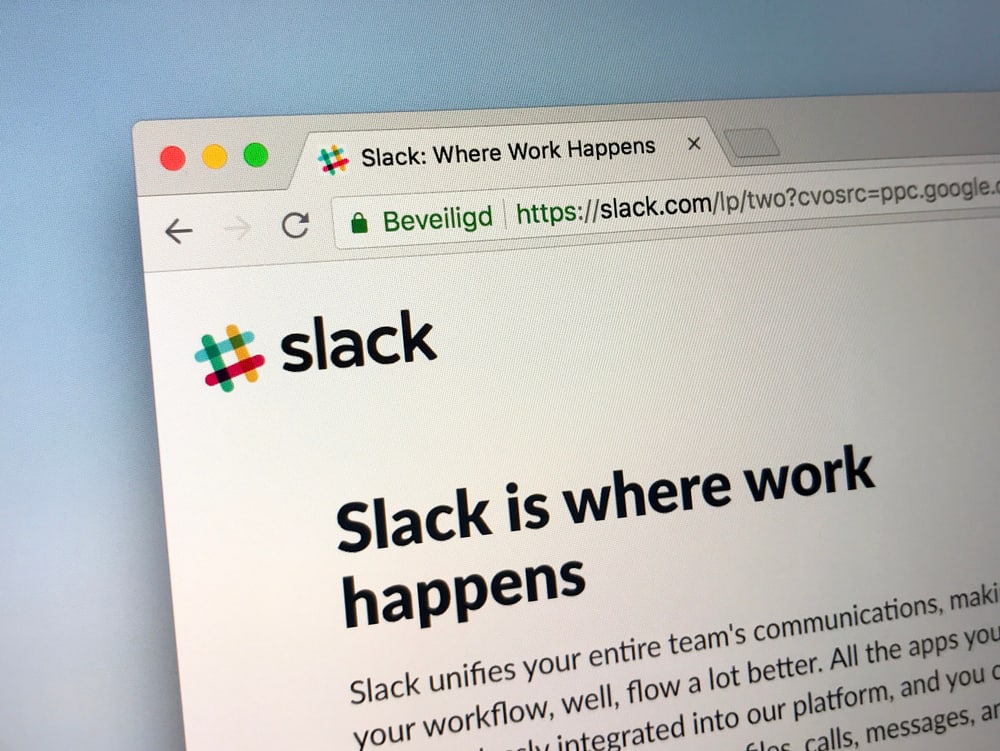
Slack is one of the most successful business messaging platforms that enable businesses to connect various stakeholders to share important information.
If you have a business, Slack can be the most effective tool to communicate with your teams dispersed across any part of the world.
Slack rounds up business teams, messages, and data in one organized virtual workspace, which is more secure than traditional email.
You can download the app on your computers (Windows or Mac) and mobile. If your work is up and you no longer need the app, you can uninstall it.
So, how to uninstall Slack on Windows?
You can uninstall Slack by navigating to the “Programs and Features” window from the “Control Panel.” Similarly, you can go to “Apps and Features” under the “Settings” menu to uninstall Slack. If these methods do not completely uninstall the Slack app or associate files, you can use any third-party uninstaller like Revo.
Let’s dive in and learn how to remove Slack from Windows if you no longer want to use it.
Complete Guide on Uninstalling Slack on Windows
Slack has been around for quite some time, but its popularity surged lately after the pandemic when it proved one of the most effective communication protocols for businesses.
Slack allows teams across an organization to collaborate and communicate more seamlessly.
The platform is known for its most sophisticated chat feature that allows sharing of information among the teams in a more secure and faster manner.
Slack also allows the integration of third-party apps to enhance users’ experience further and enable them to manage their projects effectively. Besides, video and audio call features further add cons in its favor.
The platform works on almost every sort of device. It has a dedicated desktop client for Windows users and also mobile apps. You can easily download the app.
This is the guide to help you uninstall the Slack app if you no longer need it and it is simply taking up space in your device.
Method #1: Programs and Features
Follow these steps:
- Click on the Start icon.
- Enter “Control Panel” into the search bar.
- Select “Control Panel.”
- Click on “Uninstall a program” under “Programs.”
- Right-click on Slack.
- Select “Uninstall.”
Method #2: From the Start Menu
Alternatively, you can go like this:
- Click on the Start icon.
- Enter “Slack” into the search bar.
- Right-click on “Slack.”
- Select “Uninstall.”
- The “Uninstall or change a program” window will pop up.
- Find Slack and right-click it.
- Select “Uninstall.”
Method #3: Apps and Features
Follow these steps:
- Click on the Start icon.
- Click on the settings icon.
- Select “Apps” from the panel on the left.
- Click on “Apps & features.”
- Find Slack and click on the three-dots menu next to it.
- Select “Uninstall.”
The above steps can vary depending on your Windows version. Slack will disappear, but unfortunately, not completely — as some files can remain intact and hinder the uninstallation process.
Restart your computer after uninstalling the app. Find any other associated files of the app and manually delete them to get rid of the app.
In some cases, the app’s built-in uninstaller might not initiate the full uninstall of the app.
If, for some reason, Slack does not uninstall completely, then you can use any third-party uninstaller.
Method #4: Use Third-Party Uninstaller To Uninstall Slack
You can use any uninstaller. We are using Revo uninstaller.
Follow these steps:
- First, download the Revo uninstaller on your computer from its official website.
- Launch Revo.
- Find the Slack app under the list of downloaded programs.
- Right-click it and select “Uninstall” from the menu.
- The uninstallation process will initiate. Follow the on-screen instructions to finish the uninstallation process.
- After the uninstallation, Revo will look for other leftover files and registry data. Select the ones you want to remove and tap the “Delete” button to delete them.
- After all the above processes, click “Finish” to end the uninstallation process.
In this way, your Slack app and its associated data will be completely and unequivocally deleted from your Windows.
Bottom Line
There you have it. We explained the methods to delete the Slack app from your Windows computer.
You can go to “Control Panel” to navigate the “Programs and Features” menu to uninstall Slack.
Similarly, you can go to the Windows settings and search for Slack under “Apps” to delete it.
If the above does not work and you cannot completely uninstall the app from your device, then you can use any third-party uninstaller like Revo to do it for you.